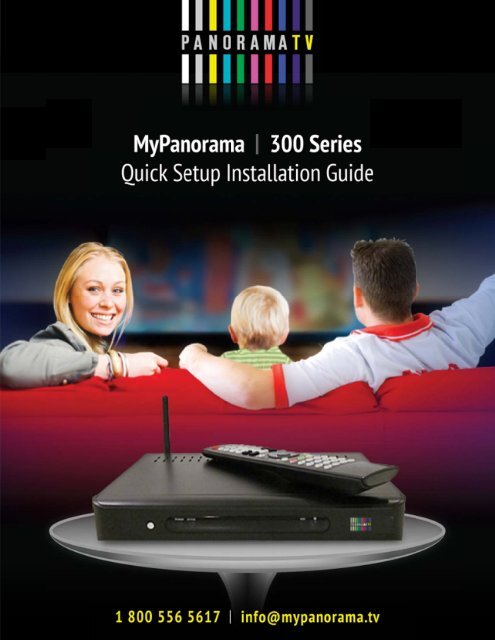Create successful ePaper yourself
Turn your PDF publications into a flip-book with our unique Google optimized e-Paper software.
Conntent<br />
Geneeral<br />
Guidelin nes & Precautions<br />
1. MMy<strong>Panorama</strong><br />
a.<strong>tv</strong> Outlook<br />
2. Keey<br />
Features of MyPanor rama.<strong>tv</strong><br />
3. WWhat’s<br />
in the Kit?<br />
4. Thhe<br />
Remote Control C<br />
5. Thhe<br />
Set Top Box B<br />
6. Initial<br />
Connec ctions<br />
7. Coonnecting<br />
to o Power<br />
8. Initial<br />
Boot<br />
9. Thhe<br />
Setup Wizard<br />
Visual Guide<br />
Step 1 ‐ Setup S langua age<br />
Step 2 ‐ Video V Standa ard<br />
Step 3 ‐ Video V Conne ector<br />
St tep 3.1 ‐ Con nnecting to HDMI input<br />
St tep 3.2 ‐ Con nnecting to Component input<br />
St tep 3.3 ‐ Con nnecting to S‐Video S inpu ut<br />
St tep 3.4 ‐ Con nnecting to Composite (also ( known as RCA) input<br />
St tep 3.5 ‐ Con nnecting Audio<br />
Inputs to o the MyPannorama.<strong>tv</strong><br />
Step 4 ‐ Display D Mod de<br />
Step 5 ‐ Scan S Mode<br />
Step 6 ‐ Aspect A Ratio o<br />
Step 7/8 ‐ Video Sett tings Test<br />
6<br />
9<br />
9<br />
9<br />
11<br />
12<br />
12<br />
13<br />
13<br />
13<br />
13<br />
14<br />
14<br />
14<br />
15<br />
16<br />
16<br />
16<br />
16<br />
17<br />
17<br />
18<br />
Page 1
Step 9 ‐ Network N Con nnection<br />
10. AAdvanced<br />
Se etup ‐ Netwo ork Settings s<br />
11. Inputs<br />
/ Out tputs<br />
12. SSpecification<br />
ns<br />
St tep 9.1 ‐ LAN N ‐ Wired Ho ome Networ rk<br />
St tep 9.2 ‐ Wi‐ ‐Fi ‐ Wireless<br />
Home Network<br />
St tep 9.3 ‐ PPP PoE ‐ Point‐t to‐Point Prot tocol over Ethernet<br />
Step 10 ‐ Network Na ame (Wi‐Fi Network) N<br />
Step 11 ‐ Network Na ame (Wi‐Fi Network N nam me, manual insertion)<br />
Step 12 ‐ Network Se ecurity (Wi‐F Fi Network)<br />
Step 13 ‐ Network Se ecurity Key ( Wi‐Fi Netwo ork)<br />
Step 14 ‐ PPPoE User r name & Pa assword<br />
Step 15 ‐ Network Te est<br />
Step 16 ‐ Network Te est Fail<br />
Step 17 ‐ Setup Completed<br />
Step 1 ‐ Defining D Net twork Type<br />
Step 2 ‐ Defining D Wir reless Netwo ork<br />
Step 3 ‐ Defining D Wi‐ ‐Fi Security Mode M<br />
Step 4 ‐ Video V Config guration ‐ De efining Video o Outputs<br />
Step 5 ‐ Audio A Config guration ‐ De efining Audio o Inputs<br />
Step 6 ‐ Saving S Setup p Information<br />
– Exit Mod de<br />
18<br />
19<br />
19<br />
19<br />
20<br />
20<br />
21<br />
21<br />
21<br />
22<br />
22<br />
23<br />
23<br />
23<br />
24<br />
25<br />
26<br />
27<br />
27<br />
28<br />
29<br />
Page 2
General<br />
Gu uidelines s & Prec cautions<br />
This ssymbol<br />
is inte ended to aler rt the user to the presence e of un‐insulatted<br />
dangerouus<br />
voltage witthin<br />
the product’s<br />
encloosure<br />
that ma ay be of suffic cient magnitu ude to constit tute risk of firre<br />
or electricaal<br />
shock. This symbol is also<br />
intended to o<br />
alert the user to the<br />
presence of important operating an nd maintenannce<br />
instructionns<br />
in the literrature<br />
accompanying<br />
this<br />
product.<br />
Impportant<br />
Saf feguards<br />
Pleasse<br />
read all of these instruc ctions regard ding your IP STB S and retainn<br />
this guide ffor<br />
future usee.<br />
Observe annd<br />
comply<br />
with all warnings, , cautions and<br />
instruction ns placed on the t product, oor<br />
described in the operating<br />
instructiions.<br />
Page 3
General<br />
Gu uidelines s & Prec cautions s<br />
WARRNING<br />
To reeduce<br />
the risk k of fire or sh hock hazard, do d not expose<br />
the producct<br />
to rain or mmoisture.<br />
To guuard<br />
against injury, the fo ollowing basic c safety preca autions should<br />
be observeed<br />
in the insttallation,<br />
use,<br />
and<br />
serviicing<br />
of the product.<br />
Poweer<br />
Sources<br />
This product shou uld be operate ed only from the type of power p source indicated on the marking label. If you aare<br />
not sure<br />
of the<br />
type of elec ctrical power supplied to your y home, co onsult your dealer<br />
or locall<br />
power comppany.<br />
Overrloading<br />
Do not<br />
overload wall w outlets, extension e cord ds or conveni ience receptaacles<br />
beyond their capacity,<br />
since this ccan<br />
result in<br />
fire oor<br />
electrical sh hock.<br />
Objeect<br />
and Liquid d Entry<br />
Neveer<br />
push object ts of any kind d into the product<br />
through h the slots as tthey<br />
may touuch<br />
dangerous<br />
voltage points<br />
or short<br />
out pparts<br />
that cou uld result a fir re or electrica al shock. Neve er spill liquid of any kind oon<br />
the producct.<br />
Attacchments<br />
Do not<br />
use attachments<br />
not re ecommended by the manu ufacturer, as tthey<br />
may cause<br />
hazards.<br />
Cleanning<br />
Unplug<br />
this produ uct from the wall w outlet be efore cleaning g. Do not use liquid cleaneers<br />
or aerosol cleaners. Usee<br />
a cloth<br />
damppened<br />
with water w for cleaning.<br />
Wateer<br />
and Moistu ure<br />
Do not<br />
use this pr roduct near water—for w exa ample, near a bathtub, waashbowl,<br />
kitchhen<br />
sink, or laaundry<br />
tub, inn<br />
a wet<br />
basement,<br />
or near<br />
a swimming g pool, etc.<br />
Accessories<br />
Do not<br />
place this product on a unstable cart t, stand, tripo od, bracket, oor<br />
table. The pproduct<br />
may fall, causing sserious<br />
injury y<br />
to a cchild<br />
or adult and serious damage d to th he product. An<br />
appliance aand<br />
cart combbination<br />
shouuld<br />
be moved with care.<br />
Quick<br />
stops, exces ssive force, and<br />
uneven su urfaces may cause<br />
the apppliance<br />
and caart<br />
combination<br />
to overturrn.<br />
Venttilation<br />
Slots and opening g in the cabine et are provide ed for ventila ation and to eensure<br />
reliablee<br />
operation oof<br />
the producct<br />
to protect it t<br />
from overheating.<br />
These openings<br />
must not t be blocked or o covered. TThe<br />
openings should neverr<br />
be blocked bby<br />
placing the e<br />
product<br />
on a bed, , sofa, rug, or other similar r surface. This s product shoould<br />
not be pllaced<br />
in a buiilt‐in<br />
installation<br />
such as a<br />
bookkcase<br />
or rack unless proper<br />
ventilation is i provided or<br />
the manufacturer’s<br />
instrructions<br />
have been adhereed<br />
to.<br />
Page 4
Poweer‐Cord<br />
Prote ection<br />
Do not<br />
allow anyt thing to rest on o or roll over<br />
the power cord, c and do nnot<br />
place thee<br />
product wheere<br />
the power<br />
cord is<br />
subjeect<br />
to wear or<br />
abuse.<br />
Serviicing<br />
Do not<br />
attempt to o service this product your rself as opening<br />
or removing<br />
covers maay<br />
expose youu<br />
to dangerouus<br />
voltage or<br />
other<br />
hazards. Refer<br />
all servicin ng to qualified<br />
service personnel<br />
only.<br />
Damage<br />
Requiring<br />
Service<br />
Unplug<br />
the product<br />
from the wall w outlet and<br />
refer servic cing to qualified<br />
service peersonnel<br />
undeer<br />
the following<br />
condditions:<br />
<br />
When the e power cord or plug is dam maged or fray yed.<br />
<br />
Liquid spilt<br />
into the pr roduct.<br />
<br />
Exposure e to rain or wa ater.<br />
<br />
Subjectio on to excessiv ve shock by be eing dropped d, or the cabinnet<br />
has been damaged.<br />
<br />
If the pro oduct does no ot operate normally<br />
when following thee<br />
operating innstructions,<br />
thhen<br />
adjust<br />
only those e controls tha at are covered d by the oper rating instrucctions.<br />
An impproper<br />
adjustment<br />
of otheer<br />
controls<br />
may resul lt in damage and a will often n require exte ensive work bby<br />
a qualified technician too<br />
restore the product to its s<br />
normal op peration.<br />
<br />
When the e product exh hibits a distinc ct change in performance p<br />
‐ ‐‐ this indicattes<br />
a need forr<br />
service.<br />
Replaacement<br />
Part ts<br />
When<br />
replacemen nt parts are re equired, be sure<br />
the servic ce technician certifies in wwriting<br />
that hee<br />
has used replacement<br />
partss<br />
specified by the manufac cturer that ha ave the same characteristiccs<br />
as the origginal<br />
parts. Unnauthorized<br />
ssubstitutions<br />
may result in fire, electric shoc ck, or other ha azards.<br />
Heatt<br />
The pproduct<br />
should<br />
be situated d away from heat sources such as radiaators,<br />
heat registers,<br />
stovees,<br />
or other prroducts<br />
(incluuding<br />
amplifie ers) that prod duce heat as well w as direct t sunlight. If thhe<br />
product exxperiences<br />
suudden<br />
changees<br />
in<br />
tempperature,<br />
moi isture may form<br />
inside the e product.<br />
Custoomer<br />
Care<br />
Pleasse<br />
refer to your<br />
IPTV subsc cription provider<br />
for customer<br />
care infoormation,<br />
houurs<br />
of operation,<br />
and technical<br />
support t.<br />
Page 5
1. MMyPano<br />
orama.<strong>tv</strong> v Outloo ok<br />
MyPaanorama.<strong>tv</strong><br />
STB S is an adva anced Interne et TV STB supp porting a rangge<br />
of streamiing<br />
protocols and codec foormats,<br />
allowwing<br />
close rep plication of th he broadcast experience e ov ver the Internnet<br />
at the higghest<br />
quality ppossible.<br />
The MMy<strong>Panorama</strong>.<strong>tv</strong><br />
STB is des signed to run a wide range e of Internet TTV<br />
applicationns,<br />
developedd<br />
either throuugh<br />
use of its<br />
optioonal<br />
SDK, or provided p by My<strong>Panorama</strong>.<br />
M <strong>tv</strong> TV.<br />
The ffollowing<br />
man nual covers all<br />
necessary procedure p to connect startt‐up<br />
and conffigure<br />
the Myy<strong>Panorama</strong>.<strong>tv</strong>v<br />
STB. Note<br />
that tthe<br />
manual covers c model 300. If you re eceived a different<br />
model, please use thhe<br />
bundled appropriate<br />
veersion.<br />
2. KKey<br />
Feat tures of MyPano orama.<strong>tv</strong> v<br />
Can bbe<br />
configured d to decode MPEG‐1/2, M H.2 264, WMV9 and a MPEG4 (DDivX)<br />
in D1 annd<br />
HD resoluttions,<br />
up to 11080p.<br />
<br />
Extensive support for WMV, W MMS and a RTSP stre eaming and foor<br />
H.264 streaaming<br />
via HTTTP<br />
and RTSP (ISMA 2.0)<br />
streamers s.<br />
<br />
HDMI 1.2 and Compon nent ports for r true HD out, , Composite, S‐Video for SSD<br />
(all complyy<br />
with PAL /NTSC).<br />
<br />
Stereo RC CA Audio, Digi ital Audio via optical S/PDIF.<br />
<br />
Ethernet LAN port or In nternal WiFi 802.11b/g 8 mi ini PCI Modulle<br />
for high peerformance<br />
hoome<br />
networkking<br />
(availability<br />
of the wire eless interface e depends on n the option oordered).<br />
Pleasse<br />
read the fo ollowing instructions<br />
regar rding your IP STB S and retaiin<br />
this guide ffor<br />
future usee.<br />
Observe annd<br />
comply<br />
with all warnings, cautions and d instructions placed on th he product, orr<br />
described inn<br />
the operatinng<br />
instructionns.<br />
3. WWhat’s<br />
in i the Kit?<br />
<br />
MyPanora ama.<strong>tv</strong> Set To op Box<br />
<br />
WiFi Ante enna (Optiona al, depends on<br />
the option ordered)<br />
<br />
Ethernet Cable C RJ45 ca at. 5<br />
<br />
Power Ad dapter<br />
<br />
A/V Cable e<br />
<br />
Remote Control C + 2 AA AA Batteries<br />
<br />
CD with electronic<br />
cop py of the Quic ck Installation Guide, User Manual, and additional teechnical<br />
docuumentation<br />
you may find f necessary.<br />
Page 6
4. TThe<br />
Rem mote Con ntrol<br />
Notee<br />
that some ke eys usage is application a de ependent. Ple ease refer to tthe<br />
application user manual for further instructions.<br />
01 Power On / Off<br />
02 STB set‐up<br />
03 Subtitles<br />
(currently not in use)<br />
04 Zoom<br />
05 Display y (Aspect Ratio)<br />
06 Play Mode M<br />
07 Visualization<br />
08 Channel<br />
Up / Dow<br />
09 Volume<br />
Up / Down<br />
10 Mute<br />
11 Main<br />
12 Compa ass Rose (Mai in navigation) )<br />
13 Back<br />
14 Color Keys: K<br />
‐ Blue e: Menu<br />
‐ Gre een: Full Scree en<br />
‐ Yellow:<br />
Options / Smart Buffe ering<br />
15 Page Up U / Down (Sc croll)<br />
16 Inform mation<br />
17 Numer ric / Text Inpu ut<br />
18 Back Space<br />
(Delete) )<br />
Page 7
5. TThe<br />
Set Top T Box x<br />
The ffollowing<br />
ima ages illustrate e the main parts<br />
of the My<strong>Panorama</strong>.<strong>tv</strong><br />
STB (front view<br />
and back panel view).<br />
Frontt<br />
panel<br />
Rear panel<br />
6. IInitial<br />
Co onnectio ons<br />
Initiaal<br />
Connection n of the STB to<br />
the TV<br />
Initiaally<br />
you should<br />
use the yellow<br />
(Compos site) connecto or of the bunddled<br />
A/V cablle<br />
to connect the STB to thhe<br />
TV, Please<br />
followw<br />
the following<br />
image to identify<br />
the proper<br />
connec ctor.<br />
Page 8
Connnect<br />
the other<br />
side of the yellow y connector<br />
of the AV V cable to thee<br />
matching Viideo<br />
inputs oon<br />
your TV sett<br />
(Matching<br />
Composite<br />
input). .<br />
You mmay<br />
connect the white and<br />
red audio connectors c as s well betweeen<br />
the STB andd<br />
the TV (or aaudio<br />
system).<br />
However it<br />
is nott<br />
necessary at<br />
this stage (a and may be re eplaced by SP PDIF connectiion<br />
later on – see later secction)<br />
7. CConnect<br />
ting to Power<br />
Pleasse<br />
turn on the e TV, before powering p up the t My<strong>Panorama</strong>.<strong>tv</strong>,<br />
and sswitch<br />
to the Composite vvideo<br />
channel.<br />
Plug one end of th he power ada apter into the e +12v socket at the rear of<br />
the device aand<br />
the otherr<br />
end into thee<br />
electrical<br />
sockeet.<br />
On yoour<br />
TV you sh hould see spla ash screen illu ustrated next t:<br />
→ SPPALSH<br />
SCREEN N<br />
In abbout<br />
5‐7 secon nds, the Splas sh screen cha anges to the system s start‐uup<br />
screen, inddicated<br />
throuugh<br />
a progress<br />
bar,<br />
illustrated<br />
next:<br />
→ BOOOT<br />
Sequenc ce<br />
Page 9
8. IInitial<br />
Bo oot<br />
Afterr<br />
completing the t TV & pow wer connectio ons the system m is ready forr<br />
initial setup.<br />
You will be gguided<br />
on scrreen<br />
through<br />
a serries<br />
of simple states, to com mplete the se etup procedure.<br />
Please follow<br />
the printted<br />
guide (next<br />
section) ass<br />
well, for<br />
moree<br />
visual assistance.<br />
9. TThe<br />
Setu up Wizar rd Visua al Guide<br />
Pleasse<br />
follow the numbers on the bottom right of the screen s to go tthrough<br />
the SSetup<br />
wizard steps. This seetup<br />
is<br />
required<br />
only on first f time pow wer up of MyP <strong>Panorama</strong>.<strong>tv</strong>.<br />
Stepp<br />
1 ‐ Setup p language<br />
Pleasse<br />
select the preferred p setup<br />
language. To navigate through optioons,<br />
use the rright/left<br />
arroows<br />
on the reemote<br />
control<br />
and cclick<br />
OK to select.<br />
Stepp<br />
2 ‐ Video o Standard<br />
Mostt<br />
current TVs can play both h types NTSC (US) or PAL ( Europe), Pleaase<br />
check youur<br />
TV vendor‘ ‘s specificatioons<br />
to find out<br />
the vvideo<br />
standard<br />
it supports. . To navigate through options<br />
use the rright/left<br />
arroows<br />
on the remote<br />
controll<br />
and click OK<br />
to seelect.<br />
Page 10 0
Stepp<br />
3 ‐ Video o Connecto or<br />
Pleasse<br />
check your r TV vendor‘s specification ns to find out the available video inputss.<br />
The preferreed<br />
choice shoould<br />
be HDMI<br />
(bestt<br />
quality), the en (next prefe erence) Comp ponent, S‐Vide eo and then CComposite.<br />
To<br />
navigate thhrough<br />
optionns<br />
use the<br />
right/ /left arrows on o the remote<br />
control and d click OK to select. s<br />
Stepp<br />
3.1 ‐ Con nnecting to o HDMI inp put<br />
Connnect<br />
the HDM MI cable to the e HDMI conne ector at the rear<br />
of the devvice.<br />
Connnect<br />
the other<br />
side of the cable c to the matching m HDM MI input on yoour<br />
TV set.<br />
Stepp<br />
3.2 ‐ Con nnecting to o Compone ent input<br />
Connnect<br />
the Red, Blue and Gre een plugs to the<br />
matching sockets at the<br />
rear of the device. Connnect<br />
the otherr<br />
side of the<br />
cablee<br />
to the matching<br />
inputs on<br />
your TV set t (Red, Blue and<br />
Green).<br />
Page 11 1
Stepp<br />
3.3 ‐ Con nnecting to o S‐Video in nput<br />
Connnect<br />
the S‐Vid deo cable to the<br />
device on one end and to the TV onn<br />
the other ennd.<br />
Stepp<br />
3.4 ‐ Con nnecting to o Composit te (also kno own as RCAA)<br />
input<br />
Connnect<br />
the Yellow,<br />
plug in the e AV cable to the matching g sockets at the<br />
rear of thee<br />
device. Connnect<br />
the otheer<br />
side of the<br />
AV caable<br />
to the matching m Video o input on yo our TV set (Ma atching Yelloww<br />
input).<br />
Stepp<br />
3.5 ‐ Con nnecting Au udio Inputs s to the My<strong>Panorama</strong>.<strong>tv</strong><br />
MyPaanorama.<strong>tv</strong><br />
offers o three options<br />
to connect<br />
audio to o MyPanoramma.<strong>tv</strong>:<br />
<br />
HDMI: inc cludes audio connection, c so s no need to o connect addditional<br />
cabless<br />
(unless your<br />
intend to usse<br />
audio<br />
system no ot part of you ur TV, for whic ch you should d use the folloowing<br />
optionns)<br />
<br />
RCA Stere eo: White and d Red cables connecting c st tereo out of tthe<br />
MyPanoraama.<strong>tv</strong><br />
to thee<br />
Stereo in of your audio<br />
system<br />
<br />
SPDIF Dig gital Audio: (O Optical or Coa ax, depending g on My<strong>Panorama</strong>.<strong>tv</strong><br />
Model):<br />
use speciial<br />
cable needded<br />
for such<br />
connectio on to link the My<strong>Panorama</strong> a.<strong>tv</strong> Audio Ou ut to your auddio<br />
system<br />
Stepp<br />
4 ‐ Displa ay Mode<br />
Pleasse<br />
check your r TV vendor‘s specification ns to find out the available display modes.<br />
To navigate<br />
through opptions<br />
use<br />
the right/left<br />
arro ows on the rem mote control and click OK to select.<br />
Page 12 2
The ffollowing<br />
disp play modes ar re available (s starting from best quality) ):<br />
<br />
Full HD ‐ Full F High Definition<br />
– (108 80p / 1080i)<br />
<br />
HD Ready y – High Defin nition – (720p p)<br />
<br />
SD ‐ Stand dard Definitio on – (480p / 480i) 4<br />
Stepp<br />
5 ‐ Scan Mode M<br />
Pleasse<br />
check your r TV vendor‘s specification ns to find out the available scan modes. . To navigate through options<br />
use the<br />
right/ /left arrows on o the remote<br />
control and d click OK to select. s<br />
The ffollowing<br />
scan n modes are available (sta arting from be est quality):<br />
<br />
Progressiv ve scan (1080 0p / 720p/ 48 80p)<br />
<br />
Interlaced d (1080i / 720 0i / 480i)<br />
Stepp<br />
6 ‐ Aspec ct Ratio<br />
Pleasse<br />
check your r TV vendor‘s specification ns to find out the available aspect ratio modes. To naavigate<br />
throuugh<br />
options<br />
use tthe<br />
right/left arrows on the<br />
remote con ntrol and click k OK to selectt.<br />
The ffollowing<br />
Asp pect Ratio modes<br />
are availa able:<br />
<br />
Wide 16:9 9 ‐ Wide Scre een<br />
<br />
Standard 4:3 ‐ Normal l Screen<br />
Page 13 3
Stepp<br />
7/8 ‐ Video<br />
Settings<br />
Test<br />
In this<br />
step the selected<br />
video settings will be b tested. Clic ck OK when rready<br />
for the test. Use youur<br />
TV remote control to<br />
selecct<br />
the chosen input to your<br />
TV set.<br />
If youu<br />
see the wiza ard‘s countdo own after swi itching to the e chosen input<br />
click OK to ffinish<br />
the testt,<br />
if nothing ddisplays<br />
on<br />
screeen<br />
switch bac ck to the prev vious TV input t and wait till the countdowwn<br />
is finishedd<br />
then click Back,check<br />
thee<br />
settings and d<br />
connnections<br />
and run r the test again.<br />
Stepp<br />
9 ‐ Netwo ork Connection<br />
To naavigate<br />
through<br />
options us se the right/le eft arrows on n the remote control and cclick<br />
OK to select.<br />
Page 14 4
Stepp<br />
9.1 ‐ LAN N ‐ Wired Home H Netw work<br />
Connnect<br />
the local network cable<br />
(supplied in<br />
the package e) to the Dataa<br />
socket at thhe<br />
rear of the device, and pplug<br />
the<br />
other<br />
end to a fre ee network LA AN port.<br />
Stepp<br />
9.2 ‐ Wi‐ Fi ‐ Wireless<br />
Home Network N<br />
Attacch<br />
the Wi‐Fi antenna a to the<br />
screw at the<br />
rear of the device (turn clockwise). AAfter<br />
attaching,<br />
fold the anntenna<br />
upwaard<br />
to a vertic cal position.<br />
Page 15 5
Stepp<br />
9.3 ‐ PPP PoE ‐ Point‐ ‐to‐Point Protocol P ov ver Etherneet<br />
In case<br />
of direct connection<br />
of My<strong>Panorama</strong> a.<strong>tv</strong> to the AD DSL router, PPPPoE<br />
mode iss<br />
needed. Connnect<br />
the locaal<br />
network<br />
cablee<br />
(supplied in the package) ) to the Data socket at the e rear of the ddevice,<br />
and pllug<br />
the other end to a freee<br />
network<br />
PPPooE<br />
port.<br />
Next:<br />
If LANN<br />
is selected, setup will skip<br />
to step 15 (please follow w)<br />
If PPPPoE<br />
is selecte ed, setup skip ps to step 14 (please ( follow w)<br />
Stepp<br />
10 ‐ Netw work Name e (Wi‐Fi Ne etwork)<br />
To naavigate<br />
through<br />
available networks n use e the right/lef ft arrows on tthe<br />
remote coontrol<br />
and click<br />
OK when yyou<br />
find your<br />
netwwork<br />
(check yo our router‘s network n settin ngs to find ou ut the name). . If not found (can happen when netwoork<br />
is in<br />
hiddeen<br />
mode) use e the right arr row ll ―man nual‖ appears s and click OKK.<br />
Stepp<br />
11 ‐ Netw work Name e (Wi‐Fi Ne etwork nam me, manuaal<br />
insertionn)<br />
Use tthe<br />
remote co ontrol‘s keypad<br />
to insert your y Network k name (checkk<br />
your router‘ ‘s network seettings<br />
to findd<br />
out the<br />
namee).<br />
Click OK when w finished.<br />
Page 16 6
Stepp<br />
12 ‐ Netw work Secur rity (Wi‐Fi Network)<br />
Click YES if your network<br />
is sec cured, click NO O if not secur red. Check yoour<br />
router‘s neetwork<br />
securrity<br />
settings.<br />
Stepp<br />
13 ‐ Netw work Secur rity Key (W Wi‐Fi Netwo ork)<br />
Use tthe<br />
remote co ontrol‘s keypad<br />
to insert your y Network k Security Namme<br />
(check youur<br />
router‘s neetwork<br />
settings<br />
to find out t<br />
the kkey).<br />
Click OK when finishe ed.<br />
→ Yoou<br />
will now be b transferred d to step 15 ( network test t)<br />
Page 17 7
Stepp<br />
14 ‐ PPPo oE User name<br />
& Pass sword<br />
Use tthe<br />
remote co ontrol‘s keypad<br />
to insert your y User Nam me (check youur<br />
router‘s neetwork<br />
settings<br />
to find outt<br />
the user<br />
namee).<br />
Click OK when w finished.<br />
Use tthe<br />
remote co ontrol‘s keypad<br />
to insert your y Password d (check yourr<br />
router‘s network<br />
settingss<br />
to find out tthe<br />
passwword).click<br />
OK<br />
when finish hed.<br />
Stepp<br />
15 ‐ Netw work Test<br />
In this<br />
step the selected<br />
netwo ork settings will w be tested. Click OK wheen<br />
ready for tthe<br />
test, the ttest<br />
will provide<br />
you with<br />
Pass or fail result.<br />
Page 18 8
Stepp<br />
16 ‐ Netw work Test Fail F<br />
If onee<br />
of the tests fails please click c NO, chec ck the settings<br />
and connecctions<br />
and runn<br />
the test agaain.<br />
If you chooose<br />
to<br />
contiinue<br />
you will have to change<br />
the setting gs later in ord der to get thee<br />
service.<br />
Stepp<br />
17 ‐ Setup<br />
Complet ted<br />
The ssetup<br />
up is co ompleted, wh hen choosing YES the settin ngs will be saved.<br />
If NO is cchosen<br />
the seettings<br />
will noot<br />
be saved<br />
and iin<br />
the next re eboot the MyP <strong>Panorama</strong>.<strong>tv</strong> will be running<br />
with the pprevious<br />
settinngs.<br />
MyPaanorama.<strong>tv</strong><br />
is s now ready. Enjoy!<br />
In case<br />
you need to re‐run the e Setup wizard,<br />
click on main<br />
Menu → My Settings → Setup<br />
Page 19 9
10. . Advanc ced Setu up ‐ Netw work Set ttings<br />
The aadvanced<br />
setup<br />
is an alternative<br />
setup tool, meant to t allow furthher<br />
setup optiions.<br />
In most cases it is noot<br />
required<br />
and sshould<br />
be left t to service te echnicians.<br />
Stepp<br />
1 ‐ Defini ing Network<br />
Type<br />
The ddefault<br />
netwo ork type is LA AN. To change e, follow the instructions<br />
bbelow:<br />
Oncee<br />
the Setup Sc creen appears,<br />
the default t highlight is ‘ connectivity‘ ‘. Use the righht<br />
arrow to acccess<br />
the netwwork<br />
type<br />
(connnectivity)<br />
sele ection dialog.<br />
Use UUP/DOWN<br />
ar rrows to selec ct LAN option n, and then pr ress OK to connfirm<br />
or Press<br />
BACK ( ) to return to thee<br />
Network<br />
Type Screen.<br />
Stepp<br />
2 ‐ Defini ing Wireless<br />
Network<br />
Oncee<br />
the network k type selectio on dialog is open,<br />
use the UP/Down arrrows<br />
to selectt<br />
Wireless, annd<br />
then presss<br />
OK.<br />
Page 20 0
Presss<br />
BACK ( ) to return r to the Network Typ pe Screen.<br />
Use DDOWN<br />
arrow w to select ‘Wireless‘.<br />
Then use RIGHT arrow<br />
to selecct<br />
‘Net Name‘ and press OK. You will neeed<br />
to select<br />
your Network nam me as defined d on your PC wireless w settings.<br />
Page 21 1
By prressing<br />
the Re ed button you u will be able to select you ur network froom<br />
a list of avvailable<br />
Wi‐Fi<br />
networks byy<br />
using<br />
UP/DDOWN<br />
arrows s. If your netw work name do oes not appear<br />
in the list yyou<br />
will have to enter it mmanually<br />
with the remote<br />
contrrol<br />
key pad (c change the ch haracter selec ction to alpha abetical/numeeric<br />
by pressing<br />
the key).<br />
Stepp<br />
3 ‐ Defini ing Wi‐Fi Security S Mo ode<br />
If youur<br />
Wi‐Fi netw work is encryp pted you will be b required to<br />
define yourr<br />
Wi‐Fi netwoork<br />
security MMode<br />
(the system<br />
default<br />
is ‘Disabled‘<br />
for a non‐secure network). n<br />
Use DDOWN<br />
arrow w to choose th he Wi‐Fi Security<br />
Mode. If a WEP securiity<br />
key is usedd<br />
(secured neetwork)<br />
you wwill<br />
need to<br />
enter<br />
the WEP key y (select the field f in HEX or o press the Blue<br />
button annd<br />
enter the kkey<br />
in ASCII). Press OK andd<br />
follow the<br />
on‐sccreen<br />
instruct tions.<br />
Use tthe<br />
Remote Control C key pad p to type yo our WEP key (password). Change the ccharacter<br />
seleection<br />
to<br />
alphaabetical/num<br />
meric by press sing the key). .<br />
Page 22 2
Stepp<br />
4 ‐ Video o Configura ation ‐ Defi ining Video o Outputs<br />
Use DDOWN<br />
arrow w to select ‘Vid deo‘. Then us se RIGHT arro ow to select ‘DDisplay<br />
Modee‘<br />
and press OOK.<br />
The ffollowing<br />
disp play modes ar re available:<br />
<br />
NTSC Syst tem<br />
‐ Stand dard TV ‐ 480i60<br />
/ 480p60 /<br />
‐ HD Re eady Wide Sc creen TV ‐ 720 0p60<br />
‐ Full HD H Wide Scree en ‐ 1080i60 / 1080p60/1080p24<br />
<br />
PAL Syste em:<br />
‐ Stand dard TV – 576 6i50 / 576p50 0<br />
‐ HD Re eady Wide Sc creen TV ‐ 720 0p50<br />
‐ HD Wide W Screen ‐ 1080i50 / 1080p50/1080p<br />
p25<br />
Notee:<br />
Please chec ck your TV us ser manual fo or the recomm mended settiings.<br />
The lettter<br />
i in displayy<br />
mode standds<br />
for<br />
'interlaced'<br />
and p stands for 'p progressive'.<br />
<br />
Auto Swit tch: Most cur rrent TVs can play both typ pes NTSC (US)<br />
or PAL, the auto switch ooff<br />
to avoid automatic<br />
switching between the e options.<br />
<br />
Aspect Ra atio: 16:9 (wid de‐screen) or r 4:3 (standar rd screen).<br />
Stepp<br />
5 ‐ Audio o Configura ation ‐ Defi ining Audio o Inputs<br />
Use DDOWN<br />
arrow w to select ‘Au udio‘. Then us se RIGHT arro ow to select ‘SSPDiF‘<br />
and prress<br />
OK. If youu<br />
plugged thee<br />
set top box<br />
throuugh<br />
the digita al coax out (O Orange socket t) you can def fine the connection<br />
to youur<br />
home audioo<br />
system in 2 options:<br />
<br />
SPDiF On:<br />
This mode is s used to connect<br />
to a hom me theater reeceiver<br />
that suupports<br />
Dolby<br />
Digital or DTS<br />
surround<br />
sound.<br />
<br />
SPDiF Off f: This mode is<br />
used for reg gular stereo output. o<br />
Notee:<br />
Please chec ck your Home e Theater rec ceiver user manual<br />
for thee<br />
recommendded<br />
settings.<br />
Page 23 3
Stepp<br />
6 ‐ Saving g Setup Inf formation – Exit Mod de<br />
When<br />
the setup process p is com mpleted, use the t DOWN ar rrow, and seleect<br />
‘Exit‘.<br />
The aavailable<br />
options<br />
are:<br />
<br />
Exit witho out Saving – if f you wish to discard all ch hanges made and exit<br />
<br />
Restore All A Defaults – if i you wish to o restore to fa actory settingg<br />
<br />
Save & Re eboot – if you u wish to save e all changes made m and rebboot<br />
the STB with all changes<br />
made<br />
Notee:<br />
You must choose<br />
the Sa ave & reboot to reboot with<br />
the new seettings.<br />
Afterr<br />
a short black k screen, the boot process s should proce eed and if thee<br />
network is cconnected<br />
prroperly<br />
it will load the<br />
appliication<br />
and re estart without t any error.<br />
Page 24 4
11. . Inputs / Outpu uts<br />
12. . Specific cations<br />
Configur rable<br />
Video Formats<br />
Audio Formats<br />
MPEG<br />
Nettwork‐<br />
Proto ocols Flexibl<br />
Power r input (external +12V power supply)<br />
HDMI‐ ‐out for HD TV (u up to 1080p)<br />
S‐Vide eo (MiniDin)<br />
Compo osite Video Out (RCA)<br />
Compo onent Video Out t (YPbPr)<br />
S/PDIF F audio out (Optical)<br />
WiFi 802.11b/g 8 antenna<br />
(3 dBi, 2.4GH Hz Swivel, impeddance<br />
50 Ohms), connected<br />
to inte ernal MiniPCI adapter<br />
(Optional) )<br />
Stereo o Audio Out (RCA A)<br />
Ethern net LAN 10/100 (RJ45)<br />
Two USB U 2.0 Host Port ts, for external storage s<br />
DVB‐T T via Added Mod dule via USB Port t<br />
MPEG‐2,<br />
up to MP@H HL, 1080p<br />
WMV9 9/VC‐1 up to MP P@HL, 1080p<br />
H.264/ /AVC up to High Profile and Leve el 4 (HiP@L4),10080p<br />
resolution<br />
MP4 Part2 P ASP@L5, DivX/HD, D XviD<br />
4:3 and<br />
16:9 playback,<br />
Letterbox/PAL/ /NTSC<br />
Variou us Subtitling options<br />
‐1 Audio Layer 3 (MP3)<br />
Windo ows Media Audio o (WMA, WMA Pro) P<br />
MPEG‐1<br />
Audio Layer 1, 1 2<br />
MPEG‐4<br />
AAC<br />
AC3 pa ass‐through via S/PDIF (coax)<br />
le DHCP (RFC 21 131) and DNS Op ptions<br />
WMV Server: MMS, RT TSP & HTTP Mod des<br />
DVB‐T T Over the Air (Eu uropean Standards)<br />
Page 25
Storage Sup pport Option<br />
Broowser‐based<br />
d GUI Advan<br />
Vide eo UI Intern<br />
Managem<br />
Phy ysical Weigh<br />
ISMA 2.0 2 & HTTP H.26 64 Streaming<br />
Transp port Stream & Multicast M (IGMPv v2)<br />
nal Internal FLAS SH Disk (2‐8GB)<br />
Suppo ort for external HDD H (USB)<br />
APIs to o play‐from / sto ore‐to storage media m files<br />
nced browsing En ngine, with full support s for the latest<br />
HTML and JavaScriot<br />
Standa ards<br />
HTML 4.01 (including Frames and Laye ers),<br />
CSS 1. 0, CSS 2.0 (partial),<br />
JavaScript 1. .5, SSL<br />
Extens sive JS Extension ns for GUI and App.<br />
Dev.<br />
Multip ple font‐type and d language optio ons<br />
Optimized<br />
JPEG/GIF/P PNG image decode<br />
et‐TV optimized d IR remote cont trol<br />
Brows ser‐based OSD<br />
Picture e in Graphics (Sc caling)<br />
32bit Alpha‐blending<br />
A<br />
ment USB & Server based Remote<br />
Upgrade<br />
On‐Scr reen TV‐optimized<br />
Setup<br />
Technician<br />
Mode PC‐b based Configurat tion Tool<br />
ht 1.5kg<br />
Size To o be Specified<br />
Enviro onment: 0 – 50 deg. d C o<br />
Page 26