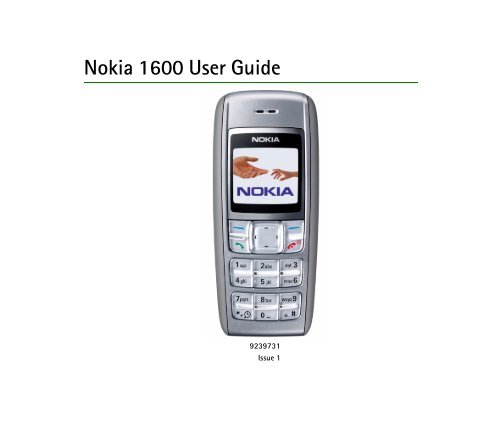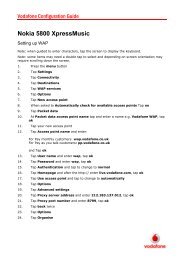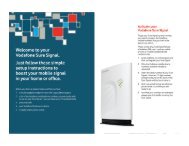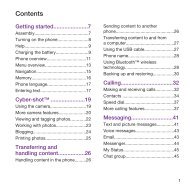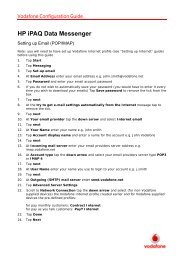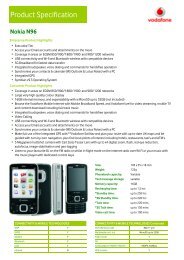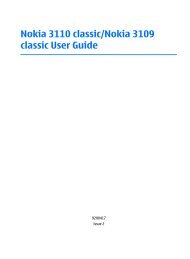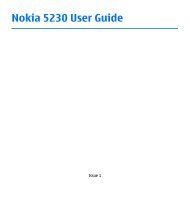Nokia 1600 User Guide - Vodafone
Nokia 1600 User Guide - Vodafone
Nokia 1600 User Guide - Vodafone
Create successful ePaper yourself
Turn your PDF publications into a flip-book with our unique Google optimized e-Paper software.
<strong>Nokia</strong> <strong>1600</strong> <strong>User</strong> <strong>Guide</strong><br />
9239731<br />
Issue 1
DECLARATION OF CONFORMITY<br />
We, NOKIA CORPORATION declare under our sole responsibility that the product RH-64 is in<br />
conformity with the provisions of the following Council Directive: 1999/5/EC.<br />
A copy of the Declaration of Conformity can be found at<br />
http://www.nokia.com/phones/declaration_of_conformity/.<br />
The crossed-out wheeled bin means that within the European Union the product must be taken<br />
to separate collection at the product end-of life. This applies to your device but also to any<br />
enhancements marked with this symbol. Do not dispose of these products as unsorted municipal<br />
waste.<br />
Copyright© 2005 <strong>Nokia</strong>. All rights reserved.<br />
Reproduction, transfer, distribution or storage of part or all of the contents in this document in any form<br />
without the prior written permission of <strong>Nokia</strong> is prohibited.<br />
US Patent No 5818437 and other pending patents. T9 text input software Copyright (C) 1997-2005. Tegic<br />
Communications, Inc. All rights reserved.<br />
<strong>Nokia</strong>, <strong>Nokia</strong> Connecting People, Xpress-on and Pop-Port are trademarks or registered trademarks of<br />
<strong>Nokia</strong> Corporation. Other product and company names mentioned herein may be trademarks or<br />
tradenames of their respective owners.<br />
<strong>Nokia</strong> tune is a sound mark of <strong>Nokia</strong> Corporation.<br />
<strong>Nokia</strong> operates a policy of continuous development. <strong>Nokia</strong> reserves the right to make changes and<br />
improvements to any of the products described in this document without prior notice.
Under no circumstances shall <strong>Nokia</strong> be responsible for any loss of data or income or any special,<br />
incidental, consequential or indirect damages howsoever caused.<br />
The contents of this document are provided "as is". Except as required by applicable law, no warranties of<br />
any kind, either express or implied, including, but not limited to, the implied warranties of<br />
merchantability and fitness for a particular purpose, are made in relation to the accuracy, reliability or<br />
contents of this document. <strong>Nokia</strong> reserves the right to revise this document or withdraw it at any time<br />
without prior notice.<br />
The availability of particular products may vary by region. Please check with the <strong>Nokia</strong> dealer nearest to<br />
you.<br />
THIS DEVICE MAY CONTAIN COMMODITIES, TECHNOLOGY OR SOFTWARE SUBJECT TO EXPORT LAWS AND<br />
REGULATIONS FROM THE US AND OTHER COUNTRIES. DIVERSION CONTRARY TO LAW IS PROHIBITED.<br />
9239731/Issue 1
Contents<br />
FOR YOUR SAFETY ............................................................................................... 7<br />
General information.......................................................................................... 11<br />
Access codes .............................................................................................................................................. 11<br />
Shared memory ......................................................................................................................................... 12<br />
1. Getting started .............................................................................................. 13<br />
How to get started................................................................................................................................... 13<br />
Insert a SIM card and battery............................................................................................................... 14<br />
Charge the battery................................................................................................................................... 15<br />
Switch on or off........................................................................................................................................ 15<br />
Change the covers.................................................................................................................................... 16<br />
Demo mode ................................................................................................................................................ 18<br />
Shortcuts in the standby mode ............................................................................................................ 18<br />
Lock the keypad ........................................................................................................................................ 19<br />
2. Call functions ................................................................................................ 20<br />
Make a call................................................................................................................................................. 20<br />
Make a conference call ....................................................................................................................... 20<br />
Redial a number .................................................................................................................................... 21<br />
Speed dial................................................................................................................................................ 21<br />
Answer a call ............................................................................................................................................. 21<br />
Loudspeaker ............................................................................................................................................... 21<br />
Voice messages (Network service)....................................................................................................... 22<br />
3. Write text....................................................................................................... 23<br />
Copyright © 2005 <strong>Nokia</strong>. All rights reserved.<br />
4
4. Menu functions ............................................................................................. 26<br />
Messages..................................................................................................................................................... 26<br />
Create message...................................................................................................................................... 26<br />
Read a text message (Inbox).............................................................................................................. 27<br />
Drafts and Sent items.......................................................................................................................... 28<br />
Chat (Network service)........................................................................................................................ 28<br />
Picture messages (Network service) ................................................................................................ 28<br />
Distribution lists.................................................................................................................................... 29<br />
Screened messages............................................................................................................................... 29<br />
Delete messages.................................................................................................................................... 30<br />
Message counter................................................................................................................................... 30<br />
Message settings................................................................................................................................... 30<br />
Service com. editor (Network service)............................................................................................. 32<br />
Contacts ...................................................................................................................................................... 32<br />
Search for a name and phone number ........................................................................................... 32<br />
Settings for Contacts ........................................................................................................................... 33<br />
Call register................................................................................................................................................ 34<br />
Recent call lists...................................................................................................................................... 35<br />
Call timers ............................................................................................................................................... 35<br />
Message counter................................................................................................................................... 35<br />
Settings ....................................................................................................................................................... 36<br />
Tone settings .......................................................................................................................................... 36<br />
Display settings...................................................................................................................................... 37<br />
Profiles ..................................................................................................................................................... 38<br />
Time settings .......................................................................................................................................... 38<br />
Call settings............................................................................................................................................ 39<br />
Phone settings ....................................................................................................................................... 40<br />
Cost settings........................................................................................................................................... 41<br />
Enhancement settings ......................................................................................................................... 42<br />
Copyright © 2005 <strong>Nokia</strong>. All rights reserved.<br />
5
Security settings.................................................................................................................................... 42<br />
Right navigation key setting.............................................................................................................. 43<br />
Restore factory settings ...................................................................................................................... 44<br />
Clock............................................................................................................................................................. 44<br />
Reminders................................................................................................................................................... 45<br />
Games .......................................................................................................................................................... 46<br />
Extras ........................................................................................................................................................... 46<br />
Calculator................................................................................................................................................ 46<br />
Converter................................................................................................................................................. 47<br />
Countdown timer.................................................................................................................................. 47<br />
Stopwatch............................................................................................................................................... 47<br />
Composer................................................................................................................................................. 48<br />
Demo mode............................................................................................................................................. 48<br />
SIM services ............................................................................................................................................... 49<br />
5. Battery information....................................................................................... 50<br />
Charging and discharging ...................................................................................................................... 50<br />
<strong>Nokia</strong> battery authentication guidelines........................................................................................... 51<br />
6. Enhancements................................................................................................ 54<br />
Care and maintenance ...................................................................................... 55<br />
Additional safety information.......................................................................... 57<br />
Copyright © 2005 <strong>Nokia</strong>. All rights reserved.<br />
6
FOR YOUR SAFETY<br />
Read these simple guidelines. Not following them may be dangerous or illegal. Read the<br />
complete user guide for further information.<br />
SWITCH ON SAFELY<br />
Do not switch the phone on when wireless phone use is prohibited or when it<br />
may cause interference or danger.<br />
ROAD SAFETY COMES FIRST<br />
Obey all local laws. Always keep your hands free to operate the vehicle while<br />
driving. Your first consideration while driving should be road safety.<br />
INTERFERENCE<br />
All wireless phones may be susceptible to interference, which could affect<br />
performance.<br />
SWITCH OFF IN HOSPITALS<br />
Follow any restrictions. Switch the phone off near medical equipment.<br />
SWITCH OFF IN AIRCRAFT<br />
Follow any restrictions. Wireless devices can cause interference in aircraft.<br />
SWITCH OFF WHEN REFUELLING<br />
Do not use the phone at a refuelling point. Do not use near fuel or chemicals.<br />
SWITCH OFF NEAR BLASTING<br />
Follow any restrictions. Do not use the phone where blasting is in progress.<br />
Copyright © 2005 <strong>Nokia</strong>. All rights reserved.<br />
7
USE SENSIBLY<br />
Use only in the normal position as explained in the product documentation. Do<br />
not touch the antenna unnecessarily.<br />
QUALIFIED SERVICE<br />
Only qualified personnel may install or repair this product.<br />
ENHANCEMENTS AND BATTERIES<br />
Use only approved enhancements and batteries. Do not connect incompatible<br />
products.<br />
WATER-RESISTANCE<br />
Your phone is not water-resistant. Keep it dry.<br />
BACK-UP COPIES<br />
Remember to make back-up copies or keep a written record of all important<br />
information stored in your phone.<br />
CONNECTING TO OTHER DEVICES<br />
When connecting to any other device, read its user guide for detailed safety<br />
instructions. Do not connect incompatible products.<br />
EMERGENCY CALLS<br />
Ensure the phone is switched on and in service. Press the end key as many times<br />
as needed to clear the display and return to the start screen. Enter the emergency<br />
number, then press the call key. Give your location. Do not end the call until given<br />
permission to do so.<br />
Copyright © 2005 <strong>Nokia</strong>. All rights reserved.<br />
8
■ About your device<br />
The wireless device described in this guide is approved for use on the EGSM 900/1800<br />
networks. Contact your service provider for more information about networks.<br />
When using the features in this device, obey all laws and respect privacy and legitimate<br />
rights of others.<br />
Warning: To use any features in this device, other than the alarm clock, the device<br />
must be switched on. Do not switch the device on when wireless device use may<br />
cause interference or danger.<br />
■ Network services<br />
To use the phone you must have service from a wireless service provider. Many of the<br />
features in this device depend on features in the wireless network to function. These<br />
network services may not be available on all networks or you may have to make specific<br />
arrangements with your service provider before you can utilize network services. Your<br />
service provider may need to give you additional instructions for their use and explain what<br />
charges will apply. Some networks may have limitations that affect how you can use<br />
network services. For instance, some networks may not support all language-dependent<br />
characters and services.<br />
Your service provider may have requested that certain features be disabled or not activated<br />
in your device. If so, they will not appear on your device menu. Your device may also have<br />
been specially configured. This configuration may include changes in menu names, menu<br />
order and icons. Contact your service provider for more information.<br />
Copyright © 2005 <strong>Nokia</strong>. All rights reserved.<br />
9
■ Chargers and enhancements<br />
Always switch the device off and disconnect the charger before removing the battery.<br />
Check the model number of any charger before use with this device. This device is intended<br />
for use when supplied with power from the ACP-7 and ACP-12 chargers.<br />
Warning: Use only batteries, chargers, and enhancements approved by <strong>Nokia</strong> for<br />
use with this particular model. The use of any other types may invalidate any<br />
approval or warranty, and may be dangerous.<br />
For availability of approved enhancements, please check with your dealer. When you<br />
disconnect the power cord of any enhancement, grasp and pull the plug, not the cord.<br />
Copyright © 2005 <strong>Nokia</strong>. All rights reserved.<br />
10
General information<br />
■ Access codes<br />
For details about access codes and their operations, see “Security settings,” p. 42.<br />
Security code: This code, supplied with the phone, helps to protect your phone<br />
against unauthorized use. The preset code is 12345.<br />
PIN code: This code, supplied with the SIM card, helps to protect the card<br />
against unauthorized use.<br />
To set your phone to request PIN code each time it is switched on, in the<br />
standby mode, select Menu > Settings > Security settings > PIN code request,<br />
enter the PIN code, and select On.<br />
If you enter the PIN code incorrectly three times in succession, the SIM card is<br />
blocked. You must enter the PUK code to unblock the SIM card and set a new<br />
PIN code.<br />
PIN2 code: This code is supplied with some SIM cards and is required to access<br />
certain services, such as call cost settings. If you enter the PIN2 code<br />
incorrectly three times in succession, PIN2 code blocked appears on the<br />
display, and you will be asked for the PUK2 code.<br />
Change the security code, PIN code and PIN2 code in Change access codes in<br />
the Security settings menu (see “Security settings,” p. 42). Keep the new codes<br />
secret and in a safe place separate from your phone.<br />
Copyright © 2005 <strong>Nokia</strong>. All rights reserved.<br />
11
PUK and PUK2 code: These codes may be supplied with the SIM card. If this is<br />
not the case, contact your local service provider.<br />
■ Shared memory<br />
The following features in this device may share memory: Messages, Contacts, and<br />
Composer. Use of one or more of these features may reduce the memory available<br />
for the remaining features sharing memory. For example, saving many text<br />
messages may use all of the available memory. Your device may display a message<br />
that the memory is full when you try to use a shared memory feature. In this case,<br />
delete some of the information or entries stored in the shared memory features<br />
before continuing. Some of the features, such as Contacts may have a certain<br />
amount of memory specially allotted to them in addition to the memory shared<br />
with other features.<br />
Copyright © 2005 <strong>Nokia</strong>. All rights reserved.<br />
12
1. Getting started<br />
■ How to get started<br />
The display indicators described below are shown when the phone is ready for use<br />
and no characters have been keyed in. This state is called the standby mode.<br />
Signal intensity of the cellular<br />
network (1)<br />
Battery bar indicating battery charge<br />
level (2)<br />
Current function of the two selection<br />
keys (3)<br />
Selection keys (4)<br />
The function of the selection keys<br />
depends on the text shown on the<br />
display above them.<br />
Scroll keys (5)<br />
Call key (6)<br />
Dials a phone number.<br />
Answers a call.<br />
End key (7)<br />
Copyright © 2005 <strong>Nokia</strong>. All rights reserved.<br />
13
A long press switches the phone on or off.<br />
A brief press ends an active call or exits from any function.<br />
Keypad (8)<br />
■ Insert a SIM card and battery<br />
Keep all SIM cards out of the reach of small children.<br />
For availability and information on using SIM card services, contact your SIM card vendor.<br />
This may be the service provider, network operator, or other vendor.<br />
This phone is intended for use with BL-5C battery.<br />
1. Press the back cover release button<br />
(1), open the back cover, and<br />
remove it (2, 3).<br />
2. Lift the battery from the finger<br />
grip, and remove it (4). Carefully lift<br />
the SIM card holder from the finger<br />
grip of the phone (5).<br />
Copyright © 2005 <strong>Nokia</strong>. All rights reserved.<br />
14
3. Insert the SIM card, ensuring that<br />
the bevelled corner is on the upper<br />
right side and that the golden<br />
contact is facing downward (6).<br />
4. Close the SIM card holder (7), and<br />
press it to lock it into place.<br />
5. Insert the battery (8, 9).<br />
■ Charge the battery<br />
1. Connect the charger to an ac wall outlet.<br />
2. Connect the plug from the charger to the base of<br />
the phone. The battery indicator bar starts<br />
scrolling.<br />
If Not charging is displayed, wait for a while,<br />
disconnect the charger, plug it in again, and retry.<br />
If charging still fails, contact your dealer.<br />
3. When the battery is fully charged, the bar stops scrolling. Disconnect the<br />
charger from the phone and the ac outlet.<br />
■ Switch on or off<br />
Press and hold the end key for a few seconds.<br />
Copyright © 2005 <strong>Nokia</strong>. All rights reserved.<br />
15
Warning! Do not switch on the phone when wireless phone use is prohibited or<br />
when it may cause interference or danger.<br />
Use the phone only in its normal operating<br />
position.<br />
Your device has an internal antenna.<br />
Note: As with any other radio transmitting<br />
device, do not touch the antenna unnecessarily when the device is switched on.<br />
Contact with the antenna affects call quality and may cause the device to operate<br />
at a higher power level than otherwise needed. Avoiding contact with the antenna area<br />
when operating the device optimizes the antenna performance and the battery life.<br />
Note: Avoid touching this connector as it<br />
is sensitive to electrostatic discharge.<br />
■ Change the covers<br />
Note: Always switch off the power and disconnect the charger and any other<br />
device before removing the cover. Avoid touching electronic components while<br />
changing the cover. Always store and use the device with the cover attached.<br />
Copyright © 2005 <strong>Nokia</strong>. All rights reserved.<br />
16
1. Press the back cover release button<br />
(1), open the back cover, and<br />
remove it (2, 3).<br />
2. Take off the front cover carefully<br />
(4).<br />
3. Insert the keymat in the new front cover (5).<br />
Copyright © 2005 <strong>Nokia</strong>. All rights reserved.<br />
17
4. Align the top of the front cover to the top of the phone, and<br />
press the front cover to lock it into place (6,7).<br />
■ Demo mode<br />
You may view how to use certain features of your phone. To<br />
access the demo, use one of the two ways:<br />
If the SIM card is not installed, select Demo.<br />
Basics—To view the demo of Make a call, Answer a call, Send text msg., or<br />
Set an alarm<br />
More—To view the demo of Speaking clock, Ringing tones, or Themes<br />
Games—To play the games in your phone<br />
If the SIM card is installed, select Menu > Extras > Demo > Basics or More; or,<br />
you can access the demo mode by scrolling right in the standby mode.<br />
■ Shortcuts in the standby mode<br />
Scroll up to access Call register.<br />
Scroll down to access the names and numbers saved in Contacts.<br />
Scroll left to write a message.<br />
Copyright © 2005 <strong>Nokia</strong>. All rights reserved.<br />
18
Scroll right to access the demo mode.<br />
Press and hold * to activate the speaking clock.<br />
Press the call key once to access the list of dialled numbers. Scroll to the name or<br />
number that you want, and to call the number, press the call key.<br />
■ Lock the keypad<br />
The keypad lock helps to prevent keys from being pressed<br />
accidentally.<br />
To lock the keypad, in the standby mode, select Menu, and<br />
press * quickly; to unlock, select Unlock, and press * quickly.<br />
To automatically turn on the keylock, see “Phone settings,” p. 40.<br />
When the keypad lock is on, calls may be possible to the official<br />
emergency number programmed into your device.<br />
Enter the emergency number, and press the call key. The emergency number you<br />
have entered may not be displayed on the screen.<br />
Copyright © 2005 <strong>Nokia</strong>. All rights reserved.<br />
19
2. Call functions<br />
■ Make a call<br />
1. Enter the phone number and the area code if necessary.<br />
To make international phone calls, press * twice quickly, add the country (or<br />
region) code then the area code (delete the leading 0 if necessary).<br />
To delete the last digit entered, select Clear.<br />
2. Press the call key to call the number. Scroll right to increase or scroll left to<br />
decrease the volume of the earpiece or headset during the phone call.<br />
3. Press the end key to end the call (or to cancel the call attempt).<br />
Make a conference call<br />
Conference call (Network service) allows up to five people to participate in the<br />
same call.<br />
1. To make a call to a new participant, select Options > New call; select Clear to<br />
clear the screen if necessary. Enter the number you want, and press the call<br />
key.<br />
2. When the new call is answered, add it to the conference call by selecting<br />
Options > Conference.<br />
Copyright © 2005 <strong>Nokia</strong>. All rights reserved.<br />
20
Redial a number<br />
To redial one of the last twenty phone numbers that you have called or attempted<br />
to call, press the call key once in the standby mode, scroll to the phone number or<br />
name that you want, and press the call key.<br />
Speed dial<br />
In the standby mode, select Menu > Contacts > Speed dials and one of the<br />
following options:<br />
On or Off to set speed dial on or off<br />
Edit to edit the speed dial list<br />
Scroll to select the number key you want (2 to 9), and select Assign; choose if<br />
you want to assign to call or to SMS, and select the name you want.<br />
To dial a number using speed dial, press and hold the relevant assigned number<br />
key in the standby mode.<br />
■ Answer a call<br />
When there is an incoming call, press the call key to answer. To reject the call<br />
without answering, press the end key.<br />
■ Loudspeaker<br />
If available, you may select Loudsp. or Hands. to use the loudspeaker or the<br />
earpiece of the phone during a call.<br />
Copyright © 2005 <strong>Nokia</strong>. All rights reserved.<br />
21
Warning: Do not hold the device near your ear when the loudspeaker is<br />
in use, because the volume may be extremely loud.<br />
■ Voice messages (Network service)<br />
To receive your voice mailbox number, contact your service provider. To call your<br />
voice mailbox, press and hold 1 in the standby mode. You may need to enter the<br />
number when calling for the first time. To change the voice mailbox number, see<br />
“Settings for Contacts,” p. 33.<br />
To divert calls to your voice mailbox, see “Call settings,” p. 39.<br />
Copyright © 2005 <strong>Nokia</strong>. All rights reserved.<br />
22
3. Write text<br />
You can enter text in two different ways, the traditional text input , or<br />
predictive text input (built-in dictionary) .<br />
To use traditional text input, press the key marked with the letter that you want<br />
repeatedly until the letter appears.<br />
Not all characters available under a number key are printed on the key. The<br />
characters available depend on the Language you have chosen. See “Phone<br />
settings,” p. 40.<br />
To enter a letter that is on the same key as the previous one, wait until the cursor<br />
appears, or press any of the scroll keys, and then enter the letter.<br />
The most common punctuation marks and special characters are available by<br />
pressing the number key 1.<br />
Set predictive English input on or off:<br />
When writing text, select Options > Dictionary.<br />
To set the predictive text input on, select a language in the dictionary options<br />
list. Predictive text input is only available for the languages on the list.<br />
To change back to the traditional text input, select Dictionary off.<br />
To use predictive text input:<br />
Copyright © 2005 <strong>Nokia</strong>. All rights reserved.<br />
23
1. Enter the word you want by pressing each key once for a single letter. The word<br />
changes after each keystroke. For example, to write ‘<strong>Nokia</strong>’ when the English<br />
dictionary is selected, press 6, 6, 5, 4, 2.<br />
2. If the displayed word is the one you want, press 0, and start writing the next<br />
word.<br />
If you want to change the word, press * repeatedly until the word you want<br />
appears.<br />
If the "?" is displayed after the word, the word is not in the dictionary. To add<br />
the word to the dictionary, select Spell, enter the word (using traditional text<br />
input), and select OK.<br />
To add a compound word with predictive input, enter the first half of the word,<br />
scroll right, and enter the second half.<br />
Tips for writing text with traditional and predictive text input:<br />
To move the cursor left, right, up, or down, press the respective scroll key.<br />
To add a space, press 0.<br />
To delete the character to the left of the cursor, select Clear. To clear all the<br />
text you have entered, press and hold the right selection key.<br />
To switch between upper and lower cases, or between traditional and<br />
predictive text input when predictive text input is selected, press # repeatedly<br />
and check the indicator at the top of the display.<br />
To switch between letters and numbers, press and hold #.<br />
To add a number, press and hold the desired number key.<br />
Copyright © 2005 <strong>Nokia</strong>. All rights reserved.<br />
24
To get a list of special characters when using traditional text input, press *;<br />
when using predictive text input, press and hold *. In traditional text input, you<br />
can also add punctuation marks and certain special characters by pressing 1<br />
repeatedly.<br />
Copyright © 2005 <strong>Nokia</strong>. All rights reserved.<br />
25
4. Menu functions<br />
In the standby mode, select Menu and the desired menu and submenu. Select Exit<br />
or Back to exit the current level of menu. Press the end key to return to the<br />
standby mode directly.<br />
■ Messages<br />
Create message<br />
Your device supports the sending of text messages beyond the character limit<br />
for a single message. Longer messages will be sent as a series of two or more messages. Your<br />
service provider may charge accordingly. Characters that use accents or other marks, and<br />
characters from some language options like Chinese, take up more space limiting the<br />
number of characters that can be sent in a single message.<br />
The number of available characters/the current part number of a multipart<br />
message is shown on the top right of the display, for example, 902/1.<br />
To send a message, the phone number of your message centre has to be saved in<br />
the phone. See “Message settings,” p. 30.<br />
1. In the standby mode, select Menu > Messages > Create message.<br />
2. Write the message. The number of available characters and the current part<br />
number are shown on the top right of the display.<br />
3. When the message is complete, select Options > Send, enter the recipient’s<br />
phone number, and select OK.<br />
Copyright © 2005 <strong>Nokia</strong>. All rights reserved.<br />
26
If you want to send the message to several people, select Options > Sending<br />
options > Send to many, scroll to the first recipient, and select OK. Repeat this<br />
for each recipient. When you have finished, select Done.<br />
To send a message to a predefined distribution list, select Options > Sending<br />
options > Send to list. For details about distribution list, see “Distribution lists,”<br />
p. 29.<br />
Note: When sending messages, your device may display Message Sent. This is an<br />
indication that the message has been sent by your device to the message centre<br />
number programmed into your device. This is not an indication that the message<br />
has been received at the intended destination. For more details about messaging services,<br />
check with your service provider.<br />
When editing a message, if you selected Options > Clear text, and you have not<br />
entered any new text, or changed input method or language, or changed the<br />
dictionary mode, you may select Options > Undo clear to restore the text you just<br />
cleared.<br />
Read a text message (Inbox)<br />
When you receive text messages, the number of new messages as well as an<br />
icon are shown on the display in the standby mode.<br />
Select Show to view the messages immediately.<br />
To view the messages later, select Exit. When you want to read the messages,<br />
select Menu > Messages > Inbox and the desired message.<br />
Copyright © 2005 <strong>Nokia</strong>. All rights reserved.<br />
27
Drafts and Sent items<br />
In the Drafts menu, you can view the messages that you saved with the Save<br />
message menu. In the Sent items menu, you can view the copies of the messages<br />
that you sent.<br />
Chat (Network service)<br />
You can have a conversation with other people using this text message service.<br />
Each chat message is sent as a separate text message. The messages received and<br />
sent during a chat session are not saved.<br />
To start a chat session, select Menu > Messages > Chat ; or, when reading a<br />
received text message, select Options > Chat.<br />
1. Enter the person’s phone number or search for it in the Contacts, and select<br />
OK.<br />
2. Enter your nickname for the chat session, and select OK.<br />
3. Enter your message, and select Options > Send.<br />
4. The reply from the other person is displayed above the message you sent. To<br />
reply to the message, select Back, and repeat step 3.<br />
When writing a message, you can select Options > Chat name or Chat history<br />
to edit your nickname or view the previous messages.<br />
Picture messages (Network service)<br />
You can receive and send messages that contain pictures. Received picture<br />
messages are saved in the Inbox. Note that each picture message comprises<br />
Copyright © 2005 <strong>Nokia</strong>. All rights reserved.<br />
28
several text messages. Therefore, sending one picture message may cost more<br />
than one text message.<br />
Note: Picture message function can be used only if it is supported by your network<br />
operator or service provider. Only compatible devices that offer picture message<br />
features can receive and display picture messages. The appearance of a message<br />
may vary depending on the receiving device.<br />
To create a picture message, select Menu > Messages > Picture messages. Scroll<br />
to the picture you want, and select Use. Add text if you want, and select Options ><br />
Send.<br />
To view the message immediately, select Show.<br />
Distribution lists<br />
You can define up to six distribution lists with up to ten recipients in each. To add<br />
a new distribution list in the standby mode, select Menu > Messages ><br />
Distribution lists > Options > Add list. Give the distribution list a name, and select<br />
OK.<br />
To add a name to a distribution list, scroll to the desired distribution list, select<br />
Options > View list > Options > Add contact. Each message to every recipient will<br />
be charged separately.<br />
Screened messages<br />
Messages from screened numbers are saved here. See "No. screening" on page 31.<br />
To view the screened messages, select Menu > Messages > Screened messages<br />
and the desired message.<br />
Copyright © 2005 <strong>Nokia</strong>. All rights reserved.<br />
29
When viewing the screened message, select Options > Delete to delete the<br />
message, or Delete from list to delete the number from the list of screened<br />
numbers.<br />
Delete messages<br />
To delete all read messages or all the messages in a folder, select Menu ><br />
Messages > Delete messages > All read or the desired folder.<br />
Message counter<br />
Select Menu > Messages > Message counter. Scroll down to view the number of<br />
sent and received messages. To reset the message counters, select Clear counters<br />
and the counters you want to reset.<br />
Message settings<br />
To view or edit your text message settings in the standby mode, select Menu ><br />
Messages > Message settings and one of the following options:<br />
Info service (Network service)—To setup whether you will receive messages on<br />
various topics, for example, traffic conditions, from the network and to<br />
manage the topics<br />
For more information, please contact your service provider.<br />
Templates—To view, edit, or delete the preset messages that can be used for<br />
writing a message<br />
Copyright © 2005 <strong>Nokia</strong>. All rights reserved.<br />
30
Smileys—To view, edit, or delete preset smileys that you can use in writing<br />
messages<br />
Signatures—To manage the signature that will be added to your message<br />
Select Include sig. to set the automatic insertion of signature on or off; select<br />
Signature text to edit your signature.<br />
Sending profile—To manage your sending profiles<br />
Select your desired profile and one of the following options:<br />
Message centre number to save the phone number needed for sending text<br />
and picture messages. You obtain this number from your service provider.<br />
Messages sent as (Network service) to choose the message type Text, Fax,<br />
Paging or E-mail<br />
Message validity (Network service) to choose how long the network should<br />
attempt to deliver your message<br />
Rename sending profile to change the name of the sending profile<br />
Delivery reports (Network service)—To request the network to send delivery<br />
reports on your messages<br />
Reply via same centre (Network service)—To allow the recipient to reply<br />
through your message centre<br />
Character support (Network service)—To set whether the Full or Reduced<br />
coding is used when sending a text message<br />
No. screening—To view or edit the list of filtered numbers<br />
Copyright © 2005 <strong>Nokia</strong>. All rights reserved.<br />
31
Scroll to a number, and select Options > Add number or Delete from list to add<br />
a number to the filtered list or delete the highlighted number from the list.<br />
Messages from the filtered numbers will be saved directly to the Screened<br />
messages folder.<br />
When a filtered number calls, your phone will not ring or vibrate, regardless of<br />
the mode. If the call is not answered, it will be stored in the folder of Missed<br />
calls under Call register.<br />
Service com. editor (Network service)<br />
Select Service com. editor to send service request to your service provider. For<br />
more information, contact your service provider.<br />
■ Contacts<br />
You can save names and phone numbers in the phone memory and<br />
in the SIM card memory. The internal phone book can store up to<br />
200 names.<br />
Search for a name and phone number<br />
In the standby mode, select Menu > Contacts > Search. Enter the first letters of<br />
the name you are looking for, and select Search. Scroll up or down to find the<br />
name you want.<br />
QUICK SEARCH: Scroll down in the standby mode, and enter the first<br />
letters of the name. Scroll to the name that you want.<br />
Copyright © 2005 <strong>Nokia</strong>. All rights reserved.<br />
32
You can also use the following options in the Contacts menu:<br />
Add contact—To save names and phone numbers in the phone book<br />
Delete—To delete names and phone numbers from the phone book individually<br />
or all at once<br />
Copy—To copy names and phone numbers all at once or one by one from the<br />
internal phone book to the SIM phone book, or vice versa<br />
Settings: See “Settings for Contacts,” p. 33.<br />
Speed dials—To activate the speed dial function and to edit the numbers<br />
assigned to the speed dial keys<br />
No. screening: See "No. screening" on page 31.<br />
Service numbers (Network service)—To call the service numbers of your service<br />
provider if the numbers are included on your SIM card<br />
Info numbers (Network service)—To call the information numbers of your<br />
service provider if the numbers are included on your SIM card<br />
Settings for Contacts<br />
In the standby mode, select Menu > Contacts > Settings and one of the following<br />
options:<br />
Voice mailbox number (Network service)—To save and change the phone<br />
number of your voice mailbox<br />
Memory in use—To select whether the names and phone numbers are saved in<br />
Phone or SIM card<br />
Copyright © 2005 <strong>Nokia</strong>. All rights reserved.<br />
33
When you change the SIM card, SIM card memory is automatically selected.<br />
Contacts view—To select how the names and phone numbers are shown<br />
When you view the Details of a contact with Contacts view set to Name list or<br />
Name only, the name or phone number saved in the SIM card memory is<br />
indicated by at the upper right-hand corner of the display and the name<br />
or phone number saved in the phone memory is indicated by .<br />
Memory status—To check how many names and phone numbers are already<br />
saved and how many can still be saved in each phone book<br />
Contact images—To select whether the icons are displayed with the names and<br />
numbers in the phone book<br />
When Contact images is set to On, you may select an icon when you add a new<br />
contact in the phone book; you may also change the icon for a contact that<br />
you are viewing by selecting Options > Change image.<br />
■ Call register<br />
The phone registers the phone numbers of missed, received, and<br />
dialled calls; the approximate length of your calls; and the number<br />
of sent and received messages.<br />
The phone registers missed and received calls if it is switched on, within the<br />
network service area, and the network supports these functions.<br />
Copyright © 2005 <strong>Nokia</strong>. All rights reserved.<br />
34
Recent call lists<br />
In the standby mode, select Menu > Call register > Missed calls, Received calls, or<br />
Dialled numbers > Options to view the time of the call; edit, view or call the<br />
registered phone number; add it to the phone book or to the list of screened<br />
numbers; or delete it from the recent call list. You can also send a text message.<br />
To reset the recent call lists, in the standby mode, select Menu > Call register ><br />
Delete recent call lists, and select the lists you want to reset.<br />
Call timers<br />
Select Menu > Call register >Call duration to view the approximate duration of<br />
the last call, all received calls, all dialled calls, or the approximate duration of all<br />
calls.<br />
To reset the timers, select Clear timers , enter the security code, and select OK.<br />
Note: The actual invoice for calls and services from your service provider may vary,<br />
depending upon network features, rounding off for billing, taxes and so forth.<br />
Message counter<br />
The Message counter menu is also located in the Messages main menu, see<br />
“Message counter,” p. 30.<br />
Copyright © 2005 <strong>Nokia</strong>. All rights reserved.<br />
35
■ Settings<br />
In this menu, you can adjust various phone settings. You can also<br />
reset some menu settings to their default values by choosing<br />
Restore factory set.<br />
Tone settings<br />
Select Menu > Settings > Tone settings and one of the following options:<br />
Ringing tone—To set the tone for incoming calls<br />
Ringing volume—To set the volume level for the ringing and message alert<br />
tones<br />
If you set Ringing volume to be level 2 or above, your phone rings with the<br />
ringing volume ascending from level 1 to the level you have set when there is<br />
an incoming call.<br />
Vibrating alert—To set the phone to vibrate when you receive a call or a text<br />
message<br />
Message alert tone—To set the tone to sound when you receive a text message<br />
Keypad tones—To set the volume for keypad tones<br />
Warning tones—To set the phone to sound tones, for example, when the<br />
battery is running out of power<br />
Rhythmic backlight alert—To set the phone backlight to follow the rhythm of<br />
the ringing tone when there is an incoming call or message<br />
Copyright © 2005 <strong>Nokia</strong>. All rights reserved.<br />
36
Display settings<br />
Select Menu > Settings > Display settings and one of the following options:<br />
Themes—To set and edit a theme for the phone display<br />
Highlight the theme that you want, select Options and one of the following<br />
options:<br />
Activate > Current profile or All profiles to use the theme with only the<br />
current profile or with all profiles<br />
Edit to edit the theme<br />
Select the Wallpaper for display in the standby mode, and Menu<br />
background, and Colour schemes for the theme.<br />
Colour schemes to adjust the color scheme of the theme in use.<br />
Power saver clock—To set the phone to show the digital or classic clock and all<br />
the main display icons as a screen saver<br />
Select Digital or Classic clock to use digital or classic clock as the screen saver;<br />
select off to turn off the Power saver clock.<br />
Operator logo (Network service)—To set the operator logo on or off in the<br />
standby mode<br />
Cell info display (Network service)—To set the phone to indicate when it is used<br />
in a cellular network that is based on Micro Cellular Network (MCN)<br />
technology<br />
Backlight time—To select whether the backlights are switched on for 15<br />
seconds (Normal), for 30 seconds (Extended), or not at all (Off)<br />
Copyright © 2005 <strong>Nokia</strong>. All rights reserved.<br />
37
Even if Off is selected, the backlight stays on for 15 seconds when the phone is<br />
switched on<br />
Brightness—To modify the display brightness by scrolling left or right<br />
Screen saver—To turn the screen saver on or off, to set the time for turning on<br />
the screen saver (Time-out), or to select the picture for your screen saver<br />
(Screen saver)<br />
Profiles<br />
You can customize the profiles to use certain features, such as ringing tones and<br />
screen saver.<br />
Select Menu > Settings > Profiles. Select the profile that you want to modify, then<br />
Personalise.<br />
You can also change the settings of the currently selected profile in the Tone<br />
settings menu (see “Tone settings,” p. 36), and Display settings menu (see “Display<br />
settings,” p. 37).<br />
To activate a profile quickly in the standby mode: Press the end key<br />
quickly, scroll to the desired profile, and select OK.<br />
Time settings<br />
Select Menu > Settings > Time settings and one of the following options:<br />
Clock—To hide or show the clock, to set the time, or to edit the time format<br />
Date setting—To set the date<br />
Copyright © 2005 <strong>Nokia</strong>. All rights reserved.<br />
38
Auto-update of date and time (network service)—To set your phone to<br />
automatically update time and date from network<br />
Using this feature may cause some set alarms to expire.<br />
Note: If the battery was removed from the phone, you may need to set<br />
the time and date again.<br />
Call settings<br />
Select Menu > Settings > Call settings and one of the following options:<br />
Call divert (Network service)—To divert your incoming calls to your voice<br />
mailbox or to some other phone number<br />
Select the divert option you want, for example, select Divert when busy to<br />
divert the calls when you are on a call or when you reject a call.<br />
Several divert options may be active at the same time. When Divert all voice<br />
calls is activated, is shown on the display in the standby mode. To<br />
deactivate all call diverts, select Cancel all diverts<br />
To set the selected divert option on, select Activate; to set it off, select Cancel;<br />
to check whether the selected option is active, select Check status; to specify a<br />
delay for certain diverts, select Set delay time (not available for all divert<br />
options).<br />
Automatic redial—To set your phone to make up to ten attempts to connect<br />
the call after an unsuccessful call attempt<br />
Call waiting service (Network service)—To let the network notify you of a new<br />
incoming call while you have a call in progress<br />
Copyright © 2005 <strong>Nokia</strong>. All rights reserved.<br />
39
Send my caller identity (Network service)—To set your phone number to be<br />
displayed (On) or hidden (Off) from the person you are calling<br />
When you select Default, the setting agreed with your service provider is used.<br />
Line for outgoing calls (Network service)—To select either phone line 1 or 2 for<br />
making calls, or prevent line selection, if supported by your SIM card<br />
No. screening refer to No. screening on page 31.<br />
Phone settings<br />
Select Menu > Settings > Phone settings and one of the following options:<br />
Language—To select the language for the display texts<br />
Keyguard settings.<br />
Automatic keyguard > On to activate the automatic keyguard<br />
Enter the delay time in the format of minutes:seconds, and select OK. You<br />
can set the time from 10 seconds to 59 minutes and 59 seconds. To<br />
deactivate the automatic keyguard, select Off.<br />
Keyguard code to activate the security keyguard<br />
Enter the security code, and select OK. After you have selected On, the<br />
phone asks for the security code every time you select Unlock. To<br />
deactivate the security keyguard, select Off.<br />
Network selection—To set the phone to automatically select a cellular network<br />
available in your area, or you can select the network manually.<br />
Copyright © 2005 <strong>Nokia</strong>. All rights reserved.<br />
40
Start-up tone—To switch on or off the tone that sounds when the phone is<br />
powered on<br />
Welcome note—To enter a message that will be shown briefly on the display<br />
when the phone is switched on<br />
Confirm SIM service actions. For more information, contact your service<br />
provider.<br />
Cost settings<br />
Note: The actual invoice for calls and services from your service provider may<br />
vary, depending on network features, rounding off for billing, taxes and so forth.<br />
Select Menu > Settings > Cost settings and one of the following options:<br />
Prepaid tracker (Network service)—To view information of prepaid credit<br />
When using a prepaid SIM card, you can make calls only when there are<br />
enough credit units on the SIM card.<br />
Note: When no more charging units or currency units are left, calls may only be<br />
possible to the official emergency number programmed into the device.<br />
In-call timer—To turn the call time display on or off<br />
Call summary—To turn the approximate call time report on or off<br />
Call costs (Network service)—To view the approximate cost of your last call or<br />
all calls in terms of units specified within the Show costs in function<br />
Fixed dialling—To restrict your outgoing calls to selected phone numbers, if<br />
allowed by your SIM cards (PIN2 code may be required.)<br />
Copyright © 2005 <strong>Nokia</strong>. All rights reserved.<br />
41
Enhancement settings<br />
Select Menu > Settings > Enhancement settings > Headset or Loopset and one of<br />
the following options:<br />
Default profile—To select the profile the phone uses when the enhancement is<br />
connected<br />
Automatic answer—To set the phone to automatically answer an incoming call<br />
after five seconds<br />
The accessory settings item becomes visible only after one of the accessories has<br />
been connected to the phone. The other accessory related items also become<br />
visible only after the corresponding accessory has been connected once to the<br />
phone.<br />
Security settings<br />
When security features that restrict calls are in use (such as call barring, closed user group<br />
and fixed dialling) calls still may be possible to the official emergency number programmed<br />
into your device.<br />
Select Menu > Settings > Security settings and one of the following options:<br />
PIN code request—To set your phone to ask for the PIN code of the SIM card<br />
when the phone is switched on<br />
Some SIM cards do not allow this function to be turned off.<br />
Call barring service (Network service)—To restrict the making and receiving of<br />
calls with your phone<br />
Copyright © 2005 <strong>Nokia</strong>. All rights reserved.<br />
42
Select one of the barring options and set the option on (Activate) or off<br />
(Cancel) or check whether a service is activated (Check status).<br />
Closed user group (Network service)—To specify a group of people whom you<br />
can call and who can call you<br />
Security level—To control the use of your phone or the phone memory<br />
Enter the security code; select Phone to set the phone to ask for the security<br />
code when a new SIM card is inserted, or select Memory to set the phone to<br />
ask for security code when you select the internal phone book, or select None<br />
to set the phone not to ask for security code when a new SIM card is inserted<br />
or the internal phone book is selected.<br />
Note: When you change the security level, all the recent calls lists,<br />
including missed calls, received calls and dialled numbers, may be<br />
cleared.<br />
Change access codes—To change the security code, PIN code, PIN2 code or<br />
barring password<br />
These codes can include the numbers 0 to 9 only.<br />
Avoid using access codes similar to the emergency numbers, such as 112, to<br />
prevent accidental dialling of the emergency number.<br />
Right navigation key setting<br />
In the standby mode, you may select Go to to access a list of shortcuts. To define<br />
or organize the shortcuts, select Menu > Settings > R. navigation key settings and<br />
one of the following options:<br />
Copyright © 2005 <strong>Nokia</strong>. All rights reserved.<br />
43
Select options—To select the functions that you want as shortcuts<br />
Highlight the desired functions, and select Mark. The functions are listed in the<br />
shortcut list in the order that you select them. When you have finished<br />
selecting functions, select Done > Yes to save the changes.<br />
Organise—To organize the order of the functions in the shortcut list<br />
Highlight the function that you want to move, select Move and the desired<br />
moving option. When you have finished organizing functions, select Back ><br />
Yes to save the changes.<br />
Restore factory settings<br />
To reset some of the menu settings to their original values, select Menu > Settings<br />
> Restore factory set. Enter the security code, and select OK. The names and phone<br />
numbers saved in the phone book are not deleted.<br />
■ Clock<br />
In the standby mode, select Menu > Clock and one of the following<br />
options:<br />
Alarm time—To set the time for the alarm<br />
Enter the time, and select OK.<br />
Alarm tone—To select the tone for the alarm<br />
Repeat alarm—To set the alarm to sound only once or repeatedly on certain<br />
days of the week<br />
Copyright © 2005 <strong>Nokia</strong>. All rights reserved.<br />
44
Speaking clock—To let the phone speak the time<br />
Time settings See “Time settings,” p. 38.<br />
When the alarm sounds, select Stop to stop the alarm, or Snooze to stop the alarm<br />
and set it to ring again in 10 minutes.<br />
If the alarm time is reached while the device is switched off, the device switches itself on<br />
and starts sounding the alarm tone. If you select Stop, the device asks whether you want to<br />
activate the device for calls. Select No to switch off the device or Yes to make and receive<br />
calls. Do not select Yes when wireless phone use may cause interference or danger.<br />
■ Reminders<br />
You can save short text notes with an alarm.<br />
Select Menu > Reminders and one of the following options:<br />
Add new—To add a new reminder<br />
View all—To view all the reminders<br />
Delete—To delete the reminders<br />
Alarm tone—To select the alarm tone for the expiry of the reminder<br />
While viewing the reminder, you may select Options > Delete, Edit, or Send.<br />
When the reminder time is reached, select Quit to stop the alarm, or Postp. to let<br />
the phone alarm again in 10 minutes.<br />
Copyright © 2005 <strong>Nokia</strong>. All rights reserved.<br />
45
■ Games<br />
Each game has a brief help text.<br />
To adjust common game settings, select Menu > Games > Settings.<br />
You can set the sounds (Game sounds) and vibrations (Shakes) for the<br />
game.<br />
■ Extras<br />
Calculator<br />
Note: This calculator has limited accuracy and is designed for simple<br />
calculations.<br />
Select Menu > Extras > Calculator.<br />
1. Press keys 0 to 9 to insert digits and # to insert a decimal point. To delete the<br />
last digit, select Clear.<br />
To change the sign of the entered number, press *.<br />
2. Scroll up or down to highlight +, -, x, or /.<br />
3. Repeat steps 1 and 2 if necessary.<br />
4. To get the result, select Equals.<br />
Copyright © 2005 <strong>Nokia</strong>. All rights reserved.<br />
46
Converter<br />
You can convert different measurement units.<br />
In the standby mode, select Menu > Extras > Converter. To access your last five<br />
conversions, select Last 5 conv.You can also select to use the six predefined unit<br />
categories: Temperature, Weight, Length, Area, Volume, and Currency.<br />
You can add your own conversions with My conversions.<br />
When doing a conversion, you may scroll up or down to swap the positions of the<br />
units in the conversion.<br />
Countdown timer<br />
Select Menu > Extras > Countd. tim. Enter the alarm time in the format of<br />
hours:minutes and select OK. You can also enter a note for the alarm, change the<br />
time and stop the timer.<br />
When the timer is running, is shown in the standby mode.<br />
When the alarm time is reached, the phone sounds a tone and flashes the related<br />
text. Select Restart to restart the timer or Quit to stop the alarm.<br />
Leaving the timer running in the background increases the demand on battery<br />
power and reduces the battery life.<br />
Stopwatch<br />
Select Menu > Extras > Stopwatch.<br />
Copyright © 2005 <strong>Nokia</strong>. All rights reserved.<br />
47
Select Start to start timing. To take the time, select Stop. When the timing is<br />
stopped, you can select Options > Start, Reset, or Exit.<br />
To set the timing to continue in the background when it is running, press the end<br />
key. While the time is running, flashes in the standby mode.<br />
Using the stopwatch or allowing it to run in the background when using other<br />
features increases the demand on battery power and reduces the battery life.<br />
Composer<br />
Select Menu > Extras > Composer and a tone. You can<br />
create your own ringing tones by keying in the notes. For<br />
example, press 4 for note f.<br />
8 shortens (-) and 9 lengthens (+) the duration of the note<br />
or rest. 0 inserts a rest. * sets the octave. # makes the note<br />
sharp (not available for notes e and b). Scroll left or right to<br />
move the cursor left or right. Select Clear to delete a note<br />
or rest to the left of the cursor.<br />
When the tone is complete, select Options, and select Play, Save, Tempo, Send,<br />
Clear screen or Exit.<br />
Demo mode<br />
See “Demo mode,” p. 18.<br />
Copyright © 2005 <strong>Nokia</strong>. All rights reserved.<br />
48
■ SIM services<br />
For more information, contact your service provider.<br />
Copyright © 2005 <strong>Nokia</strong>. All rights reserved.<br />
49
5. Battery information<br />
■ Charging and discharging<br />
Your device is powered by a rechargeable battery. The full performance of a new battery is<br />
achieved only after two or three complete charge and discharge cycles. The battery can be<br />
charged and discharged hundreds of times, but it will eventually wear out. When the talk<br />
and standby times are noticeably shorter than normal, replace the battery. Use only <strong>Nokia</strong><br />
approved batteries, and recharge your battery only with <strong>Nokia</strong> approved chargers<br />
designated for this device.<br />
If a replacement battery is being used for the first time or if the battery has not been used<br />
for a prolonged period, it may be necessary to connect the charger then disconnect and<br />
reconnect it to begin charging the battery.<br />
Unplug the charger from the electrical plug and the device when not in use. Do not leave a<br />
fully charged battery connected to a charger, since overcharging may shorten its lifetime. If<br />
left unused, a fully charged battery will lose its charge over time.<br />
If the battery is completely discharged, it may take a few minutes before the charging<br />
indicator appears on the display or before any calls can be made.<br />
Use the battery only for its intended purpose. Never use any charger or battery that is<br />
damaged.<br />
Do not short-circuit the battery. Accidental short-circuiting can occur when a metallic<br />
object such as a coin, clip, or pen causes direct connection of the positive (+) and negative<br />
(-) terminals of the battery. (These look like metal strips on the battery.) This might happen,<br />
for example, when you carry a spare battery in your pocket or purse. Short-circuiting the<br />
terminals may damage the battery or the connecting object.<br />
Copyright © 2005 <strong>Nokia</strong>. All rights reserved.<br />
50
Leaving the battery in hot or cold places, such as in a closed car in summer or winter<br />
conditions, will reduce the capacity and lifetime of the battery. Always try to keep the<br />
battery between 15°C and 25°C (59°F and 77°F). A device with a hot or cold battery may not<br />
work temporarily, even when the battery is fully charged. Battery performance is particularly<br />
limited in temperatures well below freezing.<br />
Do not dispose of batteries in a fire as they may explode. Batteries may also explode if<br />
damaged. Dispose of batteries according to local regulations. Please recycle when possible.<br />
Do not dispose as household waste.<br />
■ <strong>Nokia</strong> battery authentication guidelines<br />
Always use original <strong>Nokia</strong> batteries for your safety. To check that you are getting an original<br />
<strong>Nokia</strong> battery, purchase it from an authorized <strong>Nokia</strong> dealer, look for the <strong>Nokia</strong> Original<br />
Enhancements logo on the packaging, and inspect the hologram label using the following<br />
steps:<br />
Successful completion of the four steps is not a total assurance of the authenticity of the<br />
battery. If you have any reason to believe that your battery is not an authentic original <strong>Nokia</strong><br />
battery, you should refrain from using it, and take it to the nearest authorized <strong>Nokia</strong> service<br />
point or dealer for assistance. Your authorized <strong>Nokia</strong> service point or dealer will inspect the<br />
battery for authenticity. If authenticity cannot be verified, return the battery to the place of<br />
purchase.<br />
Copyright © 2005 <strong>Nokia</strong>. All rights reserved.<br />
51
Authenticate hologram<br />
1.When looking at the hologram on the label, you should see<br />
the <strong>Nokia</strong> connecting hands symbol from one angle and the<br />
<strong>Nokia</strong> Original Enhancements logo when looking from<br />
another angle.<br />
2.When you angle the hologram left, right, down, and up, you<br />
should see 1, 2, 3, and 4 dots on each side respectively.<br />
3.Scratch the side of the label to reveal a 20-digit code, for<br />
example, 12345678919876543210. Turn the battery so that<br />
the numbers are facing upwards. The 20-digit code reads<br />
starting from the number at the top row followed by the<br />
bottom row.<br />
Copyright © 2005 <strong>Nokia</strong>. All rights reserved.<br />
52
4. Confirm that the 20-digit code is valid by following the<br />
instructions at www.nokia.com/batterycheck.<br />
To create a text message enter the 20-digit code, for<br />
example, 12345678919876543210, and send to +44 7786 200276.<br />
To create a text message,<br />
For countries in Asia Pacific, excluding India: Enter the 20-digit code, for example,<br />
12345678919876543210, and send to +61 427151515.<br />
For India only: Enter ’Battery’ followed by the 20-digit battery code, for example, Battery<br />
12345678919876543210, and send to 5555.<br />
National and international operator charges will apply.<br />
You should receive a message indicating whether the code can be authenticated.<br />
What if your battery is not authentic?<br />
If you cannot confirm that your <strong>Nokia</strong> battery with the hologram on the label is an authentic<br />
<strong>Nokia</strong> battery, please do not use the battery. Take it to the nearest authorized <strong>Nokia</strong> service<br />
point or dealer for assistance. The use of a battery that is not approved by the manufacturer<br />
may be dangerous and may result in poor performance and damage to your device and its<br />
enhancements. It may also invalidate any approval or warranty applying to the device.<br />
To find out more about original <strong>Nokia</strong> batteries, visit www.nokia.com/battery.<br />
Copyright © 2005 <strong>Nokia</strong>. All rights reserved.<br />
53
6. Enhancements<br />
A few practical rules about accessories and enhancements.<br />
Keep all accessories and enhancements out of the reach of small children.<br />
When you disconnect the power cord of any accessory or enhancement, grasp and pull<br />
the plug, not the cord.<br />
Check regularly that enhancements installed in a vehicle are mounted and are operating<br />
properly.<br />
Installation of any complex car enhancements must be made by qualified personnel only.<br />
Copyright © 2005 <strong>Nokia</strong>. All rights reserved.<br />
54
Care and maintenance<br />
Your device is a product of superior design and craftsmanship and should be treated with<br />
care. The suggestions below will help you protect your warranty coverage.<br />
Keep the device dry. Precipitation, humidity and all types of liquids or moisture can<br />
contain minerals that will corrode electronic circuits. If your device does get wet, remove<br />
the battery and allow the device to dry completely before replacing it.<br />
Do not use or store the device in dusty, dirty areas. Its moving parts and electronic<br />
components can be damaged.<br />
Do not store the device in hot areas. High temperatures can shorten the life of electronic<br />
devices, damage batteries, and warp or melt certain plastics.<br />
Do not store the device in cold areas. When the device returns to its normal temperature,<br />
moisture can form inside the device and damage electronic circuit boards.<br />
Do not attempt to open the device other than as instructed in this guide.<br />
Do not drop, knock, or shake the device. Rough handling can break internal circuit boards<br />
and fine mechanics.<br />
Do not use harsh chemicals, cleaning solvents, or strong detergents to clean the device.<br />
Do not paint the device. Paint can clog the moving parts and prevent proper operation.<br />
Use only the supplied or an approved replacement antenna. Unauthorized antennas,<br />
modifications, or attachments could damage the device and may violate regulations<br />
governing radio devices.<br />
Use chargers indoors.<br />
Always create a backup of data you want to keep (such as contacts and calendar notes)<br />
before sending your device to a service facility.<br />
Copyright © 2005 <strong>Nokia</strong>. All rights reserved.<br />
55
All of the above suggestions apply equally to your device, battery, charger, or any<br />
enhancement. If any device is not working properly, take it to the nearest authorized service<br />
facility for service.<br />
Copyright © 2005 <strong>Nokia</strong>. All rights reserved.<br />
56
Additional safety information<br />
Your device and its enhancements may contain small parts. Keep them out of the reach of<br />
small children.<br />
■ Operating environment<br />
Remember to follow any special regulations in force in any area, and always switch off your<br />
device when its use is prohibited or when it may cause interference or danger. Use the device<br />
only in its normal operating positions. This device meets RF exposure guidelines when used<br />
either in the normal use position against the ear or when positioned at least 2.2 centimeters<br />
away from the body. When a carry case, belt clip or holder is used for body-worn operation,<br />
it should not contain metal and should position the device the above-stated distance from<br />
your body.In order to transmit data files or messages, this device requires a good quality<br />
connection to the network. In some cases, transmission of data files or messages may be<br />
delayed until such a connection is available. Ensure the above separation distance<br />
instructions are followed until the transmission is completed.<br />
Parts of the device are magnetic. Metallic materials may be attracted to the device, and<br />
persons with a hearing aid should not hold the device to the ear with the hearing aid. Do not<br />
place credit cards or other magnetic storage media near the device, because information<br />
stored on them may be erased.<br />
■ Medical devices<br />
Operation of any radio transmitting equipment, including wireless phones, may interfere<br />
with the functionality of inadequately protected medical devices. Consult a physician or the<br />
manufacturer of the medical device to determine if they are adequately shielded from<br />
external RF energy or if you have any questions. Switch off your device in health care<br />
Copyright © 2005 <strong>Nokia</strong>. All rights reserved.<br />
57
facilities when any regulations posted in these areas instruct you to do so. Hospitals or<br />
health care facilities may be using equipment that could be sensitive to external RF energy.<br />
Pacemakers<br />
Pacemaker manufacturers recommend that a minimum separation of 15.3 centimeters<br />
(6 inches) be maintained between a wireless phone and a pacemaker to avoid potential<br />
interference with the pacemaker. These recommendations are consistent with the<br />
independent research by and recommendations of Wireless Technology Research. Persons<br />
with pacemakers should do the following:<br />
Always keep the device more than 15.3 centimeters (6 inches) from the pacemaker;<br />
Not carry the device in a breast pocket<br />
Hold the device to the ear opposite the pacemaker to minimize the potential for<br />
interference.<br />
If you suspect interference, switch off your device, and move the device away.<br />
Hearing aids<br />
Some digital, wireless devices may interfere with some hearing aids. If interference occurs,<br />
consult your service provider.<br />
■ Vehicles<br />
RF signals may affect improperly installed or inadequately shielded electronic systems in<br />
motor vehicles such as electronic, fuel-injection systems, electronic, antiskid (antilock)<br />
braking systems, electronic speed-control systems, and air-bag systems. For more<br />
information, check with the manufacturer, or its representative, of your vehicle or any<br />
equipment that has been added.<br />
Only qualified personnel should service the device, or install the device in a vehicle. Faulty<br />
installation or service can be dangerous and may invalidate any warranty that may apply to<br />
Copyright © 2005 <strong>Nokia</strong>. All rights reserved.<br />
58
the device. Check regularly that all wireless-device equipment in your vehicle is mounted<br />
and operating properly. Do not store or carry flammable liquids, gases, or explosive materials<br />
in the same compartment as the device, its parts, or enhancements. For vehicles equipped<br />
with an air bag, remember that air bags inflate with great force. Do not place objects,<br />
including installed or portable wireless equipment, in the area over the air bag or in the air<br />
bag deployment area. If in-vehicle wireless equipment is improperly installed, and the air<br />
bag inflates, serious injury could result.<br />
Using your device while flying in aircraft is prohibited. Switch off your device before<br />
boarding an aircraft. The use of wireless teledevices in an aircraft may be dangerous to the<br />
operation of the aircraft, disrupt the wireless telephone network, and may be illegal.<br />
■ Potentially explosive environments<br />
Switch off your device when in any area with a potentially explosive atmosphere, and obey<br />
all signs and instructions. Potentially explosive atmospheres include areas where you would<br />
normally be advised to turn off your vehicle engine. Sparks in such areas could cause an<br />
explosion or fire resulting in bodily injury or even death. Switch off the device at refuelling<br />
points such as near gas pumps at service stations. Observe restrictions on the use of radio<br />
equipment in fuel depots, storage, and distribution areas; chemical plants; or where blasting<br />
operations are in progress. Areas with a potentially explosive atmosphere are often, but not<br />
always, clearly marked. They include below deck on boats, chemical transfer or storage<br />
facilities, vehicles using liquefied petroleum gas (such as propane or butane), and areas<br />
where the air contains chemicals or particles such as grain, dust, or metal powders.<br />
Copyright © 2005 <strong>Nokia</strong>. All rights reserved.<br />
59
■ Emergency calls<br />
Important: Wireless phones, including this device, operate using radio signals,<br />
wireless networks, landline networks, and user-programmed functions. Because of<br />
this, connections in all conditions cannot be guaranteed. You should never rely<br />
solely on any wireless device for essential communications like medical<br />
emergencies.<br />
To make an emergency call:<br />
1. If the device is not on, switch it on. Check for adequate signal strength.<br />
Some networks may require that a valid SIM card is properly inserted in the device.<br />
2. Press the end key as many times as needed to clear the display and ready the device for<br />
calls.<br />
3. Enter the official emergency number for your present location. Emergency numbers vary<br />
by location.<br />
4. Press the call key.<br />
If certain features are in use, you may first need to turn those features off before you can<br />
make an emergency call. Consult this guide or your service provider for more information.<br />
When making an emergency call, give all the necessary information as accurately as<br />
possible. Your wireless device may be the only means of communication at the scene of an<br />
accident. Do not end the call until given permission to do so.<br />
■ Certification information (SAR)<br />
THIS DEVICE MEETS INTERNATIONAL GUIDELINES FOR EXPOSURE TO RADIO WAVES<br />
Your mobile device is a radio transmitter and receiver. It is designed and manufactured not<br />
to exceed the limits for exposure to radio frequency (RF) recommended by international<br />
guidelines (ICNIRP). These limits are part of comprehensive guidelines and establish<br />
Copyright © 2005 <strong>Nokia</strong>. All rights reserved.<br />
60
permitted levels of RF energy for the general population. The guidelines were developed by<br />
independent scientific organizations through periodic and thorough evaluation of scientific<br />
studies. The guidelines include a substantial safety margin designed to assure the safety of<br />
all persons, regardless of age and health.<br />
The exposure standard for mobile devices employs a unit of measurement known as the<br />
Specific Absorption Rate, or SAR. The SAR limit stated in the international guidelines is 2.0<br />
watts/kilogram (W/kg)*. Tests for SAR are conducted using standard operating positions<br />
with the device transmitting at its highest certified power level in all tested frequency<br />
bands. Although the SAR is determined at the highest certified power level, the actual SAR<br />
of the device while operating can be well below the maximum value. This is because the<br />
device is designed to operate at multiple power levels so as to use only the power required to<br />
reach the network. In general, the closer you are to a base station, the lower the power<br />
output of the device.<br />
The highest SAR value for this device when tested for use at the ear is 0.82 W/kg.<br />
SAR values may vary depending on national reporting and testing requirements and the<br />
network band. Use of device accessories and enhancements may result in different SAR<br />
values. Additional SAR information may be provided under product information at<br />
www.nokia.com.<br />
* The SAR limit for mobile devices used by the public is 2.0 W/kg averaged over ten grams of<br />
body tissue. The guidelines incorporate a substantial margin of safety to give additional<br />
protection for the public and to account for any variations in measurements. SAR values<br />
may vary depending on national reporting requirements and the network band. For SAR<br />
information in other regions please look under product information at www.nokia.com.<br />
Copyright © 2005 <strong>Nokia</strong>. All rights reserved.<br />
61