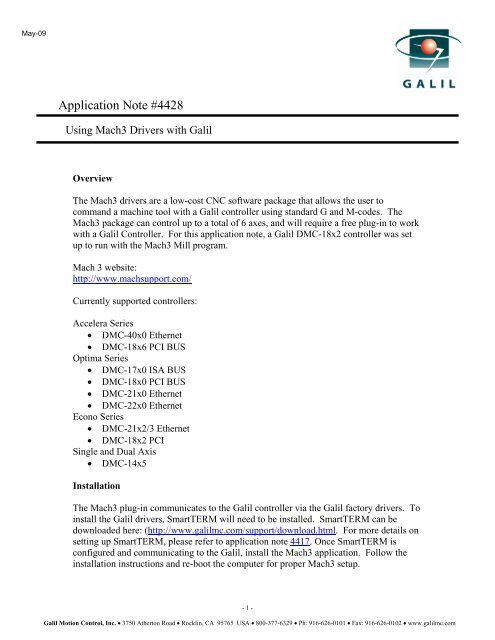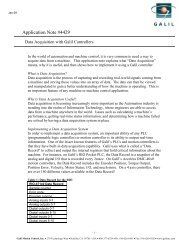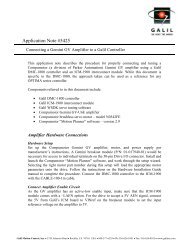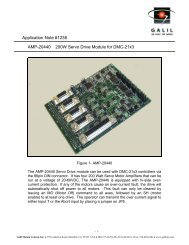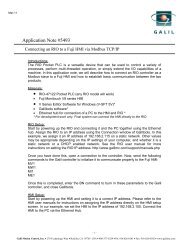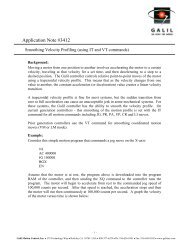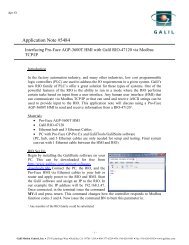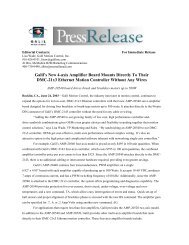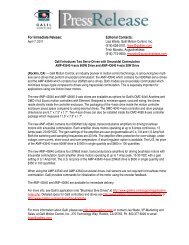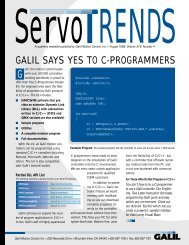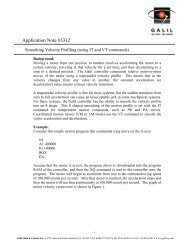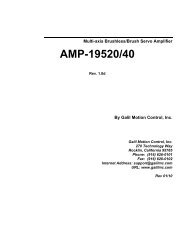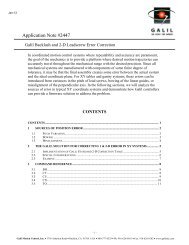Application Note #4428 - Galil
Application Note #4428 - Galil
Application Note #4428 - Galil
Create successful ePaper yourself
Turn your PDF publications into a flip-book with our unique Google optimized e-Paper software.
May-09<br />
<strong>Application</strong> <strong>Note</strong> <strong>#4428</strong><br />
Using Mach3 Drivers with <strong>Galil</strong><br />
Overview<br />
The Mach3 drivers are a low-cost CNC software package that allows the user to<br />
command a machine tool with a <strong>Galil</strong> controller using standard G and M-codes. The<br />
Mach3 package can control up to a total of 6 axes, and will require a free plug-in to work<br />
with a <strong>Galil</strong> Controller. For this application note, a <strong>Galil</strong> DMC-18x2 controller was set<br />
up to run with the Mach3 Mill program.<br />
Mach 3 website:<br />
http://www.machsupport.com/<br />
Currently supported controllers:<br />
Accelera Series<br />
• DMC-40x0 Ethernet<br />
• DMC-18x6 PCI BUS<br />
Optima Series<br />
• DMC-17x0 ISA BUS<br />
• DMC-18x0 PCI BUS<br />
• DMC-21x0 Ethernet<br />
• DMC-22x0 Ethernet<br />
Econo Series<br />
• DMC-21x2/3 Ethernet<br />
• DMC-18x2 PCI<br />
Single and Dual Axis<br />
• DMC-14x5<br />
Installation<br />
The Mach3 plug-in communicates to the <strong>Galil</strong> controller via the <strong>Galil</strong> factory drivers. To<br />
install the <strong>Galil</strong> drivers, SmartTERM will need to be installed. SmartTERM can be<br />
downloaded here: (http://www.galilmc.com/support/download.html. For more details on<br />
setting up SmartTERM, please refer to application note 4417. Once SmartTERM is<br />
configured and communicating to the <strong>Galil</strong>, install the Mach3 application. Follow the<br />
installation instructions and re-boot the computer for proper Mach3 setup.<br />
- 1 -<br />
<strong>Galil</strong> Motion Control, Inc. • 3750 Atherton Road • Rocklin, CA 95765 USA • 800-377-6329 • Ph: 916-626-0101 • Fax: 916-626-0102 • www.galilmc.com
The <strong>Galil</strong> plug-in is available here: http://www.machsupport.com/plugins.php (search<br />
page for “<strong>Galil</strong>”). Installing this plug-in is quick: double-click / run the <strong>Galil</strong>.m3p file<br />
which will install itself. If the system requires multiple controllers, or if the software<br />
needs to connect to a <strong>Galil</strong> device other than controller 1, contact Artsoft. The plug-in<br />
will work with both PCI as well as Ethernet based controllers, just as long as the<br />
controller is registered correctly.<br />
Starting Mach3<br />
Once the installation and setup process has taken place, Mach3 is ready to run. On<br />
program startup, a small dialog will popup (Figure 1) asking which plug-in to use.<br />
Figure 1: Plug-in selection dialog box<br />
Select the <strong>Galil</strong> plug-in, and click ok to continue. A message (Figure 2) indicating that<br />
we are successfully communicating to the controller should appear in the bottom of the<br />
window.<br />
- 2 -<br />
<strong>Galil</strong> Motion Control, Inc. • 3750 Atherton Road • Rocklin, CA 95765 USA • 800-377-6329 • Ph: 916-626-0101 • Fax: 916-626-0102 • www.galilmc.com
Figure 2: Mach3 screenshot illustrating a proper connection to the <strong>Galil</strong> controller<br />
The plug-in will be configured to run with stepper motors by default. To change motor<br />
type, go to the config menu, then config plug-ins. A pop-up box similar to the one shown<br />
in Figure 3 should be presented.<br />
- 3 -<br />
<strong>Galil</strong> Motion Control, Inc. • 3750 Atherton Road • Rocklin, CA 95765 USA • 800-377-6329 • Ph: 916-626-0101 • Fax: 916-626-0102 • www.galilmc.com
Figure 3: Plug-in configuration dialog<br />
Choose the <strong>Galil</strong>-<strong>Galil</strong>-PlugIn, by clicking on the corresponding yellow CONFIG button.<br />
A properties window (Figure 4) will appear allowing the user to adjust the motor type<br />
along with a few other motor option settings.<br />
Figure 4: Controller setup where motor type and encoder feedback options are available.<br />
The speed of the profiled motion can be adjusted in Mach3 under the Config… Motor<br />
Tuning menu selection. This is not where the operator adjusts the PID tuning required<br />
- 4 -<br />
<strong>Galil</strong> Motion Control, Inc. • 3750 Atherton Road • Rocklin, CA 95765 USA • 800-377-6329 • Ph: 916-626-0101 • Fax: 916-626-0102 • www.galilmc.com
for servo motor control. The PID tuning process must take place outside of Mach3.<br />
Shown below in Figure 5 is the simple motion profile editor.<br />
Conclusion<br />
Figure 5: Mach3’s tuning editor<br />
Mach3 is a straight forward CNC software package that allows quick connection and<br />
configuration of a <strong>Galil</strong> motion controller. If the machine uses stepper motors, no other<br />
software is required, however if the machine uses closed-loop servo motors, consider<br />
using <strong>Galil</strong>’s WSDK tuning software.<br />
More information about the Mach3 <strong>Galil</strong> plugin is available at:<br />
http://www.machsupport.com/plugins/<strong>Galil</strong>PlugIn.pdf<br />
- 5 -<br />
<strong>Galil</strong> Motion Control, Inc. • 3750 Atherton Road • Rocklin, CA 95765 USA • 800-377-6329 • Ph: 916-626-0101 • Fax: 916-626-0102 • www.galilmc.com