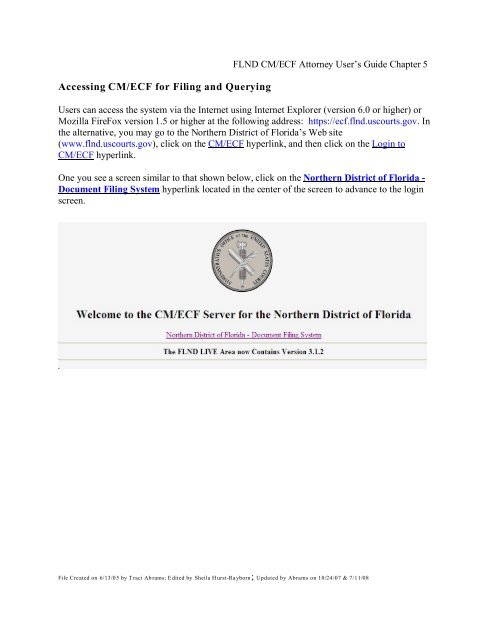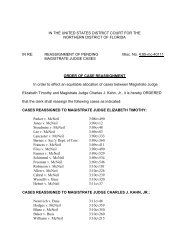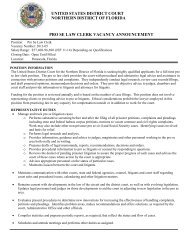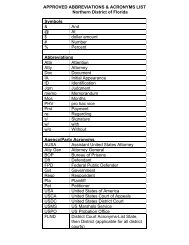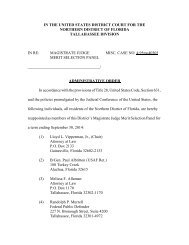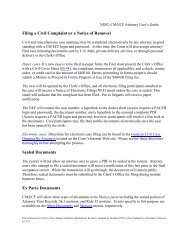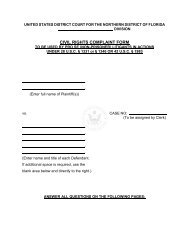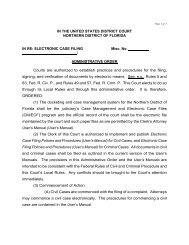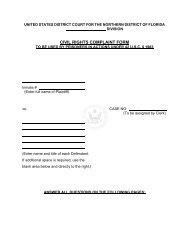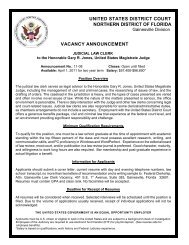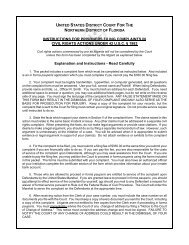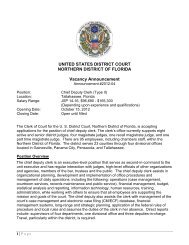Accessing CM/ECF for Filing and Querying - the Northern District of ...
Accessing CM/ECF for Filing and Querying - the Northern District of ...
Accessing CM/ECF for Filing and Querying - the Northern District of ...
You also want an ePaper? Increase the reach of your titles
YUMPU automatically turns print PDFs into web optimized ePapers that Google loves.
<strong>Accessing</strong> <strong>CM</strong>/<strong>ECF</strong> <strong>for</strong> <strong>Filing</strong> <strong>and</strong> <strong>Querying</strong><br />
FLND <strong>CM</strong>/<strong>ECF</strong> Attorney User’s Guide Chapter 5<br />
Users can access <strong>the</strong> system via <strong>the</strong> Internet using Internet Explorer (version 6.0 or higher) or<br />
Mozilla FireFox version 1.5 or higher at <strong>the</strong> following address: https://ecf.flnd.uscourts.gov. In<br />
<strong>the</strong> alternative, you may go to <strong>the</strong> Nor<strong>the</strong>rn <strong>District</strong> <strong>of</strong> Florida’s Web site<br />
(www.flnd.uscourts.gov), click on <strong>the</strong> <strong>CM</strong>/<strong>ECF</strong> hyperlink, <strong>and</strong> <strong>the</strong>n click on <strong>the</strong> Login to<br />
<strong>CM</strong>/<strong>ECF</strong> hyperlink.<br />
One you see a screen similar to that shown below, click on <strong>the</strong> Nor<strong>the</strong>rn <strong>District</strong> <strong>of</strong> Florida -<br />
Document <strong>Filing</strong> System hyperlink located in <strong>the</strong> center <strong>of</strong> <strong>the</strong> screen to advance to <strong>the</strong> login<br />
screen.<br />
File Created on 6/13/05 by Traci Abrams; Edited by Sheila Hurst-Rayborn; Updated by Abrams on 10/24/07 & 7/11/08
Logging In to <strong>CM</strong>/<strong>ECF</strong><br />
FLND <strong>CM</strong>/<strong>ECF</strong> Attorney User’s Guide Chapter 5<br />
The next screen is <strong>the</strong> login screen. Enter your FLND <strong>CM</strong>/<strong>ECF</strong> Login <strong>and</strong> Password in <strong>the</strong><br />
appropriate data entry fields. All <strong>ECF</strong> login names <strong>and</strong> passwords are case sensitive.<br />
The “client code” field is utilized by PACER’s billing system <strong>and</strong> will appear on your statement<br />
should you access query features that cause you to incur a PACER charge. This is an optional<br />
field.<br />
Click [Login]. The FLND login, as opposed to <strong>the</strong> PACER login, will allow you to file<br />
documents <strong>and</strong> query <strong>for</strong> general case in<strong>for</strong>mation. Please see <strong>the</strong> section entitled Query<br />
Feature <strong>for</strong> in<strong>for</strong>mation about <strong>the</strong> use <strong>of</strong> a PACER login <strong>and</strong> password on this screen. The<br />
PACER login will not allow a user to file documents.<br />
If you experience a problem <strong>and</strong> cannot login, verify that you have entered your FLND <strong>CM</strong>/<strong>ECF</strong><br />
login <strong>and</strong> password correctly. If not, click on <strong>the</strong> [Clear] button to erase <strong>the</strong> Login <strong>and</strong> Password<br />
entries <strong>and</strong> re-enter <strong>the</strong> correct in<strong>for</strong>mation. Remember, logins <strong>and</strong> passwords are case sensitive.<br />
After you enter <strong>the</strong> correct login <strong>and</strong> password in<strong>for</strong>mation, click on <strong>the</strong> [Login] button to<br />
transmit your user in<strong>for</strong>mation to <strong>the</strong> <strong>ECF</strong> system.<br />
If <strong>the</strong> <strong>ECF</strong> system does not recognize your login <strong>and</strong> password, it will display <strong>the</strong> following error<br />
message on a new screen:<br />
Your <strong>ECF</strong> or PACER login attempt failed.<br />
Ei<strong>the</strong>r your login name or password is incorrect.<br />
Click on <strong>the</strong> [Back] button on your browser's toolbar <strong>and</strong> re-enter your correct login <strong>and</strong><br />
password.<br />
Once <strong>the</strong> Main Menu appears choose from a list <strong>of</strong> options located on <strong>the</strong> blue menu bar at <strong>the</strong><br />
top <strong>of</strong> <strong>the</strong> screen just below <strong>the</strong> browser’s menu bar.<br />
File Created on 6/13/05 by Traci Abrams; Edited by Sheila Hurst-Rayborn; Updated by Abrams on 10/24/07 & 7/11/08
FLND <strong>CM</strong>/<strong>ECF</strong> Attorney User’s Guide Chapter 5<br />
Note: The date you last logged into <strong>the</strong> system appears at <strong>the</strong> bottom left corner <strong>of</strong><br />
this screen. You should review this in<strong>for</strong>mation each time you login <strong>for</strong><br />
security reasons. Please contact <strong>the</strong> Clerk’s Office as soon as possible if you<br />
believe your last login date <strong>and</strong> time are incorrect or suspect an unauthorized<br />
party is using your login <strong>and</strong> password.<br />
File Created on 6/13/05 by Traci Abrams; Edited by Sheila Hurst-Rayborn; Updated by Abrams on 10/24/07 & 7/11/08