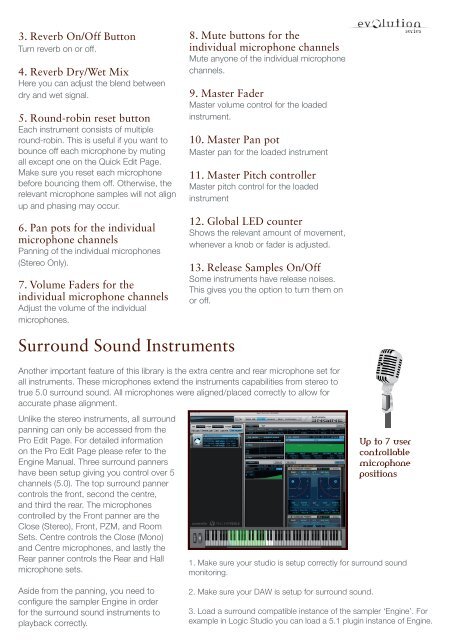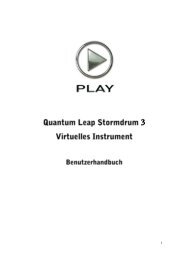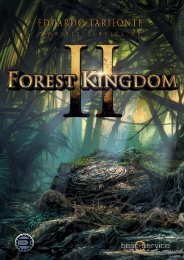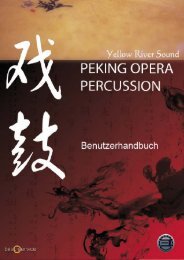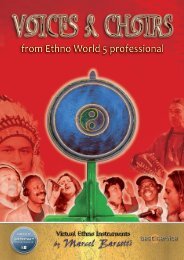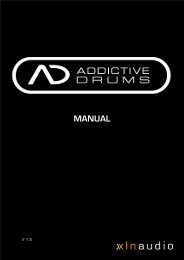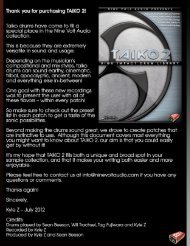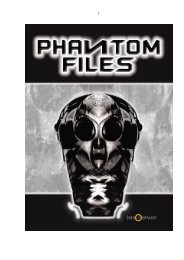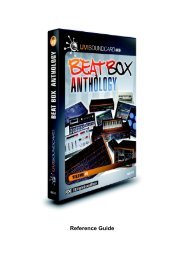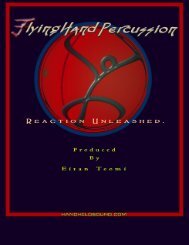Untitled - Best Service
Untitled - Best Service
Untitled - Best Service
Create successful ePaper yourself
Turn your PDF publications into a flip-book with our unique Google optimized e-Paper software.
3. Reverb On/Off Button<br />
Turn reverb on or off.<br />
4. Reverb Dry/Wet Mix<br />
Here you can adjust the blend between<br />
dry and wet signal.<br />
5. Round-robin reset button<br />
Each instrument consists of multiple<br />
round-robin. This is useful if you want to<br />
bounce off each microphone by muting<br />
all except one on the Quick Edit Page.<br />
Make sure you reset each microphone<br />
before bouncing them off. Otherwise, the<br />
relevant microphone samples will not align<br />
up and phasing may occur.<br />
6. Pan pots for the individual<br />
microphone channels<br />
Panning of the individual microphones<br />
(Stereo Only).<br />
7. Volume Faders for the<br />
individual microphone channels<br />
Adjust the volume of the individual<br />
microphones.<br />
Surround Sound Instruments<br />
8. Mute buttons for the<br />
individual microphone channels<br />
Mute anyone of the individual microphone<br />
channels.<br />
9. Master Fader<br />
Master volume control for the loaded<br />
instrument.<br />
10. Master Pan pot<br />
Master pan for the loaded instrument<br />
11. Master Pitch controller<br />
Master pitch control for the loaded<br />
instrument<br />
12. Global LED counter<br />
Shows the relevant amount of movement,<br />
whenever a knob or fader is adjusted.<br />
13. Release Samples On/Off<br />
Some instruments have release noises.<br />
This gives you the option to turn them on<br />
or off.<br />
Another important feature of this library is the extra centre and rear microphone set for<br />
all instruments. These microphones extend the instruments capabilities from stereo to<br />
true 5.0 surround sound. All microphones were aligned/placed correctly to allow for<br />
accurate phase alignment.<br />
Unlike the stereo instruments, all surround<br />
panning can only be accessed from the<br />
Pro Edit Page. For detailed information<br />
on the Pro Edit Page please refer to the<br />
Engine Manual. Three surround panners<br />
have been setup giving you control over 5<br />
channels (5.0). The top surround panner<br />
controls the front, second the centre,<br />
and third the rear. The microphones<br />
controlled by the Front panner are the<br />
Close (Stereo), Front, PZM, and Room<br />
Sets. Centre controls the Close (Mono)<br />
and Centre microphones, and lastly the<br />
Rear panner controls the Rear and Hall<br />
microphone sets.<br />
Aside from the panning, you need to<br />
configure the sampler Engine in order<br />
for the surround sound instruments to<br />
playback correctly.<br />
Up to 7 user<br />
controllable<br />
microphone<br />
positions<br />
1. Make sure your studio is setup correctly for surround sound<br />
monitoring.<br />
2. Make sure your DAW is setup for surround sound.<br />
3. Load a surround compatible instance of the sampler ‘Engine’. For<br />
example in Logic Studio you can load a 5.1 plugin instance of Engine.