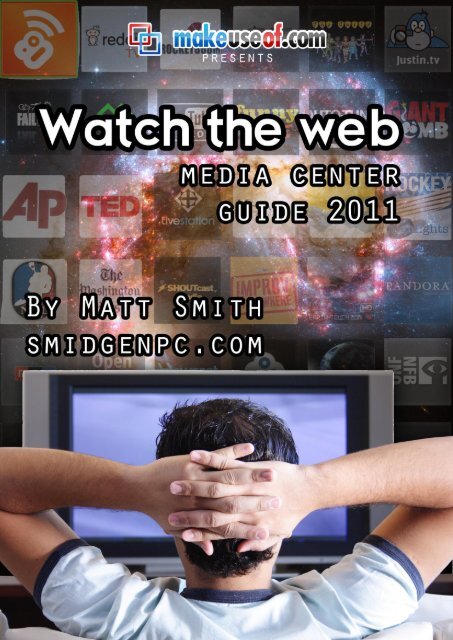Meda Center Guide 2011.pdf - GEGeek
Meda Center Guide 2011.pdf - GEGeek
Meda Center Guide 2011.pdf - GEGeek
You also want an ePaper? Increase the reach of your titles
YUMPU automatically turns print PDFs into web optimized ePapers that Google loves.
Watch The Web: Media <strong>Center</strong> <strong>Guide</strong> 2011<br />
Watch The Web:<br />
Media <strong>Center</strong> <strong>Guide</strong><br />
2011<br />
By: Matt Smith<br />
http://smidgenpc.com<br />
Edited by: Justin Pot<br />
Cover includes photo from:<br />
Poleze via Shutterstock<br />
This manual is the intellectual property of MakeUseOf. It must only be published in its<br />
original form. Using parts or republishing altered parts of this guide is prohibited.<br />
http://smidgenpc.com | Matt Smith<br />
MakeUseOf.com<br />
P a g e 2
Watch The Web: Media <strong>Center</strong> <strong>Guide</strong> 2011<br />
Table of Contents<br />
Introduction .............................................................................................................................. 5<br />
Welcome to Internet Television .......................................................................................... 5<br />
You Don’t Have to Pay. Much. .......................................................................................... 6<br />
Hardware and Software – A Match Made In Thailand, or Singapore, or Korea… .... 7<br />
Chapter 1: Making the Transition .......................................................................................... 8<br />
Cutting the Cable Cord ...................................................................................................... 8<br />
The Free Content Menu ...................................................................................................... 8<br />
Paid Content Options ....................................................................................................... 10<br />
The Disadvantage of Internet Television ........................................................................ 11<br />
Chapter 2: Choosing an Off-The-Shelf Media <strong>Center</strong>...................................................... 12<br />
Why Buy a Media <strong>Center</strong> ................................................................................................. 12<br />
Apple TV .............................................................................................................................. 12<br />
Boxee Box............................................................................................................................ 13<br />
Xbox 360 .............................................................................................................................. 13<br />
Playstation 3 ........................................................................................................................ 14<br />
Roku ..................................................................................................................................... 14<br />
Wii ......................................................................................................................................... 15<br />
Western Digital WDTV ........................................................................................................ 15<br />
Google TV ........................................................................................................................... 16<br />
HDTVs and Blu-Ray Players ............................................................................................... 16<br />
Pre-Built HTPCs .................................................................................................................... 17<br />
Chapter 3: Building a DIY Media <strong>Center</strong>/HTPC ................................................................. 18<br />
Processor (CPU) .................................................................................................................. 19<br />
Video Card ......................................................................................................................... 19<br />
Motherboard ...................................................................................................................... 20<br />
Enclosure ............................................................................................................................. 20<br />
Sound Cards ....................................................................................................................... 21<br />
Input Devices ...................................................................................................................... 22<br />
Software .............................................................................................................................. 22<br />
Chapter 4: Troubleshooting Common Problems .............................................................. 24<br />
Dealing with Limited Bandwidth ...................................................................................... 24<br />
In-Home Network Connectivity ....................................................................................... 25<br />
http://smidgenpc.com | Matt Smith<br />
MakeUseOf.com<br />
P a g e 3
Watch The Web: Media <strong>Center</strong> <strong>Guide</strong> 2011<br />
Improving Image Quality .................................................................................................. 26<br />
Conclusion .............................................................................................................................. 27<br />
The Summary – What You Need For Internet Television ............................................... 27<br />
Future-Proofing: Should I Be Concerned? ...................................................................... 28<br />
Additional Reading ........................................................................................................... 29<br />
http://smidgenpc.com | Matt Smith<br />
MakeUseOf.com<br />
P a g e 4
Watch The Web: Media <strong>Center</strong> <strong>Guide</strong> 2011<br />
Introduction<br />
Welcome to Internet Television<br />
Television has been around for decades. Once upon a time, it was revolutionary.<br />
Today, it’s considered by many to be a necessity rather than a luxury. That makes it<br />
easy to assume there’s little more to be said about the story of television, but that’s<br />
simply not the case. Like many mature, commonly adopted technologies, television<br />
is evolving to take advantage of new technology, and this means changes in how it<br />
can be used.<br />
For most of its life, television has been associated<br />
strictly with the hardware itself. A cable brought<br />
shows to your television and only your television,<br />
so there wasn’t much choice in terms of how you<br />
could consume what you received. Eventually<br />
video recorders made it possible to tape shows<br />
and watch them later, but it’s only within the last<br />
decade that it’s been possible for consumers to<br />
disassociate television from the hardware entirely.<br />
Today, television is a service. There is certainly an<br />
argument to be made about whether the word<br />
television is no longer particularly useful as a means of describing how many people<br />
now consume shows and movies, but that’s beyond the scope of this guide.<br />
http://smidgenpc.com | Matt Smith<br />
MakeUseOf.com<br />
P a g e 5
Watch The Web: Media <strong>Center</strong> <strong>Guide</strong> 2011<br />
Whatever terms you’d like to use, there’s no denying that much of what was once<br />
accessible only through your television service on your television can now be<br />
accessed through multiple services on multiple devices.<br />
This means that you can cut the cord with your traditional cable or satellite service –<br />
but before you do, you should know what you’re getting into. Internet television<br />
exists, but to call it mature would be disingenuous. You should know what to expect<br />
before making the leap – and I’ll help you prepare.<br />
You Don’t Have to Pay. Much.<br />
The first argument most proponents of Internet television will make is about cost. With<br />
cable services typically running between $40 and $100 a month (on top of what you<br />
pay for Internet) it’s easy to see why. Quality cable or satellite service isn’t cheap.<br />
Internet television isn’t always free either, however. Sure, you don’t have to pay<br />
anything extra on your Internet bill to access television online, but that doesn’t mean<br />
you’ll be able to obtain all the content that you want<br />
without incurring costs.<br />
Even a Netflix subscription costs money, but for many users,<br />
the costs may not end here. You’ll also have to consider<br />
the potential cost of the new or upgraded hardware<br />
required to make watching content online a pleasurable<br />
experience. It’s also likely that, for hardcore boob-tube<br />
junkies, a subscription to any single service won’t be<br />
enough. Lump in a few digital movie rentals and suddenly<br />
the cost of online television is on par with basic cable.<br />
However, that’s not an entirely fair comparison. You may<br />
have ended up paying for some of that content anyway,<br />
simply because you wanted to watch it on a PC, or it<br />
http://smidgenpc.com | Matt Smith<br />
MakeUseOf.com<br />
P a g e 6
Watch The Web: Media <strong>Center</strong> <strong>Guide</strong> 2011<br />
wasn’t available from your service. In addition to this, you’ll have more choice over<br />
your bill. It’s becoming unfortunately common for cable and satellite services to<br />
place their customers into contracts. Netflix, on the other hand, isn’t asking for a twoyear<br />
commitment.<br />
Still, the point is that getting your TV fix online isn’t always free. There may be some<br />
costs, but you can mitigate them if you know how.<br />
Hardware and Software – A Match Made In Thailand, or<br />
Singapore, or Korea…<br />
Often, when preparing to make the switch to Internet television, it’s easy to focus on<br />
just the hardware or software part of the transition. Sometimes big names like Netflix<br />
flash on radar screens, while other buyers might be focusing their efforts on the<br />
choice between a Roku and a Boxee Box.<br />
Focusing on one or the other is easy, but also not particularly useful. Users looking for<br />
the full Internet television experience – one that does not make sacrifices in terms of<br />
quality or selection – will need to consider both when making the switch.<br />
Inadequate hardware can make the experience poor because of choppy<br />
performance when watching HD content or other issues, such as a lack of quality<br />
audio support. Poor software, on the other hand, can reduce both quality and<br />
selection. Attempting to live simply off YouTube and the free TV episodes posted<br />
online by major networks is only feasible for casual viewers.<br />
In this guide I will touch on both the hardware and software aspects of the<br />
conversion. But before we delve into making purchases, let’s take a thorough look<br />
at what the transition from a traditional cable or satellite service to Internet television<br />
means to you.<br />
http://smidgenpc.com | Matt Smith<br />
MakeUseOf.com<br />
P a g e 7
Watch The Web: Media <strong>Center</strong> <strong>Guide</strong> 2011<br />
Chapter 1: Making the Transition<br />
Cutting the Cable Cord<br />
There’s a lot to consider when making the transition<br />
from a cable or satellite service to Internet TV, and<br />
one of the most important considerations is the<br />
content you’ll have access to. Before severing from<br />
your traditional provider you need to think about<br />
how you’ll gain access to the entertainment you<br />
enjoy the most. There are no more channels – just a<br />
vast online ocean of content that often must be<br />
trawled through to find the best.<br />
The Free Content Menu<br />
Free! Access to free content is probably what garnered your attention in the first<br />
place, so let’s talk about free shows first.<br />
There’s a great deal of free entertainment available online, much of which is<br />
provided by the producers of the shows themselves. ABC, CBS, Fox and NBC all<br />
provide access to recently broadcasted shows, and many premium cable channels<br />
like Comedy Central and SyFy also have a significant online presence. Using players<br />
in a web browser, you can watch shows for free, although you’ll still have to deal<br />
with the occasional commercial interruption.<br />
Not that this list applies mostly to America. Those living in other countries will<br />
experience varying degrees of access to content, so do your homework.<br />
Obviously, the upside is the price. You don’t have to pay anything extra to access<br />
these shows, so you can watch until your heart’s content without adding additional<br />
charges to your bank account. You may not even need to sacrifice quality,<br />
because many sites offer HD versions of their shows that in some cases – if you have<br />
sufficient bandwidth – have better picture quality than what you would receive from<br />
http://smidgenpc.com | Matt Smith<br />
MakeUseOf.com<br />
P a g e 8
Watch The Web: Media <strong>Center</strong> <strong>Guide</strong> 2011<br />
a cable or satellite service.<br />
On the other hand, “many” is not “all.” There are some sites that don’t offer great<br />
picture quality for the shows they have online. Selection can also be a problem,<br />
because the episodes available rarely stay online forever. They’re usually offered<br />
only for a limited time, and you’ll often have to wait a week after the original air<br />
date of an episode to watch it. That will be a bummer for people who like to keep<br />
up to date with their favorite shows.<br />
Of course, I’ve so far only touched on the legal ways to obtain free content. If you’re<br />
willing to go beyond legal access, you’ll be able to obtain all sorts of content.<br />
Although the efforts of copyright owners across the globe to stomp out free sharing<br />
of movies and shows have had some impact, there’s still a huge variety of sites that<br />
make it easy for people to share whatever they have on their hard drives.<br />
If you’re not already, you’ll want to become familiar with the concept of a torrent.<br />
This is a peer-to-peer file sharing system in which everyone who’s part of the torrent<br />
can both download and share the content in question – so after (or while) you’re<br />
downloading a movie, the torrent program will use your computer to share it with<br />
others as well. This decentralized method of sharing has become popular because<br />
it’s hard for authorities to stop. There’s no central server to go after – just a diffuse<br />
network of users.<br />
You should recognize that there is some risk with obtaining content illegally. Although<br />
the efforts of copyright holders to stop file sharing have had limited success, people<br />
have been successfully sued for this, and will be successfully sued in the future.<br />
Although unlikely, the possibility of being caught is a reality.<br />
http://smidgenpc.com | Matt Smith<br />
MakeUseOf.com<br />
P a g e 9
Watch The Web: Media <strong>Center</strong> <strong>Guide</strong> 2011<br />
Paid Content Options<br />
Although there’s a lot of free content online, it’s probably not enough to satisfy the<br />
most avid fans of television. If you’d like access to high-quality, current content<br />
without running the risk of being visited by corporate lawyers you’re going to have to<br />
lay down some cash. Fortunately, it doesn’t have to be much.<br />
There are numerous services available, but they tend to fall into two broad<br />
categories. Those are subscription services and on-demand services.<br />
Netflix is the dominant service in this area, but it’s been joined recently by Hulu Plus,<br />
and there will certainly be others to come. With a subscription service you pay a fee<br />
every month and in exchange you receive unlimited access to the content<br />
provided. Of the two major players in this game right now – Netflix and Hulu Plus –<br />
the former tends to focus on movies and a wide variety of shows while Hulu Plus tries<br />
to focus on recent television content.<br />
The advantage of these services is the amount of content you can access for the<br />
price. In the United States, Netflix is $7.99 per month for an online-only subscription;<br />
Hulu Plus is also priced at $7.99. For that, you receive access to Internet television on<br />
a wide variety of devices with no limit on the amount that you can watch. It’s just<br />
like a cable or satellite service, only cheaper – you fork over the dough, and then<br />
you don’t have to worry about paying for anything for the rest of the month.<br />
However, although both Netflix and Hulu Plus contain a huge library of content, it’s<br />
not unlimited. You’re only going to have access to certain shows, and obviously if<br />
they don’t provide what you’re looking for, you’re going to have go elsewhere.<br />
That’s no different from cable or satellite, but at least with those services you know<br />
you’ll receive everything on a channel, and that’s not always true for online content.<br />
http://smidgenpc.com | Matt Smith<br />
MakeUseOf.com<br />
P a g e 10
Watch The Web: Media <strong>Center</strong> <strong>Guide</strong> 2011<br />
That’s where the on-demand services come in. There are a lot of<br />
these available including Amazon.com, iTunes, Xbox Live, and<br />
sometimes the websites of the content producers themselves. The<br />
idea of on-demand content is simple – you buy or rent only what<br />
you actually want to watch when you want to watch it.<br />
This could work out to be cost effective if the pricing was low, but often it’s not. HD<br />
movie rentals on Xbox Live, for example, are usually $4 to $6 USD (Microsoft actually<br />
prices them in its “Microsoft Points” currency). This makes on-demand content<br />
difficult to justify as your sole means of access to shows and movies, but it’s a good<br />
supplement for a subscription service.<br />
The Disadvantage of Internet Television<br />
Making the switch to Internet television isn’t all roses and butterflies. While you can<br />
save a lot of money, there are some pitfalls that you’ll need to be aware of before<br />
you take the plunge.<br />
The first thing you’ll need to be aware of is the<br />
simple fact that the shows you want to watch<br />
may not always be available in the best<br />
format, or in the most timely manner. As stated<br />
earlier, most network sites offer shows a week<br />
after the original was aired, but it’s entirely up<br />
to them when they want to put the show<br />
online and when they want to take it back<br />
down. If you love watching shows as soon as<br />
they air or you find missing an episode<br />
frustrating, online sources may cause you<br />
some heartache.<br />
Sports are another problem. While there are some services that offer streaming of<br />
live events, they’re few and far between and frequently illegal.<br />
Another problem you might encounter is the bandwidth your Internet connection<br />
makes available. There are literally billions of people around the world that don’t<br />
have access to broadband or only have access to a connection with a speed of 5<br />
Mbps. Although this should be obvious, I’ll say it anyway – if you don’t have<br />
broadband, forget about this plan now. If you have broadband but have limited<br />
speed, you can still enjoy Internet television, but you’re going to have to deal with<br />
image quality that may not be as good as what you’ve come to enjoy from cable<br />
or satellite.<br />
http://smidgenpc.com | Matt Smith<br />
MakeUseOf.com<br />
P a g e 11
Watch The Web: Media <strong>Center</strong> <strong>Guide</strong> 2011<br />
Speaking of bandwidth, there’s another potential problem related to Internet<br />
service – data caps. It’s becoming increasingly common for Internet service<br />
providers to impose some sort of data cap on their services. Usually it’s a very high<br />
cap, somewhere in the neighborhood of 150 to 250 gigabytes or more, but it is<br />
possible to blow through a cap that high if you’re addicted to watching or<br />
downloading high-definition content without much compression. This can result in<br />
additional fees from your ISP or temporary termination of service. Although this<br />
scenario isn’t terribly likely, it is possible and should be kept in mind.<br />
Chapter 2: Choosing an Off-The-<br />
Shelf Media <strong>Center</strong><br />
Why Buy a Media <strong>Center</strong><br />
When Internet television first became available – largely through illegal downloads<br />
of shows and movies – there weren’t many options for viewing it. Most of the content<br />
was available only as video files that could be played back on PCs. This, along with<br />
the video capture cards that recorded the content in the first place, resulted in the<br />
birth of the home theater PC.<br />
Today the market is different. While HTPCs still exist – and we’ll talk about building or<br />
buying one in the next chapter – there is also a wide variety of off-the-shelf media<br />
centers available. Internet television is still a small market compared to the more<br />
traditional cable and satellite services, but it’s growing, and companies are lining up<br />
to take advantage of that growth. Let’s take a look at what’s currently available.<br />
Apple TV<br />
Apple’s media center is a small, rounded<br />
box that looks a lot like a Mac Mini. Unlike<br />
many of the options on this list, the Mac<br />
Mini is powered by an ARM A4 processor –<br />
the same in Apple’s iPhone 4. This makes<br />
the Apple TV a small, power efficient and<br />
quiet device, but it also puts it at a<br />
hardware disadvantage. Unlike many<br />
competitors, the Apple TV only supports<br />
720p video playback at up to 30 frames<br />
per second.<br />
As one might expect, integration with the iTunes store is central to the Apple TV<br />
experience. This makes the device excellent for users who like access to on-demand<br />
http://smidgenpc.com | Matt Smith<br />
MakeUseOf.com<br />
P a g e 12
Watch The Web: Media <strong>Center</strong> <strong>Guide</strong> 2011<br />
content or buy a lot of digital media through iTunes. The device also supports Netflix<br />
and offers access to live MLB and NBA games. At $99, it’s a fair price – but overall<br />
this device is only the best choice for current fans of iTunes.<br />
Boxee Box<br />
D-Link’s Boxee Box is a powerful media<br />
center that markets itself on the basis of<br />
its powerful hardware and open<br />
platform. Inside this device you’ll find an<br />
Intel powered platform that is capable of<br />
outputting 1080p without breaking a<br />
sweat.<br />
The software support is impressive as well.<br />
Netflix and Vudu are supported, as is a<br />
wide variety of services via Boxee apps.<br />
For example, I was surprised to find that<br />
Starcraft commentator Day[9] had his<br />
own Boxee app, making it easy to watch his broadcasts. As if that weren’t enough,<br />
you’ll also find a web browser that can play online video straight from a website.<br />
You’ll have to pay $199 for this media center, so it’s a bit pricey. There also seems to<br />
be some bugs left in it– I had to deal with a few crashes when I used it. Still, this<br />
choice will appeal to power users who want access to a wide range of content at<br />
1080p.<br />
Xbox 360<br />
Microsoft’s gaming console might have been originally<br />
developed for flashy 3D graphics, but the company<br />
always had plans to make it a media center, and over<br />
time has reinforced that with new features. Today, the<br />
Xbox 360 supports Netflix and Hulu Plus and also provides<br />
access to on-demand content and digital downloads via<br />
its Zune store.<br />
Hardware power has never been the 360’s problem.<br />
Instead, the device was held back by the loud system<br />
fans required to cool the hardware. The latest version of<br />
the 360 has largely solved this problem, however. If<br />
judged on hardware alone, the Xbox 360 is probably the<br />
http://smidgenpc.com | Matt Smith<br />
MakeUseOf.com<br />
P a g e 13
Watch The Web: Media <strong>Center</strong> <strong>Guide</strong> 2011<br />
best media center on the market today.<br />
Price, however, is still an issue. The Xbox 360 without a hard drive is $199, while the<br />
model with a 250GB hard drive is $299. In addition to that, you’ll have to buy an<br />
Xbox Live subscription to access any online content, and that will cost at least $50 a<br />
year if you purchase a full year’s subscription at once.<br />
Playstation 3<br />
Like Redmond’s console, the<br />
Playstation 3 is built not only to play<br />
games but also to act as a<br />
multimedia center. It offers a wide<br />
range of features including support<br />
for subscription services like Netflix<br />
and a limited amount of ondemand<br />
content.<br />
The inclusion of a Blu-Ray player is<br />
likely to be a selling point for some<br />
buyers. The fact that you’re going<br />
with Internet television doesn’t mean you have to embrace it to the exclusion of all<br />
other media, and Blu-Ray is clearly becoming the next physical media standard. Blu-<br />
Ray players are not particularly expensive, but the features on the PS3 are solid, so<br />
this feature is going to be important to buyers who would have purchased a Blu-Ray<br />
player anyway.<br />
Sony’s biggest problem is its online service, which is free but also quite far behind<br />
Xbox Live. The $300 pricetag and recent Sony security issues are also knocks against<br />
the PS3.<br />
Roku<br />
Roku is a range of media players<br />
available from the company of the<br />
same name. They range from a low-end<br />
standard definition player, which can<br />
usually be had for peanuts ($60-80) to<br />
players that offer full 1080p playback<br />
that can be had for just $100.<br />
Although quite small, there are a lot of<br />
http://smidgenpc.com | Matt Smith<br />
MakeUseOf.com<br />
P a g e 14
Watch The Web: Media <strong>Center</strong> <strong>Guide</strong> 2011<br />
features packed into each Roku device. Support of online TV services is a prime<br />
selling point, so Roku players generally support Netflix and Hulu Plus as well as<br />
content from other sources like Vimeo and Amazon.<br />
The boxes most buyers will be interested in are the Roku HD, XD and XD|S. The HD is<br />
only capable of 720p content, while the XD models offer 1080p, and the S model<br />
also offers component output, a USB port and dual-band wireless support. Since<br />
there’s not that much of a price difference between the different models, I suggest<br />
going for the XD|S. It’s an excellent choice for buyers who want a simple,<br />
straightforward but powerful media center.<br />
Wii<br />
The Wii, unlike the other game consoles,<br />
wasn’t built to take advantage of the HD<br />
revolution. Although it can output to HDTVs<br />
just fine, it doesn’t render content natively<br />
at 720p or 1080p. Instead, video is simply<br />
up-scaled. This results in visual quality that’s<br />
noticeably inferior to the Xbox 360 and<br />
PS3.<br />
In addition to this, the Wii has limited<br />
support for online subscription services.<br />
Netflix is available, and the Wii can be<br />
used to display some movie file formats, but overall there’s less here than you’ll find<br />
on the other consoles.<br />
However, the Wii does make up for these shortcomings somewhat with its small<br />
footprint and quiet operation. While the Wii might not be the best choice for a<br />
serious home theater system, it’d be acceptable for a game room or living room TV.<br />
Western Digital WDTV<br />
A media center is a somewhat odd<br />
product for hard drive manufacturer<br />
Western Digital, but it’s actually a quite<br />
popular option, usually ranking behind<br />
Roku on Amazon’s media center sales list.<br />
Although WDTV does offer online<br />
connectivity with big names like Netflix and<br />
YouTube, it’s better described for a<br />
network media player – generally<br />
speaking, you’ll be sending your content to<br />
http://smidgenpc.com | Matt Smith<br />
MakeUseOf.com<br />
P a g e 15
Watch The Web: Media <strong>Center</strong> <strong>Guide</strong> 2011<br />
the WDTV from either networked PCs or an attached drive.<br />
That means you’ll be missing direct access to a lot of Internet television services, but<br />
the WDTV makes up for it with hardware. This device is capable of 1080p playback,<br />
yet it’s just 4.9 inches wide and costs only $89.99. If you believe that you’re the kind<br />
of person who’d rather download content to your PC than purchasing a subscription<br />
or streaming content from sites, WDTV is an excellent choice for sending that<br />
content from your PC to your home theater.<br />
Google TV<br />
The recently released Google TV made a big<br />
splash during its press release but hasn’t seen<br />
that much media coverage since. That’s<br />
likely because it isn’t a revolutionary service,<br />
although it does have some unique features.<br />
Google TV is, basically, Android on your<br />
television. It offers the Chrome browser with<br />
full support for Flash. With these tools you’ll be<br />
able to stream a wide variety of content –<br />
but not all. For various reasons, some networks<br />
have blocked Google TV from streaming content. Lame move? Yep, and it’s one<br />
that significantly devalues Google TV as a media center. But you can still get Netflix.<br />
Despite the Google TV name, this product isn’t designed to work best with the<br />
Internet alone. Many of its features are meant to support standard cable or satellite<br />
television. Factor in the cost – over $200 for the Logitech Revue – and its clear this<br />
solution has some way to go before it’s competitive with less expensive options.<br />
HDTVs and Blu-Ray Players<br />
Although buying a media center is important,<br />
it may not be necessary depending on your<br />
needs. A wide variety of HDTVs and Blu-Ray<br />
players come with Internet connectivity built<br />
in, and if you’re not a heavy consumer of<br />
content, this might be enough.<br />
Obviously support will vary from one device to<br />
the next, but most devices with Internet<br />
connectivity support Netflix and many support<br />
services like Hulu Plus and Vudu. Some even<br />
http://smidgenpc.com | Matt Smith<br />
MakeUseOf.com<br />
P a g e 16
Watch The Web: Media <strong>Center</strong> <strong>Guide</strong> 2011<br />
include Pandora, Facebook or a full-blown web browser.<br />
If you were thinking of buying a new HDTV or Blu-Ray player anyway, keep this<br />
option in mind. It may turn out that you don’t require a media center at all to satisfy<br />
your needs.<br />
Pre-Built HTPCs<br />
In the next chapter we’re going to discuss the parts you need to think about when<br />
building your own HTPC, but what about pre-built computers for your home theater?<br />
These do exist. Indeed, certain products – like the tiny Dell Zino HD – are built<br />
specifically to interest users who want a small, compact, powerful home theater<br />
computer. It’s also quite possible, if you don’t mind the size, to convert a standard<br />
desktop PC into a HTPC. All you need to do is make sure that the appropriate video<br />
and audio connections are available, and if not, order the PC with the appropriate<br />
add-on cards.<br />
Functionality-wise, a pre-built HTPC generally won’t be any different from one you<br />
build yourself, with the exception of some extreme high-end options that come with<br />
customer hardware and software, such as the Velocity Micro CineMagix Grand<br />
Theater. These high-end solutions cost well over $1000, however, so they’re not<br />
practical for most people.<br />
A small pre-built computer isn’t a bad idea if you don’t want to hassle with building it<br />
yourself. You can expect to pay more, and your future upgrade options will be<br />
limited, but these tradeoffs may be worth the time you’ll save building and setting<br />
up the PC.<br />
http://smidgenpc.com | Matt Smith<br />
MakeUseOf.com<br />
P a g e 17
Watch The Web: Media <strong>Center</strong> <strong>Guide</strong> 2011<br />
Chapter 3: Building a DIY Media<br />
<strong>Center</strong>/HTPC<br />
The pre-built media center options on the market are excellent. They provide a<br />
great deal of functionality, and while you do generally have to make a sacrifice<br />
somewhere, some careful choosing will probably get you most of what you’re<br />
looking for. You can even combine two options rather easily – after all, buying a<br />
Roku alongside an Apple TV will still put your upfront cost under $200.<br />
However, as wonderful as the pre-built options are, there’s still reason to buy or build<br />
your own home theater PC. A home theater PC is the only device that’s going to<br />
give you access to virtually all of the content available on the web without involving<br />
other devices. An HTPC can also play a wide variety of physical media at the same<br />
time, including DVDs, Blu-Rays, and content stored on portable drives.<br />
But what parts should you buy when building an HTPC? Good question.<br />
http://smidgenpc.com | Matt Smith<br />
MakeUseOf.com<br />
P a g e 18
Watch The Web: Media <strong>Center</strong> <strong>Guide</strong> 2011<br />
Processor (CPU)<br />
At the heart of every computer is the processor. You absolutely can’t do without one<br />
of these, and it’s heavily involved in many functions commonly asked of an HTPC.<br />
Most modern processors have no problem playing HD content. You will want to stay<br />
away from anything with a single core, and any Atom or Fusion processor that’s<br />
running around 1 GHz or just a tad higher.<br />
One route to take is to purchase a low-end CPU with integrated graphics. The new<br />
Fusion E-Series processors, like the E-350, are a good example of this. This solution can<br />
play most 1080p video sources without issue, but also uses little power and requires<br />
little cooling. This means you can build a small system with only one or two fans.<br />
Alternatively, you can purchase a high-end CPU with or without integrated graphics.<br />
The newer Intel Core processors are a good example. These require a larger system<br />
(generally speaking) but are significantly quicker than an Atom or E-series Fusion. This<br />
yields no benefit if you only intend to consume content, but you may also need to<br />
convert video formats from time to time, or import/export video from various<br />
devices. If you do not have another computer on which you intend to take care of<br />
this, you should invest in a faster processor.<br />
Video Card<br />
Just a year ago, a video card was often a<br />
necessity when building an HTPC.<br />
Today, it’s rarely required. Why? Because both<br />
Intel and AMD offer processors with integrated<br />
graphics that can easily handle 1080p<br />
http://smidgenpc.com | Matt Smith<br />
MakeUseOf.com<br />
P a g e 19
Watch The Web: Media <strong>Center</strong> <strong>Guide</strong> 2011<br />
content. These are the new AMD Fusion processors and Intel second-generation<br />
Core processors.<br />
With that said, you may want to pick up a video card if you need additional video<br />
output that isn’t made available on the motherboard. For example, many low-end<br />
Radeon cards offer support for HDMI, DVI and VGA all on one card, or alternatively<br />
they might add support for DisplayPort, which isn’t often found on motherboards.<br />
Motherboard<br />
The motherboard of an HTPC usually<br />
doesn’t have much impact on<br />
performance, but it’s still important.<br />
Why? Because the motherboard<br />
determines the connectivity<br />
available, and it’s also usually the<br />
largest component – which means it<br />
dictates how compact your HTPC<br />
can be.<br />
Generally, you’ll want to make sure<br />
the motherboard at least has HDMI-out and 5.1 channel audio. Depending on the<br />
equipment you already own, you may want to look for 8.1 audio and additional<br />
display outputs as well. A wealth of USB ports is also crucial, since these will be used<br />
for most devices connected to the HTPC, such as external hard drives and input<br />
devices.<br />
Size and price tend to be inversely related. There are some very nice, small<br />
motherboards available (the format is called mini-ITX) but these motherboards are<br />
generally over $100. If you don’t mind a bigger system, you can often buy a micro-<br />
ATX or standard ATX motherboard with similar features for between $50 and $80.<br />
Enclosure<br />
The case that you pick for a new HTPC is quite important. It determines the external<br />
dimensions of your system and the cooling, which also relates to the noise the system<br />
generates.<br />
At first glance you might be tempted by cases that have large, obvious cooling<br />
vents. Don’t be. Although you do want sufficient cooling, large vents let out noise<br />
just as they let in air. You don’t want to have to pump up the volume just to drown<br />
out the whirr of your system fans.<br />
http://smidgenpc.com | Matt Smith<br />
MakeUseOf.com<br />
P a g e 20
Watch The Web: Media <strong>Center</strong> <strong>Guide</strong> 2011<br />
Instead, look for cases with mounts for 120mm fans. Big fans can generate the same<br />
air flow as small fans at a lower speed,<br />
and that results in less noise. You may also<br />
want to look out for slim cases that mimic<br />
the size of a receiver or large Blu-Ray<br />
player, as these blend in more easily with<br />
a home theater setup.<br />
You should also consider cases with<br />
special features, such as LCD displays<br />
that can provide information about what<br />
you’re currently watching, system<br />
volume, and more. Basic cases with these<br />
displays are affordable, in the $100 to<br />
$200 range. Some cases over $300 even offer LCD touch screens that can act as a<br />
system display.<br />
Sound Cards<br />
Of all the components in a modern computer, sound cards are one of the least well<br />
understood. There’s a definite lack of good coverage regarding their effectiveness,<br />
and that makes buying one difficult.<br />
Many motherboards offer 5.1 or 8.1 surround sound, and if you have a mid-range<br />
sound setup, this may prove sufficient. However, a sound card can provide a<br />
noticeable difference, even to people who don’t consider themselves audiophiles.<br />
http://smidgenpc.com | Matt Smith<br />
MakeUseOf.com<br />
P a g e 21
Watch The Web: Media <strong>Center</strong> <strong>Guide</strong> 2011<br />
My advice is to try your HTPC without a sound card first, then buy one if you feel the<br />
sound isn’t up to par. They’re easy to install, so doing so after your initial build isn’t a<br />
great inconvenience.<br />
Input Devices<br />
Although the internal components in your<br />
HTPC are important, you also need a way to<br />
control them. The standard keyboard and<br />
mouse is not, as you might expect, always the<br />
best solution.<br />
One option is to go with a miniature keyboard<br />
device that’s specifically built for HTPCs. These<br />
come in various sizes, but the common theme<br />
is a combination of a small keyboard and a mouse navigation system on one<br />
device. These devices usually aren’t expensive, either.<br />
Another option is to go with a small stand-alone wireless keyboard and a specialty<br />
mouse input, such as an “air mouse” that users sensors to allow for mouse control<br />
even when the mouse isn’t on a surface (this is basically the same as the WiiMote<br />
used to control Nintendo’s console).<br />
Software<br />
You’ll make many decisions when building an HTPC, but the most frustrating may<br />
well end up being the software.<br />
The operating system is fairly straightforward – it should be Windows, unless you<br />
absolutely can’t budget for the operating system, in which case you can get by with<br />
Linux. The main issue I have with Linux is driver support, which continues to be poor in<br />
comparison to Windows. This is why I do not recommend it as a first choice,<br />
http://smidgenpc.com | Matt Smith<br />
MakeUseOf.com<br />
P a g e 22
Watch The Web: Media <strong>Center</strong> <strong>Guide</strong> 2011<br />
particularly for users who are not already experienced with Linux.<br />
Windows 7 has Media <strong>Center</strong> built in (as long as you didn’t buy Windows 7 Starter)<br />
and is a reasonably good solution for basic media center functionality. It can be<br />
used to play a wide variety of content on your PC and network, the interface is<br />
quick, and it is designed to work well with not only keyboard/mouse but also the<br />
simple up/down/left/right navigation functionality found on most TV remotes.<br />
An alternative that I quite like is the Boxee software, created by the same people<br />
who made Boxee Box but available for installation on PC, Mac or Linux. This provides<br />
a great HTPC friendly interface that gives you access to both online content,<br />
including subscription services, and locally hosted content. It works quite well with<br />
almost any input solution and best of all, it’s entirely free.<br />
Another popular free option is MediaPortal, an open-source media center project.<br />
Like Boxee, MediaPortal is software that launches and takes over your screen to<br />
provide an interface friendly with most any form of input. It includes support for<br />
playing a wide variety of both online and locally hosted content. What you won’t<br />
find, however, is native support for subscription services like Netflix or access to on-<br />
http://smidgenpc.com | Matt Smith<br />
MakeUseOf.com<br />
P a g e 23
Watch The Web: Media <strong>Center</strong> <strong>Guide</strong> 2011<br />
demand content (there are plugins that might address these issues, but they’re usercreated<br />
and may not work on your PC).<br />
Chapter 4: Troubleshooting<br />
Common Problems<br />
Switching to Internet TV isn’t an experience that’s guaranteed to be problem free.<br />
Indeed, while it’s usually worthwhile for the potential savings, the switch can be<br />
problematic for some. There are common issues that can impact your experience,<br />
and unfortunately some less common ones, as well.<br />
Let’s address a few of the big issues you might run into, so that we can head off<br />
these problems because they’re overly frustrating.<br />
Dealing with Limited Bandwidth<br />
As I explained in the first chapter, bandwidth can be an issue with Internet television.<br />
Although some people are fortunate enough to have excellent broadband, most<br />
people throughout the world have to make do with lackluster connections, either<br />
because of availability or affordability.<br />
Limited bandwidth can be a huge problem, as it will interrupt streaming content and<br />
slow downloads. So what can you do to improve your situation?<br />
When it comes to streaming content, your best bet is to downgrade the resolution of<br />
what you’re watching. If you’re watching at 1080p, for example, you should try 720p<br />
instead. This is usually a good trade-off between quality and bandwidth, as 720p<br />
renders roughly half the pixels as 1080p, but the difference in image quality is often<br />
difficult for the human eye to see at the distance from your TV at which you’d<br />
normally sit (5 feet back or further, depending on display size).<br />
http://smidgenpc.com | Matt Smith<br />
MakeUseOf.com<br />
P a g e 24
Watch The Web: Media <strong>Center</strong> <strong>Guide</strong> 2011<br />
Another option is to reduce frame rate, if possible. Although content is sometimes<br />
displayed at 30 or 60 frames per second, most people can’t tell the difference<br />
between them. Reducing to 30 frames per second – or even 24 frames per second,<br />
if possible – reduces the bandwidth required.<br />
If you’re downloading content, try to download during off-peak hours, such as<br />
overnight or the early morning. These are usually the times when there is the least<br />
Internet traffic and your ISP will offer the quickest speeds. Leaving your computer on<br />
to download while you’re away will increase your electric bill slightly, but will make<br />
downloading a large file tolerable.<br />
Reducing the quality of the media you’re downloading is again a reasonable<br />
compromise. A 720p movie file is going to be significantly smaller in size than a 1080p<br />
file, so go for the lower resolution if bandwidth is an issue.<br />
In-Home Network Connectivity<br />
Even if you have an excellent connection to the<br />
Internet, you could run into issues if your home<br />
network equipment is slowing your connection<br />
speeds. Ideally, you’d be able to access the<br />
Internet via a direct Ethernet connection – but<br />
that’s not always possible. If your house isn’t<br />
already wired, you’ll need to find some way to<br />
http://smidgenpc.com | Matt Smith<br />
MakeUseOf.com<br />
P a g e 25
Watch The Web: Media <strong>Center</strong> <strong>Guide</strong> 2011<br />
run Ethernet cord from the source of your Internet connection to the appropriate<br />
location. Depending on the distance, this can be just as or more expensive than<br />
buying a wireless router, and that’s before the hassle of installation is dealt with.<br />
Wireless is one obvious solution. It’s easy, and the newest wireless n standard<br />
provides speeds that are sufficient to handle high-definition content with ease.<br />
However, you will need to account for obstacles that might block your signal. A poor<br />
WiFi connection is a common reason for lackluster Internet television. Make sure that<br />
your computer is reporting strong reception. If it isn’t, you’ll need to move your<br />
device or, if you’re using a HTPC, add a wireless antenna extender that can be<br />
positioned in a better location.<br />
But what do you do if you can’t obtain a strong enough signal with wireless and you<br />
don’t have the skills or time required to run Ethernet through your walls? Power-line<br />
networking is a great alternative. This technology can use the existing electrical<br />
wiring in your home to transfer data, and you don’t have to worry about reception.<br />
So long as you can spare a power socket near your home theater this will serve you<br />
well.<br />
Improving Image Quality<br />
Image quality is always an issue. When I had cable service there were clearly times<br />
where some form of compression was introducing artifacts into the images being<br />
http://smidgenpc.com | Matt Smith<br />
MakeUseOf.com<br />
P a g e 26
Watch The Web: Media <strong>Center</strong> <strong>Guide</strong> 2011<br />
sent to my HTPC. There’s not anything I could do about it, however. I had no control<br />
over what my cable network sent me.<br />
That’s not quite the case when you’re running an Internet media center. If the<br />
picture quality isn’t what you expected, there are some steps you can take to try<br />
and address the issue – beyond the solutions to bandwidth issues that were already<br />
discussed above.<br />
One solution is to look for sources with better quality. Not all high-definition content is<br />
the same, and I’m not merely referring to the difference between 720p and 1080p.<br />
Additional compression is often used to make content easier on a user’s bandwidth,<br />
but this can also reduce image quality. Look for sources that use as little<br />
compression as possible – but be aware that this will increase the file size (in the case<br />
of downloads) or the bandwidth required for a smooth stream.<br />
If you’re using a home theater PC, you can try improving your image quality through<br />
calibration. Windows Media <strong>Center</strong> provides a calibration utility that will let you<br />
adjust your PC’s picture so that it properly displays on your HDTV. Some media<br />
centers have similar functionality, so check those out as well.<br />
Conclusion<br />
The Summary – What You Need For Internet Television<br />
Let’s break it down. What do you need to get the most out of Internet television?<br />
First you need a decent Internet connection. You cannot expect to have a<br />
satisfactory Internet television experience if you’re restricted to a broadband<br />
connection of just 1 or 2 Mbps, or if you’re on dial-up. It just won’t work. Downloads<br />
will take forever, and most streaming content won’t play steadily.<br />
http://smidgenpc.com | Matt Smith<br />
MakeUseOf.com<br />
P a g e 27
Watch The Web: Media <strong>Center</strong> <strong>Guide</strong> 2011<br />
Then you need a media center. As detailed in chapters three and four, the specifics<br />
of this can vary quite a bit depending on what you want, but this should be your first<br />
goal. If you buy a media center that’s wrong for your needs, you’ll probably find<br />
yourself unhappy even if you have access to even the best content.<br />
Finally, you need the actual content. Although you can spend a lot of time<br />
downloading various movies and shows (if you don’t mind the legal risks) I personally<br />
suggest that most users look into the subscription services like Netflix and Hulu Plus.<br />
No, they’re not free, but they’re very inexpensive. Alternatively, if you really don’t<br />
want to spend a dime, you can check out the free content available on various<br />
websites. There’s a lot that can be had for the low, low price of nothing.<br />
Do you have these bases covered? If so, excellent! You should be a great<br />
candidate for switching to the Internet as your only source of shows and movies.<br />
Future-Proofing: Should I Be Concerned?<br />
Obsolesce is a common concern among consumers looking to make an investment<br />
into new technology. With the rapid pace of computing in a variety of markets, it’s<br />
an understandable fear. No one wants their brand new media center to be<br />
obsolete within a year.<br />
Fortunately, future-proofing isn’t a concern for people making the switch to online<br />
television. Why? Because almost everything is standardized, and those standards<br />
won’t be changing soon. Currently, 1080p is the highest resolution you need be<br />
concerned about, and that will be the case for years to come. Although there is a<br />
push towards 3D television, the adoption of this as more than a novelty has been<br />
extremely slow. It’s not something to be concerned about at this juncture.<br />
http://smidgenpc.com | Matt Smith<br />
MakeUseOf.com<br />
P a g e 28
Watch The Web: Media <strong>Center</strong> <strong>Guide</strong> 2011<br />
Is there anything to be worried about? Honestly, no. I’d be wary about buying a<br />
media center only capable of 720p at this juncture, but that aside, any media<br />
center solution capable of 1080p should last many years.<br />
Additional Reading<br />
I’ve included a lot of information in this guide, but as always, there’s even more that<br />
can be of use. Check out the links below – they’ll provide you with more information<br />
about specific, related topics.<br />
3 Best Free Sites For Watching TV On The Internet<br />
3 Handy Keyboard Shortcuts You Need To Program Into Your Media <strong>Center</strong> Remote<br />
5 Great Linux Media <strong>Center</strong> Distributions To Transform Your TV<br />
6 TV-Ready Media <strong>Center</strong> Programs You Should Check Out<br />
7 Excellent Destinations TO Watch TV Shows For Free<br />
Best Sites To Watch TV On Your Computer Over The Internet<br />
A Closer Look At JOOST<br />
Cool Windows Media <strong>Center</strong> Alternatives<br />
How To Build A Home Media Server From An Old PC<br />
How To Turn Your Gaming Console Into A Media <strong>Center</strong><br />
Lifextender: Remove TV Commercials In Windows Media <strong>Center</strong><br />
Two Ways To Never Miss a Television Episode<br />
Watch Television On Your Desktop With Livestation<br />
Using Your Linux Computer As A Media <strong>Center</strong><br />
http://smidgenpc.com | Matt Smith<br />
MakeUseOf.com<br />
P a g e 29
Watch The Web: Media <strong>Center</strong> <strong>Guide</strong> 2011<br />
Did you like this PDF <strong>Guide</strong>? Then why not visit MakeUseOf.com for daily posts on<br />
cool websites, free software and internet tips.<br />
If you want more great guides like this, why not subscribe to MakeUseOf and receive<br />
instant access to 20+ PDF <strong>Guide</strong>s like this one covering wide range of topics.<br />
Moreover, you will be able to download free Cheat Sheets, Free Giveaways and<br />
other cool things.<br />
Subscribe to MakeUseOf : http://www.makeuseof.com/join<br />
MakeUseOf Links:<br />
Home:<br />
MakeUseOf Directory:<br />
MakeUseOf Answers:<br />
Geeky Fun:<br />
PDF <strong>Guide</strong>s:<br />
Tech Deals:<br />
http://www.makeuseof.com<br />
http://www.makeuseof.com/dir<br />
http://www.makeuseof.com/answers<br />
http://www.makeuseof.com/tech-fun<br />
http://www.makeuseof.com/pages/<br />
http://www.makeuseof.com/pages/hot-tech-deals<br />
Follow MakeUseOf:<br />
RSS Feed:<br />
Newsletter:<br />
Facebook:<br />
Twitter:<br />
http://feedproxy.google.com/Makeuseof<br />
http://www.makeuseof.com/join<br />
http://www.facebook.com/makeuseof<br />
http://www.twitter.com/Makeuseof<br />
http://smidgenpc.com | Matt Smith<br />
MakeUseOf.com<br />
P a g e 30
Watch The Web: Media <strong>Center</strong> <strong>Guide</strong> 2011<br />
Download Other MakeUseOf PDF <strong>Guide</strong>s!<br />
Like us to download: http://www.facebook.com/makeuseof<br />
http://smidgenpc.com | Matt Smith<br />
MakeUseOf.com<br />
P a g e 31