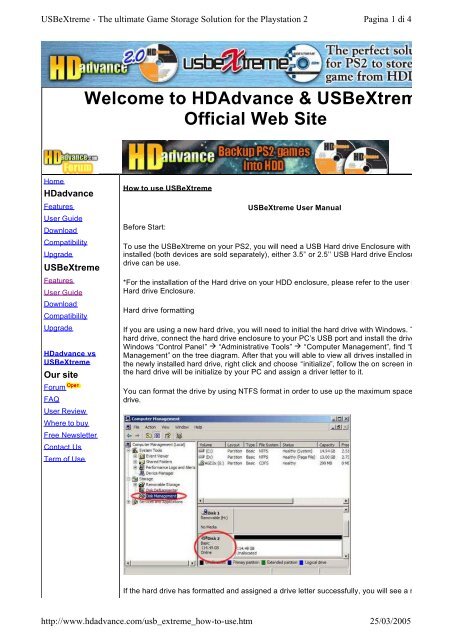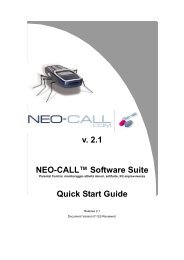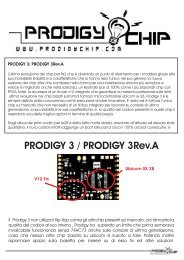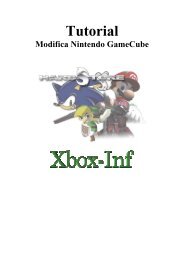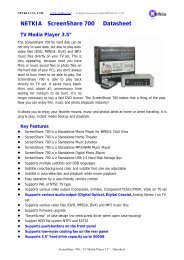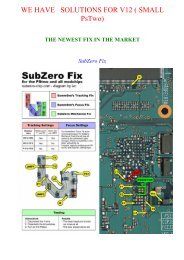Welcome to HDAdvance & USBeXtreme Official Web Site - Hardstore
Welcome to HDAdvance & USBeXtreme Official Web Site - Hardstore
Welcome to HDAdvance & USBeXtreme Official Web Site - Hardstore
You also want an ePaper? Increase the reach of your titles
YUMPU automatically turns print PDFs into web optimized ePapers that Google loves.
<strong>USBeXtreme</strong> - The ultimate Game S<strong>to</strong>rage Solution for the Playstation 2<br />
Pagina 1 di 4<br />
<strong>Welcome</strong> <strong>to</strong> <strong>HDAdvance</strong> & <strong>USBeXtreme</strong><br />
<strong>Official</strong> <strong>Web</strong> <strong>Site</strong><br />
Home<br />
HDadvance<br />
Features<br />
User Guide<br />
Download<br />
Compatibility<br />
Upgrade<br />
<strong>USBeXtreme</strong><br />
Features<br />
User Guide<br />
Download<br />
Compatibility<br />
Upgrade<br />
HDadvance vs<br />
<strong>USBeXtreme</strong><br />
Our site<br />
Forum<br />
FAQ<br />
User Review<br />
Where <strong>to</strong> buy<br />
Free Newsletter<br />
Contact Us<br />
Term of Use<br />
How <strong>to</strong> use <strong>USBeXtreme</strong><br />
Before Start:<br />
<strong>USBeXtreme</strong> User Manual<br />
To use the <strong>USBeXtreme</strong> on your PS2, you will need a USB Hard drive Enclosure with Hard drive<br />
installed (both devices are sold separately), either 3.5’’ or 2.5’’ USB Hard drive Enclosure with Hard<br />
drive can be use.<br />
*For the installation of the Hard drive on your HDD enclosure, please refer <strong>to</strong> the user manual of th<br />
Hard drive Enclosure.<br />
Hard drive formatting<br />
If you are using a new hard drive, you will need <strong>to</strong> initial the hard drive with Windows. To initial the<br />
hard drive, connect the hard drive enclosure <strong>to</strong> your PC’s USB port and install the driver*, then go t<br />
Windows “Control Panel” à “Administrative Tools” à “Computer Management”, find “Disk<br />
Management” on the tree diagram. After that you will able <strong>to</strong> view all drives installed in your PC, se<br />
the newly installed hard drive, right click and choose “initialize”, follow the on screen instruction and<br />
the hard drive will be initialize by your PC and assign a driver letter <strong>to</strong> it.<br />
You can format the drive by using NTFS format in order <strong>to</strong> use up the maximum space of the hard<br />
drive.<br />
If the hard drive has formatted and assigned a drive letter successfully, you will see a new drive in<br />
http://www.hdadvance.com/usb_extreme_how-<strong>to</strong>-use.htm<br />
25/03/2005
<strong>USBeXtreme</strong> - The ultimate Game S<strong>to</strong>rage Solution for the Playstation 2<br />
Pagina 2 di 4<br />
Computer”<br />
* For the driver installation, please refer <strong>to</strong> the user manual of the hard drive enclosure<br />
Download the Client software of <strong>USBeXtreme</strong> from http://www.usbextreme.com/download<br />
file and run the <strong>USBeXtreme</strong>_setup.exe file, then the <strong>to</strong>ols will be extracted in<strong>to</strong> the drive C. Please<br />
DO NOT change the default installation path except you are familiar with MS-DOS command.<br />
After extracted the <strong>USBeXtreme</strong> Client software, go <strong>to</strong> “Start”à”Run”,<br />
Enter “Command” <strong>to</strong> start using command prompt, change direc<strong>to</strong>ry <strong>to</strong> the root direc<strong>to</strong>ry C drive b<br />
entering command cd\ and press enter, you will see C:\> appear on the command line after<br />
successful. You can refer <strong>to</strong> the following picture.<br />
http://www.hdadvance.com/usb_extreme_how-<strong>to</strong>-use.htm<br />
25/03/2005
<strong>USBeXtreme</strong> - The ultimate Game S<strong>to</strong>rage Solution for the Playstation 2<br />
Pagina 3 di 4<br />
Then you can enter the following command.<br />
ul_format X format<br />
“X” is the drive letter of your USB hard drive.<br />
The format action will take a few minutes, it is depends on the capacity of the partition you created,<br />
please DO NOT remove the hard drive or power off the USB hdd enclosure during this period.<br />
Game Converting<br />
To convert games from DVD/CD <strong>to</strong> the USB hard drive, please connect the USB drive <strong>to</strong> your PC,<br />
then go <strong>to</strong> command prompt “Start”à”Run”àenter “Command”, change direc<strong>to</strong>ry <strong>to</strong> the root direc<strong>to</strong>ry<br />
drive by entering command cd\ and press enter, you will see C:\> appear on the command line afte<br />
successful. You can refer <strong>to</strong> the following picture.<br />
http://www.hdadvance.com/usb_extreme_how-<strong>to</strong>-use.htm<br />
25/03/2005
<strong>USBeXtreme</strong> - The ultimate Game S<strong>to</strong>rage Solution for the Playstation 2<br />
Pagina 4 di 4<br />
Then you can enter the following command.<br />
ul_install SourceDrive TargetDrive GameName CD/DVD<br />
e.g. if your DVD/CD-Rom drive is drive D, and the USB HDD is E, and you are about converting a<br />
PS2 DVD game “Metal Gear Solid”, the command will be the following<br />
ul_install D E MetalGearSolid DVD<br />
you can refer <strong>to</strong> the following picture<br />
**Game converting will take a few minutes depend on the game file size.<br />
Game Playing<br />
Connect and power on the USB HDD <strong>to</strong> your PS2 and boot your PS2 with <strong>USBeXtreme</strong>, when you<br />
see the game selection menu, select the game and press X on the joypad, the game will then run<br />
immediately.<br />
All names,logos are the registered trademark of their respective owners.<br />
If you have any matter you want <strong>to</strong> bring up <strong>to</strong> us regarding copyright or trademarks, please feel free <strong>to</strong><br />
Copyright 2004 <strong>HDAdvance</strong> <strong>Official</strong> <strong>Web</strong> <strong>Site</strong>. All right reserved.<br />
http://www.hdadvance.com/usb_extreme_how-<strong>to</strong>-use.htm<br />
25/03/2005