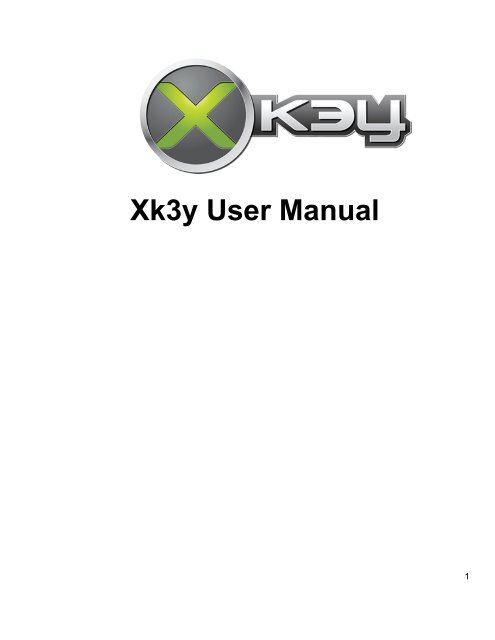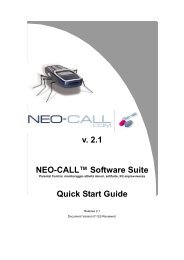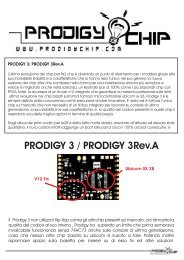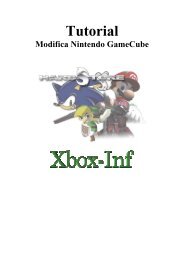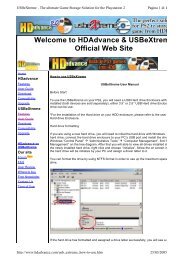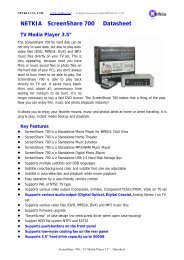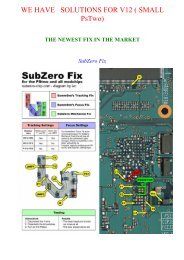Create successful ePaper yourself
Turn your PDF publications into a flip-book with our unique Google optimized e-Paper software.
<strong>Xk3y</strong> <strong>User</strong> <strong>Manual</strong><br />
1
One Set should include (Please note this can change with future shipments)<br />
1x Main Board<br />
1x Remote<br />
1x Micro SD card<br />
1x SATA Cable<br />
1x Molex Power Cable<br />
1x USB to Micro USB cable<br />
1x FFC/USB Dongle<br />
1x Short FFCable<br />
1x Long FFCable<br />
1x Main board protection card<br />
1x Serial Number with verification string (attached to the back of the Remote)<br />
Contents<br />
2
---------------------------<br />
Part 1 - Installation<br />
Dumping your dvd drive key/firmware files<br />
Opening xbox<br />
Configuring the firmware on your microSD card<br />
Slim 360 firmware configuration<br />
Phat 360 firmware configuration<br />
Insulating the xk3y<br />
Installing xk3y in your 360<br />
Step By Step with Images<br />
Connecting your xk3y :<br />
Closing the xbox 360 console<br />
Part 2 - Changing settings with xkey.cfg<br />
LANGUAGE<br />
MENUISO<br />
SSID<br />
PSK<br />
KEY<br />
Part 3 - <strong>Xk3y</strong> Use<br />
Updating <strong>Xk3y</strong><br />
ISO storage<br />
Multi disc games<br />
WiFi dongle<br />
WiFi Interface<br />
Cover Slide<br />
Alphabetic Selection<br />
Folder Structure<br />
About<br />
Part 4 - Trouble Shooting<br />
1. FLASHING BLUE LIGHT –<br />
2. E64 Error -<br />
3. AP25 ERROR –<br />
4. 1 RROD error<br />
5. Can’t read your 2.5” HDD<br />
6. xk3y remote stuck on xk3y logo<br />
3
Part 1 - Installation<br />
Installing the xk3y us as simple and opening your 360, fixing the xk3y device into position, applying<br />
your firmware to the supplied micro sd card, and closing your console.<br />
Dumping your dvd drive key/firmware files<br />
Before you start: Installing the xk3y is easy. However, you need your DVD drive information. The<br />
DVD drive in the 360 encrypts game data from the DVD drive back to the 360. The information is<br />
encrypted with a unique ‘key’. To install the xk3y, you will need this key so that the xk3y can talk to<br />
your 360 in the same manor that your DVD drive does.<br />
For those who don’t know how to dump their drive key or who aren’t getting someone else to<br />
do it for them, you will need either the Maximus 360 Lizard or X360USB Pro. The <strong>Xk3y</strong> team<br />
recommends the Maximus Lizard as it dumps more information on Slims than the x360usb pro<br />
does. The Maximus team also helped out the xk3y team with the dumping of firmware on the new<br />
DVD drive to make the xk3y compatible with more DVD drives.<br />
If you are not familiar with these tools, you will need to read the tutorials that their developers<br />
provide. The tools are quite expensive - if you are only going to install 1 unit you might want to pay<br />
someone to extract your DVD drive information as with the correct tools it does not take long.<br />
Opening xbox 360<br />
While using opening tools are not necessary, they are cheap and can save you a lot of time and<br />
effort to open your console.<br />
● Fat console<br />
● Slim console<br />
Once the console is open, you will will need to extract your DVD drive information<br />
Configuring the firmware on your microSD card<br />
The supplied micro SD card is roughly 128mb in size. This 128mb is split into 3 different partitions.<br />
1. BootINIT sector<br />
2. Ext3 sector (this contains rootfs and uImage, the xk3y firmware files). You will not be able to see this<br />
in a non linux machine. If you want to update these files there is no need to see this partition, you can<br />
update your xk3y via a USB, and the xk3y will copy these files onto this partition for you.<br />
3. a 0.98mb Fat32 partition. This is where you put your firmware.bin or dummy.bin to configure the xk3y.<br />
4
To transfer files to your microSd card you can use either a USB microSd card reader, an SD card<br />
adapter (and then an SD card reader) or you can use a device such as a mobile phone.<br />
Slim 360 firmware configuration<br />
To configure your xk3y on a slim 360, all you need to do is drop your dummy.bin file on the root of<br />
your microSD card. Please ensure you safely remove your<br />
● Maximus Lizard users: The file that is made by the lizard is called source_dummy.bin - All<br />
you need to do is rename this to dummy.bin<br />
● USB Pro/Jungle Flasher users: The file that is created is already called dummy.bin.<br />
However, there are some small differences between some DVD drives that have the<br />
same firmware. For example there are up to 7 or so variations of the 0225 slim DVD drive.<br />
Unfortunately the xk3y is unable to automatically configure itself based on small bits of<br />
missing information from Jungle Flasher dumps. The missing information is not enough to<br />
cause e64 errors (no DVD or wrong DVD drive detected) but it can cause 360 games to not<br />
load...or load sometimes and not others. The fix is to alter the ALTSLIMFW parameter on a<br />
file called xkey.cfg. This can be done after installation is complete via USB. More details are<br />
below in the xkey.cfg section<br />
Please note that the first DVD drive that was in the 360 (Hardware Liteon DG16D4S, Firmware<br />
9504) was updated in mid 2011 with a Microsoft firmware update. The Firmware changes from 9504<br />
to 0272. It is important that you dump the firmware after this update. If you have an old dump of<br />
your firmware (i.e. 9504) and you use this to configure your xk3y, newer XGD3 games will not work<br />
on your sytem.<br />
Phat 360 firmware configuration<br />
Configuring the xk3y on your Phat console is a little bit more technical. Instead of a partial dump of<br />
the drive needed (like slim 360s) a full OFW (original firmware) dump is needed. If you only have,<br />
or are only able to make a partial dump of your firmware, OR if you have CFW (custom firmware)<br />
on your drive you can just convert the dump into the format that the xk3y accepts.<br />
The file needs to be called firmware.bin<br />
You cannot simply rename the file you have to firmware.bin, as mentioned it MUST be a full original<br />
firmware dump, and on top of that it must be after the Mid 2011 update from Microsoft. If not you will<br />
get an e64 error.<br />
To convert your dump into the correct format you will need to download the file below, which is a<br />
program called Jungle Flasher. Included in the program in the firmware folder are the appropriate<br />
firmware files needed for all phat 360s.<br />
5
Download file here - Jungle Flasher Pack (JungleFlasher.0.1.92.Beta(304).rar) 8.6 MB<br />
Jungle Flasher is a powerful little program that has a 270 page manual. However for the purpose of<br />
the xk3y we only need to know how to use 1 feature.<br />
1. Open up JungleFlasher.exe. You may receive an error when opening on a 64bit PC. Just ignore<br />
it.<br />
2. On the FirmwareTool32 tab, click on Open Source firmware button<br />
3. Navigate to your firmware file. It should be 256KB in size. For demonstration purposes we will be<br />
using a file for a liteon drive.<br />
6
4. After it has been opened your information will appear in in the top panel. The next step is to open<br />
up a full original dump, the target firmware. This is the file you want to convert your DVD dump into.<br />
The files are located in a folder called firmware which is located in the Jungle Flasher folder. Inside<br />
this folder there is a folder called Stock Firmware. Inside this folder there are 4 folders<br />
● BenQ<br />
● Hitachi (Phat)<br />
● Liteon (Phat)<br />
● Samsung.<br />
These are the 4 different companies that made DVD drive types of the Phat 360. You can see<br />
what DVD drive you have by looking at the text under Vendor on the tab you are currently on,<br />
or by simply looking at the large sticker that is on your DVD drive. If your drive is BenQ, then you<br />
must choose BenQ, if your drive is Samsung you must choose Samsung, if your drive is Liteon<br />
you must choose Liteon and if your drive is Hitachi, you must use one of the Hitachi files (there are<br />
15 different types!). The original file you are opening is located in the respective folder, and then<br />
usually inside the “Post_13141” folder.<br />
5. Once you have opened the file, your screen should look similar to this. With your DVD drive<br />
information up the top, and an original dump down the bottom. All you need to do now is press<br />
Spoof to Target. This will copy all of your DVD drive information into full firmware dump which is<br />
what the xk3y needs to work. Once you click the button you will see the DVD Key change from<br />
FFFFFFFFFFFFFFFF into your DVD Key.<br />
7
6. The last step is to click Save to File. Save the file under the name firmware.bin<br />
the name must be in lowercase. Save it onto your PC for safe keeping, and then you will need to<br />
transfer thi file onto your xk3y MicroSD card on the 0.98mb Fat32 partition.<br />
8
Ensure you safely eject the microSD card from your computer. Failure to do so will most likely<br />
corrupt your micro sd card is some way and cause the xk3y not to work.<br />
Insulating the xk3y<br />
Once the firmware has been installed on your micro sd card, insert the card into the xk3y main<br />
board. The microSD card slot is located at the back of the device. The xk3y comes with a small<br />
cardboard cut out to help to insulate the device. If your xk3y did not come with one, or you lost it you<br />
can use this file here. If you are printing your own shield please use thick paper. Otherwise you can<br />
use electrical tape to cover the device.<br />
Once the device is properly insulated please make sure there are no exposed metal components.<br />
If an exposed component touches up against the metal shielding on the 360 case you can easily<br />
render the xk3y broken, and even cause harm to your 360. If the cardboard shield is not covering<br />
everything then you can cover the exposed parts with a small bit of tape.<br />
Installing xk3y in your 360<br />
9
The device itself:<br />
Fat console<br />
Slim console<br />
Step By Step with Images<br />
1. Place the MicroSD in the xk3y then connect the cables from the motherboard to xk3y<br />
2. Connect the provided cables to the drive (SATA + power)<br />
3. Place the drive so that the cables run below the xk3y<br />
10
4. Connect the drive cables to xk3y<br />
11
5. Connect the ribbon (Flexible Flat Cable) to xk3y<br />
12
Note: if you are stuck in passthrough mode, it might mean that you connected the cables in the<br />
wrong positions. Please make sure you follow the picture below:<br />
13
taken from: http://www.modcontrol.com/Board/xbox-360-reviewcenter/34552-xk3y-x360key-xkey-review-english.html<br />
6. Insulate the 07(essential on Slim)<br />
14
7. Pass the ribbon through the USB slot (blue side visible) then accommodate the xk3y in the corner<br />
of the metal cage<br />
15
8. Replace the drive in original position<br />
16
9. Ensure that the xk3y is well positioned and the ribbon is not pinched during reassembly of the<br />
upper shell<br />
10. Connect the external part of the ribbon to the xk3y USB dongle then connect the USB cable to<br />
the xk3y remote -> BE CAREFUL TO THE RIBBON/USB DONGLE ASSEMBLING = RISK OF<br />
SHORT CIRCUIT !!!<br />
17
11. Connect the dongle to the USB plug and then connect the USB cable to the dongle... Switch on<br />
the console by power button to check the proper functioning of xk3y (= select menu OK) then close<br />
the console<br />
config of firmware file<br />
Connecting your xk3y :<br />
Solution 1 using ISOmenu to select your<br />
games:<br />
18
Solution 2 using remote control to select your<br />
games:<br />
20
Solution 3 using Wifi dongle<br />
22
Closing the xbox 360 console<br />
Please note that the videos below are for the 1st version of the xk3y which is no longer made, however the<br />
process is similar.<br />
Fat console<br />
Slim console<br />
23
Part 2 - Changing settings with xkey.cfg<br />
The <strong>Xk3y</strong> makes use of a config file called xkey.cfg to change settings on the device. The reason why there<br />
is no on screen menu on the remote to change settings is to ensure that users don’t accidentally change<br />
settings, and that new settings can be rolled out by the xk3y team without making changes to the navigation<br />
of the menu.<br />
A demo of the xkey.cfg file can be downloaded with every firmware upgrade. You can easily edit this file, or<br />
you can make your own using any text editor like notepad.<br />
Once the changes have been made you need to update your xk3y. The update will only take 1 second due to<br />
the size of the file, and details on how to perform updates are here<br />
Please note that the xkey.cfg is just a text file. Due to the way linux reads files files, if you are making your<br />
own file (i.e. not editing the supplied example file) you need 3 x carriage returns at the end of the file. This<br />
means you need to press the ENTER key on your keyboard 3 times right at the end of the file and then save<br />
the file. If you do not have these 3 lines the xk3y will not read the last 3 lines of your file.<br />
There are certain values that can be changed in the xkey.cfg file.<br />
LANGUAGE=<br />
The LANGUAGE parameter will change the language no the xk3y menu screen. Please note that Chinese<br />
xk3y cannot have their language changed. The default language is English.The current language posibilities<br />
are SCN,TCN,KOR,JPN,DEU,ENG,ESP,ITA,NED,POR,SWE.<br />
For example if you wanted to change the language to Spanish you set<br />
LANGUAGE=ESP<br />
MENUISO=<br />
MenuISO is a feature that will allow users to select ISO files from the xbox 360 dashboard, instead of the<br />
supplied screen. The feature will default to being off, to turn the feature on please set<br />
MENUISO=Y<br />
To use this feature, wait for your harddrive to be detected by the xk3y. Once it is detected all you need to<br />
do is eject your DVD drive (pressing the eject button on your console OR just pressing A on the DVD drive<br />
panel on your 360 dashboard). The xk3y will fake open the tray, load MenuISO, and then close the tray. You<br />
can then navigate to the Picture Library no your 360. This is locted under ‘Apps’ → ‘My apps’ → ‘picture<br />
viewer’. Or even easier, click the xbox button (in the middle of your controller, go to media (press RB on<br />
controller) and then go to picture viewer. Click on current disc, and choose your ISO from there. When the<br />
screen says ‘Eject to load’ you then Eject your DVD drive again, and the game will automatically load. The<br />
24
easiest way to eject is to press the XBOX button on your controller, then Y, and then Y again. This method<br />
of selecting games is based off a little software exploit and can be blocked by any time with an update. If it is<br />
blocked you will just need to choose the game from the screen.<br />
If you are playing a Multi Disc game, and the 360 requests for you to insert another disc, you cannot select<br />
the game from the menu, you will need to select the 2nd game from the xk3y screen. Every time you press<br />
eject the xk3y will load the special menuISO, so you need to press the eject button twice quickly (within 1<br />
second) and choose the 2nd game from the xk3y screen.<br />
If you are using the xk3y wifi dongle, then please keep MENUISO disabled.<br />
ALTSLIMFW=<br />
This parameter is for slim consoles that have been dumped with Jungle flasher. If you have a Phat console<br />
or a Slim console leave the value as ALTSLIMFW=0<br />
For Slim consoles that say 0225 in Jungle Flasher but are 9504 labeled use the value ALTSLIMFW=7<br />
For Slim consoles that say 0401 in Jungle Flasher but are 0225 labeled use the value ALTSLIMFW=8<br />
For all other slim consoles, if you get errors when trying to launch a game ISO (like play DVD) try values from<br />
1 to 6.<br />
If you do not get errors then do not change the default value of 0.<br />
SSID=<br />
This is a xk3y Wifi setting, and is explained in the Wifi section.<br />
PSK=<br />
This is a xk3y Wifi setting, and is explained in the Wifi section.<br />
WEP=<br />
This is a xk3y Wifi setting, and is explained in the Wifi section.<br />
IP=<br />
This is a xk3y Wifi setting, and is explained in the Wifi section.<br />
NETMASK=<br />
This is a xk3y Wifi setting, and is explained in the Wifi section.<br />
25
KEY=<br />
This is a xk3y Wifi setting, and is explained in the Wifi section<br />
DVDMENU= ← insert info here when its finalized<br />
Part 3 - <strong>Xk3y</strong> Use<br />
Updating <strong>Xk3y</strong><br />
Updating the xk3y is as easy as dragging a file onto a USB storage device and inserting it into the xk3y<br />
screen. The files need to be placed on the root of the hard drive. If they are placed anywhere else the xk3y<br />
will not update. When the xk3y finds files to update it will automatically begin the process of copying the files<br />
over to the internal micro SD card. You will see the message “Updating Please Wait”. Once the update has<br />
finished, the message will change to “Update complete Restart XBOX”. Do not unplug or turn off your xbox<br />
before the update is complete.<br />
If you have used the USB device to update as you do to launch ISOs from, it is advised that you delete the<br />
update files once the update has complete. If you do not delete the files the xk3y will take a lot under to<br />
detect the USB device as the xk3y will be comparing the files every time your switch on your 360 to see if the<br />
update is different to the files that are already on your micro SD card.<br />
There are 5 files that the xk3y will update if found. All files can be updated at the same time, they do not<br />
need to be done 1 by 1.<br />
uImage & rootfs<br />
There are the normal xk3y firmware files. Always put these files in together, as the 2 files always work<br />
together.<br />
xkey.cfg<br />
This is a text file that allows you to change xk3y settings<br />
firmware.bin or dummy.bin<br />
26
In the rare case that Microsoft updates the DVD drive firmware again, or if you have made a mistake with<br />
your DVD drive firmware file, you can update this file without opening up your console again. Remember,<br />
firmware.bin for phat consoles, and dummy.bin for slims.<br />
Emulation Mode Vs Passthrough<br />
There are 2 modes the xk3y can enter. Emulation mode and Passthrough mode.<br />
Emulation mode is the main mode you will use. This mode is when the xk3y is on, emulating your DVD<br />
drive to play ISO files from a storage device. To enter this mode simply turn your xbox on using the power<br />
button on the console, or by pressing the xbox button on your controller.<br />
Passthrough mode disables the xk3y and allows you to use your DVD drive as normal. To enter this mode,<br />
turn your xbox on by pressing the eject button. Please note that on some slim models the console will not<br />
turn on when the eject button is pressed, even after making a sound after pressing the button. In this case<br />
press the power button, and then within a second, press the eject button.<br />
You cannot switch modes without first turning your console off. If you want to switch modes, turn off your<br />
xbox for at least 5 seconds, and then turn it back on using the desired mode. If the xk3y is not changing<br />
mode, please unplug the 360 power from the back to ensure the xk3y is completely drained of any supplied<br />
power.<br />
ISO storage<br />
Compatible USB Storage devices<br />
The xk3y is compatible with the following file systems<br />
●<br />
●<br />
●<br />
●<br />
●<br />
NTFS<br />
FAT32 (however fat32 has a file size limit of 4gb so single and Dual layer ISOs do not fit)<br />
HPFS+ (Mac)<br />
Ext3 (linux)<br />
exFAT (coming soon!)<br />
There are 3 possible storage devices you can use<br />
●<br />
3.5” Internally powered harddrive<br />
When you are using a 3.5” drive or any device like a hub that has its own power source please be<br />
sure you plug in the HDD and power up the HDD BEFORE you turn on your XBOX. Do not under any<br />
circumstances insert a powered device into the xk3y after the XBOX is on. The XBOX has a floating<br />
27
●<br />
●<br />
ground and inserting the device while the xbox is on can cause damage to your <strong>Xk3y</strong> and/or XBOX.<br />
2.5” portable harddrive<br />
Portable Hard drives sometimes do not get enough power from the xk3y screen. The power is coming<br />
from 1 USB port on your XBOX. The USB port will power the screen first, and then give the remaining<br />
power to the attached hard drive. If your hard drive is not detected you can solve the issue by<br />
■ Using a USB Y split cable<br />
■ Using a powered USb hub<br />
■ Totally ignoring the screen and plugging the hard drive directly into the USB dongle on<br />
the back of the 360 instead of the screen. You will need menuISO activated to choose<br />
the game.<br />
USB Stick/ Flash Drive<br />
The <strong>Xk3y</strong> can detect and run multiple storage devices. If you use a hub you can plug in as many compatible<br />
device as you wish.<br />
2TB Maximum partition<br />
Due to a technical limitation in Linux, the platform in which the xk3y is built on, a maximum of 2TB is visable<br />
on any one storage device. If you have a 2+ TB storage device the xk3y will note see the device. It is<br />
advised to partition your storage device into partitions that are smaller then 2TB. For example, if you have a<br />
3TB storage device you can partition the device into 2 x 1.5 TB partitions and the xk3y will see both partition<br />
as separate storage devices.<br />
games Folder<br />
The <strong>Xk3y</strong> will only look for ISO files in a folder on your Hard drive called games<br />
If you call this folder anything else the xk3y will not find anything. The reason for the xk3y not searching the<br />
entire hard drive is so users can use their hard drive for other things besides their <strong>Xk3y</strong>. This also improves<br />
load times as the xk3y is not wasting time looking through directories where ISOs do not exist.<br />
The <strong>Xk3y</strong> will find any valid ISO files inside the games directory. The xk3y will play anything that the xbox<br />
can play via disc. This includes 360 games, compatible original xbox games, DVD ISOs and Mixed media<br />
ISOs which include media such as videos and pictures.<br />
If a large amount of ISO files are stored inside your Harddrive you can organise the content into folders<br />
inside the games folder. You can make as many folders are you like, and make folders inside your<br />
folders...as long everything is under the games directory.<br />
The xk3y mounts hard drives are read only. This means you do not have to worry about data corruption as<br />
the xk3y cannot write anything to the harddrive, just read!<br />
28
Normal use through Screen:<br />
The xk3y has 3 buttons. Up, down, and select/back. When the middle button is pushed it will select the<br />
option you are on. When you hold down this button for 1 second the xk3y will go back to the previous screen<br />
you are on (or go up 1 directory when you are browsing your games folder)<br />
There are 3 options on the menu when powered up into Emulation mode.<br />
● Select game<br />
When clicked, this option allows you to select the storage devices you have plugged in. After<br />
selecting your USB device, browse to the ISO you want to load. After you select the ISO it should<br />
launch on your 360. If you DVD drive is in a closed status then the xk3y will flash the message ‘open<br />
tray’. You can either click the physical eject button on your console, or you can click ‘A’ on your<br />
controller if you have the DVD drive panel selected on your 360. Please note that your 360 drive will<br />
not actually open, your xk3y is in emulation mode and is emulation(i.e. pretending) to be your DVD<br />
drive. The xk3y will load in the ISO, and then put the tray in the closed status, and proceed to run the<br />
ISO.<br />
● About xk3y<br />
This option will show you information about your xk3y and the way it is configured. It is a handy option<br />
to see your IP address if you are using an xk3y wifi dongle<br />
● Tray Status<br />
This is just a status line that will let you know if your emulated DVD drive has the tray open or closed.<br />
Multi disc games<br />
While in a multi disc game, you might be asked to change the disc on your 360,<br />
Press the eject button on your console, select the desired ISO file. And the game should continue.<br />
If you have MenuISO enabled<br />
○ Press the eject button twice in quick succession (double eject the drive)<br />
○ The remote will revert to the ISO list<br />
○ Select select the desired ISO file.<br />
○ Press the eject button, and the game should continue.<br />
WiFi dongle<br />
If you bought a WiFi dongle, you also received a unique identifier for this dongle.<br />
This key has to be pasted in the xkey.cfg in the following way:<br />
KEY=YOUR_DONGLES_UNIQUE_ID<br />
29
This isn’t the only thing that has to be changed in the xkey.cfg. For the xk3y to know to which<br />
wireless network to connect, you’re going to have to add the following to the xkey.cfg as well:,<br />
depending on your Wifi settings:<br />
SSID=YOUR_NETWORK_BROADCAST_ID<br />
PSK=YOUR_PASSKEY<br />
WEP=YOUR_WEP_KEY<br />
IP=IP_ASSIGNED_TO_xk3y<br />
NETMASK=NETMASK_TO_USE<br />
These are all the settings available, depending on your Wifi settings, change the following:<br />
●<br />
●<br />
●<br />
●<br />
I have a WEP protected network with DHCP<br />
Enter the SSID field and the WEP field (WEP must be in hexadecimal format) and remove<br />
the other fields.<br />
I have a WPA protected network with DHCP<br />
Enter the SSID field and the PSK field, remove the other fields.<br />
I have an unprotected network with DHCP<br />
Only enter the SSID field, remove the other fields.<br />
I want a specific IP/netmask to be used with my xk3y<br />
Enter one of the above 3 options, then enter the IP field with your desired IP. The default<br />
255.255.255.0 netmask will be used. If you wish to use another netmask, enter that field as<br />
well. Otherwise remove it.<br />
Update your xkey.cfg like you would usually do.<br />
(If you can’t connect, head over to Trouble Shooting)<br />
In order to be able to use the dongle you’re also going to be needed a USB Hub, so you can have<br />
both your HDD and dongle connected to the xk3y.<br />
- Connect your USB Hub to the xk3y.<br />
- Connect your HDD to one of the USB ports.<br />
- Connect your WiFi dongle to another USB port.<br />
Now just power on your Xbox and wait for the remote to say “NETWORK OK”. The IP that has been<br />
assigned to the xk3y can be found in the “About” screen near the bottom.<br />
Enter this IP in the URL bar of a web browser and you’ll be presented with the Web Interface.<br />
WiFi Interface<br />
The WiFi interface is compatible with any browser that supports AJAX. It is recommended that you<br />
use a somewhat modern device to select games with.<br />
30
If you don’t have a cover for a certain game, it will show a replacement image instead.<br />
If you have multiple HDD’s connected to the xk3y, it will give you one interface to select from all of<br />
them.<br />
Cover Slide<br />
Only use this on fast devices, you can always try to use it on a slower device, but the result might<br />
disappoint you.<br />
If you’re using a touch based device, you can double tap the panel to go full screen. If that doesn’t<br />
work, or if you’re not using a touch based device, there’s also a button in the top left corner that will<br />
allow you to enter and exit fullscreen.<br />
If you’re using a touch based device, you can swipe to change covers. If that doesn’t work, or if<br />
you’re not using a touch based device, you can click/tap the sides of the panel to switch covers.<br />
Alternatively you can also click/tap the covers in the bottom row.<br />
When you’ve decided which game you want to play, you can click/tap the “Play” button in the top. It<br />
will load the game and bring up a dialog with a message based on your tray state and if you already<br />
have a game loaded. If a game is not loading, it is advised that you read this message.<br />
Alphabetic Selection<br />
This is the simplest selection method. All your games will be alphabetically listed and you can use<br />
the filter bar at the top to search for a specific game.<br />
When you’ve decided which game you want to play, you can click/tap the game. It will load the<br />
game and bring up a dialog with a message based on your tray state and if you already have a<br />
game loaded. If a game is not loading, it is advised that you read this message.<br />
Folder Structure<br />
This will show you how you have set up the folders in your HDD. If you’ve categorised your games<br />
by genre, you can easily select them from here. When you have more than one HDD connected<br />
to the xk3y, and have the folder “Action” in more than one HDD, it will put all of the “Action” folders<br />
in one. If you wish to go up a folder, you have to click/tap the “...” folder. No search function is<br />
available here.<br />
When you’ve decided which game you want to play, you can click/tap the game. It will load the<br />
game and bring up a dialog with a message based on your tray state and if you already have a<br />
game loaded. If a game is not loading, it is advised that you read this message.<br />
About<br />
Here you can view information about your xk3y. It will also show some information about the<br />
interface.<br />
31
Part 4 - Trouble Shooting<br />
Each xk3y is hand tested by the xk3y team. Most issues are user caused and the most common ones are<br />
explained below.<br />
Flashing Blue Light<br />
A Flashing Blue light on the xk3y main board generally means that the SD Card is UNREADABLE. This can<br />
happen due to bad contacts or corruption of the microSD card<br />
Please be sure that the micro Sd card is properly in place. If it is in place then the other option is to reformat<br />
your microSd card, or if you have snappe your microSd card you can make a new one. Since the xk3y<br />
microSD has 3 partitons you cannot just drag files onto it. You will need to use a special tool to flash an Sd<br />
card image back on.<br />
What you need:<br />
●<br />
●<br />
USB Image Tool (Here http://www.alexpage.de/usb-image-tool/)<br />
A XK SD card image file (See below)<br />
There are a couple of different size microSd cards that have been used. If you are using a 2gb MicroSD<br />
card, you can use any image. If you are using the supplier microSD card then you must use the image that is<br />
specific<br />
Type A or B: Download images here http://www.multiupload.com/8F39WKHCV6)<br />
Type_C image (Which has the microSD card with a green dot on it - http://www.multiupload.com/<br />
UU2R5N2VLS<br />
Getting ready:<br />
●<br />
●<br />
●<br />
Unzip USB Image Tool to a directory on your Hard Disk.<br />
Unzip the xk3y SD card image file into the same directory.<br />
A micro SD card, preferably the 128MB card that came with XK but if this is not working you can use<br />
any micro SD card you have available<br />
Writing the image:<br />
●<br />
Plug your SD card into a USB card reader, plug the card reader into your PC. Note the drive letter<br />
32
Windows assigns to it<br />
33
●<br />
●<br />
●<br />
●<br />
●<br />
●<br />
●<br />
Run the USB Image Tool (on Vista & 7 be sure to run it as Administrator)<br />
Make sure the USB Image Tool is in "Device Mode"<br />
Select the SD card from the list in USB Image Tool<br />
Click the "Restore" button in USB Image Tool<br />
A FileOpen Dialog will appear, select the XK SD card image file you unzipped previously<br />
Wait a few seconds for USB Image Tool to do its thing<br />
Eject/Safely Remove the SD card in explorer<br />
You now have a factory fresh micro SD card with XK FW version 01.02 ready to use, add your firmware/<br />
dummy.bin file and test in your XK.<br />
E64 Error<br />
An e64 error is what is displayed on your TV screen (usually after your 360 freezes on the logo screen for 15<br />
seconds) when the xk3y is not properly emulating the DVD drive. This can happen due to:<br />
SD card corruption during installation. Please see the post above to fix.<br />
● The wrong naming convention for your firmware file. Remember, firmware.bin for Phat consoles and<br />
34
dummy.bin for slims. If you are using windows and hiding file extensions, please unhide them to be<br />
sure you are not naming the file firmware.bin.bin or dummy.bin.bin<br />
35
●<br />
The wrong DVD drive type being emulated. This can be due to clicking the wrong buttons in jungle<br />
flasher, or perhaps buying a 2nd hand console and having the previous owner ‘spoof’ another DVD<br />
drive into your 360. This can be fixed by finding out which DVD drive is meant to originally be in your<br />
console (the OSIG) and emulating this firmware.<br />
AP25 ERROR<br />
AP2.5 is a special protection that Microsoft introduced in late 2010. The protection checks to see if the<br />
original game is inside the console or not. It does this by performing angular checks on the physical media.<br />
The protection was special since the questions that are asked of an original game could easily be changed<br />
with a software update. These checks where easily defeated by hard coded the responses into the ISO using<br />
a program called ABGX. The checks all came from a file called dae.bin which is encrypted and located on<br />
the 360 NAND.<br />
The protection was stepped up a notch on November 17th 2011 when consoles connected to xbox live<br />
received a silent update to this file (offline users will also receive this update when updating to dashboard<br />
version 2.0.14699). The update changes the file again, but this time instead of every xbox in the world having<br />
the same file, everyone has a different set of questions. Therefore hard coding the response will no longer<br />
work and result in an Ap2.5 error.<br />
The work around was figured out by the xk3y software team within 36 hours and involves profiling these<br />
discs.<br />
A profile of a disc is basically a file that has every single possible question that the DVD drive can ask the<br />
disc, and every single answer. This means that if the profile data exists for a game then the dae.bin file can<br />
be updated as many times as Microsoft want, but it is totally pointless as the xk3y will always return the<br />
correct result.<br />
Not every single game is an AP2.5 game however there are 6 older AP2.5 games which are:<br />
● Call of Duty: Black Ops<br />
● Call of Duty: Modern Warfare 2<br />
● Halo Reach<br />
● Fable 3<br />
● Need for Speed Hot Pursuit<br />
● Assassin's Creed: Brotherhood<br />
All of these games have a unique profile which is different for all games. Currently the xk3y on 1.10 firmware<br />
and above contains profiles for all games excluding “Need for Speed Hot Pursuit”<br />
Every XGD3 games is also an AP2.5 games. XGD3 stands for Xbox Game Disc 3. The ISO has a slightly<br />
larger size and the games started appearing after Driver San Fransisco in September 2011. Currently all<br />
XGD3 games have the same profile. In the future profiles will change and <strong>Xk3y</strong> firmware will need to be<br />
updated.<br />
36
In the future instead of including profiles inside the firmware, the xk3y will be able to read profile data as a<br />
separate file. Or be able to read profile date that is patched into an ISO. Details of this will be made clear at a<br />
later date.<br />
1 RROD error<br />
(Black screen on TV and one red light on console) when trying to load up an XGD3 game - you either have a<br />
drive that is not emulating properly (like a hitachi 47 at the moment) or you are emulating an older firmware,<br />
and not the new type. Ex: Emulating OFW for 73450c (also 74580c for a LITEON drive FAT console), when<br />
you are on a new dashboard and it should be 02510c. When emulating DVD drive firmware please be sure to<br />
use the latest firmware that supports XGD3 games as detailed in the installation section<br />
Can’t read your HDD<br />
Please be sure that your USB storage device is receiving enough power, and that you are using a compatible<br />
file system. More into here<br />
Slow Read Times from HDD (Games crashing or Stuttering)<br />
This can be solved by:<br />
● Using a faster Hard drive with a higher RPM<br />
● Installing the game onto your internal XBOX Harddrive (direct sata is faster then USB 2)<br />
● De-fraggmenting your hard drive. This will put your data in a sequential order and allow slightly faster<br />
seek speeds when reading off the hard drive. An example of how to do this in Windows<br />
<strong>Xk3y</strong> remote stuck on xk3y logo<br />
The <strong>Xk3y</strong> remote will display the xk3y logo whenever it receives power. It will even do it when plugged into a<br />
normal USB port. The remote will only display information when it is receiving information from the xk3y main<br />
board inside<br />
If the xk3y remote is stuck on the xk3y logo then the connection between the remote and xk3y board is not<br />
being made. This can be due to improperly connected ribbon cables (check images in the installation guide<br />
for cable orientation of the USB dongle directly into the remote instead of the Xbox 360 USB port) or issues<br />
with the USB to MicroUSb cables. A screen frozen on the logo screen does not necessarily mean that the<br />
xk3y is not working. Remember, the screen is just to show the xk3y status and has a 1 port hub for your USb<br />
storage device. If your xbox is powering up, you can use the xk3y by enabling menuISO and plugging your<br />
storage device directly into the dongle. If this is working then the issues is obviously with the USB to Screen<br />
connection. It is possible that the MicroUSb cable is not making proper connection. You can shave off a<br />
millimeter of plastic off the micro USB cable so that it can be pushed in a little further. Please see the picture<br />
below.<br />
DO NOT wriggle your usb cable into the screen. Micro USB ports are small and sensitive. If you wriggle<br />
37
the cable you WILL snap the port on the screen. Every screen is hand tested and working, so there is no<br />
reason to wriggle anything to get it to work. If this still doesn’t work you can try and replace the USB to Micro<br />
USB cable.<br />
Xbox resets every 5~15 minutes<br />
Unfortunately at the moment this cannot be fixed at the moment. It affects a very very small amount of xboxs<br />
(maybe 1 in 300 or so). The same xk3y will work fine in another XBOX. The xk3y is not faulty, rather it is just<br />
not compatible with your console. It seems to affect only Phat consoles, and seems to also target older units.<br />
WiFi dongle won’t connect to my wireless network<br />
Make sure you entered every field correctly, check for correctly capitalised SSID, passwords and key. Also<br />
make sure there are no extra spaced behind any of the entered values. As of right now, it’s not possible to<br />
connect to a hidden SSID. You’ll have to broadcast your SSID for it to connect.<br />
Sometimes there is a setting in your router that is preventing the dongle to connect. Look for MAC Address<br />
filters and DHCP settings. If you can’t get the DHCP to give the dongle an IP, enter your desired IP in the IP<br />
field. (Documented in the Wifi secion)<br />
38
Sometimes a dongle can’t work with a specific USB hub. To troubleshoot, insert your dongle directly into the<br />
xk3y remove, and see if it connects. If it does, you need to use another USB hub, if it doesn’t, continue trying<br />
to find the problem.<br />
39