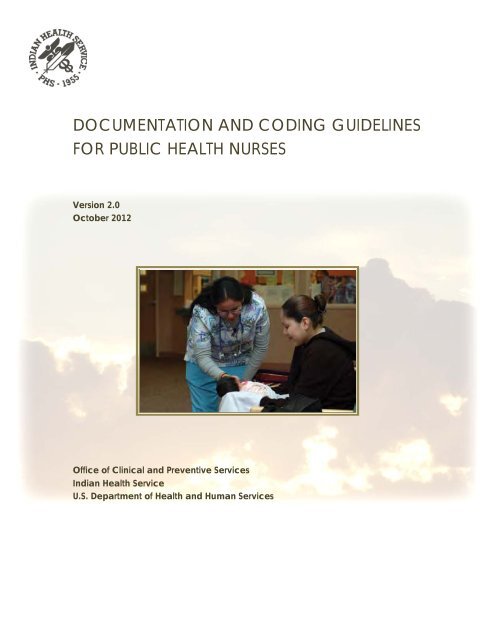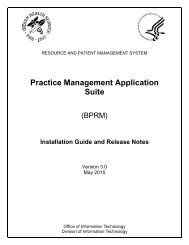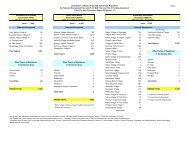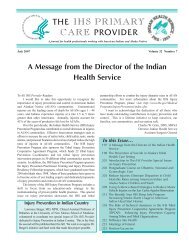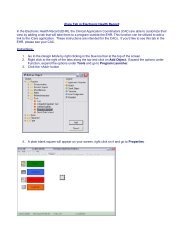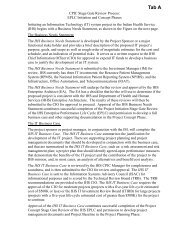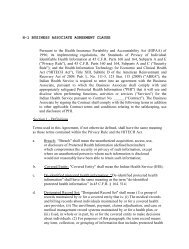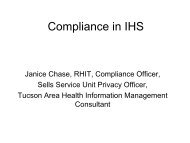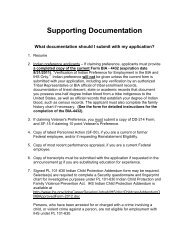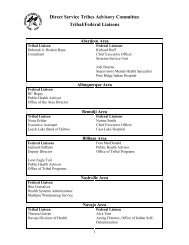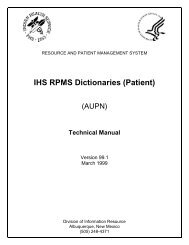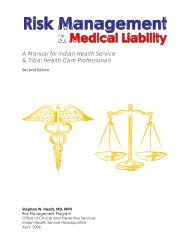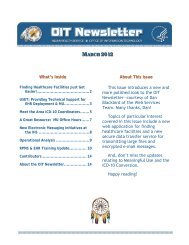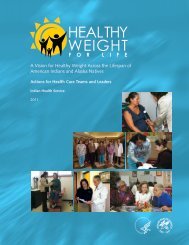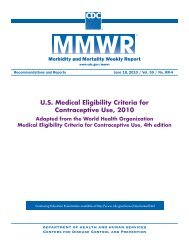Public Health Nursing Documentation Guidelines - Indian Health ...
Public Health Nursing Documentation Guidelines - Indian Health ...
Public Health Nursing Documentation Guidelines - Indian Health ...
Create successful ePaper yourself
Turn your PDF publications into a flip-book with our unique Google optimized e-Paper software.
DOCUMENTATION AND CODING GUIDELINES<br />
FOR PUBLIC HEALTH NURSES<br />
Version 2.0<br />
October 2012<br />
Office of Clinical and Preventive Services<br />
<strong>Indian</strong> <strong>Health</strong> Service<br />
U.S. Department of <strong>Health</strong> and Human Services
ACKNOWLEDGMENTS<br />
The IHS Office of Clinical and Preventive Services acknowledges the hard work of<br />
the following individuals who contributed, wrote, edited, designed, and distributed<br />
the various versions of the <strong>Documentation</strong> and Coding <strong>Guidelines</strong> for <strong>Public</strong> <strong>Health</strong><br />
Nurses:<br />
• CAPT Tina Tah, Acting Senior Nurse Consultant for <strong>Public</strong> <strong>Health</strong> <strong>Nursing</strong>,<br />
Office of Clinical and Preventive Services, <strong>Indian</strong> <strong>Health</strong> Service;<br />
• Dayle Knutson, <strong>Public</strong> <strong>Health</strong> Nurse Consultant, Aberdeen Area, <strong>Indian</strong><br />
<strong>Health</strong> Service;<br />
• Susan Richards, Electronic <strong>Health</strong> Record Development Projects Director, Office<br />
of Information Technology, <strong>Indian</strong> <strong>Health</strong> Service;<br />
• CDR Cheryl Peterson, <strong>Public</strong> <strong>Health</strong> Advisor (former senior nurse consultant<br />
for public health nursing), Office of Clinical and Preventive Services, <strong>Indian</strong><br />
<strong>Health</strong> Service;<br />
• CDR Wil Darwin Jr., Clinical Application Coordinator and Pharmacy Consultant,<br />
Albuquerque Area, <strong>Indian</strong> <strong>Health</strong> Service;<br />
• Kennington Wall, Contractor, Office of Clinical and Preventive Services, <strong>Indian</strong><br />
<strong>Health</strong> Service;<br />
• Patricia Ramsey, Consultant, Office of Clinical and Preventive Services, <strong>Indian</strong><br />
<strong>Health</strong> Service;<br />
• Neva Kayaani, <strong>Public</strong> <strong>Health</strong> Nurse Consultant, Albuquerque Area, <strong>Indian</strong><br />
<strong>Health</strong> Service; and<br />
• Angela Fallon, <strong>Public</strong> <strong>Health</strong> Nurse Consultant, Tucson Area, <strong>Indian</strong> <strong>Health</strong><br />
Service<br />
ii
FOREWORD<br />
This manual was written by and for public health nurses in the <strong>Indian</strong> <strong>Health</strong> Service,<br />
in Tribal health facilities, and in Urban <strong>Indian</strong> health facilities.<br />
Users do not have to read this manual from start to finish. They can start at the beginning<br />
of any chapter and be able to understand the instructions. However, it is<br />
strongly recommended that users read at least the first two chapters before moving<br />
on to anything else.<br />
The manual is configured in a modular format and can be printed on loose-leaf paper.<br />
When new content is produced, only the revised pages will be released. Users<br />
can simply insert the new pages. The pagination of unchanged chapters will not be<br />
affected.<br />
The chapter on the Electronic <strong>Health</strong> Record (EHR) is based on a training version of<br />
the EHR used by the Office of Information Technology in Albuquerque. The information<br />
displayed in the graphics is not actual data. Because the EHR is customizable,<br />
the way tabs and windows appear in EHRs in various facilities will differ.<br />
The use of acronyms is kept to a minimum.<br />
Most of the graphics are screen shots, and the low resolution of screen shots unfortunately<br />
contributes to a grainy look.<br />
If you have any comments, please contact Tina Tah at tina.tah@ihs.gov or at (301)<br />
443–0038.<br />
iii
TABLE OF CONTENTS<br />
1.0 Standardized <strong>Documentation</strong> ........................................................................................ 1-1<br />
1.1 <strong>Nursing</strong> Process as a Guide to <strong>Documentation</strong> ............................................................. 1-1<br />
Refusals ............................................................................................................................ 1-8<br />
1.2 Understanding the Data Collection Process .................................................................. 1-8<br />
Electronic <strong>Health</strong> Record .................................................................................................. 1-9<br />
Patient Care Component ................................................................................................ 1-10<br />
2.0 Do’s and Don’ts of <strong>Public</strong> <strong>Health</strong> <strong>Nursing</strong> <strong>Documentation</strong> ........................................... 2-1<br />
2.1 Do’s ................................................................................................................................ 2-1<br />
2.2 Don’ts ............................................................................................................................. 2-2<br />
3.0 Setting up <strong>Public</strong> <strong>Health</strong> <strong>Nursing</strong> Clinics in the Resource and Patient Management<br />
System ................................................................................................................................. 3-1<br />
3.1 Log onto the RPMS ........................................................................................................ 3-1<br />
3.2 Navigate RPMS Menus.................................................................................................. 3-3<br />
3.3 Setting Up a Clinic, Starting With PHN PRINCIPAL ................................................ 3-14<br />
Default options ............................................................................................................... 3-14<br />
Keyboard navigation....................................................................................................... 3-15<br />
3.4 Review a Clinic After Setup ......................................................................................... 3-21<br />
3.5 Setting Up <strong>Public</strong> <strong>Health</strong> <strong>Nursing</strong> Clinics in the PIMS package ................................ 3-24<br />
First Screen (See Figure 3.5a) ........................................................................................ 3-26<br />
Fourth Screen (See Figure 3.5b) ..................................................................................... 3-26<br />
4.0 Using the Electronic <strong>Health</strong> Record .............................................................................. 4-1<br />
4.1 Log-In ............................................................................................................................. 4-1<br />
4.4 Review/Cover Sheet ....................................................................................................... 4-9<br />
4.5 Allergies ....................................................................................................................... 4-10<br />
4.6 Vitals and Other Measurements ................................................................................. 4-15<br />
Historical Measurements ............................................................................................... 4-16<br />
4.7 Chief Complaint ........................................................................................................... 4-20<br />
4.8 Patient Education, <strong>Health</strong> Factors, and Exams .......................................................... 4-22<br />
<strong>Health</strong> Factors ................................................................................................................ 4-22<br />
Personal <strong>Health</strong> .............................................................................................................. 4-22<br />
Exams ............................................................................................................................. 4-23<br />
4.10 Purpose of Visit (POV)............................................................................................... 4-25<br />
4.11 Visit Services ............................................................................................................. 4-28<br />
4.12 Notes .......................................................................................................................... 4-30<br />
iv
4.13 Medications ................................................................................................................ 4-34<br />
4.14 Labs............................................................................................................................ 4-38<br />
4.15 Radiology.................................................................................................................... 4-42<br />
4.16 Reports ....................................................................................................................... 4-44<br />
4.17 Consults ..................................................................................................................... 4-45<br />
4.18 Quitting the Patient Record....................................................................................... 4-48<br />
4.19 Help ............................................................................................................................ 4-49<br />
4.20 Refreshing Data on the Screen .................................................................................. 4-50<br />
5.0 Standing Order <strong>Documentation</strong> .................................................................................... 5-1<br />
5.1 What Is a PHN Medical Standing Order? ..................................................................... 5-1<br />
Example of an Individual, Patient-Specific Standing Order ............................................ 5-1<br />
Example of a Non-Patient-Specific Standing Order ......................................................... 5-2<br />
5.2 Verify Order ................................................................................................................... 5-3<br />
5.3 Labs, Radiology, Consults, and Referrals Standing Order Entry ................................. 5-4<br />
Select Patient and Visit, and Set the Visit Context to Indicate the Ordering Medical<br />
Provider ......................................................................................................................... 5-4<br />
Document the Review and Update of Allergies and Adverse Reactions .......................... 5-4<br />
Document the Chief Complaint ........................................................................................ 5-9<br />
Document the Purpose of Visit ......................................................................................... 5-9<br />
Document the Activity Time ........................................................................................... 5-10<br />
Enter the Lab Order ....................................................................................................... 5-10<br />
Point-of-Care Laboratory Testing Standing Order <strong>Documentation</strong> ............................... 5-12<br />
Authentication of an Implemented Order ...................................................................... 5-13<br />
Example of an Encounter ............................................................................................... 5-14<br />
5.4 Medication Standing Orders ........................................................................................ 5-16<br />
Sample Note ................................................................................................................... 5-16<br />
Authentication of an Implemented Standing Order....................................................... 5-18<br />
5.5 Immunization Standing Order .................................................................................... 5-20<br />
Immunization <strong>Documentation</strong> Example #1 .................................................................... 5-20<br />
Resulting Note ................................................................................................................ 5-21<br />
Immunization <strong>Documentation</strong> Example #2 .................................................................... 5-22<br />
Resulting Note ................................................................................................................ 5-23<br />
Authentication of an Implemented Immunization Standing Order ............................... 5-23<br />
5.6 PHN Referrals ............................................................................................................. 5-24<br />
Recommended Steps for Referred Care .......................................................................... 5-24<br />
<strong>Documentation</strong> of Referred Care .................................................................................... 5-24<br />
Authentication of Referred Care .................................................................................... 5-25<br />
5.7 Other PHN Visits......................................................................................................... 5-26<br />
v
5.8 Resources ..................................................................................................................... 5-26<br />
6.0 Using the <strong>Public</strong> <strong>Health</strong> <strong>Nursing</strong> PCC Encounter Record ............................................ 6-1<br />
6.1 Date and Time ............................................................................................................... 6-1<br />
6.2 Location of Encounter .................................................................................................... 6-1<br />
6.3 Activity and Travel Time ............................................................................................... 6-2<br />
6.4 Clinic .............................................................................................................................. 6-2<br />
Most Common Clinic Codes for <strong>Public</strong> <strong>Health</strong> Nurses ..................................................... 6-2<br />
6.5 Provider Codes ............................................................................................................... 6-4<br />
Affiliation .......................................................................................................................... 6-4<br />
Discipline .......................................................................................................................... 6-5<br />
6.6 Measurements ............................................................................................................... 6-5<br />
6.7 Purpose of Visit .............................................................................................................. 6-5<br />
6.8 Medications/Interventions ............................................................................................. 6-7<br />
6.9 Patient Education .......................................................................................................... 6-7<br />
6.10 Immunizations ............................................................................................................. 6-8<br />
7.0 Common Purpose-of-Visit Codes Used by <strong>Public</strong> <strong>Health</strong> Nurses .................................. 7-1<br />
7.1 Prenatal (First, Second, or Third Trimester) .............................................................. 7-1<br />
7.2 Postpartum ................................................................................................................. 7-1<br />
7.3 Family Planning ......................................................................................................... 7-1<br />
7.4 Newborn ...................................................................................................................... 7-1<br />
7.5 Chronic Illness and Care ............................................................................................ 7-1<br />
7.6 Immunizations ............................................................................................................ 7-2<br />
7.7 Adolescent ................................................................................................................... 7-3<br />
7.8 Women’s <strong>Health</strong> .......................................................................................................... 7-3<br />
7.9 Screenings ................................................................................................................... 7-3<br />
7.10 Elder Care or Other .................................................................................................. 7-3<br />
7.11 Acute ......................................................................................................................... 7-3<br />
7.12 Follow-up .................................................................................................................. 7-4<br />
7.13 Diabetes mellitus ...................................................................................................... 7-4<br />
7.14 Communicable Disease ............................................................................................. 7-4<br />
7.15 History of Hazards to <strong>Health</strong> .................................................................................... 7-5<br />
7.16 Problems With Lifestyle ........................................................................................... 7-5<br />
7.17 Behavioral/Family <strong>Health</strong> ........................................................................................ 7-5<br />
7.18 Case Management .................................................................................................... 7-6<br />
7.19 Administrative and Counseling ................................................................................ 7-6<br />
8.0 Priority, Intensity, and Timeliness for Caseload Management ................................... 8-1<br />
8.1 Priority One ................................................................................................................... 8-1<br />
Initial Contact .................................................................................................................. 8-1<br />
vi
Intensity of Visits ............................................................................................................. 8-1<br />
8.2 Priority Two ................................................................................................................... 8-3<br />
Initial Contact .................................................................................................................. 8-3<br />
Intensity of Visits ............................................................................................................. 8-3<br />
8.3 Priority Three ................................................................................................................ 8-4<br />
Initial Visit ....................................................................................................................... 8-4<br />
Intensity of Visits ............................................................................................................. 8-4<br />
9.0 Levels of Intervention.................................................................................................... 9-1<br />
9.1 Primary Prevention: Prevention of Disease................................................................... 9-1<br />
9.2 Secondary Prevention: Prevention of Complications With Existing Disease ................ 9-1<br />
9.3 Tertiary Prevention: Improving the Quality of Life ...................................................... 9-1<br />
vii
<strong>Documentation</strong> and Coding <strong>Guidelines</strong> for <strong>Public</strong> <strong>Health</strong> Nurses<br />
1.0 STANDARDIZED DOCUMENTATION<br />
This manual standardizes the documentation and coding practices of public health<br />
nursing services for the <strong>Indian</strong> health system. Standardized documentation and coding<br />
improves (a) the accurate documentation of the care provided, (b) data generation<br />
and capture, and (c) comparability between programs and areas. It also helps<br />
protect the health system against liability.<br />
1.1 <strong>Nursing</strong> Process as a Guide to <strong>Documentation</strong><br />
<strong>Public</strong> health nursing (PHN) documentation is part of a client’s medical record<br />
(which is a legal document). Nurses must make a record (either electronically or on<br />
hard copy) of every significant, patient-focused service. The documentation must<br />
meet certain criteria to comply with legal and accreditation requirements, as well as<br />
local bylaws, rules, and regulations. PHN-significant, patient-focused service includes<br />
all workload encountered by the program, such as the services listed in Table<br />
1.1.1.<br />
<strong>Public</strong> health nurses need to be aware that the same event can have two different<br />
names in the Resource and Patient Management System (RPMS) and the Electronic<br />
<strong>Health</strong> Record (EHR). For example, a clinic name in RPMS is called a visit location<br />
in EHR. Notice the terms in the column headers in Table 1.1.1.<br />
The RPMS clinic name and the EHR visit location are not to be confused with location<br />
of encounter. Location of encounter designates exactly where the patient services<br />
were provided and needs to be documented in the nurse’s note to be entered in<br />
by data entry personnel.<br />
Table 1.1.1 Typical <strong>Public</strong> <strong>Health</strong> <strong>Nursing</strong> Services<br />
Clinic Name (RPMS)<br />
and Visit Location<br />
(EHR)<br />
Definition<br />
Clinic<br />
Code<br />
and<br />
Location<br />
Code<br />
Service Category<br />
(RPMS) and Type of<br />
Visit (EHR)<br />
PHN Clinic (Encounter)<br />
A patient had an encounter with a public<br />
health nurse or a public health technician<br />
only. No other medical providers gave<br />
care. While RPMS refers to this as a PHN<br />
clinic, it does not mean that the encounter<br />
takes place only in an office or clinic setting.<br />
45 Ambulatory<br />
Page 1-1
<strong>Documentation</strong> and Coding <strong>Guidelines</strong> for <strong>Public</strong> <strong>Health</strong> Nurses<br />
Clinic Name (RPMS)<br />
and Visit Location<br />
(EHR)<br />
Definition<br />
Clinic<br />
Code<br />
and<br />
Location<br />
Code<br />
Service Category<br />
(RPMS) and Type of<br />
Visit (EHR)<br />
PHN Visit to Inpatient<br />
PHN Home Visit<br />
PHN Home Not Found<br />
PHN Immunization<br />
PHN School<br />
The nurse had an encounter with a patient<br />
while the patient was located in inpatient<br />
ward. Examples include a lactation consultation<br />
for new mother or referral from a<br />
provider.<br />
The nurse provided health care service to<br />
a patient in the patient’s home.<br />
The nurse attempted to provide health<br />
care service at the patient’s home, but the<br />
patient was not home.<br />
An organized clinic (such as a flu clinic)<br />
provided assessment and administration of<br />
immunizations.<br />
An organized clinic at a school provided<br />
nursing, education, or counseling services<br />
to school-age children (kindergarten<br />
through 12th grade). Do not use this code<br />
for an immunization clinic at a school; see<br />
above.<br />
45 Inpatient<br />
11 Ambulatory<br />
11 Not Found<br />
12 Ambulatory<br />
22 Ambulatory<br />
PHN Homeless<br />
The nurse provided services to a patient<br />
living in a homeless shelter, in transitional<br />
housing, on the streets, or with friends or<br />
relatives.<br />
D3<br />
Ambulatory<br />
PHN Homeless Not<br />
Found<br />
The nurse attempted to provide service to<br />
a homeless patient (defined above), but<br />
the patient was not found.<br />
D3<br />
Not Found<br />
PHN Telephone<br />
PHN Phone Not Found<br />
PHN Chart Review<br />
The nurse contacted an individual via telephone<br />
for a significant, health-related<br />
intervention. This includes contact by text<br />
messaging.<br />
The nurse unsuccessfully attempted to<br />
contact an individual via telephone or text<br />
message for a significant, health-related<br />
intervention.<br />
The nurse’s review of the medical record<br />
resulted in the documentation of medically<br />
significant information. This code does<br />
not include a patient visit.<br />
51 Telecommunication<br />
51 Not Found<br />
52 Chart Review<br />
Page 1-2
<strong>Documentation</strong> and Coding <strong>Guidelines</strong> for <strong>Public</strong> <strong>Health</strong> Nurses<br />
Clinic Name (RPMS)<br />
and Visit Location<br />
(EHR)<br />
Definition<br />
Clinic<br />
Code<br />
and<br />
Location<br />
Code<br />
Service Category<br />
(RPMS) and Type of<br />
Visit (EHR)<br />
PHN Letter<br />
PHN Education Class<br />
PHN Case Management<br />
PHN Case Management<br />
PHN Case Management<br />
PHN Well Child<br />
PHN Other<br />
The nurse or technician sent correspondence<br />
to a patient to notify for immunizations<br />
due, to reschedule an appointment,<br />
to provide test results, or to schedule a<br />
follow-up visit.<br />
A scheduled, organized activity provided<br />
an education class to a group on healthrelated<br />
topics.<br />
The nurse made sure that the most appropriate<br />
type and level of care was provided<br />
in the most cost-effective manner to a<br />
patient in person.<br />
The nurse made sure that the most appropriate<br />
type and level of care was provided<br />
in the most cost-effective manner to a<br />
patient over the phone.<br />
The nurse made sure that the most appropriate<br />
type and level of care was provided<br />
in the most cost-effective manner in a patient’s<br />
absence.<br />
An organized clinic provided developmental<br />
screening assessment and services to<br />
well children. This code is used in the field<br />
when a public health nurse works with a<br />
pediatrician. <strong>Public</strong> <strong>Health</strong> Nurses usually<br />
do not work in well child clinics in the hospital<br />
or clinic.<br />
This code is used only when there is absolutely<br />
no other code to describe a nurse’s<br />
intervention.<br />
53 Chart Review<br />
60 Ambulatory<br />
77 Ambulatory<br />
77 Telecommunication<br />
77 Chart Review<br />
24 Ambulatory<br />
25 Ambulatory<br />
The <strong>Indian</strong> <strong>Health</strong> Manual (in Part 3, Chapter 3) states, “Timely entries must be<br />
made on appropriate documents following examination and treatment as specified in<br />
IHS and facility policies.” (See http://www.ihs.gov/IHM/index.cfm?module=<br />
dsp_ihm_pc_p3c3.) <strong>Documentation</strong> must be accurate, relevant, timely, and complete.<br />
The scope of documentation must be organized, complete, and comprehensive<br />
enough to provide continuity of care, to reflect all treatment, to support the health<br />
care provider’s reported workload, and to support services that are reimbursed by<br />
third-party payers. Each patient event must include, or refer to, the: chief complaint<br />
Page 1-3
<strong>Documentation</strong> and Coding <strong>Guidelines</strong> for <strong>Public</strong> <strong>Health</strong> Nurses<br />
or reason for visit; relevant history and examination of findings; clinical impression<br />
or diagnosis; plan of care; identification of appropriate risk factors; date; and legible<br />
identification of the health care professional.<br />
The Manual references time frames: “Each entry in the record is completed (including<br />
authentication) within the time frames delineated by the facility’s medical staff<br />
bylaws, rules, and regulations.” <strong>Public</strong> health nurses need to be knowledgeable of,<br />
and adhere to, their local facilities’ policies regarding time frames.<br />
<strong>Documentation</strong> has to occur in a timely fashion, usually at the end of the workday.<br />
In some cases, public health nurses deliver service in the field and do not return to<br />
the office until the next business day; in these cases, documentation must happen<br />
within 24 business hours of the service delivered. Delaying documentation leads to<br />
incomplete or inaccurate information.<br />
In addition to incomplete reporting, delayed documentation can create a gap in service<br />
and possible harm to a patient. For example, let’s say a patient receives service<br />
on Monday from a public health nurse who does not document the service on the day<br />
it occurred. Then, on Tuesday, an emergency happens and a different provider gives<br />
service to the same patient without knowing what was provided on Monday because<br />
Monday’s service was not recorded yet in the patient’s record. This delayed documentation<br />
creates a health risk for the patient and a potential legal liability for the<br />
<strong>Indian</strong> <strong>Health</strong> Service if the patient experiences a negative outcome. Another negative<br />
scenario would be that medications or tests ordered for a patient are not delivered<br />
or performed in a timely manner because documentation was not made on the<br />
day of service. This would also create a potential health risk and legal liability.<br />
In regards to billing for PHN services, timeliness of documentation is crucial to support<br />
the processing of collection and to seek immediate reimbursement payments.<br />
<strong>Documentation</strong> must be accurate to avoid inappropriate billing practices and the potential<br />
for negative financial legal consequences, such as a facility having to repay<br />
fees. Therefore, every effort must be made to ensure that PHN documentation is accurate<br />
and timely.<br />
Remember: if a service was not documented, then the overwhelming<br />
presumption is that the service was not provided.<br />
The American Nurses Association’s <strong>Nursing</strong>: Scope and Standards of Practice provides<br />
nurses, regardless of specialty, with a scientific process in providing nursing<br />
care. Using the nursing process as a tool in documenting patient care aligns with the<br />
<strong>Indian</strong> <strong>Health</strong> Service’s <strong>Health</strong> Information Management guidelines and is a best<br />
practice for managing documentation risk.<br />
Page 1-4
<strong>Documentation</strong> and Coding <strong>Guidelines</strong> for <strong>Public</strong> <strong>Health</strong> Nurses<br />
As public health nurses think about documentation using the nursing process as a<br />
guide, they must consider the subjective-objective-assessment-plan format (SOAP)<br />
outlined in <strong>Indian</strong> <strong>Health</strong> Service policy quoted below.<br />
<strong>Indian</strong> <strong>Health</strong> Manual<br />
Part 3: Professional Services<br />
Chapter 3: <strong>Health</strong> Information Management<br />
…<br />
3–3.2 <strong>Health</strong> Record<br />
…<br />
D. Electronic <strong>Health</strong> Records. Electronic capture and storage of patient<br />
health information will be implemented to enhance access to patient data by<br />
health care practitioners and other authorized users. Electronically stored<br />
and/or printed health information is subject to the same medical and legal<br />
requirements as handwritten information in the health record.<br />
…<br />
3–3.8 <strong>Health</strong> Record <strong>Documentation</strong><br />
…<br />
AQ. Progress Notes. IHS adopted the Problem-Oriented Record System;<br />
therefore, notes should be written in the subjective, objective, assessment,<br />
and plan (SOAP) format. The progress notes must document the patient’s<br />
course and response to treatment. The frequency of the physician’s or other<br />
licensed independent practitioner’s progress notes is determined by the<br />
change in the patient’s condition, but must be adequate to document the severity<br />
of illness and the intensity of service during the patient’s hospitalization.<br />
…<br />
Chapter 4: <strong>Nursing</strong><br />
…<br />
3–4.5 <strong>Nursing</strong> Practice Management<br />
Page 1-5
<strong>Documentation</strong> and Coding <strong>Guidelines</strong> for <strong>Public</strong> <strong>Health</strong> Nurses<br />
…<br />
E. <strong>Nursing</strong> Process. The nursing process (assessment, diagnosis, planning,<br />
intervention, evaluation), the framework of nursing practice, shall be applied<br />
and documented in all three areas of nursing practice: inpatient, ambulatory<br />
and public health nursing.<br />
Figure 1.1 <strong>Public</strong> <strong>Health</strong> <strong>Nursing</strong> Process<br />
PHN<br />
Assessment<br />
PHN<br />
Evaluation<br />
PHN<br />
Diagnosis<br />
PHN<br />
Interventions<br />
PHN<br />
Outcome<br />
PHN<br />
Planning<br />
<strong>Nursing</strong> assessment includes subjective and objective information. Subjective data is<br />
data that the patient states significant to his or her current condition, according to<br />
Patricia A. Duclos-Miller, author of Managing <strong>Documentation</strong> Risk: A Guide for<br />
Nurse Managers. Duclos-Miller writes, “[I]f the patient says something that can be<br />
used to demonstrate mental, behavioral, or cognitive status at the time of the assessment,<br />
[then] documentation of the conversation can be used to measure progress<br />
or decline over the course of treatment.”<br />
Objective data includes data that can be measured, such as vital signs and results of<br />
tests. Duclos-Miller writes, “The physical exam of the patients—which includes key<br />
Page 1-6
<strong>Documentation</strong> and Coding <strong>Guidelines</strong> for <strong>Public</strong> <strong>Health</strong> Nurses<br />
assessment techniques, such as inspection, palpation, percussion, and auscultation—provides<br />
objective data about your patients’ health status.”<br />
The North American <strong>Nursing</strong> Diagnosis Association states:<br />
<strong>Nursing</strong> diagnosis is a clinical judgment about actual or potential individual,<br />
family, or community experiences or responses to health problems [and] life<br />
processes. A nursing diagnosis provides the basis for selection of nursing intervention<br />
to achieve outcomes for which the nurse has accountability.<br />
(http://www.nanda.org/DiagnosisDevelopment/DiagnosisSubmission/Preparin<br />
gYourSubmission/GlossaryofTerms.aspx)<br />
In the SOAP format, nursing diagnosis is part of nursing assessment, because the<br />
diagnosis shows how a nurse made his or her clinical decisions, according to Duclos-<br />
Miller.<br />
<strong>Nursing</strong> planning is the phase where the nurse takes the information from the assessment<br />
and formulates a plan of care that identifies and prioritizes the nursing<br />
diagnoses.<br />
Nurses must document of all types of nursing interventions (such as, therapeutic<br />
interventions, comfort, education, and referrals) and the patients’ responses to the<br />
interventions.<br />
<strong>Nursing</strong> evaluation includes the reassessment of the patient’s status, including all<br />
data, diagnoses, and interventions for achieving the planned outcome.<br />
When using SOAP documentation, the final three components of the nursing process<br />
can be incorporated in the plan of care, because the plan describes why, what, and<br />
how the nurse handled the patient’s needs, according to Duclos-Miller.<br />
Table 1.1.2 (below) is a side-by-side comparison showing the alignment of the nursing<br />
process with the requirements indicated in the <strong>Indian</strong> <strong>Health</strong> Manual. Incorporating<br />
the nursing process as a guide in public health nursing documentation will<br />
improve data quality, minimize risk, and maintain the integrity of the <strong>Indian</strong> <strong>Health</strong><br />
Service’s documentation standards.<br />
Page 1-7
<strong>Documentation</strong> and Coding <strong>Guidelines</strong> for <strong>Public</strong> <strong>Health</strong> Nurses<br />
Table 1.1.2 <strong>Indian</strong> <strong>Health</strong> Manual Vis-à-Vis the <strong>Nursing</strong> Process<br />
<strong>Health</strong> Information Management Requirements in<br />
the <strong>Indian</strong> <strong>Health</strong> Manual<br />
Chief complaint or reason for visit<br />
Relevant history and examination of findings<br />
Clinical impression or diagnosis<br />
Plan of care<br />
Identification of appropriate risk factors<br />
<strong>Nursing</strong> Process<br />
Assessment—subjective data<br />
Assessment—objective data<br />
<strong>Nursing</strong> diagnosis<br />
Outcome (goals) and planning<br />
Implementation, nursing interventions, and evaluation<br />
of progress<br />
Refusals<br />
Documenting services refused is just as important as documenting services provided.<br />
If a patient refuses a service, the health care provider must document that refusal to<br />
show that the provider did his or her best to offer a service according to standards of<br />
care. This documentation is an important risk management activity, because it will<br />
help protect the provider if any legal issues arise from a negative outcome to the patient.<br />
It is also very important that these refusals are recorded in the Electronic<br />
<strong>Health</strong> Record (which is explained below). Refusals must be documented.<br />
1.2 Understanding the Data Collection Process<br />
In the <strong>Indian</strong> health system, patient databases are managed by the Resource and<br />
Patient Management System (RPMS), which is a set of integrated computer applications<br />
designed to support clinical and administrative functions of a health care program.<br />
Most public health nurses and other health care providers use the Electronic<br />
<strong>Health</strong> Record (EHR)—a user-friendly application that interfaces with the RPMS—<br />
to enter and manage patient information. The EHR replaces paper forms that record<br />
visit information and activities. However, public health nurses at some facilities are<br />
still filling out Patient Care Component (PCC) forms.<br />
The <strong>Indian</strong> <strong>Health</strong> Service (IHS) PHN program compiles data into the PHN data<br />
mart, which generates reports on level of activity, performance, and other measurements.<br />
(See http://www.ihs.gov/NonMedicalPrograms/ihpes/phn/.) The <strong>Indian</strong> <strong>Health</strong><br />
Service’s PHN budget justification for the fiscal year is based on outcome measures<br />
of performance specific to the PHN program. The performance measurement is the<br />
total number of public health nurse activities captured by the PHN data mart with<br />
an emphasis on primary, secondary, and tertiary prevention activities to individuals,<br />
Page 1-8
<strong>Documentation</strong> and Coding <strong>Guidelines</strong> for <strong>Public</strong> <strong>Health</strong> Nurses<br />
families, and community groups. Paramount to the IHS budget being a transparent<br />
performance budget that supports the goals and objectives of the US Department of<br />
<strong>Health</strong> and Human Services, the PHN data mart collects PHN data so overall assessments<br />
can be made to describe the activity of public health nurses. This automated<br />
monitoring of PHN performance measures provides stakeholders, consumers,<br />
and Congress with information to assess ongoing progress in providing and meeting<br />
the health care needs of American <strong>Indian</strong>s and Alaska Natives more efficiently and<br />
effectively.<br />
PHN data mart information summarizes activities in a number of different ways,<br />
but there are two major factors that must be present in order for the data to be captured<br />
correctly.<br />
1. <strong>Public</strong> health nurses must be identified with the correct provider discipline<br />
code upon setup in RPMS. This is usually done by a health information manager<br />
or RPMS site manager. The RPMS provider discipline code is 13 for fulltime<br />
permanent staff and 32 for contract staff.<br />
2. The location of encounter defines where the visit occurred. Codes are numerical<br />
and based on the IHS Area, service unit, and facility. The Standard Code<br />
Book (http://www.ihs.gov/scb) has a complete listing of locations of encounter<br />
by facility, and your site should have at least have “Facility-Home-School-<br />
Other” designated as an active option.<br />
PHN program directors need to make sure that data is entered into RPMS accurately<br />
so that outcomes are measured correctly. Program directors should check provider<br />
discipline codes when a new hire enters the PHN program and during quarterly assessments<br />
of staff. This is especially important when a staff person moves into PHN<br />
from another department within the same facility. Program directors must also review<br />
data to ensure that data entry personnel and coders are capturing the correct<br />
location of encounters in alignment with the clinic codes for visit services. For example,<br />
clinic code 11 should match location of encounter “Home.”<br />
Poor documentation practices due to the lack of knowledge of the electronic health<br />
system and other such tools will result in poor data integrity. PHN performance<br />
measures, PHN program contributions, and agency performance measures are adversely<br />
affected by poor documentation.<br />
Electronic <strong>Health</strong> Record<br />
In regard to electronic health records, the data collection process is fairly straightforward.<br />
Fields in the EHR database are programmed with drop-down menus and<br />
other functions to ease data entry. Although the method of documentation has<br />
Page 1-9
<strong>Documentation</strong> and Coding <strong>Guidelines</strong> for <strong>Public</strong> <strong>Health</strong> Nurses<br />
changed from paper to electronic, the legal requirements have not changed. It is the<br />
nurse’s responsibility to fill in the fields properly.<br />
Nurses must choose the correct categories within fields; choosing the right categories<br />
ensures accurate and complete data. All fields that detail the nursing process must<br />
be completed, and information in all the fields must use the subjective-objectiveassessment-plan<br />
(SOAP) format or the subjective-objective-assessment-planintervention-evaluation<br />
(SOAPIE) format. Records must have an electronic signature.<br />
Warning: there is no paper record to back up the data entered,<br />
so it is of utmost importance that patient care information is<br />
entered correctly the first time. Correcting inaccuracies is<br />
sometimes difficult.<br />
Patient Care Component<br />
Regarding PCC forms, the process requires more diligence on the parts of the health<br />
care provider and the data entry staff. Information must be written legibly in the<br />
correct places and must follow the SOAP or SOAPIE format. The health care provider<br />
must describe the nursing process employed. A legal signature and title must be<br />
included. Any error must be struck out neatly with one line through and must be<br />
initialized. Don’t erase or scratch out.<br />
Warning: a third-party, non-medical professional has to read<br />
your completed PCC and enter the information from it into a<br />
database. Therefore, legibility and plain language are essential.<br />
While there are literally hundreds of PCC templates (overlays) and PCC+ templates<br />
being used in public health nursing in the <strong>Indian</strong> <strong>Health</strong> Service, they all have three<br />
objectives in common.<br />
1. They save time, because parts of the form are already filled in.<br />
2. They prompt nurses to document according to the standards of care for the<br />
service delivered.<br />
3. They provide standardized information in several places on the form, making<br />
it easier for data entry staff to find and enter information electronically.<br />
After the public health nurse completes the PCC form, it is delivered to a medical<br />
record department. One copy of the form is placed in the patient’s health record, and<br />
a second copy is delivered to a data entry department. Data entry staff reads the se-<br />
Page 1-10
<strong>Documentation</strong> and Coding <strong>Guidelines</strong> for <strong>Public</strong> <strong>Health</strong> Nurses<br />
cond copy and enters information into the RPMS (which is then used to generate reports).<br />
Some PCC forms are layered, with duplicate or triplicate sheets under the top sheet.<br />
The user has to bear down when writing on the top sheet to make sure his or her<br />
handwriting is visible on the bottom layer. The nurse completing this kind of form<br />
must remember that the data entry staff will not receive the top sheet (which goes<br />
into the patient’s health record). The data entry staff will see the middle or second<br />
copy of the top sheet, posing the possibility of omission or illegibility. For example, if<br />
a hand stamp is used on the top layer of the form, the impression from the stamp is<br />
not visible on the second or third layer. Consequently, the data entry personnel will<br />
not enter that information into the database.<br />
Note: the PCC form (and any copy of it) is subject to requirements<br />
of the <strong>Health</strong> Insurance Portability and Accountability<br />
Act. <strong>Public</strong> health nurses should familiarize themselves with<br />
these requirements. And, the PCC form must adhere to accreditation<br />
standards for physical security of patient information.<br />
Nurses should understand how their data entry staff gleans information from PCC<br />
forms. Data entry staffers are trained to read PCC forms in a certain sequence. Until<br />
recently, they scanned across the top of the form from the left to the right. Then,<br />
they moved down the right side of the form until they got to the purpose of visit and<br />
a valid signature. After that, they went to the next form. Now, there are more pieces<br />
of information they need to collect to meet accreditation standards and Government<br />
Performance and Results Act requirements.<br />
Bottom line: information entered into the RPMS must be accurate, complete, and<br />
timely. By knowing where and what to document in legible handwriting, nurses can<br />
contribute to a smoother data generation process and, in turn, improve patient care,<br />
data quality, and, where appropriate, revenue.<br />
Page 1-11
<strong>Documentation</strong> and Coding <strong>Guidelines</strong> for <strong>Public</strong> <strong>Health</strong> Nurses<br />
2.0 DO’S AND DON’TS OF PUBLIC HEALTH<br />
NURSING DOCUMENTATION<br />
2.1 Do’s<br />
• Document that you have the correct chart number or have retrieved the correct<br />
patient in the Electronic <strong>Health</strong> Record (EHR) before you begin documentation.<br />
• Make sure your documentation reflects the nursing process and your professional<br />
capabilities. This includes all EHR components as well as a note for<br />
every visit.<br />
• Document legibly. Check spelling before signing a note in EHR.<br />
• Document the time you gave a medication, the administration route, and the<br />
patient’s response. Document the Five Rights, which are the:<br />
o right patient,<br />
o right medication,<br />
o right dose,<br />
o right route, and<br />
o right time.<br />
• Document precautions or preventive measures used.<br />
• Document each phone call and text message to a physician or patient, including<br />
the exact time, message, and response.<br />
• Document patient care at the time you provide it or as soon as possible. Be<br />
sure documentation is completed at the end of each workday.<br />
• Document the reasons for care and service refusals.<br />
• Document why the patient, parent, or guardian refused care or service. Also<br />
document the education and intervention provided that outlined the potential<br />
risks and complications of refusal. Include the patient education codes. Good<br />
documentation protects the nurse from risks associated with adverse patient<br />
outcomes when care or services are refused.<br />
<strong>Indian</strong> <strong>Health</strong> Service Page 2-1
<strong>Documentation</strong> and Coding <strong>Guidelines</strong> for <strong>Public</strong> <strong>Health</strong> Nurses<br />
• If you remember an important point after you’ve completed your documentation,<br />
chart the information with a notation that it is a late entry. Include the<br />
date and time of the late entry.<br />
• Document often enough to tell the whole story.<br />
2.2 Don’ts<br />
• Don’t document a symptom, such as “c/o pain,” without also charting what<br />
you did about it.<br />
• Don’t alter a patient’s record; this is a criminal offense.<br />
• Don’t use shorthand or abbreviations that aren’t widely accepted. See the approved<br />
abbreviations list at your facility. They may differ from facility to facility.<br />
• Don’t document imprecise descriptions, such as “bed soaked” or “a large<br />
amount.”<br />
• Don’t document what someone else said, heard, felt, or smelled unless the information<br />
is critical. In that case, use quotations and attribute the remarks<br />
appropriately.<br />
• Don’t document care ahead of time. Something may happen to prevent you<br />
from actually giving the care you’ve charted. Charting care that you haven’t<br />
done is considered fraud.<br />
<strong>Indian</strong> <strong>Health</strong> Service Page 2-2
<strong>Documentation</strong> and Coding <strong>Guidelines</strong> for <strong>Public</strong> <strong>Health</strong> Nurses<br />
3.0 SETTING UP PUBLIC HEALTH NURSING<br />
CLINICS IN THE RESOURCE AND PATIENT<br />
MANAGEMENT SYSTEM<br />
The public health nurse must communicate to the site manager, clinical application<br />
coordinator, or health information manager the list of clinic codes (Tables 1.1.1 and<br />
3.5) that describes their visits. This step is required before entering patient documentation.<br />
3.1 Log onto the RPMS<br />
To open the RPMS software, double click the RPMS icon. RPMS will prompt the user<br />
for an access code.<br />
Note: The RPMS software requires the use of all capital letters.<br />
Type in your access code. The software will display asterisks in place of what you<br />
type. Hit return or the Enter key. Type in your verify code, and type Enter again.<br />
You are now logged in.<br />
You will stay logged into RPMS until you quit the program or until one of these two<br />
instances happens:<br />
1. you do nothing for 15 minutes, or<br />
2. you mistype the access code or verify code during three successive attempts to<br />
login.<br />
In the first instance, when the system automatically logs you out after a period of<br />
inactivity, simply type Enter and repeat the login process. After you log back in, the<br />
system will ask you if you want to return your previous location.<br />
In the latter instance, you will have to shut down the program and restart the computer.<br />
After restarting, double click the RPMS icon and try to login again. Contact<br />
the information technology specialist if the problem persists.<br />
<strong>Indian</strong> <strong>Health</strong> Service Page 3-1
<strong>Documentation</strong> and Coding <strong>Guidelines</strong> for <strong>Public</strong> <strong>Health</strong> Nurses<br />
3.2 Navigate RPMS Menus<br />
<strong>Public</strong> health nurses will have a menu built at their local sites with assistance from<br />
their local site managers. The directors of public health nursing (PHN) may have<br />
expanded options available. The availability of PHN menus (or the options available<br />
within the menu) may vary according to local practice. Table 3.2 lists the minimum<br />
menu access that every public health nurse should have available.<br />
Table 3.2 RPMS Menus for <strong>Public</strong> <strong>Health</strong> Nurses<br />
Menu Technical Information Description Functionality<br />
Immunization Tracking<br />
System (BI)<br />
System Requirements<br />
• Kernel v8 or later<br />
• FileMan v22<br />
• Immunization v8.4<br />
or later, or Immunization<br />
never before<br />
installed<br />
• Cache 4.1 or later<br />
• Cache $ZF Heap<br />
of at least 124335<br />
Security Keys<br />
• BIZMENU<br />
• BIZ EDIT PATIENTS<br />
• BIZ MANAGER—<br />
only provided to a<br />
limited staff that<br />
has received training<br />
specific to parameter<br />
setup and<br />
program mangement.<br />
• BIZ LOT NON-<br />
MANAGER—only<br />
provided to limited<br />
staff that have received<br />
training to<br />
enter lots only. For<br />
example, if pharmacy<br />
manages<br />
the storage of<br />
vaccine, then this<br />
key can be allocated<br />
to pharmacy<br />
for lot entry and<br />
management<br />
without having full<br />
BIZ Manager keys.<br />
The Immunization<br />
Module provides a<br />
means to track and<br />
recall patients for immunizations,<br />
to provide<br />
feedback to the providers<br />
and administrators<br />
about immunization<br />
rates in their patient<br />
population, and<br />
to share immunization<br />
information with authorized<br />
agencies.<br />
The module is composed<br />
of a main menu<br />
with options available<br />
in three submenus.<br />
Options in the submenus<br />
are grouped by<br />
the type of function<br />
they perform. Some<br />
screens also display<br />
options at the bottom<br />
of the screen to perform<br />
operations on the<br />
information presented<br />
on the screen. Not all<br />
options and actions<br />
are available to all<br />
users. Manager keys<br />
are provided to a limited<br />
staff that has received<br />
appropriate<br />
training (typically designated<br />
an immunization<br />
coordinator). For<br />
questions or concerns<br />
regarding locked options<br />
and actions,<br />
please contact your<br />
site manager. At a<br />
minimum, the director<br />
of PHN and the PHN<br />
staff need to have<br />
view and edit capability.<br />
Note<br />
<strong>Indian</strong> <strong>Health</strong> Service Page 3-3
<strong>Documentation</strong> and Coding <strong>Guidelines</strong> for <strong>Public</strong> <strong>Health</strong> Nurses<br />
Menu Technical Information Description Functionality<br />
It is critically important<br />
that the screen handling<br />
codes for C–<br />
VT100 in the Terminal<br />
Type File be up to<br />
date.<br />
PCC Management<br />
Reports (APCL)<br />
System Requirements<br />
• Kernel 7.1 or higher<br />
• FileMan 21 or<br />
higher<br />
• AUPN (Patch 4) or<br />
higher<br />
• Taxonomy 5.1<br />
• Q-Man (Patch 9)<br />
Security Keys<br />
• APCLZ—Delete a<br />
report definition<br />
• APCLZMENU—PCC<br />
Management Reports<br />
main menu<br />
• APCLZRT—Report<br />
template retrieval<br />
tool and data<br />
fetcher<br />
• APCCUSER<br />
The richness of the Patient<br />
Care Component<br />
(PCC) database, as<br />
well as the functional<br />
need for retrieving data<br />
in an organized<br />
manner for administrative<br />
and clinical management<br />
purposes, led<br />
to the development of<br />
the PCC Management<br />
Reports module. The<br />
options available in this<br />
module allow users to<br />
quickly and easily<br />
generate reports containing<br />
the data they<br />
need from the PCC.<br />
PCC Management<br />
Reports provides numerous<br />
reports for patient<br />
and program<br />
management. This<br />
module facilitates the<br />
retrieval of data from<br />
the PCC by offering<br />
the user predefined<br />
report options as well<br />
as tools for custom<br />
report generation. Users<br />
specify the parameters<br />
for each of the<br />
reports to retrieve the<br />
data of interest. Reports<br />
are organized by<br />
category on the main<br />
menu for ease of use.<br />
Access to the PCC<br />
Management Reports<br />
menus is restricted to<br />
authorized individuals<br />
and is controlled by<br />
the facility’s site manager<br />
through the use<br />
of security keys (code<br />
words assigned to the<br />
user that allow access<br />
to a menu).<br />
Clinical Reporting System<br />
(BGP)<br />
System Requirements<br />
IHS Clinical Reporting<br />
System v12.0<br />
Security Keys<br />
• BGPZMENU<br />
• BGPZPATIENT LISTS<br />
The IHS Clinical Reporting<br />
System (CRS) is an<br />
RPMS software application<br />
designed for<br />
national reporting. CRS<br />
helps Area Office and<br />
local monitor clinical<br />
GPRA (Government<br />
Performance and Results<br />
Act) and developmental<br />
measures.<br />
CRS produces reports<br />
on demand from local<br />
RPMS databases for<br />
both GPRA and developmental<br />
clinical performance<br />
measures<br />
that are based on<br />
RPMS data. It eliminates<br />
the need for<br />
manual chart audits for<br />
evaluating and report-<br />
<strong>Indian</strong> <strong>Health</strong> Service Page 3-4
<strong>Documentation</strong> and Coding <strong>Guidelines</strong> for <strong>Public</strong> <strong>Health</strong> Nurses<br />
Menu Technical Information Description Functionality<br />
Each year, an updated<br />
version of CRS software<br />
is released to<br />
reflect changes in the<br />
logic descriptions of<br />
the different denominators<br />
and numerators.<br />
Additional performance<br />
measures may<br />
also be added. Local<br />
facilities can run reports<br />
as often as they<br />
want and can also use<br />
CRS to transmit data to<br />
their Area offices.<br />
ing clinical measures.<br />
For each measure, CRS<br />
produces a list of patients<br />
related to the<br />
specific measure. Most<br />
patient lists include<br />
patients from the denominator,<br />
with any<br />
visit dates or codes<br />
that identify them as<br />
meeting the measure.<br />
Patient lists are a good<br />
way to identify patients<br />
who need a procedure<br />
or test; for example,<br />
a list can show<br />
patients ages 50 or<br />
older who have not<br />
received influenza<br />
vaccinations.<br />
Adverse Reaction<br />
Tracking (ART)<br />
System Requirements<br />
• Kernel v8.0 or later<br />
• FileMan v22 patch<br />
1002<br />
• Cache v 4.1 or<br />
later<br />
• EHR v1.1 Patch 9<br />
• GMRA V4.0 Patch<br />
100<br />
Security Keys<br />
• GMRA–ALLERGY<br />
VERIFY<br />
• GMRA–CLINIC<br />
• GMRA–USER<br />
The objective of Adverse<br />
Reaction Tracking<br />
(ART) is to track<br />
and report patient allergy<br />
and adverse reaction<br />
data. It’s intended<br />
for all users of<br />
the package. All users<br />
are reminded that<br />
many of the reports<br />
and mail bulletins generated<br />
by this package<br />
contain confidential<br />
patient information,<br />
which is protected by<br />
the Privacy Act.<br />
ART has multiple functionality<br />
for program<br />
managers. <strong>Public</strong><br />
health nurses don’t<br />
need program manager<br />
functionality. But,<br />
they will need some<br />
keys to allow them the<br />
ability to document<br />
adverse reactions in<br />
any setting, verify allergy<br />
and adverse reactions,<br />
and receive<br />
notifications of reactions<br />
needing verification.<br />
A basic<br />
knowledge of RPMS is<br />
presumed for most<br />
users.<br />
Patient Registration<br />
(AG)<br />
System Requirements<br />
• Kernel (XU) v8.0<br />
Patch 1009 or later<br />
• FileMan (DI) v21 or<br />
later<br />
• Patient Registration<br />
(AG) v7.0<br />
through patch 5<br />
The Patient Registration<br />
application provides a<br />
means of managing<br />
patient data. It also<br />
provides a means of<br />
tracking and billing<br />
patient care. The Patient<br />
Registration ap-<br />
The View Patient’s Registration<br />
Data is an option<br />
that allows the<br />
viewing of patient information<br />
only. This<br />
option is useful for staff<br />
members who do not<br />
have writing access to<br />
<strong>Indian</strong> <strong>Health</strong> Service Page 3-5
<strong>Documentation</strong> and Coding <strong>Guidelines</strong> for <strong>Public</strong> <strong>Health</strong> Nurses<br />
Menu Technical Information Description Functionality<br />
• AUT v98.1 through<br />
patch 15<br />
• AUPN v 99.1<br />
through Patch 15<br />
plication ensures that<br />
the most accurate<br />
patient data possible is<br />
maintained. The application<br />
provides a<br />
complete, accurate,<br />
and current patient<br />
profile to assist in evaluation,<br />
tracking, and<br />
billing of care provided.<br />
the patient database<br />
but need viewing access<br />
to the information<br />
contained in the patient’s<br />
online record.<br />
The View Patient’s Registration<br />
Data option<br />
contains and presents<br />
all pertinent information<br />
on registered<br />
patients. The screens<br />
available through this<br />
option are identical to<br />
the screens available<br />
for edit, aside from the<br />
lack of editing capabilities<br />
in the view option.<br />
Electronic <strong>Health</strong> Record<br />
(EHR)<br />
The EHR represents a<br />
novel approach to<br />
electronic health records.<br />
Built on the<br />
VueCentric® Framework,<br />
the EHR is a highly<br />
customizable window<br />
into a patient’s<br />
health record. Because<br />
of its flexibility, the EHR<br />
can be tailored to<br />
meet the needs of a<br />
wide range of user<br />
roles: providers, nurses,<br />
pharmacists, clerks,<br />
and others. Because<br />
the exact layout and<br />
configuration of the<br />
EHR will vary among<br />
user roles and health<br />
care facilities, the<br />
components available<br />
to a given user will also<br />
vary.<br />
The RPMS-EHR is comprised<br />
of multiple functional<br />
components<br />
built upon an open<br />
architecture framework<br />
known as<br />
VueCentric. The<br />
unique construction of<br />
the application from<br />
over 70 discrete components<br />
dictates a<br />
slightly different structure<br />
for technical documentation.<br />
All PHN<br />
users need access to<br />
functions that relate to<br />
documentation of patient<br />
care. Directors of<br />
PHN need an additional<br />
key to allow<br />
them to track and<br />
manage consults.<br />
Referred Care Information<br />
System (BMC)<br />
System Requirements<br />
• Referred Care Info<br />
System (RCIS) v3.0<br />
• First-time RCIS install<br />
doesn’t require<br />
v3.0<br />
The Referred Care Information<br />
System<br />
(RCIS) is a group of<br />
computer programs<br />
that automate the<br />
clinical and administra-<br />
The RCIS provides a<br />
standard tool for automating<br />
the referral<br />
process and maintaining<br />
records on referred<br />
care services. There<br />
<strong>Indian</strong> <strong>Health</strong> Service Page 3-6
<strong>Documentation</strong> and Coding <strong>Guidelines</strong> for <strong>Public</strong> <strong>Health</strong> Nurses<br />
Menu Technical Information Description Functionality<br />
• VA FileMan 21 or<br />
higher<br />
• VA Kernel 8 or<br />
higher<br />
• IHS Dictionaries<br />
(Patient) (AUPN)<br />
v99.1 patch 11<br />
• Taxonomy Package<br />
(ATX) v5.1<br />
patch 5<br />
• Patient Registration<br />
(AG) v7.1<br />
Security Keys<br />
• Directors of PHN:<br />
BMCZSUPERVISOR<br />
• <strong>Public</strong> health nurses:<br />
BMCZSPECIAL<br />
tive management of<br />
all referred care, including<br />
in-house referrals,<br />
referrals to other<br />
IHS facilities, and referrals<br />
to outside contract<br />
providers. Information<br />
entered to the system<br />
provides timely and<br />
accurate referral data<br />
on individuals and<br />
groups of patients for<br />
the key clinical and<br />
administrative managers<br />
at care delivery<br />
sites, IHS Areas, and IHS<br />
Headquarters. By<br />
tracking this information,<br />
RCIS helps ensure<br />
that referred care<br />
services are appropriate,<br />
effective, high<br />
quality, and provided<br />
at fair, reasonable<br />
prices.<br />
are four main modules<br />
specific to the RCIS<br />
that are accessible<br />
from the main menu of<br />
the system: data entry;<br />
print reports; RCIS<br />
management; and<br />
RCIS special print<br />
menu. All of the data<br />
entry, management,<br />
and retrieval for the<br />
RCIS are performed<br />
with these four menu<br />
options. <strong>Public</strong> health<br />
nurses need access to<br />
view the existing referrals<br />
from outside<br />
agencies.<br />
iCare Population Management<br />
Graphical<br />
User Interface (BQI)<br />
System Requirements<br />
There are multiple requirements<br />
for iCare to<br />
work properly. Please<br />
go to the technical<br />
and installation manuals<br />
found at<br />
http://www.ihs.gov/RP<br />
MS/?module=Applicati<br />
ons&option=View&AC_<br />
ID=0.<br />
iCare is a Windowsbased,<br />
client-server<br />
graphical user interface<br />
(GUI) to RPMS.<br />
iCare retrieves key patient<br />
information from<br />
various components of<br />
the RPMS database<br />
and brings it together<br />
under a single, userfriendly<br />
interface.<br />
iCare is intended to<br />
help providers manage<br />
the care of their patients.<br />
The ability to<br />
create multiple panels<br />
of patients with common<br />
characteristics<br />
(e.g., age, diagnosis,<br />
community) allows<br />
users to personalize the<br />
way they view patient<br />
data<br />
IHS has developed a<br />
set of chronic condition<br />
management applications.<br />
This type of<br />
application provides a<br />
way for health care<br />
providers to manage a<br />
specific group of patients<br />
for a single disease<br />
state. Register<br />
management applications<br />
help health care<br />
providers identify highrisk<br />
patients. These applications<br />
proactively<br />
track care reminders<br />
and the health status<br />
of individuals or populations,<br />
and they provide<br />
more standardized<br />
and appropriate<br />
care by embedding<br />
evidence-based<br />
<strong>Indian</strong> <strong>Health</strong> Service Page 3-7
<strong>Documentation</strong> and Coding <strong>Guidelines</strong> for <strong>Public</strong> <strong>Health</strong> Nurses<br />
Menu Technical Information Description Functionality<br />
guidelines. The iCare<br />
GUI is intended to allow<br />
providers to see a<br />
more complete view of<br />
patients with multiple<br />
conditions, while maintaining<br />
the integrity of<br />
user-defined, diseasespecific<br />
registers.<br />
Computerized <strong>Public</strong><br />
<strong>Health</strong> Activity Data<br />
System (BNI)<br />
The Computerized<br />
<strong>Public</strong> <strong>Health</strong> Activity<br />
Data (CPHAD) System<br />
occupies the BNI name<br />
space. Options, security<br />
locks and keys, templates,<br />
routines, and<br />
globals are namespaced<br />
BNI.<br />
System Requirements<br />
• Kernel (XU) v8.0 or<br />
higher<br />
• FileMan (DI) v21 or<br />
higher<br />
Contents of Distribution<br />
for GUI Interface<br />
• bni10client.zip—<br />
GUI software for<br />
the client PC<br />
• bni10setup.exe<br />
• <strong>Indian</strong>-<br />
<strong>Health</strong>Service.bni1<br />
0.msi<br />
Security Key<br />
• BNIZMENU<br />
The CPHAD application<br />
provides for the<br />
entry of public health<br />
activity performed by<br />
clinicians or other providers<br />
of public health<br />
activities. This software<br />
application will work in<br />
conjunction with existing<br />
RPMS applications.<br />
The package requires<br />
access and verify<br />
codes to access the<br />
system. These can be<br />
obtained from your<br />
supervisor or site manager.<br />
Security keys are<br />
assigned with your access<br />
codes. They are<br />
required to perform<br />
certain options in the<br />
CPHAD application.<br />
Some options within<br />
the application are<br />
“locked”; the user is<br />
unable to access the<br />
option without the appropriate<br />
security key.<br />
CPHAD is a menudriven<br />
application designed<br />
to provide its<br />
users with an efficient,<br />
dependable way to<br />
enter each occurrence<br />
of a public<br />
health activity. The<br />
application:<br />
• enables the entry<br />
of new records;<br />
• enables editing of<br />
records already<br />
entered at the facility;<br />
and<br />
• prints several reports<br />
about various<br />
aspects of the<br />
record.<br />
There are three basic<br />
types of screens that<br />
you will encounter using<br />
the CPHAD application:<br />
the main menu<br />
screen, submenu<br />
screens, and help<br />
screens.<br />
Immmunization Data<br />
Exchange (BYIM)<br />
System Requirements<br />
• Kernel (XU) v8.0 or<br />
higher<br />
• FileMan (DI) v22 or<br />
higher<br />
• IHS/VA Utilities<br />
(XB/ZIB) v3.0 patch<br />
11<br />
• IHS Patient Dictionaries<br />
(AUPN)<br />
Immunization Interface<br />
Management, also<br />
known as Immunization<br />
Data Exchange, allows<br />
a two-way exchange<br />
of immunization data<br />
for children from birth<br />
to 19 years of age between<br />
facilities running<br />
RPMS and state im-<br />
The HL7 Communications<br />
Bridge, a non-<br />
RPMS application, enables<br />
an automated<br />
two-way exchange of<br />
immunization data<br />
between IHS and the<br />
state. All IHS sites can<br />
download this bridge;<br />
however, it can only<br />
<strong>Indian</strong> <strong>Health</strong> Service Page 3-8
<strong>Documentation</strong> and Coding <strong>Guidelines</strong> for <strong>Public</strong> <strong>Health</strong> Nurses<br />
Menu Technical Information Description Functionality<br />
v99.1 patch 17<br />
• Patient Information<br />
Management<br />
(PIMS) v5.3 patch<br />
1006 or MAS V5<br />
(DG/SD) patch 8, if<br />
still in use<br />
• Generic Interface<br />
(GIS) v3.0 patch 14<br />
• IHS Immunization<br />
System (BI) v8.1 or<br />
higher<br />
• HL7 Communications<br />
Bridge for<br />
sites with the ability<br />
to transmit immunization<br />
data to or<br />
from their state<br />
immunization registry<br />
automatically<br />
munization registries.<br />
The Immunization Interface<br />
Management<br />
Menu uses secured<br />
data exchange via<br />
HTTPS to meet <strong>Health</strong><br />
Insurance Portability<br />
and Accountability Act<br />
data security requirements<br />
for exchange of<br />
information between<br />
IHS and Tribal facilities<br />
and state registries.<br />
be used in states<br />
whose registries support<br />
secure data exchange<br />
via an HTTPS<br />
connection. It’s strongly<br />
recommended that<br />
the HL7 Communications<br />
Bridge be installed<br />
at the same<br />
time as the Immunization<br />
Data Exchange<br />
software.<br />
Note<br />
The site must have an<br />
account with its state<br />
immunization registry<br />
for HTTPS-secured transfer<br />
of the immunization<br />
data to the state.<br />
Security Keys<br />
• BYIMZMENU<br />
• BYIMZ IZ EXPORT<br />
• BYIMZ SET<br />
PARAMETERS<br />
• BYIMZ IZ AUTO<br />
IMPORT<br />
• BYIM IZ TEST<br />
EXPORT<br />
Women’s <strong>Health</strong> (BW)<br />
System Requirements<br />
• FileMan v21<br />
• Kernel v7.1<br />
There are no IHS SACC<br />
exemptions in this<br />
package. All code is<br />
ANSI M Standard.<br />
Security Keys<br />
• BWMENU<br />
• BWZ MANAGER<br />
• BWZ LAB PCD EDIT<br />
The Women’s <strong>Health</strong><br />
software package can<br />
be used to track women<br />
receiving PAP<br />
smears and colposcopies.<br />
The software<br />
includes a full<br />
range of breast and<br />
cervical cancer<br />
screening and tracking<br />
functions.<br />
The RPMS Women’s<br />
<strong>Health</strong> package functions<br />
in two main areas:<br />
patient management<br />
and management<br />
reports. Patient management<br />
is the portion<br />
of the software used to<br />
manage individual<br />
patients, their procedures,<br />
due dates, and<br />
<strong>Indian</strong> <strong>Health</strong> Service Page 3-9
<strong>Documentation</strong> and Coding <strong>Guidelines</strong> for <strong>Public</strong> <strong>Health</strong> Nurses<br />
Menu Technical Information Description Functionality<br />
All users of the RPMS<br />
Women’s <strong>Health</strong> software<br />
should have an<br />
“MW” as part of their<br />
Fileman Access Code.<br />
correspondence. In<br />
the patient management<br />
menu, it’s possible<br />
to maintain patient<br />
data, such as the patient’s<br />
next PAP smear,<br />
colposcopy, or mammogram,<br />
the patient’s<br />
pregnancy, her EDC,<br />
and her current PAP<br />
regimen. It’s also possible<br />
to track the patient’s<br />
individual procedures,<br />
including the<br />
date performed, the<br />
provider and clinic, the<br />
results or diagnosis.<br />
Notifications (letters<br />
and phone calls) can<br />
be tracked. The management<br />
reports portion<br />
of the software is<br />
used to print epidemiological<br />
reports, such as<br />
the number of women<br />
who received a<br />
mammogram for a<br />
selected time period or<br />
the number of patients<br />
having abnormal PAP<br />
results during a selected<br />
time period. In the<br />
management reports<br />
portion of the software,<br />
lists of patients who are<br />
past their due dates for<br />
follow-up procedures<br />
can be produced. It’s<br />
also possible to store<br />
program statistics by<br />
date for later comparison<br />
of program trends<br />
and progress.<br />
Clinical Scheduling for<br />
Windows (BSDX)<br />
System Requirements<br />
• Cache v5.0<br />
• Kernel v8.0<br />
• BMXNet v2.0<br />
• PIMS v5.3 patch<br />
The Clinical Scheduling<br />
application for Windows<br />
is the graphical<br />
user interface (GUI) for<br />
RPMS Patient Infor-<br />
This application provides<br />
appointment<br />
management functions<br />
included in PIMS<br />
scheduling, with the<br />
<strong>Indian</strong> <strong>Health</strong> Service Page 3-10
<strong>Documentation</strong> and Coding <strong>Guidelines</strong> for <strong>Public</strong> <strong>Health</strong> Nurses<br />
Menu Technical Information Description Functionality<br />
1003<br />
• RPC Broker v1.1<br />
Security Key<br />
• BSDXZMENU<br />
mation Management<br />
System (PIMS) application.<br />
added convenience<br />
and usability of a GUI.<br />
The package should<br />
be used with PIMS<br />
scheduling. Directors of<br />
PHN need to work with<br />
their local health information<br />
management<br />
staff to ensure<br />
PHN clinics are set up<br />
in PIMS as needed to<br />
capture department<br />
services.<br />
The applications listed above in Table 3.2 are available from the <strong>Indian</strong> <strong>Health</strong> Service<br />
website on the RPMS Clinical Applications page (http://www.ihs.gov/RPMS<br />
/?module=Applications&option=View&AC_ID=0) and the RPMS Administrative Applications<br />
page (http://www.ihs.gov/RPMS/?module=Applications&option=View&AC<br />
_ID=1). Technical and user manuals are also available on those pages.<br />
<strong>Indian</strong> <strong>Health</strong> Service Page 3-11
<strong>Documentation</strong> and Coding <strong>Guidelines</strong> for <strong>Public</strong> <strong>Health</strong> Nurses<br />
Figure 3.2a. Navigating the Core Menu<br />
<strong>Indian</strong> <strong>Health</strong> Service Page 3-12
<strong>Documentation</strong> and Coding <strong>Guidelines</strong> for <strong>Public</strong> <strong>Health</strong> Nurses<br />
After the Core menu, there are two more menus to get through before the user starts<br />
setting up a new clinic: the Scheduling Menu and the Supervisor (Scheduling) Menu.<br />
See Figure 3.2b below.<br />
Figure 3.2b. Navigating the Scheduling and Supervisor Menus<br />
<strong>Indian</strong> <strong>Health</strong> Service Page 3-13
<strong>Documentation</strong> and Coding <strong>Guidelines</strong> for <strong>Public</strong> <strong>Health</strong> Nurses<br />
3.3 Setting Up a Clinic, Starting With PHN PRINCIPAL<br />
The next step is to set up a PHN principal clinic definition. The PHN principal clinic<br />
functions as the master clinic in reporting RPMS Patient Care Component reports<br />
referencing all PHN clinics. No appointments are made to the principal clinic, nor is<br />
it used to document PHN service. The principal clinic is helpful for the scheduling<br />
package owners in the management of clinics in regards to reporting. When a report<br />
is needed for all PHN clinics, only the name of the principal clinic is needed to access<br />
all PHN information.<br />
To improve PHN data collection, the use of the following process is recommended:<br />
After choosing the Set Up a Clinic option in the Supervisor Menu (Figure 3.2b<br />
above), the RPMS will ask the user to create a clinic name. “PHN PRINCIPAL” is<br />
entered in Figure 3.3a below. In the next prompt, the user will be asked if PHN<br />
PRINCIPAL will also serve as the hospital location. The correct answer is yes. At<br />
the next prompt, the standard appointment length should be set at 30. The user<br />
should understand that setting the appointment length here does not restrict all<br />
public health nursing visits to 30 minutes.<br />
Figure 3.3a. Clinic Name and Length of Appointment<br />
Default options<br />
RPMS offers default answers at some prompts. For example, in Figure 3.3a<br />
above, the system gives “No” as a default answer to “Are you adding ‘PHN<br />
PRINCIPAL’ as a new HOSPITAL LOCATION?” The two slash marks after<br />
“No” signify a default answer. If the user simply hit return at this prompt<br />
(instead of typing “YES”) the system would automatically enter “No.”<br />
<strong>Indian</strong> <strong>Health</strong> Service Page 3-14
<strong>Documentation</strong> and Coding <strong>Guidelines</strong> for <strong>Public</strong> <strong>Health</strong> Nurses<br />
The next four screens in RPMS will be used to set up the PHN PRINCIPAL clinic<br />
and can be used to set up other public health nursing clinics. (These screens are<br />
sometimes referred to as the Patient Information Management System scheduling<br />
application, or PIMS.) Clinics will not appear in the Electronic <strong>Health</strong> Record (EHR)<br />
until they are set up in these four screens first. The information associated with clinics<br />
set up in RPMS will automatically appear as default information for clinics in the<br />
EHR.<br />
Keyboard navigation<br />
• Return or Enter key—advances the cursor to the next field<br />
• Tab key—moves the cursor to a field on the right<br />
• Down arrow—moves the cursor to a field below<br />
Figure 3.3b. First Clinic Setup Screen<br />
In the first Clinic Setup screen, PHN PRINCIPAL already appears in the first field.<br />
No change here is necessary. Type return or enter to advance the cursor to the next<br />
field, Division. Type in the division in all capitals and hit return to advance to the<br />
Abbreviation field.<br />
What if the user did not know his or her division? Typing two question marks (??) in<br />
the Division field and hitting return will bring up a numbered list of divisions at the<br />
bottom of the screen. The user would enter a number in the Division field and hit<br />
<strong>Indian</strong> <strong>Health</strong> Service Page 3-15
<strong>Documentation</strong> and Coding <strong>Guidelines</strong> for <strong>Public</strong> <strong>Health</strong> Nurses<br />
return. The selected division would appear in the Division field and the cursor would<br />
appear in the next field, Abbreviation. In Figure 3.3c below, Demo Hospital is the<br />
chosen Division, but you should choose your own division when you set up PHN<br />
PRINCIPAL in your RPMS.<br />
RPMS offers an extensive amount of help through question marks. Typing one question<br />
mark in a field or at a prompt and hitting return will usually bring up an explanation<br />
as to what a user needs to do. Two question marks usually pull up lists of<br />
choices.<br />
Figure 3.3c. Choosing from a List<br />
<strong>Indian</strong> <strong>Health</strong> Service Page 3-16
<strong>Documentation</strong> and Coding <strong>Guidelines</strong> for <strong>Public</strong> <strong>Health</strong> Nurses<br />
In the Abbreviation field, type in PHNP and hit return. Enter the facility in all capital<br />
letters in the next field (Facility). Enter Y or YES for “Meets at the Facility?” The<br />
next question—“Non-count clinic?”—is already answered, no; do not change the answer<br />
to yes.<br />
Skip down to the Clinic Code field. Enter the numeral 45 and type return. “PHN<br />
CLINIC VISIT” will replace 45. See Figure 3.3d.<br />
Figure 3.3d. Clinic Code<br />
Skip down to the Clinic Owners field. In all capital letters, type in the clinic owner,<br />
last name first. Do not leave a space after the comma. Hit return. Figure 3.3e shows<br />
a completed first screen for the clinic setup.<br />
Figure 3.3e. First Clinic Setup Screen, Completed<br />
<strong>Indian</strong> <strong>Health</strong> Service Page 3-17
<strong>Documentation</strong> and Coding <strong>Guidelines</strong> for <strong>Public</strong> <strong>Health</strong> Nurses<br />
After the Clinic Owners field, the cursor should advance to the Command prompt at<br />
the bottom of the screen. See Figure 3.3e. Type capital N for “Next Page” and hit return<br />
to advance to the second clinic setup screen.<br />
Figure 3.3f. Second Clinic Setup Screen<br />
The second setup screen has two fields already filled in: Hour Clinic Display Begins<br />
(8) and Length of Appointment (30). See Figure 3.3f. Using the return or Enter key,<br />
skip down to the Display Increments per Hour field. Enter “30-MIN” (without quotation<br />
marks) and hit return. Enter 10 in the Overbooks field and 90 in the Future<br />
Booking field. Skip the next field and enter 30 in the Maximum Number of Days for<br />
Auto-rebook field. Hit return and type a capital N for “Next Page” in the Command<br />
prompt. See Figure 3.3g.<br />
<strong>Indian</strong> <strong>Health</strong> Service Page 3-18
<strong>Documentation</strong> and Coding <strong>Guidelines</strong> for <strong>Public</strong> <strong>Health</strong> Nurses<br />
Figure 3.3g. Second Clinic Setup Screen, Completed<br />
In the third setup screen, skip down to the Allowable Consecutive No-shows field<br />
and enter 10. Then, skip down to the Command prompt and type in a capital N.<br />
Figure 3.3h. Third Clinic Setup Screen, Completed<br />
<strong>Indian</strong> <strong>Health</strong> Service Page 3-19
<strong>Documentation</strong> and Coding <strong>Guidelines</strong> for <strong>Public</strong> <strong>Health</strong> Nurses<br />
The fourth setup screen can be left blank. Skip down to the Command prompt and<br />
type a capital S for “Save.” Hit return. The cursor will stay at the Command prompt.<br />
Type a capital E for “Exit” and hit return. A prompt for availability date will appear.<br />
Leave it blank and type return. See Figure 3.3i. Upon exiting the clinic scheduling<br />
application, the user will be returned to the Supervisor Menu (Scheduling).<br />
Figure 3.3i. Save and Exit<br />
<strong>Indian</strong> <strong>Health</strong> Service Page 3-20
<strong>Documentation</strong> and Coding <strong>Guidelines</strong> for <strong>Public</strong> <strong>Health</strong> Nurses<br />
3.4 Review a Clinic After Setup<br />
The RPMS user can review information about a clinic after it has been created. Getting<br />
a clinic profile is easy if the user does it right after setting up the clinic. As soon<br />
as one quits the clinic setup application, the next menu that appears is the Supervisor<br />
Menu (Scheduling), which has the clinic profile option. Otherwise, the user will<br />
need to navigate the RPMS menus the way it is described in Section 3.2 above.<br />
At the prompt at the bottom of the Supervisor Menu, enter “CPF” (without quotation<br />
marks) and hit return.<br />
The first prompt in the Clinic Profile menu asks the user to enter a division. In Figure<br />
3.4a, DEMO HOSPITAL is the default choice, as indicated by the two slash<br />
marks. Demo Hospital was the division used in the PHN PRINCIPAL clinic that was<br />
just set up in Section 3.3 above. Whatever division you used in your RPMS will appear<br />
as the default at this prompt. Hit return to accept the default choice.<br />
Figure 3.4a. Select Division, Default<br />
Leave the next prompt (“another division”) blank and type return.<br />
In the next prompt (“Select clinic”), RPMS offers ALL clinics as the default option.<br />
Do not accept the default option. Type in “PHN PRINCIPAL” (in all capitals, without<br />
quotation marks) and hit return.<br />
For the next three prompts: do not select another clinic; do not save the clinic list as<br />
a taxonomy; and select browse as the print option. See Figure 3.4b.<br />
<strong>Indian</strong> <strong>Health</strong> Service Page 3-21
<strong>Documentation</strong> and Coding <strong>Guidelines</strong> for <strong>Public</strong> <strong>Health</strong> Nurses<br />
Figure 3.4b. Clinic Profile Menu, Completed<br />
The Clinic Profile is split into two screens; see Figures 3.4c and 3.4d.<br />
Figure 3.4c. Clinic Profile, First Screen<br />
<strong>Indian</strong> <strong>Health</strong> Service Page 3-22
<strong>Documentation</strong> and Coding <strong>Guidelines</strong> for <strong>Public</strong> <strong>Health</strong> Nurses<br />
Figure 3.4d. Clinic Profile, Second Screen<br />
<strong>Indian</strong> <strong>Health</strong> Service Page 3-23
<strong>Documentation</strong> and Coding <strong>Guidelines</strong> for <strong>Public</strong> <strong>Health</strong> Nurses<br />
3.5 Setting Up <strong>Public</strong> <strong>Health</strong> <strong>Nursing</strong> Clinics in the PIMS package<br />
PHNs/DPHNs in collaboration with the assigned PIMS package coordinator (site<br />
manager/CAC/HIM) should set up all clinics listed in Table 3.5 below. The Clinic<br />
Name should include the title “PHN” prefacing the clinic name as this improves<br />
documentation efficiency and accuracy. Location of Encounter should be set up in<br />
this area when possible under “Facility” and should align with your facilities designation<br />
as outlined in the Standard Code book found on the IHS web site:<br />
http://www.ihs.gov/SCB/index.cfm?module=W_FACILITY&option=list&num=38&ne<br />
wquery=1<br />
The Standard Code Book has a listing of tables. To review those appropriate to your<br />
facility select “Facility” from the standard code book tables:<br />
In the search box type your facility name and click “search”:<br />
The facility listing will appear with a status designated as active or inactive. Only<br />
those with an active status should be utilized during clinic set up. Some facilities<br />
have robust locations to choose from while others may be limited. Most sites have<br />
the facility as well as school, home and other as active locations. DPHNs will need<br />
<strong>Indian</strong> <strong>Health</strong> Service Page 3-24
<strong>Documentation</strong> and Coding <strong>Guidelines</strong> for <strong>Public</strong> <strong>Health</strong> Nurses<br />
to review the list of clinic codes in the table below to align with the location of encounter<br />
keeping in mind there may be instances where it may not be possible to correctly<br />
align unless additional clinics are created. An example would be PHN Immunizations<br />
as these encounters can occur at multiple locations programs need to<br />
determine what the best process is:<br />
1. Have one clinic identified PHN immunization and staff document in note<br />
where the location of encounter occurred for data-entry to enter.<br />
2. Align PHN Immunization clinics with several locations:<br />
a. PHN Immunization School / clinic code 12 / service cat. A / locschool<br />
b. PHN Immunization Office / clinic code 12 / service cat. A / locfacility<br />
c. PHN Immunization Off Site / clinic code 12 / service cat. A / locother<br />
This identification process at the beginning of set up will enhance data and eliminate<br />
user error, and needs to occur before the DPHN approaches the assigned PIMS<br />
package coordinator (site manager/CAC/HIM). This level of program set up is integral<br />
to accurate data capture in the PHN/CHN Data Mart.<br />
Table 3.5. <strong>Public</strong> <strong>Health</strong> <strong>Nursing</strong> Clinics to Set Up<br />
Clinic Name<br />
Abbreviation<br />
Clinic<br />
Code<br />
Service Category*<br />
Location<br />
of Encounter<br />
(ASUFAC)<br />
PHN CLINIC PHNC 45 A<br />
PHN INPT CLINIC PHIPT 45 I<br />
PHN HOME VISIT HV 11 A<br />
PHN SCHOOL PHNSC 22 A<br />
PHN HOMELESS HL D3 A<br />
PHN HOME NOT FOUND HNF 11 N<br />
PHN PHONE NOT FOUND PNF 51 N<br />
PHN HOMELESS NOT FOUND HLNF D3 N<br />
PHN IMMUNIZATION IMM 12 A<br />
<strong>Indian</strong> <strong>Health</strong> Service Page 3-25
<strong>Documentation</strong> and Coding <strong>Guidelines</strong> for <strong>Public</strong> <strong>Health</strong> Nurses<br />
Clinic Name<br />
Abbreviation<br />
Clinic<br />
Code<br />
Service Category*<br />
Location<br />
of Encounter<br />
(ASUFAC)<br />
PHN TELEPHONE PH 51 T<br />
PHN CHART REVIEW CR 52 C<br />
PHN LETTER LT 53 C<br />
PHN EDUC CLASS EDUC 60 A<br />
PHN CASE MGMT CM 77 A<br />
PHN OTHER OT 25 A<br />
* A=Ambulatory, N=Not found, T=Telecommunication, and C=Chart Review.<br />
<strong>Public</strong> health nurses should follow the instructions in Section 3.3 for setting up the<br />
clinics in Table 3.5, except in the following places:<br />
First Screen (See Figure 3.5a)<br />
• In the Clinic Name, Abbreviation, and Clinic Code fields, enter the values<br />
as they appear in Table 1.<br />
• In the Meets at This Facility field, enter NO.<br />
• In the Principal Clinic field, type in PHN PRINCIPAL.<br />
Fourth Screen (See Figure 3.5b)<br />
• In the Visit Service Category field, enter the value from Table 3.5.<br />
• Enter YES in the following fields:<br />
o Create Visit at Check-In.<br />
o Multiple Clinic Codes Used.<br />
o Visit Provider Required.<br />
• Enter the Clinic Provider (last name first, no space after the comma, all<br />
caps)<br />
<strong>Indian</strong> <strong>Health</strong> Service Page 3-26
<strong>Documentation</strong> and Coding <strong>Guidelines</strong> for <strong>Public</strong> <strong>Health</strong> Nurses<br />
Figure 3.5a. First Clinic Setup Screen, PHN Clinic<br />
Figure 3.5b. Fourth Clinic Setup Screen, PHN Clinic<br />
Review the clinic profiles as each clinic setup is finished. See Section 3.4 for instructions.<br />
<strong>Indian</strong> <strong>Health</strong> Service Page 3-27
<strong>Documentation</strong> and Coding <strong>Guidelines</strong> for <strong>Public</strong> <strong>Health</strong> Nurses<br />
Log onto the EHR to make sure all clinic codes are accessible to public health nursing.<br />
<strong>Indian</strong> <strong>Health</strong> Service Page 3-28
<strong>Documentation</strong> and Coding <strong>Guidelines</strong> for <strong>Public</strong> <strong>Health</strong> Nurses<br />
4.0 USING THE ELECTRONIC HEALTH RECORD<br />
<strong>Public</strong> health nurses do most of their patient documentation in the Electronic <strong>Health</strong><br />
Record (EHR). Unlike the Resource and Patient Management System (RPMS), the<br />
EHR software is a mouse-driven application that employs many user-friendly features<br />
that Windows users are accustomed to.<br />
The following items must be entered into the EHR for each public health nursing<br />
(PHN) visit:<br />
• the chief complaint;<br />
• allergies, even no known allergy;<br />
• reproductive history (e.g., last menstrual period);<br />
• vital signs and other measurements, such as height and weight;<br />
• immunizations, if given;<br />
• education, health factors, exams, and screenings;<br />
• the purpose of visit;<br />
• visit services; and<br />
• the progress note.<br />
Figure 4.1a. EHR Log-In<br />
4.1 Log-In<br />
After launching the Electronic <strong>Health</strong><br />
Record application, public health nurses<br />
sign into the EHR using the same access<br />
and verification codes they have for the<br />
RPMS. Figure 4.1a displays the log-in<br />
screen. For security, bullets replace<br />
whatever is typed in the access code and<br />
verify code fields. Figure 4.1b. shows the<br />
first screen displayed after log-in: a blank<br />
patient chart.<br />
<strong>Indian</strong> <strong>Health</strong> Service Page 4-1
<strong>Documentation</strong> and Coding <strong>Guidelines</strong> for <strong>Public</strong> <strong>Health</strong> Nurses<br />
Figure 4.1b. Blank Patient Chart<br />
The Patient Chart tab in the top row of tabs is active. See Figure 4.1c. The Privacy<br />
tab should be used when maintaining confidentiality without signing out of EHR,<br />
and the Resource tab provides a shortcut to RPMS. In Figure 4.1c, the patient and<br />
visit information in the blue and yellow areas have not yet been selected.<br />
Figure 4.1c. Blank Patient Chart, Patient and Visit Sections<br />
<strong>Indian</strong> <strong>Health</strong> Service Page 4-2
<strong>Documentation</strong> and Coding <strong>Guidelines</strong> for <strong>Public</strong> <strong>Health</strong> Nurses<br />
The EHR pictured in Figures 4.1b and 4.1c above is a default configuration, and the<br />
EHR you use in your local facility may appear differently. The tabs and the frames<br />
within the tab windows can be manipulated by the local clinical applications coordinator.<br />
Local EHR designs are changed to meet different providers’ documentation<br />
processes. PHN programs should discuss design options with their local clinical applications<br />
coordinators. Figure 4.1d is an example of common tabs used for comprehensive<br />
PHN documentation. Most PHN documentation in this layout would take<br />
place between the Notifications tab on the left and the Notes tab in the middle right.<br />
The tabs used less often are on the right. This layout eliminates the need to jump<br />
over one or more tabs when completing documentation.<br />
Figure 4.1d. Design Template for EHR Tab Layout<br />
4.2 Notifications<br />
The public health nurse should check notifications at the beginning of the workday<br />
to process new consults and to review potential documentation errors. The Notifications<br />
window contains unsigned orders, notes, etc. Figure 4.2a shows a Notifications<br />
window with two items needing signature and explains how to make the patient column<br />
visible.<br />
<strong>Indian</strong> <strong>Health</strong> Service Page 4-3
<strong>Documentation</strong> and Coding <strong>Guidelines</strong> for <strong>Public</strong> <strong>Health</strong> Nurses<br />
Figure 4.2a. Notifications<br />
<strong>Indian</strong> <strong>Health</strong> Service Page 4-4
<strong>Documentation</strong> and Coding <strong>Guidelines</strong> for <strong>Public</strong> <strong>Health</strong> Nurses<br />
A public health nurse can use the Notifications window to create patient reminders.<br />
Figure 4.2b demonstrates how to schedule a notification. Hover the mouse pointer<br />
inside the Notification tab window and right click. Select Schedule from the dropdown<br />
menu.<br />
Figure 4.2b. Notification Setup<br />
In the Schedule a Notification dialog box (shown in Figure 4.2c), complete information<br />
in each field to schedule future a notification. You may also add recipients to<br />
receive the notifications (for example, if you’re going to be off duty when the notification<br />
is delivered). After the fields are filled in, click OK.<br />
Figure 4.2c. Schedule a Notification Dialog Box<br />
<strong>Indian</strong> <strong>Health</strong> Service Page 4-5
<strong>Documentation</strong> and Coding <strong>Guidelines</strong> for <strong>Public</strong> <strong>Health</strong> Nurses<br />
4.3 Set Up Patient and Visit<br />
The first order of business is to select a patient. Click on the blue area. The Patient<br />
Selection dialog box will appear. See Figure 4.3a. Either type in a patient’s name<br />
(last name first) or choose the patient’s name in the scroll box. The HRN number is<br />
the patient’s chart number. Click the OK button when finished. The patient information<br />
will now appear in the blue area. See Figure 4.3b.<br />
Next, click on the yellow Figure 4.3a. Patient Selection Dialog Box<br />
visit area. The Encounter<br />
Settings for Current Activities<br />
dialog box will<br />
pop up. Click on the New<br />
Visits tab. The public<br />
health nursing visits set<br />
up in RPMS—see Section<br />
3—should appear in Visit<br />
Location scroll box.<br />
Choose a visit. Select a<br />
date and time. Click the<br />
Create a Visit Now check<br />
box. When this box is<br />
checked, a new area will appear called Providers for This Encounter. The public<br />
health nurse will need to select his or her name in the All Providers scroll box and<br />
move it to the<br />
Figure 4.3b. Patient Chart With Patient Info; Visit Blank<br />
Providers for This<br />
Encounter area by<br />
clicking on the<br />
green arrow. The<br />
nurse can also select<br />
another provider—e.g.,<br />
a primary<br />
physician—<br />
and move his or<br />
her name into the<br />
Providers for This<br />
Encounter area.<br />
The nurse can designate<br />
herself or<br />
himself as the<br />
primary provider<br />
<strong>Indian</strong> <strong>Health</strong> Service Page 4-6
<strong>Documentation</strong> and Coding <strong>Guidelines</strong> for <strong>Public</strong> <strong>Health</strong> Nurses<br />
by choosing his or her name in the Providers for This Encounter area and clicking on<br />
the red “P.” In Figure 4.3c, USER,ISTUDENT is the public health nurse, and<br />
USER,XSTUDENT is the physician. Clicking on the Appointments/Visits tab reveals<br />
visits already created by public health nurse USER,ISTUDENT.<br />
If the public health nurse will be entering any orders, he or she<br />
must set an ORES key holder (physician, nurse practitioner,<br />
physician assistant, etc.) as the visit context provider. To do<br />
this, highlight the individual—it will be blue—and click OK.<br />
You will notice that the selected individual is the provider in<br />
the Visit box. That individual will be the “ordered by” provider<br />
on orders. The logged in user is the “entered by” on all entries.<br />
Click the OK button when finished. The user will be returned to the patient chart.<br />
The Visit Location will appear in the yellow area along with the date and time of the<br />
visit.<br />
<strong>Indian</strong> <strong>Health</strong> Service Page 4-7
<strong>Documentation</strong> and Coding <strong>Guidelines</strong> for <strong>Public</strong> <strong>Health</strong> Nurses<br />
Figure 4.3c. Encounter Settings, Step by Step<br />
<strong>Indian</strong> <strong>Health</strong> Service Page 4-8
<strong>Documentation</strong> and Coding <strong>Guidelines</strong> for <strong>Public</strong> <strong>Health</strong> Nurses<br />
4.4 Review/Cover Sheet<br />
Figure 4.4 Activity Time<br />
The Review Tab offers an<br />
overview of patient information<br />
and is an excellent<br />
source of “one-stop shopping”<br />
in patient health information.<br />
<strong>Public</strong> health nurses can review<br />
the patient’s history,<br />
problem list and current medications.<br />
<strong>Public</strong> health nurses<br />
can also enter information on<br />
this tab, such as allergy information<br />
and vital signs.<br />
The next step is to fill in the Activity Time. See Figure 4.4. Depending on the local<br />
design template created by your clinical applications coordinator, your Activity Time<br />
may be located in the Review Tab or may be placed in another section. The design<br />
template can be changed to meet your department’s needs.<br />
Activity Time is divided into Travel Time and Encounter Time. Travel Time is the<br />
total time spent going to and from the patient’s site. Encounter Time is the face-toface<br />
time with the patient, plus any chart reviews, case management, documentation,<br />
etc., completed before and after the patient visit. (In a sense, encounter time is<br />
everything but travel time.) The EHR automatically totals the activity time. All<br />
times must be in minutes, not in hours.<br />
<strong>Indian</strong> <strong>Health</strong> Service Page 4-9
<strong>Documentation</strong> and Coding <strong>Guidelines</strong> for <strong>Public</strong> <strong>Health</strong> Nurses<br />
4.5 Allergies<br />
<strong>Public</strong> health nurses are allowed to add allergies in the EHR. To enter a patient’s<br />
allergies or to edit an existing one, go to the Adverse Reactions area (Figure 4.5a),<br />
which is located in the Review tab if you’re using the default EHR design.<br />
Figure 4.5a. Adverse Reactions<br />
Right click anywhere on the Adverse Reactions area and a pop-up menu will appear.<br />
Select New Adverse Reaction (or Edit Adverse Reaction for an existing one).<br />
Figure 4.5b. Lookup Causative Agent Dialog Box<br />
In the Look up Causative Agent dialog box (Figure 4.5b), enter an allergy cause at<br />
the top and click the Search button. Select an item from the list that appears below<br />
the causative agent you entered. Then, click the OK button.<br />
<strong>Indian</strong> <strong>Health</strong> Service Page 4-10
<strong>Documentation</strong> and Coding <strong>Guidelines</strong> for <strong>Public</strong> <strong>Health</strong> Nurses<br />
The Create Adverse Reaction dialog box will appear (Figure 4.5c). Be sure to select a<br />
sign or symptom on the lower left and, using the green arrow, move it to the Selected<br />
area on the lower right. When finished, click the OK button.<br />
Figure 4.5c. Create Adverse Reaction Dialog Box<br />
The new allergy will appear in in the Adverse Reactions area. See Figure 4.5d.<br />
Figure 4.5d. New Adverse Reaction<br />
<strong>Indian</strong> <strong>Health</strong> Service Page 4-11
<strong>Documentation</strong> and Coding <strong>Guidelines</strong> for <strong>Public</strong> <strong>Health</strong> Nurses<br />
If a patient has “No Allergy Assessment” and has no allergies, then it is extremely<br />
important that an entry of “No Known Allergies” is entered into the Adverse Reaction<br />
frame.<br />
To enter “No Known Allergies,” right click anywhere on the Adverse Reactions area<br />
and a pop-up menu will appear. Select New Adverse Reaction and the Look up<br />
Causative Agent window will appear. Select No Known Allergies at the bottom and<br />
“click” OK.<br />
Figure 4.5e. No Allergy Assessment Complete to Date<br />
Figure 4.5f. No Known Allergies<br />
<strong>Indian</strong> <strong>Health</strong> Service Page 4-12
<strong>Documentation</strong> and Coding <strong>Guidelines</strong> for <strong>Public</strong> <strong>Health</strong> Nurses<br />
When the patient without allergies returns at a later date, you’ll need to verify in<br />
EHR that he or she still has no allergies. Right click in the Adverse area to bring up<br />
a pop-up menu, and select Chart Review. In the side menu that pops up, select No<br />
Known Allergies. See Figure 4.5g.<br />
<strong>Indian</strong> <strong>Health</strong> Service Page 4-13
<strong>Documentation</strong> and Coding <strong>Guidelines</strong> for <strong>Public</strong> <strong>Health</strong> Nurses<br />
Figure 4.5g. Verifying No Active Allergies<br />
<strong>Indian</strong> <strong>Health</strong> Service Page 4-14
<strong>Documentation</strong> and Coding <strong>Guidelines</strong> for <strong>Public</strong> <strong>Health</strong> Nurses<br />
4.6 Vitals and Other Measurements<br />
Click on the Vitals tab. The Vitals window is split in two halves. The left half—Vital<br />
Measurement Entry—is where the public health nurse must enter data. See Figure<br />
4.6a. As the nurse enters data on the left side, the right side—Vitals—will show the<br />
updated information. Figure 4.6b displays completed vitals documentation. The updated<br />
vitals information will also appear in the Vitals area of the Review window.<br />
Figure 4.6a. Vital Measurement Entry<br />
Figure 4.6b. Vitals Entered<br />
<strong>Indian</strong> <strong>Health</strong> Service Page 4-15
<strong>Documentation</strong> and Coding <strong>Guidelines</strong> for <strong>Public</strong> <strong>Health</strong> Nurses<br />
To reduce documentation errors, it’s recommended that a public health nurse have a<br />
conversation with the clinical applications coordinator requesting to set the default<br />
of the vital entry component to the date and time of the current visit. This default<br />
provides improved EHR efficiency by decreasing the number of clicks, because the<br />
vitals entered will automatically default to the visit time and date.<br />
Historical Measurements<br />
<strong>Public</strong> health nurses experience situations where documentation of patient encounters<br />
may not happen on the same day. Historical measurements can be entered<br />
through the vital entry component and are designed to capture measurements transcribed<br />
from outside records, such as birth weight or cardiac ejection fraction from<br />
echocardiogram reports. This creates a historical event and should not be confused<br />
with a late entry.<br />
To enter historical measurements in EHR, right click in the Vitals frame and select<br />
Enter Vitals in the pop-up menu. The Vital Measurement Entry dialog box will appear.<br />
Click on the New Date/Time button, and the Select New Date/Time dialog box,<br />
shown in Figure 4.6c, will appear.<br />
Figure 4.6c. Select New Date and Time Dialog Box<br />
The default setting is Now. You may change to the date and time of the current visit<br />
by clicking the radio buttons labeled Current Visit and Historical Visit, which is circled<br />
in Figure 4.6d.<br />
<strong>Indian</strong> <strong>Health</strong> Service Page 4-16
<strong>Documentation</strong> and Coding <strong>Guidelines</strong> for <strong>Public</strong> <strong>Health</strong> Nurses<br />
Figure 4.6d. Select New Date and Time Dialog Box<br />
After clicking the Historical Visit button, the Select Location for Historical Entry<br />
dialog box (Figure 4.6e) opens. In the Select location area, choose the Other or Facility<br />
radio button. If you choose Other, type in the facility name in the text field. If you<br />
choose Facility, scroll or search for the facility name in the Select Facility area. Click<br />
OK when finished.<br />
Figure 4.6e. Select Location for Historical Entry Dialog Box<br />
<strong>Indian</strong> <strong>Health</strong> Service Page 4-17
<strong>Documentation</strong> and Coding <strong>Guidelines</strong> for <strong>Public</strong> <strong>Health</strong> Nurses<br />
After clicking OK in the Select Location for Historical Visit dialog box, you’ll be returned<br />
to the Select New Date/Time dialog box. Enter the date and time of the historical<br />
measurement.<br />
Figure 4.6f. Select New Date and Time Dialog Box With Historical Visit Entered<br />
After clicking OK, you’ll be returned to the Vital Measurement Entry dialog box<br />
(Figure 4.6g). A new column with the historical date and time in the header will appear;<br />
enter historical measurements in that column. Click OK when finished entering<br />
historical measurements.<br />
Figure 4.6g. Vital Measurement Entry Dialog Box<br />
<strong>Indian</strong> <strong>Health</strong> Service Page 4-18
<strong>Documentation</strong> and Coding <strong>Guidelines</strong> for <strong>Public</strong> <strong>Health</strong> Nurses<br />
Figure 4.6h. Appointment/Visit Detail<br />
<strong>Indian</strong> <strong>Health</strong> Service Page 4-19
<strong>Documentation</strong> and Coding <strong>Guidelines</strong> for <strong>Public</strong> <strong>Health</strong> Nurses<br />
4.7 Chief Complaint<br />
<strong>Public</strong> health nurses must add a chief complaint for a patient encounter. Clicking<br />
the “CC/PROBS” tab (in the default EHR design) reveals the Chief Complaint and<br />
Problem List page. Figure 4.7a shows an example of what this page looks like before<br />
a chief complaint has been entered. Click on the Add button on the far right in the<br />
Chief Complaint area. The Chief Complaint dialog box will appear. Type in the patient’s<br />
chief complaint in the text box in the top half, as shown in Figure 4.7b. Below<br />
the text box is a list of symptoms to choose from. Because most of the symptoms refer<br />
to ambulatory patients visiting a health center, a public health nurse will probably<br />
not use this option. Click the OK button to close the Chief Complaint dialog box.<br />
The new chief complaint appears in the Chief Complaint area of the CC/PROBS<br />
window.<br />
Information for the Problem List and the Triage Summary (in the middle of the<br />
window) is entered in other parts of the EHR.<br />
Figure 4.7a. Chief Complaint and Problem List Window; Add Button Circled<br />
<strong>Indian</strong> <strong>Health</strong> Service Page 4-20
<strong>Documentation</strong> and Coding <strong>Guidelines</strong> for <strong>Public</strong> <strong>Health</strong> Nurses<br />
Figure 4.7b. Chief Complaint Dialog Box<br />
Figure 4.7c. Chief Complaint Completed<br />
<strong>Indian</strong> <strong>Health</strong> Service Page 4-21
<strong>Documentation</strong> and Coding <strong>Guidelines</strong> for <strong>Public</strong> <strong>Health</strong> Nurses<br />
4.8 Patient Education, <strong>Health</strong> Factors, and Exams<br />
The public health nurse must document the patient education delivered, the patient’s<br />
health factors (such as smoking), and exams administered. These items can<br />
be found in the Wellness window (Figure 4.8).<br />
Figure 4.8. Wellness Window<br />
There are some things to pay attention to.<br />
<strong>Health</strong> Factors<br />
The <strong>Health</strong> Factors area is where much documentation required by Government<br />
Performance and Results Act occurs, including:<br />
• alcohol use (CAGE assessment only);<br />
• tobacco use and exposure (smoking, smokeless, chew, and dip); and<br />
• barriers to learning physical activity, etc.<br />
Personal <strong>Health</strong><br />
The Personal <strong>Health</strong> area is key for patient-specific information.<br />
<strong>Indian</strong> <strong>Health</strong> Service Page 4-22
<strong>Documentation</strong> and Coding <strong>Guidelines</strong> for <strong>Public</strong> <strong>Health</strong> Nurses<br />
Complete a reproductive history for any female patient, and keep it up to date. If you<br />
are using a version of EHR other than patch 10, then this component remains under<br />
personal health. In EHR patch 10, reproductive history is its own component.<br />
Complete a functional assessment for elderly or at-risk clients.<br />
Complete a breastfeeding assessment on newborns through their breastfeeding duration.<br />
Note: infant feeding is found in the infant feeding section.<br />
Exams<br />
The Exams section includes screenings for intimate partner violence, depression,<br />
alcohol, foot inspection, fall risk, and newborn hearing screening.<br />
<strong>Indian</strong> <strong>Health</strong> Service Page 4-23
<strong>Documentation</strong> and Coding <strong>Guidelines</strong> for <strong>Public</strong> <strong>Health</strong> Nurses<br />
4.9 Immunizations<br />
<strong>Public</strong> health nurses must enter vaccines and skin tests administered in the Immunizations<br />
window. Use the Add buttons in the vaccine and skin test areas to add new<br />
information. Be sure the vaccine documentation includes the lot number, injection<br />
site, etc. Use the Due Letter button in the vaccines area to generate a vaccination<br />
due letter to a patient. Enter any patient allergies to a vaccine in the Contraindications<br />
area. After clicking the Add button, enter the vaccine and allergy by clicking on<br />
the plus (+) sign in the dialog box.<br />
Figure 4.9. Immunizations Window<br />
<strong>Indian</strong> <strong>Health</strong> Service Page 4-24
<strong>Documentation</strong> and Coding <strong>Guidelines</strong> for <strong>Public</strong> <strong>Health</strong> Nurses<br />
4.10 Purpose of Visit (POV)<br />
Click on the POV tab. In the default<br />
EHR design, the POV window has<br />
three areas: Visit Diagnosis (which<br />
is the purpose of visit; ICD–9 Pick<br />
Lists; and Problem List/Past Diagnoses/Past<br />
Procedures.<br />
Figure 4.10a. Visit Diagnosis, Unfilled<br />
To add a purpose of visit, click on the<br />
Add button in the Visit Diagnosis<br />
area (Figure 4.10a). A dialog box titled<br />
Add POV for Current Visit will<br />
pop up. See Figure 4.10b. Click on<br />
the ellipsis (…) button.<br />
Figure 4.10b. Adding a Visit Diagnosis<br />
<strong>Indian</strong> <strong>Health</strong> Service Page 4-25
<strong>Documentation</strong> and Coding <strong>Guidelines</strong> for <strong>Public</strong> <strong>Health</strong> Nurses<br />
The Diagnosis Lookup dialog box will<br />
open in front of the Add POV dialog<br />
box. With the Lookup Option set to<br />
“Lexicon” (text), type key words in the<br />
Search Value field and click the<br />
Search button. A list will appear below<br />
the Search Value field. Choose the<br />
most appropriate code in the list and<br />
click the OK button to save and close<br />
the Diagnosis Lookup box. In the Add<br />
POV box, select Primary Diagnosis.<br />
Add a narrative and any necessary<br />
other information and click the Save<br />
button. The new purpose of visit will<br />
be visible in the Visit Diagnosis area<br />
of the POV window.<br />
Figure 4.10c. Visit Diagnosis Area<br />
After POV Added<br />
An easier way to add a visit diagnosis (POV) is to use the ICD–9 Pick List. Figure<br />
4.10d shows the ICD–9 Pick List area with a diagnosis chosen. To view pick lists, activate<br />
the Show All option in the lower left. The pick lists that appear will depend on<br />
the facility where the EHR is located. In Figure 4.10d, the “Phn” list is selected. This<br />
is a local version of a public health nursing list. The items on this list are displayed on<br />
the right. Each item has a check box. More than one item can be selected. In Figure<br />
4.10d, V79.0–Screening for Depression is chosen. As a result of this selection, depression<br />
screening now appears in the Visit Diagnosis area. See Figure 4.10e.<br />
Figure 4.10d. ICD–9 Pick List With Pick List Selected and Diagnosis Chosen<br />
<strong>Indian</strong> <strong>Health</strong> Service Page 26
<strong>Documentation</strong> and Coding <strong>Guidelines</strong> for <strong>Public</strong> <strong>Health</strong> Nurses<br />
Figure 4.10e. Using the ICD–9 Pick List to Add a POV<br />
A third way to set the purpose of visit is to use the Problem List. Simply select an<br />
item in the Problem List and click the Set as Today’s POV button. The Problem List<br />
item will appear in the Visit Diagnosis area. See Figure 4.10f.<br />
Figure 4.10f. Using the Problem List to Set the Purpose of Visit<br />
<strong>Indian</strong> <strong>Health</strong> Service Page 4-27
<strong>Documentation</strong> and Coding <strong>Guidelines</strong> for <strong>Public</strong> <strong>Health</strong> Nurses<br />
4.11 Visit Services<br />
<strong>Public</strong> health nurses must enter services rendered in the Visit Services area of the<br />
Superbill window. The Visit Services area is in the upper right of the Superbill window<br />
(in the default EHR design) as shown in Figure 4.11a. There are several ways to<br />
add services.<br />
Figure 4.11a. Visit Services, Blank<br />
The nurse can add a service (or services) by using pick lists in the Super-Bills area<br />
across the middle of the Superbills window. In Figure 4.11b, a pick list called<br />
“Mvimmunizations” is selected. Notice the Show All function is checked. This function<br />
must be activated in the “Super-Bills” area to be able to view all the pick lists.<br />
Figure 4.11b. Two Ways to Add Services<br />
<strong>Indian</strong> <strong>Health</strong> Service Page 4-28
<strong>Documentation</strong> and Coding <strong>Guidelines</strong> for <strong>Public</strong> <strong>Health</strong> Nurses<br />
The Mvimmunizations pick list contains one item: 90707–MMR (measles, mumps,<br />
and rubella vaccine). When 90707–MMR is checked in the Super-Bills area, it appears<br />
in the Visit Services area. The dotted red line in Figure 4.11b reflects the process<br />
described here.<br />
Another way to add a service rendered is through the Historical Services area. Follow<br />
the dotted green line in Figure 4.11b. In this process, a glucose blood test performed<br />
on August 18, 2005, is selected. Once an item in the Historical Services area<br />
is selected, all the user has to do is click the Add to Current Visit button to add the<br />
item to the Visit Services area.<br />
If the nurse cannot find the service rendered in the pick lists or Historical Services,<br />
he or she must click the Add button in the Visit Services area and add a service using<br />
the Add Procedure for Current Visit dialog box (Figure 4.11c). In the dialog box,<br />
click on the ellipsis (…) button at the top to choose a procedure.<br />
Figure 4.11c. Dialog Box: Add Procedure for Current Visit<br />
<strong>Indian</strong> <strong>Health</strong> Service Page 4-29
<strong>Documentation</strong> and Coding <strong>Guidelines</strong> for <strong>Public</strong> <strong>Health</strong> Nurses<br />
4.12 Notes<br />
<strong>Public</strong> health nurses must complete a progress note for all patient visits. The body of<br />
the progress note should contain a narrative about health factors, screenings, immunizations,<br />
and other services performed. However, it is important also to include<br />
this information in other relevant parts of the EHR. Otherwise, crucial data will not<br />
be included in reports generated by the health facility, because the body of the progress<br />
note is not included in these reports. Hence, an immunization discussed in the<br />
progress note must also be documented in the Immunizations section of the EHR.<br />
If your process includes medical orders (lab, consults, medications,<br />
radiology, etc.), you must ensure that the order has been<br />
entered before completing your nurse’s note.<br />
Click on the Notes tab (if you’re using the default EHR design). Notice the expandable-contractible<br />
list of templates on the left. Find a template for a public health<br />
nursing SOAPIE (subjective-objective-assessment-plan-intervention-evaluation)<br />
note. Select the PHN SOAPIE template and right click on it. A pop-up menu will appear.<br />
Select Insert Template in the pop-up menu. See Figure 4.12a.<br />
<strong>Indian</strong> <strong>Health</strong> Service Page 4-30
<strong>Documentation</strong> and Coding <strong>Guidelines</strong> for <strong>Public</strong> <strong>Health</strong> Nurses<br />
Figure 4.12a. Notes Window; PHN SOAPIE Note Template Selected<br />
A dialog box titled Template: PHN SOAPIE Note will pop up. The PHN Contact option<br />
must be checked to be able to enter information in the SOAPIE note template.<br />
See Figure 4.12b. Fill in the date and reason for the encounter and all the other relevant<br />
fields. When finished click the OK button.<br />
<strong>Indian</strong> <strong>Health</strong> Service Page 4-31
<strong>Documentation</strong> and Coding <strong>Guidelines</strong> for <strong>Public</strong> <strong>Health</strong> Nurses<br />
Figure 4.12b. PHN SOAPIE Note Dialog Box<br />
The text of the unsigned progress note will appear in the body of the Notes window,<br />
where the public health nurse can add more text. See Figure 4.12c. If the location of<br />
the encounter is not already in the progress note, nurses must add it here. Documenting<br />
the visit location is a legal requirement.<br />
<strong>Indian</strong> <strong>Health</strong> Service Page 4-32
<strong>Documentation</strong> and Coding <strong>Guidelines</strong> for <strong>Public</strong> <strong>Health</strong> Nurses<br />
Figure 4.12c. Notes Window; Getting Ready to Sign Progress Note<br />
<strong>Public</strong> health nurses must sign their progress notes. Position the mouse in the body<br />
of the progress note and right click. In the pop-up menu, select Sign Note Now. See<br />
Figure 4.12c.<br />
The Sign Document dialog box will appear. Enter the Access Code (from Figure<br />
4.12d) in the Signature Code field and click OK.<br />
Figure 4.12d. Sign Document Dialog Box<br />
<strong>Indian</strong> <strong>Health</strong> Service Page 4-33
<strong>Documentation</strong> and Coding <strong>Guidelines</strong> for <strong>Public</strong> <strong>Health</strong> Nurses<br />
4.13 Medications<br />
Ordinarily, public health nurses do not order medications. However, if there is a<br />
standing order, a public health nurse must enter a medication order in the EHR.<br />
Please refer to Section 5.0 of this manual for the standing orders documentation process.<br />
<strong>Public</strong> health nurses may encounter patients that receive medications from outside<br />
sources, such as Veterans Affairs or private clinics. EHR patch 10 has an option to<br />
enter outside medications into the system, allowing primary care providers the ability<br />
to review medications the patient takes that are not ordered or filled by the inhouse<br />
pharmacy. This process provides reconciliation of all patient medications.<br />
Go to the Medications tab and select “non” facility medications. Then, click New and<br />
a dialog box will appear. See Figure 4.13a. Figures 4.13a–e show how to document<br />
an unknown outside medication.<br />
Figure 4.13a. Outside Medications, Step One<br />
<strong>Indian</strong> <strong>Health</strong> Service Page 4-34
<strong>Documentation</strong> and Coding <strong>Guidelines</strong> for <strong>Public</strong> <strong>Health</strong> Nurses<br />
Figure 4.13b. Outside Medications, Step Two<br />
<strong>Indian</strong> <strong>Health</strong> Service Page 4-35
<strong>Documentation</strong> and Coding <strong>Guidelines</strong> for <strong>Public</strong> <strong>Health</strong> Nurses<br />
Figure 4.13c. Outside Medications, Step Three<br />
Figure 4.13d. Outside Medications, Step Four<br />
<strong>Indian</strong> <strong>Health</strong> Service Page 4-36
<strong>Documentation</strong> and Coding <strong>Guidelines</strong> for <strong>Public</strong> <strong>Health</strong> Nurses<br />
Figure 4.13e. Outside Medications, Step Five<br />
<strong>Indian</strong> <strong>Health</strong> Service Page 4-37
<strong>Documentation</strong> and Coding <strong>Guidelines</strong> for <strong>Public</strong> <strong>Health</strong> Nurses<br />
4.14 Labs<br />
A patient’s laboratory test results are viewable in the Labs window. Selecting an option<br />
in the Lab Results area on the left allows the user to view all or some lab results<br />
or to view certain kinds of lab results. See Figure 4.14a.<br />
Figure 4.14a. Labs Window<br />
Ordinarily, public health nurses do not order laboratory tests. However, if there is a<br />
standing order, a public health nurse must enter a lab order in the EHR. Tests performed<br />
at the point of care and tests waived by the Clinical Laboratory Improvement<br />
Amendments (http://www.cms.gov/Regulations-and-Guidance/Legislation/CLIA/)<br />
must be documented by public health nurses.<br />
The point of care in the laboratory package uses the Fast Bypass option to order, accession,<br />
result, and sign in one process. Use the following steps to complete a nursing<br />
order for point-of-care testing.<br />
<strong>Indian</strong> <strong>Health</strong> Service Page 4-38
<strong>Documentation</strong> and Coding <strong>Guidelines</strong> for <strong>Public</strong> <strong>Health</strong> Nurses<br />
1. With a patient and visit selected, click the POC Lab Entry button to open the<br />
Point of Care Data Entry Form dialog box.<br />
Figure 4.14b POC Lab Entry Button<br />
2. Select the test to be performed from the list.<br />
Figure 4.14c Lab Point of Care Data Entry Form Dialog Box<br />
3. Enter the test information and test results.<br />
4. Select the nature of the lab order or change. If the test was done by policy, the<br />
nurse must select “Policy” as the nature of the order and follow the documentation<br />
guidelines. Only select “Written” if there is a prior written order in the<br />
medical chart or record for that patient for the point-of-care test.<br />
<strong>Indian</strong> <strong>Health</strong> Service Page 4-39
<strong>Documentation</strong> and Coding <strong>Guidelines</strong> for <strong>Public</strong> <strong>Health</strong> Nurses<br />
Figure 4.14d Lab Point of Care Data Entry Form Dialog Box With Test Results<br />
5. Add any desired comments. Click Add Canned Comment to display a list of<br />
standard comments.<br />
Figure 4.14e Choose a Lab Comment Box<br />
6. When finished, click OK to close the Choose a Lab Comment dialog and reveal<br />
the Lab Point of Care Data Entry Form dialog.<br />
<strong>Indian</strong> <strong>Health</strong> Service Page 4-40
<strong>Documentation</strong> and Coding <strong>Guidelines</strong> for <strong>Public</strong> <strong>Health</strong> Nurses<br />
Figure 4.14f Lab Point of Care Data Entry Form Dialog Box With Comment<br />
7. Click Save to save the test and close the Lab Point of Care Data Entry Form<br />
dialog.<br />
<strong>Indian</strong> <strong>Health</strong> Service Page 4-41
<strong>Documentation</strong> and Coding <strong>Guidelines</strong> for <strong>Public</strong> <strong>Health</strong> Nurses<br />
4.15 Radiology<br />
Ordinarily, public health nurses do not order imaging; but, if there is a standing order,<br />
a public health nurse must enter an imaging order in the EHR. Before doing so,<br />
a secondary provider must be entered in the patient and visit setup described in Section<br />
4.3 above.<br />
Imaging requests are made in the Orders window. Click on the Imaging link in the<br />
left under the Write Orders heading.<br />
Figure 4.15a. Ordering an X-Ray<br />
In the Imaging dialog, select General Radiology for an x-ray. The dialog box for ordering<br />
an imaging procedure will open. Select the procedure, date for the procedure,<br />
<strong>Indian</strong> <strong>Health</strong> Service Page 4-42
<strong>Documentation</strong> and Coding <strong>Guidelines</strong> for <strong>Public</strong> <strong>Health</strong> Nurses<br />
urgency, transport, and category (outpatient in this case). The History and Reason<br />
field can hold multiple lines of text; therefore, enter as much information here as<br />
necessary. If the patient is female and in child-bearing years, the user must choose<br />
one of the options in the Pregnant field. When finished, click the Accept Order button.<br />
The new, unsigned imaging order will appear in the Orders window.<br />
Figure 4.15b. Unsigned X-Ray Order<br />
<strong>Indian</strong> <strong>Health</strong> Service Page 4-43
<strong>Documentation</strong> and Coding <strong>Guidelines</strong> for <strong>Public</strong> <strong>Health</strong> Nurses<br />
4.16 Reports<br />
<strong>Public</strong> health nurses can generate and view a number of reports from the patient<br />
chart in the Reports window. Simply select one of the report titles on the left under<br />
the Available Reports heading. The EHR will generate a report with the latest information<br />
entered in the main area of the Reports window. The Daily Order Summary<br />
is displayed in Figure 4.16.<br />
Figure 4.16. Reports Window; Daily Order Summary Selected<br />
EHR report options are similar to health summary and predefined reports in RPMS.<br />
To capture statisitical data and PHN program management, one still needs to access<br />
RPMS directly for enhanced reports, such as VGEN and others.<br />
<strong>Indian</strong> <strong>Health</strong> Service Page 4-44
<strong>Documentation</strong> and Coding <strong>Guidelines</strong> for <strong>Public</strong> <strong>Health</strong> Nurses<br />
4.17 Consults<br />
To view a patient’s consults, click on the More tab (if you’re using the default EHR<br />
design) first to reveal a second row of tabs, then click on the Consults tab.<br />
Figure 4.17a. Clicking the More Tab to Reveal the Consults Tab<br />
A list of consults (typically sorted by date) will appear on the left under the All Consults<br />
heading. Choosing one of the consults in this list will reveal the entire consult<br />
text in the main area of the Consults window (Figure 4.17a).<br />
The ability of public health nurses to order consults in the EHR varies by facility. If<br />
a user has the need and ability to order a consult, there are two places to start a<br />
consult. One is at the New Consult button in the Consults window. The other is at<br />
the Consults link in the Orders window. See Figure 4.17b. Either option will open<br />
the consult ordering dialog box (Figure 4.17c). In the dialog box, select a service or<br />
specialty. Enter a reason for consult in the Reason for Request text field. Click the<br />
Accept Order button when finished.<br />
<strong>Indian</strong> <strong>Health</strong> Service Page 4-45
<strong>Documentation</strong> and Coding <strong>Guidelines</strong> for <strong>Public</strong> <strong>Health</strong> Nurses<br />
Figure 4.17b. Starting a Consult in Either the Consult Window (Left) or the Orders Window<br />
Figure 4.17c. Order a Consult Dialog Box<br />
If you have an established PHN team with a PHN consult identified in EHR, the option<br />
to do consult management tracking is available in the Resource and Patient<br />
Management System (RPMS). Consult management allows for the evaluation of<br />
consult status, such as pending or complete. This is an essential tool for program<br />
<strong>Indian</strong> <strong>Health</strong> Service Page 4-46
<strong>Documentation</strong> and Coding <strong>Guidelines</strong> for <strong>Public</strong> <strong>Health</strong> Nurses<br />
management, planning, and access to quality care. For example, directors of PHN<br />
can use this to review compliance with the priority, intensity, and timeliness criteria<br />
defined in Section 8 in this manual.<br />
Figure 4.17d. Tracking Manager in RPMS<br />
Directors of PHN can run reports of service consults completed of pending resolution<br />
on a daily, weekly, or monthly basis to determine staff capacity and departmental<br />
efficiency. This tools assists with program management, position justifications, prioritizing<br />
vacancies, and performance appraisals.<br />
<strong>Indian</strong> <strong>Health</strong> Service Page 4-47
<strong>Documentation</strong> and Coding <strong>Guidelines</strong> for <strong>Public</strong> <strong>Health</strong> Nurses<br />
4.18 Quitting the Patient Record<br />
After completely documenting an encounter in the patient’s file, the public health<br />
nurse must quit the EHR. Quitting the EHR will save the information entered. In<br />
the upper left corner, pull down the User menu and select Quit, as shown in Figure<br />
4.18.<br />
Figure 4.18. Exiting the Patient Record<br />
<strong>Indian</strong> <strong>Health</strong> Service Page 4-48
<strong>Documentation</strong> and Coding <strong>Guidelines</strong> for <strong>Public</strong> <strong>Health</strong> Nurses<br />
4.19 Help<br />
Before contacting an information<br />
technology specialist,<br />
nurses should try<br />
using the EHR’s extensive<br />
help application. The Help<br />
menu (Figure 4.19a) is in<br />
the Windows menu bar at<br />
the top. Figure 4.19b is an<br />
example of one of the<br />
many EHR help topics.<br />
Use the Index and Search<br />
tabs in the help application<br />
to find a topic.<br />
Figure 4.19a. Help Menu<br />
Figure 4.19b. Help Application<br />
<strong>Indian</strong> <strong>Health</strong> Service Page 4-49
<strong>Documentation</strong> and Coding <strong>Guidelines</strong> for <strong>Public</strong> <strong>Health</strong> Nurses<br />
4.20 Refreshing Data on the Screen<br />
If the latest data entered does not appear in the patient chart, try “refreshing” the<br />
screen. In the Patient menu in the Windows menu bar at the top, select Refresh Data.<br />
Figure 4.20. Refresh Data<br />
<strong>Indian</strong> <strong>Health</strong> Service Page 4-50
<strong>Documentation</strong> and Coding <strong>Guidelines</strong> for <strong>Public</strong> <strong>Health</strong> Nurses<br />
5.0 STANDING ORDER DOCUMENTATION<br />
<strong>Documentation</strong> of nursing care and nursing actions is a professional standard for<br />
nursing practice. Initiation of a medical standing order is an action that requires<br />
nursing documentation.<br />
This section provides a guide to public health nursing (PHN) documentation based<br />
on best practices and professional nursing standards. This section is not comprehensive,<br />
and PHN departments should review additional requirements that may be necessary<br />
for compliance with specific accrediting bodies, state regulations, facility policy<br />
or reimbursement entities (such as a private insurer or state Medicaid) because<br />
these may vary from facility to facility.<br />
It is important that standing order policies and protocols include acceptable means<br />
of “authenticating” (defined as linking the medical order with the patient care delivered<br />
by the public health nurse) orders. It may be acceptable to offer more than one<br />
authenticating method for users. This should be determined by each PHN department<br />
with input from Area nurse, PHN consultant, health information management,<br />
billing staff, risk manager, compliance officer, and clinical medicine staff.<br />
Please see Section 5.8 below for resources to assist in development<br />
of policies and procedures for standing orders. Clinics<br />
and hospitals should refer to IHS, Tribal, state, facility, and<br />
accreditation policies and regulations for additional guidance.<br />
5.1 What Is a PHN Medical Standing Order?<br />
There are two kinds of PHN medical standing orders. One is an individual, patientspecific<br />
standing order, and the other is a non-patient-specific standing order. The<br />
former is an instruction for a patient’s care under specified circumstances. The latter<br />
is an instruction for patient care under specified circumstances, which the public<br />
health nurse is to follow for all patients unless the attending physician intervenes<br />
with different instructions.<br />
Example of an Individual, Patient-Specific Standing Order<br />
The medical provider orders a PHN consult in the Electronic <strong>Health</strong> Record (EHR)<br />
and asks the public health nurse to provide three weekly weights on a premature<br />
infant. The medical provider also asks the public health nurse to assess home infant<br />
feeding, amounts and frequency, at each of the three weekly visits. This medical order<br />
only applies to a specific patient.<br />
<strong>Indian</strong> <strong>Health</strong> Service Page 5-1
<strong>Documentation</strong> and Coding <strong>Guidelines</strong> for <strong>Public</strong> <strong>Health</strong> Nurses<br />
Example of a Non-Patient-Specific Standing Order<br />
All patients should receive an annual influenza vaccine, unless they have a contraindication<br />
to the influenza vaccine. All patients with diabetes should have a HgbA1C<br />
every three months if the previous result was seven or greater or every six months if<br />
previous result was under seven.<br />
The documentation for implementing a standing order may be<br />
the same no matter if it is patient specific or not patient specific.<br />
The nature of the documentation will depend on whether the<br />
PHN service was delivered in a mass community setting (flu<br />
clinic or community screening event, for example) or in an individual<br />
setting (home visit). See Medicare and Medicaid Programs;<br />
Reform of Hospital and Critical Access Hospital Conditions<br />
of Participation—Proposed Rules for guidance on standing<br />
orders development, initiation, and documentation at<br />
http://www.gpo.gov/fdsys/pkg/FR-2011-10-24/pdf/2011-27175.pdf.<br />
<strong>Indian</strong> <strong>Health</strong> Service Page 5-2
<strong>Documentation</strong> and Coding <strong>Guidelines</strong> for <strong>Public</strong> <strong>Health</strong> Nurses<br />
5.2 Verify Order<br />
The public health nurse should verify that there is a patient-specific standing order<br />
(EHR consult from the medical provider to the public health nurse, a medication order,<br />
or a text order) on the patient’s chart and a PHN department policy to support<br />
the action. Consults are done by electronically receiving the consult and documenting<br />
the consulting provider and the date when consult was received on the Text Integration<br />
Utility (TIU) note template.<br />
Paper referrals may be handled in one of two ways: the consult may be entered by<br />
the director of PHN (or designated representative) for tracking or a paper referral<br />
log can be kept for all outside providers. The paper referral should be filed in the<br />
medical record and referenced in the TIU note template when documenting care for<br />
the patient.<br />
Another way to verify an order is for the public health nurse to verify that she or he<br />
has a non-patient-specific medical standing order or protocol and a supporting PHN<br />
department policy to support her or his performing the action.<br />
Medical standing orders only apply to licensed public health<br />
nurses within the PHN department, not to ancillary PHN department<br />
staff (health technicians, certified nursing assistants,<br />
drivers, interpreters, and office assistants). All PHN staff must<br />
have up-to-date competencies.<br />
Directors of PHN must verify that medical standing orders<br />
have been approved by a legal, administrative entity or procedural<br />
body (for example, a governing board or a medical executive).<br />
Directors of PHN must verify that orders are reviewed or<br />
updated on an annual basis.<br />
<strong>Indian</strong> <strong>Health</strong> Service Page 5-3
<strong>Documentation</strong> and Coding <strong>Guidelines</strong> for <strong>Public</strong> <strong>Health</strong> Nurses<br />
5.3 Labs, Radiology, Consults, and Referrals Standing Order Entry<br />
Non-patient-specific standing orders for labs, radiology, and consults will need to be<br />
entered into the EHR and released by policy so the patient may receive the service.<br />
Point-of-care labs implemented per standing order must be entered with the nature<br />
of order set to “policy.”<br />
Select Patient and Visit, and Set the Visit Context to Indicate the Ordering<br />
Medical Provider<br />
Place the medical provider (physician, physician assistant, or nurse practitioner) in<br />
the Providers for This Encounter field. The public health nurse shoud be highlighted<br />
in the Providers for This Encounter field. The public health nurse provider will then<br />
appear in the visit area of the patient chart, and he or she will be the ordering provider<br />
for any orders. The ordering medical provider becomes the secondary provider,<br />
and the public health nurse becomes the primary provider.<br />
Document the Review and Update of Allergies and Adverse Reactions<br />
Case 1: Let’s say no known allergies are previously documented, and no additional<br />
adverse reactions are reported. Move the mouse pointer over the Adverse Reactions<br />
<strong>Indian</strong> <strong>Health</strong> Service Page 5-4
<strong>Documentation</strong> and Coding <strong>Guidelines</strong> for <strong>Public</strong> <strong>Health</strong> Nurses<br />
frame and right click. In the pop-up menu, choose Chart Review and then choose No<br />
Active Allergies in the submenu as shown in the figure below.<br />
Case 2: Let’s say allergies or adverse reactions were previously documented, and no<br />
additional adverse reactions are going to be reported. Right click on the Adverse Reactions<br />
frame, select Chart Review, and then select Reviewed. See figure.<br />
<strong>Indian</strong> <strong>Health</strong> Service Page 5-5
<strong>Documentation</strong> and Coding <strong>Guidelines</strong> for <strong>Public</strong> <strong>Health</strong> Nurses<br />
Case 3. What if no allergy assessment has been done? If no allergy assessment has<br />
been done and the patient has no allergies, then right click on the Adverse Reactions<br />
frame and select New Adverse Reaction in the pop-up menu.<br />
The Lookup Causative Agent dialog box will appear. Check the No Known Allergies<br />
option. Click OK. The Adverse Reactions frame will indicate no known allergies.<br />
<strong>Indian</strong> <strong>Health</strong> Service Page 5-6
<strong>Documentation</strong> and Coding <strong>Guidelines</strong> for <strong>Public</strong> <strong>Health</strong> Nurses<br />
Case 4: New allergies or adverse reactions need to be reported. Right click on the<br />
Adverse Reactions frame and select New Adverse Reaction in the pop-up menu.<br />
Use the search function in the dialog box to find the desired food, drug, or other<br />
causative agent. Click OK after selecting the desired agent.<br />
<strong>Indian</strong> <strong>Health</strong> Service Page 5-7
<strong>Documentation</strong> and Coding <strong>Guidelines</strong> for <strong>Public</strong> <strong>Health</strong> Nurses<br />
Fill out all the appropriate fields. The Comments and Source fields are optional.<br />
Click OK.<br />
<strong>Indian</strong> <strong>Health</strong> Service Page 5-8
<strong>Documentation</strong> and Coding <strong>Guidelines</strong> for <strong>Public</strong> <strong>Health</strong> Nurses<br />
The new data entered in the four cases illustrated above will be stored as visit data<br />
and will be displayed on the health summary.<br />
Please use the help function in EHR for more detailed information on documenting<br />
adverse reactions.<br />
Document the Chief Complaint<br />
You may refer to the standing orders here as part of your justification for implementing<br />
standing orders for lab, radiology, consults, or referrals. The Chief Complaint<br />
frame is shown in the figure. See Section 4.7 above to see how to enter a chief<br />
complaint.<br />
Document the Purpose of Visit<br />
There’s more than one way to set up the purpose of visit (POV). The public health<br />
nurse can select an existing problem or a historical diagnosis and use that to establish<br />
the POV. See figure.<br />
The nurse can also select and enter from a pick list, which is shown below.<br />
<strong>Indian</strong> <strong>Health</strong> Service Page 5-9
<strong>Documentation</strong> and Coding <strong>Guidelines</strong> for <strong>Public</strong> <strong>Health</strong> Nurses<br />
She or he can also search for a sign, symptom, or diagnosis from the Visit Diagnosis<br />
frame, show below.<br />
For more details about how to set up the POV, see Section 4.10 above.<br />
Document the Activity Time<br />
See Section 4.4 above.<br />
Enter the Lab Order<br />
Document the indication for the study using (a) the clinical indication field for lab<br />
orders, (b) the history section for radiology, (c) the reason for requests for consults,<br />
or (d) the visit diagnosis based on local policy.<br />
<strong>Indian</strong> <strong>Health</strong> Service Page 5-10
<strong>Documentation</strong> and Coding <strong>Guidelines</strong> for <strong>Public</strong> <strong>Health</strong> Nurses<br />
The indication represents part of the specified circumstances for the standing order<br />
policy initiation. It is usually (a) a problem list item, (b) a purpose of visit entered by<br />
a provider previously, or (c) a sign or symptom identified in the chief complaint or<br />
nursing assessment.<br />
To release nonmedication standing orders by policy, select the Policy radio button in<br />
the signature tool dialog box. This allows these orders to be processed by the receiving<br />
service, such as laboratory.<br />
<strong>Indian</strong> <strong>Health</strong> Service Page 5-11
<strong>Documentation</strong> and Coding <strong>Guidelines</strong> for <strong>Public</strong> <strong>Health</strong> Nurses<br />
The order will show that the order was entered by the nurse on behalf of the provider<br />
as a policy order.<br />
Point-of-Care Laboratory Testing Standing Order <strong>Documentation</strong><br />
Point-of-care laboratory screening tests (waived tests) are implemented per medical<br />
standing order. The nurse entering the point-of-care lab on behalf of the provider<br />
needs to set the Nature of Order field in the Lab Point-of-Care Data Entry Form to<br />
“Policy,” as in the figure below.<br />
Other fields in the entry form should be handled thusly:<br />
Ordering Provider<br />
<strong>Indian</strong> <strong>Health</strong> Service Page 5-12
<strong>Documentation</strong> and Coding <strong>Guidelines</strong> for <strong>Public</strong> <strong>Health</strong> Nurses<br />
If this field is prepopulated, the provider’s name will be displayed in the visit<br />
frame of the patient chart. If it is blank, the nurse must enter the ordering<br />
medical provider who will receive the notification and will authenticate the<br />
order.<br />
Test<br />
Select the point-of-care test you are entering the results for. Common pointof-care<br />
lab tests performed by public health nurses are glucose (HgbA1C),<br />
cholesterol, and urine nCG.<br />
Collection Date and Time<br />
The default setting is the current date and time. If you are entering a late<br />
documentation, change this field to the actual date and time of the lab.<br />
Sign or Symptom<br />
Choose from the drop-down menu (which contains a list of problems and purposes<br />
of visit) or search for a sign or symptom.<br />
Comment<br />
This field is optional.<br />
At the end of the form, enter the test result, move to next field, and then click Save.<br />
You cannot edit your point-of-care lab entry once it has been<br />
saved. Carefully review the information before clicking Save. If<br />
you entered something in error, contact your laboratory supervisor.<br />
Authentication of an Implemented Order<br />
Orders for services and delegated functions must be authenticated by the ordering<br />
medical provider. Authentication is performed by a physician, nurse practitioner,<br />
midwife, or physician assistant.<br />
When orders are not signed by the provider—as when orders are released by policy—the<br />
nurse must enter medical documentation (for example, a progress note) of<br />
the orders initiated, the indication for the orders, and any assessment required. For<br />
standing orders, this documentation is done after the fact.<br />
It is important to meet Centers for Medicare and Medicaid Services (CMS) conditions<br />
of participation by ensuring the provider assigned is readily available during<br />
the hours of the PHN activity. Some sites have a primary provider assigned to the<br />
<strong>Indian</strong> <strong>Health</strong> Service Page 5-13
<strong>Documentation</strong> and Coding <strong>Guidelines</strong> for <strong>Public</strong> <strong>Health</strong> Nurses<br />
PHN department and have an established policy that this provider will review and<br />
enter all outside referrals into the EHR. Other sites have given that authority to the<br />
director of PHN and have a provider assigned each day to co-sign referrals and notes<br />
for the entire PHN department.<br />
Your program will need to have a conversation with the clinical director to establish<br />
a local authentication process for PHN services. How sites choose to authenticate<br />
may vary, but it is recommended that nurses use the following process is to ensure<br />
the necessary documentation.<br />
The public health nurse completes a note that documents the care provided, including<br />
the delegated functions and initiation standing orders. He or she then requests<br />
an additional signature by the ordering provider.<br />
The nurse includes the orders initiated and the justification in the PHN note. Your<br />
clinical applications coordinator can automate this by using TIU objects in the PHN<br />
note template used to create the PHN note or PHN consult note. The TIU objects<br />
automatically populate the note text with the policy orders entered for the visit. Authentication<br />
can be accomplished by the nurse’s requesting an additional signature<br />
by the ordering provider.<br />
Example of an Encounter<br />
TITLE: PHN OFFICE<br />
DATE OF NOTE: JUL 23, 2012@16:16<br />
AUTHOR: ADAN,BEATTY<br />
URGENCY:<br />
ENTRY DATE: JUL 23, 2012@16:16:51<br />
EXP COSIGNER:<br />
STATUS: COMPLETED<br />
PHN IMMUNIZATION ENCOUNTER<br />
---------------------------------------------------------------------------<br />
07/23/12 16:11 00-00-11<br />
30 minutes 0 minutes<br />
DEMO,PATIENT BOSSY, DOB OCT 23,1969 presents to PHN Office for<br />
immunization update.<br />
<strong>Indian</strong> <strong>Health</strong> Service Page 5-14
<strong>Documentation</strong> and Coding <strong>Guidelines</strong> for <strong>Public</strong> <strong>Health</strong> Nurses<br />
---------------------------------------------------------------------------<br />
S: Chief Complaint: Requests annual flu shot. Denies complaints or concerns.<br />
Flu Screen:<br />
The following questions will help us determine if there is any reason we<br />
would not give you or your child inactivated injectable influenza<br />
vaccination today. If you answer "yes" to any question, it does not<br />
necessarily mean you (or your child) should not be vaccinated. It just<br />
means additional questions must be asked. If a question is not clear,<br />
please ask your healthcare provider to explain it.<br />
1. Is the person to be vaccinated sick today? No<br />
2. Does the person to be vaccinated have an allergy to eggs or to a<br />
component of the vaccine?<br />
No<br />
3. Has the person to be vaccinated ever had a serious reaction to<br />
influenza vaccine in the past?<br />
No<br />
4. Has the person to be vaccinated ever had Guillain-Barr'e syndrome?<br />
No<br />
---------------------------------------------------------------------------<br />
O: Alert and Active: Yes<br />
Did patient receive current and complete VIS Yes<br />
BLOOD PRESSURE: 120/58 (Jul 23, 2012@16:12)<br />
HEIGHT: 65.00 (165.10 cm) (Jul 23, 2012@16:12)<br />
PULSE: 72 (Jul 23, 2012@16:12)<br />
RESPIRATIONS: 16 (Jul 23, 2012@16:12)<br />
TEMPERATURE: 98.7 (37.056 C) (Jul 23, 2012@16:12)<br />
WEIGHT: 146.00 (66.28 kg) (Jul 23, 2012@16:12)<br />
Tobacco Screen :<br />
Last TOBACCO (SMOKELESS - CHEWING/DIP) HF: NEVER USED SMOKELESS TOBACCO -<br />
Jul 23, 2012<br />
Last TOBACCO (EXPOSURE) HF: SMOKE FREE HOME - Jul 23, 2012<br />
Last TOBACCO (SMOKING) HF: CEREMONIAL USE ONLY - Jul 23, 2012<br />
---------------------------------------------------------------------------<br />
A: Consent Obtained: Informed Consent - pt 18y/o or more<br />
Educational activities :<br />
FLU-LITERATURE; FLU-PREVENTION; GBS-ANATOMY & PHYSIOLOGY; IM-SCHEDULE;<br />
---------------------------------------------------------------------------<br />
P: Immunizations given today :<br />
INFLUENZA [TIV], SEASONAL, INJ<br />
Received Acetaminophen Adult strength 325mg/tablet to be<br />
administered per dosing instructions provided.<br />
"After the Shots" brochure provided to parent/guardian.<br />
http://www.immunize.org/catg.d/p4015.pdf<br />
Received Incentives of Not Applicable<br />
Follow in 1 year for annual FLU shot for next immunization update.<br />
--------------------------------------------------------------------------<br />
PRIMARY - LEVEL OF INTERVENTION<br />
/es/ BEATTY ADAN<br />
BEATTY ADAN, PHN<br />
Signed: 07/23/2012 16:22<br />
Receipt Acknowledged By:<br />
* AWAITING SIGNATURE * RICHARDS, SUSAN<br />
<strong>Indian</strong> <strong>Health</strong> Service Page 5-15
<strong>Documentation</strong> and Coding <strong>Guidelines</strong> for <strong>Public</strong> <strong>Health</strong> Nurses<br />
5.4 Medication Standing Orders<br />
Most medication standing orders—two examples are directly observed therapy and<br />
prophylaxis for identified close contacts for a particular communicable disease—<br />
should be placed ahead of time by the medical provider. These are orders for medications<br />
that often require an assessment before administration.<br />
The public health nurse may also receive an EHR consult on an individual patient.<br />
For example, a medical provider asks a public health nurse to change a patient’s<br />
medication or dose due to a medical error or lab result.<br />
Administering medications in clinic fall under “incident to”<br />
rules for Medicare billing. See section 50 of Chapter 15 of the<br />
Medicare Benefit Policy Manual at<br />
http://www.cms.gov/manuals/Downloads/bp102c15.pdf.<br />
The public health nurse must verify that he or she has a current policy or protocol to<br />
follow, such as a policy on delivery and administration of sexually-transmitteddisease<br />
prophylaxis to partners.<br />
The public health nurse places the order for the medication in<br />
the EHR and chooses “hold until signed.” Once the medication<br />
order is signed by the provider, the public health nurse then<br />
follows the rest of the policy to deliver and administer the medication.<br />
The nurse must document the required assessment and the administration of the<br />
medication, using approved format—SOAP (subjective-objective-assessment-plan) or<br />
SOAPIE (SOAP plus intervention and evaluation)—based on local policy. See Sections<br />
1.1 and 4.12 above for discussions about SOAP and SOAPIE.<br />
Sample Note<br />
The following note is authenticated using the Identify Additional Signer function.<br />
PUBLIC HEALTH NURSING STI CONTACT ENCOUNTER<br />
DATE OF VISIT: 07/23/12 16:11 DEMO,PATIENT BOSSY,OCT 23,1969,00-00-11<br />
AT/TT:30 minutes/0 minutes<br />
LOCATION OF ENCOUNTER: HOME<br />
REFERRAL RECEIVED: 20-Jul-2012FROM:PR PRIMARY PROVIDER<br />
R/T: POSITIVE CHLAMYDIA<br />
Not At Home attempts X 0<br />
---------------------------------------------------------------------------<br />
Priority I - PHN Level of Care<br />
---------------------------------------------------------------------------<br />
SUBJECTIVE<br />
---------------------------------------------------------------------------<br />
<strong>Indian</strong> <strong>Health</strong> Service Page 5-16
<strong>Documentation</strong> and Coding <strong>Guidelines</strong> for <strong>Public</strong> <strong>Health</strong> Nurses<br />
Chief Complaint: Requests annual flu shot. Denies complaints or concerns.<br />
PAIN:0 = Denies pain<br />
EXPLAINATION OF PAIN: N/A<br />
ALLERGIES: CIPRO, AMITRIPTYLINE, PENBUTOLOL, IBUPROFEN, NAPROXEN<br />
CONTACT SHEET COMPLETED BY PATIENT: Yes<br />
Depression Screen : Date: Jul 23, 2012 Results: NORMAL/NEGATIVE<br />
Alcohol Screen : Date: Jul 23, 2012 Results: NORMAL/NEGATIVE LAST ETOH USE:<br />
USED PREVIOUSLY BUT QUIT<br />
Intimate Partner Screen : Date: Jul 23, 2012 Results: NORMAL/NEGATIVE<br />
Tobacco Screen :<br />
Last TOBACCO (SMOKELESS - CHEWING/DIP) HF: NEVER USED SMOKELESS TOBACCO -<br />
Jul 23, 2012<br />
Last TOBACCO (EXPOSURE) HF: SMOKE FREE HOME - Jul 23, 2012<br />
Last TOBACCO (SMOKING) HF: CEREMONIAL USE ONLY - Jul 23, 2012<br />
---------------------------------------------------------------------------<br />
OBJECTIVE<br />
---------------------------------------------------------------------------<br />
42 yo FEMALE. COOPERATIVE WITH CARES:Yes<br />
PERSONAL HYGIENE: Kempt-clean grooming/clothing noted<br />
FAMILY PRESENT DURING HOME VISIT: Yes<br />
Independent<br />
HEALTH ASSESSMENT<br />
BLOOD PRESSURE: 120/58 (Jul 23, 2012@16:12)<br />
HEIGHT: 65.00 (165.10 cm) (Jul 23, 2012@16:12)<br />
PULSE: 72 (Jul 23, 2012@16:12)<br />
RESPIRATIONS: 16 (Jul 23, 2012@16:12)<br />
TEMPERATURE: 98.7 (37.056 C) (Jul 23, 2012@16:12)<br />
WEIGHT: 146.00 (66.28 kg) (Jul 23, 2012@16:12)<br />
Appetite Good<br />
Mucous Membranes : moist<br />
Skin : warm, dry, intact<br />
Lungs : clear to auscultation bilaterally<br />
Heart : Regular Rate and Rhythm<br />
Peripheral pulses : Positive x 4 extremities<br />
Edema :none noted x 4 extremities<br />
HOME ASSESSMENT<br />
HOME ENVIRONMENT: Safe without risk factors<br />
RISK FACTORS : None<br />
MODERN CONVENIENCES IN HOME (check all that apply):<br />
Electricity, Plumbing, Heating, Home Phone, Airconditioning, Stove,<br />
Refrigerator, Microwave, Cell phone<br />
---------------------------------------------------------------------------<br />
ASSESSMENT<br />
---------------------------------------------------------------------------<br />
KNOWLEDGE DEFICIT R/T COMMUNICABLE DX PREVENTION<br />
STORT TERM GOAL - COMPLIANCE W/ TREATMENT & FOLLOW-UP.<br />
LONG TERM GOAL - MAINTAIN OPTIMAL LEVEL OF HEALTH<br />
1 COMM DX-P: 4 min.; INDIVIDUAL; Understanding-GOOD<br />
Comment:<br />
2 MED - I: 4 min.; INDIVIDUAL; Understanding-GOOD<br />
Comment:<br />
3 COMM DX-FU: 4 min.; INDIVIDUAL; Understanding-GOOD<br />
Comment:<br />
---------------------------------------------------------------------------<br />
INTERVENTION<br />
---------------------------------------------------------------------------<br />
MEDICATIONS RECEIVED TODAY:ZITHROMAX 1 GRAM PO<br />
REFER TO PCC 23-Jul-2012 FOR ORDERS.<br />
CONDOMS DISPENSED: Yes<br />
URINE SPECIMEN OBTAINED FOR SCREEN:Yes<br />
---------------------------------------------------------------------------<br />
<strong>Indian</strong> <strong>Health</strong> Service Page 5-17
<strong>Documentation</strong> and Coding <strong>Guidelines</strong> for <strong>Public</strong> <strong>Health</strong> Nurses<br />
PLAN<br />
---------------------------------------------------------------------------<br />
PHN Home Visit PRN<br />
---------------------------------------------------------------------------<br />
PHN Level of intervention: Primary Prevention<br />
/es/ Jane Smith, RN<br />
Registered Nurse<br />
Signed: 04/26/2011 08:52<br />
Receipt Acknowledged By:<br />
4/26/2011 12:22 /es/ Susan Pierce-Richards, ARNP<br />
Nurse Practitioner<br />
Authentication of an Implemented Standing Order<br />
Standing orders must be “authenticated by the practitioner responsible for the care<br />
of the patient,” per CMS. This can be a physician, nurse practitioner, midwife, or<br />
physician assistant. How sites choose to authenticate may vary, but the recommended<br />
process is to ensure the necessary documentation is in the nurse’s note and requests<br />
an additional signature by the ordering provider.<br />
<strong>Indian</strong> <strong>Health</strong> Service Page 5-18
<strong>Documentation</strong> and Coding <strong>Guidelines</strong> for <strong>Public</strong> <strong>Health</strong> Nurses<br />
.<br />
<strong>Indian</strong> <strong>Health</strong> Service Page 5-19
<strong>Documentation</strong> and Coding <strong>Guidelines</strong> for <strong>Public</strong> <strong>Health</strong> Nurses<br />
5.5 Immunization Standing Order<br />
Initiation should be documented in the Immunization Record in EHR (Section 4.9<br />
above) and in a note (Section 4.12). CMS considers immunization standing order initiation<br />
the same as a medication standing order, with the exception of influenza and<br />
Pneumovax, which do not require a medical provider authentication. (This only applies<br />
to adults. If your state doesn’t have a law or position summary supporting this,<br />
nurses may be violating their state practice act.) Other non-patient-specific orders<br />
for immunizations and communicable disease outbreaks—pertussis outbreak, tuberculosis,<br />
sexually transmitted infections, hepatitis, measles, hanta virus, etc.—must<br />
be covered by medical staff-approved policies or procedures.<br />
If your site has deployed the clinical reminders package, using<br />
a reminder dialog box will document a note and enter immunization<br />
component data into RPMS and EHR at the same time.<br />
Ask your clinical applications coordinator about using reminder<br />
dialog boxes.<br />
<strong>Public</strong> health nurses must verify they have current standing orders for immunizations.<br />
They must also ensure they have the legal scope of practice and the PHN department<br />
policy to interpret and initiate standing orders.<br />
Standing orders need to be reviewed and updated annually. If<br />
inspectors find old standing orders or orders lacking signatures,<br />
you will be cited.<br />
Nurses must document the required assessment and the administration of vaccines<br />
using approved formats (SOAP, SOAPIE, or reminder dialog tool) based on IHS Area<br />
and local policies.<br />
Immunization <strong>Documentation</strong> Example #1<br />
The nurse documents the chief complaint and the vital signs of a child who presents<br />
with mother for an immunization update, as shown in the Chief Complaint dialog<br />
box below.<br />
<strong>Indian</strong> <strong>Health</strong> Service Page 5-20
<strong>Documentation</strong> and Coding <strong>Guidelines</strong> for <strong>Public</strong> <strong>Health</strong> Nurses<br />
The nurse documents the vaccine given in the Immunization Record (Section 4.9<br />
above). The nurse records the vaccine, lot, injection site, etc. The V Chief Complaint,<br />
V Measurements, and V Immunizations objects to automatically fill in the nurse’s<br />
note, as shown below.<br />
Resulting Note<br />
The following note is the result of Immunization <strong>Documentation</strong> Example #1. The<br />
note is authenticated using the Identify Additional Signer function.<br />
S:<br />
Chief Complaint: Patient presents with mother for immunization update.<br />
Screened and no contraindication for today's immunizations which are given by per standing<br />
order.<br />
O: TMP:98.20 (36.7 C), PU:80, RS:16, BP:100/60, WT:88.18 (40.04 kg)<br />
A: Immunization Update<br />
P: The following immunizations were given per standing order.<br />
HEP B,ADULT<br />
/es/ Jane Smith, RN<br />
Registered Nurse<br />
Signed: 04/26/2011 08:52<br />
Receipt Acknowledged By:<br />
4/26/2011 12:22 /es/ Susan Pierce-Richards, ARNP<br />
Nurse Practitioner<br />
<strong>Indian</strong> <strong>Health</strong> Service Page 5-21
<strong>Documentation</strong> and Coding <strong>Guidelines</strong> for <strong>Public</strong> <strong>Health</strong> Nurses<br />
Immunization <strong>Documentation</strong> Example #2<br />
The nurse documents the chief complaint and the vital signs of a child who presents<br />
with mother for an immunization update, as shown in the Chief Complaint dialog<br />
box below.<br />
The nurse uses the Reminder Resolution dialog box (shown below) to document vaccine<br />
administration in the EHR note and elsewhere.<br />
If your reminder dialog does not contain a full SOAPIE note format, you may either<br />
type in your note or use a separate template to document your assessment, then process<br />
the clinical reminder dialog immediately after that in the same note.<br />
<strong>Indian</strong> <strong>Health</strong> Service Page 5-22
<strong>Documentation</strong> and Coding <strong>Guidelines</strong> for <strong>Public</strong> <strong>Health</strong> Nurses<br />
Resulting Note<br />
The following note is the result of Immunization <strong>Documentation</strong> Example #2. The<br />
note is authenticated using the Identify Additional Signer function.<br />
S:<br />
Chief Complaint: Patient presents with mother for immunization update.<br />
Screened and no contraindication for today's immunizations which are given by per standing<br />
order.<br />
O: TMP:98.20 (36.7 C), PU:80, RS:16, BP:100/60, WT:88.18 (40.04 kg)<br />
A: Immunization Update<br />
P: ***** CLINICAL REMINDERS ACTIVITY *****<br />
Td/Tdap:<br />
Tdap Immunization information.<br />
Patient received Tdap immunization at this visit<br />
per standing order<br />
Lot Number: AC2B054BA<br />
Imm Site: Left deltoid im<br />
Injection Volume: 0.5<br />
Vacc Info Sheet Date: November 18, 2008<br />
/es/ Jane Smith, RN<br />
Registered Nurse<br />
Signed: 04/26/2011 08:52<br />
Receipt Acknowledged By:<br />
4/26/2011 12:22 /es/ Susan Pierce-Richards, ARNP<br />
Nurse Practitioner<br />
Authentication of an Implemented Immunization Standing Order<br />
Immunization standing orders must be authenticated, with the exception of influenza<br />
and Pneumovax. See the Authentication of an Implemented Standing Order subsection<br />
above under Section 5.4.<br />
<strong>Indian</strong> <strong>Health</strong> Service Page 5-23
<strong>Documentation</strong> and Coding <strong>Guidelines</strong> for <strong>Public</strong> <strong>Health</strong> Nurses<br />
5.6 PHN Referrals<br />
Many PHN visits are not initiation of standing orders; rather, they represent both<br />
delegated actions and referred care. Examples of PHN referrals are patient education,<br />
blood pressure checks, and PHN patient assessments that were requested by<br />
the supervising medical provider.<br />
It is important to establish the link between the referring medical provider and the<br />
nonphysican provider: in this case, a public health nurse. How health care facilities<br />
choose to satisfy the documentation of the link between the public health nurse and<br />
the referring physician for “incident to” billing may vary. “See Section 5.4 above<br />
about “incident to” rules for Medicare billing.” A straightforward way would be for<br />
the nurse performing the service to add the referring provider as an additional signer<br />
who would review or sign to acknowledge the receipt and who would review of the<br />
progress. Regardless of method chosen, it would be wise to have an established process<br />
and policy at the facility.<br />
Recommended Steps for Referred Care<br />
First, the medical provider refers patients to the PHN department by entering a<br />
consult request in EHR using a quick order. Or, the medical provider selects Option:<br />
New from the consult drop-down menu, as shown below, and requests services to be<br />
provided by the PHN department.<br />
Second, the PHN department electronically receives the consult, and the public<br />
health nurse provides the requested services.<br />
Third, the public health nurse documents the encounter with the patient using the<br />
appropriate consult note title.<br />
<strong>Documentation</strong> of Referred Care<br />
Check with your clinical applications coordinator for the consult note title appropriate<br />
to your facility.<br />
You will be asked to associate the consult note with the consult request.<br />
Using a TIU template to document the PHN consult note improves the consistency<br />
of nursing documentation. Your clinical applications coordinator can help you create<br />
a TIU template if you do not have one already. This template should be developed in<br />
<strong>Indian</strong> <strong>Health</strong> Service Page 5-24
<strong>Documentation</strong> and Coding <strong>Guidelines</strong> for <strong>Public</strong> <strong>Health</strong> Nurses<br />
the facility-required format (usually, SOAP or SOAPIE format) and include the following<br />
items.<br />
Referred By<br />
The template should include the ordering provider’s name or medical service<br />
(obstetric ward for example), as well as the date when the referral or consult<br />
was received.<br />
Chief Complaint<br />
An example of a chief complaint would by a PHN home visit for blood pressure<br />
check, assessment, and teaching home management for the monitoring<br />
of end-stage renal disease per provider consult order. The chief complaint<br />
should also include the subjective assessment.<br />
Other Items<br />
<strong>Nursing</strong> diagnosis, outcome identification, planning, and initiation of interventions<br />
should be clearly documented in the nurse’s note, including what orders<br />
were implemented and the evaluation of interventions.<br />
Authentication of Referred Care<br />
Authenticate the service provided by adding the referring provider as an additional<br />
signer on the PHN consult note after signing. (Refer to the end of Section 5.4 above<br />
for the authentication process.) This completes the PHN referral process and authenticates<br />
the services provided.<br />
Exception: Influenza and Pneumovax do not require authentication<br />
by the provider for Medicare. However, your facility or<br />
state Medicaid agency may require additional documentation.<br />
Please check with your PHN department.<br />
<strong>Indian</strong> <strong>Health</strong> Service Page 5-25
<strong>Documentation</strong> and Coding <strong>Guidelines</strong> for <strong>Public</strong> <strong>Health</strong> Nurses<br />
5.7 Other PHN Visits<br />
If care is provided in the PHN scope of practice and the nurse is not implementing a<br />
standing order or responding to a provider referral, then documentation does not require<br />
authentication by a medical provider. It is the discretion of the PHN to include<br />
the primary care provider (or other clinician) as an additional signer as a means of<br />
communicating updates on ongoing care or relevant changes that need to be brought<br />
to the attention of the health care team. This may include communicating abnormal<br />
findings, history, screening outcomes, identified risk factors, or significant improvements<br />
in the patient’s status.<br />
5.8 Resources<br />
CMS, Updated Guidance on Medication Administration, Hospital Appendix A of the<br />
State Operations Manual. November 18, 2011. Visit<br />
http://www.cms.gov/Medicare/Provider-Enrollment-and-<br />
Certification/SurveyCertificationGenInfo/Policy-and-Memos-to-States-and-Regions-<br />
Items/CMS1254234.html.<br />
Medicare and Medicaid Programs; Reform of Hospital and Critical Access Hospital<br />
Conditions of Participation. May 16, 2012. Final Rule. 77 Fed. Reg. 29033. Visit<br />
https://federalregister.gov/a/2012-11548.<br />
CMS, “Chapter 15: Covered Medical and Other <strong>Health</strong> Services,” Medicare Benefit<br />
Policy Manual. Visit http://www.cms.gov/manuals/Downloads/bp102c15.pdf; go to<br />
Section 50.3, Incident-To Requirements., and Section 80.6, Requirements for Ordering<br />
and Following Orders for Diagnostic Tests.<br />
<strong>Indian</strong> <strong>Health</strong> Service Page 5-26
<strong>Documentation</strong> and Coding <strong>Guidelines</strong> for <strong>Public</strong> <strong>Health</strong> Nurses<br />
6.0 USING THE PUBLIC HEALTH NURSING PCC<br />
ENCOUNTER RECORD<br />
Use the following guidelines to complete the Patient Care Component (PCC) form for<br />
public health nursing (PHN). Special care must be taken when completing the PCC<br />
form, especially with regards to handwriting. Please read Section 1.2, Understanding<br />
the Data Collection Process.<br />
6.1 Date and Time<br />
Write the date and time in the upper<br />
left corner of the form as shown in<br />
Figure 6.1.<br />
Figure 6.1. Date and Time<br />
• Date is a mandatory field.<br />
The Resource and Patient<br />
Management System (RPMS)<br />
will not allow the data entry<br />
staff to begin a record without<br />
this information.<br />
• If a specific time is not included<br />
on this line, the RPMS will set the visit time to 12 noon.<br />
• Including a specific time becomes even more important if two visits to the<br />
same patient take place on the same day. RPMS will not accept records for<br />
two visits to the same patient at the same time.<br />
6.2 Location of Encounter<br />
This is also a mandatory field. Terms<br />
such as “home,” “jail,” “school,” “office,”<br />
“grocery store parking lot,” or<br />
“nursing home” are acceptable.<br />
Figure 6.2. Date, Time, and Location<br />
<strong>Indian</strong> <strong>Health</strong> Service Page 6-1
<strong>Documentation</strong> and Coding <strong>Guidelines</strong> for <strong>Public</strong> <strong>Health</strong> Nurses<br />
6.3 Activity and Travel Time<br />
“AT” means activity time, which<br />
is the length of time it took to<br />
perform the service. This is also<br />
a mandatory field.<br />
Figure 6.3. Date and Time, Location, Activity<br />
Time, and Travel Time<br />
• Activity time includes<br />
planning time as well as<br />
documentation time.<br />
• Time is documented in<br />
minutes, such as 15 or<br />
120. Do not use fractions<br />
of minutes, such as 91.5.<br />
“TT” means travel time, which is the total number of minutes it took to travel to and<br />
from the location. While it is not mandatory, travel time is useful information in<br />
RPMS-generated reports. In the case of several stops at different places, travel time<br />
may be entered on one visit or divided by the total number of visits and put on each<br />
PCC.<br />
6.4 Clinic<br />
Often confused with the location<br />
field, the clinic field is a two-digit<br />
or digit-and-letter code that signifies<br />
what kind of service was<br />
provided.<br />
Figure 6.4. Date and Time, Location, Activity<br />
Time, Travel Time, and Clinic Code<br />
“Location” is where the<br />
service was provided;<br />
“clinic” is what service<br />
was provided.<br />
Most Common Clinic Codes<br />
for <strong>Public</strong> <strong>Health</strong> Nurses<br />
11 = Home Care<br />
This includes all visits that take place at any site that can be defined as<br />
where the patient “lays his or her head down at night.” For example, if the<br />
contact was made at a dormitory, jail, or even an outdoor location where the<br />
patient sleeps at night, then this is his or her “home.” If the patient is not<br />
found, then the clinic code is 11. Nurses should consult the data entry staff<br />
<strong>Indian</strong> <strong>Health</strong> Service Page 6-2
<strong>Documentation</strong> and Coding <strong>Guidelines</strong> for <strong>Public</strong> <strong>Health</strong> Nurses<br />
concerning where “not found” should be indicated on the public health nursing<br />
PCC note.<br />
12 = Immunization<br />
This clinic code includes immunizations at schools or elsewhere.<br />
09 = Grouped Services<br />
This code is not as explicit as others. Better choices include code 45 for health<br />
screenings, 53 for immunization letters, or 52 for chart reviews. More about<br />
grouped services appears later in this section.<br />
22 = School<br />
Except for immunizations, this code includes all public health nursing services<br />
performed at a school.<br />
25 = Other<br />
Code 25 is to be used only when there is absolutely no other code to fit a public<br />
health nursing service.<br />
4 5 =PHN Clinic Visit<br />
In addition to visits held at a PHN office, this code includes visits to designated,<br />
organized programs or screenings, such as health screenings at a<br />
chapter house. It also includes patients seen at a “delivery of service” site,<br />
like a casino or the parking lot of a grocery store, etc.<br />
51 = Telephone Call<br />
52 = Chart Review or Record Modification<br />
53 = Follow-up Letter<br />
Codes 51, 52, and 53 include reminder letters, follow-up to a failed appointment<br />
for an abnormal test result (e.g., follow-up to an abnormal Pap smear or<br />
mammogram), or delinquent immunization letters.<br />
60 = Education Classes<br />
Prenatal classes, diabetes education classes, etc.<br />
77 = Case Management Services<br />
This clinic may be used when public health nurses are case managing a client<br />
that has a chronic or long-term prognosis. It’s also used to document collabo-<br />
<strong>Indian</strong> <strong>Health</strong> Service Page 6-3
<strong>Documentation</strong> and Coding <strong>Guidelines</strong> for <strong>Public</strong> <strong>Health</strong> Nurses<br />
ration in services, such as care team meetings to discuss the overall care of<br />
the client.<br />
D3 = Homeless<br />
If the patient is living in a shelter, transitional housing, on the street, or<br />
temporarily living with friends or relatives, use code D3.<br />
Nurses should review Table 1.1.1 in Section 1.1 to learn the clinic codes for typical<br />
PHN services. To view the complete list of clinic codes, go to the Standard Code Book<br />
Tables on the IHS website at http://www.ihs.gov/CIO/scb/. Click on the Standard<br />
Code Book Tables link and then click on the Clinic link under the Table Name heading.<br />
6.5 Provider Codes<br />
In the upper right corner of the PCC form, the public health nurse fills out the provider<br />
codes, which consist of an affiliation code, a discipline code, and the nurse’s initials<br />
or code. The primary provider is the individual responsible for the overall care<br />
of the patient. All other providers get credit as secondary providers. Provider codes<br />
do not take the place of legal signatures. Each nurse is responsible for using the correct<br />
provider code.<br />
Affiliation<br />
The affiliation code designates<br />
whether the nurse works for the<br />
<strong>Indian</strong> <strong>Health</strong> Service, a Tribal<br />
program, or another entity.<br />
Figure 6.5. Affiliation Code, Discipline Code,<br />
and Provider Initials<br />
<strong>Indian</strong> <strong>Health</strong> Service = 1<br />
Contract = 2<br />
Tribal = 3<br />
State = 4<br />
Municipal = 5<br />
Volunteer = 6<br />
National <strong>Health</strong> Service<br />
Corps = 7<br />
Non-<strong>Indian</strong> <strong>Health</strong> Service = 8<br />
Other = 9<br />
<strong>Indian</strong> <strong>Health</strong> Service Page 6-4
<strong>Documentation</strong> and Coding <strong>Guidelines</strong> for <strong>Public</strong> <strong>Health</strong> Nurses<br />
Discipline<br />
The PHN discipline code is 13. A contracted public health nurse is 32. The code for<br />
someone who provides driving or interpreting assistance to a public health nurse is<br />
91.<br />
6.6 Measurements<br />
Under the clinic and provider codes is a row of boxes dedicated to measurements.<br />
Any measurement taken must be documented in the appropriate area on the PCC.<br />
These measurements include weight, height, head circumference, temperature,<br />
pulse, respiration, blood pressure, and oxygen saturation. Legibility is crucial to ensure<br />
the accuracy of the data entered into RPMS.<br />
6.7 Purpose of Visit<br />
Nurses must complete the purpose of visit section in the lower half of the <strong>Public</strong><br />
<strong>Health</strong> Nurse PCC Encounter Record. The purpose of visit must be specific and reflect<br />
the highest understanding of the client’s problems or needs. Specificity in the<br />
purpose of visit section of the PCC helps produce statistical reports that more accurately<br />
portray the variety of services provided (instead of grouping services into one<br />
general category) and is vital to consistent funding.<br />
While there must be at least one purpose of visit documented, this section may contain<br />
more than one purpose. If there is more than one, list the most important purpose<br />
first followed by the others in descending importance. Only the first purpose of<br />
visit will appear on the reports generated from the PCC Management Reports—<br />
PHN Report application.<br />
Because legibility in this section is critical, printing is required, and abbreviations<br />
are prohibited. In the past, illegible abbreviations have caused incorrect data entries,<br />
such as “DM” instead of “OM.”<br />
The diagnostic category of care (e.g., diabetes, pregnancy, etc.) documented in this<br />
section should follow the International Classification of Diseases, Ninth Revision,<br />
(ICD–9) and be described in terms of a medical diagnosis or procedure. E- and V-<br />
codes should be used to supplement ICD–9 codes. E-codes address the source and<br />
mechanism of injury. V-codes address encounters that may be unrelated to a specific<br />
diagnosis for an individual, such as a “contact” for a preventable, communicable disease<br />
that the individual does not yet have.<br />
<strong>Nursing</strong> providers are encouraged to look at an ICD–9 manual to get an understanding<br />
of the terminology used. There are several pages of codes related just to pregnancy,<br />
for example. The manuals are usually available in the medical records, data<br />
<strong>Indian</strong> <strong>Health</strong> Service Page 6-5
<strong>Documentation</strong> and Coding <strong>Guidelines</strong> for <strong>Public</strong> <strong>Health</strong> Nurses<br />
entry, or patient business office. The Centers for Disease Control and Prevention has<br />
an entire Web site dedicated to the International Classification of Diseases at<br />
http://www.cdc.gov/nchs/icd.htm.<br />
Nurses are sometimes reluctant to put a medical diagnosis on the PCC. However, if<br />
a medical diagnosis—for instance, diabetes—has already been made by a physician,<br />
then the nurse is not making his or her own diagnosis if he or she writes “diabetes<br />
foot care” or “diabetes—knowledge deficit related to insulin administration.” In addition,<br />
because the purpose of visit represents the highest level of knowledge, it is appropriate<br />
for the nurse to document his or her level of knowledge (e.g., “papular, diffuse,<br />
rash”) without having to make a diagnosis of specific cause.<br />
Although primary data entry and retrieval is based on medical diagnosis, nursing<br />
diagnosis is still very appropriate and is encouraged for use in the purpose of visit<br />
section. The nursing diagnosis must include the phrase “related to” followed by the<br />
medical diagnosis. If the diagnosis is not definitely established—tuberculosis suspect,<br />
unconfirmed pregnancy, or possible strep throat—then the nurse should document<br />
symptoms rather than a diagnosis. For example, if unsure of the diagnosis,<br />
write “sore throat” instead of “possible strep throat.” The rule is to document the<br />
highest level of knowledge. So, if the client has abdominal pain and the cause is unknown,<br />
then write “abdominal pain,” not “possible gallbladder disease” or “rule out<br />
appendicitis.” The terms “rule out,” “possible,” “probable,” etc., should not be used in<br />
the purpose of visit field.<br />
The diagnosis, assessments, and problems documented in this section are printed<br />
verbatim in the Outpatient and Field Encounters section of the patient’s <strong>Health</strong><br />
Summary.<br />
<strong>Indian</strong> <strong>Health</strong> Service Page 6-6
<strong>Documentation</strong> and Coding <strong>Guidelines</strong> for <strong>Public</strong> <strong>Health</strong> Nurses<br />
6.8 Medications/Interventions<br />
Several rows below the purpose of visit<br />
section is the medications/interventions<br />
part of the PCC form. Nurses should enter<br />
the treatments, procedures, etc., that<br />
are considered part of the treatment (as<br />
opposed to being part of the assessment).<br />
Prescriptions and one-time doses<br />
of medications administered at the time<br />
of the visit are recorded in this section.<br />
The time, dose, route (including site of<br />
injection), and the nurse’s initials or legal<br />
signature are required for medications<br />
administered by the nurse.<br />
Figure 6.9. Blood Pressure and Patient Education<br />
(Topic, Level of Understanding,<br />
and Time)<br />
6.9 Patient Education<br />
Nurses must complete the patient education<br />
section, labeled “PT. ED,” on the<br />
far right side of the PCC form under the<br />
blood pressure field. Codes take the<br />
place of narratives in this section to facilitate<br />
data entry.<br />
The <strong>Indian</strong> <strong>Health</strong> Service has two extensive<br />
publications that are helpful in<br />
choosing the correct patient education<br />
codes. Documenting Patient Education,<br />
Volume 1 describes the processes for describing<br />
patient education. Patient and Family Education Protocols and Codes, Volume<br />
2 contains the entire list of outcomes and standards for all education topics.<br />
Copies of both are available in IHS hospitals and clinics. They are also available at<br />
http://www.ihs.gov/<strong>Health</strong>Ed/?module=pepc.<br />
The patient education section of the PCC form is divided into four columns. The first<br />
column has preprinted abbreviations of the patient education services most commonly<br />
performed by public health nurses. There are a few empty boxes at the bottom of<br />
the column to fill in other patient education services. The second column, titled<br />
“TOPIC,” is really a subtopic of the first column. In Figure 6.9, the letter “N” is<br />
marked in the topic column in the “Breastfeed BF” row, signifying “BF-N, Nutrition<br />
(Maternal).”<br />
<strong>Indian</strong> <strong>Health</strong> Service Page 6-7
<strong>Documentation</strong> and Coding <strong>Guidelines</strong> for <strong>Public</strong> <strong>Health</strong> Nurses<br />
The third column, “LOU,” is where the patient’s level of understanding is recorded.<br />
This space must contain one of the following codes: G for good, F for fair, P for poor,<br />
R for refuses education, and GP for group education. It is imperative to document<br />
refusal of any education in this area.<br />
The fourth column, “TIME,” is notated in minutes (with no fractions) in the same<br />
fashion as the activity and travel times at the top left of the PCC form. Each patient<br />
education topic used must have an individual time assigned to it.<br />
Nurses are required to initial each topic taught in the right margin (not shown in<br />
Figure 6.9). Data entry staff persons will not enter patient education information<br />
into the RPMS if it is not initialized. Initializing the topics also informs the data entry<br />
staff regarding who exactly provided the patient education.<br />
6.10 Immunizations<br />
The nurse must document any immunizations given on the far right of the PCC form<br />
under the patient education section. The most commonly administered vaccines are<br />
listed in the “IMMUN” column, but there are a few empty spaces at the bottom of<br />
the column to write in vaccines not listed. The nurse needs to indicate the lot number<br />
of the vaccine given in the “LOT #” column and leave the number sign (#) column<br />
blank. Nurses must include their initials in the right margin of the row of each vaccine<br />
administered. Immunizations that are not initialized are not entered into the RPMS.<br />
A vaccine information sheet must also be completed in addition to the PCC form. Site<br />
and route of administration should be documented in the narrative.<br />
Many facilities have implemented point-of-service data entry, increasing the accuracy<br />
of the immunizations entered in the RPMS. As long as the facility maintains a<br />
paper record, it is the nurse’s responsibility to document completely the immunizations<br />
given.<br />
<strong>Indian</strong> <strong>Health</strong> Service Page 6-8
<strong>Documentation</strong> and Coding <strong>Guidelines</strong> for <strong>Public</strong> <strong>Health</strong> Nurses<br />
7.0 COMMON PURPOSE-OF-VISIT CODES<br />
USED BY PUBLIC HEALTH NURSES<br />
The following are commonly used ICD–9 (International Classification of Diseases,<br />
Ninth Revision) codes. The <strong>Indian</strong> <strong>Health</strong> Service is in the process of converting to<br />
ICD–10. See http://www.ihs.gov/icd10.<br />
7.1 Prenatal (First, Second, or Third Trimester)<br />
V22.0 Supervision of normal first pregnancy<br />
V22.1 Supervision of other normal pregnancy<br />
V22.2*<br />
Pregnant state incidental<br />
V23.0 Supervision of high-risk pregnancy<br />
V23.3*<br />
Pregnancy with grand multiparity<br />
V23.7 Insufficient prenatal care<br />
V23.8 Other high-risk pregnancy<br />
V23.9 Unspecified high-risk pregnancy<br />
V23.41 Supervision of pregnancy with history of preterm labor<br />
V61.50 Counseling multiparity<br />
V61.7 Other unwanted pregnancy<br />
7.2 Postpartum<br />
V24.2 Routine postpartum follow-up<br />
V24.1 Postpartum care and exam of lactating mother<br />
7.3 Family Planning<br />
V25.02 Family planning<br />
V25.09 Contraception management<br />
V25.03 Emergency contraception counseling and prescription<br />
7.4 Newborn<br />
V20.2 Routine infant or child health check<br />
V20.0 <strong>Health</strong> supervision of foundling—abandoned newborn (unknown parents)<br />
7.5 Chronic Illness and Care<br />
401.91 Unspecified essential hypertension<br />
496 Chronic airway obstruction, not elsewhere classified<br />
<strong>Indian</strong> <strong>Health</strong> Service Page 7-1
<strong>Documentation</strong> and Coding <strong>Guidelines</strong> for <strong>Public</strong> <strong>Health</strong> Nurses<br />
250 Diabetes mellitus without complication, type not specified<br />
Diabetes mellitus without complication, type II<br />
Diabetes mellitus without complication, type I<br />
250.4 Diabetes with renal manifestations<br />
250.10 Diabetes mellitus ketoacidosis<br />
719.4 Pain in joint unspecified<br />
780.9 Other general symptoms<br />
312.23 Socialized conduct disorder<br />
780.39 Seizure disorder<br />
789 Abdominal pain<br />
414.01 Coronary atherosclerosis of native coronary artery<br />
414.9 Chronic ischemic heart disease, unspecified<br />
428.0 Congestive heart failure, unspecified<br />
286.9 Other and unspecified coagulation defects<br />
295.9 Unspecified schizophrenia<br />
295.91 Unspecified type schizophrenia, subchronic state<br />
295.92 Unspecified type schizophrenia, chronic state<br />
295.94 Unspecified type schizophrenia, chronic state with exacerbation<br />
295.95 Unspecified type schizophrenia, in remission<br />
714.0 Rheumatoid arthritis<br />
7.6 Immunizations<br />
V07.9 Need for prophylactic measure<br />
V05.3 Need for inoculation against viral hepatitis<br />
V05.4 Need for inoculation against varicella<br />
V05.8 Need for vaccination and inoculation<br />
V04.81 Need for flu shot<br />
V06.1 Need for inoculation with diphtheria-tetanus-pertussis combined vaccine<br />
(DTaP)<br />
V06.5 Need for inoculation against tetanus-diphtheria<br />
V06.4 Need for inoculation against measles-mumps-rubella<br />
V04.89 Need for inoculation against other viral diseases. Use this code for human<br />
papillomavirus and meningitis vaccines.<br />
V04.0 Need for inoculation against poliomyelitis<br />
V03.81 Need for inoculation against hemophilus influenza, type B (Hib)<br />
V03.82 Need for inoculation against streptococcus pneumoniae (pneumococcus)<br />
<strong>Indian</strong> <strong>Health</strong> Service Page 7-2
<strong>Documentation</strong> and Coding <strong>Guidelines</strong> for <strong>Public</strong> <strong>Health</strong> Nurses<br />
V03.5 Need for inoculation against diphtheria alone<br />
V03.6 Need for inoculation against pertussis alone<br />
V15.81 Personal history of noncompliance with medical treatment, presenting<br />
hazards to health<br />
V15.83 Personal history of underimmunization status<br />
7.7 Adolescent<br />
V20.2 Routine infant or child health check<br />
V20.1 Other healthy infant or child receiving care<br />
7.8 Women’s <strong>Health</strong><br />
795 Abnormal papanicolaou smear<br />
7.9 Screenings<br />
V67.59 Purified protein derivative reading (follow-up exam necessary)—other<br />
specified follow-up exam<br />
V74.1 Screening examination for pulmonary tuberculosis<br />
V74.5 Screening examination for venereal disease<br />
V77.1 Screening for diabetes mellitus<br />
V81.1 Screening for hypertension<br />
V82.9 Screening for unspecified condition<br />
V82.89 Special screenings for other specified conditions (foot screening) no loss<br />
7.10 Elder Care or Other<br />
V15.41 History of physical abuse<br />
V15.42 History of emotional abuse<br />
V60.6 Person living in institution<br />
V60.3 Person living alone<br />
V60.0 Lack of housing<br />
V60.1 Inadequate housing<br />
V60.2 Inadequate material resources<br />
V60.4 No other household member able to render care<br />
V60.6 Person living in institution<br />
V61.3 Problems with aged parents or in-laws<br />
7.11 Acute<br />
462 Acute pharyngitis (sore throat)<br />
465.9 Acute upper respiratory infections of unspecified site<br />
460 Acute nasopharyngitis (common cold)<br />
<strong>Indian</strong> <strong>Health</strong> Service Page 7-3
<strong>Documentation</strong> and Coding <strong>Guidelines</strong> for <strong>Public</strong> <strong>Health</strong> Nurses<br />
034.0 Streptococcal sore throat<br />
790.6 Other abnormal blood chemistry<br />
790.22 Impaired glucose tolerance test<br />
V58.30 Change nonsurgical dressing<br />
V58.31 Encounter for change or removal of surgical wound dressing<br />
7.12 Follow-up<br />
V67.0 Follow-up examination following surgery<br />
V46.2 Dependence on supplemental oxygen (long-term oxygen therapy)<br />
7.13 Diabetes mellitus<br />
250 Diabetes mellitus<br />
250.4 Diabetes with renal manifestations<br />
583.81 Nephritis and nephropathy not specified as acute or chronic in diseases<br />
classified elsewhere<br />
250.60 Diabetes mellitus with neurological manifestations type ii or unspecified<br />
type not stated as controlled<br />
357.2 Polyneuropathy in diabetes<br />
250.80 Diabetes mellitus with other specified manifestations type ii or unspecified<br />
type not stated as uncontrolled<br />
707.15 Ulcer of other part of foot<br />
707 Chronic ulcer of skin<br />
7.14 Communicable Disease<br />
V65.45 Counseling on other sexually transmitted diseases<br />
079.4 Human papillomavirus<br />
079.88 Other specified chlamydial infection<br />
079.98 Unspecified chlamydial infection<br />
V01.6 Contact with or exposure to venereal diseases<br />
V01.89 Contact with or exposure to other communicable diseases<br />
V01.9 Contact with or exposure to unspecified communicable disease<br />
V01.5 Contact with or exposure to rabies<br />
V01.71 Contact/exposure to varicella<br />
V74.1 Screening examination for pulmonary tuberculosis<br />
096 Late syphilis, latent<br />
091.0 Genital syphilis primary<br />
091.2 Other primary syphilis<br />
092.1 Early syphilis, latent, serological relapse after treatment<br />
<strong>Indian</strong> <strong>Health</strong> Service Page 7-4
<strong>Documentation</strong> and Coding <strong>Guidelines</strong> for <strong>Public</strong> <strong>Health</strong> Nurses<br />
092.9 Early syphilis, unspecified<br />
097.1 Latent syphilis, unspecified<br />
098.0 Gonococcal infection (acute) of lower genitourinary tract<br />
004.0 Shigella dysenteriae<br />
004.1 Shigella flexneri<br />
004.3 Shigella sonnei<br />
004.8 Other specified shigella infections<br />
004.9 Shigellosis, unspecified<br />
066.40 West Nile fever, unspecified<br />
066.41 West Nile fever with encephalitis<br />
066.42 West Nile fever with other neurologic manifestation<br />
066.49 West Nile fever with other complications<br />
066.1 Tick-borne fever<br />
066.3 Other mosquito-borne fever<br />
008.43 Intestinal infection due to campylobacter<br />
008.00 Intestinal infection due to E. coli unspecified<br />
008.08 Intestinal infection due to enterohemorrhagic E. coli<br />
7.15 History of Hazards to <strong>Health</strong><br />
V15 Other personal history presenting hazards to health<br />
V15.41 History of physical abuse<br />
V15.42 History of emotional abuse<br />
V15.88 History of fall<br />
7.16 Problems With Lifestyle<br />
305.1 Tobacco use disorder<br />
V15.82 History of tobacco use<br />
305 Nondependent abuse of drugs<br />
V69.3 Gambling and betting<br />
312.31 Pathological gambling<br />
V71.2 Observation of suspected tuberculosis<br />
V71.4 Observation following other accident<br />
V71.6 Observation following other inflicted injury<br />
V71.5 Observation following alleged rape or seduction<br />
7.17 Behavioral/Family <strong>Health</strong><br />
V61 Other family circumstances<br />
<strong>Indian</strong> <strong>Health</strong> Service Page 7-5
<strong>Documentation</strong> and Coding <strong>Guidelines</strong> for <strong>Public</strong> <strong>Health</strong> Nurses<br />
V15.41 History of physical abuse<br />
V15.42 History of emotional abuse<br />
V15.9 History of health hazard, unspecified<br />
V69.2 High-risk sexual behavior<br />
7.18 Case Management<br />
Tip: If case management services are being provided for a specific condition, the<br />
condition of service should be the POV code of choice.<br />
7.19 Administrative and Counseling<br />
V61<br />
V68<br />
Other family circumstances<br />
Encounters for administrative purposes<br />
V68.8 Encounters for other specified administrative purposes<br />
V68.81 Referral of patient without examination or treatment<br />
V68.89 Encounters for other specified administrative purposes<br />
V65.40 Other specified counseling<br />
V65.41 Exercise counseling<br />
V65.43 Counseling on injury prevention<br />
V65.44 HIV counseling<br />
V65.45 Counseling on other sexually transmitted diseases<br />
V65.49 Other specified counseling<br />
V61.11 Counseling for victim or spousal and partner abuse<br />
V61.3 Problems with aged parents or in-laws<br />
V61.49 Other health problems within the family<br />
V61.8 Other specified family circumstances<br />
V61.9 Unspecified family circumstances<br />
V61.41 Alcoholism in family<br />
<strong>Indian</strong> <strong>Health</strong> Service Page 7-6
<strong>Documentation</strong> and Coding <strong>Guidelines</strong> for <strong>Public</strong> <strong>Health</strong> Nurses<br />
8.0 PRIORITY, INTENSITY, AND TIMELINESS<br />
FOR CASELOAD MANAGEMENT<br />
The following priority, intensity, and timeliness criteria (sometimes called PIT) provides<br />
guidance for responding to referrals to a public health nursing (PHN) program.<br />
8.1 Priority One<br />
Initial Contact<br />
The patient arrives within 1–5 working days after the receipt of a referral or a case<br />
find.<br />
Intensity of Visits<br />
The patient visits every 1–10 days until client changes to another level of intensity<br />
or meets the criteria for discharge.<br />
Active Communicable or Infectious Disease<br />
The patient needs treatment, case contact investigation and patient education.<br />
Newly Diagnosed Acute or Chronically Ill<br />
The patient or the family requires PHN assessment or intervention and patient<br />
education. Examples: hospital discharge, clinic, and other referral<br />
sources.<br />
High-Risk Maternity Patients<br />
• Multiple gestation<br />
• Single parent or patient without family support<br />
• Late entry or no prenatal care<br />
• Current or history of medical or obstetrical complication<br />
• Current or history of alcohol or substance abuse<br />
• Current or history of previous domestic violence<br />
• Current or history of depression or mental health disorder<br />
• Inappropriate weight gain or loss<br />
• Multipara with five or more pregnancies<br />
• Prenatal under 19 or over 35 years of age<br />
<strong>Indian</strong> <strong>Health</strong> Service Page 8-1
<strong>Documentation</strong> and Coding <strong>Guidelines</strong> for <strong>Public</strong> <strong>Health</strong> Nurses<br />
• Multiple gestation without complications<br />
High-Risk Postpartum Patients<br />
• Premature or multiple-birth delivery<br />
• Complications of labor, delivery, or puerperium<br />
• Breastfeeding problems or complications<br />
• Delivery resulting in infant death or severe congenital anomalies with<br />
need for emotional and psychological support<br />
• Current or history of depression or mental health disorder<br />
• Current or history of medical or obstetrical complication<br />
• Needing additional teaching (parenting, child care, etc.)<br />
• Under 19 or over 35 years of age<br />
• Single parent or patient without family support<br />
• Current or history of alcohol or substance abuse<br />
• Current or history of previous domestic violence<br />
• Anemic (< 9 Hgb)<br />
High-Risk Neonate, Infant, or Child<br />
• Neonates with complications of labor, delivery, or congenital anomalies<br />
• Premature infants or low birth weight (equal to or less than 2,500 grams<br />
at birth)<br />
• Infants of multiple-birth delivery<br />
• Failure to thrive or lack of other normal physiological and mental development<br />
• Evidence of poor maternal-infant bonding<br />
• Infants born to mothers with a history of alcohol or substance abuse<br />
• Patients in families with history of domestic violence<br />
• Infant child of teen parent(s) in need of PHN intervention<br />
• Patients whose parents have cognitive or learning disabilities<br />
Noncompliance With Medical Treatment<br />
• Potentially life-threatening or adverse consequences<br />
<strong>Indian</strong> <strong>Health</strong> Service Page 8-2
<strong>Documentation</strong> and Coding <strong>Guidelines</strong> for <strong>Public</strong> <strong>Health</strong> Nurses<br />
Neglected or Abused Individuals<br />
Injury Prevention<br />
The nurse needs to assess the patient’s home or community environment and<br />
administer patient education about poisoning, falls, suffocation, drowning,<br />
burns, etc.<br />
Acute Illness or Crisis of an Individual Living in a Vulnerable Family<br />
• Multiple-problem, crisis-prone family<br />
• Socioeconomically stressed family with inadequate resources<br />
• Dysfunctional families in need of referral, teaching, monitoring, or case<br />
management<br />
• Single-parent families without a support system<br />
Terminally Ill Clients at End Stage<br />
PHN services and coordination of care with other agencies is needed.<br />
8.2 Priority Two<br />
Initial Contact<br />
The patient arrives within 1–2 weeks after the receipt of a referral or a case find.<br />
Intensity of Visits<br />
The patient visits every 3–8 weeks until the patient changes to another level of care<br />
or meets the criteria for discharge.<br />
Active Communicable Disease Under Treatment<br />
The patient receives education on how to arrest or prevent transmission to<br />
others in the household or the community.<br />
Newly Diagnosed Chronic or Terminal Disease<br />
The patient is without adequate family support and needs PHN intervention<br />
or education.<br />
Prenatal, Postpartum, or Newborn Without Complication<br />
The patient needs PHN intervention and patient education<br />
<strong>Indian</strong> <strong>Health</strong> Service Page 8-3
<strong>Documentation</strong> and Coding <strong>Guidelines</strong> for <strong>Public</strong> <strong>Health</strong> Nurses<br />
Noncompliance With Medical Treatment—Nonemergency<br />
The patient needs PHN intervention and patient education regarding hazards<br />
to the patient’s health.<br />
Nonemergency Psychosocial Situations<br />
The patient needs PHN support to cope, seek appropriate intervention, and<br />
identify resources for unresolved grief, a dysfunctional family situation, etc.<br />
Infants, Children, and Adults With Special Needs<br />
The patient needs PHN intervention or patient education to access resources<br />
for mental or physical developmental deficits.<br />
Delinquent Immunization Status<br />
The nurse must monitor and track patients defined in the PHN caseload.<br />
Patients With a History of Recurrent Episodes of Illness or Hospitalization<br />
PHN intervention and patient education is needed.<br />
Safety Hazards<br />
PHN assistance is needed to identify safety hazards and resources for correction.<br />
<strong>Health</strong> Promotion/Disease Prevention<br />
• Individual, family, and community education<br />
• Patients with knowledge deficits needing teaching regarding disease,<br />
treatment, medication, and understanding principles needed to carry out<br />
treatment<br />
8.3 Priority Three<br />
Initial Visit<br />
The patient arrives 1–2 weeks after the receipt of a referral or a case find.<br />
Intensity of Visits<br />
The patient visits every 3–12 months until the patient changes to another level of<br />
intensity or meets the criteria for discharge.<br />
<strong>Indian</strong> <strong>Health</strong> Service Page 8-4
<strong>Documentation</strong> and Coding <strong>Guidelines</strong> for <strong>Public</strong> <strong>Health</strong> Nurses<br />
Chronic or Debilitating Illness, Infection, or Communicable Disease Under<br />
Treatment With Family Support<br />
The patient needs occasional PHN monitoring, intervention, assessment,<br />
evaluation or education.<br />
Individuals, Families, or Groups With <strong>Health</strong> Promotion or Disease Prevention<br />
Issues not Addressed in Priority One or Two<br />
This priority includes screening for seniors, diabetes, schools, child find, etc.<br />
Individuals or Families Who Have Reached the Highest Level of Function<br />
The patient needs PHN intervention to prevent regression.<br />
<strong>Indian</strong> <strong>Health</strong> Service Page 8-5
<strong>Documentation</strong> and Coding <strong>Guidelines</strong> for <strong>Public</strong> <strong>Health</strong> Nurses<br />
9.0 LEVELS OF INTERVENTION<br />
<strong>Public</strong> health nursing best practice is to document the level of intervention at every<br />
encounter. There are three levels of intervention.<br />
9.1 Primary Prevention: Prevention of Disease<br />
Primary prevention includes actions to protect against disease and disablility, such<br />
as getting immunizations, ensuring the supply of safe drinking water, applying dental<br />
sealants to prevent tooth decay and guarding against accidents.<br />
9.2 Secondary Prevention: Prevention of Complications With Existing Disease<br />
Secondary prevention includes actions to prevent, or minimize complications of, existing<br />
disease and to limit further disability.<br />
9.3 Tertiary Prevention: Improving the Quality of Life<br />
Tertiary prevention includes interventions that improve the quality of life for people<br />
with various diseases by (a) limiting complications and disabilities, (b) reducing the<br />
severity and progression of disease, and (c) providing rehabilitation interventions to<br />
restore functionality and self-sufficiency.<br />
<strong>Indian</strong> <strong>Health</strong> Service Page 9-1