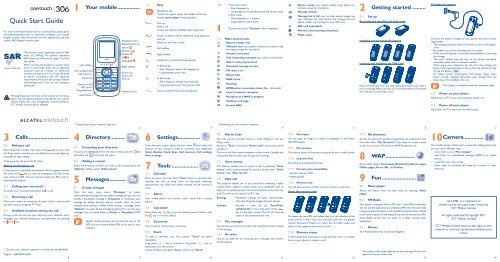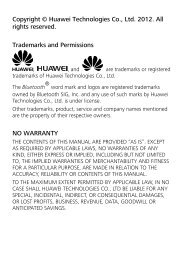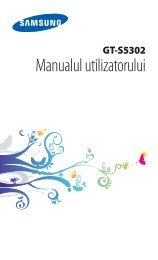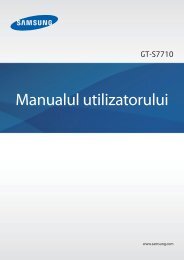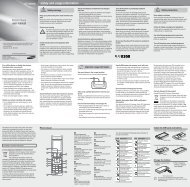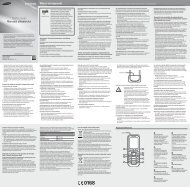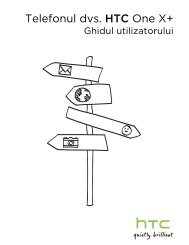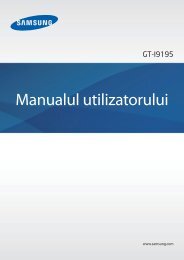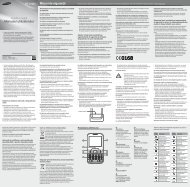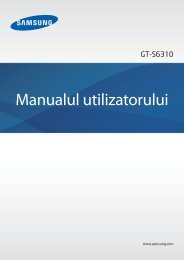User manual - Alcatel One Touch
User manual - Alcatel One Touch
User manual - Alcatel One Touch
You also want an ePaper? Increase the reach of your titles
YUMPU automatically turns print PDFs into web optimized ePapers that Google loves.
IP3377_306_QG_Eng_GB_19_110415:303_QG_GB_09-02-09 2011-4-15 Jerry ˇ˛ 10:05 Page 1<br />
Quick Start Guide<br />
For more information about how to use the phone, please go to<br />
www.alcatelonetouch.com to download complete user <strong>manual</strong><br />
(English version only). Moreover, from the website you can also<br />
consult FAQ (English version only).<br />
www.sar-tick.com<br />
This product meets applicable national SAR<br />
limits of 2.0W/kg. The specific maximum<br />
SAR values can be found on page 19 of this<br />
user guide.<br />
When carrying the product or using it while<br />
worn on your body, either use an approved<br />
accessory such as a holster or otherwise<br />
maintain a distance of 1.5 cm from the body<br />
to ensure compliance with RF exposure<br />
requirements. Note that the product may be<br />
transmitting even if you are not making a<br />
phone call.<br />
Prolonged exposure to music at full volume on the music<br />
player may damage the listener's hearing. Set your phone<br />
volume safely. Use only headphones recommended by<br />
TCT Mobile Limited and its affiliates.<br />
1 Your mobile ............... 1.1 Keys<br />
Left softkey<br />
Pick up/Send call<br />
Call memory<br />
Voicemail<br />
Switch on/off<br />
LED torch<br />
(long keypress)<br />
Lock/Unlock<br />
Navigation key (1) :<br />
Menu/Confirm an<br />
option<br />
Directory<br />
Profiles<br />
FM<br />
Calendar<br />
Right softkey<br />
Switch on/<br />
Switch off<br />
End call<br />
Vibration alert<br />
Navigation key<br />
Confirm an option (press the middle of the key)<br />
Access music player (long keypress)<br />
Pick up<br />
Send a call<br />
Access call memory (Redial) (short keypress)<br />
Switch on/Switch off the telephone (long keypress)<br />
End call<br />
Return to the main screen<br />
Left softkey<br />
Right softkey<br />
Access your voicemail (long keypress)<br />
In Edit mode:<br />
- Short keypress: access the language list<br />
- Long keypress: enter zero<br />
In Edit mode:<br />
- Short keypress: change input methods<br />
- Long keypress: access the Symbols table<br />
Switch on/off the Torch (long keypress)<br />
From main screen<br />
- Short keypress: #<br />
- Long keypress: activate/deactivate the vibrate mode<br />
In Edit mode:<br />
- Short keypress: (space)<br />
- Long keypress: add a word<br />
Camera key: access "Camera" (short keypress)<br />
1.2 Main screen icons<br />
Battery charge level.<br />
Vibration alert: your phone vibrates, but neither rings<br />
nor beeps except for the alarms.<br />
Headset connected.<br />
Call forwarding activated: your calls are forwarded.<br />
Alarm clock programmed.<br />
Voicemail message arrived.<br />
FM radio is on.<br />
Missed calls.<br />
WAP alerts (1) .<br />
Roaming.<br />
GPRS active connection status (Blue - Activated).<br />
Level of network reception.<br />
Reception of a MMS in progress.<br />
Sending a message.<br />
Unread MMS.<br />
Silence mode: your phone neither rings, beeps nor<br />
vibrates except for the alarms.<br />
Message unread.<br />
Message list is full: your terminal cannot accept any<br />
new messages. You must access the message list and<br />
delete at least one message on your SIM card.<br />
SIM card unavailable.<br />
Memory card scanning completed.<br />
Flight mode.<br />
2<br />
2.1 Set-up<br />
Getting started .........<br />
Removing and installing the back cover<br />
Installing and removing the battery<br />
Inserting and removing the SIM Card<br />
Place the SIM card with the chip facing downwards and slide it<br />
into its housing. Make sure that it is correctly inserted.To remove<br />
the card, press it and slide it out.<br />
Charging the battery<br />
Connect the battery charger to your phone and mains socket<br />
respectively<br />
• The charging may take about 20 minutes to start if the battery<br />
is flat.<br />
• Be careful not to force the plug into the socket.<br />
• Make sure the battery is correctly inserted before connecting<br />
the charger.<br />
• The mains socket must be near to the phone and easily<br />
accessible (avoid electric extension cables).<br />
• When using your telephone for the first time, charge the<br />
battery fully (approximately 3 hours).You are advised to fully<br />
charge the battery ( ).<br />
• To reduce power consumption and energy waste, when<br />
battery is fully charged, disconnect your charger from the<br />
plug; reduce the backlight time, etc.<br />
The charge is complete when the animation stops.<br />
2.2 Power on your phone<br />
Hold down the key until the phone powers on.<br />
2.3 Power off your phone<br />
Hold down the key from the main screen.<br />
3 Calls...........................<br />
3.1 Making a call<br />
(1) (1)<br />
Depending on your network operator. Depending on your network operator.<br />
1 2 3 4 5 6 7<br />
4<br />
6 Settings...............<br />
10Camera .............<br />
7.6 Morse Code<br />
7.9.2 My images<br />
7.11 My shortcuts<br />
Directory .........<br />
You may express yourself thanks to torch flashing, it will use You can select an image or a photo as wallpaper or the Power Access the shortcuts already programmed. To programme new<br />
Morse code.<br />
ON/OFF display.<br />
shortcuts: select "My shortcuts" if you want to create a quick<br />
From the main screen, select the icon menu and select the Access to "Tools" and choose "Morse code", select your words<br />
access to a function, Directory, or WAP Bookmarks, etc.<br />
Your mobile phone is fitted with a camera for taking photos that<br />
4.1 Consulting your directory<br />
7.9.3 My creations<br />
you can use in different ways:<br />
Dial the desired number then press the key to place the<br />
function of your choice in order to customise your telephone: and flash it.<br />
To access the directory from the main screen, press the key<br />
This feature stores all the photos captured by your mobile phone.<br />
8 WAP....................<br />
- store them in your "File manager".<br />
call. If you make a mistake, you can delete the incorrect digits by<br />
Color, Display, Clock, Keys, Call memory, Call settings, The torch will flash special sequence in short time, if people can<br />
and select the icon from the menu.<br />
- send them in a multimedia message (MMS) to a mobile<br />
pressing the right softkey.<br />
More settings…<br />
understand Morse code, they will get the meanings.<br />
7.9.4 Unknown files<br />
phone.<br />
To hang up the call, press the key.<br />
4.2 Adding a contact<br />
7.7 Voice memo<br />
Store files of unsupported format.<br />
- customise your main screen.<br />
Access Wap options: Homepage, Bookmarks, Recent pages,<br />
Making an emergency call<br />
Select the directory in which you wish to add contact, press the<br />
This feature enables you to record a call by selecting "Voice<br />
- select them as incoming call image to a contact in your<br />
7 Tools ..................<br />
Offline pages, Go to URL and Profiles.<br />
"Options" softkey, select "Add contact".<br />
7.9.5 Formats and compatibility<br />
directory.<br />
If your phone is covered by the network, dial emergency number<br />
memo" while communicating. To record a sound, select "Voice<br />
and press the key to make an emergency call. This works<br />
7.1 Calendar<br />
memo", then "New record".<br />
- Sounds: midi, amr, MP3, ...<br />
even without a SIM card and without typing the PIN code or<br />
- Images: jpg, gif<br />
Once you enter this menu from "Tools", there is a monthly-view 7.8 Fake call<br />
9 Fun .......................<br />
5 Messages...........<br />
unlocking the keypad.<br />
calendar for you to keep track of important meetings,<br />
This program enables you to call yourself by simulating a caller 7.9.6 Memory card<br />
appointments, etc. Days with events entered will be marked in<br />
3.2 Calling your voicemail (1)<br />
number/name, ringtone, contact photo at a scheduled time. It You will have access to all files stored in memory card here. 9.1 Music player<br />
5.1 Create message<br />
color.<br />
To access your voicemail, hold down the key.<br />
helps you to politely escape from social situations at any time you<br />
Insert the memory card<br />
Access this feature from the main menu by selecting "Music<br />
From the main menu select "Messages" to create<br />
7.2 Alarm<br />
wish.This call can be rejected by key.<br />
player".<br />
text/multimedia message.You can type a message and you can also<br />
3.3 Receiving a call<br />
modify a predefined message in Templates or customise your Your mobile phone has a built-in alarm clock with a snooze Settings • Predefined settings of Caller name/number,<br />
When you receive an incoming call, press the key to talk<br />
Call time, Ringtone, Image (Contact photo).<br />
9.2 FM Radio<br />
message by adding pictures, photos, sounds, titles, etc (only feature.<br />
ALCATEL is a trademark of<br />
and then hang up using the key.<br />
available while editing a MMS). While writing a message, select<br />
Activate • Activate a fake call by "Tools\Fake<br />
Your phone is equipped with an FM radio (1) with RDS functionality. <strong>Alcatel</strong>-Lucent and used under license by<br />
"Options" to access all the messaging options.You can save your 7.3 Calculator<br />
call\Activate" or by a long press of the<br />
You can use the application as a traditional FM radio with automatic<br />
TCT Mobile Limited.<br />
3.4 Available functions during the call<br />
messages that you send often to Drafts or Templates (MMS Hold down the key to get the decimal point. Confirm with<br />
key on the main screen. The call will then be<br />
tuning and saved channels or with parallel visual information related<br />
During a call, you can use your directory, your calendar, short only).<br />
the key or the left softkey.<br />
made at the predetermined time.<br />
to the radio program on the display,if you tune to stations that offer<br />
To release the microSD card holder, slide it in the direction of the<br />
All rights reserved © Copyright 2011<br />
messages, etc. without losing your correspondent by pressing<br />
Visual Radio service. You can listen to it while running other<br />
arrow and lift it. Then insert the microSD card with the golden<br />
TCT Mobile Limited.<br />
the key.<br />
Specific letters (accent) will increase the size of the 7.4 Converter<br />
7.9 File manager<br />
applications.<br />
contact downward. Finally, turn down the microSD holder and<br />
SMS, this may cause multiple SMS to be sent to your<br />
Unit converter and Currency converter.<br />
You will have an access to all audio and visual files stored in phone slide it in the opposite direction to lock it.<br />
9.3 Games<br />
TCT Mobile Limited reserves the right to alter<br />
recipient.<br />
in File manager.<br />
material or technical specification without prior<br />
7.5 Torch<br />
7.10 Memory status<br />
Your <strong>Alcatel</strong> phone may include some games.<br />
notice.<br />
7.9.1 My audios<br />
To light in darkness, you may activate "Torch" by below<br />
It will indicate how much space is used and how much is currently<br />
operations:<br />
Choose an audio for an incoming call, a message alert, power<br />
free on your phone or memory card.<br />
Long press key to activate it; long press key to<br />
on/off ringtone.<br />
deactivate it (in idle screen).<br />
(1)<br />
Contact your network operator to check service availability.<br />
Access to Menu and select "Tools" and choose "Torch".<br />
(1)<br />
The quality of the radio depends on the coverage of the radio<br />
English - CJB22BAALAAB<br />
station in that particular area.<br />
8 9 10 11 12 13 14
IP3377_306_QG_Eng_GB_19_110415:303_QG_GB_09-02-09 2011-4-15 Jerry ˇ˛ 10:05 Page 2<br />
11 Profiles.............<br />
With this menu, you may personalise ringtones for different<br />
events and environments.<br />
12 Services............<br />
Contact your network operator to check service availability.<br />
13Latin input mode .....<br />
To write messages, there are two writing methods:<br />
- Normal: this mode allows you to type a text by choosing a<br />
letter or a sequence of characters associated with a key.<br />
- Predictive with the eZi mode: this mode speeds up the writing<br />
of your text.<br />
- key in edit mode<br />
Short keypress: access the language list<br />
Long keypress: enter zero<br />
Telephone warranty ........<br />
Your phone is warranted against any defect or malfunctioning<br />
which may occur in conditions of normal use during the<br />
warranty period of twelve (12) months (1) from the date of<br />
purchase as shown on your original invoice.<br />
Batteries (2) and accessories sold with your phone are also<br />
warranted against any defect which may occur during the first six<br />
(6) months (1) from the date of purchase as shown on your<br />
original invoice.<br />
In case of any defect of your phone which prevents you from<br />
normal use thereof, you must immediately inform your vendor<br />
and present your phone with your proof of purchase.<br />
If the defect is confirmed, your phone or part thereof will be<br />
either replaced or repaired, as appropriate. Repaired Phone and<br />
accessories are entitled to a one (1) month warranty for the<br />
same defect. Repair or replacement may be carried out using<br />
reconditioned components offering equivalent functionality.<br />
This warranty covers the cost of parts and labor but excludes<br />
any other costs.<br />
(1)<br />
The warranty period may vary depending on your country.<br />
(2)<br />
The life of a rechargeable mobile phone battery in terms of<br />
conversation time standby time, and total service life, will<br />
depend on the conditions of use and network configuration.<br />
Batteries being considered expendable supplies, the<br />
specifications state that you should obtain optimal<br />
performance for your phone during the first six months after<br />
purchase and for approximately 200 more recharges.<br />
Safety and use ...................<br />
We recommend that you read this chapter carefully before using your phone.The<br />
manufacturer disclaims any liability for damage, which may result as a consequence<br />
of improper use or use contrary to the instructions contained herein.<br />
•TRAFFIC SAFETY:<br />
Given that studies show that using a mobile phone while driving a vehicle<br />
constitutes a real risk, even when the hands-free kit is used (car kit, headset...),<br />
drivers are requested to refrain from using their mobile when the vehicle is not<br />
parked.<br />
When driving, do not use your phone and headphone to listen to music or to the<br />
radio. Using a headphone can be dangerous and forbidden in some areas.<br />
When switched on, your phone emits electromagnetic waves that can interfere<br />
with the vehicle’s electronic systems such as ABS anti-lock brakes or airbags. To<br />
ensure that there is no problem:<br />
- do not place your phone on top of the dashboard or within an airbag<br />
deployment area,<br />
- check with your car dealer or the car manufacturer to make sure that the<br />
dashboard is adequately shielded from mobile phone RF energy.<br />
• CONDITIONS OF USE:<br />
You are advised to switch off the telephone from time to time to optimise its<br />
performance.<br />
Switch the phone off before boarding an aircraft.<br />
Switch the phone off when you are in health care facilities, except in designated<br />
areas. As with many other types of equipment now in regular use, mobile<br />
telephones can interfere with other electrical or electronic devices, or equipment<br />
using radio frequency.<br />
Switch the phone off when you are near gas or flammable liquids. Strictly obey all<br />
signs and instructions posted in a fuel depot, petrol station, or chemical plant, or<br />
in any potentially explosive atmosphere.<br />
When the phone is switched on, it should be kept at least 15 cm from any medical<br />
device such as a pacemaker, a hearing aid or insulin pump, etc. In particular when<br />
using the phone, you should hold it against the ear on the opposite side to the<br />
device, if any.<br />
To avoid hearing impairment, pick up the call before holding your phone to your<br />
ear.Also move the handset away from your ear while using the "hands-free" mode<br />
because the amplified volume might cause hearing damage.<br />
Do not let children use the phone and/or play with the telephone and accessories<br />
without supervision.<br />
When replacing the cover please note that your phone may contain substances<br />
that could create an allergic reaction.<br />
Always handle your phone with care and keep it in a clean and dust-free place.<br />
This warranty shall not apply to defects to your phone and/or<br />
accessory due to (without any limitation):<br />
1) Non-compliance with the instructions for use or installation,<br />
or with technical and safety standards applicable in the<br />
geographical area where your phone is used,<br />
2) Connection to any equipment not supplied or not<br />
recommended by TCT Mobile Limited,<br />
3) Modification or repair performed by individuals not<br />
authorised by TCT Mobile Limited or its affiliates or your<br />
vendor,<br />
4) Inclement weather, lightning, fire, humidity, infiltration of<br />
liquids or foods, chemical products, download of files, crash,<br />
high voltage, corrosion, oxidation…<br />
Your phone will not be repaired in case labels or serial numbers<br />
(IMEI) have been removed or altered.<br />
There are no express warranties, whether written, oral or<br />
implied, other than this printed limited warranty or the<br />
mandatory warranty provided by your country or jurisdiction.<br />
In no event shall TCT Mobile Limited or any of its affiliates be<br />
liable for indirect, incidental or consequential damages of any<br />
nature whatsoever, including but not limited commercial or<br />
financial loss or damage, loss of data or loss of image to the full<br />
extent those damages can be disclaimed by law.<br />
Some countries/states do not allow the exclusion or limitation of<br />
indirect, incidental or consequential damages, or limitation of the<br />
duration of implied warranties, so the preceding limitations or<br />
exclusions may not apply to you.<br />
Do not allow your phone to be exposed to adverse weather or environmental<br />
conditions (moisture, humidity, rain, infiltration of liquids, dust, sea air, etc).The<br />
manufacturer’s recommended operating temperature range is -10°C to +55°C.<br />
Over 55°C the legibility of the phone’s display may be impaired, though this is<br />
temporary and not serious.<br />
Emergency call numbers may not be reachable on all cellular networks. You<br />
should never rely only on your phone for emergency calls.<br />
Do not open, dismantle or attempt to repair your mobile phone yourself.<br />
Do not drop, throw or bend your mobile phone.<br />
Do not paint it.<br />
Use only batteries, battery chargers, and accessories which are recommended<br />
by TCT Mobile Limited and its affiliates and are compatible with your phone<br />
model. TCT Mobile Limited and its affiliates disclaim any liability for damage<br />
caused by the use of other chargers or batteries.<br />
Remember to make back-up copies or keep a written record of all important<br />
information stored in your phone.<br />
Some people may suffer epileptic seizures or blackouts when exposed to<br />
flashing lights, or when playing video games. These seizures or blackouts may<br />
occur even if a person never had a previous seizure or blackout. If you have<br />
experienced seizures or blackouts, or if you have a family history of such<br />
occurrences, please consult your doctor before playing video games on your<br />
phone or enabling a flashing-lights feature on your phone.<br />
Parents should monitor their children’s use of video games or other features<br />
that incorporate flashing lights on the phones. All persons should discontinue<br />
use and consult a doctor if any of the following symptoms occur: convulsion,<br />
eye or muscle twitching, loss of awareness, involuntary movements, or<br />
disorientation. To limit the likelihood of such symptoms, please take the<br />
following safety precautions:<br />
- Do not play or use a flashing-lights feature if you are tired or need sleep.<br />
- Take a minimum of a 15-minute break hourly.<br />
- Play in a room in which all lights are on.<br />
- Play at the farthest distance possible from the screen.<br />
- If your hands, wrists, or arms become tired or sore while playing, stop and<br />
rest for several hours before playing again.<br />
- If you continue to have sore hands, wrists, or arms during or after playing,<br />
stop the game and see a doctor.<br />
When you play games on your phone, you may experience occasional<br />
discomfort in your hands, arms, shoulders, neck, or other parts of your body.<br />
Follow the instructions to avoid problems such as tendinitis, carpal tunnel<br />
syndrome, or other musculoskeletal disorders.<br />
Troubleshooting ................<br />
Before contacting the aftersales department, you are advised to<br />
follow the instructions below:<br />
• You are advised to switch off the telephone from time to time<br />
to optimise its performance.<br />
• You are advised to fully charge ( ) the battery for optimal<br />
operation.<br />
• Avoid storing large amounts of data in your telephone as this<br />
may affect the performance of your telephone.<br />
and carry out the following checks:<br />
My mobile phone will not switch on<br />
• Press until the screen comes on<br />
• Check the battery charge level<br />
• Check the battery contacts, remove and reinstall your battery,<br />
then turn your telephone back on<br />
My phone has not responded for several minutes<br />
• Press the key<br />
• Remove the battery and re-insert it, then switch the phone<br />
back on<br />
My screen is difficult to read<br />
• Clean your screen<br />
• Use your mobile phone in accordance with the recommended<br />
conditions of use<br />
My mobile phone turns off by itself<br />
• Check that your keypad is locked when you are not using your<br />
mobile phone<br />
• Check the battery charge level<br />
• PRIVACY:<br />
Please note that you must respect the laws and regulations in force in your<br />
jurisdiction or other jurisdiction(s) where you will use your mobile phone<br />
regarding taking photographs and recording sounds with your mobile<br />
telephone. Pursuant to such laws and regulations, it may be strictly forbidden<br />
to take photographs and/or to record the voices of other people or any of<br />
their personal attributes, and duplicate or distribute them, as this may be<br />
considered to be an invasion of privacy. It is the user's sole responsibility to<br />
ensure that prior authorisation be obtained, if necessary, in order to record<br />
private or confidential conversations or take a photograph of another person;<br />
the manufacturer, the seller or vendor of your mobile phone (including the<br />
operator) disclaim any liability which may result from the improper use of the<br />
mobile phone.<br />
• BATTERY:<br />
Before removing the battery from your phone, please make sure that the<br />
phone is switched off.<br />
Observe the following precautions for battery use:<br />
- Do not attempt to open the battery (due to the risk of toxic fumes and<br />
burns).<br />
- Do not puncture, disassemble or cause a short-circuit in a battery,<br />
- Do not burn or dispose of a used battery in household rubbish or store it<br />
at temperatures above 60°C.<br />
Batteries must be disposed of in accordance with locally applicable<br />
environmental regulations. Only use the battery for the purpose for which it<br />
was designed. Never use damaged batteries or those not recommended by<br />
TCT Mobile Limited and/or its affiliates.<br />
This symbol on your telephone, the battery and the accessories<br />
means that these products must be taken to collection points at<br />
the end of their life:<br />
- Municipal waste disposal centres with specific bins for these<br />
items of equipment<br />
- Collection bins at points of sale.<br />
They will then be recycled, preventing substances being disposed of in the<br />
environment, so that their components can be reused.<br />
In European Union countries:<br />
These collection points are accessible free of charge.<br />
All products with this sign must be brought to these collection points.<br />
In non European Union jurisdictions:<br />
Items of equipment with this symbol are not to be thrown into ordinary bins<br />
if your jurisdiction or your region has suitable recycling and collection facilities;<br />
instead they are to be taken to collection points for them to be recycled.<br />
CAUTION: RISK OF EXPLOSION IF BATTERY IS REPLACED BY AN<br />
INCORRECT TYPE. DISPOSE OF USED BATTERIES ACCORDING TO THE<br />
INSTRUCTIONS.<br />
My mobile phone has a low level of autonomy<br />
• Make sure you respected the complete charge timing (minimum<br />
3 hours)<br />
• After a partial charge, the battery level indicator may not be<br />
exact.Wait for at least 20 minutes after removing the charger<br />
to obtain an exact indication<br />
My mobile phone will not charge properly<br />
• Make sure that your battery is not completely discharged; If the<br />
battery is flat, it may take around 20 minutes to display the<br />
battery charger indicator on the screen<br />
• Make sure charging is carried out under normal conditions (0°C<br />
- +40°C)<br />
• Make sure your battery is inserted. It must be inserted before<br />
plugging in the charger<br />
• Make sure you are using an <strong>Alcatel</strong> battery and charger in the<br />
box<br />
• When abroad, check that the electrical current is compatible<br />
My mobile phone will not connect to a network<br />
• Try connecting in another location<br />
• Verify the network coverage with your operator<br />
• Check with your operator that your SIM card is valid<br />
• Try selecting the available network(s) <strong>manual</strong>ly<br />
• Try connecting at a later time if the network is overloaded<br />
SIM card error<br />
• Make sure the SIM card has been correctly inserted<br />
• Verify with your operator that your SIM card is 3V or 1.8V<br />
compatible; the old 5V SIM cards cannot be used<br />
• Make sure the chip on your SIM card is not damaged or<br />
scratched<br />
• CHARGERS<br />
Mains powered chargers will operate within the temperature range of: 0°C to<br />
40°C.<br />
The chargers designed for your mobile phone meet with the standard for<br />
safety of information technology equipment and office equipment use. Due to<br />
different applicable electrical specifications, a charger you purchased in one<br />
jurisdiction may not work in another jurisdiction.They should be used for this<br />
purpose only.<br />
• RADIO WAVES:<br />
Proof of compliance with international standards (ICNIRP) or with European<br />
Directive 1999/5/EC (R&TTE) is required of all mobile phone models before<br />
they can be put on the market.The protection of the health and safety for the<br />
user and any other person is an essential requirement of these standards or<br />
this directive.<br />
THIS DEVICE MEETS INTERNATIONAL GUIDELINES FOR EXPOSURE TO<br />
RADIO WAVES<br />
Your mobile device is a radio transmitter and receiver. It is designed not to<br />
exceed the limits for exposure to radio waves (radio frequency<br />
electromagnetic fields) recommended by international guidelines. The<br />
guidelines were developed by an independent scientific organization (ICNIRP)<br />
and include a substantial safety margin designed to assure the safety of all<br />
persons, regardless of age and health.<br />
The radio wave exposure guidelines use a unit of measurement known as the<br />
Specific Absorption Rate, or SAR.The SAR limit for mobile devices is 2.0 W/kg.<br />
Tests for SAR are conducted using standard operating positions with the device<br />
transmitting at its highest certified power level in all tested frequency bands.<br />
The highest SAR values under the ICNIRP guidelines for this device model are:<br />
Maximum SAR for this model and conditions under which it was recorded.<br />
Head SAR GSM 900 0.9 W/kg<br />
Body-worn SAR GSM 900 1.1 W/kg<br />
Unable to make outgoing calls<br />
• Make sure you have dialled a valid number and press the<br />
key<br />
• For international calls, check the country and area codes<br />
• Make sure your mobile phone is connected to a network, and<br />
that the network is not overloaded or unavailable<br />
• Check your subscription status with your operator (credit, SIM<br />
card valid, etc.)<br />
• Make sure you have not barred outgoing calls<br />
Unable to receive incoming calls<br />
• Make sure your mobile phone is switched on and connected to<br />
a network (check for overloaded or unavailable network)<br />
• Check your subscription status with your operator (credit, SIM<br />
card valid, etc.)<br />
• Make sure you have not forwarded incoming calls<br />
• Make sure that you have not barred certain calls<br />
The caller’s name does not appear when a call is received<br />
• Check that you have subscribed to this service with your<br />
operator<br />
• Your caller has concealed his/her number<br />
The sound quality of the calls is not optimal<br />
• You can adjust the volume during a call by means of the key<br />
• Check the network strength<br />
I am unable to use the features described in the <strong>manual</strong><br />
• Check with your operator to make sure that your subscription<br />
includes this service<br />
• Make sure this feature does not require an <strong>Alcatel</strong> accessory<br />
During use, the actual SAR values for this device are usually well below the<br />
values stated above. This is because, for purposes of system efficiency and to<br />
minimize interference on the network, the operating power of your mobile<br />
device is automatically decreased when full power is not needed for the call.<br />
The lower the power output of the device, the lower its SAR value.<br />
Body-worn SAR testing has been carried out at a separation distance of 1.5 cm.<br />
To meet RF exposure guidelines during body-worn operation, the device<br />
should be positioned at least this distance away from the body. If you are not<br />
using an approved accessory ensure that whatever product is used is free of<br />
any metal and that it positions the phone the indicated distance away from the<br />
body.<br />
The World Health Organization has stated that present scientific information<br />
does not indicate the need for any special precautions for the use of mobile<br />
devices. They recommend that if you are interested in further reducing your<br />
exposure then you can easily do so by limiting your usage or simply using a<br />
hands-free kit to keep the device away from the head and body.<br />
For more information you can go to www.alcatelonetouch.com<br />
Additional information about electromagnetic fields and public health are<br />
available on the following site: http://www.who.int/peh-emf.<br />
Your telephone is equipped with a built-in antenna. For optimal operation, you<br />
should avoid touching it or degrading it.<br />
As mobile devices offer a range of functions, they can be used in positions<br />
other than against your ear. In such circumstances the device will be compliant<br />
with the guidelines when used with headset or USB data cable. If you are using<br />
another accessory ensure that whatever product is used is free of any metal<br />
and that it positions the phone at least 1.5 cm away from the body.<br />
• LICENCES<br />
Obigo®<br />
is a registered trademark of Obigo AB.<br />
microSD Logo is a trademark.<br />
eZiText and Zi are trademarks of Zi Corporation<br />
and/or its Affiliates.<br />
General information ........<br />
• Internet address: www.alcatelonetouch.com<br />
• Hot Line Number: see "TCT Mobile Services" leaflet or go<br />
to our Internet site.<br />
On our Internet site, you will find our FAQ (Frequently Asked<br />
Questions) section.You can also contact us by e-mail to ask any<br />
questions you may have.<br />
An electronic version of this user guide is available in English and<br />
other languages according to availability on our server:<br />
www.alcatelonetouch.com<br />
Your telephone is a transceiver that operates on GSM networks<br />
with 900 and 1800 MHz bands.<br />
This equipment is in compliance with the essential requirements<br />
and other relevant provisions of Directive 1999/5/EC.The entire<br />
copy of the Declaration of Conformity for your telephone can be<br />
obtained through our website: www.alcatelonetouch.com<br />
Protection against theft (1)<br />
Your telephone is identified by an IMEI (phone serial number)<br />
shown on the packaging label and in the product’s memory.We<br />
recommend that you note the number the first time you use<br />
your telephone by entering * # 0 6 # and keep it in a safe place.<br />
It may be requested by the police or your operator if your<br />
telephone is stolen. This number allows your mobile telephone<br />
to be blocked preventing a third person from using it, even with<br />
a different SIM card.<br />
Disclaimer<br />
There may be certain differences between the user <strong>manual</strong><br />
description and the phone’s operation, depending on the<br />
software release of your telephone or specific operator services.<br />
TCT Mobile shall not be held legally responsible for such<br />
differences, if any, nor for their potential consequences, which<br />
responsibility shall be borne by the operator exclusively.<br />
(1)<br />
Contact your network operator to check service availability.<br />
15 16 17 18 19 20 21<br />
When I select a number from my directory, the number<br />
is not dialled<br />
• Make sure that you have correctly recorded the number in your<br />
file<br />
• Make sure that you have selected the country prefix when<br />
calling a foreign country<br />
I am unable to add contact in my directory<br />
• Make sure that your SIM card directory is not full; delete some<br />
files or save the files in the product directory (i.e. your<br />
professional or personal directories)<br />
My callers are unable to leave messages on my voicemail<br />
• Contact your network operator to check service availability<br />
I cannot access my voicemail<br />
• Make sure your operator’s voicemail number is correctly<br />
entered in "My numbers"<br />
• Try later if the network is busy<br />
I am unable to send and receive MMS<br />
• Check your phone memory available as it might be full<br />
• Contact your network operator to check service availability<br />
and check MMS parameters<br />
• Verify the server centre number or your MMS profile with your<br />
operator<br />
• The server centre may be saturated; try again later<br />
The icon is displayed on my standby screen<br />
• You have saved too many short messages on your SIM card;<br />
delete some of them or archive them in the product memory<br />
"No service" is displayed<br />
• You are outside of the network coverage area<br />
I have already entered 3 incorrect PIN codes<br />
• Contact your network operator to obtain the PUK code<br />
(Personal Unblocking Key)<br />
I am unable to download new files<br />
• Check for free space<br />
• Delete some files<br />
• Check your subscription status with your operator<br />
My mobile phone is frozen, can’t power on<br />
• Make sure your battery is not completely used up or damaged;<br />
• Remove your battery, remove your SIM card then reinstall<br />
them to power on again, if still does not work;<br />
• Hold down # key and press Power on/off key for a while to<br />
reset the phone.<br />
All user phone data: contacts, photos, messages and<br />
files will be lost permanently.<br />
How to make your battery last longer<br />
• Make sure you follow the complete charge time (minimum 3<br />
hours)<br />
• After a partial charge, the battery level indicator may not be<br />
exact.Wait for at least 20 minutes after removing the charger<br />
to obtain an exact indication.<br />
• Switch on the backlight upon request.<br />
22 23 24 25 26 27 28