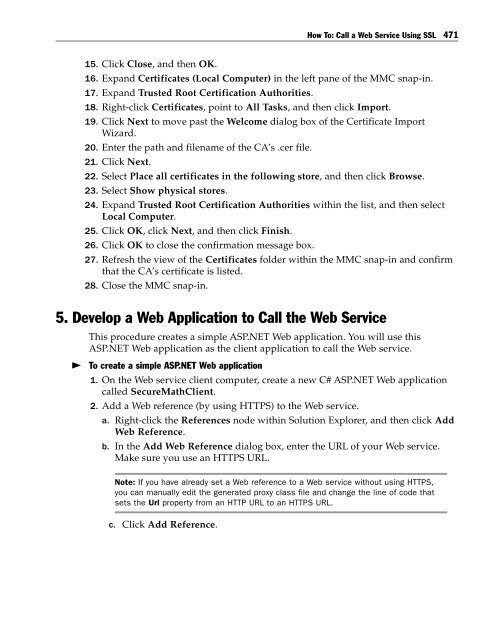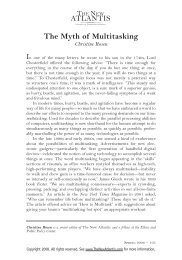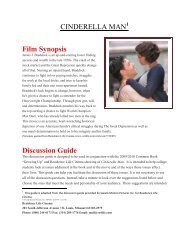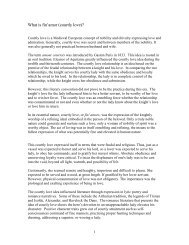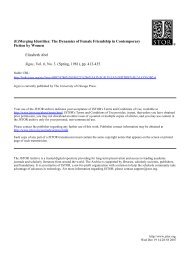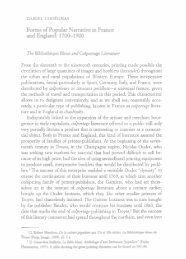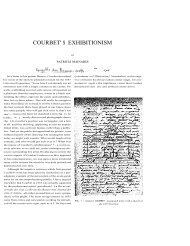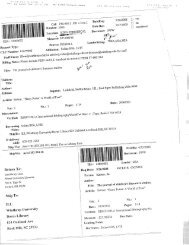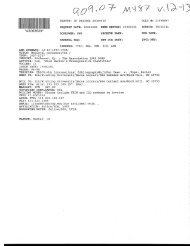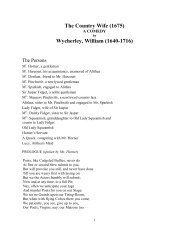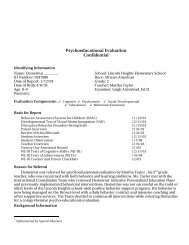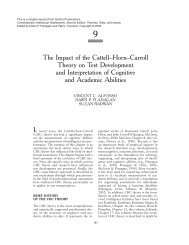- Page 1 and 2:
Building Secure ASP.NET Application
- Page 3 and 4:
Contents About This Book Summary .
- Page 5 and 6:
Contents v Role-Based Authorization
- Page 7 and 8:
Contents vii Chapter 7 Internet Sec
- Page 9 and 10:
Contents ix Configuring Security .
- Page 11 and 12:
Contents xi Accessing System Resour
- Page 13 and 14:
Contents xiii Troubleshooting Tools
- Page 15 and 16:
Contents xv How To: Create a DPAPI
- Page 17 and 18:
Contents xvii 6. Export the Client
- Page 19 and 20:
Contents xix Reference Hub 517 Sear
- Page 21 and 22:
About This Book Summary This guide
- Page 23 and 24:
About This Book xxiii Who Should Re
- Page 25:
About This Book xxv ● ● ● Spe
- Page 28 and 29:
xxviii Building Secure ASP.NET Appl
- Page 30 and 31:
xxx Building Secure ASP.NET Applica
- Page 32 and 33:
xxxii Building Secure ASP.NET Appli
- Page 34 and 35:
xxxiv Building Secure ASP.NET Appli
- Page 36 and 37:
xxxvi Building Secure ASP.NET Appli
- Page 38 and 39:
xxxviiiBuilding Secure ASP.NET Appl
- Page 40 and 41:
xl Building Secure ASP.NET Applicat
- Page 42 and 43:
2 Building Secure ASP.NET Applicati
- Page 44 and 45:
4 Building Secure ASP.NET Applicati
- Page 46 and 47:
6 Building Secure ASP.NET Applicati
- Page 49 and 50:
2 Security Model for ASP.NET Applic
- Page 51 and 52:
Chapter 2: Security Model for ASP.N
- Page 53 and 54:
Chapter 2: Security Model for ASP.N
- Page 55 and 56:
Chapter 2: Security Model for ASP.N
- Page 57 and 58:
Chapter 2: Security Model for ASP.N
- Page 59 and 60:
Chapter 2: Security Model for ASP.N
- Page 61 and 62:
Chapter 2: Security Model for ASP.N
- Page 63 and 64:
Chapter 2: Security Model for ASP.N
- Page 65 and 66:
Chapter 2: Security Model for ASP.N
- Page 67:
Chapter 2: Security Model for ASP.N
- Page 70 and 71:
30 Building Secure ASP.NET Applicat
- Page 72 and 73:
32 Building Secure ASP.NET Applicat
- Page 74 and 75:
34 Building Secure ASP.NET Applicat
- Page 76 and 77:
36 Building Secure ASP.NET Applicat
- Page 78 and 79:
38 Building Secure ASP.NET Applicat
- Page 80 and 81:
40 Building Secure ASP.NET Applicat
- Page 82 and 83:
42 Building Secure ASP.NET Applicat
- Page 84 and 85:
44 Building Secure ASP.NET Applicat
- Page 86 and 87:
46 Building Secure ASP.NET Applicat
- Page 88 and 89:
48 Building Secure ASP.NET Applicat
- Page 90 and 91:
50 Building Secure ASP.NET Applicat
- Page 92 and 93:
52 Building Secure ASP.NET Applicat
- Page 94 and 95:
54 Building Secure ASP.NET Applicat
- Page 96 and 97:
56 Building Secure ASP.NET Applicat
- Page 98 and 99:
58 Building Secure ASP.NET Applicat
- Page 100 and 101:
60 Building Secure ASP.NET Applicat
- Page 102 and 103:
62 Building Secure ASP.NET Applicat
- Page 104 and 105:
64 Building Secure ASP.NET Applicat
- Page 106 and 107:
66 Building Secure ASP.NET Applicat
- Page 108 and 109:
68 Building Secure ASP.NET Applicat
- Page 110 and 111:
70 Building Secure ASP.NET Applicat
- Page 112 and 113:
72 Building Secure ASP.NET Applicat
- Page 114 and 115:
74 Building Secure ASP.NET Applicat
- Page 116 and 117:
76 Building Secure ASP.NET Applicat
- Page 118 and 119:
78 Building Secure ASP.NET Applicat
- Page 120 and 121:
80 Building Secure ASP.NET Applicat
- Page 122 and 123:
82 Building Secure ASP.NET Applicat
- Page 124 and 125:
84 Building Secure ASP.NET Applicat
- Page 126 and 127:
86 Building Secure ASP.NET Applicat
- Page 128 and 129:
88 Building Secure ASP.NET Applicat
- Page 130 and 131:
90 Building Secure ASP.NET Applicat
- Page 132 and 133:
92 Building Secure ASP.NET Applicat
- Page 134 and 135:
94 Building Secure ASP.NET Applicat
- Page 136 and 137:
96 Building Secure ASP.NET Applicat
- Page 138 and 139:
98 Building Secure ASP.NET Applicat
- Page 140 and 141:
100 Building Secure ASP.NET Applica
- Page 143 and 144:
6 Extranet Security Extranet applic
- Page 145 and 146:
Chapter 6: Extranet Security 105 Se
- Page 147 and 148:
Chapter 6: Extranet Security 107
- Page 149 and 150:
Chapter 6: Extranet Security 109 Co
- Page 151 and 152:
Chapter 6: Extranet Security 111 Re
- Page 153 and 154:
Chapter 6: Extranet Security 113 Th
- Page 155 and 156:
Chapter 6: Extranet Security 115 Co
- Page 157:
Chapter 6: Extranet Security 117 Pi
- Page 160 and 161:
120 Building Secure ASP.NET Applica
- Page 162 and 163:
122 Building Secure ASP.NET Applica
- Page 164 and 165:
124 Building Secure ASP.NET Applica
- Page 166 and 167:
126 Building Secure ASP.NET Applica
- Page 168 and 169:
128 Building Secure ASP.NET Applica
- Page 170 and 171:
130 Building Secure ASP.NET Applica
- Page 172 and 173:
132 Building Secure ASP.NET Applica
- Page 174 and 175:
134 Building Secure ASP.NET Applica
- Page 176 and 177:
136 Building Secure ASP.NET Applica
- Page 178 and 179:
138 Building Secure ASP.NET Applica
- Page 180 and 181:
140 Building Secure ASP.NET Applica
- Page 182 and 183:
142 Building Secure ASP.NET Applica
- Page 184 and 185:
144 Building Secure ASP.NET Applica
- Page 186 and 187:
146 Building Secure ASP.NET Applica
- Page 188 and 189:
148 Building Secure ASP.NET Applica
- Page 190 and 191:
150 Building Secure ASP.NET Applica
- Page 192 and 193:
152 Building Secure ASP.NET Applica
- Page 194 and 195:
154 Building Secure ASP.NET Applica
- Page 196 and 197:
156 Building Secure ASP.NET Applica
- Page 198 and 199:
158 Building Secure ASP.NET Applica
- Page 200 and 201:
160 Building Secure ASP.NET Applica
- Page 202 and 203:
162 Building Secure ASP.NET Applica
- Page 204 and 205:
164 Building Secure ASP.NET Applica
- Page 206 and 207:
166 Building Secure ASP.NET Applica
- Page 208 and 209:
168 Building Secure ASP.NET Applica
- Page 210 and 211:
170 Building Secure ASP.NET Applica
- Page 212 and 213:
172 Building Secure ASP.NET Applica
- Page 214 and 215:
174 Building Secure ASP.NET Applica
- Page 216 and 217:
176 Building Secure ASP.NET Applica
- Page 218 and 219:
178 Building Secure ASP.NET Applica
- Page 220 and 221:
180 Building Secure ASP.NET Applica
- Page 222 and 223:
182 Building Secure ASP.NET Applica
- Page 224 and 225:
184 Building Secure ASP.NET Applica
- Page 226 and 227:
186 Building Secure ASP.NET Applica
- Page 228 and 229:
188 Building Secure ASP.NET Applica
- Page 230 and 231:
190 Building Secure ASP.NET Applica
- Page 232 and 233:
192 Building Secure ASP.NET Applica
- Page 235 and 236:
9 Enterprise Services Security Trad
- Page 237 and 238:
Chapter 9: Enterprise Services Secu
- Page 239 and 240:
Chapter 9: Enterprise Services Secu
- Page 241 and 242:
Chapter 9: Enterprise Services Secu
- Page 243 and 244:
Chapter 9: Enterprise Services Secu
- Page 245 and 246:
Chapter 9: Enterprise Services Secu
- Page 247 and 248:
Chapter 9: Enterprise Services Secu
- Page 249 and 250:
Chapter 9: Enterprise Services Secu
- Page 251 and 252:
Chapter 9: Enterprise Services Secu
- Page 253 and 254:
Chapter 9: Enterprise Services Secu
- Page 255 and 256:
Chapter 9: Enterprise Services Secu
- Page 257 and 258:
Chapter 9: Enterprise Services Secu
- Page 259 and 260:
Chapter 9: Enterprise Services Secu
- Page 261 and 262:
Chapter 9: Enterprise Services Secu
- Page 263 and 264:
Chapter 9: Enterprise Services Secu
- Page 265 and 266:
Chapter 9: Enterprise Services Secu
- Page 267 and 268:
10 Web Services Security This chapt
- Page 269 and 270:
Chapter 10: Web Services Security 2
- Page 271 and 272:
Chapter 10: Web Services Security 2
- Page 273 and 274:
Chapter 10: Web Services Security 2
- Page 275 and 276:
Chapter 10: Web Services Security 2
- Page 277 and 278:
Chapter 10: Web Services Security 2
- Page 279 and 280:
Chapter 10: Web Services Security 2
- Page 281 and 282:
Chapter 10: Web Services Security 2
- Page 283 and 284:
Chapter 10: Web Services Security 2
- Page 285 and 286:
Chapter 10: Web Services Security 2
- Page 287 and 288:
Chapter 10: Web Services Security 2
- Page 289 and 290:
Chapter 10: Web Services Security 2
- Page 291 and 292:
Chapter 10: Web Services Security 2
- Page 293 and 294:
Chapter 10: Web Services Security 2
- Page 295 and 296:
Chapter 10: Web Services Security 2
- Page 297 and 298:
Chapter 10: Web Services Security 2
- Page 299:
Chapter 10: Web Services Security 2
- Page 302 and 303:
262 Building Secure ASP.NET Applica
- Page 304 and 305:
264 Building Secure ASP.NET Applica
- Page 306 and 307:
266 Building Secure ASP.NET Applica
- Page 308 and 309:
268 Building Secure ASP.NET Applica
- Page 310 and 311:
270 Building Secure ASP.NET Applica
- Page 312 and 313:
272 Building Secure ASP.NET Applica
- Page 314 and 315:
274 Building Secure ASP.NET Applica
- Page 316 and 317:
276 Building Secure ASP.NET Applica
- Page 318 and 319:
278 Building Secure ASP.NET Applica
- Page 320 and 321:
280 Building Secure ASP.NET Applica
- Page 322 and 323:
282 Building Secure ASP.NET Applica
- Page 324 and 325:
284 Building Secure ASP.NET Applica
- Page 326 and 327:
286 Building Secure ASP.NET Applica
- Page 328 and 329:
288 Building Secure ASP.NET Applica
- Page 330 and 331:
290 Building Secure ASP.NET Applica
- Page 333 and 334:
12 Data Access Security When you bu
- Page 335 and 336:
Chapter 12: Data Access Security 29
- Page 337 and 338:
Chapter 12: Data Access Security 29
- Page 339 and 340:
Chapter 12: Data Access Security 29
- Page 341 and 342:
Chapter 12: Data Access Security 30
- Page 343 and 344:
Chapter 12: Data Access Security 30
- Page 345 and 346:
Chapter 12: Data Access Security 30
- Page 347 and 348:
Chapter 12: Data Access Security 30
- Page 349 and 350:
Chapter 12: Data Access Security 30
- Page 351 and 352:
Chapter 12: Data Access Security 31
- Page 353 and 354:
Chapter 12: Data Access Security 31
- Page 355 and 356:
Chapter 12: Data Access Security 31
- Page 357 and 358:
Chapter 12: Data Access Security 31
- Page 359 and 360:
Chapter 12: Data Access Security 31
- Page 361 and 362:
Chapter 12: Data Access Security 32
- Page 363 and 364:
Chapter 12: Data Access Security 32
- Page 365 and 366:
Chapter 12: Data Access Security 32
- Page 367 and 368:
Chapter 12: Data Access Security 32
- Page 369 and 370:
Chapter 12: Data Access Security 32
- Page 371 and 372:
13 Troubleshooting Security Issues
- Page 373 and 374:
Chapter 13: Troubleshooting Securit
- Page 375 and 376:
Chapter 13: Troubleshooting Securit
- Page 377 and 378:
Chapter 13: Troubleshooting Securit
- Page 379 and 380:
Chapter 13: Troubleshooting Securit
- Page 381 and 382:
Chapter 13: Troubleshooting Securit
- Page 383 and 384:
Chapter 13: Troubleshooting Securit
- Page 385 and 386:
Chapter 13: Troubleshooting Securit
- Page 387 and 388:
Chapter 13: Troubleshooting Securit
- Page 389 and 390:
How To: Index ASP.NET Building Secu
- Page 391 and 392:
How To: Create a Custom Account to
- Page 393 and 394:
How To: Create a Custom Account to
- Page 395 and 396:
How To: Create a Custom Account to
- Page 397 and 398:
How To: Use Forms Authentication wi
- Page 399 and 400:
How To: Use Forms Authentication wi
- Page 401 and 402:
How To: Use Forms Authentication wi
- Page 403 and 404:
How To: Use Forms Authentication wi
- Page 405 and 406:
How To: Use Forms Authentication wi
- Page 407 and 408:
How To: Use Forms Authentication wi
- Page 409 and 410:
How To: Use Forms Authentication wi
- Page 411 and 412:
How To: Use Forms Authentication wi
- Page 413 and 414:
How To: Use Forms Authentication wi
- Page 415 and 416:
How To: Use Forms Authentication wi
- Page 417 and 418:
How To: Create GenericPrincipal Obj
- Page 419 and 420:
How To: Create GenericPrincipal Obj
- Page 421 and 422:
How To: Create GenericPrincipal Obj
- Page 423 and 424:
How To: Create GenericPrincipal Obj
- Page 425 and 426:
How To: Implement Kerberos Delegati
- Page 427:
How To: Implement Kerberos Delegati
- Page 430 and 431:
390 Building Secure ASP.NET Applica
- Page 432 and 433:
392 Building Secure ASP.NET Applica
- Page 434 and 435:
394 Building Secure ASP.NET Applica
- Page 436 and 437:
396 Building Secure ASP.NET Applica
- Page 438 and 439:
398 Building Secure ASP.NET Applica
- Page 440 and 441:
400 Building Secure ASP.NET Applica
- Page 442 and 443:
402 Building Secure ASP.NET Applica
- Page 444 and 445:
404 Building Secure ASP.NET Applica
- Page 446 and 447:
406 Building Secure ASP.NET Applica
- Page 449 and 450:
How To: Use DPAPI (Machine Store) f
- Page 451 and 452:
How To: Use DPAPI (Machine Store) f
- Page 453 and 454:
How To: Use DPAPI (Machine Store) f
- Page 455 and 456:
How To: Use DPAPI (User Store) from
- Page 457 and 458:
How To: Use DPAPI (User Store) from
- Page 459 and 460: How To: Use DPAPI (User Store) from
- Page 461 and 462: How To: Use DPAPI (User Store) from
- Page 463 and 464: How To: Use DPAPI (User Store) from
- Page 465 and 466: How To: Use DPAPI (User Store) from
- Page 467 and 468: How To: Use DPAPI (User Store) from
- Page 469 and 470: How To: Create an Encryption Librar
- Page 471 and 472: How To: Create an Encryption Librar
- Page 473 and 474: How To: Create an Encryption Librar
- Page 475 and 476: How To: Create an Encryption Librar
- Page 477 and 478: How To: Create an Encryption Librar
- Page 479 and 480: How To: Store an Encrypted Connecti
- Page 481 and 482: How To: Store an Encrypted Connecti
- Page 483 and 484: How To: Store an Encrypted Connecti
- Page 485 and 486: How To: Use Role-based Security wit
- Page 487 and 488: How To: Use Role-based Security wit
- Page 489 and 490: How To: Use Role-based Security wit
- Page 491: How To: Use Role-based Security wit
- Page 494 and 495: 454 Building Secure ASP.NET Applica
- Page 496 and 497: 456 Building Secure ASP.NET Applica
- Page 498 and 499: 458 Building Secure ASP.NET Applica
- Page 500 and 501: 460 Building Secure ASP.NET Applica
- Page 502 and 503: 462 Building Secure ASP.NET Applica
- Page 504 and 505: 464 Building Secure ASP.NET Applica
- Page 506 and 507: 466 Building Secure ASP.NET Applica
- Page 508 and 509: 468 Building Secure ASP.NET Applica
- Page 512 and 513: 472 Building Secure ASP.NET Applica
- Page 514 and 515: 474 Building Secure ASP.NET Applica
- Page 516 and 517: 476 Building Secure ASP.NET Applica
- Page 518 and 519: 478 Building Secure ASP.NET Applica
- Page 520 and 521: 480 Building Secure ASP.NET Applica
- Page 522 and 523: 482 Building Secure ASP.NET Applica
- Page 525 and 526: How To: Set Up Client Certificates
- Page 527 and 528: How To: Set Up Client Certificates
- Page 529 and 530: How To: Use IPSec to Provide Secure
- Page 531 and 532: How To: Use IPSec to Provide Secure
- Page 533 and 534: How To: Use IPSec to Provide Secure
- Page 535 and 536: How To: Use IPSec to Provide Secure
- Page 537 and 538: How To: Use IPSec to Provide Secure
- Page 539 and 540: How To: Use SSL to Secure Communica
- Page 541 and 542: How To: Use SSL to Secure Communica
- Page 543 and 544: How To: Use SSL to Secure Communica
- Page 545 and 546: How To: Use SSL to Secure Communica
- Page 547: How To: Use SSL to Secure Communica
- Page 551 and 552: Configuration Stores and Tools The
- Page 553 and 554: Configuration Stores and Tools 513
- Page 555 and 556: Configuration Stores and Tools 515
- Page 557 and 558: Reference Hub This section provides
- Page 559 and 560: Reference Hub 519 Key Notes ● ●
- Page 561 and 562:
Reference Hub 521 ● ● HOW TO: A
- Page 563 and 564:
Reference Hub 523 How Tos ● ● R
- Page 565:
Reference Hub 525 ● ● Best Prac
- Page 568 and 569:
528 Building Secure ASP.NET Applica
- Page 570 and 571:
530 Building Secure ASP.NET Applica
- Page 572 and 573:
532 Building Secure ASP.NET Applica
- Page 574 and 575:
534 Building Secure ASP.NET Applica
- Page 577 and 578:
ASP.NET Identity Matrix Principal o
- Page 579:
ASP.NET Identity Matrix 539 Table 3
- Page 582 and 583:
542 Building Secure ASP.NET Applica
- Page 584 and 585:
544 Building Secure ASP.NET Applica
- Page 586 and 587:
546 Building Secure ASP.NET Applica
- Page 589:
.NET Web Application Security The t
- Page 592 and 593:
552 Building Secure ASP.NET Applica
- Page 594 and 595:
554 Building Secure ASP.NET Applica
- Page 596 and 597:
556 Building Secure ASP.NET Applica
- Page 598 and 599:
558 Building Secure ASP.NET Applica
- Page 600 and 601:
560 Building Secure ASP.NET Applica
- Page 602 and 603:
562 Building Secure ASP.NET Applica
- Page 604 and 605:
564 Building Secure ASP.NET Applica
- Page 606 and 607:
566 Building Secure ASP.NET Applica