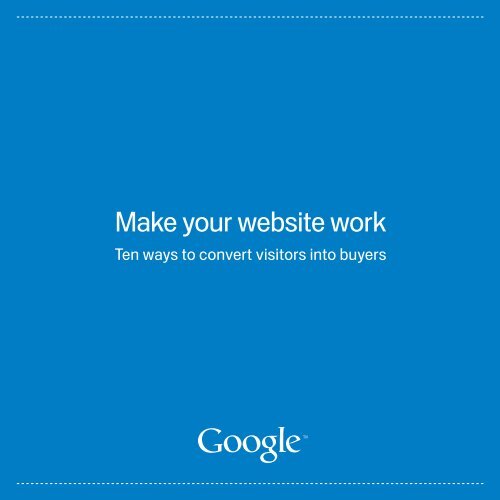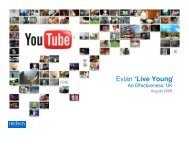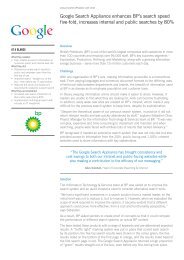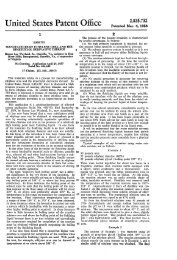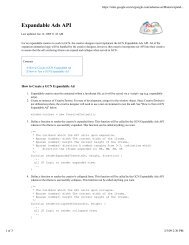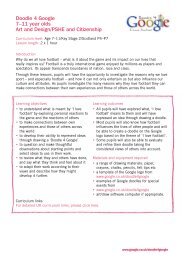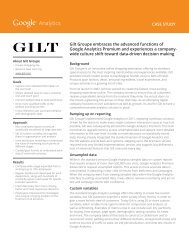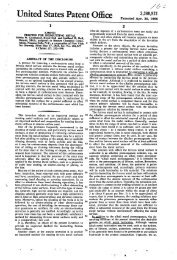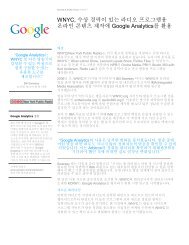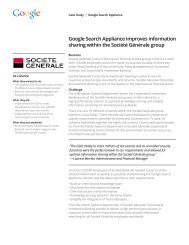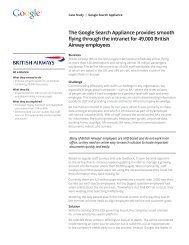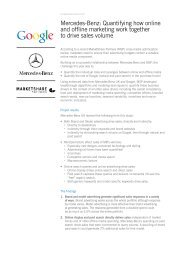Make Your Website Work.pdf - Google
Make Your Website Work.pdf - Google
Make Your Website Work.pdf - Google
Create successful ePaper yourself
Turn your PDF publications into a flip-book with our unique Google optimized e-Paper software.
<strong>Make</strong> your website work<br />
Ten ways to convert visitors into buyers
42 million<br />
online shoppers in the UK *<br />
71% growth<br />
in e-retail sales<br />
in the last two years †<br />
50.1%<br />
of online shoppers who place items<br />
in their shopping carts don’t buy **<br />
0.36% growth<br />
in satisfaction with online<br />
shopping in the last two years †<br />
* Internet World Stats, Usage and Population statistics, June 2008<br />
† IMRG Industry Report, 2009<br />
** Core Metrics, ‘Core Metrics Benchmark Industry Report’, March 2009
FAO: Online businesses and marketers<br />
Hi all,<br />
Shopping online…it’s great for comparing<br />
prices, booking holidays, getting anything<br />
I need delivered to my door!<br />
My only frustration? <strong>Website</strong>s that don’t work.<br />
If a site is hard to use, or doesn’t show me<br />
what I’m looking for, I just leave. Life’s too short,<br />
and there are tons of other sites out there.<br />
If you want to make money online, it’s simple.<br />
Pay more attention to customers like me.<br />
I’ve teamed up with <strong>Google</strong> to give you my<br />
top ten tips. Read on to ensure your site<br />
is a website that works.<br />
— Will the Shopper<br />
Name: Will<br />
Age: 34<br />
Likes: Music, relaxing with friends, and finding bargains online<br />
Dislikes: Queuing, bad weather, being disappointed
Will’s top ten tips to make your website work<br />
1. Bring me to the right page<br />
2. <strong>Make</strong> your homepage useful<br />
3. Help me navigate<br />
4. Give me the right results when I search<br />
5. Display groups of products clearly<br />
6. Give me the product details I need<br />
7. <strong>Make</strong> registration optional<br />
8. <strong>Make</strong> it easy to buy or enquire<br />
9. Reassure me<br />
10. Find this useful? Let me help!
Identify. Diagnose. Test. Implement.<br />
Bear in mind there is no one hard and fast rule for making your website work<br />
better. With ‘Will the Shopper’ we’ve highlighted common areas to examine<br />
in order to improve performance.<br />
From here, use free tools like <strong>Google</strong> Analytics and <strong>Website</strong> Optimiser<br />
in order to identify areas for improvement, diagnose what causes visitors<br />
to leave your site, test to find improvements and implement changes that<br />
drive results for your site.
1. Bring me to the right page<br />
“When I click on ads online, I do so because I’m interested in what you’ve<br />
promoted. But what if the offer, price, product or service from your ad<br />
isn’t visible on your landing page? I’ll usually leave, dissatisfied.”<br />
Ad text<br />
Electric Drills<br />
Buy Electric Drills from just £89<br />
Free Next Day Delivery<br />
www.Screwfix.com<br />
Before<br />
After<br />
“Drills, just like the ad said. Clearly laid out<br />
and free next day delivery too.”<br />
20% reduction in bounce rate<br />
By linking their ads to the relevant product pages rather than the search<br />
results page, Screwfix decreased the number of visitors bouncing<br />
(immediately leaving) from their site.
Top tips for landing pages<br />
1<br />
Link ads to the right page: Product-specific ads and keywords<br />
should link to product specific pages; more general ads about<br />
a product or service category should link to more general<br />
pages. Avoid directing visitors to search results pages.<br />
2<br />
Mirror<br />
3<br />
Ensure<br />
What next?<br />
your ad title: Try mirroring the headline or title of your<br />
ad on your landing page – this way, the customer will feel immediately<br />
reassured they’ve been directed to the right page.<br />
selling points are visible: If you include compelling prices,<br />
special offers or delivery options in your ad text, a customer will<br />
expect to see these on your site. <strong>Make</strong> sure selling points from your<br />
ad are clearly visible on your landing page.<br />
Use <strong>Google</strong> Analytics to analyse the bounce rate from your landing pages.<br />
Find high traffic landing pages that a high proportion of visitors leave<br />
straight away.<br />
Try changing the pages that your AdWords ads link to and monitor results.<br />
Use <strong>Website</strong> Optimiser to test changes to landing page text, images<br />
or layout.
2. <strong>Make</strong> your homepage useful<br />
“A homepage is like a shopfront: show me whether it’s worth going into<br />
your shop/site or I may just move on. I like homepages that show who<br />
you are, what you sell, and any exciting offers. Give me clear headings,<br />
so I know what else I can find on your site.”<br />
Special offer !<br />
Clear navigation !<br />
Call to action buttons !<br />
Site search !<br />
Branding !<br />
“Free offers, eh? Might check out home insurance<br />
while I’m getting travel cover for my hols…”<br />
Informative, clear homepage<br />
MORE TH > N has created a flexible, branded homepage that serves<br />
multiple purposes. A user is both directed towards key products and<br />
actions, and given clear choices for navigation.
Top tips for homepages<br />
1<br />
Reaffirm your brand and site purpose: Assure the visitor that<br />
they have landed at the right site - clearly display your brand and any<br />
unique selling points. Avoid long introductions as customers will seek<br />
this information in the ‘about us’ section.<br />
2<br />
Find<br />
3<br />
Test<br />
4<br />
<strong>Make</strong><br />
What next?<br />
the optimal page layout: Show visitors a clean and easy<br />
to understand homepage which isn’t cluttered and has all relevant<br />
information available on the top of the page.<br />
product promotions: Mirror any offers promoted in your offline<br />
advertising, and let customers know of any compelling deals. Popular<br />
or seasonal products that are profitable for you should be visible<br />
on the homepage.<br />
it easy to navigate further: You want visitors to proceed<br />
beyond your homepage. With so many potential routes a visitor could<br />
take, make sure they don’t get lost. Options on where to navigate next<br />
should be clear and simple e.g. using site search, top/side navigation,<br />
and/or product links.<br />
Use <strong>Google</strong> Analytics to identify high sales, high ROI products on your site.<br />
You may also want to look at what visitors search for using your site search.<br />
Consider featuring these products on your homepage.<br />
Use <strong>Website</strong> Optimiser to test what type and quantity of content performs<br />
best on your homepage. Experiment by including different offers and<br />
products, or by reworking key navigation text and features.
3. Help me navigate<br />
“I’ve reached your site, and I’m interested. But often, the first page I see<br />
won’t have everything I want. That’s why I need clear ways to navigate<br />
into your site. Categorise what you offer into simple headings. <strong>Make</strong> it<br />
clear where I should click next to start my shopping or research.”<br />
“I need a smart shirt…<br />
I can look by size –<br />
that’ll save time!”<br />
Clear site navigation<br />
ASOS helps navigation with clear drop down menus, structured<br />
by product type or department, and with on-site search. Visitors can drill<br />
down from the general to the specific in just a few clicks.
Top tips for navigation<br />
1<br />
<strong>Make</strong> product/service categories visible: People need to see how<br />
to navigate in order to do so. Use clear labels/titles that show what<br />
product and service categories you offer. Build a navigation structure<br />
that is intuitive and not too complex.<br />
2<br />
Use<br />
3<br />
Highlight<br />
What next?<br />
easy-to-understand terms: When labeling the product/service<br />
categories you offer, make sure you use terms that your customers<br />
will understand and find appealing. Avoid jargon where possible.<br />
where to go next: Help the user understand how they can<br />
get from A to B in the easiest possible way. Experiment with call<br />
to action buttons, or click-able links and images to find out what<br />
works best to direct the customer onwards.<br />
Use <strong>Google</strong> Analytics to understand where you’re losing customers from<br />
your buying funnel.<br />
Use <strong>Website</strong> Optimiser to test different product/service labels or call<br />
to action buttons on your site.
4. Give me the right results when I search<br />
“Sometimes, I come to your site knowing the product type, name, or<br />
manufacturer that I want. In this case, I don’t want to click around your<br />
site to find my product. I want to search, and be brought straight there.”<br />
Before<br />
After<br />
20% reduction in exit rate<br />
“My son needs socks…and that’s<br />
just what they’ve given me!”<br />
Next noticed a high exit rate from its search results page for ‘boy’s socks’.<br />
By testing more specific results, Next reduced exit rates by 20%,<br />
and increased conversions by 7%.
Top tips for site search<br />
1<br />
Check quality of results: Is your site’s search function working well?<br />
Ensure visitors are getting relevant results, even when they search<br />
on synonyms or misspellings.<br />
2<br />
<strong>Make</strong> site search visible: Visitors to your site should be able to see,<br />
at a glance, where to search. Consider enlarging your search box<br />
or making it more prominent.<br />
3<br />
Allow customers to sort results: People like to be able to sort<br />
through search results. Allow visitors to order what they see<br />
by anything from price or popularity to colour, style etc.<br />
4<br />
Lay out search results clearly: Ensure visitors can glance through<br />
search results and compare listings easily to decide where to click<br />
next.<br />
What next?<br />
Use our <strong>Google</strong> Analytics search report to understand what search terms<br />
are performing well (i.e. converting into sales or leads) or badly (i.e. resulting<br />
in an ended visit on your site).<br />
Use <strong>Website</strong> Optimiser to test alternative search result pages.<br />
Check out <strong>Google</strong> Site Search to bring the power of <strong>Google</strong> search to your<br />
own site.
5. Display groups of products clearly<br />
“I use websites to browse and compare products before I buy. Group<br />
products together, and highlight the details I care most about. This<br />
way, I can make decisions about what to buy or click on next quickly,<br />
and without frustration.”<br />
Before<br />
After<br />
“This is great. Clutter free and I can see exactly<br />
what the shoes look like without having to click<br />
on each one…those brown ones are nice!”<br />
6% increase in conversions<br />
Schuh tested product density and image size on their product category<br />
pages. They were able to increase conversions across the site by 6%.
Top tips for category pages<br />
1<br />
Provide a clear layout and design: It’s important to get the right mix<br />
of images, products and text. Position, size and quantity of content will<br />
all have an effect on how customers interact with your pages.<br />
2<br />
Enable comparisons: As customers click further into product<br />
categories, you should allow them to make comparisons. By including<br />
images, prices and a brief description of each item, you can assist<br />
them in making purchase decisions.<br />
3<br />
Group<br />
What next?<br />
products logically: Products should be organised in a logical<br />
manner so the visitor finds what they expected in each section of your<br />
site. Test displaying top-selling products, or those with special offers,<br />
more prominently on the page.<br />
Use <strong>Google</strong> Analytics to prioritise which product category pages to improve<br />
by identifying the high traffic pages which lose the most visitors.<br />
Use <strong>Website</strong> Optimiser to test new category pages in order to find out what<br />
content and design works best.
6. Give me the product details I need<br />
“I’ve looked around and I’m close to buying from you. To make a decision,<br />
I need to know exactly what I’m getting. Don’t overload me, but do show<br />
me relevant details: for example pricing, photos, customer reviews and<br />
ratings.”<br />
Before<br />
After<br />
“My wife and kids will love this. Huge pool<br />
and it’s in an up and coming resort!”<br />
5% increase in conversion rate<br />
L’tur.de added descriptive teasers to the hotel listings and allowed<br />
visitors to sort results based on price or category. This increased<br />
the conversion rate by 5%. *<br />
*Site testing originally conducted in German
Top tips for product details<br />
1<br />
Summarise key product details: Think about what customers<br />
commonly ask for or want to know. You need to be up-front about key<br />
product features, options and price.<br />
2<br />
Provide clear images: Customers like to have a clear view of what<br />
they’re buying. <strong>Make</strong> pictures large, and easily visible. Consider<br />
allowing customers to zoom in on products, or see them from different<br />
angles.<br />
3<br />
<strong>Make</strong><br />
What next?<br />
your call-to-action button visible: What is the next step<br />
you want a customer to take? If you want them to buy from you,<br />
make your ‘buy now’ button prominent so they don’t have to scroll<br />
down the page to see it. If you’re a leads based business, the same<br />
applies to your ‘get quote’ or ‘talk to an expert’ button.<br />
Use <strong>Google</strong> Analytics to identify high traffic product or category pages,<br />
which also have a high exit rate of visitors leaving your site.<br />
Use <strong>Website</strong> Optimiser to work out what combination of product details,<br />
images or calls to action work best together and in what layout.
7. <strong>Make</strong> registration optional<br />
“One thing that puzzles me with websites is why I have to register before<br />
I can buy. Why are there obstacles like creating logins and passwords?<br />
I just want a quick secure way to contact you or purchase from you.”<br />
“Ahh great! I can go straight to checkout without registering.”<br />
Stop 23% of checkout drop-off<br />
On average, 23% of checkout abandonment happens due to required<br />
registration. * Debenhams increases the likelihood of purchase by allowing<br />
customers to checkout without registration.<br />
*Source: Forrester Research US: Required Registration Lowers Online Conversion Rates, April 2008.
Top tips for registration<br />
1<br />
Allow purchase without registration: Let customers buy from you<br />
without creating an account. You can still capture details like their<br />
email address in your payment details form; you can also offer them<br />
the opportunity to register post-sale.<br />
2<br />
<strong>Make</strong><br />
3<br />
Highlight<br />
What next?<br />
registration easy: Try to reduce the amount of information<br />
required to register. Stick to the details you really need.<br />
the benefits: If you want to encourage customers<br />
to register, let them know how this will benefit them.<br />
Use <strong>Google</strong> Analytics to understand whether your current registration<br />
process is deterring visitors from making a purchase.<br />
Use <strong>Website</strong> Optimiser to test simplified guest registration forms.
8. <strong>Make</strong> it easy to buy or enquire<br />
“I don’t think anyone enjoys filling out forms. The longer and more complex<br />
a form is on a website, the more likely I am to give up. I do understand<br />
you need to collect information from me. But the easier you make it, the<br />
more likely I am to follow through and complete the process.”<br />
Before<br />
After<br />
“This form looks quick, let’s see what they can quote me.”<br />
40% increase in conversions<br />
USB Flashdrive reduced the number of fields in their enquiry form,<br />
and moved the call to action button up to a visible area of the screen.<br />
This increased quote submissions by 40%.
Top tips for purchases and enquiries<br />
1<br />
Don’t ask for unnecessary details: Reduce the number of fields and<br />
steps in your checkout or enquiry process. Only ask the customer for<br />
information that’s really needed.<br />
2<br />
Show transparent steps: Use a status bar to show what stage<br />
a customer is at in the checkout process. This sets expectations and<br />
makes the process seem manageable.<br />
3<br />
Expedite the process: Help the customer to complete forms by autopopulating<br />
fields where possible e.g. suggesting a delivery address<br />
based on the billing address in a checkout form.<br />
4<br />
Avoid distractions: You may want to remove advertising and<br />
unnecessary navigation bars from your checkout process. Minimise<br />
distractions that might lead a customer to move elsewhere.<br />
What next?<br />
Use <strong>Google</strong> Analytics to identify which forms or steps in your checkout<br />
process are causing customers to drop out.<br />
Use <strong>Website</strong> Optimiser to test for better page content: shorter forms, fewer<br />
steps, more transparency on how many stages are involved.
9. Reassure me<br />
“I want what you offer – but I need to trust you before I submit my<br />
payment details. What if I need to return what I’ve ordered? What are<br />
your delivery times? Have I seen exactly what I’ll be charged? <strong>Make</strong> me<br />
feel secure, or I may look for the same product or service elsewhere.”<br />
Delivery details !<br />
Total cost shown !<br />
Clear purchase summary !<br />
Ability to edit key fields !<br />
“All looks good. I’m ready to buy!”<br />
1.8% increase in conversions across site<br />
By introducing the checkout summary into the main body of the payment<br />
page, Comet increased order confirmation (conversions) by 1.8% across<br />
their site.
Top tips to reassure<br />
1<br />
Be open about cancellations/returns: Customers want to know<br />
they can return goods that aren’t suitable, or cancel bookings<br />
if circumstances change. Ensure information on how to do this<br />
is accessible on your site.<br />
2<br />
Offer<br />
3<br />
Clarify<br />
4<br />
Offer<br />
What next?<br />
transparency on price: Be transparent about total costs<br />
and inform customers early on about any extra delivery or booking<br />
charges. It can also be beneficial in the checkout process to offer<br />
customers options e.g. cheaper or more expensive delivery based<br />
on how long it will take.<br />
what happens after purchase: <strong>Make</strong> sure a customer knows<br />
how long your delivery process will take. If you sell a service, clarify<br />
what online confirmation and next steps a customer should expect.<br />
security: <strong>Make</strong> sure your pages are secure, and include known<br />
symbols to indicate this e.g. padlock symbol.<br />
Use <strong>Google</strong> Analytics to identify where customers are dropping out of your<br />
checkout process.<br />
Use <strong>Website</strong> Optimiser to test what combination of delivery, security and<br />
price details works best to seal the deal with customers.
10. Find this useful? Let me help!<br />
“Thanks for listening, and I hope you’ve found my top ten tips useful.<br />
Here’s the bottom line: your online business cannot be successful without<br />
customers! By listening to them, you can drive real improvements.<br />
Figure out what ads your customers like or don’t like, measure what<br />
causes us to leave your website, test to find site design that’s easy and<br />
intuitive for us to use. Help shoppers make the decision to buy from you!”<br />
“Go on! Let me help!”
Top tips for conversions<br />
At <strong>Google</strong>, we understand you need data to make decisions. We provide tools<br />
to help you understand how customers interact with your advertising and<br />
website.<br />
1<br />
Drive high quality traffic: <strong>Google</strong> AdWords allows you to reach more<br />
potential customers online. Learn what search terms and ad texts<br />
work best to drive results with your target audience.<br />
2<br />
Understand trends on your website: Start tracking how visitors<br />
interact with your site through <strong>Google</strong> Analytics. Understand what<br />
parts of your buying process could be improved to keep more<br />
customers on board.<br />
3<br />
Stop<br />
What next?<br />
guessing, start testing: <strong>Website</strong> design need not be a matter<br />
of guess work. With <strong>Google</strong> <strong>Website</strong> Optimiser, you can test and track<br />
what content – images, layout, text etc - drives the most sales and<br />
leads.<br />
Find more information on <strong>Google</strong> AdWords at google.com/adwords<br />
Find more information on <strong>Google</strong> Analytics at google.com/analytics<br />
Find more information on <strong>Website</strong> Optimiser<br />
at google.com/websiteoptimiser
Additional resources<br />
<strong>Google</strong> Conversion Room Blog<br />
The place to go for tips on conversions<br />
!conversionroom.blogspot.com<br />
<strong>Google</strong> Conversion Professionals<br />
<strong>Google</strong> accredited professionals to help you<br />
get the most conversions on your site<br />
!google.co.uk/gcp<br />
Conversion University<br />
Conversion help centre featuring multiple products<br />
!google.com/support/conversionuniversity
© Copyright 2009. <strong>Google</strong> is a trademark of <strong>Google</strong> Inc. All other company and product names<br />
may be trademarks of the respective companies with which they are associated. 1891202