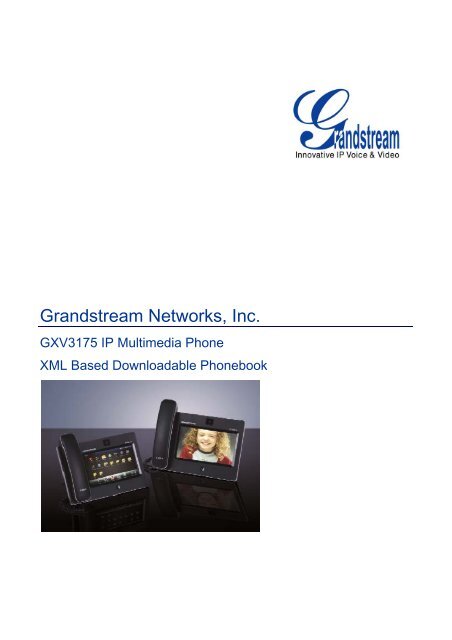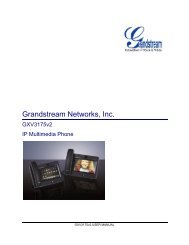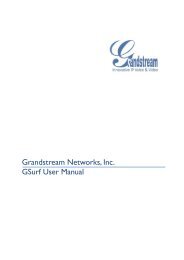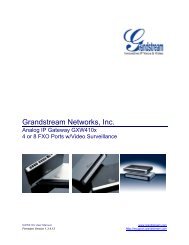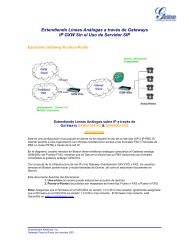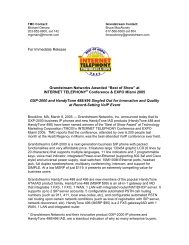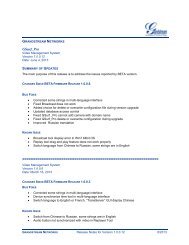GXV3175 XML Based Downloadable Phonebook - Grandstream ...
GXV3175 XML Based Downloadable Phonebook - Grandstream ...
GXV3175 XML Based Downloadable Phonebook - Grandstream ...
Create successful ePaper yourself
Turn your PDF publications into a flip-book with our unique Google optimized e-Paper software.
<strong>Grandstream</strong> Networks, Inc.<br />
<strong>GXV3175</strong> IP Multimedia Phone<br />
<strong>XML</strong> <strong>Based</strong> <strong>Downloadable</strong> <strong>Phonebook</strong>
OVERVIEW<br />
The <strong>Grandstream</strong> <strong>GXV3175</strong> IP Multimedia phone enables the users to share and maintain a phonebook through<br />
the web easily. Besides importing/exporting the phonebook via local devices, it offers a user-friendly download<br />
method through the <strong>GXV3175</strong> IP Multimedia phone’s LCD interface.<br />
For the ease of efficient deployment and management, the <strong>XML</strong> phonebook file could be stored on a web server<br />
for the users to download. There are also applications where organizations will need to have a centralized<br />
directory server and have all phones in the organization synchronized with the server periodically.<br />
An example <strong>XML</strong> phonebook file is provided at the end of this guide. Users could add contacts there or export the<br />
existed phonebook file from <strong>GXV3175</strong> and start working on your own phonebook from it. Please also refer to the<br />
<strong>XML</strong> syntax section if there are any questions in generating the phonebook file.<br />
CONFIGURATIONS<br />
Download <strong>Phonebook</strong> to <strong>GXV3175</strong><br />
Please follow the <strong>XML</strong> Syntax and the Example <strong>Phonebook</strong> in the next section to compile the <strong>Phonebook</strong> <strong>XML</strong><br />
file. Also, note that the phonebook file name is pre-configured as “<strong>Phonebook</strong>.xml” for the phone to retrieve. The<br />
users cannot change the phonebook file name based on your preference. After compiling your phonebook <strong>XML</strong><br />
file, place the file under the web server root directory and start the web server.<br />
The configuration of the phonebook could be accessed through the phone touch screen or the web configuration<br />
interface. The following is the instruction for these two methods.<br />
1. By Using Phone’s Touch screen<br />
Access the phonebook application by selecting MENU-> Contacts in the main screen. (See Figure 1) Press<br />
the “Options” button and select “Download” in the dropdown list.<br />
<strong>Grandstream</strong> Networks, Inc. <strong>GXV3175</strong> <strong>XML</strong> <strong>Based</strong> <strong>Downloadable</strong> <strong>Phonebook</strong> Page 2 of 12<br />
Last Updated: 12/2010
Figure 1: MENU->CONTACTS->Options->Download<br />
After pressing “Download”, the screen will display the download settings as can be seen in Figure 2.<br />
Figure 2: Download Settings via touch screen<br />
Users could select the “Download Mode” and then specify the “Download Server” path to download the<br />
<strong>Phonebook</strong> file from.<br />
When the <strong>XML</strong> file is downloaded, the phone will parse and extract the entries from it. If “Clear The Old List”<br />
is set to “NO”, the existed contacts will not be removed after downloading. If “Replace Duplicate Items” is set<br />
to “NO”, the device will not replace duplicated items in the phonebook.<br />
Set “Download Interval (Min)” by tapping on the blank field and enter the value via the soft keypad. Users<br />
could press “OK” button to save the settings and then the contacts will be automatically updated in the future<br />
based on the download interval configured. Or users can press button “Download Now” right next to download<br />
interval to download the phonebook file immediately.<br />
<strong>Grandstream</strong> Networks, Inc. <strong>GXV3175</strong> <strong>XML</strong> <strong>Based</strong> <strong>Downloadable</strong> <strong>Phonebook</strong> Page 3 of 12<br />
Last Updated: 12/2010
Figure 4: Download Settings via Web Configuration Interface<br />
If users press “Save” without selecting “Download Now”, the phonebook will be downloaded in the time set in<br />
“Download Interval (Min)”. Users could press “Download” to download now. If the phonebook file is correctly<br />
configured, a successful download message will pop out. See Figure 5.<br />
Figure 5: <strong>Phonebook</strong> Download Successful via Web Configuration Interface<br />
Now users could press “OK” and check the downloaded phonebook on the phone.<br />
<strong>Grandstream</strong> Networks, Inc. <strong>GXV3175</strong> <strong>XML</strong> <strong>Based</strong> <strong>Downloadable</strong> <strong>Phonebook</strong> Page 5 of 12<br />
Last Updated: 12/2010
Import/Export <strong>Phonebook</strong> on <strong>GXV3175</strong><br />
Besides downloading, users could also import/export phonebook through local/external storage devices. For<br />
import/export, users should follow the same <strong>XML</strong> format but could name the file as preferred (For example,<br />
import.xml). The default name of the exported phonebook is export.xml.<br />
1. By Using Phone’s Touch screen<br />
When using phone’s touch screen to import/export phonebook, users need to insert SD card or USB flash<br />
drive first. Then access the phonebook application by selecting MENU-> Contacts in the main screen. (See<br />
Figure 1) Press the “Options” button and select “Import/Export” in the dropdown list. Then the screen will<br />
show as Figure 6.<br />
Figure 6: Import/Export <strong>Phonebook</strong> on <strong>GXV3175</strong><br />
To import contacts, select “Import” for operation mode in Figure 6. Then select on the options “Clear The Old<br />
List”, “Replace Duplicate Items” and “File Type”. Now press “Browse” button to select the phonebook xml file<br />
from SD card or USB disk inserted to the phone. Press “Import/Export” button to finish. If the format of the<br />
phonebook file is correct, users will see the new phonebook in contacts on the phone.<br />
To export contacts, select “Export” for operation mode. See Figure 7. Now select “File Type” and then press<br />
“Browse” button to export the file to USB disk or SD card. Press “Import/Export” button. After the phonebook<br />
file is exported, users will see the xml file named “export.xml” shown in the external storage device.<br />
<strong>Grandstream</strong> Networks, Inc. <strong>GXV3175</strong> <strong>XML</strong> <strong>Based</strong> <strong>Downloadable</strong> <strong>Phonebook</strong> Page 6 of 12<br />
Last Updated: 12/2010
Figure 7: Export <strong>Phonebook</strong> via Touch Screen<br />
2. By Using the Web Configuration Interface<br />
Access the phonebook setting in web configuration interface by entering the IP address of the phone in PC’s<br />
web browser. The default username and password is “admin”. After logging in, press “Application Setting” and<br />
select “<strong>Phonebook</strong>”.<br />
Figure 8: Import/Export <strong>Phonebook</strong> via Web Configuration Interface<br />
See Figure 8. In the <strong>Phonebook</strong> page, select the file type in the “Import/Export” box. For export, simply press<br />
“Save” button and the web browser will prompt out displaying the xml source file of the current phonebook in<br />
<strong>GXV3175</strong>.<br />
For import, make selections on “File type”, “Clear The Old List” and “Replace Duplicate Items”. Then press<br />
“Browse” button in “LocalFile” option. Choose the phonebook file stored in PC to import to <strong>GXV3175</strong>. After<br />
that, wait for about 5 seconds for the phone to process the file and then the users will see “Import succeed”<br />
message in the screen of the PC if the format of the file is correct.<br />
<strong>Grandstream</strong> Networks, Inc. <strong>GXV3175</strong> <strong>XML</strong> <strong>Based</strong> <strong>Downloadable</strong> <strong>Phonebook</strong> Page 7 of 12<br />
Last Updated: 12/2010
<strong>XML</strong> SYNTAX<br />
<br />
<br />
<br />
<br />
<br />
<br />
<br />
<br />
<br />
<br />
<br />
<br />
<br />
<br />
<br />
<br />
<br />
<br />
<br />
<br />
<br />
<br />
<br />
<br />
<br />
<br />
<br />
<br />
<br />
<br />
<br />
<br />
<br />
<br />
<br />
<br />
<br />
<br />
<br />
<br />
<br />
<br />
<br />
<br />
<strong>Grandstream</strong> Networks, Inc. <strong>GXV3175</strong> <strong>XML</strong> <strong>Based</strong> <strong>Downloadable</strong> <strong>Phonebook</strong> Page 8 of 12<br />
Last Updated: 12/2010
<br />
<br />
<br />
<br />
<br />
<br />
<br />
<br />
<br />
<br />
<br />
<br />
<br />
<br />
<br />
<br />
<br />
<br />
<br />
<br />
<br />
<br />
<br />
<br />
<br />
<br />
<br />
<br />
<br />
<br />
<br />
EXAMPLE PHONEBOOK FILE<br />
<strong>Phonebook</strong>.xml<br />
<br />
<br />
1<br />
<br />
1<br />
Default<br />
Default<br />
<br />
0<br />
<br />
<br />
<strong>Grandstream</strong> Networks, Inc. <strong>GXV3175</strong> <strong>XML</strong> <strong>Based</strong> <strong>Downloadable</strong> <strong>Phonebook</strong> Page 9 of 12<br />
Last Updated: 12/2010
2<br />
Blacklist<br />
Default<br />
<br />
0<br />
<br />
<br />
0<br />
My Friends<br />
/app/resource/HomeScreen/desktop/3.jpg<br />
<br />
7<br />
<br />
<br />
Amy<br />
Yeung<br />
0<br />
0<br />
<br />
111<br />
0<br />
<br />
<br />
222<br />
0<br />
<br />
<br />
333<br />
0<br />
<br />
<br />
444<br />
0<br />
<br />
abc@grandstream.com<br />
1<br />
Default<br />
<br />
0<br />
<br />
<br />
Bob<br />
Coven<br />
0<br />
0<br />
<br />
555<br />
0<br />
<br />
<br />
666<br />
2<br />
<br />
<br />
777<br />
1<br />
<br />
<strong>Grandstream</strong> Networks, Inc. <strong>GXV3175</strong> <strong>XML</strong> <strong>Based</strong> <strong>Downloadable</strong> <strong>Phonebook</strong> Page 10 of 12<br />
Last Updated: 12/2010
888<br />
0<br />
<br />
Bob@gmail.com<br />
1<br />
/app/resource/HomeScreen/screensaver/01494_lonesomehouse_800x480.pn<br />
g<br />
<br />
6<br />
<br />
<br />
Kevin<br />
Kmoch<br />
2<br />
0<br />
<br />
0000<br />
0<br />
<br />
<br />
1111<br />
0<br />
<br />
<br />
2222<br />
0<br />
<br />
<br />
3333<br />
0<br />
<br />
kevin@yahoo.com<br />
1<br />
/app/resource/HomeScreen/screensaver/01510_sunsetbeach_800x480.png<<br />
/PhotoUrl><br />
/app/ringtone/pipa.mp3<br />
11<br />
<br />
<br />
Cindy<br />
Tsai<br />
0<br />
0<br />
<br />
4444<br />
0<br />
<br />
<br />
<br />
0<br />
<br />
<br />
<br />
0<br />
<strong>Grandstream</strong> Networks, Inc. <strong>GXV3175</strong> <strong>XML</strong> <strong>Based</strong> <strong>Downloadable</strong> <strong>Phonebook</strong> Page 11 of 12<br />
Last Updated: 12/2010
<br />
<br />
0<br />
<br />
cinday_T@hotmail.com<br />
0<br />
Default<br />
<br />
1<br />
<br />
<br />
<strong>Grandstream</strong> Networks, Inc. <strong>GXV3175</strong> <strong>XML</strong> <strong>Based</strong> <strong>Downloadable</strong> <strong>Phonebook</strong> Page 12 of 12<br />
Last Updated: 12/2010