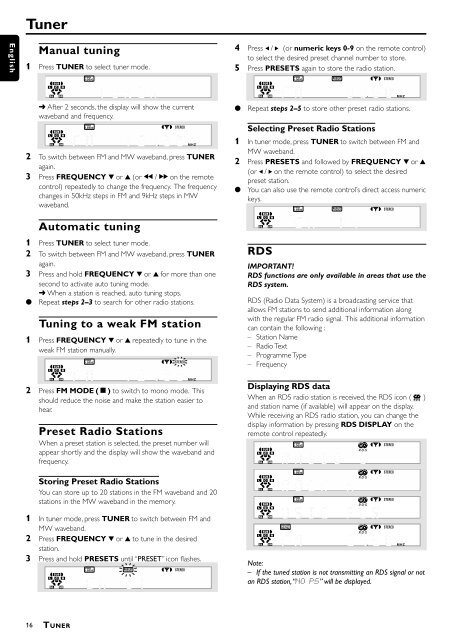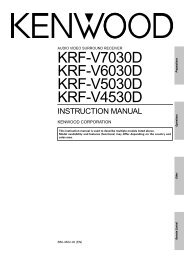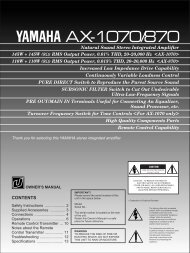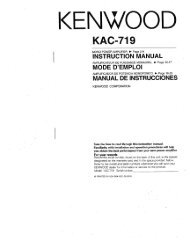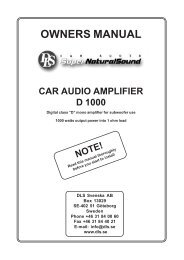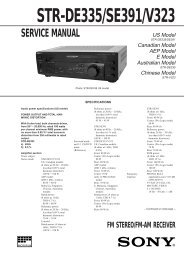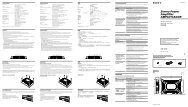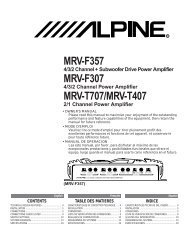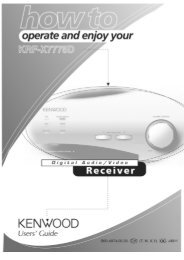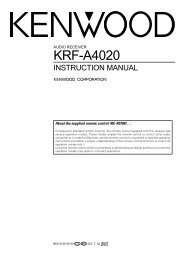Philips DFR1500.pdf - Hifi-pictures.net
Philips DFR1500.pdf - Hifi-pictures.net
Philips DFR1500.pdf - Hifi-pictures.net
Create successful ePaper yourself
Turn your PDF publications into a flip-book with our unique Google optimized e-Paper software.
English<br />
Tuner<br />
Manual tuning<br />
1 Press TUNER to select tuner mode.<br />
4 Press ( / ) (or numeric keys 0-9 on the remote control)<br />
to select the desired preset channel number to store.<br />
5 Press PRESETS again to store the radio station.<br />
➜ After 2 seconds, the display will show the current<br />
waveband and frequency.<br />
2 To switch between FM and MW waveband, press TUNER<br />
again.<br />
3 Press FREQUENCY 4 or 3 (or à / á on the remote<br />
control) repeatedly to change the frequency. The frequency<br />
changes in 50kHz steps in FM and 9kHz steps in MW<br />
waveband.<br />
Automatic tuning<br />
1 Press TUNER to select tuner mode.<br />
2 To switch between FM and MW waveband, press TUNER<br />
again.<br />
3 Press and hold FREQUENCY 4 or 3 for more than one<br />
second to activate auto tuning mode.<br />
➜ When a station is reached, auto tuning stops.<br />
● Repeat steps 2–3 to search for other radio stations.<br />
Tuning to a weak FM station<br />
1 Press FREQUENCY 4 or 3 repeatedly to tune in the<br />
weak FM station manually.<br />
2 Press FM MODE (Ç) to switch to mono mode. This<br />
should reduce the noise and make the station easier to<br />
hear.<br />
Preset Radio Stations<br />
When a preset station is selected, the preset number will<br />
appear shortly and the display will show the waveband and<br />
frequency.<br />
Storing Preset Radio Stations<br />
You can store up to 20 stations in the FM waveband and 20<br />
stations in the MW waveband in the memory.<br />
1 In tuner mode, press TUNER to switch between FM and<br />
MW waveband.<br />
2 Press FREQUENCY 4 or 3 to tune in the desired<br />
station.<br />
3 Press and hold PRESETS until “PRESET” icon flashes.<br />
●<br />
Repeat steps 2–5 to store other preset radio stations.<br />
Selecting Preset Radio Stations<br />
1 In tuner mode, press TUNER to switch between FM and<br />
MW waveband.<br />
2 Press PRESETS and followed by FREQUENCY 4 or 3<br />
(or ( / ) on the remote control) to select the desired<br />
preset station.<br />
● You can also use the remote control’s direct access numeric<br />
keys.<br />
RDS<br />
IMPORTANT!<br />
RDS functions are only available in areas that use the<br />
RDS system.<br />
RDS (Radio Data System) is a broadcasting service that<br />
allows FM stations to send additional information along<br />
with the regular FM radio signal. This additional information<br />
can contain the following :<br />
– Station Name<br />
– Radio Text<br />
– Programme Type<br />
– Frequency<br />
Displaying RDS data<br />
When an RDS radio station is received, the RDS icon ( Ç )<br />
and station name (if available) will appear on the display.<br />
While receiving an RDS radio station, you can change the<br />
display information by pressing RDS DISPLAY on the<br />
remote control repeatedly.<br />
Note:<br />
– If the tuned station is not transmitting an RDS signal or not<br />
an RDS station, “NO PS” will be displayed.<br />
16<br />
TUNER