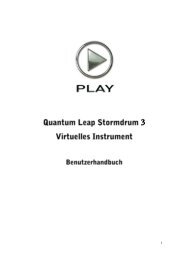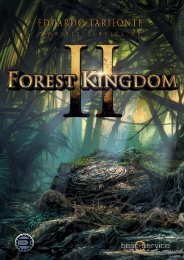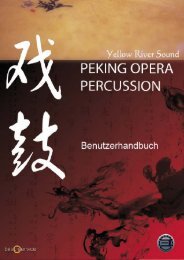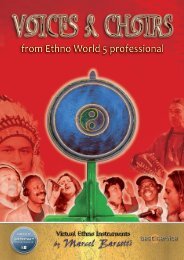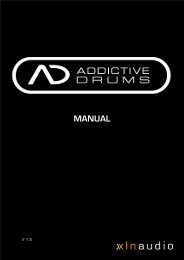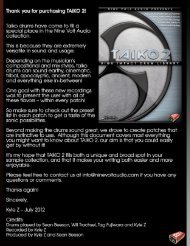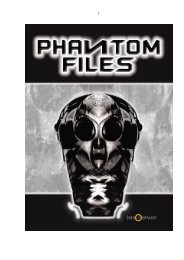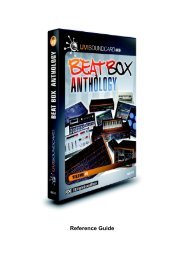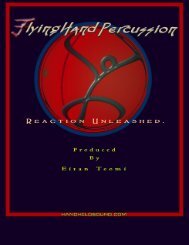You also want an ePaper? Increase the reach of your titles
YUMPU automatically turns print PDFs into web optimized ePapers that Google loves.
SOUNDIRON MARS MEN’S CHOIR<br />
9<br />
High (Range) -<br />
In true legato and many soloist patches, this knob appears under the<br />
“Range” heading. This is used to controls the high bound of the playable<br />
range (represented by blue keys on Kontakt’s keyboard). This can be<br />
useful for setting up divisi between soloists.<br />
Stepping -<br />
This knob controls the global tuning of an instrument by the the Stepping<br />
value in semitones. For example, a setting of “-12” will tune the whole<br />
instrument down an octave. This can also be controlled using the Red<br />
keyswitches if the Keyswitch button is “on.”<br />
Keyswitch Button -<br />
This button toggles keyswitched-based stepping on and off.<br />
Octave -<br />
This knob globally tunes the instrument by octaves. Low settings can be<br />
useful in creating dark soundscapes.<br />
Delay -<br />
This knob is only available in the Soloist “Breath” patches. It delay sample<br />
playback by the specified amount. This is useful to create the illusion that<br />
a singer is drawing in a breath before or after singing a phrase.<br />
Mode Button (Normal/On Release) -<br />
This button is only available in Soloist “Breath,” “Marcato Release Only”<br />
and “Release Utility” patches. This button swaps whether samples are<br />
played when a key is pressed or when a key is released. In the case of the<br />
“Release Utility” patch, when set to “Normal” this can allow for very<br />
quick staccatos.<br />
KEYSWITCH CONTROLS<br />
Most patches in Mars offer some sort of<br />
keyswitch functionality. This will be explained in detail<br />
using the images to the right and below as an illustration. First of all, the High/Low KSW: Input<br />
Boxes: these boxes represent numerically the lowest note for the selected range of keyswitches. AS seen<br />
below, the Red key range represents the “Low” keyswitches while the Green key range represents the<br />
“High” keyswitches. The Blue key range is always the playable range in a patch (like a standard Kontakt<br />
instrument). Changing the value in the input boxes will move the appropriate range of keyswitches. Another<br />
method of setting keyswtiches is to use the Set High/Low Buttons. After clicking one of them, text will<br />
appear above the Reset button prompting the user to press a key on their keyboard. Doing so will set the<br />
lowest key of the appropriate keyswitch range to that key. For example, clicking Set Low, then pushing C0<br />
(midi note 24) on the keyboard will set the start of the low (Red) keyswitch range to 24. Clicking the Reset<br />
Button will set all keyswitch ranges back to default, where they “hug” the playable range. Please note that<br />
some patches only have lower (Red) keyswitches while other patches have no keyswitches at all.