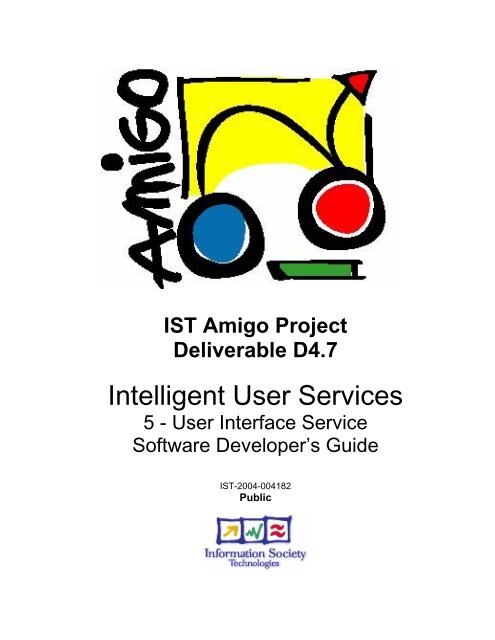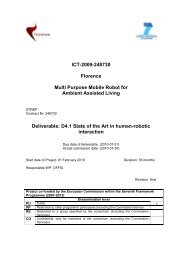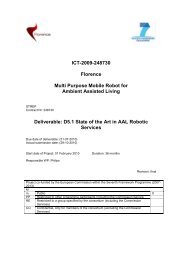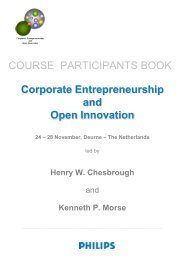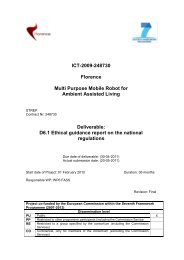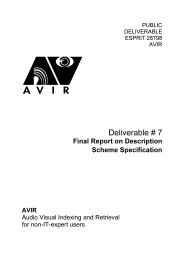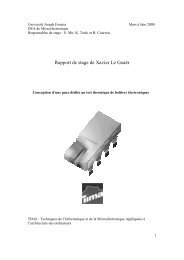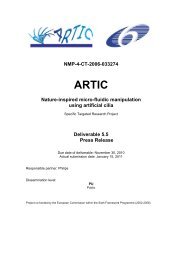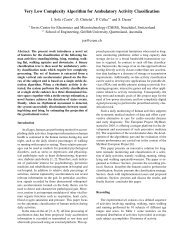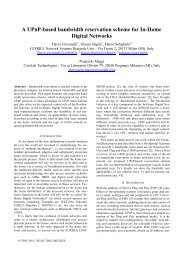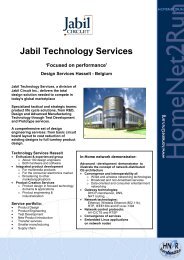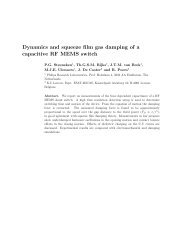User Interface Service Software Developerís Guide - Hitech Projects
User Interface Service Software Developerís Guide - Hitech Projects
User Interface Service Software Developerís Guide - Hitech Projects
You also want an ePaper? Increase the reach of your titles
YUMPU automatically turns print PDFs into web optimized ePapers that Google loves.
IST Amigo Project<br />
Deliverable D4.7<br />
Intelligent <strong>User</strong> <strong>Service</strong>s<br />
5 - <strong>User</strong> <strong>Interface</strong> <strong>Service</strong><br />
<strong>Software</strong> Developer’s <strong>Guide</strong><br />
IST-2004-004182<br />
Public
January 2008<br />
Public<br />
Project Number : IST-004182<br />
Project Title : Amigo<br />
Deliverable Type : Report<br />
Deliverable Number : D4.7 (UIS contribution)<br />
Title of Deliverable : 5 - UIS <strong>Software</strong> developer’s guide<br />
Nature of Deliverable : Public<br />
Internal Document Number : amigo_5_d4.7_final<br />
Contractual Delivery Date : 30 November 2007<br />
Actual Delivery Date : 14 January 2008<br />
Contributing WPs : WP4<br />
Author(s) : Basilis Kladis (SinL), Christophe Cerisara (INRIA),<br />
Sinisa Dukanovic (Fraunhofer Institute SIT), Edwin<br />
Naroska (Fraunhofer Institute IMS)<br />
Abstract<br />
This document is the final programmers guide for the <strong>User</strong> <strong>Interface</strong> <strong>Service</strong> components. It<br />
describes how to install, use and edit the components of UIS.<br />
Keyword list<br />
Speech interface, speech recognition, speech synthesis, speaker recognition, 3D gesture<br />
service, 2D gesture, gesture service, multimodal dialogue manager, multimodal fusion, implicit<br />
speech input, MMIL, GUI <strong>Service</strong>.<br />
Amigo IST-2004-004182 1/114
January 2008<br />
Public<br />
Table of Contents<br />
Table of Contents................................................................................................... 2<br />
1 Speech based <strong>Interface</strong> ................................................................................... 6<br />
1.1 Component Overview .................................................................................................................6<br />
1.1.1 Voice <strong>Service</strong> .........................................................................................................................6<br />
1.1.1.1 Speaker Recognition Component ....................................................................................................................6<br />
1.1.1.2 Explicit Speech Interaction..............................................................................................................................8<br />
1.2 Deployment ................................................................................................................................10<br />
1.2.1 Voice <strong>Service</strong> .......................................................................................................................10<br />
1.2.1.1 Speaker Recognition Component ..................................................................................................................10<br />
1.2.1.2 Explicit Speech Interaction............................................................................................................................10<br />
1.3 Component Architecture ..........................................................................................................21<br />
1.3.1 Speaker recognition component interface ............................................................................21<br />
1.3.1.1 Capability ISpeakerRecognition::create<strong>User</strong>() .............................................................................................21<br />
1.3.1.2 Capability ISpeakerRecognition::query<strong>User</strong>()..............................................................................................21<br />
1.3.1.3 Capability ISpeakerRecognition::clear<strong>User</strong>() ...............................................................................................21<br />
1.3.1.4 Capability ISpeakerRecognition::delete<strong>User</strong>() .............................................................................................22<br />
1.3.1.5 Capability ISpeakerRecognition::enroll<strong>User</strong>()..............................................................................................22<br />
1.3.1.6 Capability ISpeakerRecognition::verify<strong>User</strong>() .............................................................................................23<br />
1.3.1.7 Capability ISpeakerRecognition::identify<strong>User</strong>()...........................................................................................23<br />
1.3.2 Explicit speech interaction component interface..................................................................24<br />
1.3.2.1 Capability IVoiceIO::ListenTo<strong>User</strong>() ...........................................................................................................24<br />
1.3.2.2 Capability IVoiceIO::ListenTo<strong>User</strong>BL() ......................................................................................................26<br />
1.3.2.3 Capability IVoiceIO::interact()......................................................................................................................27<br />
1.3.2.4 Capability IVoiceIO::interactBL() ................................................................................................................27<br />
1.3.2.5 Capability IVoiceIO::interactEH() ................................................................................................................27<br />
1.3.2.6 Capability IVoiceIO::SpeakTo<strong>User</strong>()............................................................................................................28<br />
1.3.2.7 Capability IVoiceIO::SpeakTo<strong>User</strong>Adv().....................................................................................................29<br />
1.3.2.8 Capability IVoiceIO::GenerateResponse()....................................................................................................29<br />
1.4 Tutorial.......................................................................................................................................31<br />
1.4.1 SpeakerRecognition <strong>Service</strong>.................................................................................................31<br />
1.4.1.1 Install SpeakerRecognition............................................................................................................................31<br />
1.4.1.2 Run SpeakerRecognition Server....................................................................................................................35<br />
1.4.1.3 Run Trainer Demo Application .....................................................................................................................36<br />
1.4.1.4 Run Identifier Demo Application..................................................................................................................38<br />
1.4.1.5 Run Verifier Demo Application ....................................................................................................................41<br />
1.4.2 Explicit Speech Interaction <strong>Service</strong>......................................................................................43<br />
1.4.2.1 Install ASR and TTS engines ........................................................................................................................43<br />
1.4.2.2 Configure ASR and TTS engines ..................................................................................................................43<br />
1.4.2.3 Install \ Update ASR and TTS license...........................................................................................................43<br />
1.4.2.4 Install VoiceIO...............................................................................................................................................47<br />
1.4.2.5 Run VoiceIO Server and Client Application.................................................................................................49<br />
1.4.2.6 Run VoiceIO Server and GenSynthClient Application ................................................................................51<br />
2 3D Gesture <strong>Service</strong>........................................................................................ 54<br />
Amigo IST-2004-004182 2/114
January 2008<br />
Public<br />
2.1 Component Overview ...............................................................................................................54<br />
2.1.1 Gesture <strong>Service</strong>.....................................................................................................................54<br />
2.1.1.1 3D Gesture <strong>Service</strong> ........................................................................................................................................54<br />
Provider ............................................................................................................................................54<br />
2.2 Deployment ................................................................................................................................56<br />
2.2.1 Gesture <strong>Service</strong>.....................................................................................................................56<br />
2.2.1.1 3D Gesture <strong>Service</strong> ........................................................................................................................................56<br />
2.3 Component Architecture ..........................................................................................................58<br />
2.3.1 Gesture <strong>Service</strong>.....................................................................................................................58<br />
2.3.1.1 3D Gesture service i.......................................................................................................................................58<br />
2.4 Tutorial.......................................................................................................................................60<br />
2.4.1 3D gesture <strong>Service</strong>................................................................................................................60<br />
2.5 Deployment ................................................................................................................................62<br />
2.5.1 Gesture <strong>Service</strong>.....................................................................................................................62<br />
2.5.1.1 3D Gesture <strong>Service</strong> ........................................................................................................................................62<br />
2.6 Tutorial.......................................................................................................................................64<br />
2.6.1 3D gesture <strong>Service</strong>................................................................................................................64<br />
2.6.1.1 Component development ...............................................................................................................................64<br />
2.6.1.2 Application development...............................................................................................................................64<br />
3 Multi-modal <strong>Interface</strong> <strong>Service</strong>s / Multi-device and Dialog Management<br />
<strong>Service</strong>................................................................................................................... 68<br />
3.1 Component Overview ...............................................................................................................68<br />
3.1.1 Voice <strong>Service</strong> .......................................................................................................................68<br />
3.1.1.1 Implicit Speech Input.....................................................................................................................................68<br />
3.1.2 Gesture <strong>Service</strong>.....................................................................................................................70<br />
3.1.2.1 2D Gesture <strong>Service</strong> ........................................................................................................................................70<br />
3.1.3 Dialogue Manager ................................................................................................................71<br />
3.1.4 Multimodal Fusion ...............................................................................................................73<br />
3.2 Deployment ................................................................................................................................75<br />
3.2.1 Implicit Speech Input ...........................................................................................................75<br />
3.2.1.1 System requirements......................................................................................................................................75<br />
3.2.1.2 Download.......................................................................................................................................................75<br />
3.2.1.3 Install..............................................................................................................................................................75<br />
3.2.1.4 Configure .......................................................................................................................................................75<br />
3.2.1.5 Compile..........................................................................................................................................................75<br />
3.2.2 2D Gesture <strong>Service</strong>...............................................................................................................75<br />
3.2.2.1 System requirements......................................................................................................................................75<br />
3.2.2.2 Download.......................................................................................................................................................76<br />
3.2.2.3 Install..............................................................................................................................................................76<br />
3.2.2.4 Configure .......................................................................................................................................................76<br />
3.2.2.5 Compile..........................................................................................................................................................79<br />
3.2.3 Multimodal Dialogue Manager ............................................................................................79<br />
3.2.3.1 System requirements......................................................................................................................................79<br />
3.2.3.2 Download.......................................................................................................................................................79<br />
3.2.3.3 Install..............................................................................................................................................................79<br />
Amigo IST-2004-004182 3/114
January 2008<br />
Public<br />
3.2.3.4 Configure .......................................................................................................................................................79<br />
3.2.3.5 Compile..........................................................................................................................................................79<br />
3.2.4 Multimodal Fusion ...............................................................................................................79<br />
3.2.4.1 System requirements......................................................................................................................................79<br />
3.2.4.2 Download.......................................................................................................................................................80<br />
3.2.4.3 Install..............................................................................................................................................................80<br />
3.2.4.4 Configure .......................................................................................................................................................80<br />
3.2.4.5 Compile..........................................................................................................................................................80<br />
3.3 Component Architecture ..........................................................................................................81<br />
3.3.1 Implicit speech input component interface...........................................................................81<br />
3.3.2 Gesture <strong>Service</strong>.....................................................................................................................82<br />
3.3.2.1 2D Gesture service interfaces ........................................................................................................................82<br />
3.3.2.2 GestureInterpreter<strong>Service</strong>..............................................................................................................................82<br />
3.3.3 Multimodal Dialogue Manager ............................................................................................83<br />
3.3.3.1 Limitations and scope of services..................................................................................................................83<br />
3.3.3.2 Integration with the Context Management <strong>Service</strong>.......................................................................................84<br />
3.3.3.3 Dialogue Manager Internals ..........................................................................................................................85<br />
3.3.3.4 Component interfaces ....................................................................................................................................87<br />
3.3.4 Multimodal Fusion ...............................................................................................................87<br />
3.3.4.1 Component interface......................................................................................................................................87<br />
3.4 Tutorial.......................................................................................................................................89<br />
3.4.1 Gesture <strong>Service</strong>.....................................................................................................................89<br />
3.4.1.1 2D Gesture <strong>Service</strong> ........................................................................................................................................89<br />
3.4.2 Multimodal Fusion component development.......................................................................91<br />
3.4.3 Multimodal Fusion application development.......................................................................91<br />
3.4.4 Dialogue Manager ................................................................................................................94<br />
3.5 Assessment .................................................................................................................................95<br />
3.5.1 Voice <strong>Service</strong> .......................................................................................................................95<br />
3.5.1.1 Implicit Speech Input.....................................................................................................................................95<br />
3.5.2 Dialogue Manager ................................................................................................................95<br />
3.5.3 2D Gesture and Multimodal Fusion .....................................................................................95<br />
3.6 Appendix ....................................................................................................................................97<br />
3.6.1 Multimodal Fusion sample files and messages ....................................................................97<br />
3.6.1.1 Properties file for time windows: ..................................................................................................................97<br />
3.6.1.2 MMIL message example for gesture.............................................................................................................97<br />
3.6.1.3 MMIL message example for selection ..........................................................................................................97<br />
3.6.1.4 MMIL message example for sentence...........................................................................................................97<br />
3.7 GUI-<strong>Service</strong> Component Overview .........................................................................................98<br />
3.8 Deployment GUI <strong>Service</strong> ........................................................................................................100<br />
3.8.1 System requirements ..........................................................................................................100<br />
3.8.2 Download ...........................................................................................................................100<br />
3.8.3 Install..................................................................................................................................100<br />
3.8.4 Configure............................................................................................................................100<br />
3.9 Component Architecture GUI <strong>Service</strong> ..................................................................................101<br />
3.9.1 <strong>Interface</strong>s ............................................................................................................................102<br />
3.9.2 Classes of the UI-<strong>Service</strong> ...................................................................................................103<br />
Amigo IST-2004-004182 4/114
January 2008<br />
Public<br />
3.9.3 Classes used for navigation ................................................................................................104<br />
3.10 Assessment GUI <strong>Service</strong> ......................................................................................................106<br />
3.10.1 <strong>User</strong> Acceptance.............................................................................................................106<br />
3.10.1.1 Study Methodology and Hypothesis ...........................................................................................................106<br />
3.10.1.2 Test apparatus ..............................................................................................................................................106<br />
3.10.2 Test Results ....................................................................................................................110<br />
3.10.3 System Performance.......................................................................................................113<br />
4 Appendix ...................................................................................................... 114<br />
Amigo IST-2004-004182 5/114
January 2008<br />
Public<br />
1 Speech based <strong>Interface</strong><br />
1.1 Component Overview<br />
The overall functional architecture of the Speech based interface has been described in<br />
deliverable D4.1 and D4.2. The Voice interface service consists of the following main<br />
components: Explicit Speech Interaction service, Speaker Recognition <strong>Service</strong> and Implicit<br />
Speech Input <strong>Service</strong>.<br />
The introduced main components and their subcomponents are further treated in this<br />
document.<br />
1.1.1 Voice <strong>Service</strong><br />
1.1.1.1 Speaker Recognition Component<br />
Provider<br />
SingularLogic S.A.<br />
Introduction<br />
Speaker recognition component provides two basic functionalities: enrollment of new users<br />
and recognition of enrolled users.<br />
- Enrollment happens when a new user joins the system – a person speaks and the<br />
application builds a voiceprint model for that person.<br />
- Recognition happens in the future whenever the application wants to ensure the identity of a<br />
speaker – the user speaks and the speech is compared to existing voiceprint models. If the<br />
comparison scores above a predefined threshold, the identity is validated; otherwise the<br />
identity claim is rejected.<br />
Speaker recognition component includes: speaker recognition engine and speaker recognition<br />
server.<br />
Development status<br />
Speaker recognition engine software is available as WIN32 dynamic linked library (DLL).<br />
Speaker recognition server is deployed as an autonomous executable in .NET framework.<br />
Final versions available at INRIA Gforge repository.<br />
Intended audience<br />
Project partners<br />
License<br />
Speaker recognition engine:<br />
SingularLogic S.A. owns the IPR for speaker recognition engine software. Licensing<br />
negotiable with separate agreement.<br />
Amigo IST-2004-004182 6/114
January 2008<br />
Public<br />
Speaker recognition server:<br />
LGPL<br />
Language<br />
C#<br />
Environment (set-up) info needed if you want to run this sw (service)<br />
Hardware:<br />
- PC/Laptop computer with network connection and microphone.<br />
<strong>Software</strong>:<br />
- Windows 2K<br />
- .NET 2.0<br />
- Amigo discovery framework<br />
Platform<br />
Microsoft .NET Framework v2.0<br />
Tools<br />
Microsoft Visual Studio 2005<br />
Files<br />
Speaker recognition engine:<br />
Time-limited speaker recognition engine library (dll) available at SingularLogic S.A.<br />
Speaker recognition server:<br />
Final version available for download at:<br />
[amigo_gforge]/ius/user_interface/voice_service/speaker_recognition.<br />
Documents<br />
Component design and architecture can be found in D4.1 and D4.2. <strong>Software</strong> developer’s<br />
guide and installation guide are provided in this document.<br />
Tasks<br />
-<br />
Amigo IST-2004-004182 7/114
January 2008<br />
Public<br />
Bugs<br />
-<br />
Patches<br />
-<br />
1.1.1.2 Explicit Speech Interaction<br />
Provider<br />
SingularLogic S.A.<br />
Introduction<br />
Explicit speech interaction provides means for user-system communication using natural<br />
language dialogues. Two layers of abstraction can be distinguished:<br />
- Explicit speech interaction framework, that includes general-purpose modules responsible<br />
for start-up, shutdown, initialization and communication tasks of speech interface as well as<br />
speech application execution environment, and,<br />
- Speech applications resources, that are task-oriented collections of resources and scripts<br />
able to provide a complete interaction for fulfilling the specific tasks.<br />
Development status<br />
Final version for .NET available.<br />
Intended audience<br />
Project partners<br />
License<br />
LGPL<br />
- recognition and synthesis engines are commercial software covered by vendors’ licenses.<br />
SingualarLogic provides a project-life free license to the consortium.<br />
Language<br />
C#, GRXML, SSML<br />
Environment (set-up) info needed if you want to run this sw (service)<br />
Hardware:<br />
- PC/Laptop computer with network connection, microphone, speakers<br />
<strong>Software</strong>:<br />
- Windows 2000 SP4<br />
Amigo IST-2004-004182 8/114
January 2008<br />
Public<br />
- Speech recognition engine Nuance OSR3.0<br />
- TTS Nuance RealSpeak 4.0.1<br />
Platform<br />
Microsoft .NET Framework v2.0<br />
Tools<br />
Microsoft Visual Studio 2005<br />
Files<br />
Current version of explicit speech interaction framework available for download at:<br />
- [amigo_gforge]/ius/user_interface/voice_service/explicit_speech<br />
- Nuance OSR3 speech recognition engine available for download at: www.nuance.com<br />
- Nuance RealSpeak TTS engine available for download at: www.nuance.com<br />
- Language packs for recognition and synthesis are provided by SingularLogic S.A.<br />
Documents<br />
Component design and architecture can be found in D4.1 and D4.2. <strong>Software</strong> developer’s<br />
guide and installation guide are provided in this document.<br />
Tasks<br />
-<br />
Bugs<br />
-<br />
Patches<br />
-<br />
Amigo IST-2004-004182 9/114
January 2008<br />
Public<br />
1.2 Deployment<br />
1.2.1 Voice <strong>Service</strong><br />
1.2.1.1 Speaker Recognition Component<br />
1.2.1.1.1 System requirements<br />
Amigo .NET programming framework<br />
Microsoft .NET 2.0 Framework v2.0<br />
1.2.1.1.2 Download<br />
The run time executables are included in “SpeakerRecognition.msi”, located at:<br />
[amigo]/<strong>User</strong> <strong>Interface</strong>/<br />
1.2.1.1.3 Install<br />
The installation package will install all required software and configuration files (default<br />
destination C:\Amigo). For a detailed step-by-step installation refer to SpeakerRecognition<br />
tutorial.<br />
1.2.1.1.4 Configure<br />
The SpeakerRecognition engine SpkRec.dll should be registered before use. From command<br />
line enter the following command:<br />
>regsvr32 SpkRec.dll<br />
New speakers should be enrolled before using the Speaker Identification or Speaker<br />
Verification capabilities. Refer to SpeakerRecognition tutorial for a step-by-step training<br />
process.<br />
1.2.1.1.5 Compile<br />
Source code is available as C# solution in SpeakerRecognition-src.zip located at:<br />
[amigo]/<strong>User</strong> <strong>Interface</strong>/<br />
Use Microsoft Visual Studio 2005 to compile a new version of SpeakerRecognition <strong>Service</strong>.<br />
1.2.1.2 Explicit Speech Interaction<br />
1.2.1.2.1 System requirements<br />
Amigo .NET programming framework<br />
Microsoft .NET 2.0 Framework v2.0<br />
Amigo IST-2004-004182 10/114
January 2008<br />
Public<br />
1.2.1.2.2 Download<br />
The run time executables are included in “VoiceIOServer.msi”, located at:<br />
[amigo]/<strong>User</strong> <strong>Interface</strong>/<br />
1.2.1.2.3 Install<br />
The installation package will install all required software and configuration files (default<br />
destination C:\Amigo)<br />
Note: OSR3.0 recognition engine and RealSpeak 4.0.1 synthesis engine as well as the<br />
desired language packs should be installed in order to be able to use VoiceIO server.<br />
1.2.1.2.4 Configure<br />
Configuration of speech recognition engine, TTS engine and VoiceIO server are required.<br />
Configuaration settings of OSR3.0 ->Files: SpeechWorks.cfg, user.xml<br />
Configuration guide is included in the installation package of the engine. Sample configuration<br />
files are provided here:<br />
SpeechWorks.cfg<br />
REGEDIT4<br />
[HKEY_LOCAL_MACHINE]<br />
[HKEY_LOCAL_MACHINE\SOFTWARE]<br />
[HKEY_LOCAL_MACHINE\SOFTWARE\SpeechWorks International]<br />
[HKEY_LOCAL_MACHINE\SOFTWARE\SpeechWorks International\OpenSpeech Recognizer]<br />
[HKEY_LOCAL_MACHINE\SOFTWARE\SpeechWorks International\OpenSpeech Recognizer\3.0]<br />
DataCaptureDirectory=$SWISRSDK/data<br />
DataCaptureDiskSpace=1000000<br />
DiagConfigPollSecs=600<br />
DiagErrorMap=$SWISRSDK/config/SWIErrors.en.us.txt<br />
DiagFileName=$SWISRSDK/trc.log<br />
DiagMaxFileSizeKB=1024<br />
DiagOutputStreamTypes=debug,file<br />
DiagSuppressTimestamp=<br />
DiagTagMapsBaseline=$SWISRSDK/config/OSRServerTagMap.txt;$SWISRSDK/config/defaultTagmap.txt;$SWIS<br />
RSDK/config/bwcompatTagmap.txt<br />
DiagTagMapsPlatform=<br />
DiagTagMaps<strong>User</strong>=<br />
SWILicenseServerList=27000@localhost<br />
SWIUSERCFG=$SWISRSDK/config/user.xml<br />
SWIsvcDiagFileName=$SWISRSDK/config/svctrc.log<br />
SWIsvcMonAutoRestart=<br />
SWIsvcMonAutoStart=<br />
SWIsvcMonDiagFileName=$SWISRSDK/config/montrc.log<br />
SWIsvcMonDiagMaxFileSizeKB=<br />
Amigo IST-2004-004182 11/114
January 2008<br />
Public<br />
SWIsvcMonPort=<br />
SWIsvcServerExecutiveProcess=$SWISRSDK/bin/OSRServer.exe<br />
DefaultLanguage=default<br />
user.xml<br />
<br />
<br />
<br />
<br />
<br />
audio/basic;rate=8000<br />
audio/L16;rate=8000<br />
<br />
<br />
audio/basic;rate=8000<br />
audio/L16;rate=8000<br />
<br />
<br />
begin_end<br />
<br />
<br />
7000<br />
<br />
<br />
1500<br />
<br />
<br />
<br />
Configuaration settings of RealSpeak4.0 ->Files: swittsclient.cfg, ttsserver.xml<br />
Configuration guide is included in the installation package of the engine. Sample configuration<br />
files are provided here:<br />
swittsclient.cfg<br />
[Header]<br />
# Copyright (c) 2004 ScanSoft, Inc. All rights reserved.<br />
#<br />
# This file is used to maintain Speechify 2.1/3.0 and Speechify Solo 1.0<br />
# compatibility for the SWItts API.<br />
[DefaultDictionaries]<br />
# Speechify 2.1, 3.0, and Speechify Solo 1.0 supported default<br />
# dictionaries that were automatically loaded for each port when the<br />
Amigo IST-2004-004182 12/114
January 2008<br />
Public<br />
# port was created. It looked for language specific and voice specific<br />
# files with very specific names, where there could be one language<br />
# specific dictionary and/or one voice specific dictionary for each of<br />
# the Speechify dictionary types for that language:<br />
#<br />
# /-.dic<br />
# //-.dic<br />
#<br />
# This section of this configuration file permits obtaining that<br />
# functionality in a more flexible way.<br />
#<br />
# FORMAT:<br />
#<br />
# Each line in this section defines a RealSpeak dictionary to load and<br />
# activate when a port is created (Speechify dictionaries must be<br />
# converted to RealSpeak dictionaries using an offline migration tool,<br />
# see the Speechify to RealSpeak migration guide for details). Lines<br />
# starting with a # are comments. Each non-comment line has the<br />
# following format, where can be "*" to specify all voices:<br />
#<br />
# <br />
#<br />
# For example, the following line specifies that when a port is opened<br />
# for the en-US Tom voice, en-US.dct and Tom.dct are loaded and activated<br />
# where Tom.dct is a text format dictionary, en-US.dct is a binary format<br />
# dictionary, and Tom.dct takes precedence. If en-US Jennifer is<br />
# loaded instead, only en-US.dct will be loaded and activated.<br />
#<br />
# en-US * 1 /dictionaries/en-US.dct application/edct-bin-dictionary<br />
# en-US Tom 2 /dictionaries/Tom.dct application/edct-text-dictionary<br />
#<br />
[PortMap]<br />
# In the SWItts API for Speechify 2.1 and 3.0, a host name/host port<br />
# pair are used to specify a Speechify server. Since each Speechify<br />
# server instance only supports a single language/voice, the port<br />
# number was also sufficient to indicate the desired<br />
# language/voice. However, in the RealSpeak environment, a single<br />
# RealSpeak server instance can support many languages/voices<br />
# simultaneously.<br />
#<br />
# To support smooth migration to RealSpeak server environments, this<br />
# file defines mappings from Speechify port numbers to the actual<br />
Amigo IST-2004-004182 13/114
January 2008<br />
Public<br />
# RealSpeak port, language, and voice that will actually be<br />
# used. Since Speechify 2.1/3.0 permitted customizing the port numbers<br />
# for their environment, customers may need to update this table to<br />
# account for their own particular configuration.<br />
#<br />
# FORMAT:<br />
#<br />
# Each line in this section defines a Speechify 2.1/3.0 -> RealSpeak<br />
# server mapping. Lines starting with a # are comments. Each<br />
# non-comment line has the following format:<br />
#<br />
# <br />
#<br />
# For example, the following line specifies that when<br />
# SWIttsOpenPort(ttsPort, "myhost", 5573, MyCallback, NULL) is called,<br />
# a connection should be established to myhost:6666 and the en-US tom<br />
# 8 kHz voice is used.<br />
#<br />
# 5573 6666 en-US tom 8000<br />
#<br />
5555 6666 en-US Mara 8000<br />
5557 6666 en-US Mara 11000<br />
5556 6666 en-US Tom 8000 # Tom replaces Speechify 2.1 Rick<br />
5558 6666 en-US Tom 11000<br />
5559 6666 fr-FR Sophie 8000 # Sophie replaces Speechify 2.1/3.0 Sandra<br />
5560 6666 fr-FR Sophie 11000<br />
5561 6666 es-MX Javier 8000 # Javier replaces Speechify 2.1/3.0 Paulina<br />
5562 6666 es-MX Javier 11000<br />
5563 6666 en-GB Helen 8000<br />
5564 6666 en-GB Helen 11000<br />
5565 6666 de-DE Tessa 8000<br />
5566 6666 de-DE Tessa 11000<br />
5567 6666 ja-JP Kyoko 8000 # Kyoko replaces Speechify 2.1/3.0 Kimiko<br />
5568 6666 ja-JP Kyoko 11000<br />
5569 6666 es-MX Javier 8000<br />
5570 6666 es-MX Javier 11000<br />
5571 6666 pt-BR Luci 8000<br />
5572 6666 pt-BR Luci 11000<br />
5573 6666 en-US Tom 8000<br />
5574 6666 en-US Tom 11000<br />
5575 6666 es-ES Marta 8000<br />
Amigo IST-2004-004182 14/114
January 2008<br />
Public<br />
5576 6666 es-ES Marta 11000<br />
5577 6666 en-AU Karen 8000<br />
5578 6666 en-AU Karen 11000<br />
5579 6666 fr-CA Felix 8000<br />
5580 6666 fr-CA Felix 11000<br />
5581 6666 en-US Jill 8000<br />
5582 6666 en-US Jill 11000<br />
5583 6666 ja-JP Kyoko 8000<br />
5584 6666 ja-JP Kyoko 11000<br />
ttsserver.xml<br />
<br />
<br />
<br />
<br />
<br />
<br />
<br />
<br />
<br />
<br />
<br />
<br />
Amigo IST-2004-004182 15/114
January 2008<br />
Public<br />
<br />
<br />
<br />
6666<br />
<br />
20<br />
<br />
1000<br />
<br />
false<br />
<br />
<br />
<br />
60<br />
<br />
<br />
default<br />
<br />
<br />
27000@localhost<br />
<br />
<br />
<br />
<br />
<br />
<br />
false<br />
Amigo IST-2004-004182 16/114
January 2008<br />
Public<br />
<br />
true<br />
<br />
<br />
${TMPDIR}/ttsserver_cache_${USER}<br />
<br />
200<br />
<br />
20<br />
<br />
3600<br />
<br />
180<br />
<br />
true<br />
<br />
<br />
<br />
<br />
8080<br />
<br />
RealSpeak Host/4.0 <br />
<br />
true<br />
<br />
<br />
audio/x-alaw-basic<br />
audio/basic<br />
audio/x-wav<br />
audio/L16;rate=8000<br />
text/plain<br />
text/xml<br />
application/synthesis+ssml<br />
application/edct-bin-dictionary<br />
application/edct-text-dictionary<br />
application/edct-text-dictionary<br />
<br />
<br />
Amigo IST-2004-004182 17/114
January 2008<br />
Public<br />
<br />
true<br />
<br />
C:/Temp/ttsserver_log_${USER}_<br />
<br />
50<br />
<br />
3<br />
<br />
<br />
<br />
<br />
http://myserver/american_english.bdc<br />
<br />
<br />
http://myserver/jill.bdc<br />
<br />
<br />
--><br />
<br />
Configuaration settings of VoiceIO server -> VoiceIO.cfg, WaveIO.cfg<br />
General settings for the recognition and synthesis processes of VoiceIO server are stored in<br />
file C:\Amigo\VoiceIO\VoiceIO.cfg.<br />
Section Parameter Description<br />
VoiceIO<br />
service<br />
portNumber<br />
defaultLanguage<br />
userAdaptation<br />
Recognition recordingFolder<br />
The port where the VoiceIO Amigo service will be published to<br />
The default recognition and synthesis language. It will be used if<br />
userAdaptation is set to no, or the user does not exist in UMPS service.<br />
If set to yes to interface will try to adapt to specific user preferences<br />
concerning the language and speech interaction settings. If set to no the<br />
default values will be used.<br />
The folder where the recognition results are stored for log purposes<br />
Synthesis responseTextFolder The folder where response texts are stored<br />
Amigo IST-2004-004182 18/114
January 2008<br />
Public<br />
responsePCMFolder The folder where response synthesized sound files are stored<br />
Generation templateFolder The folder that contains the generation templates<br />
Recording<br />
ServerIP<br />
ServerPort<br />
The IP of the PC performing the speech recording<br />
The port of the PC performing the speech recording that the streaming is<br />
directed to<br />
The installation package contains a ready-to-use configuration file with default values:<br />
VoiceIO.cfg<br />
[VoiceIO service]<br />
portNumber = 9876<br />
defaultLanguage = en-US<br />
userAdaptation = yes<br />
[Recognition]<br />
recordingFolder =C:\Amigo\SWs\<br />
[Synthesis]<br />
responseTextFolder=C:\Amigo\SWs\<br />
responsePCMFolder=C:\Amigo\SWs\<br />
[Generation]<br />
templateFolder=C:\Amigo\SWs\<br />
[Recording]<br />
ServerIP = 127.0.0.1<br />
ServerPort = 9999<br />
General settings for speech recording, playing and basic sound file transformation processes<br />
of WaveIO server are stored in file C:\Amigo\lib\WaveIO.cfg.<br />
Section Parameter Description<br />
Recording_Mic recordingFolder The folder where the recordings are store<br />
Recording_TCP<br />
Playing_TCP]<br />
ListenerIP<br />
ListenerPort<br />
ListenerIP<br />
ListenerPort<br />
The IP of the PC performing the speech recording<br />
The port of the PC performing the speech recording that the streaming<br />
is directed to<br />
The IP of the PC performing the speech playing<br />
The port of the PC performing the speech playing that the streaming is<br />
directed to<br />
The installation package contains a ready-to-use configuration file with default values:<br />
WaveIO.cfg<br />
[Recording_Mic]<br />
recordingFolder =C:\Amigo\SWs\<br />
Amigo IST-2004-004182 19/114
January 2008<br />
Public<br />
[Recording_TCP]<br />
ListenerIP =127.0.0.1<br />
ListenerPort=9999<br />
[Playing_TCP]<br />
ListenerIP =127.0.0.1<br />
ListenerPort=8888<br />
1.2.1.2.5 Compile<br />
Source code is available as C# solution in VoiceIOServer-src.zip located at:<br />
[amigo]/<strong>User</strong> <strong>Interface</strong>/<br />
Use Microsoft Visual Studio 2005 to compile a new version of Explicit Speech Interaction<br />
<strong>Service</strong>.<br />
Amigo IST-2004-004182 20/114
January 2008<br />
Public<br />
1.3 Component Architecture<br />
1.3.1 Speaker recognition component interface<br />
The Speaker Recognition component exposes the ISpeakerRecognition interface to other<br />
services and applications. The interface provides seven capabilities for handling speakers<br />
(create, query, delete, enroll) and recognize or identify enrolled ones.<br />
1.3.1.1 Capability ISpeakerRecognition::create<strong>User</strong>()<br />
Syntax<br />
string create<strong>User</strong>(string userID)<br />
Description<br />
This method is used for creating anew user and registering in speakers DB.<br />
Example<br />
string create<strong>User</strong>(“user01”)<br />
In this example the create<strong>User</strong> method is called for creating and registering user user01.<br />
Uppon a successful creation an example response string will be:<br />
<br />
<br />
0 <br />
user 'user01' created successfully <br />
<br />
1.3.1.2 Capability ISpeakerRecognition::query<strong>User</strong>()<br />
Syntax<br />
string query<strong>User</strong>(string userID)<br />
Description<br />
This method is used for gathering information about a user.<br />
Example<br />
string query<strong>User</strong>(“user01”)<br />
In this example the query<strong>User</strong> method is called for getting information about user user01. An<br />
example response string will be:<br />
<br />
<br />
0 <br />
user 'user01' exists <br />
<br />
1.3.1.3 Capability ISpeakerRecognition::clear<strong>User</strong>()<br />
Syntax<br />
string clear<strong>User</strong>(string userID)<br />
Description<br />
This method is used for deleting the voiceprint of a user without de-registering him from<br />
speakers DB.<br />
Amigo IST-2004-004182 21/114
January 2008<br />
Public<br />
Example<br />
string clear<strong>User</strong>(“user01”)<br />
In this example the clear<strong>User</strong> method is called for clearing user user01 voiceprint. Upon a<br />
successful execution an example response string will be:<br />
<br />
<br />
0 <br />
user 'user0' cleared successfully<br />
<br />
1.3.1.4 Capability ISpeakerRecognition::delete<strong>User</strong>()<br />
Syntax<br />
string delete<strong>User</strong>(string userID)<br />
Description<br />
This method is used for clearing a user's voiceprint and de- registering him from speakers DB.<br />
Example<br />
string delete<strong>User</strong>(“user01”)<br />
In this example the delete<strong>User</strong> method is called for deleting user user01. Upon a successful<br />
creation an example response string will be:<br />
<br />
<br />
0 <br />
user 'user0' deleted successfully <br />
<br />
1.3.1.5 Capability ISpeakerRecognition::enroll<strong>User</strong>()<br />
Syntax<br />
string enroll<strong>User</strong>(string userID, string utteranceURL, string utteranceText, string<br />
recognitionType)<br />
Description<br />
This method is used for enrolling a new user and creating his voiceprint.<br />
Example<br />
string enroll<strong>User</strong>(“user01”, “C:\SpeakerRecognition\enrollment\utte_user01.pcm”, “”, “normal” )<br />
In this example the enroll<strong>User</strong> method is called for creating the voiceprint of user user01, using<br />
the recorded utterance utte_user01.pcm, with normal recognition type (text-indeppendent) .<br />
Upon a successful creation an example response string will be:<br />
<br />
<br />
0 <br />
user 'user0' enrolled successfully /returnMessage><br />
<br />
Amigo IST-2004-004182 22/114
January 2008<br />
Public<br />
1.3.1.6 Capability ISpeakerRecognition::verify<strong>User</strong>()<br />
Syntax<br />
string verify<strong>User</strong>(string userID, string utteranceURL, string utteranceText, string<br />
recognitionType, bool modelAdaptation)<br />
Description<br />
This method is used to verify a user's identity.<br />
Example<br />
string verify<strong>User</strong>(“user01”, “C:\SpeakerRecognition\enrollment\ver_utte_user01.pcm”, “”,<br />
“normal”, false )<br />
In this example the verify<strong>User</strong> method is called for verifying user user01 using the recorded<br />
utterance ver_utte_user01.pcm, with normal recognition type (text-independent) and without<br />
performing voiceprint model adaptation . Upon a successful creation an example response<br />
string will be:<br />
<br />
<br />
0 <br />
785 <br />
<br />
1.3.1.7 Capability ISpeakerRecognition::identify<strong>User</strong>()<br />
Syntax<br />
string identify<strong>User</strong>(string utteranceURL, string utteranceText, string recognitionType)<br />
Description<br />
This method is used for identifying a user.<br />
Example<br />
string identify<strong>User</strong>(“C:\SpeakerRecognition\enrollment\ident_utte_user01.pcm”, “”, “normal”)<br />
In this example the identify<strong>User</strong> method is called for identifying who is the user using the<br />
recorded utterance ident_utte_user01.pcm, with normal recognition type (text-independent).<br />
Upon a successful creation an example response string will be:<br />
<br />
January 2008<br />
Public<br />
1.3.2 Explicit speech interaction component interface<br />
This component exposes to other services and application services the IVoiceIO interface to<br />
provide three main functionalities: recognize and understand user input, synthesize predefined<br />
system outputs and generate system responses. The capabilities offered through this interface<br />
are described in the following sections, including descriptions and examples of use.<br />
1.3.2.1 Capability IVoiceIO::ListenTo<strong>User</strong>()<br />
Syntax<br />
string listenTo<strong>User</strong>(string userID, string applicationID, string sessionID, string grammarURL,<br />
string semVar, string speechInputURL)<br />
Description<br />
This method is used for accessing Speech recognition and understanding component. It<br />
requires userID, applicationID and sessionID as input for setting up the proper resources, the<br />
URL of the grammar to be used for the current speech understanding and the semantic<br />
variable where the semantics are stored, and finally the URL of the recorded speech input. It<br />
returns a string containing information for the recognized and understood data formatted in a<br />
XML schema.<br />
Example<br />
string result = proxy.listenTo<strong>User</strong>(“my<strong>User</strong>”, “myApp”, “mySession”,<br />
“C:\\myApp\\GetAction.grxml”, “command’,<br />
newrecFileURL);<br />
In this example the ListenTo<strong>User</strong> method is called from myApp application for user my<strong>User</strong><br />
and session mySession. The system will try to recognize and understand the user sentence<br />
contained in newrecFileURL using the grammatical and semantic information off<br />
GetAction.grxml grammar. A sample grammar follows (for more detailed information on<br />
GRXML grammar syntax refer to D4.2 §5.3.2: Speech Recognition Grammar Specification).<br />
<br />
<br />
<br />
<br />
<br />
command='';<br />
<br />
<br />
command = 'LIGHTS_ON'<br />
command = 'LIGHTS_OFF'<br />
<br />
<br />
<br />
<br />
<br />
I want to<br />
I would like to<br />
Please<br />
<br />
Amigo IST-2004-004182 24/114
January 2008<br />
Public<br />
<br />
<br />
<br />
<br />
Please<br />
<br />
<br />
<br />
<br />
turn on the lights<br />
turn the lights on<br />
switch on the lights<br />
<br />
<br />
<br />
<br />
turn off the lights<br />
turn the lights off<br />
switch off the lights<br />
<br />
<br />
The recognition and understanding result is returned in result string to the calling application or<br />
service. For the above mentioned example result would contain the following:<br />
Two error situations can happen:<br />
• no speech found in the sound file sent for recognition (the user did not speak or the<br />
environment is so noisy that the speech can not be separated from surround noisy). In<br />
that case a NOINPUT is returned as recognition result, depicted in the following<br />
example.<br />
Amigo IST-2004-004182 25/114
January 2008<br />
Public<br />
• the user spoke a not understood sentence or word (out of the certain grammar). In that<br />
case a NOMATCH is returned as recognition result, depicted in the following example.<br />
1.3.2.2 Capability IVoiceIO::ListenTo<strong>User</strong>BL()<br />
Syntax<br />
string listenTo<strong>User</strong>BL(string userID, string applicationID, string sessionID, string<br />
grammarPath, string speechInputURL);<br />
Description<br />
This method is similar with the listenTo<strong>User</strong>() but it returns all recognition results in plain<br />
format. The recognizer is able to return the n-best matching results for certain recognition. The<br />
developer has to parse the return message and select the best feet to the application result.<br />
Example<br />
string result = proxy.listenTo<strong>User</strong>(“my<strong>User</strong>”, “myApp”, “mySession”,<br />
“C:\\myApp\\GetAction.grxml”, newrecFileURL);<br />
An example result would contain the following (2 recognition candidates):<br />
Amigo IST-2004-004182 26/114
January 2008<br />
Public<br />
1.3.2.3 Capability IVoiceIO::interact()<br />
Syntax<br />
string interact(string userID, string applicationID, string sessionID,<br />
string grammarURL, string semVar,<br />
string promptURL, string language);<br />
Description<br />
This method combines both speech output and speech input functionality for a single dialogue<br />
step. It automatically uses speakTo<strong>User</strong> to prompt the user for an action and then captures<br />
and recognizes user’s input. The input parameters are similar to the previous methods. There<br />
are two more input parameters: promptURL is the path for the prompt to be synthesized and<br />
spoken and language is the language to be used in SpeakTo<strong>User</strong> (see description of that<br />
capability later on).<br />
Example<br />
string result = proxy. interact (“my<strong>User</strong>”, “myApp”, “mySession”, “C:\\myApp\\GetAction.grxml”,<br />
“command”,<br />
“C:\\myApp\\what_to_do.txt”, “en-US”);<br />
In this example the service will firstly synthesize and play the prompt stored in file<br />
what_to_do.txt and then it will captures user input and recognizes it against GetAction.grxl<br />
grammar. The format of the result is as described in IVoiceIO::ListenTo<strong>User</strong> method.<br />
1.3.2.4 Capability IVoiceIO::interactBL()<br />
Syntax<br />
string interactBL(string userID, string applicationID, string sessionID,<br />
string grammarURL,<br />
string promptURL, string language);<br />
Description<br />
Similar to the IVoiceIO::ListenTo<strong>User</strong>BL this method is used for returning the n-best<br />
recognition results. The semantic variable is not passed as input parameter.<br />
Example<br />
string result = proxy. interact (“my<strong>User</strong>”, “myApp”, “mySession”, “C:\\myApp\\GetAction.grxml”,<br />
“C:\\myApp\\what_to_do.txt”, “en-US”);<br />
The format of the result is as described in IvoiceIO::ListenTo<strong>User</strong>BL method.<br />
1.3.2.5 Capability IVoiceIO::interactEH()<br />
Syntax<br />
string interactEH(string userID, string applicationID, string sessionID,<br />
string ApplResourcesPath, string grammarURL, string semVar,<br />
string promptURL, string notUnderstoodPromptURL,<br />
string noInputPromptURL,<br />
int totalRepeats, int confidenceLimit);<br />
Description<br />
This method provides the most advance and automated interaction; it provides a complete<br />
speech-based dialogue interaction act in one call from the application. It uses the userID to<br />
contact UMPS service and find the user’s preferences concerning language and speech<br />
Amigo IST-2004-004182 27/114
January 2008<br />
Public<br />
parameters. Then the entire speech interface is adapted to those preferences (in case of no<br />
such user exists or the UMPS is not accessible the default settings are used). Then the<br />
IVoiceIO::interact() is called to perform a simple interaction step. In case of success<br />
recognition and understand the method finish returning a result similar to the<br />
IVoiceIO::ListenTo<strong>User</strong> method. In case of error situations an error-handling sub-dialogue is<br />
initiated: the notUnderstoodPromptURL or noInputPromptURL prompt is synthesized and<br />
played and a new dialogue cycle starts until there is a success recognition or the maximum<br />
number of totalRepeats reached. The same process takes place in case there is a valid<br />
speech input and recognition but the recognition confidence is bellow a threshold defined by<br />
the confidenceLimit input parameter.<br />
Example<br />
String result = interactEH(“my<strong>User</strong>”,”myApp”, “mySession”,<br />
“C:\\MyApp\\ApplicationResources”,” GetAction.grxml”, “command”,<br />
“What_to_do.txt”, “no_input.txt”, “no_understood.txt”, 3, 60);<br />
In this example the service will prompt user with What_to_do.txt prompt and try to recognize<br />
and understand his input against GetAction.grxml grammar. If NOINPUT situation occurs the<br />
system will synthesize and play the no_input.txt prompt and restart the dialogue from the<br />
begin. Similarly in case of NOMATCH or low confidence the system will synthesize and play<br />
the no_understood.txt prompt. The dialogue will cycle for 3 times maximum and the<br />
confidence threshold is set to 60 (in a scale of 0-100).<br />
Important Note: In order the service to be able to adapt to different languages the grammar<br />
and the prompts are not passed with the entire path but with the simple filenames. Refer to the<br />
VoiceIO tutorial for a multilingual application structure.<br />
The format of the result is as described in IvoiceIO::ListenTo<strong>User</strong>BL method.<br />
1.3.2.6 Capability IVoiceIO::SpeakTo<strong>User</strong>()<br />
Syntax<br />
string speakTo<strong>User</strong>(string userID, string applicationID, string promptText, string promptURL,<br />
string language);<br />
Description<br />
This method is used for accessing Response Synthesis component. It requires userID and<br />
applicationID as input for setting up the proper resources as well as the string with the text to<br />
be synthesized or the path of the file containing the text of the response to be synthesized and<br />
played to user and the language of the prompt. It returns a string containing the path of the<br />
synthesized response.<br />
Example<br />
String myResponse SpeakTo<strong>User</strong>(“user01”, “EntranceManager”, “”,<br />
“C:\\EntranceManager\\responses\\intro_morning.txt”, “en-<br />
US”)<br />
In this example the SpeakTo<strong>User</strong> method is called from EntranceManager application for user<br />
user01. The system will synthesize the text contained in intro_morning.txt file.<br />
String myResponse SpeakTo<strong>User</strong>(“user01”, “EntranceManager”, “Good morning. How can I<br />
help you?”, “”, “en-US”)<br />
Amigo IST-2004-004182 28/114
January 2008<br />
Public<br />
In this example the SpeakTo<strong>User</strong> method is called from EntranceManager application for user<br />
user01. The system will synthesize the text contained in the string “Good morning. How can I<br />
help you?”.<br />
The path of the synthesized response file is returned in myResponse string to the calling<br />
application or service.<br />
The following table summarizes the supported languages available for Amigo project and the<br />
related male and female users in UMPS:<br />
Symbol Language Spoken in Female Mail<br />
de-DE German Germany Steffi Thomas<br />
en-US English United States Maria Jerry<br />
es-ES Spanish Spain Isabel Pedro<br />
fr-FR French France Virginie Nikola<br />
it-IT Italian Italy Silvia Paolo<br />
nl-NL Dutch Netherlands Claire Herman<br />
el-GR Greek Greece Afroditi Alexandros<br />
eu-ES Basque Spain Arantxa Imanol<br />
1.3.2.7 Capability IVoiceIO::SpeakTo<strong>User</strong>Adv()<br />
Syntax<br />
string speakTo<strong>User</strong>Adv(string userID, string applicationID, string ApplResourcesPath, string<br />
promptURL);<br />
Description<br />
The advance SpeakTo<strong>User</strong> method uses the userID in order to contact UMPS and get the<br />
user’s preferred language. Then it uses the proper language recourses for the specific<br />
language to produce the prompt in the desired language. That’s why the ApplResourcesPath<br />
is required now as input parameter.<br />
Example<br />
String myResponse SpeakTo<strong>User</strong>Adv(“user01”, “EntranceManager”, “”,<br />
“C:\\EntranceManager\\ ApplicationResources \\”,<br />
“intro_morning.txt”)<br />
1.3.2.8 Capability IVoiceIO::GenerateResponse()<br />
Syntax<br />
string GenerateResponse(string nlgTemplateURL)<br />
Description<br />
This method is used for accessing Response Generation module. The URL of the<br />
nlgTemplate to be used for the generation should be passed as input in each call. The method<br />
returns the path of the file that contains the generated response in SSML format.<br />
Example<br />
String myResponse GenerateResponse(“intro_morning.grxml”)<br />
Amigo IST-2004-004182 29/114
January 2008<br />
Public<br />
In this example the GenerateResponse method is called from EntranceManager application for<br />
generating response based on intro_morning.grxml template. The SSML formatted response<br />
is stored in intro_morning.ssml and can be used in a later state from speech synthesis engine<br />
to synthesize and play the response.<br />
Amigo IST-2004-004182 30/114
January 2008<br />
Public<br />
1.4 Tutorial<br />
1.4.1 SpeakerRecognition <strong>Service</strong><br />
1.4.1.1 Install SpeakerRecognition<br />
SpeakerRecognition service, demo applications, background models, demo speaker<br />
voiceprints and all required configuration files and libraries are provided as an msi installation<br />
package for Windows platforms.<br />
Step 1<br />
Execute Speaker Recognition.msi and follow the instructions of the installation package.<br />
It is strongly recomended to accept the default installation path: C:\Amigo\; otherwise you have<br />
to manually update the configuration files.<br />
Amigo IST-2004-004182 31/114
January 2008<br />
Public<br />
Assuming that you accepted the default installation folder then the following structure will be<br />
created:<br />
Folder C:\Amigo contains the subfolders:<br />
• lib -> the folder where the required libraries (dlls) are stored<br />
• recordings -> the folder where the recorder speech files are stored<br />
• sr -> the folder where the Speaker Recognition service and demo applications are<br />
stored<br />
Folder C:\Amigo\lib contains the files:<br />
• EMIC.FirewallHandler.dll -> Amigo .Net framework<br />
Amigo IST-2004-004182 32/114
January 2008<br />
Public<br />
• EMIC.WebServerComponent.dll -> Amigo .Net framework<br />
• EMIC.WSAddressing.dll -> Amigo .Net framework<br />
• kptrnng.dll -> library for speaker recognition engine licensing<br />
• MyWinAPI -> library for ini and configuration file manipulation<br />
• SpkRec.dll -> speaker recognition engine<br />
• WaveIO.dll -> library for microphone / RTP capture and playing sound files (produced<br />
by WaveIO solution)<br />
• WSDiscovery.Net.dll -> Amigo .Net framework<br />
Folder C:\Amigo\recordings is empty at the begin<br />
Folder C:\Amigo\sr contains:<br />
• Codebooks -> the folder where voiceprints are stored<br />
• SpeakerRecognition -> the folder of SpeakerRecognition, Trainer, Verifier and Identifier<br />
C# projects<br />
• Training -> the folder where the collected data for training are stored<br />
• SpeakerWeb<strong>Service</strong>s.cfg, SpkSettings.cfg, TrainingPromts.txt-> configuration and<br />
initialization files<br />
Step 2<br />
Register the SpkRec.dll library. From command line enter the following command:<br />
>regsvr32 SpkRec.dll.<br />
Attention: The license library kptrnng.dll should be present in the same folder with SpkRec.dll<br />
or in the System32 folder of Windows. A time-limited license is provided until the end of the<br />
project.<br />
Amigo IST-2004-004182 33/114
January 2008<br />
Public<br />
Step 3<br />
Rebuild SpeakerRecognition solution if you want to change the settings for server name and<br />
port (default 8080).<br />
Amigo IST-2004-004182 34/114
January 2008<br />
Public<br />
1.4.1.2 Run SpeakerRecognition Server<br />
Launch the SpeakerRecognition service by executing the SpeakerRecognition.exe located<br />
in: C:\Amigo\sr\SpeakerRecognition\ SpeakerRecognition\bin\Release\<br />
On successful execution the service will be published and ready to accept requests for<br />
identification / verification tasks.<br />
Every time a request for speaker recognition arrives the console displays information<br />
regarding the identification / verification process.<br />
Amigo IST-2004-004182 35/114
January 2008<br />
Public<br />
1.4.1.3 Run Trainer Demo Application<br />
Trainer application is implemented to demonstrate the use of SpeakerRecognition service for<br />
enrolling a new speaker’s voiceprint: in order the SpeakerRecognition service to be able to<br />
identify or verify a speaker’s identity a model of that speaker should be created and stored in<br />
the C:\Amigo\Codebooks folder. The model (voiceprint) is produced by processing an<br />
number of speech samples of the particular user. In this demo we use 10 sentences/files for<br />
creating the voiceprint plus 4 additional sentences/files for calculating the thresholds for the<br />
particular user.<br />
Launch the application by executing the Trainer.exe located in<br />
C:\Amigo\sr\SpeakerRecognition\Trainer\bin\Release\.<br />
The application is asking user to specify the path for the directory that the training speech<br />
input will be stored. The default directory is: C:\Amigo\sr\Training and is defined in the<br />
configuration file SpkSettings.cfg<br />
Then the application asks for new speaker name (userID). If the specified userID exists in the<br />
enrolled speakers’ database the application confirms that the user wish to re-train the<br />
particular speaker.<br />
In the opposite situation a structure is created for the new speaker including the folders<br />
userID\Thresh and userId\Train under the Training\Recordings directory.<br />
Amigo IST-2004-004182 36/114
January 2008<br />
Public<br />
Then the collection of training data is starting. The Application displays a predefined phrase<br />
and asks user to repeat it while it records his speech and creates a audio file in the<br />
userId\Train folder named after the userID and the particular phrase number: i.e. mary1.pcm to<br />
Mary10.pcm.<br />
The training sentences as well as the threshold sentences are defined in the<br />
C:\Amigo\sr\TrainingPrompts.txt file. For the purposes of this demo the “Cycles of Heaven” of<br />
Edgar Allan Poe is used.<br />
When all 10 training sentences are collected the user is asked to speak additional 4 sentences<br />
for thresholds calculation. These sentences are stored userId\Thresh folder named after the<br />
userID and the particular phrase number: i.e. mary1.pcm to Mary4.pcm.<br />
When the process of collecting threshold data also finishes the application asks confirmation<br />
for starting produce the new voice print model and the thresholds for the particular user.<br />
Amigo IST-2004-004182 37/114
January 2008<br />
Public<br />
On a successful voice print production the model of the new speaker is added in the<br />
C:\Amigo\sr\Codebooks folder and information for this speaker is included in the<br />
SpkSettings.cfg configuration file. For now on the new speaker voiceprint can be used for<br />
performing verification and identification tasks as described in the next sections.<br />
1.4.1.4 Run Identifier Demo Application<br />
Identifier application is implemented to demonstrate the use of SpeakerRecognition service for<br />
identifying a speaker’s identity.<br />
Launch the application by executing the Identifier.exe located in<br />
C:\Amigo\sr\SpeakerRecognition\Identifier\bin\Release\.<br />
SpeakerRecognition service should be run because the application tries to discover the<br />
service and use it.<br />
As soon as the application finds the SpeakerRecognition service it starts a loop, asking user to<br />
record some speech input (i.e. one utterance). The WaveIO.dll library is used for capturing a 6<br />
seconds speech input and storing it into the C:\Amigo\recordings directory with a unique file<br />
name:<br />
recFileURL = myWaveIO.CaptureMic(6);<br />
Amigo IST-2004-004182 38/114
January 2008<br />
Public<br />
Then, the SpeakerRecognition service is called for identification on the recorded speech input.<br />
xmlIdentificationResult = proxy.identify<strong>User</strong>(recFileURL, "", "normal");<br />
The result is returned in a XML formatted string that should be parsed for extracting<br />
meaningful information. Two methods are provided for that reason:<br />
static public double xmlGetNumNode(string xmlIdentResult, string nodeName)<br />
static public string xmlGetStringNode(string xmlIdentResult, string nodeName)<br />
The structure of the SpeakerRecognition service response is as follows:<br />
<br />
<br />
somereturnCode<br />
someuserID<br />
someidentificationScore<br />
some Error description<br />
<br />
The following table summarizes the possible returned codes:<br />
Speaker Recognition – Identification return codes<br />
returnCode Status Description<br />
> 0 success returnCode indicates the number id of the identified speaker. The<br />
name of identified speaker is returned by referring to field userX of<br />
section [spk<strong>User</strong>s] of the configuration file SpkSettings.cfg<br />
-1 error Input audio file does not exist/corrupted<br />
-2 error meanStd model file does not exist<br />
-3 error Background reference codebook does not exist<br />
-4 error At least one of the user models does not exist<br />
-5 error Less than 0.5 sec of speech in input audio file<br />
-6 error No user was identified<br />
-7 error Invalid configuration file.<br />
The following images present the response XML string and the parsed output of the demo<br />
application on both successful and unsuccessful identification.<br />
Amigo IST-2004-004182 39/114
January 2008<br />
Public<br />
At the end the application asks if the user wants to repeat the entire process or quit.<br />
Amigo IST-2004-004182 40/114
January 2008<br />
Public<br />
static public double xmlGetNumNode(string xmlVerResult, string nodeName)<br />
static public string xmlGetStringNode(string xmlVerResult, string nodeName)<br />
The structure of the SpeakerRecognition service response is as follows:<br />
<br />
<br />
somereturnCode<br />
someverificationScore<br />
some Error description<br />
January 2008<br />
Public<br />
At the end the application asks if the user wants to repeat the entire process or quit.<br />
1.4.2 Explicit Speech Interaction <strong>Service</strong><br />
1.4.2.1 Install ASR and TTS engines<br />
Explicit Speech Interaction <strong>Service</strong> (VoiceIO server) is built on Nuance (ex ScanSoft) OSR3.0<br />
Automatic Speech Recognition engine and RealSpeak 4.0.1 Synthesis engine. The engines<br />
and the appropriate language packs are available for download at<br />
http://www.network.nuance.com/, http://www.nuance.com. Also, there were/will be available on<br />
CDs during project technical meetings. The installation packages include detailed<br />
documentation instructions for installation.<br />
1.4.2.2 Configure ASR and TTS engines<br />
For the basic functionality we use the standard configuration of speech recognition engine and<br />
TTS engine. Configuration guides are included in the installation packages of these engines.<br />
Sample configuration files were discussed in chapter 3<br />
1.4.2.3 Install \ Update ASR and TTS license<br />
Assuming you have successfully installed Nuance (ex ScanSoft) Open Speech Recognizer 3.0<br />
ASR and /or RealSpeak 4.0 TTS software using the default installation paths (c:\Program<br />
Files\SpeechWorks\OpenSpeech Recognizer\, c:\Program Files\ScanSoft\RealSpeak 4.0\ ).<br />
A folder named c:\flexlm\ should have been created in your system.<br />
Step 1<br />
Copy the appropriate license file to that folder:<br />
• License file: asr_license_07-mar-2008.lic if you intend to use only ASR<br />
• License file: tts_license_07-mar-2008.lic if you intend to use only TTS<br />
• License file: asr+tts_license_07-mar-2008.lic if you intend to use both ASR and TTS<br />
Amigo IST-2004-004182 43/114
January 2008<br />
Public<br />
Step 2<br />
Launch the Licensing tools application located at: Start -> Programs -> Open Speech<br />
Recognizer 3.0 -> Licensing Tools or Start -> Programs -> Scansoft ->Real Speak 4.0 -><br />
Licensing Tools<br />
Step3<br />
In the <strong>Service</strong>/License tab select the RealSpeak Licensing <strong>Service</strong><br />
Step 4<br />
In the Config <strong>Service</strong>s tab select the valid license file in the “Path to the license file” input field.<br />
Make sure that “Start Server at Power Up” and “Use <strong>Service</strong>s” options are both checked.<br />
Amigo IST-2004-004182 44/114
January 2008<br />
Public<br />
Step 5<br />
In the Start/Stop/Reread tab first stop server with “Force Server Shutdown” option checked.<br />
Then Start Server<br />
Step 6<br />
Repeat Steps 3-5 this time selecting the OSR Licensing service<br />
Amigo IST-2004-004182 45/114
January 2008<br />
Public<br />
Step 7<br />
In Server Diags tab press “Perform Diagnostics” and make sure that the appropriate licenses<br />
are presented with the comment “This license can be checked out”:<br />
• “speechify_switts” for RealSpeak 4.0 TTS<br />
• “osr_swirec” and “osr_swiep” fro OSR 3.0<br />
Amigo IST-2004-004182 46/114
January 2008<br />
Public<br />
Step 8<br />
In Server Status tab press “Perform Status Enquiry”. If everything works fine you will have 4<br />
ports for speechify_switts, 4 ports for osr_swirec and 4 ports for osr_swiep<br />
ASR and TTS engines are licensed correctly and ready to be used by VoiceIO service. Please<br />
note that VoiceIO service allocates 1 port for TTS and 1 port for ASR thus with the above<br />
licenses you are able to use 4 instances of VoiceIO service at the same time in the same<br />
machine (assuming that the machine is powerful enough!).<br />
1.4.2.4 Install VoiceIO<br />
Step 1<br />
Create the folder structure illustrated in the following picture.<br />
Folder C:\Amigo contains the subfolders:<br />
• lib -> the folder where the required libraries (dlls) are stored<br />
Amigo IST-2004-004182 47/114
January 2008<br />
Public<br />
• recordings -> the folder where the recorder speech files are stored<br />
• SWs -> the folder where the speech files ready for recognition are stored<br />
• VoiceIO -> the folder of the VoiceIO C# solution<br />
• WaveIO -> the folder of the WaveIO C# solution<br />
Folder C:\Amigo\lib contains the files:<br />
• EMIC.FirewallHandler.dll -> Amigo .Net framework<br />
• EMIC.WebServerComponent.dll -> Amigo .Net framework<br />
• EMIC.WSAddressing.dll -> Amigo .Net framework<br />
• OSRRecog.dll -> library for using OSR 3.0 recognition engine<br />
• ttssvr.dll -> library for using RealSpeak 4.0 synthesis engine<br />
• WaveConverter.dll -> library for wave file transformations (produced by WaveIO<br />
solution)<br />
• WaveIO.dll -> library for microphone / RTP capture and playing sound files (produced<br />
by WaveIO solution)<br />
• WSDiscovery.Net.dll -> Amigo .Net framework<br />
Folder C:\Amigo\recordings is empty at the begin<br />
Folder C:\Amigo\SWs is empty at the begin<br />
Folder C:\Amigo\VoiceIO contains:<br />
• VoiceIO.sln -> the C# solution file<br />
• VoiceIO -> the folder of VoceIO server C# project<br />
• Client -> the folder of a demo client application C# project<br />
• ApplicationResources -> the folder contains the grammar files for the demo client<br />
application<br />
• SystemPrompts -> the folder the prompt text files for the demo client application<br />
Step 2<br />
Register the BuildSentence.dll library. From command line enter the following command:<br />
>regsvr32 BuildSentence.dll<br />
Step 3<br />
Rebuild VoiceIO server and client projects if you want to change the settings for server name<br />
and port (default 7777).<br />
Amigo IST-2004-004182 48/114
January 2008<br />
Public<br />
1.4.2.5 Run VoiceIO Server and Client Application<br />
Step 1<br />
Launch the VoiceIO service by executing the VoiceIO.exe located in:<br />
C:\Amigo\VoiceIO\VoiceIO\bin\Release\<br />
On successful execution the service will be published and ready to accept requests for both<br />
recognition and synthesis tasks.<br />
Step2<br />
Launch the application that intends to use the VoiceIO functionality. For demo purposes run<br />
the Client.exe located in C:\Amigo\VoiceIO\Client\bin\Release\<br />
The application tries to discover the VoiceIO service and use it...<br />
As soon as the application finds the VoiceIO service it synthesizes and plays the greeting and<br />
the instructions to the user (“Welcome to the Voice IO test!” “Please say a four digit number!”).<br />
The wording of these prompts are defined in the corresponding files:<br />
C:\Amigo\VoiceIO\SystemPrompts\greetings.txt<br />
and<br />
C:\Amigo\VoiceIO\SystemPrompts\instructions.txt. You can change the phrases the<br />
application is going to prompt freely.<br />
Amigo IST-2004-004182 49/114
January 2008<br />
Public<br />
Then the application starts “listening” for user’s input. The record process is called for a<br />
predefined time period.<br />
The collected user input is transformed to an valid ASR wave format and sent to the speech<br />
recognition engine for recognition and understanding against a valid grammar<br />
(C:\Amigo\VoiceIO\ApplicationResources\digits4.grxml)<br />
The full recognition result XML as well as the extracted confidence, understood value and<br />
literal are displayed in the applications screen.<br />
The understood literal is then passed as input to the synthesis engine and the application<br />
prompts the user with what it understood that user said.<br />
At the end the application asks if the user wants to repeat the entire process or quit.<br />
Amigo IST-2004-004182 50/114
January 2008<br />
Public<br />
1.4.2.6 Run VoiceIO Server and GenSynthClient Application<br />
Introduction<br />
GenSynthClient application is developed to demonstrate the use of Response Generation<br />
module of VoiceIO service in combination with the Speech Synthesis and Play methods.<br />
Speech generation systems provide computers with the ability to generate natural language<br />
sentences, which then can be synthesized and prompted to user. Current technology does not<br />
yet support unconstrained speech generation: the ability to generate any sentence in any<br />
context and prompt it accurately. To achieve reasonable generation accuracy and response<br />
time, current approach constrains what the system generates by using templates for<br />
describing the possible combinations of words and phrases used to form a response for a<br />
given situation or application status.<br />
The Natural Language Generation Template Format (NLGTF) defines a platform-independent,<br />
vendor-independent way of describing one type of template, a rule based template similar to<br />
the rule based grammars used for speech recognition and understanding. It uses a textual<br />
representation that is readable and editable by both developers and computers.<br />
Testing GenSyntClient application<br />
Step 1<br />
Register the BuildSentence.dll library, located in C:\Amigo\lib. From command line enter the<br />
following command:<br />
>regsvr32 BuildSentence.dll<br />
Amigo IST-2004-004182 51/114
January 2008<br />
Public<br />
Step 2<br />
Launch the VoiceIO service by executing the VoiceIO.exe located in:<br />
C:\Amigo\VoiceIO\VoiceIO\bin\Release\<br />
On successful execution the service will be published and ready to accept requests for both<br />
recognition and synthesis tasks.<br />
Step3<br />
Launch the GenSynthClient.exe located in C:\Amigo\VoiceIO\GenSynClient\bin\Release\<br />
The application tries to discover the VoiceIO service and use it...<br />
Amigo IST-2004-004182 52/114
January 2008<br />
Public<br />
As soon as the application finds the VoiceIO service it generates, synthesizes and plays the<br />
greeting to user (based on greetings.nlg template stored in C:\Amigo\VoiceIO\<br />
\SystemPrompts\. Then the same procedure is repeated for the explanation (explain.nlg<br />
template). Both the client and the server window display the generated response sentence for<br />
debugging purposes.<br />
At the end the application asks if the user wants to repeat the entire process or quit. Valid<br />
modifications/transformations can be applied to the nlg templates even on runtime because<br />
the generator reloads the current template every time it is called.<br />
If you want to use different template files you should recompile the GenSynthClient project.<br />
Amigo IST-2004-004182 53/114
January 2008<br />
Public<br />
2 3D Gesture <strong>Service</strong><br />
2.1 Component Overview<br />
2.1.1 Gesture <strong>Service</strong><br />
2.1.1.1 3D Gesture <strong>Service</strong><br />
Provider<br />
VTT<br />
Introduction<br />
3D gesture service is a part of Amigo <strong>User</strong> <strong>Interface</strong> <strong>Service</strong>s. It enables recognition of free<br />
form 3D gesture based on wireless handheld sensor device. The sensor device can be used<br />
for controlling appliances in three different modes:<br />
1. gesture mode by performing discrete pretrained gesture with the controller device;<br />
2. tilt mode by tilting the controller device;<br />
3. compass mode by rotating the controller device.<br />
The system has optional support for physical selection of objects by means of infrared<br />
pointing.<br />
The following guidelines are provided to help to getting started on working with the 3D Gesture<br />
<strong>Service</strong>.<br />
Development status<br />
3D Gesture <strong>Service</strong> is now available as Amigo Web <strong>Service</strong>. Gesture trainer works as<br />
separate application.<br />
Intended audience<br />
Amigo partners<br />
License<br />
VTT owns the IPR for software and hardware. Licensing is negotiable with separate<br />
agreement.<br />
Language<br />
C#<br />
Environment (set-up) info needed if you want to run this sw (service)<br />
Hardware:<br />
• VTT SoapBox wireless sensor device with receiver<br />
Amigo IST-2004-004182 54/114
January 2008<br />
Public<br />
• SoapBox based Ir tags (optional)<br />
• PC computer with serial port and network connection<br />
<strong>Software</strong>:<br />
• Windows XP<br />
• LabView runtime engine (supplied with 3D Gesture <strong>Service</strong>)<br />
• Microsoft .NET Framework v2.0<br />
• Amigo .NET programming framework<br />
• Recogniser.exe<br />
• Trainer.exe<br />
Platform<br />
Tools<br />
Microsoft Visual Studio 2005<br />
LabView runtime engine (supplied with 3D Gesture <strong>Service</strong>)<br />
Files<br />
The source codes will be downloaded into the gforge repository under the<br />
[amigo] / ius/user_interface / gesture_service / 3D_gesture_service:<br />
The folder 3DGesture<strong>Service</strong> includes .NET based clientserver program.<br />
The folder RecogniserInstaller includes installer software for the recogniser.<br />
The folder TrainerInstaller includes installer software for the trainer.<br />
Documents<br />
Sections 2 and 3 of this document provide information about deployment and architecture of<br />
the 3D Gesture <strong>Service</strong>. Section 4 shortly describes how the 3D Gesture <strong>Service</strong> and<br />
application it uses can be developed.<br />
General description of 3D Gesture <strong>Service</strong>, its architecture and relation to other Amigo<br />
components are given in documents D4.1 and D4.2.<br />
Document 3D_Gesture_<strong>Service</strong>_software_user_guide provides usage instructions of 3D<br />
Gesture <strong>Service</strong>.<br />
Tasks<br />
Bugs<br />
Patches<br />
Amigo IST-2004-004182 55/114
January 2008<br />
Public<br />
2.2 Deployment<br />
2.2.1 Gesture <strong>Service</strong><br />
2.2.1.1 3D Gesture <strong>Service</strong><br />
2.2.1.1.1 System requirements<br />
When you deploy 3D Gesture <strong>Service</strong> simulator or executable, the LabView runtime Engine<br />
requires a minimum of<br />
• 64 MB of RAM<br />
• screen resolution of 800×600 pixels<br />
• Pentium 200 MHz or equivalent processor<br />
• 25 MB of disk space<br />
In addition, Amigo .NET programming framework and Microsoft .NET Framework v2.0 are<br />
required.<br />
2.2.1.1.2 Download<br />
Files required to run 3D Gesture <strong>Service</strong> can be downloaded from InriaGforge repository. The<br />
address to be used on your subversion client to checkout/commit 3D Gesture <strong>Service</strong> on the<br />
repository is:<br />
/svn+ssh://login@scm.gforge.inria.fr/svn/amigo/ius/user_interface/gesture_service/3D_gesture<br />
_service/trunk/<br />
2.2.1.1.3 Install<br />
3D Gesture <strong>Service</strong> works by running the Gesture<strong>Service</strong> executable. Correspondingly, the<br />
example client works by running the GestureClient executable. Gesture<strong>Service</strong> uses<br />
recogniser application. Alternatively, the service and client applications can be debugged by<br />
using the Microsoft Visual 2005 software environment. The service application uses recogniser<br />
application. To install the recogniser, complete the following steps:<br />
1. Log on as an administrator or as a user with administrator privileges.<br />
2. Go to the folder RecogniserInstaller \ Volume and double click setup.exe. This should start<br />
installation of LabView 8 runtime engine. NOTE: if you have already installed runtime engine<br />
for LabView 8 you can go to step 3.<br />
3. Copy the files (created by the installer)<br />
Recogniser.aliases;<br />
Recogniser.exe;<br />
Recogniser.ini;<br />
into the following directories:<br />
\ 3DGesture<strong>Service</strong> \ Gesture<strong>Service</strong> \ Gesture<strong>Service</strong> \ bin \debug;<br />
\ 3DGesture<strong>Service</strong> \ Gesture<strong>Service</strong> \ Gesture<strong>Service</strong> \ bin \release;<br />
Amigo IST-2004-004182 56/114
January 2008<br />
Public<br />
2.2.1.1.4 Configure<br />
Further configurations depend on the training procedure (i.e. user names, what and how many<br />
gestures are used etc.)<br />
2.2.1.1.5 Compile<br />
3D Gesture <strong>Service</strong> is provided as an executable - no compilation is required.<br />
Amigo IST-2004-004182 57/114
January 2008<br />
Public<br />
2.3 Component Architecture<br />
2.3.1 Gesture <strong>Service</strong><br />
2.3.1.1 3D Gesture service i<br />
Component interface<br />
3D gesture client subscribes the service by calling the SetParameters(string userID, string<br />
protocol) method. <strong>User</strong>ID refers to the user name used with training procedure and protocol<br />
refers to the protocol used to exchange the gesture events. Protocol options are mmil, soap,<br />
http and skip (just simple text string). Below are protocol examples of user “Test” performing<br />
gesture “Play” by using controller “85” with confidence between 7883..<br />
Example 1. mmil message<br />
<br />
3D reco<br />
inform<br />
<br />
<br />
report<br />
Test<br />
85<br />
gesture<br />
performed<br />
<br />
<br />
<br />
Play<br />
78<br />
<br />
<br />
Example 2. soap message<br />
<br />
<br />
gesture=Play<br />
confidence=79<br />
<br />
<br />
Example 3. http headers<br />
POST / HTTP/1.1<br />
gesture=Play<br />
confidence=83<br />
Example 4. simple text string<br />
gesture=Play<br />
confidence=83<br />
Amigo IST-2004-004182 58/114
January 2008<br />
Public<br />
The gesture service passes gesture events to the client through WSEventing.<br />
The client subscribes to gesture events by using WSEventing method<br />
Subscribe(string eventName, WSEventingSink.NotificationDelegate notificationDelegate,<br />
DateTime expires).<br />
On the server side, special WSEvent attribute gstNotification is used to export gesture events<br />
as remote events through WSEventing to the client.<br />
Mechanisms of interaction<br />
When gesture service is launched it needs to be initialized with the following parameters:<br />
hostname of your computer and name of the serial port where the controller (SoapBox) is<br />
connected. The service application asks user to this information. After the service is running<br />
the client can be launched. After the client has subscribed the service by using SetParameters<br />
method, it starts receiving gesture events every time they occur.<br />
The client side does not handle the error situation if the server falls out. So the preferred order<br />
to shut the clientserver system down is to (1) exit client, (2) exit service and (3) close the<br />
recogniser application which the service uses.<br />
Overview and reference to internals<br />
-<br />
Detailed documentation<br />
D41. and D4.2 provides general descriptions about the architecture and functionalities of the<br />
3D Gesture <strong>Service</strong>.<br />
Amigo IST-2004-004182 59/114
January 2008<br />
Public<br />
2.4 Tutorial<br />
2.4.1 3D gesture <strong>Service</strong><br />
Component development<br />
The gesture recogniser and trainer are provided as Windows executables and can not be<br />
modified. The clientserver program can be further developed, if needed, by using Microsoft<br />
Visual Studio 2005 software environment.<br />
Application development<br />
The clientserver program is based on .NET. Other possibility is to use GstRecogniser.exe<br />
which is available at Gforge (see further instruction below, non-web service case). It (client<br />
socket) uses socket to send gesture events to application (server socket). In this way, the<br />
application can be developed independently on any programming language. Unfortunately, the<br />
hardware availability is limited. However, the actual gesture recognizer is independent of the<br />
used acceleration sensor hardware, so if in some point there is need to change or update the<br />
sensor hardware, the recognition software interface towards the application remains<br />
unchanged. During the project, the gesture control hardware can be borrowed from VTT with<br />
separate agreement.<br />
-----------------------------------------------------------------------<br />
3G Gesture recognition service, Non-Web <strong>Service</strong> case<br />
----------------------------------------------------------------------------<br />
Environment (set-up) info needed if you want to run this sw (service)<br />
Hardware:<br />
• VTT SoapBox wireless sensor device with receiver<br />
• SoapBox based Ir tags (optional)<br />
• PC computer with serial port and network connection<br />
<strong>Software</strong>:<br />
• Windows XP<br />
• LabView runtime engine (supplied with 3D Gesture <strong>Service</strong>)<br />
• 3D Gesture <strong>Service</strong> software<br />
Platform<br />
Tools<br />
LabView runtime engine (supplied with 3D Gesture <strong>Service</strong>)<br />
Files<br />
LabView runtime engine<br />
Amigo IST-2004-004182 60/114
January 2008<br />
Public<br />
• Folder Volume<br />
3D Gesture <strong>Service</strong> simulator<br />
• Folder data<br />
• Files GstSimulator.aliases, GstSimulator.exe, GstSimulator.ini<br />
3D Gesture <strong>Service</strong> executable<br />
• Folder data<br />
• Files GstRecogniser.aliases, GstRecogniser.exe, GstRecogniser.ini<br />
Documents<br />
Sections 2 and 3 of this document provide information about deployment and architecture of<br />
the 3D Gesture <strong>Service</strong>. Short tutorial is given in Section 4. When the full 3D Gesture <strong>Service</strong><br />
is ready, the document will be updated accordingly.<br />
General description of 3D Gesture <strong>Service</strong>, its architecture and relation to other Amigo<br />
components are given in documents D4.1 and D4.2.<br />
Tasks<br />
Bugs<br />
Patches<br />
Amigo IST-2004-004182 61/114
January 2008<br />
Public<br />
2.5 Deployment<br />
2.5.1 Gesture <strong>Service</strong><br />
2.5.1.1 3D Gesture <strong>Service</strong><br />
2.5.1.1.1 System requirements<br />
When you deploy 3D Gesture <strong>Service</strong> simulator or executable, the LabView runtime Engine<br />
requires a minimum of<br />
• 64 MB of RAM<br />
• screen resolution of 800×600 pixels<br />
• Pentium 200 MHz or equivalent processor<br />
• 25 MB of disk space<br />
2.5.1.1.2 Download<br />
Files required to run 3D Gesture <strong>Service</strong> can be downloaded from InriaGforge repository. The<br />
address to be used on your subversion client to checkout/commit 3D Gesture <strong>Service</strong> on the<br />
repository is:<br />
/svn+ssh://login@scm.gforge.inria.fr/svn/amigo/ius/user_interface/gesture_service/3D_gesture<br />
_service/trunk/<br />
2.5.1.1.3 Install<br />
Complete the following steps to install 3D Gesture <strong>Service</strong>.<br />
1. Log on as an administrator or as a user with administrator privileges.<br />
2. From the downloaded 3D Gesture <strong>Service</strong> files, go to the folder Volume and double<br />
click setup.exe. This should start installation of LabView 8 runtime engine. NOTE: if<br />
you have already installed runtime engine for LabView 8 you can go to step 3.<br />
Amigo IST-2004-004182 62/114
January 2008<br />
Public<br />
After installation of LabView Runtime Engine has completed, you should restart your<br />
computer.<br />
3. From downloaded 3D Gesture <strong>Service</strong> files, copy folder data and files<br />
GstSimulator.aliases, GstSimulator.exe and GstSimulator.ini to your preferred<br />
location.<br />
4. a) To run 3D Gesture <strong>Service</strong> simulator, double click GstSimulator.exe.<br />
b) To run 3D Gesture <strong>Service</strong> executable, double click GstSimulator.exe.<br />
2.5.1.1.4 Configure<br />
3D Gesture <strong>Service</strong> is provided as an executable - no configuration is required<br />
2.5.1.1.5 Compile<br />
3D Gesture <strong>Service</strong> is provided as an executable - no compilation is required.<br />
Amigo IST-2004-004182 63/114
January 2008<br />
Public<br />
2.6 Tutorial<br />
2.6.1 3D gesture <strong>Service</strong><br />
2.6.1.1 Component development<br />
The 3D gesture recognition component is provided as Windows executable and it is not<br />
possible to modify it.<br />
2.6.1.2 Application development<br />
Applications that utilize 3D gestures can be developed independently from the gesture<br />
recognition hardware using provided gesture simulator software. Since the hardware<br />
availability is limited it is recommended to start the application development using the<br />
simulator software. The actual gesture recognizer is independent of the used acceleration<br />
sensor hardware, so if in some point there is need to change or update the sensor hardware<br />
the recognition software interface towards the application remains unchanged. During the<br />
project gesture control hardware can be borrowed from VTT with separate agreement.<br />
Gesture recognition output XML formatting is user selectable. It can be either simple text<br />
protocol or INRIA’s MMIL XML format and users can select if to use SOAP message headers.<br />
The application has to provide TCP/IP server for communication and appropriate parsers for<br />
the XML messages. Later the 3D gesture recognition service interface will be changed to Web<br />
<strong>Service</strong> interface.<br />
Example below shows message for gesture “Up” using simple text protocol and MMIL:<br />
Simple text protocol:<br />
gesture = Up<br />
confidence = 65<br />
MMIL:<br />
<br />
<br />
<br />
3D reco<br />
inform<br />
<br />
<br />
report<br />
Juha<br />
20<br />
gesture<br />
performed<br />
Amigo IST-2004-004182 64/114
January 2008<br />
Public<br />
<br />
<br />
<br />
Up<br />
65<br />
<br />
<br />
<br />
<br />
In this example user “Juha” has performed gesture “Up” using gesture controller “20” and the<br />
confidence of the gesture was 65% (gesture quality). Gesture simulator software can be used<br />
to generate gesture events “Up”, “Down”, “Left” and “Right”.<br />
Gesture Simulator and executable usage instructions:<br />
Gesture recogniser executable works as follows:<br />
1. Start GstSimulator.exe or GstRecogniser.exe.<br />
2. Select the username by double clicking it from the list and set the other parameters<br />
required by your application. Then press Continue.<br />
3. Gesture mode works by pressing the controller’s button 1 (see figure below) i.e., you<br />
press the button down in the beginning of the gesture and release it when the gesture<br />
Amigo IST-2004-004182 65/114
January 2008<br />
Public<br />
is finished. Button works as a “gesture capture” button i.e. the button must be pressed<br />
for the whole duration of the gesture.of the controller. The recognised gesture event<br />
appears in Recognised gesture field and command sent window shows the<br />
message sent according your settings.<br />
4. Tilting mode works when you press the button 2 (see figure below) of the controller.<br />
Again, the recognised tilt event appears in Recognised gesture field and command<br />
sent window shows the message sent according your settings.<br />
5. The recogniser application can be closed by pressing the Exit button.<br />
Amigo IST-2004-004182 66/114
January 2008<br />
Public<br />
Figure below presents the user interface of the Gesture simulator. Instead of using specific<br />
control HW random gesture events are generated by button (Send GST Event) in simulator<br />
UI.<br />
Amigo IST-2004-004182 67/114
January 2008<br />
Public<br />
3 Multi-modal <strong>Interface</strong> <strong>Service</strong>s / Multi-device<br />
and Dialog Management <strong>Service</strong><br />
3.1 Component Overview<br />
3.1.1 Voice <strong>Service</strong><br />
3.1.1.1 Implicit Speech Input<br />
Provider<br />
INRIA<br />
Introduction<br />
In the first part of the project, the aim of this task was to design a generic architecture to help<br />
application developers to exploit users’ implicit speech input. In the second phase of the<br />
project, the objective of this task has been to focus on one particular type of implicit speech<br />
information, and to provide it to Amigo application developers. Two kinds of implicit speech<br />
information have been first considered: automatic dialog act recognition, and topic recognition.<br />
After some research work on both aspects, INRIA has decided to choose and develop<br />
automatic topic recognition in the Amigo project, while dialog act recognition will be studied<br />
mainly as paperwork and will not be implemented in the context of Amigo.<br />
Automatic topic recognition is a particular kind of implicit speech interaction, because it<br />
transparently – without disturbing the user – exploits user’s speech. More precisely, it is<br />
implicit, because the user’s speech is not originally intended to communicate with the system,<br />
but rather to communicate with another human. Typically, the automatic topic recognition<br />
functionality might infer the current topic of discussion from two people talking together faceto-face,<br />
or from two people talking on the phone.<br />
One of the main requirements of topic recognition is its low memory and computational<br />
requirements: indeed, such an implicit system is designed to run everywhere, permanently and<br />
for many – if not all – users. This is hardly achievable when it requires a lot of resources. This<br />
is why we have quickly given up the first option, which was to connect the output of a state-ofthe-art<br />
large vocabulary automatic speech recognition system to the input of our topic<br />
recognizer. We have rather decided to investigate and design a lightweight spoken keywords<br />
recognition system instead, which is dedicated to work as a pre-processor to the topic<br />
recognition module. The efforts concerning the topic recognition module have thus been<br />
distributed into both task 4.1 “CMS topic recognition” and subtask 4.5.1 “implicit speech input”<br />
as follows:<br />
• Task 4.1 deals with the design and development of the inference engine that<br />
recognizes topic from a text stream or a sequence of words. It also deals with making<br />
the topic recognition fully compliant with the context management system, in particular<br />
implementing the IContextSource interface, supporting SPARQL queries and RDF<br />
descriptions, and interacting with the context ontology.<br />
• Subtask 4.5.1 deals with developing a lightweight keyword spotting module, which can<br />
of course be used as a standalone module, but that is primarily designed to extract the<br />
most important keywords that can then be passed to the topic recognition module from<br />
the user’s speech.<br />
Amigo IST-2004-004182 68/114
January 2008<br />
Public<br />
Development status<br />
The second version of the keyword spotting module is available: it supports speakerdependent<br />
real-time keywords recognition, and it is fully integrated into the topic recognition<br />
OSGI context source Amigo component.<br />
Intended audience<br />
Project partners<br />
Developers<br />
License<br />
LGPL<br />
Language<br />
Java and C<br />
Environment (set-up) info needed if you want to run this sw (service)<br />
Windows XP, cygwin, JDK1.5, OSCAR, Amigo CMS bundles<br />
Platform<br />
JVM, OSGi-Based Programming & Deployment Framework from WP3<br />
Tools<br />
Oscar<br />
Files<br />
Available for download at<br />
[amigo_gforge]/ius/user_interface/voice_service/implicit_speech_input/<br />
Documents<br />
The usage and deployment of the keyword recognition module are fully described in the topic<br />
recognition user and developer guide, which can be found on the Amigo Gforge repository.<br />
Tasks<br />
Bugs<br />
Amigo IST-2004-004182 69/114
January 2008<br />
Public<br />
Patches<br />
3.1.2 Gesture <strong>Service</strong><br />
3.1.2.1 2D Gesture <strong>Service</strong><br />
Provider<br />
INRIA/LORIA<br />
Introduction<br />
The package comprises two services: a service which displays a scene on a tactile screen and<br />
captures any gesture drawn on it with a special pencil (GestureCapture) and a service which<br />
interprets the gesture (GestureInterpreter). The two services work with MultiModal <strong>Interface</strong><br />
Language representations (MMIL). The scene, encoded in MMIL, is a set of objects with<br />
different states represented visually by images and masks. Any gesture drawn on the screen<br />
could lead to a MMIL event sent by the GestureCapture service to the GestureInterpreter<br />
service. The content of the event is the set of all the selected objects in the scene, associated<br />
to salience measures. The GestureCapture service also handles ways to modify the scene by<br />
adding objects, changing their aspect, or their states.<br />
Development status<br />
Close to final version<br />
Intended audience<br />
Project partners<br />
Developers<br />
Alexandre Denis – alexandre.denis@loria.fr<br />
License<br />
LGPL<br />
Language<br />
Java 1.5<br />
Environment (set-up) info needed if you want to run this sw (service)<br />
Any OS with JRE1.5<br />
Platform<br />
JVM, OSGi-Based Programming & Deployment Framework from WP3<br />
Amigo IST-2004-004182 70/114
January 2008<br />
Public<br />
Tools<br />
Oscar<br />
Files<br />
Available for download at<br />
[amigo_gforge]/ius/user_interface/gesture_service/2D_gesture_service/<br />
Documents<br />
Design can be found in D4.1 and D4.2, Designers guide is this document.<br />
Tasks<br />
None<br />
Bugs<br />
Selection problem in particular avoidance gestures<br />
Patches<br />
3.1.3 Dialogue Manager<br />
Provider<br />
Design: INRIA and all partners, implementation: SIT<br />
Introduction<br />
The dialogue manager shall facilitate the work of the application developer by proposing<br />
common mechanisms to access and control the fundamental user interface services (e.g.<br />
automatic speech recognition, gesture recognition, GUI) as well as the more advanced user<br />
interface services (e.g. multi-device service, context-driven user interactions).<br />
In the context of ambient intelligence, it shall further provide and use contextual information<br />
that could be used, for example to trigger new applications. Hence, both explicit and a number<br />
of implicit interactions can be handled by the dialogue manager.<br />
As the precise functionalities of future interaction services can not be known in advance, the<br />
architecture of the Dialogue Manager shall also be very flexible so that these new future<br />
services can be easily integrated. Therefore, we have chosen to base the Dialogue Manager<br />
on the blackboard design pattern, as described in the following sections.<br />
The PEGASUS framework enables applications to interact using the blackboard design<br />
pattern. This framework provides the basis for the Amigo service Dialogue Manager that<br />
allows arbitrary Amigo components to interact with Amigo’s various user interface services.<br />
Development status<br />
Amigo IST-2004-004182 71/114
January 2008<br />
Public<br />
Architectural design has been completed. An instance of the Dialogue Manager, with a limited<br />
set of functionalities, has been implemented and integrated in the WP6 “Role-Playing Game”<br />
demonstrator. The Amigo service, which implements the Dialogue Manager, is still under<br />
development. The PEGASUS framework is finished.<br />
Intended audience<br />
Project partners<br />
Developers<br />
Design: INRIA and all WP4 partners<br />
Implementation: SIT<br />
License<br />
Application dependent<br />
Language<br />
Java and C/C++<br />
Environment (set-up) info needed if you want to run this sw (service)<br />
Any Windows with JRE1.5<br />
Platform<br />
JVM, OSGi-Based Programming<br />
Tools<br />
OSCAR<br />
Files<br />
No source files available yet<br />
Documents<br />
Designers guide is this document.<br />
A detailed documentation of the PEGASUS framework is available at the gforge repository.<br />
Further information is available in the form of internal WP4 working documents.<br />
Tasks<br />
None<br />
Amigo IST-2004-004182 72/114
January 2008<br />
Public<br />
Bugs<br />
None<br />
Patches<br />
None<br />
3.1.4 Multimodal Fusion<br />
Provider<br />
INRIA<br />
Introduction<br />
The Multimodal Fusion Module (MFM) deals with related information from the user, occurring<br />
in short periods of time and that can be mutually completed. The role of the MFM is to merge<br />
and cross-complete information from several input modules. The MFM then outputs the<br />
merged information with as primary target the Multimodal Dialog Manager.<br />
• Inputs: several MMIL-encoded message. MMIL format is used for each of the input<br />
modalities, a conversion module may be required for each modality that is not handled<br />
by a MMIL-compliant module.<br />
• Output: a unique MMIL message containing all the merged messages, completed with<br />
complementary information when possible.<br />
• Parameters:<br />
An ontology,<br />
Descriptions of the currently accessible task entities and events/commands<br />
A modality-dependant tuning about time windows is possible, which can be turned, if<br />
necessary, into a context-dependant tuning, while it is not the case currently.<br />
Currently handled modalities: Natural Language, 2D Gestures (object selections), 3D Gestures<br />
(commands)<br />
• Semantic chunks (from natural language analysis) with a primary type (e.g. from the<br />
noun for participants or verbs for events: the TV, stop) and/or a set of atomic<br />
characteristics (e.g. from adjectives or verbs). Complex characteristics related to<br />
events or related to states with one relations such as “the pen I left on the chair<br />
yesterday” or “the pen near the box” are not handled in the current state of<br />
development.<br />
• Weighted sets of conceptually-marked objects (from 2D gesture modules)<br />
• Commands related to the task (from 3D gesture modules, menu-oriented UI)<br />
• Following examples are all eventually merged into a simple command Pause(HiFi):<br />
• <strong>User</strong> gesture describing a pause THEN user gesture pointing toward the HiFi.<br />
• <strong>User</strong> utterance “The first-floor stereo” WHILE user gesture describing a pause.<br />
• <strong>User</strong> utterance “Stop the music”.<br />
Amigo IST-2004-004182 73/114
January 2008<br />
Public<br />
Development status<br />
Stable. The MMF is implemented as an Amigo service.<br />
Intended audience<br />
Project partners<br />
Developers<br />
Guillaume Pitel<br />
License<br />
LGPL<br />
Language<br />
Java 1.5<br />
Environment (set-up) info needed if you want to run this sw (service)<br />
Any OS with JRE1.5<br />
Platform<br />
JVM, OSGi-Based Programming & Deployment Framework from WP3<br />
Tools<br />
Oscar<br />
Files<br />
Available for download at [amigo_gforge]/ius/user_interface/multimodal_fusion/<br />
Documents<br />
Design can be found in D4.1 and D4.2, Designers guide is this document.<br />
Tasks<br />
Bugs<br />
Patches<br />
Amigo IST-2004-004182 74/114
January 2008<br />
Public<br />
3.2 Deployment<br />
3.2.1 Implicit Speech Input<br />
3.2.1.1 System requirements<br />
Amigo OSGI framework (amigo_core, amigo_ksoap, amigo_wsdiscovery)<br />
OSGI framework<br />
OSCAR platform (can be on either linux or windows)<br />
Refer to [OSCAR req]<br />
3.2.1.2 Download<br />
Source code available for download at<br />
[amigo_gforge]/ius/user_interface/voice_service/implicit_speech_input/<br />
3.2.1.3 Install<br />
The keyword spotting module is integrated into the topic recognition bundle: you need to<br />
download this bundle and install it as any other bundle into OSCAR. Then, you need to extract<br />
and uncompress a zipfile that is stored in this bundle, and run a cygwin script file, which will<br />
launch the keyword spotting software. The precise procedure is described in the user and<br />
developer guide of the topic recognition module.<br />
3.2.1.4 Configure<br />
The keywords spotting module reads in a configuration file that defines the list of supported<br />
keywords. The keyword spotting module further needs a pronunciation lexicon for these<br />
keywords, as well as a set of speaker-dependent acoustic models. This procedure is<br />
described in details in the user and developer guide of the topic recognition module.<br />
3.2.1.5 Compile<br />
Two different source file packages are used for implicit speech: a “light” package, that only<br />
contains the JAVA sources and that is included into the topic recognition module. This light<br />
version handles basic keyword spotting and is fully integrated within the topic recognizer. You<br />
should compile it using the ant build script of the topic recognition module.<br />
The second package contains the full set of source codes, including the Julius C speech<br />
decoder, along with several toolkits to train adapted acoustic models: this set is stored in the<br />
implicit speech repository, and is independent from the topic recognizer. To compile it, you<br />
must first compile the Julius decoder (in cygwin) using the ./configure and./make procedure.<br />
Note that this version of the decoder has been modified for the need of the project: a<br />
blank/original Julius package will not work. Then, you can use the ant build script to compile<br />
the JAVA part.<br />
3.2.2 2D Gesture <strong>Service</strong><br />
3.2.2.1 System requirements<br />
OSCAR platform (can be on either linux or windows)<br />
Amigo IST-2004-004182 75/114
January 2008<br />
Public<br />
OSGI framework<br />
The following AMIGO OSGI services should be running from the OBR before starting 2D<br />
services :<br />
• amigo_core<br />
• amigo_ksoap_binding<br />
• amigo_ksoap_export<br />
• amigo_wsdiscovery<br />
• HTTP <strong>Service</strong> (+ Amigo mods)<br />
• Servlet<br />
• <strong>Service</strong> binder<br />
• log4<br />
3.2.2.2 Download<br />
Source code available for download.<br />
3.2.2.3 Install<br />
The gesture capture and interpreter services are located in<br />
/amigo/ius/user_interface/gesture_service/2D_gesture_service/. Compile the two services,<br />
and copy the bundles located in dist directory to $OSCAR_HOME/bundle.<br />
The services should be started in the following order : GestureCapture then<br />
GestureInterpreter. That is because the GestureInterpreter subscribes to the gesture events<br />
sent by the first GestureCapture it finds with the lookup.<br />
In Oscar :<br />
start file:bundle/gesture-capture.jar<br />
start file:bundle/gesture-interpreter.jar<br />
3.2.2.4 Configure<br />
Configuring the services<br />
Once the services are running, the scene should be configured by calling the setScene<br />
method of both services using a stub. Warning : don't be confused, if a scene is displayed on<br />
GestureCapture frame, it does not imply that the GestureInterpreter is configured also. One<br />
should configure it by calling the setScene method in order to interpret the gesture. The scene<br />
could be retrieved from a file or directly from a MMILEntity.<br />
An additional service called SceneConfigurator has been provided in order to show how the<br />
scene could be configured on both services. It is located in the same directory than the<br />
interpreter and capture services. The service is an OSGI service, and is launched with (in<br />
Oscar) :<br />
start file:bundle/scene-configurator.jar<br />
Once it is started, you just have to push the configure button and choose a valid scene file.<br />
The configurator will call the setScene method of interpreter and capture services.<br />
Amigo IST-2004-004182 76/114
January 2008<br />
Public<br />
Scene description<br />
The scene has been improved compared to previous version. Now a scene is a set of objects,<br />
each one described by a set of states represented by sprites and masks. Each state is<br />
associated to an identifier which allows changing the current state of an object dynamically. In<br />
addition, the polygons now serve as masks to identify selectable areas in an object.<br />
The scene is encoded in the MMIL format by a participant whose objType is Scene. The<br />
objects of the scene are represented as sub-participants which should have at least :<br />
• a mmil:mmilId feature which is a unique id identifying the object in the amigo<br />
framework (the id attribute of the participants identifies them only in the component),<br />
• a vis:position feature which represent its coordinates in the scene,<br />
• at least one sprite.<br />
A sprite is defined a as objects' sub-participants, they are defined by :<br />
• a mmil:objType feature which has always "Sprite" for value<br />
• a mmil:mmilId feature identifying uniquely the sprite<br />
• an optional vis:image feature giving the url of the image<br />
• an optional mask encoded by a vis:maskPoints feature<br />
• aspect features (fill, visible, color)<br />
A sprite should have a vis:image or a vis:maskPoints to be represented. The following table<br />
explains the look of an object according to the presence or absence of these features.<br />
Look of an object vis:image present vis:image absent<br />
vis:maskPoints present<br />
vis:maskPoints absent<br />
the object is an image with<br />
selectable areas given by the<br />
mask<br />
the object is an image fully<br />
selectable (a rectangular<br />
mask is created)<br />
the object is a polygon with<br />
no background image<br />
an exception is thrown while<br />
building the scene<br />
List of visual features:<br />
The visual namespace encodes all the visual aspects of the scene. In the following list :<br />
• a point is formatted as and a list of points are points separated from<br />
each other by spaces (x, y integers).<br />
• a color is either a symbolic value in { black, blue, cyan, darkGray, gray, green,<br />
lightGray, magenta, orange, pink, red, white, yellow } or a numeric rgb triplet <br />
, where , ,<br />
and are integers ranging from 0 to 255.<br />
vis:image = optional URL of a background image<br />
vis:position = a position in the scene (point)<br />
vis:zIndex = the z-index representing the depth of the object, the lowest z-index corresponds<br />
to the most distant object (integer)<br />
Amigo IST-2004-004182 77/114
January 2008<br />
Public<br />
vis:x = x coordinate (integer)<br />
vis:y = y coordinate (integer)<br />
vis:maskPoints = list of the points of the mask of a sprite (list of points)<br />
vis:maskColor = color of a mask<br />
vis:maskFilled = if the mask is a surface or a contour (true or false)<br />
vis:maskVisible = if the mask should be drawn or not (true or false)<br />
Here a scene example with no background image which contains only one object with two<br />
states :<br />
<br />
<br />
<br />
officeScene<br />
Scene<br />
<br />
Laptop<br />
laptop<br />
100,100<br />
<br />
Sprite<br />
open<br />
file:etc/office/laptop_open.gif<br />
true<br />
20,214 23,172 19,26 24,23 245,17 248,22 262,165 311,205 311,216 306,220 26,228<br />
21,224<br />
<br />
<br />
Sprite<br />
closed<br />
file:etc/office/laptop_closed.gif<br />
true<br />
20,206 23,169 28,166 259,159 309,196 310,204 311,216 304,221 27,230<br />
20,225<br />
<br />
Amigo IST-2004-004182 78/114
January 2008<br />
Public<br />
<br />
<br />
<br />
3.2.2.5 Compile<br />
You can use directly ant on the build.xml file of each subproject, or the build.xml file at the root<br />
of the 2D_gesture_services directory which compiles everything.<br />
3.2.3 Multimodal Dialogue Manager<br />
3.2.3.1 System requirements<br />
Amigo OSGI framework (amigo_core, amigo_ksoap, amigo_wsdiscovery)<br />
Amigo CMS service<br />
OSGI framework<br />
OSCAR platform (on Windows)<br />
3.2.3.2 Download<br />
Not available for download yet<br />
3.2.3.3 Install<br />
The Dialogue Manager is comprised of two parts: The Amigo service that is written in Java<br />
and set of precompiled windows binaries (PEGASUS framework) supplied in an archive file,<br />
which implement the black board pattern. The windows binaries need to be extracted on host<br />
and then started using the start script (start_server.bat) that is also provided in the archive.<br />
The Amigo service is provided in a bundle that needs to be installed and setup just as any<br />
other bundle in OSCAR.<br />
3.2.3.4 Configure<br />
The Amigo service and the PEGASUS server are delivered preconfigured. A detailed<br />
description of the configuration and setup possibilities of the PEGASUS framework are<br />
supplied in an extra document, available at gforge (Pegasus-Manual.pdf). This document also<br />
contains the developer documentation for PEGASUS.<br />
3.2.3.5 Compile<br />
The detailed compilation instructions for the PEGASUS framework are supplied in the extra<br />
document “Pegasus-Manual.pdf”. To compile PEGASUS, Microsoft Visual Studio 2003 is<br />
recommended, the source code of PEGASUS is supplied as a MS Visual Studio 2003 project.<br />
To compile the Amigo service, it is only necessary to run the ant script “build.xml”, which is<br />
bundled with the source code of the service.<br />
3.2.4 Multimodal Fusion<br />
3.2.4.1 System requirements<br />
Amigo OSGI framework (amigo_core, amigo_ksoap, amigo_wsdiscovery)<br />
OSGI framework<br />
Amigo IST-2004-004182 79/114
January 2008<br />
Public<br />
OSCAR platform (can be on either linux or windows)<br />
Refer to [OSCAR req]<br />
3.2.4.2 Download<br />
Source code available for download<br />
3.2.4.3 Install<br />
In the repository, two projects are stored under<br />
ius/user_interface/multimodal_fusion/trunk/subproject: multimodal_fusion<br />
and multimodal_fusion_tester. Both are regular AMIGO services, launched via Oscar (or any<br />
OSGi implementation - the tester requires a Shell service), and require the<br />
amigo_ksoap_binding, amigo_ksoap_export, amigo_wsdiscovery and amigo_meshslp_lookup<br />
services.<br />
The bundles are stored in multimodal_fusion/build/dist/multimodal_fusion.jar and<br />
multimodal_fusion_tester/build/dist/multimodal_fusion_tester.jar after compilation (both<br />
projects respect the guidelines from the Amigo skeletons projects).<br />
3.2.4.4 Configure<br />
Necessary libraries are contained in the bundles, so that no configuration is required on the<br />
classpath. A configuration file for the main bundle is found in res/mmf.properties, containing<br />
time window definitions for each modality (in milliseconds) – see appendix. No other static<br />
configuration is necessary before launching the main service (launching by itself is done the<br />
normal way under Oscar: install ).<br />
3.2.4.5 Compile<br />
Using eclipse [.project] you can compile a new version of the service (and the test service as<br />
well). You can also use directly ant on the build.xml file.<br />
Amigo IST-2004-004182 80/114
January 2008<br />
Public<br />
3.3 Component Architecture<br />
3.3.1 Implicit speech input component interface<br />
The keyword spotting module is primarily designed to be used as a front-end to the topic<br />
recognition Amigo context source.<br />
Nevertheless, if you really want to use it as a stand-alone module, please use the following<br />
procedure:<br />
1. First, you need to instantiate a JAVA JulModule object, which represents your single<br />
access point to the keyword recognizer. The JulModule object actually communicates<br />
via socket with the real keyword recognizer, which is written in C. The JulModule object<br />
further implements the JAVA swing Box interface that shows the keyword spotting<br />
controls, which makes it easy for your application to add it to any of your graphical user<br />
interface.<br />
2. Then, you need to implement the JAVA RecoSubscriber interface, and to subscribe to<br />
the JulModule object by calling the JulModule.subscribe(RecoSubscriber) method.<br />
Whenever a new sentence has been recognized by the keyword spotting module, the<br />
method RecoSubscriber.pushText(String) is called.<br />
The interfaces are summarized next:<br />
public interface fr.loria.parole.topicRecognition.RecoSubscriber<br />
This interface shall be implemented by any object that exploits the output of the keyword<br />
recognition module.<br />
Method Summary<br />
void pushText(java.lang.String s)<br />
This method is called by the keyword recognition module whenever a new<br />
sentence has been recognized from the speaker.<br />
public class fr.loria.parole.topicRecognition.JulModule extends javax.swing.Box<br />
This class is the main access point to the keyword recognition module It shall be instantiated by<br />
the application that requires to access to the keyword recognition module. This class further<br />
implements the javax.swing.Box interface, which makes it easy to include into any of the<br />
application GUI. It then displays the GUI controls of the keyword recognition module.<br />
Method Summary<br />
void subscribe(RecoSubscriber sub)<br />
This method MUST be called by the application that needs to be warned when<br />
the user has uttered a new sentence.<br />
Amigo IST-2004-004182 81/114
January 2008<br />
Public<br />
3.3.2 Gesture <strong>Service</strong><br />
3.3.2.1 2D Gesture service interfaces<br />
3.3.2.1.1 GestureCapture<strong>Service</strong><br />
The javadoc for the GestureCapture<strong>Service</strong> interface is:<br />
Method Summary<br />
void gestureComplete(MMILGesture gesture)<br />
Method executed when a gesture is complete.<br />
MMILScene getScene()<br />
Return the current scene.<br />
void setScene(MMILScene scene)<br />
Set the current scene.<br />
void setScene(String scene)<br />
Convenient method to set the current scene.<br />
void changeState(MMILPercept percept, String state)<br />
Method executed when the state of an object changes<br />
3.3.2.2 GestureInterpreter<strong>Service</strong><br />
Method Summary<br />
MMILScene getScene()<br />
Get the current scene.<br />
MMILComponent interpret(MMILGesture gesture)<br />
Interpret a gesture in the current scene.<br />
void setScene(MMILScene scene)<br />
Set the scene for current resolutions.<br />
void setScene(String scene)<br />
Convenient method to set the scene for current<br />
resolutions.<br />
void changeState(MMILPercept percept, String state)<br />
Method executed when the state of an object changes<br />
Amigo IST-2004-004182 82/114
January 2008<br />
Public<br />
3.3.3 Multimodal Dialogue Manager<br />
3.3.3.1 Limitations and scope of services<br />
The UIS Dialogue Manager (DM) is a blackboard based system i.e. shared memory<br />
(database) area where applications and modalities, i.e. DM clients, can share their inputs and<br />
outputs. DM manages the communication between modality services (speech, GUI<br />
gestures…), Multi Modal Fusion (MMF) and applications. The architecture is flexible making it<br />
possible to add new modalities, applications and data abstraction modules (such as MMF and<br />
application specific dialogue managers) as the system grow.<br />
Figure 1 presents the conceptual architecture of the UIS Dialogue Manager. Applications,<br />
modality services and MMF first register themselves as UI event producers and consumers.<br />
When new applications are registered to DM they have to provide their user interface XML<br />
description (See GUI service <strong>Service</strong>Description parameter format), which describes the<br />
functions and capabilities of the application. DM will pass the description to XUI service which<br />
generates the optimised and personalised UI representation that can be used in automatic<br />
generation of GUI and speech UI representations. Since UI generation is based on same user<br />
and environment models the presented output (GUI or voice) will have uniform look and feel.<br />
Application specific task and dialogue management is applications responsibility. DM provides<br />
flexible mechanism for UI event sharing and synchronisation, but it cannot provide application<br />
specific task management.<br />
GUI<br />
Applications<br />
Speech<br />
<strong>Service</strong><br />
XUI <strong>Service</strong><br />
2D Gesture<br />
<strong>Service</strong><br />
UIMessage<br />
3D Gesture<br />
<strong>Service</strong><br />
Direct modality<br />
access for certain<br />
devices<br />
Publish<br />
events<br />
Dialogue Manager<br />
UIMessage<br />
Subsribe<br />
Publish<br />
Fused events<br />
MMF<br />
Data Abstraction<br />
Module<br />
Subsribe to<br />
events<br />
BB cleaner<br />
Appl.<br />
Light Switching<br />
Appl.<br />
Owen Appl.<br />
...<br />
Light1 Proxy<br />
Light2 Proxy<br />
Owen Proxy<br />
Figure 1. Conceptual architecture of the UIS.<br />
There are different reasons, why a user interacts with the Amigo System. Amigo UIS should<br />
support the following interaction modes:<br />
Amigo IST-2004-004182 83/114
January 2008<br />
Public<br />
• Operation mode: The interaction has been initiated by the user. He wants to change<br />
something. So the goal of the interaction has to be told to the system or has to be<br />
discovered by the system. Using a GUI or speech the user has to select the operation<br />
out of the offered functionalities of the whole services. He has also to specify values<br />
needed for the responsible service. Because there could be more than one hundred<br />
functionalities offered by the services of one home, these functions have to be sorted<br />
into groups and an arbitrary number of subgroups to give the user a structured<br />
overview. The functions and its groups could then be represented for example by a<br />
menu hierarchy either by GUI or speech. The operation mode includes also the<br />
possibility to check the status of different services and the values of parameters of this<br />
service. To be used by the operation mode a service has to describe itself, to define<br />
possible user interaction functionalities and to give a model of its internal structure to<br />
the UIS. The UIS will use data models, dependency-graphs and user dependent menu<br />
logic descriptions to build a personalised menu structure.<br />
• Event mode: The event mode offers the system the possibility to initiate an interaction<br />
with the user. The dialog flow and the requested input parameters are fully controlled<br />
by the application interacting with the user. The event mode can be used for warnings,<br />
messages, questions etc.<br />
3.3.3.2 Integration with the Context Management <strong>Service</strong><br />
<strong>User</strong> interactions form relevant context information, especially when considering implicit user<br />
interactions. For instance, an application can react to specific contextual information, including<br />
user location, but also user gestures and user speech. Two options may thus exist: the first<br />
one is that every user interaction service implements the Context Source interface. We have<br />
not opted for this solution, as this may impact the performances of the overall UIS.<br />
Furthermore, it dramatically increases the variety of context sources related to user interfaces,<br />
and context consumers may have difficulties to choose the most relevant one.<br />
The second option consists in providing only one context source, namely the dialogue<br />
manager. Then, every user interface provider and consumer interacts with the dialogue<br />
manager, which centralizes all the contextual information related to user interaction.<br />
A typical usage scenario can take the form (Figure 2):<br />
Figure 2. Typical DM user scenario.<br />
Possible issues: The time delay induced by the CMS broker and the web service eventing<br />
mechanism may not be acceptable from the user point of view<br />
Amigo IST-2004-004182 84/114
January 2008<br />
Public<br />
Fallback solutions: a lightweight subscription mechanism may be developed specifically for the<br />
DM<br />
3.3.3.3 Dialogue Manager Internals<br />
The dialogue manager is mainly composed of a blackboard that contains all user inputs and<br />
system outputs. Regarding system outputs, a controller checks every current output requests<br />
on the blackboard and actually realizes them. This give possibility to solve conflicting outputs<br />
on the same terminal, by writing dedicated blackboard knowledge sources that detect and<br />
handle such conflicts.<br />
Regarding user inputs, the fundamental UI services like speech recognition simply publish<br />
these inputs onto the blackboard, while more advanced UI services shall first subscribe to<br />
such events, update/merge them, or even build new interaction events, and publish them back<br />
on the blackboard. Advanced UI services can thus handle conflicting user inputs, or solve<br />
ambiguous inputs.<br />
Other user inputs clients, typically applications, can thus simply call the subscribe method of<br />
the Dialogue Manager and describe the types of user events they are interested in. These<br />
clients actually use the same procedure than any classical context consumer, where the<br />
details of the user events are encompassed within the SPARQL query.<br />
The main advantage of this blackboard architecture is its flexibility, which makes the<br />
development of new advanced UI functionalities easy to realize and to integrate. The<br />
blackboard functionality is not directly implemented by the Dialogue Manager Amigo service.<br />
The actual blackboard is provided by the PEGASUS framework. The Amigo service provides<br />
integration into Amigo and easy-to-use interfaces for other Amigo services.<br />
3.3.3.3.1 PEGASUS<br />
This section provides only a short insight into the architecture of the PEGASUS framework.<br />
The complete overview along with a lot of examples and a developer guide for various<br />
programming languages is available in the document “Pegasus-Manual.pdf”, which is available<br />
at gforge.<br />
The PEGASUS framework introduces an abstract manner of describing a system that consists<br />
of:<br />
• Objects of functionality within data contexts<br />
• Communication of objects through trigger concepts and data structures<br />
In the context of this framework, a PEGASUS object implements the following concepts:<br />
• Data Storage<br />
• Triggers<br />
• Functional parts<br />
In PEGASUS, XML is used for the representation of data. A scope of a piece of data reaches<br />
from a simple XML element to whole XML trees. In every PEGASUS project, one master<br />
application has to hold and maintain the so-called main tree. This tree can be read,<br />
manipulated and even extended by other PEGASUS applications. These applications can use<br />
subscriptions to be notified upon the change of the arbitrary parts of the XML tree. The main<br />
XML tree basically represents the blackboard in PEGASUS. Since various PEGASUS<br />
applications may concurrently access parts of the XML tree, the framework has to make sure,<br />
that all applications, at all time, are working on the same data. For this purpose, PEGASUS<br />
uses distributed XML trees. Access to XML elements is only allowed through PEGASUS’s API,<br />
which handles the steps needed for concurrent and distributed read and write access on XML<br />
elements. This way, application developers can ignore the fact that the XML elements they are<br />
Amigo IST-2004-004182 85/114
January 2008<br />
Public<br />
working on are in fact distributed. Figure 3 shows an example of a main tree and 3.<br />
Subscribed sub-trees (denoted as derived trees).<br />
Figure 3. An example XML tree in PEGASUS<br />
To fully implement the blackboard design pattern, it is necessary to enable notification of<br />
application on changes in the data storage. PEGASUS provides the concept of Triggers for<br />
this purpose. A Trigger can be setup to observe a parts of an XML tree and notify application<br />
upon a change of that certain element. The changes, which are observed by the Triggers are<br />
configurable in PEGASUS. For example, considering the example from Figure 3, it is also<br />
possible to define a Trigger that only notifies the change of the element “Light dark” to true but<br />
ignores a change to false. Just as well, it is possible to defined Trigger that puts multiple XML<br />
elements into a context. For example, notify the changes of “Light dark” only of the element<br />
“Climate pressure” holds 1.<br />
For the Triggers to actually cause an action to happen, the functionality of the PEGASUS<br />
object needs to be supplied. The functionality of an object is highly dependent on what the<br />
respective object represents:<br />
• Source of data. On a system level, it may be a device which expects user input, a logger etc...<br />
• Presentation of data. On an operating system level it may be a public display.<br />
• Process on data. It can either be a concrete program written with the PEGASUS framework<br />
using C++ or Java.<br />
• Parts of another process. Object descriptions can be nested, to maintain closeness to<br />
abstraction layers<br />
• Abstract representation of one or more processes.<br />
• Way of joining many objects into a container.<br />
• Representation of data structures or input data. It can handle user events, expressed through<br />
data change.<br />
For a full description of the PEGASUS API the document “Pegasus-Manual.pdf” is<br />
recommended. It contains both, the API for C++ and Java applications.<br />
Amigo IST-2004-004182 86/114
January 2008<br />
Public<br />
3.3.3.4 Component interfaces<br />
IContextSource<br />
Containing the following methods:<br />
public String query(String contextQueryExpression);<br />
public String subscribe(String contextSubscriptionCharacterisation, String<br />
contextSubscriptionReference);<br />
public boolean unsubscribe(String contextSubscriptionID);<br />
IDialogueManager<br />
Containing the following method:<br />
IDialogueManager::publish(Data)<br />
Creates a new entry on the blackboard. This entry contains a user input or a system output.<br />
Note that no knowledge source can actually delete an existing entry on the blackboard. At<br />
most, they can mark any entry as “having been processed”, but the actual deletion can only be<br />
realized by the blackboard controller.<br />
Every item that is published onto the blackboard shall conform to the following structure, which<br />
is undefined yet, but which shall minimally contain the following fields:<br />
• ID: unique identifier (given by the blackboard controller)<br />
• Time: time of publication<br />
• Type: speech input, gesture input, graphical output, …<br />
• Semantic content: describes the semantic content of the input or output.<br />
• Ambiguous [Boolean]: when the input is ambiguous (e.g. the user command “delete<br />
this”), it shall be noted here. The Multi-modal Fusion Module can then try to resolve<br />
such ambiguities by combining several.<br />
• ProcessedBy: the list of clients id that have processed this item so far.<br />
• Priority: Several knowledge sources may change the priority of treatment of this item:<br />
for instance, when concurrent outputs shall be delivered to the same user.<br />
It may be possible to further provide a “subscription helper” that simplifies the subscription<br />
mechanism for external applications: the idea would be to implement a simple subscription()<br />
function (with attribute/value matching instead of a full SPARQL query) that activates the<br />
complete subscription() method and returns another helper, which can be used by the<br />
application to simplify accordingly the SPARQL answer.<br />
3.3.4 Multimodal Fusion<br />
3.3.4.1 Component interface<br />
3.3.4.1.1 Multimodal Fusion <strong>Interface</strong><br />
The javadoc for the MFM interface is:<br />
Method Summary<br />
void cancel<strong>User</strong>Gesture(java.lang.String timeStamp)<br />
Signal that a gesture movement has stopped without any information<br />
void cancel<strong>User</strong>Selection(java.lang.String timeStamp)<br />
Amigo IST-2004-004182 87/114
January 2008<br />
Public<br />
Signal that a selection movement has stopped without any information<br />
void cancel<strong>User</strong>Sentence(java.lang.String timeStamp)<br />
Signal that a speech event has stopped without any information<br />
void setAppliConcepts(java.lang.String owlOntology)<br />
Set the ontology to be used to test semantic compatibility of objects<br />
void setAppliReferenceableCommands(java.lang.String mmilCommands)<br />
Set the commands managed by the application.<br />
void setAppliReferenceableObjects(java.lang.String mmilObjects)<br />
Set the objects managed by the application.<br />
void set<strong>User</strong>Gesture(java.lang.String mmilInputGesture,<br />
java.lang.String startStamp,<br />
java.lang.String endStamp)<br />
Set a gesture's meaning (the mmil component encapsulated in the XML String<br />
must have at least one participant)<br />
void set<strong>User</strong>Selection(java.lang.String mmilInputSelection,<br />
java.lang.String startStamp,<br />
java.lang.String endStamp)<br />
Set a referential selection event (the mmil component encapsulated in the XML<br />
String must have at least one event) - the origin of the selection itself is not relevant<br />
but can be expressed (GUI event, Gesture event).<br />
void set<strong>User</strong>Sentence(java.lang.String mmilInputSentence,<br />
java.lang.String startStamp,<br />
java.lang.String endStamp)<br />
Set a referential expression (the mmil component encapsulated in the XML<br />
String must have a participant)<br />
void signal<strong>User</strong>Gesture(java.lang.String timeStamp)<br />
Signal that a gesture movement has started, but is not yet completed<br />
void signal<strong>User</strong>Selection(java.lang.String timeStamp)<br />
Signal that a selection movement has started, but is not yet completed<br />
void signal<strong>User</strong>Sentence(java.lang.String timeStamp)<br />
Signal that a speech event has started, but is not yet completed<br />
The format of timestamp parameters is like this: 2006-08-24T14:22:20.358+02:00 (standard<br />
XML Gregorian Calendar format, for java, use javax.xml.datatype.XMLGregorianCalendar).<br />
The MMIL messages examples are available in the appendix.<br />
Amigo IST-2004-004182 88/114
January 2008<br />
Public<br />
3.4 Tutorial<br />
3.4.1 Gesture <strong>Service</strong><br />
3.4.1.1 2D Gesture <strong>Service</strong><br />
3.4.1.1.1 Using GestureCapture command line<br />
The GestureCapture command line facilitates the scene creation by providing some<br />
commands :<br />
clear<br />
: clear the scene<br />
add <br />
: add a new object from the last drawn simplified gesture, the gesture is<br />
simplified (only important points are kept) and added in the scene as<br />
an object<br />
addfull : add a new object from the last drawn whole gesture (all the points of<br />
the gesture define the object)<br />
del <br />
: remove the given object from the scene<br />
ls<br />
: list all the objects of the scene<br />
col : color the given object<br />
fill/empty : fill or empty the given object<br />
hide/show : hide or show the given object<br />
mul <br />
: multiply int*int times the last drawn object, mainly for debugging<br />
purposes<br />
back : load the file as a background image (GIF, JPEG or PNG)<br />
save/load : save or load the scene from the given file<br />
javi <br />
: load a JaviMap scene from the given file<br />
state <br />
: displays the possible states for an object and its current state<br />
state : change the state of the given object<br />
is an alphanumeric identifier or could be * for all the objects<br />
is a valid file without spaces, the base directory is the Oscar directory (so the file<br />
etc/pic.jpg will be the file $OSCAR_HOME/etc/pic.jpg)<br />
is either { black, blue, cyan, darkGray, gray, green, lightGray, magenta, orange, pink,<br />
red, white, yellow } or (like<br />
"0,123,255,180")<br />
3.4.1.1.2 Creating a scene with JaviMap<br />
It is advised (but not necessary) to use JaviMap to facilitate the scene building,<br />
see http://www4.vc-net.ne.jp/~klivo/mapo/javimap.htm (Cleve Lendon)<br />
In JaviMap : create an image map from a picture P and save it in JaviMap format.<br />
In GestureCapture :<br />
Amigo IST-2004-004182 89/114
January 2008<br />
Public<br />
• load the JaviMap file using command "javi "<br />
• load the background image P with "back "<br />
• save the scene (map+background) using "save "<br />
• edit the scene to add the objType or other features of the objects<br />
3.4.1.1.3 Complete tutorial (with Oscar)<br />
0- achieve the needed requirements, run the OSGI framework (it is normally loaded when you<br />
start Oscar) and the required AMIGO services (see the Requirements in the Deployment part)<br />
1- compile each service (gesturecapture, gestureinterpreter, sceneconfigurator) with "ant",<br />
and copy the jar files located in the dist directories of each service, to the<br />
$OSCAR_HOME/bundle directory.<br />
2- run the services (in this order) :<br />
start file:bundle/gesture-capture.jar<br />
start file:bundle/gesture-interpreter.jar<br />
start file:bundle/scene-configurator.jar<br />
Normally the gesture capture frame and the configuration frame should appear.<br />
3- configure them by first copying the GestureCapture etc directory containing sample scenes<br />
into the $OSCAR_HOME directory. Then push the button “configure” and choose a scene you<br />
just copied. You can change the location of the scene files providing that the url they contain<br />
remain valid (in the sample scenes they are relative to $OSCAR_HOME directory). Normally<br />
the scene should appear in the gesture capture frame.<br />
4- test some commands. For example type « show * » to show all the objects, type « ls » to<br />
list the objects, ...etc.<br />
5- select objects with a mouse or a tactile pen. You can target, point or circle the objects.<br />
Check the Oscar windows, you should see that the interpreter sent a GestureSelection event<br />
containing all the selected objects associated to salience measures. This GestureSelection<br />
event is intended to be consumed by the MultiModalFusion agent, but any module can use it<br />
also.<br />
6- now you can use the FillerDemo developed for the AMIGO november 2006 review. This<br />
service shows a possible use of the output of the GestureInterpreter : it does nothing else than<br />
highlighting for few seconds the selected objects according to the saliences found in the<br />
GestureSelection event. Compile the filler-demo service with "ant", copy the jar file in the dist<br />
directory to the $OSCAR_HOME/bundle directory, then run the service :<br />
start file:bundle/filler-demo.jar<br />
7- then load the appartment scene and selects the objects. You should see that the objects<br />
are more or less activated according to your gesture. Note that if you try loading the man<br />
Amigo IST-2004-004182 90/114
January 2008<br />
Public<br />
scene, the image will disappear, that is because this scene is built using colored masks and<br />
the FillerDemo uses the masks to highlight objects.<br />
8- another feature is the possibility to have sprites representing the objects. An object could<br />
have many states associated to different sprites. Load the office scene and type "state laptop"<br />
to see the current state and the possible state. Type "state laptop closed" to close the laptop.<br />
3.4.2 Multimodal Fusion component development<br />
The component packages are the following:<br />
• org.amigo.ius.user_interface.multimodal_fusion.impl<br />
• org.amigo.ius.user_interface.multimodal_fusion<br />
• fr.loria.led.mmil.template.jaxb<br />
• fr.loria.led.mmil.template<br />
• fr.loria.led.mmil.objects<br />
• fr.loria.led.mmil.jaxb<br />
Packages under fr.loria.led.mmil are intented to be merged into the main MMIL trunk, but are<br />
contained in this repository for now.<br />
Important classes:<br />
• MultiModalFusionManagerStub – The stub class for use by clients.<br />
• MultiModalFusionManagerImpl – The Component’s main class. Basically serves as<br />
proxy to the fusionSynchronizer for marshalling/unmarshalling MMILComponents, and<br />
filtering the accepted templates.<br />
• FusionSynchronizer – Manages a pool of threads waiting for messages occurring in<br />
configured time windows, and releasing the messages after time goes out. Calls<br />
Fusion.doFusion when messages must be merged.<br />
• Fusion – Do the actual fusion of several MMIL components.<br />
3.4.3 Multimodal Fusion application development<br />
In order to give a tutorial for how to use the service from another application, I describe the<br />
test client, since it plays the role of several applications sending their output to<br />
After the main bundle of the Multimodal Fusion service is started, one can either use it with the<br />
test service or directly. Here I explain how to use the MFM through the description of the test<br />
service. The test service exposes a OSGi shell command “scenario” that runs a scenario<br />
described in a xml file (either in the test service jar file or via any url) such as:<br />
<br />
January 2008<br />
Public<br />
tester/res/examples/home.owl"><br />
<br />
<br />
<br />
<br />
gesture<br />
<br />
<br />
switchOn<br />
pending<br />
<br />
<br />
<br />
<br />
<br />
<br />
<br />
<br />
request<br />
speak<br />
<br />
<br />
switchOn<br />
imperative<br />
<br />
<br />
pending<br />
definite<br />
CD_Player<br />
<br />
<br />
<br />
<br />
<br />
<br />
Using the “scenario” command is done either with:<br />
• scenario sc01 (where sc01.xml is stored in the jar of the tester, under res/scenarios)<br />
• scenario <br />
The scenario element contains the initialization parameters: ontology, objects and commands<br />
files – The ontology is an OWL file, objects and commands are both xml files with MMIL data:<br />
Objects (in res/examples/example-application-objects.xml)<br />
<br />
<br />
objectDesc<br />
container<br />
Living_Room<br />
Room3<br />
<br />
<br />
objectDesc<br />
Light<br />
Light1Room3<br />
<br />
<br />
objectDesc<br />
TV<br />
TV1Room3<br />
<br />
Amigo IST-2004-004182 92/114
January 2008<br />
Public<br />
<br />
objectDesc<br />
VCR<br />
VCR1Room3<br />
<br />
<br />
objectDesc<br />
DVD_Player<br />
DVD1Room3<br />
<br />
<br />
groupDesc<br />
HiFi<br />
<br />
<br />
<br />
<br />
<br />
<br />
<br />
<br />
<br />
Commands (in res/examples/example-application-actions.xml)<br />
<br />
<br />
actionDesc<br />
switch_on<br />
switchOn<br />
<br />
<br />
argumentDesc<br />
Switch<br />
<br />
<br />
<br />
actionDesc<br />
switch_off<br />
switchOff<br />
<br />
<br />
argumentDesc<br />
Switch<br />
<br />
<br />
<br />
actionDesc<br />
decrease<br />
decrease<br />
<br />
<br />
argumentDesc<br />
Continuous_Scale<br />
<br />
<br />
Amigo IST-2004-004182 93/114
January 2008<br />
Public<br />
<br />
actionDesc<br />
increase<br />
increase<br />
<br />
<br />
argumentDesc<br />
Continuous_Scale<br />
<br />
<br />
<br />
That’s for the initialization part. The actual scenario contains these kinds of elements:<br />
• gesture, gestureSignal, gestureCancel<br />
• sentence, sentenceSignal, sentenceCancel<br />
• selection, selectionSignal, selectionCancel<br />
Each “*Signal” and “*Cancel” elements are parameterized by a “time” argument stating when<br />
to send the corresponding signal to the MFM, based on the start time of the scenario. Other<br />
elements have “start” and “end” parameters, for corresponding parameters of the MFM<br />
interface’s methods. These methods are invoked at the time specified by the “end” parameter.<br />
Those elements contain a MMIL message, which is sent as content in the method calls. As<br />
seen in the example scenario, the MMIL component is simply embedded between <br />
and tags (sentence can be replaced by selection or gesture).<br />
When the MFM receives several messages from different modalities (and, actually even if it<br />
receives only one message) in a given time window, it tries to unify commands’ references and<br />
objects’ references into one unique functional application (with the command as the function<br />
and the objects as arguments). Then, it completes the original messages with information from<br />
this unique functional application, and publishes all of them at once as an OSGi event. In order<br />
to receive this information, services must subscribe to the MFM subscription service for the<br />
“fusionEvent” event.<br />
3.4.4 Dialogue Manager<br />
A full usage and developers guide for the backend of the Dialogue Manager (PEGASUS) is<br />
available at gforge, in the document called “Pegasus-Manual.pdf”.<br />
Amigo IST-2004-004182 94/114
January 2008<br />
Public<br />
3.5 Assessment<br />
3.5.1 Voice <strong>Service</strong><br />
3.5.1.1 Implicit Speech Input<br />
The work realized in this subtask mainly concerns two aspects: dialog act recognition and<br />
keyword spotting.<br />
Dialog act recognition<br />
This research work has not been integrated into the Amigo middleware and its main outcome<br />
is paperwork and stand-alone software. Evaluation is realized in terms of dialog acts<br />
recognition rate in French and in Czech and on 2 different tasks: train ticket reservation and<br />
broadcast news.<br />
For train ticket reservation, the recognition accuracy is about 93.6 % with 4 dialog acts, and for<br />
broadcast news, it is about 77.7 % with 7 dialog acts.<br />
More details can be found in P. Král’s thesis (“Automatic recognition of dialogue acts”, Pavel<br />
Král, Ph.D., Nancy-I University, 2007).<br />
Keyword spotting<br />
This work has been integrated into the topic recognizer, which is evaluated within the WP6<br />
MyNews application. Furthermore, it has been evaluated in terms of keywords recognition<br />
accuracy (with speaker dependent models) on a small test set that has been recorded for the<br />
multimodal fusion application described next. On this test set, recognition accuracy is 98 % on<br />
50 sentences. The computational complexity of this module is very low, and its speed is about<br />
0.5 times real-time.<br />
3.5.2 Dialogue Manager<br />
A simplified instance of the Dialogue Manager, with limited functionalities, but still following the<br />
fundamental design principles exposed above, has been implemented in the framework of the<br />
WP6 Role-Playing Game demonstrator, where multiple input and output devices may be used<br />
to play a board game.<br />
It proved to be a hard task to implement a generic multidevice-capable Dialogue Manager,<br />
which at the same time handles generic applications and is still easy to configure and use.<br />
Making the manager less generic, improves the usability, but reduces its capabilities. On the<br />
other hand, if the manager is as generic as possible, it is much harder to use for other<br />
applications, because the configuration and setup steps for these applications are increased.<br />
For these reasons, the only fully implemented application using the Dialogue Manager’s<br />
blackboard principle is the multidevice-capable board game of WP6.<br />
3.5.3 2D Gesture and Multimodal Fusion<br />
Both modules have been combined into a small demonstration application, where the user<br />
may manipulate some items that are displayed in an office picture. In addition, a light speech<br />
recognizer based on the keyword spotting module has also been included in order to provide<br />
the speech input.<br />
Amigo IST-2004-004182 95/114
January 2008<br />
Public<br />
Until now, only informal qualitative assessment has been realized. The conclusions of these<br />
experiments are the following:<br />
• Regarding accuracy, both the keyword spotting and 2D gesture capture have a very<br />
high recognition rate, at least above 90 %, which can be explained by the very small<br />
number of possible keywords and items that strongly constraint the search space. As a<br />
consequence, the multimodal fusion module achieves quite correctly its goal and the<br />
resulting action matches the expected one at the same level of performance.<br />
• Regarding speed, the overall system is a bit too slow compared to what would have<br />
been considered as acceptable: the response delay is about 3 seconds per user<br />
action. Neither keyword spotting nor 2D gesture capture introduce significant delays.<br />
Most of the delays actually come from the fusion fixed delays, which are basically<br />
required when an input in some modality has been detected and that the system is<br />
waiting for the next potential modalities. Also, all the modules (keyword spotting, 2D<br />
gesture, fusion, application) communicates via the OSGI framework and further access<br />
an external service that stores the ontologies. All this is also partly responsible of the<br />
computational requirements. But this is just a prototype, and different solutions exist to<br />
speed-up the whole procedure, such as externalizing fusion delays to the dialogue<br />
manager.<br />
Amigo IST-2004-004182 96/114
January 2008<br />
Public<br />
3.6 Appendix<br />
3.6.1 Multimodal Fusion sample files and messages<br />
3.6.1.1 Properties file for time windows:<br />
amigo.mmf.timeout.long.selection=2000<br />
amigo.mmf.timeout.long.sentence=2000<br />
amigo.mmf.timeout.long.gesture=2000<br />
amigo.mmf.timeout.short.selection=1000<br />
amigo.mmf.timeout.short.sentence=1000<br />
amigo.mmf.timeout.short.gesture=1000<br />
3.6.1.2 MMIL message example for gesture<br />
<br />
<br />
gesture<br />
<br />
<br />
switchOn<br />
pending<br />
<br />
<br />
<br />
3.6.1.3 MMIL message example for selection<br />
<br />
<br />
selection<br />
pending<br />
<br />
<br />
<br />
<br />
Light1Room3<br />
light<br />
<br />
<br />
CeilingRoom3<br />
ceiling<br />
<br />
<br />
<br />
<br />
<br />
3.6.1.4 MMIL message example for sentence<br />
<br />
<br />
Amigo IST-2004-004182 97/114
January 2008<br />
Public<br />
request<br />
speak<br />
<br />
<br />
ellipsis<br />
<br />
<br />
pending<br />
definite<br />
CD_Player<br />
<br />
<br />
<br />
<br />
3.7 GUI-<strong>Service</strong> Component Overview<br />
Nearly every applications needs a way to get in to contact with the user. Typically this is done<br />
by a graphical user interface designed for a special application. So the user is presented a<br />
graphical interface for his text application, for his painting application, to control the TV or to<br />
control the washing machine. Usually, this means that the developer of an application has to<br />
write program code for the core service and program code for the GUI. These GUIs are<br />
specialised to the problem field their belong to. Unfortunately, the user interfaces of<br />
applications that belong to the same field, but produced by different manufactures, will typically<br />
differ enormously. As a consequent a user is unfamiliar when changing devices,<br />
even if they belong to the same area.<br />
Today and in the future it will be quite usual that users are getting in contact with many<br />
different environments equipped with variants services/devices of numerous manufactures. As<br />
a result, it will be impossible to bring an Amigo middleware to success if a user has to learn<br />
the inner logic of each service each time he is exposed to a new environment.<br />
For this reason, Amigo will use a different way. In Amigo not every service has to implement<br />
an own GUI-Application, instead it tries to build one single integrated GUI-<strong>Service</strong>, which<br />
combines every given service to build a homogenous control interface of the environment. The<br />
actual GUI is automatically generated by the GUI-<strong>Service</strong> exploring information provided by<br />
the services. Therefore each service has to explain it’s capabilities (functionalities) and the<br />
internal dependences. The GUI-<strong>Service</strong> will build an integrated control model out of the<br />
numerous descriptions and allows different GUI-<strong>Interface</strong>s of different manufactures to enter<br />
this model and to make use of it.<br />
This approach makes use of the classic MVC (model view control) approach. The descriptions<br />
and the related services represent the model. The control is done by the GUI-<strong>Service</strong>, while<br />
the views are represented by the realised GUI-<strong>Interface</strong>s connected to the GUI-<strong>Service</strong>.<br />
Provider<br />
IMS<br />
Introduction<br />
Development status<br />
Amigo IST-2004-004182 98/114
January 2008<br />
Public<br />
Intended audience<br />
Project partners<br />
Developers<br />
License<br />
LGPL<br />
Language<br />
Java<br />
Environment (set-up) info needed if you want to run this sw (service)<br />
Windows XP, JDK1.5, OSCAR, Pellet 1.4<br />
Platform<br />
JVM, OSGi-Based Programming & Deployment Framework from WP3<br />
Tools<br />
Oscar<br />
Files<br />
Available for download at<br />
[amigo_gforge]/ius/user_interface/gui_service/<br />
Documents<br />
Tasks<br />
Bugs<br />
Patches<br />
Amigo IST-2004-004182 99/114
January 2008<br />
Public<br />
3.8 Deployment GUI <strong>Service</strong><br />
3.8.1 System requirements<br />
OSGI framework<br />
OSCAR platform (can be on either linux or windows)<br />
Refer to [OSCAR req]<br />
3.8.2 Download<br />
Source code available for download at<br />
[amigo_gforge]/ius/user_interface/gui_service/<br />
3.8.3 Install<br />
First you have to start pellet on port 12335.<br />
The GUI-<strong>Service</strong> can be installed as any other bundle into OSCAR. Then you have to install<br />
and start the following bundles in the following order:<br />
1. gui.libs<br />
2. gui.Knowledgebase<br />
3. gui.core<br />
If you want to start the example graphical user interface you have to start the following<br />
bundles:<br />
1. gui.ehome_app_driver_api<br />
2. gui.ehome_app_driver<br />
3. gui.application<br />
If you want to log in users for testing the gui application, you can install:<br />
• gui.GUIControlClientGUI<br />
Faked devices for testing can be added by installing and running the bundle:<br />
• gui.<strong>Service</strong>Faker<br />
3.8.4 Configure<br />
In the bundle three test users are configured, which could be directly used (other can be<br />
added or removed). The personal navigation strategies of these users are defined by the files<br />
Strategy[1-3].xml. The files can be fund in gui.core/ExampleMenuStrategies.<br />
Amigo IST-2004-004182 100/114
January 2008<br />
Public<br />
3.9 Component Architecture GUI <strong>Service</strong><br />
The architecture of the GUI service is shown in Figure 4.<br />
Figure 4Components of the complete GUI service<br />
The core components of the GUI service are<br />
• <strong>Service</strong>s and devices: The actual services and devices embedded in the environment<br />
implement the various functions. They combine sensor input with user requests. The<br />
services and devices form the actual application intelligence within the environment.<br />
They register with the UI service in order to be able to interact with the user. Hence,<br />
they do not directly interact with the user but just describe their requirements and<br />
possible options the user may choose. To this end, during registration, ontology based<br />
descriptions of the services are transferred to the UI service.<br />
• A user interface service: The user interface service (UI-service) provides the actual<br />
control mechanisms for the presentation and interaction components of the system.<br />
Further, it controls the interaction of user and system and also handles the different<br />
user profiles. The UI-service determines the actual content and navigation options of<br />
the user interface. Both elements are generated based on the navigation model<br />
associated with the corresponding user. Content and navigation model are transmitted<br />
to the presentation and interaction components. Further, the UI-service receives and<br />
forwards events that are received from services. The input that is generated by the<br />
user is processed by the UI-service and is either forwarded to the specific services or<br />
devices or is used to control navigation within the user interface.<br />
• A knowledge base manager: The knowledge base manager holds the entire knowledge<br />
about the environment. This includes information about available services and devices.<br />
As a result, each device transmits its knowledge base that covers the device’s<br />
functionality to the manager. The manger takes the various knowledge bases and<br />
builds a large information database from it. The UI-service uses this integrated<br />
knowledge based in order to determine which information and what navigation<br />
structures shall be displayed.<br />
• A user manager: The user manager takes care of the various navigation strategies of<br />
the different users. Note that this information is stored and retrieved using UMPS.<br />
• Presentation and interaction components (PI-component): These components are<br />
responsible for displaying the actual information and receiving the user input. They<br />
register with the UI-service and receive the information that are to be shown. For<br />
Amigo, a Java based PI-component has been implemented. In order to display a<br />
Amigo IST-2004-004182 101/114
January 2008<br />
Public<br />
specific piece of information, a presentation repository is used. This repository stores<br />
for a defined set of information types how they shall be shown on the screen. The<br />
association of information type and the actual presentation on the screen is done via a<br />
presentation map. Searching the map is based on the environmental model.<br />
3.9.1 <strong>Interface</strong>s<br />
Figure 4 and Figure 5 show the interfaces that are used within the UI-service.<br />
Figure 5 <strong>Interface</strong> definitions of components within the UI-service<br />
The interface between the UI-service and devices or services is I<strong>Service</strong>Connector. By using<br />
this interface, services can register with the UI-services. This interface is implemented by class<br />
<strong>Service</strong>Manager. It is also used by services and devices to inform the system about changes.<br />
Further, services and devices may use this interface to deregister themselves from the<br />
system. In order to receive input generated by the user, the I<strong>Service</strong> interface must be<br />
implemented. Moreover, this interface can be used to retrieve values and valid value ranges.<br />
The interface IUIRegistrar is implemented by class UIClientManager. PI-components use this<br />
interface to register or deregister themselves from the UI-service. For each PIO-component a<br />
separate instance for the class VirtualUIClient is created during registration. The instances<br />
provide interfaces of type IUIConnector, which is responsible to establish communication<br />
between PI-components and the UI-service. PI-components use this interface to transmit user<br />
Amigo IST-2004-004182 102/114
January 2008<br />
Public<br />
interface inputs. They can also retrieve information about a current view that is active in the<br />
user interface. Further, PI-components must implement interface IUIClient in order to receive<br />
information about state changes, changes with respect to the valid value range or to be<br />
informed when a specific piece of information is not shown. Moreover, the IP-components are<br />
informed via this interface what information is to be shown on the screen and which navigation<br />
options the user has.<br />
<strong>Interface</strong> I<strong>User</strong>Management is used to attach user management components. Form the user<br />
profile the user specific navigation model is retrieved.<br />
<strong>Interface</strong> IKnowledgeBase is exploited to interface knowledge bases to the system. Via this<br />
interface, new knowledge can be added to the system. This covers adding concepts and<br />
statements. Finally, information can be retrieved from the knowledge base via this interface as<br />
well.<br />
The interface IUI<strong>Service</strong>Control can be used to control the behavior of the UI-service. For<br />
example, using this interface, PI-components can be coupled, user can be logged in or out<br />
and statements can be added to the environmental model. If PI-components are coupled, they<br />
behave the same. I.e., the show the same information to the user and also present him or her<br />
with the same navigation options. This may be useful if there are several display in the range<br />
of the user giving him or her the options to freely choose between the them. Moreover, the<br />
user may even change the interaction device on the fly.<br />
3.9.2 Classes of the UI-<strong>Service</strong><br />
Figure 6 shows the main classes of the UI-service. Class UIMain implements the singleton<br />
pattern. The appropriate instance is created via the Activator class. UIMain creates further<br />
objects needed by the service. Important classes of the UI-service are:<br />
• <strong>Service</strong> Manager: The service manager also belongs to the singleton pattern. It is<br />
responsible for administration and communication with services and devices. <strong>Service</strong>s<br />
inform the <strong>Service</strong>Manager about state changes using class <strong>Service</strong>ActionManager.<br />
• <strong>Service</strong>ActionManager: There is also only a single instance of class<br />
SeviceActionManager. The class receives information about changes of internal<br />
variables of services or devices. The instance then determines those PI-components<br />
that are affected by the propagated change und further propagates the information to<br />
other components.<br />
• Internal<strong>Service</strong>List: This class is used to manage the registered services.<br />
• UIClientManger: This class implements the interface to register PI-components. For<br />
each registered component this class generates a VirtualUIClient instance which is<br />
used to control the component.<br />
• VirtualUIClient: Instances of the class VirtualUIClient represent PI-components. Hence,<br />
for each PI-component an instance is created to control the component. Class<br />
VirtualUIClient implements IUIConnector which is used for communication with the<br />
associated PI-component.<br />
• <strong>User</strong>InputManager: All user input is processed by an instance of <strong>User</strong>InputManager. If<br />
the user is operating a navigation element, then the instance informs the corresponding<br />
instances of class VirtualUIClient. Otherwise, if the input changes a value, then the<br />
input is forwarded to the appropriate instance of class <strong>Service</strong>Manager.<br />
• UI<strong>Service</strong>Controller: This class can be used to control the behavior of the UI-service.<br />
For example, PI-components can be coupled, user can be logged in or out and<br />
statements can be added to the environmental model.<br />
Amigo IST-2004-004182 103/114
January 2008<br />
Public<br />
Figure 6 Core classes of the UI-service<br />
3.9.3 Classes used for navigation<br />
Each instance of the class VirtualUIClient is also associated with an instance of class<br />
NavigationManager. Die Manger is responsible for the navigation options and also determines<br />
what information are provided to the use during navigationr. To this end, it includes and<br />
instance of class NavigationStrategy. This class holds the abstract views, information units<br />
and the navigation units. The description of the personal navigation model is stored in XML<br />
format. According to this description, the instances of the various classes are derived. The<br />
relation of these classes are shown in Figure 7.<br />
Amigo IST-2004-004182 104/114
January 2008<br />
Public<br />
Figure 7 Classes used for navigation<br />
Amigo IST-2004-004182 105/114
January 2008<br />
Public<br />
3.10 Assessment GUI <strong>Service</strong><br />
3.10.1 <strong>User</strong> Acceptance<br />
As part of the work package 4.7.2 a GUI mock-up has been developed. The goal of this mockup<br />
was to find out how the menu structure of a graphical user interface shall look like and how<br />
people interact with GUIs that follow different navigation strategies.<br />
To this end, we built three mock-ups that all represent a different way how a menu structure is<br />
logically generated. Each mock-up represents a menu structure for the same simple home that<br />
consists of several rooms (bath room, kitchen, hall, living room, bedroom) with various devices<br />
(e.g., cooker, TV set, radio, windows, light). The difference between the mock-ups were that<br />
the first two mock-ups share a device oriented view while the last mock-up is function oriented.<br />
That is, in the last mock-up the device borders are dissolved brining functions of different<br />
devices onto a single menu page.<br />
In order to find out how user operate with these different kind of menu systems, the mock-up<br />
were implemented as Java applications that can be executed on a PC. The test user were<br />
assigned a set of tasks they had to execute. The time required by the various users were<br />
recorded. Further, the user had to fill out a questionnaire.<br />
The current section is a summary of the deliverable for work package 4.7.2. Please refer to<br />
this document for further details about the user acceptance study.<br />
3.10.1.1 Study Methodology and Hypothesis<br />
Our tests aimed at analyzing the effectiveness of different menu structure from a use<br />
perspective. That is, the outcome of the tests is expected to answer crucial questions<br />
regarding user preferences on menu structures. To obtain the results, users were confronted<br />
with the mock-ups and asked to perform a set of task. The results of this user test will feed into<br />
development of the user interface services.<br />
One major goal of the test was to find out, how people would like to have their menu structures<br />
logically laid out. Especially, we want to check out, whether people prefer a device/room<br />
oriented view on the devices or prefer to focus on the functions instead of devices.<br />
Before the tests, we had the following expectations:<br />
− It is expected that users prefer different user interfaces and that the preference is<br />
somehow equally distributed among the menu candidates. I.e., we expect that there is<br />
no single “one approach fits all” solution<br />
− We expect that user become faster when they become used to the specific way a<br />
menu structure is logically build.<br />
− We expect that user will prefer those menu structures which they are able to reach<br />
their goal in less time.<br />
3.10.1.2 Test apparatus<br />
There were three mock-ups created for the same virtual apartment. The mock-ups were<br />
implemented as Java based applications. Hence, user were able to operate it via a mouse.<br />
3.10.1.2.1 Mock-up 1<br />
The first mock-up implemented a menu structure where at the first menu level the user had to<br />
choose the appropriate room, then a device and finally a function of the device. Depending on<br />
the device type, they could then directly select a specific function or had to choose between<br />
Amigo IST-2004-004182 106/114
January 2008<br />
Public<br />
different sub-menus like “basic function” or “recording”. This menu structure is classified as<br />
“device” centric in the following.<br />
Figure 1: Menu structure of the first mock-up<br />
Figure 1 shows a screen shot of the first mock-up. As can be seen, the first menu level is<br />
displayed on the right hand side (room selection). Then, the devices in the appropriate room<br />
become available (bottom of window). Finally, the user can select the appropriate function or<br />
chose between “basic functions” and “recording functions” (top of window).<br />
3.10.1.2.2 Mock-up 2<br />
The second mock-up implemented a menu structure that allows the user to choose between<br />
ambient functions, comfort function, multimedia and white goods. In the next level, the user<br />
selects between different rooms. In case of a complex device, the user selects between “basic<br />
function” and “recording”. Finally, the actual device function can be chosen.<br />
Amigo IST-2004-004182 107/114
January 2008<br />
Public<br />
Figure 2: Menu structure of the second mock-up<br />
An sample screen shot of the mock-up is shown in Figure 2. Again, the first (top) menu level<br />
can be selected at the right hand side (category of the device). Then, available rooms are<br />
selected on the bottom page. Due to the previous selections, the devices available in a room<br />
and belonging to the selected category are shown and can be selected via the menu items<br />
shown on the top. Finally, additional sub-menus may be selected depending on the complexity<br />
of the devices. This menu structure also belongs to the “device-centric” class.<br />
3.10.1.2.3 Mock-up 3<br />
At the first menu level, the functions are grouped by ambient functions, comfort function,<br />
entertainment, wellness etc. Then, rooms can be selected. Afterwards, for complex devices<br />
the functions are separated by functions that are related to setup, programming and “life”. “life”<br />
functions have a direct effect on the behavior of the home.<br />
Amigo IST-2004-004182 108/114
January 2008<br />
Public<br />
Figure 3: Menu structure of the third mock-up<br />
The third mock-up is shown in Figure 3. Note that in contrast to the other both mock-ups a<br />
function centric view is presented. That is, the user first selects a function category (e.g.,<br />
entertainment or cooking) and then chooses the appropriate room. Next, in top part of the<br />
menu screen the user can do further selection on the functions.<br />
An sample screen to show that on the final page there may show up functions of more than a<br />
single device is Figure 4. Here the “live” functions for the TV-set as well as for the satellite<br />
receiver are presented on a single page.<br />
Amigo IST-2004-004182 109/114
January 2008<br />
Public<br />
Figure 4: Final menu page with functions of two devices (TV-set and satellite receiver)<br />
3.10.2 Test Results<br />
An important question is what people think about menu structures of current devices and how<br />
these structures typically relate to each other. Hence, people were asked whether they think<br />
that the handling of current devices differ significantly or not. In Figure 5 the results show that<br />
the vast majority of people think that varying menu structures are actually an important issue.<br />
30%<br />
0%<br />
17%<br />
strongly applies<br />
applies<br />
somewhat applies<br />
weakly applies<br />
does not apply<br />
53%<br />
Figure 5: Handling of modern devices differs<br />
Amigo IST-2004-004182 110/114
January 2008<br />
Public<br />
30%<br />
10%<br />
7% 0%<br />
53%<br />
strongly applies<br />
applies<br />
somewhat applies<br />
weakly applies<br />
does not apply<br />
Figure 6: Need for a single user interface<br />
Further, people were asked about the advantage of having a single user interface to their<br />
devices (see Figure 6). Obviously, the need for a single homogenous user interface for all (or<br />
many) devices in the home is very high. This is not surprising, as struggling with many remote<br />
controls is quite a common scenario in today homes.<br />
One of the most important question is of course about the preferred menu structure. As can be<br />
seen from Figure 7, the most popular menu structure is the simple “room-> device->function”<br />
(device centric) approach. That is, 2/3 of the people prefer to look at the devices from a<br />
hierarchical point of view. However, note that still 34% prefer another logical menu layout. The<br />
strong bias towards this simple menu structure is somehow surprising. A reason for this might<br />
be that people are currently used to look at functions from a device perspective because this is<br />
the currently the way functions are organized. As a result, this preference may change if more<br />
and more functions are embedded into the environment where no single device can be<br />
identified to be the host of a specific function.<br />
17%<br />
17%<br />
66%<br />
Mock-up 1<br />
Mock-up 2<br />
Mock-up 3<br />
Figure 7: Preferred menu structure<br />
In order to have more insight into the reasons why people prefer the menu structure 1 see<br />
Figure 8. Obviously, a big advantage of the simple menu structure is that people can more<br />
easily grasp the core idea that has been used to build it.<br />
Amigo IST-2004-004182 111/114
January 2008<br />
Public<br />
40%<br />
35%<br />
30%<br />
25%<br />
20%<br />
15%<br />
Mockup 1<br />
Mockup 2<br />
Mockup 3<br />
10%<br />
5%<br />
0%<br />
very good good average bad very bad<br />
Figure 8: Can the menus be operated in an intuitive way?<br />
Note that efficiency does not play the first role when deciding about the preferred menu<br />
system. In the following figure, the efficiency ratings are presented. While the first menu<br />
structure is still the winner, the difference especially between the first and the second structure<br />
is not as big as the overall preference might indicate.<br />
45%<br />
40%<br />
35%<br />
30%<br />
25%<br />
20%<br />
15%<br />
Mockup 1<br />
Mockup 2<br />
Mockup 3<br />
10%<br />
5%<br />
0%<br />
very good good average bad very bad<br />
Figure 9: Efficiency of the menu structures<br />
In the figure below, the rating for the conciseness of the mock-ups is shown. Here, menu<br />
structure 1 can claim a significant better acceptance than the other approaches. Hence,<br />
conciseness seems to be a more important aspect of a GUI than the time needed to fulfil a<br />
specific task.<br />
40%<br />
35%<br />
30%<br />
25%<br />
20%<br />
15%<br />
Mockup 1<br />
Mockup 2<br />
Mockup 3<br />
10%<br />
5%<br />
0%<br />
very good good average bad very bad<br />
Amigo IST-2004-004182 112/114
January 2008<br />
Public<br />
Figure 10: Conciseness of the menu structures<br />
To backup this qualitative results we also done some quantitative experiments where the<br />
execution time for the various experiments were measured and compared. In general, the<br />
results show that people are getting faster when they become used to a user interface.<br />
However, the results also showed that usage speed or efficiency is not the major criteria to<br />
rate a specific menu structure.<br />
3.10.3 System Performance<br />
Our experiences show that adding devices is a time consuming task as the knowledge base<br />
has to be updated in order to take the environmental changes into account. Thereafter, the<br />
menu structures for the various user are synthesized off-line.<br />
The advantage of this approach is that the actual interaction of user and system is not subject<br />
to any significant delays as all menu structures and navigation options have been generated<br />
already off-line. However, the system may suffer from delay that is caused by the actual<br />
services and devices that are controlled by the UI. I.e., the overall performance of the system<br />
is significantly affected by the performance of the devices and services that are operated by<br />
the user via the UI. Hence, a general statement about the overall performance of the GUI<br />
cannot be made without taking the actual devices and services into account.<br />
Nevertheless, when neglecting any delay caused by the controlled devices and services, it can<br />
be stated that the GUI shows a sufficient performance when executed on a typical office PC. A<br />
more detailed analysis is now ongoing. However, results cannot be published yet.<br />
Amigo IST-2004-004182 113/114
January 2008<br />
Public<br />
4 Appendix<br />
Amigo IST-2004-004182 114/114