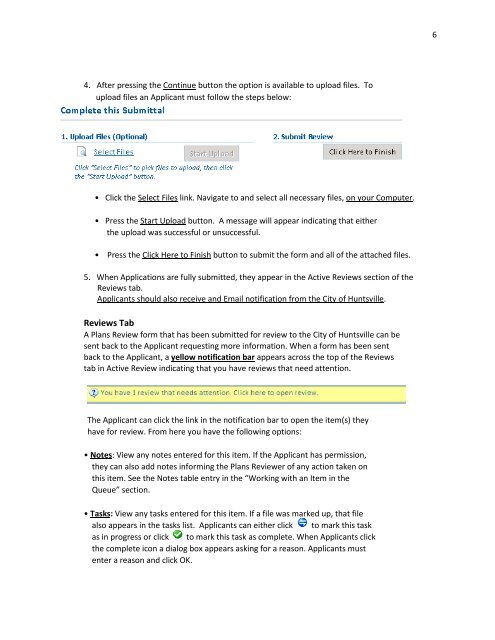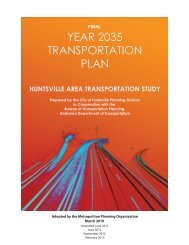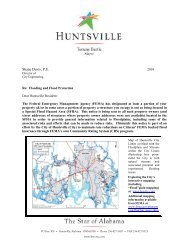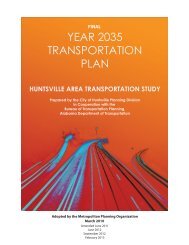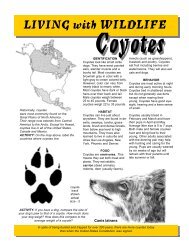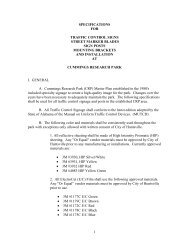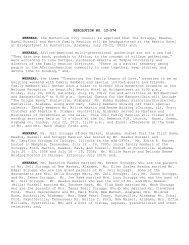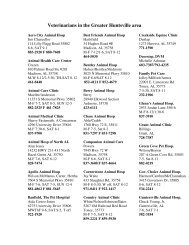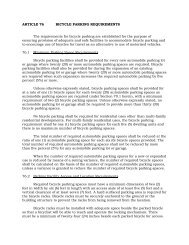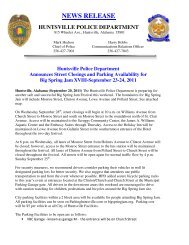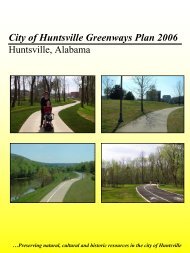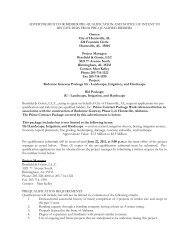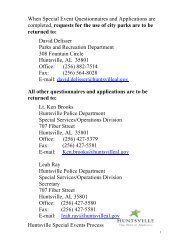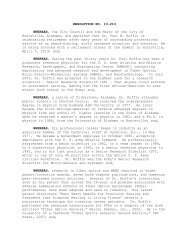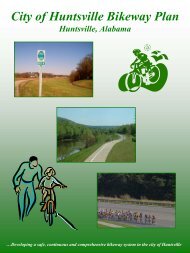Sire Active Review
Sire Active Review
Sire Active Review
Create successful ePaper yourself
Turn your PDF publications into a flip-book with our unique Google optimized e-Paper software.
6<br />
4. After pressing the Continue button the option is available to upload files. To<br />
upload files an Applicant must follow the steps below:<br />
• Click the Select Files link. Navigate to and select all necessary files, on your Computer.<br />
• Press the Start Upload button. A message will appear indicating that either<br />
the upload was successful or unsuccessful.<br />
• Press the Click Here to Finish button to submit the form and all of the attached files.<br />
5. When Applications are fully submitted, they appear in the <strong>Active</strong> <strong>Review</strong>s section of the<br />
<strong>Review</strong>s tab.<br />
Applicants should also receive and Email notification from the City of Huntsville.<br />
<strong>Review</strong>s Tab<br />
A Plans <strong>Review</strong> form that has been submitted for review to the City of Huntsville can be<br />
sent back to the Applicant requesting more information. When a form has been sent<br />
back to the Applicant, a yellow notification bar appears across the top of the <strong>Review</strong>s<br />
tab in <strong>Active</strong> <strong>Review</strong> indicating that you have reviews that need attention.<br />
The Applicant can click the link in the notification bar to open the item(s) they<br />
have for review. From here you have the following options:<br />
• Notes: View any notes entered for this item. If the Applicant has permission,<br />
they can also add notes informing the Plans <strong>Review</strong>er of any action taken on<br />
this item. See the Notes table entry in the “Working with an Item in the<br />
Queue” section.<br />
• Tasks: View any tasks entered for this item. If a file was marked up, that file<br />
also appears in the tasks list. Applicants can either click to mark this task<br />
as in progress or click to mark this task as complete. When Applicants click<br />
the complete icon a dialog box appears asking for a reason. Applicants must<br />
enter a reason and click OK.