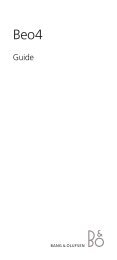BeoLink Active User Guide - Iconic AV
BeoLink Active User Guide - Iconic AV
BeoLink Active User Guide - Iconic AV
You also want an ePaper? Increase the reach of your titles
YUMPU automatically turns print PDFs into web optimized ePapers that Google loves.
9<br />
Adjusting <strong>BeoLink</strong> <strong>Active</strong> sound<br />
The sound in your <strong>BeoLink</strong> <strong>Active</strong> setup<br />
is adjusted quite independently from<br />
your main Bang & Olufsen system:<br />
All the sound levels will be reset to<br />
their original settings when you switch<br />
off the <strong>BeoLink</strong> <strong>Active</strong>.<br />
Raises the volume<br />
Lowers the volume<br />
You can, of course, adjust volume any<br />
time by pressing ∧ or ∨ on the Beo4<br />
remote control; or you can press the<br />
volume button right on the middle to<br />
silence the speakers completely.<br />
Each time you press the LIST button on<br />
the Beo4 remote control, a new cue<br />
appears in the display.<br />
When you have found the cue for the<br />
function you want, you must press the<br />
GO button to switch on (activate) the<br />
function.<br />
Pressing LIST enables you to access the<br />
cue A.SETUP*. When you press GO and<br />
LIST again, you may now adjust the<br />
sound coming out of the speakers in<br />
your <strong>BeoLink</strong> <strong>Active</strong> setup by means of<br />
the cues BASS, TREBLE and LOUDNESS.<br />
However, all you have to do to turn<br />
your adjustment into a permanent<br />
setting of your <strong>BeoLink</strong> <strong>Active</strong> setup is<br />
press LIST to display A.SETUP* then GO.<br />
Press LIST again to display S.STORE then<br />
GO.<br />
Please note…<br />
• All the current sound levels (volume, balance,<br />
bass, treble and loudness) will be stored<br />
simultaneously.<br />
• If you wish to adjust sound levels for video<br />
sources, you must display V.SETUP* on Beo4<br />
instead of A.SETUP*.<br />
• Pressing LIST to display RESET* and then GO<br />
resets your sound adjustment – if it hasn’t been<br />
stored.<br />
*Note: In order to display A.SETUP, V.SETUP,<br />
SPEAKER, and RESET on Beo4, you must add the<br />
functions to Beo4. See Beo4’s own <strong>User</strong>’s guide<br />
and the chapter, Customising your Beo4, for<br />
further instruction.<br />
Press right on the middle to silence<br />
the speakers immediately<br />
Press again to recall the sound<br />
Press to display SPEAKER*<br />
Adjusts balance to the left<br />
Adjusts balance to the right<br />
Press to display A.SETUP*<br />
Press to display BASS<br />
More bass<br />
Less bass<br />
Press to display TREBLE<br />
More treble<br />
Less treble<br />
Press to display LOUDNSS<br />
LIST<br />
ss<br />
or<br />
tt<br />
LIST<br />
then<br />
GO<br />
LIST<br />
or<br />
LIST<br />
or<br />
LIST<br />
Then use the step buttons ▲ or ▼, GO,<br />
and ss or tt to adjust as required.<br />
See how to the right on this page...<br />
Sets loudness on/off<br />
Adjust the various sound levels to<br />
your liking, then...<br />
GO<br />
Press to display A.SETUP*<br />
LIST<br />
then<br />
Press to display S.STORE<br />
Press to store your new sound levels<br />
as a permanent setting of your<br />
<strong>BeoLink</strong> <strong>Active</strong> speakers<br />
GO<br />
LIST<br />
GO