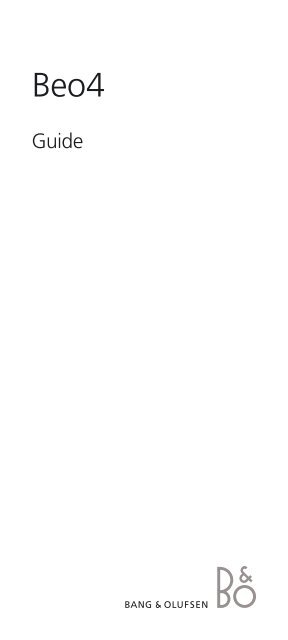Guide - Abt
Guide - Abt
Guide - Abt
Create successful ePaper yourself
Turn your PDF publications into a flip-book with our unique Google optimized e-Paper software.
Beo4<br />
<strong>Guide</strong>
Contents<br />
3<br />
Using your Beo4 remote control, 4<br />
Beo4 buttons in detail, 6<br />
• Daily and advanced operation with Beo4<br />
buttons<br />
Customise Beo4, 9<br />
• Set up Beo4<br />
• Add an extra ‘button’<br />
• Move extra ‘buttons’<br />
• Remove an extra ‘button’<br />
• Configure Beo4 for use with another<br />
audio or video system<br />
Maintenance, 16<br />
• Cleaning the Beo4<br />
• Changing the batteries<br />
Technical specifications, features and the use<br />
thereof are subject to change without notice.<br />
This product is in conformity with the provisions<br />
of the Directives 1999/5/EC and 2006/95/EC.
4<br />
Using your Beo4 remote control<br />
The Beo4 display tells you which source<br />
you are operating. It is also used for<br />
calling up extra “buttons” for different<br />
functions or sources.<br />
Source buttons and buttons for recording.<br />
TV LIGHT RADIO<br />
DTV DVD CD<br />
V MEM RECORD A MEM<br />
Number keys; and buttons for Teletext<br />
and on-screen menus.<br />
7 8 9<br />
4 5 6<br />
1 2 3<br />
TEXT 0 MENU<br />
Control buttons within the star-shaped<br />
button.<br />
GO<br />
Volume, stop and exit buttons; and LIST<br />
button for calling up extra “buttons” in<br />
the Beo4 display.<br />
LIST<br />
STOP<br />
EXIT
5<br />
The Beo4 is a hand-held remote control<br />
which gives easy access to remote operation<br />
of your Bang & Olufsen audio and/or video<br />
system.<br />
4 5 6<br />
1 2 3<br />
TEXT 0 MENU<br />
Daily operations are carried out by pressing a<br />
single button on the Beo4, or by pressing a<br />
few buttons in a logical and straightforward<br />
sequence.<br />
LIST<br />
STOP<br />
GO<br />
The display on Beo4 keeps you informed of<br />
which source you are operating, such as TV,<br />
RADIO, a DVD player, or even the lights…<br />
But the Beo4 remote control incorporates<br />
more functions than just the actual buttons:<br />
Extra sources can be switched on, and<br />
additional functions can be obtained via the<br />
display. “Buttons” for these functions can be<br />
called up on the Beo4 display via the LIST<br />
button.<br />
The Beo4 remote control<br />
– you will find all the<br />
buttons you need for<br />
daily operation centred<br />
in and around the<br />
star-shaped button.<br />
Whether you use the Beo4 buttons for daily<br />
operation, or call up extra “buttons” for<br />
functions or sources in the display, you will<br />
find that Beo4 remote operation is easy …<br />
On the Bang & Olufsen web-site you can find a<br />
lexicon of extra Beo4 buttons.
6<br />
Beo4 buttons in detail …<br />
TV LIGHT RADIO<br />
Daily and advanced operation with Beo4<br />
buttons<br />
The buttons on the Beo4 remote control are<br />
conveniently grouped for daily operation …<br />
DTV DVD CD<br />
V MEM RECORD A MEM<br />
7 8 9<br />
Source buttons … TV, DTV (SAT*), V MEM<br />
(V TAPE*), RADIO, DVD, CD, A MEM (A TAPE*),<br />
and LIGHT are used for switching on your<br />
Bang & Olufsen audio and video products,<br />
other audio/video integrated systems and the<br />
Bang & Olufsen light control. Some externally<br />
connected products may have to be switched<br />
on via the LIST button and subsequent relevant<br />
“buttons” or cues shown in the Beo4 display.<br />
RECORD button … is situated close to the<br />
source buttons to enable easy recording on a<br />
video or audio recorder.<br />
V MEM RECORD A MEM<br />
7 8 9<br />
4 5 6<br />
1 2 3<br />
TEXT 0 MENU<br />
Number keys … 0 through to 9 are used<br />
whenever you have to key in numbers, for<br />
example, to select an exact TV or radio program<br />
number, to select Teletext pages, to select<br />
specific tracks on a CD or DVD, and to select<br />
a specific audio or video recording.<br />
TEXT and MENU buttons … gives access to<br />
Tele text on your Bang & Olufsen TV and calls up<br />
the on-screen menus for your Bang & Oluf sen<br />
video products.<br />
NOTE! Buttons marked with an * apply only to<br />
previous versions of the Beo4 remote control.
7<br />
Control buttons within the star-shaped<br />
button …<br />
and … allow you to step through program<br />
numbers or tracks. On some audio systems,<br />
they act as On or Off buttons respectively for<br />
a Random, Repeat or Edit function.<br />
and … allow you to wind through or change<br />
between recordings or discs. The buttons have<br />
different functions depending on your Bang &<br />
Olufsen audio or video system. Refer to the<br />
<strong>Guide</strong> enclosed with your system for further<br />
information.<br />
GO button … is used for accepting various types<br />
of operations; and to resume playing the source<br />
which is shown in the Beo4 display.<br />
Coloured buttons … are for special operations.<br />
It will be explained in the <strong>Guide</strong> for your Bang &<br />
Olufsen product when and how to use the buttons.<br />
TEXT 0 MENU<br />
GO<br />
LIST<br />
EXIT<br />
Volume, stop and exit buttons; and LIST<br />
button for calling up extra “buttons” in the<br />
Beo4 display …<br />
Volume button … and in the centre turns<br />
the sound in the loudspeakers up or down.<br />
Press the volume button right on the middle to<br />
mute the speakers completely, press the button<br />
again to bring the sound back.<br />
STOP button … is used for various stop functions,<br />
for example, to stop playback on a source.<br />
EXIT button … exits Beo4 display operation; and<br />
removes on-screen menus.<br />
LIST button … pressing it repeatedly displays<br />
extra “buttons” for functions or sources in the<br />
Beo4 display.<br />
Standby button • … the red standby button<br />
switches your Bang & Olufsen system off.<br />
LIST<br />
STOP<br />
GO<br />
EXIT
Customise Beo4 … 9<br />
The Beo4 buttons give direct remote control<br />
of a large number of functions, and the Beo4<br />
display gives you access to even more functions.<br />
Whenever a source is displayed on Beo4<br />
(TV, RADIO, etc.), you can press the LIST<br />
button and bring up extra functions in the<br />
display to help you operate that source, just<br />
as if you were calling up extra buttons. You<br />
can also switch on extra equipment connected<br />
to your television.<br />
On the Bang & Olufsen<br />
web-site you can find<br />
a lexicon of extra Beo4<br />
buttons.<br />
You can customise a new Beo4 to suit your<br />
television, and change the order in which<br />
these extra functions appear when you call<br />
them up.<br />
Note that Beo4 contains a list of all of Bang &<br />
Olufsen’s extra audio and video functions,<br />
but only those functions supported by the<br />
Bang & Olufsen product work when you call<br />
them up in the Beo4 display.
10<br />
>> Customise Beo4 …<br />
Set up Beo4<br />
If you buy a new Beo4 you can set it up for<br />
your television or also.<br />
> Press and hold the standby button down.<br />
> Press LIST to get access to the Beo4 setup<br />
function.<br />
> Let go of both buttons. ADD? appears in the<br />
display.<br />
> Press LIST repeatedly to display CONFIG? on<br />
Beo4.<br />
> Press GO to be able to select the type of<br />
configuration.<br />
> Press LIST repeatedly to display VIDEO? on<br />
Beo4.<br />
> Press GO to get access to the video<br />
configuration.<br />
> Press LIST repeatedly to display VIDEO 4 on<br />
Beo4.<br />
> Press GO to store the configuration.<br />
> STORED appears, indicating that the<br />
configuration has been stored. You leave the<br />
Beo4 setup function auto matically.
11<br />
Add an extra ‘button’<br />
to Beo4, either to the<br />
top of the list or to a<br />
specific position.<br />
GO 3<br />
Add an extra ‘button’<br />
When you add a new function to the Beo4<br />
list, you can then bring up this new ‘button’<br />
in the Beo4 display.<br />
> Press and hold the standby button down.<br />
> Press LIST to get access to the Beo4 setup<br />
function.<br />
> Let go of both buttons. ADD? appears in the<br />
display.<br />
> Press GO to bring up the list of available<br />
‘buttons’ to add from. The first ‘button’<br />
appears in the display, it flashes on and off.<br />
> Press or to move forwards or backwards in<br />
the list of all extra ‘buttons’.<br />
> Press GO to add and place the ‘button’ on its<br />
preset position or as the first ‘button’ in the list,<br />
or …<br />
> … press 1 – 9 to insert the ‘button’ at a specific<br />
position in the list.<br />
> ADDED appears, indicating that the ‘button’<br />
has been added. You leave the Beo4 setup<br />
function automatically.
12<br />
>> Customise Beo4 …<br />
Move extra ‘buttons’,<br />
either to the top of the<br />
list or to a specific<br />
position.<br />
GO 3<br />
Move extra ‘buttons’<br />
You can rearrange the order in which the<br />
extra ‘buttons’ appear when you press LIST.<br />
> Press and hold the standby button down.<br />
> Press LIST to get access to the Beo4 setup<br />
function.<br />
> Let go of both buttons. ADD? appears in the<br />
display.<br />
> Press LIST repeatedly to display MOVE? on<br />
Beo4.<br />
> Press GO to bring up the list of extra ‘buttons’.<br />
The first ‘button’ appears in the display.<br />
> Press or to move forwards or backwards<br />
in the list of extra ’buttons’.<br />
> Press GO to move and place the displayed<br />
‘button’ as the first in the list, or …<br />
> … press 1 – 9 to move the ‘button’ to a specific<br />
position in the list.<br />
> MOVED appears, indicating that the ‘button’<br />
has been moved. You leave the Beo4 setup<br />
function automatically.
13<br />
Remove an extra ‘button’<br />
You can remove any of the extra ‘buttons’<br />
that are available when you press LIST.<br />
> Press and hold the standby button down.<br />
> Press LIST to get access to the Beo4 setup<br />
function.<br />
> Let go of both buttons. ADD? appears in the<br />
display.<br />
> Press LIST repeatedly to display REMOVE? on<br />
Beo4.<br />
> Press GO to bring up the list of extra ‘buttons’.<br />
The first ‘button’ appears in the display.<br />
> Press or to move forwards or backwards in<br />
the list of extra ’buttons’.<br />
> Press GO to remove the ‘button’ shown in the<br />
display.<br />
> REMOVED appears, indicating that the ‘button’<br />
has been removed. You leave the Beo4 setup<br />
function automatically.
14<br />
>> Customise Beo4 …<br />
Configure Beo4 for use with another audio<br />
or video system<br />
Your Beo4 is configured for VIDEO4 from the<br />
factory, but you can configure Beo4 for use<br />
with any type of Bang & Olufsen audio or<br />
video system.<br />
To be able to reconfigure Beo4 …<br />
> Press and hold the standby button down.<br />
> Press LIST to get access to the Beo4 setup<br />
function.<br />
> Let go of both buttons. ADD? appears in the<br />
display.<br />
> Press LIST repeatedly to display CONFIG? on<br />
Beo4.<br />
> Press GO to be able to select the type of<br />
configuration – video or audio.<br />
> Press LIST until VIDEO? or AUDIO? appears in<br />
the display.<br />
> Press GO to get access to video or audio<br />
configurations.<br />
> Press LIST until the configuration you want<br />
appears in the display.<br />
Or, press any of the control buttons, , ,<br />
or to move forwards or backwards in the<br />
list of available configurations.<br />
> Press GO to store the configuration shown in<br />
the display.<br />
When STORED appears in the display, the<br />
configuration has been changed and you then<br />
leave the Beo4 setup automatically …
15<br />
VIDEO1: BeoVision 9, BeoVision 5,<br />
BeoVision 4, BeoSystem 1, BeoVision 3 – 32-<br />
inch screen, BeoVision Avant,<br />
BeoCenter AV5, BeoCenter AV 9000,<br />
Earlier BeoVision MX models<br />
VIDEO2: BeoVision 6, BeoVision 3 – 28-inch<br />
screen, BeoVision 1, BeoVision 1 Link,<br />
BeoCenter 1, BeoVision MX4200/8000<br />
VIDEO3: Video products for the<br />
American Taiwanese markets<br />
VIDEO4: BeoVision 8, BeoSystem 3<br />
AUDIO1: Audio systems other than<br />
BeoSound 9000<br />
AUDIO2: BeoSound 9000<br />
AUDIO<br />
BASIC: all audio systems other than<br />
BeoSound 9000<br />
BS9000: BeoSound 9000<br />
VIDEO<br />
AVANT: BeoVision Avant<br />
AVANTUS: BeoVision Avant US<br />
AV5: BeoCenter AV5<br />
BC1: BeoCenter 1<br />
BV1: BeoVision 1<br />
MX: BeoVision MX<br />
NONE: For audio setups.<br />
No video functions are included<br />
Other options than<br />
those listed here may<br />
appear in the display<br />
when you select<br />
VIDEO? or AUDIO?.<br />
These other options are<br />
listed below. Refer to<br />
the Beo4 lexicon on<br />
our web-side for<br />
further information.<br />
In order to use teletext<br />
on a television you have<br />
set to Option 4, you<br />
must set up Beo4 to<br />
‘VIDEO 3’, but this<br />
limits the Beo4<br />
functions that can be<br />
used with televisions<br />
set to other Options.<br />
For further information,<br />
refer to the <strong>Guide</strong> for<br />
the television.
16<br />
Maintenance …<br />
2<br />
1<br />
Cleaning the Beo4…<br />
Wipe the Beo4 remote control with a soft,<br />
lint-free, wet cloth which is wrung firmly.<br />
Changing the batteries<br />
When BATTERY appears in the Beo4 display,<br />
it is time to change the batteries in the<br />
remote control.<br />
3<br />
2<br />
The Beo4 requires three batteries (placed<br />
under the lid on the back). We recommend<br />
that you use 1.5 volt (size AAA) Alkaline<br />
batteries only.<br />
1<br />
Replace the batteries as shown on the next<br />
page.<br />
CAUTION! Do not<br />
expose batteries to<br />
excessive heat such as<br />
sunshine, fire or the<br />
like!<br />
When you have replaced the batteries, you<br />
must wait for about 10 seconds until the<br />
display reads TV. The Beo4 remote control is<br />
then ready to operate again.<br />
Note: We recommend that you keep a finger on<br />
top of the batteries until the lid is replaced.
17<br />
English (English)<br />
Electrical and electronic equipment, parts and batteries marked<br />
with this symbol must not be disposed of with normal household<br />
wastage, it must be collected and disposed of separately to<br />
protect the environment.<br />
Your Bang & Olufsen retailer will advise you of the correct way of disposal in<br />
your country.<br />
If a product is too small to be marked with the symbol, it will appear in the<br />
User <strong>Guide</strong>, on the Guarantee certificate, or on the packaging.<br />
For the US-market only!<br />
NOTE: This equipment has been tested and found to comply with the limits<br />
for a class B digital device, pursuant to part 15 of the FCC Rules. These limits<br />
are designed to provide reasonable protection against harm ful interference in<br />
a residential installation.<br />
This equipment generates, uses and can radiate radio frequency energy and,<br />
if not installed and used in accordance with the instructions, may cause<br />
harmful interference to radio communications. However, there is no<br />
guarantee that interference will not occur in a particular installation. If this<br />
equipment does cause harmful interference to radio or television reception,<br />
which can be determined by turning the equip ment off and on, the user is<br />
encouraged to try to correct the interference by one or more of the<br />
following measures:<br />
– Reorient or relocate the receiving antenna.<br />
– Increase the separation between the equipment and receiver.<br />
– Connect the equipment into an outlet on a circuit different from that to<br />
which the receiver is connected.<br />
– Consult the retailer or an experienced radio/TV technician for help.<br />
For the Canadian market only!<br />
This class B digital apparatus meets all require ments of the Canadian<br />
Interference-Causing Equipment Regulations.<br />
This product is in conformity with the provisions of the Directives<br />
2004/108/EC and 2006/95/EC.<br />
All Bang & Olufsen products comply with applicable environmental<br />
legislation throughout the world.
3501025 0912