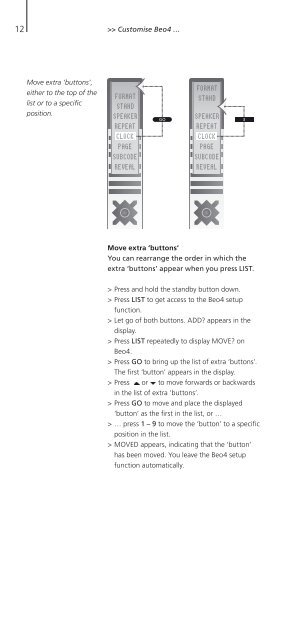Guide - Abt
Guide - Abt
Guide - Abt
Create successful ePaper yourself
Turn your PDF publications into a flip-book with our unique Google optimized e-Paper software.
12<br />
>> Customise Beo4 …<br />
Move extra ‘buttons’,<br />
either to the top of the<br />
list or to a specific<br />
position.<br />
GO 3<br />
Move extra ‘buttons’<br />
You can rearrange the order in which the<br />
extra ‘buttons’ appear when you press LIST.<br />
> Press and hold the standby button down.<br />
> Press LIST to get access to the Beo4 setup<br />
function.<br />
> Let go of both buttons. ADD? appears in the<br />
display.<br />
> Press LIST repeatedly to display MOVE? on<br />
Beo4.<br />
> Press GO to bring up the list of extra ‘buttons’.<br />
The first ‘button’ appears in the display.<br />
> Press or to move forwards or backwards<br />
in the list of extra ’buttons’.<br />
> Press GO to move and place the displayed<br />
‘button’ as the first in the list, or …<br />
> … press 1 – 9 to move the ‘button’ to a specific<br />
position in the list.<br />
> MOVED appears, indicating that the ‘button’<br />
has been moved. You leave the Beo4 setup<br />
function automatically.