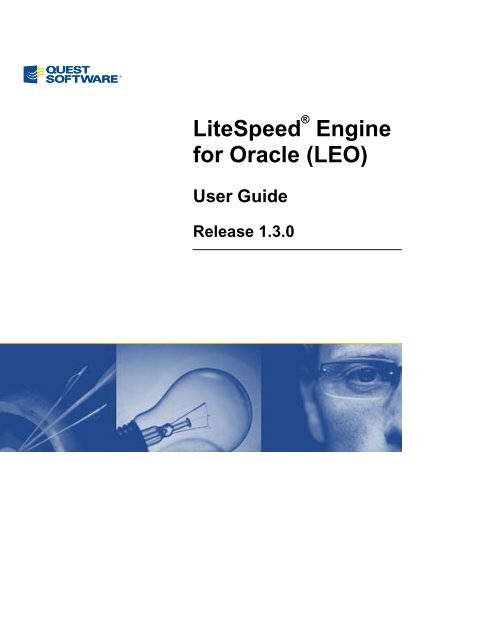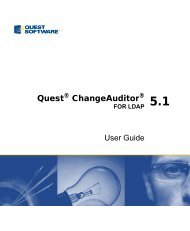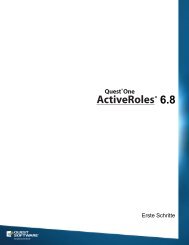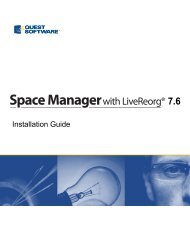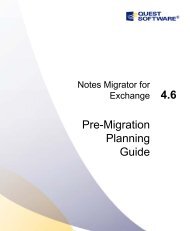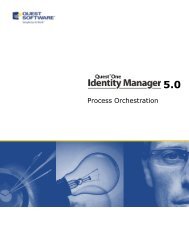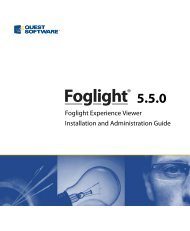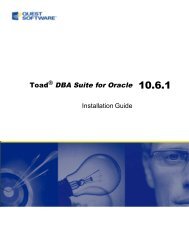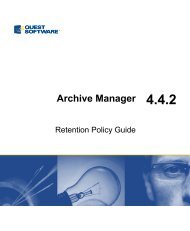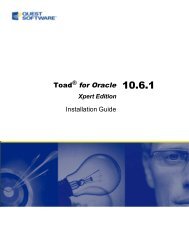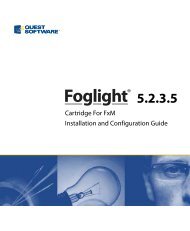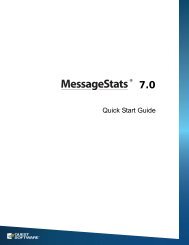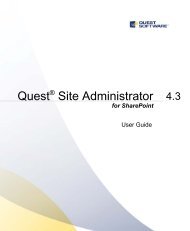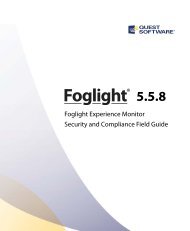LiteSpeed Engine for Oracle 1.3 User Guide - Quest Software
LiteSpeed Engine for Oracle 1.3 User Guide - Quest Software
LiteSpeed Engine for Oracle 1.3 User Guide - Quest Software
You also want an ePaper? Increase the reach of your titles
YUMPU automatically turns print PDFs into web optimized ePapers that Google loves.
<strong>LiteSpeed</strong> ® <strong>Engine</strong><br />
<strong>for</strong> <strong>Oracle</strong> (LEO)<br />
<strong>User</strong> <strong>Guide</strong><br />
Release <strong>1.3</strong>.0
© 2009 <strong>Quest</strong> <strong>Software</strong>, Inc. ALL RIGHTS RESERVED.<br />
This guide contains proprietary in<strong>for</strong>mation protected by copyright. The software described in this guide is furnished under a<br />
software license or nondisclosure agreement. This software may be used or copied only in accordance with the terms of the<br />
applicable agreement. No part of this guide may be reproduced or transmitted in any <strong>for</strong>m or by any means, electronic or<br />
mechanical, including photocopying and recording <strong>for</strong> any purpose other than the purchaser’s personal use without the written<br />
permission of <strong>Quest</strong> <strong>Software</strong>, Inc.<br />
If you have any questions regarding your potential use of this material, contact:<br />
<strong>Quest</strong> <strong>Software</strong> World Headquarters<br />
LEGAL Dept<br />
5 Polaris Way<br />
Aliso Viejo, CA 92656<br />
www.quest.com<br />
email: legal@quest.com<br />
Refer to our Web site <strong>for</strong> regional and international office in<strong>for</strong>mation<br />
Disclaimer: The in<strong>for</strong>mation in this document is provided in connection with <strong>Quest</strong> products. No license, express or implied, by<br />
estoppel or otherwise, to any intellectual property right is granted by this document or in connection with the sale of <strong>Quest</strong> products.<br />
EXCEPT AS SET FORTH IN QUEST'S TERMS AND CONDITIONS AS SPECIFIED IN THE LICENSE AGREEMENT FOR THIS<br />
PRODUCT, QUEST ASSUMES NO LIABILITY WHATSOEVER AND DISCLAIMS ANY EXPRESS, IMPLIED OR STATUTORY<br />
WARRANTY RELATING TO ITS PRODUCTS INCLUDING, BUT NOT LIMITED TO, THE IMPLIED WARRANTY OF<br />
MERCHANTABILITY, FITNESS FOR A PARTICULAR PURPOSE, OR NON-INFRINGEMENT. IN NO EVENT SHALL QUEST BE<br />
LIABLE FOR ANY DIRECT, INDIRECT, CONSEQUENTIAL, PUNITIVE, SPECIAL OR INCIDENTAL DAMAGES (INCLUDING,<br />
WITHOUT LIMITATION, DAMAGES FOR LOSS OF PROFITS, BUSINESS INTERRUPTION OR LOSS OF INFORMATION)<br />
ARISING OUT OF THE USE OR INABILITY TO USE THIS DOCUMENT, EVEN IF QUEST HAS BEEN ADVISED OF THE<br />
POSSIBILITY OF SUCH DAMAGES. <strong>Quest</strong> makes no representations or warranties with respect to the accuracy or completeness<br />
of the contents of this document and reserves the right to make changes to specifications and product descriptions at any time<br />
without notice. <strong>Quest</strong> does not make any commitment to update the in<strong>for</strong>mation contained in this document.<br />
Trademarks<br />
<strong>Quest</strong>, <strong>Quest</strong> <strong>Software</strong>, and <strong>LiteSpeed</strong> are trademarks of <strong>Quest</strong> <strong>Software</strong>, Inc. Other trademarks and registered trademarks used in<br />
this guide are property of their respective owners.<br />
Third Party Contributions<br />
Please refer to the Release Notes <strong>for</strong> current 3 rd party contributors.<br />
<strong>LiteSpeed</strong> <strong>Engine</strong> <strong>for</strong> <strong>Oracle</strong> <strong>1.3</strong>.0<br />
Updated: November 12, 2009
Table of Contents<br />
UNIX Installation, etc. .......................................................................................................................................... 1<br />
Installing ................................................................................................................................................................... 1<br />
Uninstalling ............................................................................................................................................................... 1<br />
Upgrading LEO ......................................................................................................................................................... 1<br />
Checking the installation status ................................................................................................................................ 1<br />
Windows Installation, etc. ................................................................................................................................... 3<br />
Installing ................................................................................................................................................................... 3<br />
Uninstalling ............................................................................................................................................................... 3<br />
Upgrading LEO ......................................................................................................................................................... 3<br />
Checking the installation status ................................................................................................................................ 3<br />
Understanding LEO concepts ............................................................................................................................ 5<br />
Compression levels .................................................................................................................................................. 5<br />
Encryption methods .................................................................................................................................................. 5<br />
Locating the UNIX installation directory ................................................................................................................... 5<br />
Locating the Windows installation directory ............................................................................................................. 5<br />
Using the Command Line Interface .......................................................................................................................... 6<br />
Launching the Command Line Interface on UNIX .................................................................................................... 6<br />
Launching the Command Line Interface on Windows .............................................................................................. 6<br />
Using the Windows Graphic <strong>User</strong> Interface ............................................................................................................. 6<br />
<strong>Oracle</strong> lib directory ................................................................................................................................................... 7<br />
<strong>Oracle</strong> bin directory .................................................................................................................................................. 7<br />
Understanding LEO configurations ................................................................................................................... 8<br />
Managing configurations .................................................................................................................................... 9<br />
Viewing configurations ............................................................................................................................................. 9<br />
Changing the default configuration .......................................................................................................................... 9<br />
Setting-up multiple configurations ............................................................................................................................ 9<br />
Editing the configuration settings <strong>for</strong> an ORACLE_SID ........................................................................................... 9<br />
Verifying a configuration ........................................................................................................................................... 9<br />
Removing the configuration <strong>for</strong> an ORACLE_SID ................................................................................................. 10<br />
Obtaining an encryption key <strong>for</strong> your password ..................................................................................................... 10<br />
Managing configurations with the Windows Configuration Editor ............................................................... 11<br />
Viewing configurations ........................................................................................................................................... 11<br />
Changing the default configuration ........................................................................................................................ 11<br />
Setting-up multiple configurations .......................................................................................................................... 11
Editing the configuration settings <strong>for</strong> an ORACLE_SID ......................................................................................... 11<br />
Viewing history, statistics, etc, ......................................................................................................................... 13<br />
Viewing history ....................................................................................................................................................... 13<br />
Viewing file statistics .............................................................................................................................................. 13<br />
Viewing the log file ................................................................................................................................................. 13<br />
Viewing the log file using the Windows Configuration Editor ................................................................................. 13<br />
Viewing catalogue contents <strong>for</strong> NetBackup ............................................................................................................ 13<br />
Viewing cache directory info <strong>for</strong> NetBackup ........................................................................................................... 13<br />
Manual file compression and encryption ........................................................................................................ 15<br />
Compressing files ................................................................................................................................................... 15<br />
Compressing and encrypting files .......................................................................................................................... 15<br />
Uncompressing files ............................................................................................................................................... 15<br />
Uncompressing and decrypting files ...................................................................................................................... 15<br />
Using EXP/IMP with LEO ................................................................................................................................... 16<br />
Exporting with EXP and LEO ................................................................................................................................. 16<br />
Configuring EXP file compression and encryption on-the-fly ................................................................................. 16<br />
Importing with IMP and LEO .................................................................................................................................. 17<br />
Using LEO with hot/cold backups .................................................................................................................... 18<br />
Using RMAN and LEO ....................................................................................................................................... 19<br />
Configuring RMAN to work with LEO ..................................................................................................................... 19<br />
Per<strong>for</strong>ming a backup with RMAN and LEO ............................................................................................................ 19<br />
Saving configuration parameters in the file name .................................................................................................. 19<br />
Restoring using RMAN and LEO ........................................................................................................................... 20<br />
Using Tivoli Storage Manager and LEO ........................................................................................................... 21<br />
Overview ................................................................................................................................................................ 21<br />
Pre-requisites ......................................................................................................................................................... 21<br />
Configuring LEO <strong>for</strong> use with TSM ......................................................................................................................... 21<br />
Configuring LEO <strong>for</strong> use with TSM using the Configuration Editor ........................................................................ 22<br />
Multiple <strong>Oracle</strong> instances and TSM configurations ................................................................................................ 23<br />
The LEO Client Options File on UNIX systems ...................................................................................................... 23<br />
The LEO Client Options File on Windows systems ................................................................................................ 23<br />
TSM and Duplex Copy ........................................................................................................................................... 24<br />
TSM Object Names ................................................................................................................................................ 24<br />
Archive vs. Backup ................................................................................................................................................. 24<br />
Using Symantec NetBackup and LEO ............................................................................................................. 25<br />
Overview ................................................................................................................................................................ 25<br />
The DPT Model [Disk-to-Pipe-to-Tape] ................................................................................................ 25<br />
The DDT Model [Disk-to-Disk-to-Tape] ................................................................................................ 26<br />
Configuring LEO <strong>for</strong> use with NetBackup ............................................................................................................... 26<br />
The NetBackup configuration file ........................................................................................................................... 27<br />
The NetBackup catalogue file ................................................................................................................................ 28<br />
Licensing ............................................................................................................................................................ 29
Viewing the license ................................................................................................................................................. 29<br />
Changing the license .............................................................................................................................................. 29<br />
Changing the license using the Windows Installation Manager ............................................................................. 29<br />
Troubleshooting ................................................................................................................................................. 30<br />
IMP-00037: "Character set marker unknown" error during restore ........................................................................ 30<br />
Creating a Support Bundle ............................................................................................................................... 30<br />
Looking-up error messages .............................................................................................................................. 31<br />
Appendix A: TSM PASSWORDAccess Prompt ................................................... Error! Bookmark not defined.<br />
About <strong>Quest</strong> <strong>Software</strong>, Inc. ............................................................................................................................... 48<br />
Contacting <strong>Quest</strong> <strong>Software</strong> .................................................................................................................................... 48<br />
Contacting <strong>Quest</strong> Support ...................................................................................................................................... 48
1 <strong>LiteSpeed</strong> <strong>Engine</strong> <strong>for</strong> <strong>Oracle</strong><br />
<strong>User</strong> <strong>Guide</strong><br />
UNIX Installation, etc.<br />
LEO is shipped as a single tar file called leo_version.tar. Prior to installation or upgrade you must un-tar this<br />
distribution. To un-tar, execute the following:<br />
$ tar –xvf leo_version.tar<br />
This will extract the LEO installation script and binaries into a directory named leo_version.<br />
The leo_version directory contains a script called leo.sh. This shell script is used to install, upgrade, un-install,<br />
and check the installation status of the product. This script must be run as the ORACLE user (the owner of the<br />
$ORACLE_HOME/bin/oracle binary). Prior to running this installation script, you must set the ORACLE_HOME<br />
environment variable.<br />
Prior to installation you may need to gather the following in<strong>for</strong>mation:<br />
• ORACLE user login and password<br />
• <strong>Oracle</strong> instance against which the install is to be run<br />
• ORACLE_HOME directory <strong>for</strong> the <strong>Oracle</strong> instance against which the install is to be run<br />
• LEO licensing in<strong>for</strong>mation<br />
Installing<br />
To install LEO, execute the following:<br />
$ sh leo.sh install<br />
Uninstalling<br />
To uninstall LEO, execute the following:<br />
$ sh leo.sh uninstall<br />
This will remove LEO, and all LEO logs and LEO history files; however, the configuration in<strong>for</strong>mation is not<br />
removed.<br />
If you do not have the leo_version.sh script available, you can uninstall LEO using the following commands:<br />
$ cd $ORACLE_HOME/<strong>Quest</strong>/LEO<br />
$ ./uninstall.sh<br />
Note:<br />
Backups created with LEO require LEO to be installed on the target machine. The restore functionality is<br />
left in an operational state to ensure that all backups can be restored to any machine after the evaluation<br />
period has expired. The restore functionality is not tied to any licensing and is considered a freeware<br />
feature of the product. This ensures that any LEO backup can be restored to any <strong>Oracle</strong> database at any<br />
time.<br />
Upgrading LEO<br />
To upgrade to a new version, execute the following:<br />
$ sh leo.sh upgrade<br />
Checking the installation status<br />
To determine if LEO is installed, execute the following:<br />
$ sh leo.sh status
2 <strong>LiteSpeed</strong> <strong>Engine</strong> <strong>for</strong> <strong>Oracle</strong><br />
<strong>User</strong> <strong>Guide</strong><br />
This will display a message as to whether LEO is currently installed, as well as a message about the LEO version<br />
contained within the installation script.
3 <strong>LiteSpeed</strong> <strong>Engine</strong> <strong>for</strong> <strong>Oracle</strong><br />
<strong>User</strong> <strong>Guide</strong><br />
Windows Installation, etc.<br />
LEO is shipped as a Microsoft Windows installation and configuration wizard file called <strong>LiteSpeed</strong><strong>Oracle</strong>.msi or<br />
<strong>LiteSpeed</strong><strong>Oracle</strong>x64.msi. This wizard is used to install and un-install the product. This wizard must be run by a<br />
user that has Admin and DBA privileges.<br />
Prior to installation you may need to gather the following in<strong>for</strong>mation:<br />
• <strong>Oracle</strong> instance against which the install is to be run<br />
• LEO licensing in<strong>for</strong>mation<br />
• Installation directory <strong>for</strong> the Configuration Editor and Installation Manager files (optional)<br />
Installing<br />
There are 32-bit and 64-bit installations available <strong>for</strong> the Windows operating system. If you are running Windows<br />
on a 32-bit system, select the <strong>LiteSpeed</strong><strong>Oracle</strong>.msi Installation Manager. If you are running Windows on a 64-<br />
bit system, select the <strong>LiteSpeed</strong><strong>Oracle</strong>x64.msi Installation Manager.<br />
If you need to install the 32-bit version on a 64-bit OS because you have a 32-bit <strong>Oracle</strong> installation, you must<br />
per<strong>for</strong>m a "Custom" install within the 64-bit Installation Manager to install the 32-bit version.<br />
To install LEO, launch the appropriate Installation Manager and follow the prompts.<br />
Note:<br />
If you have both 32-bit and 64-bit <strong>Oracle</strong> installed on the same system, both the 32-bit and the 64-bit<br />
versions of LEO may be installed.<br />
Note that the 32-bit installer does not have the bit version in the executable name; only the 64-bit<br />
installer is identified with a bit version number.<br />
Uninstalling<br />
To uninstall LEO, select <strong>LiteSpeed</strong> <strong>Engine</strong> <strong>for</strong> <strong>Oracle</strong> from the Add or Remove Programs option in the Control<br />
Panel.<br />
Note:<br />
Backups created with LEO require LEO to be installed on the target machine. The restore functionality is<br />
left in an operational state to ensure that all backups can be restored to any machine after the evaluation<br />
period has expired. The restore functionality is not tied to any licensing and is considered a freeware<br />
feature of the product. This ensures that any LEO backup can be restored to any <strong>Oracle</strong> database at any<br />
time.<br />
Upgrading LEO<br />
To upgrade to a new version of LEO on a Windows system, run the Installation Manager. For more in<strong>for</strong>mation on<br />
running the Installation Manager please refer to the Windows Installation, etc. section.<br />
Checking the installation status<br />
To view the installation status, per <strong>Oracle</strong> instance, select the Installation Manager option from<br />
Start|Programs|<strong>Quest</strong> <strong>Software</strong>|<strong>LiteSpeed</strong> <strong>Engine</strong> <strong>for</strong> <strong>Oracle</strong>. This will launch a window that will display the<br />
installation status <strong>for</strong> each of the <strong>Oracle</strong> instances on the database server.<br />
If you would like to determine the version of the LEO installation, launch the Configuration Editor from<br />
Start|Programs|<strong>Quest</strong> <strong>Software</strong>|<strong>LiteSpeed</strong> <strong>Engine</strong> <strong>for</strong> <strong>Oracle</strong>. Select the About <strong>LiteSpeed</strong> <strong>Engine</strong> <strong>for</strong> <strong>Oracle</strong><br />
from the Help menu option.
4 <strong>LiteSpeed</strong> <strong>Engine</strong> <strong>for</strong> <strong>Oracle</strong><br />
<strong>User</strong> <strong>Guide</strong>
5 <strong>LiteSpeed</strong> <strong>Engine</strong> <strong>for</strong> <strong>Oracle</strong><br />
<strong>User</strong> <strong>Guide</strong><br />
Understanding LEO concepts<br />
LEO provides on-the-fly compression and encryption <strong>for</strong> <strong>Oracle</strong> RMAN and EXP/IMP.<br />
Compression levels<br />
LEO supports five (5) levels of compression, including no compression as a Level 0. The default compression<br />
setting is Level 1.<br />
Using Level 1 compression provides reasonably good compression, while keeping CPU consumption reasonably<br />
low, and with minimal impact on runtime (or possibly improved runtime).<br />
Compression levels 2-4 use the same proprietary algorithm as Level 1, with each higher level providing better<br />
compression. However, producing higher compression levels comes at the expense of higher CPU usage.<br />
The following table suggests which level to use based on your needs:<br />
Level<br />
Level 0<br />
Level 1<br />
Level 4<br />
Description<br />
No compression. Use Level 0 if you only plan to use LEO's encryption<br />
feature and do not want to compress the data.<br />
This is the default setting. This uses a proprietary algorithm and normally<br />
provides the best balance of compression and CPU utilization.<br />
Use Level 4 if you have significant CPU resources available and would like<br />
to achieve slightly better compression.<br />
Encryption methods<br />
LEO provides five (5) encryption methods. Encryption is not enabled by default and must be configured prior to use.<br />
The following table contains a list of the available encryption methods:<br />
Level<br />
None<br />
AES128<br />
AES192<br />
AES256<br />
3DES<br />
Description<br />
Not encrypted.<br />
Advanced Encryption Standard (AES) using 128 bit key with 10 rounds.<br />
The supplied key is first hashed using either Secure Hash Standard (SHA)<br />
256 bit or 512 bit.<br />
Advanced Encryption Standard (AES) using 192 bit key with 12 rounds.<br />
The supplied key is first hashed using either Secure Hash Standard (SHA)<br />
256 bit or 512 bit.<br />
Advanced Encryption Standard (AES) using 256 bit key with 14 rounds.<br />
The supplied key is first hashed using either Secure Hash Standard (SHA)<br />
256 bit or 512 bit.<br />
Tripled Data Encryption Standard using 192 bit key with 16 rounds. The<br />
supplied key is first hashed using either Secure Hash Standard (SHA) 256<br />
bit or 512 bit.<br />
Locating the UNIX installation directory<br />
LEO is installed, in the $ORACLE_HOME/<strong>Quest</strong>/LEO directory, once per ORACLE_HOME. All of the binaries,<br />
configuration in<strong>for</strong>mation, history in<strong>for</strong>mation, and log files, etc. are stored within this directory.<br />
Locating the Windows installation directory<br />
By default, LEO is installed, in the C:\Program Files\<strong>Quest</strong> <strong>Software</strong>\<strong>LiteSpeed</strong>\<strong>Oracle</strong> directory.
6 <strong>LiteSpeed</strong> <strong>Engine</strong> <strong>for</strong> <strong>Oracle</strong><br />
<strong>User</strong> <strong>Guide</strong><br />
Additional files are installed in the \<strong>Quest</strong>\LEO directory, once per ORACLE_HOME. This<br />
directory contains binaries, configuration in<strong>for</strong>mation, history in<strong>for</strong>mation, log files, etc.<br />
Launching the Command Line Interface on UNIX<br />
LEO provides a command line interface (CLI) via the LEO program. This program is accessible via a symbolic link<br />
in the $ORACLE_HOME/bin directory. From the prompt, type leo and press the Enter key. This will launch<br />
LEO in interactive mode.<br />
Launching the Command Line Interface on Windows<br />
LEO provides a command line interface (CLI) accessible via the Configuration Editor from<br />
Start|Programs|<strong>Quest</strong> <strong>Software</strong>|<strong>LiteSpeed</strong> <strong>Engine</strong> <strong>for</strong> <strong>Oracle</strong>. From the Configuration Editor, the user may<br />
launch the CLI by clicking on the Go To… button on the Configuration tab. In the resulting DOS window, type<br />
leo and press the Enter key. This will launch LEO in interactive mode.<br />
Notes about using the Go To… button:<br />
- the current working directory is set to the bin directory of the selected ORACLE_HOME<br />
- the <strong>Quest</strong>\LEO directory is prepended to the PATH environment variable.<br />
- the environment variable is set to the selected ORACLE_HOME directory, <strong>for</strong> that DOS<br />
session only.<br />
- other environment variables, other than the ORACLE_HOME and PATH, are not set.<br />
From this DOS window, RMAN, SQLPlus and LEO can be launched without changing directories. Further, the<br />
versions of these files that are executed will correspond to the selected ORACLE_HOME.<br />
Using the Command Line Interface<br />
LEO may be run interactively or via the command line by passing optional arguments.<br />
If you invoke LEO without any arguments, it will operate in interactive mode or command line interface (CLI)<br />
mode, whereby you may enter commands at the leo > prompt.<br />
For example, use the following syntax to launch LEO in interactive mode or CLI mode:<br />
$ leo<br />
Or<br />
C:\\<strong>Quest</strong>\LEO\>leo<br />
<strong>LiteSpeed</strong>(R) <strong>Engine</strong> <strong>for</strong> <strong>Oracle</strong> 1.2.0.10938<br />
Copyright 2009 <strong>Quest</strong> <strong>Software</strong>, Inc. ALL RIGHTS RESERVED.<br />
leo ><br />
To exit interactive mode or command line interface mode, use the exit command.<br />
To pass commands to LEO via the command line, leo is followed by the command option. For example, to pass the<br />
version command in the command line, execute the following:<br />
$ leo version<br />
Or<br />
C:\\<strong>Quest</strong>\LEO\>leo version<br />
LEO will execute this command and exit.<br />
To obtain a list of available commands, use the help command.<br />
Using the Windows Graphic <strong>User</strong> Interface<br />
LEO provides a graphic user interface (GUI) <strong>for</strong> the Windows plat<strong>for</strong>m. This application may be accessed by<br />
selecting the Configuration Editor from Start|Programs|<strong>Quest</strong> <strong>Software</strong>|<strong>LiteSpeed</strong> <strong>Engine</strong> <strong>for</strong> <strong>Oracle</strong>.
7 <strong>LiteSpeed</strong> <strong>Engine</strong> <strong>for</strong> <strong>Oracle</strong><br />
<strong>User</strong> <strong>Guide</strong><br />
<strong>Oracle</strong> lib directory<br />
LEO integrates with RMAN via <strong>Oracle</strong>’s Media Management Layer (MML). Media Managers are implemented as a<br />
shared library that <strong>Oracle</strong> dynamically loads at runtime.<br />
On UNIX systems, LEO supports both 32-bit and 64-bit <strong>Oracle</strong> versions, so the LEO Media Manager is distributed<br />
as libleo32.so and libleo64.so. These files are located under the $ORACLE_HOME/<strong>Quest</strong>/LEO directory.<br />
During installation, LEO creates a symbolic link at ORACLE_HOME/lib/libobk.so to point to the appropriate<br />
LEO Media Manager.<br />
Note:<br />
The file extension <strong>for</strong> a shared library depends on the UNIX plat<strong>for</strong>m. This may be: .so, .sl or .a.<br />
On Windows systems, LEO also supports both 32-bit and 64-bit <strong>Oracle</strong> versions. The Installation Manager<br />
identifies whether the <strong>Oracle</strong> installation is 32-bit or 64-bit, and copies the appropriate Media Manager library to<br />
\bin\orasbt.dll.<br />
<strong>Oracle</strong> bin directory<br />
On UNIX systems, LEO places a symbolic link in $ORACLE_HOME/bin/ to point to the LEO command line<br />
utility. This is done so that users do not have to add $ORACLE_HOME/<strong>Quest</strong>/LEO to their search path.<br />
On Windows system, LEO does not create a link or shortcut to point to the LEO command line utility. Windows<br />
users should add \<strong>Quest</strong>\LEO to their search path. The Windows installation program does not<br />
modify the search path.
8 <strong>LiteSpeed</strong> <strong>Engine</strong> <strong>for</strong> <strong>Oracle</strong><br />
<strong>User</strong> <strong>Guide</strong><br />
Understanding LEO configurations<br />
LEO’s configuration determines the destination <strong>for</strong> storage (local disk, Tivoli Storage Manager, Symantec<br />
NetBackup, etc.), as well as the compression level and encryption type. LEO, by default, is configured to back up to<br />
local disk using Compression Level 1 without encryption. You may change this configuration at any time.<br />
LEO has the following general configuration parameters:<br />
Name Supported Values Meaning<br />
Target Type<br />
DISK<br />
TSM<br />
NBU<br />
Controls the destination <strong>for</strong> storage. This may be configured <strong>for</strong> DISK<br />
to store files on local disk, TSM to store files on a Tivoli Storage<br />
Manager server, or NBU <strong>for</strong> Symantec NetBackup.<br />
Compression Level 0-4 Controls the degree of data compression. Level 0 is no compression,<br />
Level 4 is maximum compression.<br />
Encryption Type<br />
NONE<br />
AES128<br />
AES192<br />
AES256<br />
3DES<br />
Controls the encryption algorithm used to encrypt data. Specifying<br />
NONE means that data will not be encrypted.<br />
Encryption Password 16 characters or less This parameter is only set when data is encrypted. This is the clear text<br />
password used <strong>for</strong> encryption.<br />
The LEO configuration file also contains parameters specific to Tivoli Storage Manager and NetBackup. More<br />
in<strong>for</strong>mation on these parameters can be found in their respective sections, Using Tivoli Storage Manager and LEO<br />
and Using Symantec NetBackup and LEO.
9 <strong>LiteSpeed</strong> <strong>Engine</strong> <strong>for</strong> <strong>Oracle</strong><br />
<strong>User</strong> <strong>Guide</strong><br />
Managing configurations<br />
Viewing configurations<br />
To view the current configuration, execute the following:<br />
$ leo show config<br />
Or<br />
C:\\<strong>Quest</strong>\LEO\>leo show config<br />
LEO will display the default configuration and list any other available configuration files.<br />
To view the configuration <strong>for</strong> a specific ORACLE_SID, execute the following:<br />
$ leo show config ORACLE_SID<br />
Or<br />
C:\\<strong>Quest</strong>\LEO\>leo show config ORACLE_SID<br />
Changing the default configuration<br />
To change the default configuration, execute the following:<br />
$ leo configure<br />
Or<br />
C:\\<strong>Quest</strong>\LEO\>leo configure<br />
Setting-up multiple configurations<br />
Leo can operate using a single default configuration file or it can create and use multiple configuration files, one per<br />
<strong>Oracle</strong> instance. If no specific configuration is created <strong>for</strong> an <strong>Oracle</strong> SID, that instance will use the default<br />
configuration.<br />
Please refer to the Editing the configuration settings <strong>for</strong> an ORACLE_SID section <strong>for</strong> in<strong>for</strong>mation on setting-up an<br />
ORACLE_SID specific configuration.<br />
Tip:<br />
Implementing multiple configuration files is particularly useful when more than one <strong>Oracle</strong> instance<br />
shares a single ORACLE_HOME and there is a need to set-up different compression and/or encryption<br />
settings <strong>for</strong> each instance.<br />
Editing the configuration settings <strong>for</strong> an ORACLE_SID<br />
To change the configuration <strong>for</strong> a specific ORACLE_SID, execute the following:<br />
$ leo configure ORACLE_SID<br />
Or<br />
C:\\<strong>Quest</strong>\LEO\>leo configure ORACLE_SID<br />
This command will prompt you <strong>for</strong> the target type, compression level, and encryption mode. You will also be<br />
prompted <strong>for</strong> any target specific parameters.<br />
Verifying a configuration<br />
This command will test the compression/backup and decompression/restore process with a 1MB-sized temporary<br />
file that is created (and removed) <strong>for</strong> the purposes of this test. The following is a list of the functionality that is<br />
tested:<br />
1. compression and/or encryption (as configured)
10 <strong>LiteSpeed</strong> <strong>Engine</strong> <strong>for</strong> <strong>Oracle</strong><br />
<strong>User</strong> <strong>Guide</strong><br />
2. transportation (to the configured remote storage)<br />
3. restoration—which includes decompression and/or decryption of transported file (as configured)<br />
4. deletion of file from remote storage<br />
To test the configuration prior to use, execute the following:<br />
$ leo verify config<br />
Use of this command will ensure that the current configuration and the environment are ready <strong>for</strong> deployment.<br />
Note:<br />
Please note that the verify config command is not currently supported on Windows plat<strong>for</strong>ms.<br />
Removing the configuration <strong>for</strong> an ORACLE_SID<br />
To remove the configuration <strong>for</strong> a specific instance, execute the following:<br />
$ leo deconfigure ORACLE_SID<br />
Or<br />
C:\\<strong>Quest</strong>\LEO\>leo deconfigure ORACLE_SID<br />
LEO will delete the configuration file <strong>for</strong> the specified ORACLE_SID.<br />
Obtaining an encryption key <strong>for</strong> your password<br />
You must first convert the plain text password into an encryption key. This can be accomplished using the LEO<br />
encrypt command:<br />
$ leo encrypt password<br />
Or<br />
C:\\<strong>Quest</strong>\LEO\>leo encrypt password<br />
This will convert a plain text password into an encryption key. The encryption key is an encrypted <strong>for</strong>m of the plain<br />
text password. The encryption key is only useable on the host where it was generated. If the encryption key is stolen<br />
it cannot be used to restore the file without in<strong>for</strong>mation about the host that generated the encryption key.<br />
Tip:<br />
For a list of supported encryption types, please refer to the ncryption section of these notes.
11 <strong>LiteSpeed</strong> <strong>Engine</strong> <strong>for</strong> <strong>Oracle</strong><br />
<strong>User</strong> <strong>Guide</strong><br />
Managing configurations with the<br />
Windows Configuration Editor<br />
Viewing configurations<br />
To view the current configuration, launch the Configuration Editor from Start|Programs|<strong>Quest</strong><br />
<strong>Software</strong>|<strong>LiteSpeed</strong> <strong>Engine</strong> <strong>for</strong> <strong>Oracle</strong>. Select the appropriate ORACLE_HOME and ORACLE_SID from the<br />
combo box lists provided. When the user selects an ORACLE_HOME, LEO will display the default configuration<br />
and list any other saved ORACLE_SID specific configuration files.<br />
Please note that after selecting an ORACLE_HOME from the combo box, the default configuration is displayed<br />
and the <strong>Oracle</strong> SID combo box will show, until the user saves a configuration to a specific ORACLE<br />
SID. After which, the <strong>Oracle</strong> SID combo box list will include the name of the <strong>Oracle</strong> SID, in addition to the default<br />
configuration.<br />
Changing the default configuration<br />
To change the default configuration, launch the Configuration Editor from Start|Programs|<strong>Quest</strong><br />
<strong>Software</strong>|<strong>LiteSpeed</strong> <strong>Engine</strong> <strong>for</strong> <strong>Oracle</strong>. Select the appropriate ORACLE_HOME and ORACLE_SID from the<br />
combo box lists provided. If you would like to change the settings in a configuration, please refer to the Editing the<br />
configuration settings <strong>for</strong> an ORACLE_SID section.<br />
Setting-up multiple configurations<br />
Leo can operate using a single default configuration file or it can create and use multiple configuration files, one per<br />
<strong>Oracle</strong> instance. If no specific configuration is created <strong>for</strong> an <strong>Oracle</strong> SID, that instance will use the default<br />
configuration.<br />
If you would like to change the settings in a configuration, please refer to the Editing the configuration settings<br />
<strong>for</strong> an ORACLE_SID section.<br />
Tip:<br />
Implementing multiple configuration files is particularly useful when more than one <strong>Oracle</strong> instance<br />
shares a single ORACLE_HOME and there is a need to set-up different compression and/or encryption<br />
settings <strong>for</strong> each instance.<br />
Editing the configuration settings <strong>for</strong> an ORACLE_SID<br />
To change the settings <strong>for</strong> a configuration, launch the Configuration Editor from Start|Programs|<strong>Quest</strong><br />
<strong>Software</strong>|<strong>LiteSpeed</strong> <strong>Engine</strong> <strong>for</strong> <strong>Oracle</strong>. Select the appropriate ORACLE_HOME and ORACLE_SID from the<br />
combo box lists provided. Modify the configuration and select the Save option from the File menu. You will be<br />
prompted to save the change(s) as the default configuration <strong>for</strong> the selected ORACLE_HOME or to save the<br />
changes <strong>for</strong> a specific <strong>Oracle</strong> instance. You can select either option from the Instance Name combo box. This<br />
saved configuration will override the default configuration <strong>for</strong> the <strong>Oracle</strong> SID against which it was saved.<br />
Note:<br />
Please note that you can only have one configuration file per <strong>Oracle</strong> instance, and the name of the<br />
configuration must match the ORACLE SID when per<strong>for</strong>ming a backup or restore.<br />
A configuration can be saved with a custom name by highlighting the text in the Instance Name field, in the<br />
dialogue box, and overwriting the entry. Backups and restores require that the Instance Name field match the<br />
ORACLE SID. As a result, saving a configuration to a custom name is generally only useful <strong>for</strong> creating a<br />
configuration <strong>for</strong> an <strong>Oracle</strong> SID that has yet to be created.
12 <strong>LiteSpeed</strong> <strong>Engine</strong> <strong>for</strong> <strong>Oracle</strong><br />
<strong>User</strong> <strong>Guide</strong><br />
Note:<br />
Please note that when you manually enter a custom ORACLE SID name when saving a configuration,<br />
the next time you launch the Configuration Editor, LEO will NOT remember the manually entered<br />
ORACLE SID name. Please make a note of the custom name and manually enter it in the ORACLE SID<br />
field to view the settings <strong>for</strong> that configuration.
13 <strong>LiteSpeed</strong> <strong>Engine</strong> <strong>for</strong> <strong>Oracle</strong><br />
<strong>User</strong> <strong>Guide</strong><br />
Viewing history, statistics, etc,<br />
Statistical in<strong>for</strong>mation is stored in the compressed backup file itself, as well as in a history.dat file in the LEO<br />
installation directory.<br />
Viewing history<br />
To view historical statistics, execute the following:<br />
$ leo show history<br />
Or<br />
C:\\<strong>Quest</strong>\LEO\>leo show history<br />
To view a more detailed history, execute the following:<br />
$ leo show history detailed<br />
Or<br />
C:\\<strong>Quest</strong>\LEO\>leo show history detailed<br />
Viewing file statistics<br />
To view the statistical data stored within a LEO backup file, execute the following:<br />
$ leo stat {file name}<br />
Or<br />
C:\\<strong>Quest</strong>\LEO\>leo stat {file name}<br />
Viewing the log file<br />
To view the log file, navigate to the $ORACLE_HOME/<strong>Quest</strong>/LEO (or \<strong>Quest</strong>\LEO)<br />
directory, and open the log.txt file.<br />
Viewing the log file using the Windows Configuration Editor<br />
To view the log file using the Windows Configuration Editor, launch the Configuration Editor from<br />
Start|Programs|<strong>Quest</strong> <strong>Software</strong>|<strong>LiteSpeed</strong> <strong>Engine</strong> <strong>for</strong> <strong>Oracle</strong>. Select the appropriate ORACLE_HOME and<br />
ORACLE_SID from the combo box lists provided. Select the View Log tab.<br />
Viewing catalogue contents <strong>for</strong> NetBackup<br />
To view a list of the contents <strong>for</strong> the LEO catalogue file:<br />
$ leo list cat<br />
Note:<br />
The list cat output, entries are presented in ascending order of the Catalogue Entry name.<br />
Note:<br />
The list cat command is not currently supported on Windows plat<strong>for</strong>ms, as NetBackup is only supported<br />
on UNIX plat<strong>for</strong>ms.<br />
Viewing cache directory info <strong>for</strong> NetBackup<br />
This command will list entries in the catalogue that are locally cached.<br />
To view a list of the contents <strong>for</strong> the LEO cache directory:<br />
$ leo list cache
14 <strong>LiteSpeed</strong> <strong>Engine</strong> <strong>for</strong> <strong>Oracle</strong><br />
<strong>User</strong> <strong>Guide</strong><br />
Note:<br />
The list cache output is ordered according to when the cached files were last accessed: oldest to most<br />
recent. This is also the order in which they will be deleted, according to the user-specified retention<br />
policy.<br />
Note:<br />
The output <strong>for</strong> the list cache command will vary depending on the caching model selected during<br />
configuration.<br />
Note:<br />
The list cache command is not currently supported on Windows plat<strong>for</strong>ms, as NetBackup is only<br />
supported on UNIX plat<strong>for</strong>ms.
15 <strong>LiteSpeed</strong> <strong>Engine</strong> <strong>for</strong> <strong>Oracle</strong><br />
<strong>User</strong> <strong>Guide</strong><br />
Manual file compression and encryption<br />
You may use the LEO CLI to compression and/or encrypt, as well as uncompress and/or decrypt, any file (including<br />
existing native <strong>Oracle</strong> backups). However, the LEO CLI will not decompress an RMAN backup created with LEO.<br />
You will need to restore LEO backups with the LEO media manager.<br />
Compressing files<br />
To compress a file, execute the following:<br />
$ leo compress source_file target_file<br />
Or<br />
C:\\<strong>Quest</strong>\LEO\>leo compress source_file target_file<br />
This will read and compress the source_file and write a compressed version of the file, using the configured<br />
compression level, to the target_file.<br />
Optionally, you may compress the file at a different compression level by specifying the compression level in the<br />
command line. For example, to compress a file at compression Level 4, execute the following:<br />
$ leo compress source_file target_file level=4<br />
Or<br />
C:\\<strong>Quest</strong>\LEO\>leo compress source_file target_file level=4<br />
Compressing and encrypting files<br />
You may encrypt a file by specifying the encryption algorithm in the command line. The following command will<br />
encrypt source_file, using AES 128, and using KEY as an encryption key without any data compression.<br />
$ leo compress source_file target_file level=0 crypto=AES128 key=KEY<br />
Or<br />
C:\\<strong>Quest</strong>\LEO\>leo compress source_file target_file level=0<br />
crypto=AES128 key=KEY<br />
If you do not specify an encryption key the default will be taken from the configuration file. If you specify a key,<br />
this is an encryption key as opposed to a plain text password. You can convert a plain text password to a key using<br />
the encrypt command.<br />
Uncompressing files<br />
To uncompress a file, execute the following:<br />
$ leo uncompress source_file target_file<br />
Or<br />
C:\\<strong>Quest</strong>\LEO\>leo uncompress source_file target_file<br />
This will read the compressed source_file and write an uncompressed version of it to the target_file.<br />
Uncompressing and decrypting files<br />
If the file was encrypted it will be decrypted using the encryption key contained in the configuration file. If the file<br />
was encrypted using a different encryption key, then you must specify the encryption key:<br />
$ leo uncompress source_file target_file key=value<br />
Or<br />
C:\\<strong>Quest</strong>\LEO\>leo uncompress source_file target_file<br />
key=value
16 <strong>LiteSpeed</strong> <strong>Engine</strong> <strong>for</strong> <strong>Oracle</strong><br />
<strong>User</strong> <strong>Guide</strong><br />
Using EXP/IMP with LEO<br />
LEO can compress and/or encrypt EXP files.<br />
Exporting with EXP and LEO<br />
To accomplish this, place the leo command in front of the EXP command.<br />
For example, a simple export without LEO would look like:<br />
exp scott/tiger owner=scott file=expdat.quc<br />
To export using LEO, add the leo prefix to the command line:<br />
$ leo exp scott/tiger owner=scott file=expdat.quc<br />
Or<br />
C:\\<strong>Quest</strong>\LEO\>leo exp scott/tiger owner=scott<br />
file=expdat.quc<br />
Behind the scenes, LEO creates a named pipe and hands that name to EXP. EXP writes to the pipe, LEO reads from<br />
the pipe, compresses the data on-the-fly and writes to the file.<br />
When using EXP with multiple configurations, LEO will use the current ORACLE_SID environment variable to<br />
determine which configuration to use. If ORACLE_SID is not set then the default configuration will be used.<br />
Warning: If you execute EXP using LEO, you must also use IMP with LEO. Failure to do so will generate an<br />
"IMP-00037: Character set marker unknown" error.<br />
Configuring EXP file compression and encryption on-the-fly<br />
It is possible to specify any of the following options, or combination of options, in the EXP/IMP command line:<br />
• compression level (level)<br />
• encryption algorithm (crypto)<br />
• encryption password (key)<br />
Note:<br />
Configuring compression and/or encryption on-the-fly will override the LEO configuration settings <strong>for</strong><br />
the current action only.<br />
For example:<br />
$ leo exp scott/tiger owner=scott file=expdat.quc crypto=aes128<br />
key=Pn1Q3vGfl+Jd7t8A<br />
Or<br />
C:\\<strong>Quest</strong>\LEO\>leo exp scott/tiger owner=scott<br />
file=expdat.quc crypto=aes128 key=Pn1Q3vGfl+Jd7t8A<br />
The above example will encrypt the data using AES128 and utilize the given encryption key.<br />
Note:<br />
You must first convert the plain text password into an encryption key. This can be accomplished using<br />
the LEO encrypt command. For in<strong>for</strong>mation on obtaining an encryption key please refer to the<br />
Obtaining an encryption key <strong>for</strong> your password section.
17 <strong>LiteSpeed</strong> <strong>Engine</strong> <strong>for</strong> <strong>Oracle</strong><br />
<strong>User</strong> <strong>Guide</strong><br />
Importing with IMP and LEO<br />
To import using LEO, add the leo prefix to the command line:<br />
$ leo imp scott/tiger file=expdat.quc full=y<br />
Or<br />
C:\\<strong>Quest</strong>\LEO\>leo imp scott/tiger file=expdat.quc full=y<br />
Warning: If you execute EXP using LEO, you must also use IMP with LEO. Failure to do so will generate an<br />
"IMP-00037: Character set marker unknown" error.<br />
When using IMP with multiple configurations, LEO will use the current ORACLE_SID environment variable to<br />
determine which configuration to use. If ORACLE_SID is not set then the default configuration will be used.
18 <strong>LiteSpeed</strong> <strong>Engine</strong> <strong>for</strong> <strong>Oracle</strong><br />
<strong>User</strong> <strong>Guide</strong><br />
Using LEO with hot/cold backups<br />
LEO may be used to back up the data control and log files created during a user managed backup. To accomplish<br />
this, simply replace the cp command with LEO's compress command.<br />
For example:<br />
$ leo compress /oradata/PROD/system01.dbf /backup/system01.quc<br />
Or<br />
C:\\<strong>Quest</strong>\LEO\>leo compress \oradata\PROD\system01.dbf<br />
\backup\system01.quc<br />
The above example will make a copy of the system01.dbf file and compress it on-the-fly. The parameters used <strong>for</strong><br />
compression and/or encryption will default to the current configured settings. These settings may be overridden by<br />
specifying alternate settings in the command line.<br />
To restore from a LEO user managed backup, replace the normal cp command with LEO's uncompress command.<br />
For example:<br />
$ leo uncompress /backup/system01.quc /oradata/PROD/system01.dbf<br />
Or<br />
C:\\<strong>Quest</strong>\LEO\>leo uncompress \backup\system01.quc<br />
\oradata\PROD\system01.dbf
19 <strong>LiteSpeed</strong> <strong>Engine</strong> <strong>for</strong> <strong>Oracle</strong><br />
<strong>User</strong> <strong>Guide</strong><br />
Using RMAN and LEO<br />
Configuring RMAN to work with LEO<br />
To use LEO with RMAN, install and configure LEO. You will need to configure RMAN to back up to tape, rather<br />
than disk.<br />
If both RMAN and LEO compression are used there will be negligible, if any, gain in compression. However, there<br />
will typically be much greater CPU utilization and a corresponding increase in backup and recovery time.<br />
If RMAN's encryption is enabled, LEO will be compressing encrypted data. Encrypted data is much more random<br />
than un-encrypted data and will not compress as well. Additionally, it will most likely consume more CPU during<br />
compression.<br />
Warning: RMAN's compression and encryption are disabled by default. You should not enable RMAN's<br />
compression or encryption when using LEO.<br />
Per<strong>for</strong>ming a backup with RMAN and LEO<br />
Once LEO is installed and configured on your database server, there are no special syntax requirements to per<strong>for</strong>m a<br />
backup.<br />
The following example RMAN syntax should produce a backup of the asdf tablespace, once LEO is installed and<br />
the configuration settings are in order: (Note that there are no special LEO commands or parameters.)<br />
RMAN> backup tablespace asdf <strong>for</strong>mat='/backups/backup%U.dat’;<br />
Or<br />
RMAN> backup tablespace asdf <strong>for</strong>mat='C:\backups\backup%U.dat’;<br />
Saving configuration parameters in the file name<br />
It is possible to specify LEO parameters as part of the file name in RMAN. RMAN parses the in<strong>for</strong>mation and<br />
passes it to LEO.<br />
To use this option, you must specify a backup file name using the leo:// <strong>for</strong>mat, as seen in the example below:<br />
RMAN> backup tablespace asdf<br />
<strong>for</strong>mat='leo://crypto=aes128/backups/backup%U.dat’;<br />
Or<br />
RMAN> backup tablespace asdf<br />
<strong>for</strong>mat='leo://crypto=aes128/C:\backups\backup%U.dat’;<br />
If you are per<strong>for</strong>ming an RMAN backup using this method, the file name, including the parameters, will be recorded<br />
into the RMAN catalog. By using this method, the parameters will also be selected during a restore based on this file<br />
name.<br />
Note:<br />
Please note that parameters supplied in the file name override the default LEO configuration and any<br />
SID-specific configuration file that exists.<br />
It is possible to specify any number of parameters. Any parameter that can be set in the param.txt file can be saved<br />
in the file name. If you set more than one parameter, separate them by a colon and ensure that the path to the<br />
backup file appears at the end, after the LEO parameters, and that it is preceded by the colon separator and a <strong>for</strong>ward<br />
slash. In the example below that would be: /backups/backup%U.dat
20 <strong>LiteSpeed</strong> <strong>Engine</strong> <strong>for</strong> <strong>Oracle</strong><br />
<strong>User</strong> <strong>Guide</strong><br />
In the example below, the encryption type and key are specified in the file name. This overrides the encryption type<br />
and the encryption key overrides the password setting in the LEO configuration. Note that RMAN records the file<br />
name with the LEO parameters specified directly as the full file name. Consequently, the restore has the parameters<br />
embedded in the file name so that the LEO default configuration doesn’t need to be changed be<strong>for</strong>e the restore.<br />
RMAN> backup tablespace asdf <strong>for</strong>mat='leo://crypto=aes128:<br />
key=Pn1Q3vGfl+Jd7t8eQ-3NygAA/backups/backup%U.dat’;<br />
Or<br />
RMAN> backup tablespace asdf <strong>for</strong>mat='leo://crypto=aes128:<br />
key=Pn1Q3vGfl+Jd7t8eQ-3NygAA/C:\backups\backup%U.dat’;<br />
Note that the encryption key is not a plain text password. Instead this is an encrypted <strong>for</strong>m of a plain text password.<br />
This is required <strong>for</strong> security reasons. This encryption key will be recorded in the RMAN catalog and may appear in<br />
scripts or other plan text files. For in<strong>for</strong>mation on obtaining an encryption key please refer to the Obtaining an<br />
encryption key <strong>for</strong> your password section.<br />
The <strong>for</strong>mat to use when specifying parameters in the filename is:<br />
=<br />
Please keep in mind that multiple parameters are separated by a colon, “ : “, and without spaces. If the path starts<br />
with a slash, there will be two slashes, as in the following example where the path is /backups/backup%U.dat::<br />
RMAN> backup tablespace asdf<br />
<strong>for</strong>mat='leo://crypto=aes128//backups/backup%U.dat’;<br />
Note:<br />
Please note that if only the path is to be set, i.e. no LEO parameters are being set, then use a standard<br />
RMAN <strong>for</strong>mat statement without leo://, as is explained in the Per<strong>for</strong>ming a backup with RMAN and<br />
LEO section.<br />
Tip:<br />
This technique provides a useful feature when per<strong>for</strong>ming encrypted backups. If you are encrypting your<br />
backups you may want to periodically change the encryption password. This can be done by changing the<br />
LEO configuration. However, if you need to restore from a backup per<strong>for</strong>med prior to the password<br />
change then you would need to change the password back in the LEO configuration prior to restore. This<br />
feature provides another method.<br />
Restoring using RMAN and LEO<br />
No special steps or syntax are generally required to restore with LEO. The only caveats are that LEO must be<br />
installed and that the backup files must be on the configured target. LEO will then automatically decompress and/or<br />
decrypt the backup file on-the-fly.<br />
LEO must be installed in order to restore an RMAN backup file written using LEO.
21 <strong>LiteSpeed</strong> <strong>Engine</strong> <strong>for</strong> <strong>Oracle</strong><br />
<strong>User</strong> <strong>Guide</strong><br />
Using Tivoli Storage Manager and LEO<br />
LEO interfaces with Tivoli Storage Manager (TSM) through the TSM API allowing users to conduct backups<br />
directly to TSM using RMAN, EXP, or the LEO command line.<br />
Using LEO with TSM combines the small, secure, and rapid backups of LEO with the state-of-the-art storage and<br />
retrieval system of TSM.<br />
Overview<br />
The following diagram shows a very simple, high-level overview of how LEO and TSM are interfaced.<br />
RMAN<br />
LEO<br />
Tivoli Storage Manager<br />
Server<br />
<strong>Oracle</strong><br />
TSM backups conducted through LEO are transferred to, and then stored in and/or managed by, the Tivoli Storage<br />
Manager. LEO can compress the backup be<strong>for</strong>e transfer, ensuring minimal network traffic when backing up across a<br />
network. TSM handles the LEO backup file from then on, managing expiration date, storage location, etc. The<br />
functions of TSM are not discussed here – please refer to the product documentation <strong>for</strong> further details.<br />
In a typical environment:<br />
• <strong>User</strong>s who want to send LEO backups to TSM will have the machine from which LEO is run set up as a TSM<br />
Client Node.<br />
• Because TSM works in a Client-Server implementation, this Client Node will point to the TSM Server. The<br />
client uses a configuration file, called client option file, to locate the TSM server. Generally the TCP/IP address<br />
of the TSM Server and the port number that it is listening on are stamped in the client option file.<br />
• The user conducts the backup/restore from RMAN.<br />
• LEO processes the backup and restore requests from RMAN, translating them into TSM backup and restore<br />
requests.<br />
Pre-requisites<br />
If you plan to use the Tivoli Storage Manager features of LEO you must first:<br />
• Install the TSM Backup-Archive Client and API files. See ‘Install and Configure the Backup-Archive Client’<br />
<strong>for</strong> details. Please refer to the System Requirements section of the Release Notes <strong>for</strong> in<strong>for</strong>mation on minimum<br />
version requirements <strong>for</strong> TSM.<br />
• Register the TSM Client Node with the TSM Server. For instructions, refer to ‘IBM Tivoli Storage Manager<br />
Implementation <strong>Guide</strong>’ available at www.redbooks.ibm.com.<br />
Configuring LEO <strong>for</strong> use with TSM<br />
This section may be used to configure LEO <strong>for</strong> use with TSM on UNIX systems or on Windows systems using the<br />
LEO Command Line Interface.
22 <strong>LiteSpeed</strong> <strong>Engine</strong> <strong>for</strong> <strong>Oracle</strong><br />
<strong>User</strong> <strong>Guide</strong><br />
To configure LEO to back up and restore from TSM, run the LEO configure command.<br />
• When prompted <strong>for</strong> Target Type, enter, TSM.<br />
• When prompted <strong>for</strong> TSM PASSWORDAccess, press Enter to accept the default, GENERATE, or type<br />
PROMPT. If you are setting this to PROMPT, you will be asked <strong>for</strong> the TSM Client node and the TSM<br />
Owner password.<br />
• When prompted <strong>for</strong> the Management Classes you may leave these blank or enter a valid TSM<br />
Management Class.<br />
In the following example, the TSM PASSWORDAccess is set to PROMPT:<br />
$ leo configure<br />
Or<br />
C:\\<strong>Quest</strong>\LEO\>leo configure<br />
Setting default configuration<br />
Please enter the following values. Type "?" <strong>for</strong> help.<br />
Target Type<br />
[Disk]: TSM<br />
Compression Level (0-4) [1]:<br />
Encryption Type<br />
[None]:<br />
Client options file<br />
[/oracle/ora64/920/<strong>Quest</strong>/LEO/leo.opt]:<br />
TSM PASSWORDAccess<br />
[GENERATE]: PROMPT<br />
TSM Client node<br />
[]: IRVSMSU14<br />
TSM Owner password :<br />
Management Class 1 []:<br />
Management Class 2 []:<br />
Management Class 3 []:<br />
Management Class 4 []:<br />
The above example configuration will back up and restore to TSM using compression Level 1 with no encryption.<br />
The default Management Classes will be used.<br />
Note:<br />
If you are not planning to override the TSM Client System Options File, accept the default Client<br />
options file location during the configuration process.<br />
Note:<br />
If you are planning to override configured parameters in the TSM Client System Options File, accept the<br />
default Client options file location during the configuration process and edit this file with the server and<br />
overrides. Please refer to The LEO Client Options File section <strong>for</strong> in<strong>for</strong>mation on using the LEO Client<br />
Options File.<br />
LEO is now configured to back up and restore data directly to TSM.<br />
Configuring LEO <strong>for</strong> use with TSM using the Configuration Editor<br />
Using the LEO Configuration Editor on Windows systems, you may specify the GENERATE<br />
PASSWORDAccess option by checking the box next to, Use PASSWORDAccess GENERATE from TSM<br />
configuration file.<br />
To set PASSWORDAccess to PROMPT, do not check the above box. You must provide in<strong>for</strong>mation <strong>for</strong> the<br />
Client node and Client owner password fields.
23 <strong>LiteSpeed</strong> <strong>Engine</strong> <strong>for</strong> <strong>Oracle</strong><br />
<strong>User</strong> <strong>Guide</strong><br />
Multiple <strong>Oracle</strong> instances and TSM configurations<br />
<strong>User</strong>s running multiple <strong>Oracle</strong> instances from the same ORACLE_HOME who would like to back up each instance<br />
to a separate Tivoli server or node may do so by creating a separate Client Options File <strong>for</strong> each <strong>Oracle</strong> instance and<br />
specifying the server or node within each file. When you configure each instance, you will be prompted <strong>for</strong> the full<br />
path of the Client Options File, be that the TSM Client Options File or an alternate file. For more in<strong>for</strong>mation on<br />
server designation in a Client Options File, refer to The LEO Client Options File on UNIX systems or The LEO<br />
Client Options File on Windows systems.<br />
To configure LEO <strong>for</strong> each <strong>Oracle</strong> instance, use the leo configure ORACLE_SID command or, on Windows<br />
systems, use the Configuration Editor.<br />
The LEO Client Options File on UNIX systems<br />
When TSM is installed and the TSM Client System Options File, dsm.sys, is configured, it is typically done by<br />
root. Not all DBA users have root privileges and may find it necessary to override some of the configured<br />
parameters. To address this issue, LEO has its own Client Options File.<br />
During the installation of LEO, an empty LEO Client Options File is created and it may be edited, as needed. You<br />
will find the LEO Client Options File, leo.opt, in the $ORACLE_HOME/<strong>Quest</strong>/LEO directory.<br />
Note:<br />
If you do not plan to override the TSM Client Systems Options File, you should not edit the leo.opt file.<br />
To make use of the LEO Client Options File, leo.opt, add the appropriate server designation to this file. The<br />
syntax <strong>for</strong> the server designation is as follows: SERVERNAME server_name. As in the example that follows:<br />
SERVERNAME alv_ora_11g<br />
You may add any overrides to the file using the same syntax employed in the TSM dsm.opt file.<br />
Please note that the LEO Client Options File can be saved with any file name. This is particularly useful when<br />
working with multiple instances that back up to different locations.<br />
If you have multiple instances that backup to different servers it is necessary to create/edit a unique LEO Client<br />
Options File <strong>for</strong> each instance. You may save the LEO Client Options File with any name and to any location. Add<br />
to this file the appropriate server designation, and if applying overrides, use the syntax employed in the TSM<br />
dsm.opt file. Please refer to the Multiple <strong>Oracle</strong> instances and TSM configurations section <strong>for</strong> in<strong>for</strong>mation on<br />
configuring LEO <strong>for</strong> multiple instances.<br />
Note:<br />
If the path to a LEO Client Options File is supplied <strong>for</strong> a configuration, not only does this file and its<br />
contents override what is in dsm.opt, but the dsm.opt is not used by LEO at all. As such, the LEO<br />
Client Options File must contain everything that is in the dsm.opt file, plus whatever servers and<br />
overrides are required to configure the LEO backups.<br />
Note:<br />
Servers listed in the leo.opt file must exist in the TSM dsm.sys file.<br />
The LEO Client Options File on Windows systems<br />
The TSM client configuration is stored in a Client Options File. You must have a valid TSM Client Options File<br />
be<strong>for</strong>e configuring LEO to use TSM. By default TSM uses the<br />
C:\Program Files\Tivoli\TSM\baclient\dsm.opt file as the Client Options File.
24 <strong>LiteSpeed</strong> <strong>Engine</strong> <strong>for</strong> <strong>Oracle</strong><br />
<strong>User</strong> <strong>Guide</strong><br />
Unlike on UNIX systems where users create a LEO Client Options File, Windows users are encouraged to make use<br />
of the TSM Client Options File, as there should not be the same file permission issues. Optionally, you may create<br />
an alternate Client Options file and configure LEO to use that file.<br />
If you elect to create an alternate Client Options File, please note that unlike on UNIX systems where the dsm.sys<br />
file contains server definitions, there is no dsm.sys file. This means that the server definition must be included in<br />
the alternate Client Options File. (For simplicity, you can start by copying the contents of the dsm.opt file into the<br />
alternate Client Options File and begin editing from there.) You may add any overrides to the file using the same<br />
syntax employed in the TSM dsm.opt file.<br />
If you have multiple instances that back up to different servers it is necessary to create/edit a unique LEO Client<br />
Options File <strong>for</strong> each instance. You may save the LEO Client Options File with any name and to any location. Add<br />
to this file the appropriate server designation, and if applying overrides, use the syntax employed in the TSM<br />
dsm.opt file. Please refer to the Multiple <strong>Oracle</strong> instances and TSM configurations section <strong>for</strong> in<strong>for</strong>mation on<br />
configuring LEO <strong>for</strong> multiple instances.<br />
Note:<br />
If the path to a LEO Client Options File is supplied <strong>for</strong> a configuration, not only does this file and its<br />
contents override what is in dsm.opt, but the dsm.opt is not used by LEO at all. As such, the LEO<br />
Client Options File must contain everything that is in the dsm.opt file, plus whatever servers and<br />
overrides are required to configure the LEO backups.<br />
TSM and Duplex Copy<br />
RMAN has a feature called Duplex Copy. Using this feature allows RMAN to simultaneously create multiple copies<br />
of a backup file. This may be used to enhance recoverability in the event that one of the copies is destroyed or<br />
damaged.<br />
Typically, if using this feature with TSM, you will want to store the multiple copies on different physical devices in<br />
order to protect from device failure. LEO facilitates this by allowing you to assign a different Management Class to<br />
each copy. TSM may be configured to store backup data <strong>for</strong> different Management Classes on different devices. If<br />
you do not plan to use this feature, all of your backups will be assigned to Management Class 1.<br />
TSM Object Names<br />
TSM stores backups and archives as TSM Objects. Objects in TSM are identified by a three-part name containing<br />
file system name, high level name, and low level name. For LEO, the file system name is always “/LEO”. The highlevel<br />
name is set to “LEO”.<br />
For an RMAN backup, the file name used by RMAN becomes the low-level name <strong>for</strong> the TSM Object. If no<br />
directory is supplied <strong>for</strong> the file name, LEO places the low-level name at the root directory in TSM.<br />
For EXP and Command Line Compression, the low-level name is the fully qualified path to the output file.<br />
LEO stores two objects <strong>for</strong> each backup. The first contains the backup data itself; the second contains LEO metadata<br />
about the backup. The LEO metadata file has the same low-level name as the backup file with “.header” appended to<br />
the file name.<br />
Archive vs. Backup<br />
RMAN backups are stored as Backup Objects in TSM. EXP and Command Line Compression files are stored as<br />
Archive Objects in TSM.
25 <strong>LiteSpeed</strong> <strong>Engine</strong> <strong>for</strong> <strong>Oracle</strong><br />
<strong>User</strong> <strong>Guide</strong><br />
Using Symantec NetBackup and LEO<br />
LEO interfaces with NetBackup using an agent-based system where native Symantec client programs are launched<br />
on the local host in order to facilitate file transfers to and from the NetBackup server. The data transfer is<br />
accomplished using a named pipe ((in the Disk-to-Pipe-to-Tape, or DPT, model) or by caching files to the local<br />
system be<strong>for</strong>e transfer to or from the remote repository (in the Disk-to-Disk-to-Tape, or DDT, model).<br />
In a typical environment:<br />
• The user conducts native backup/restore using RMAN.<br />
• LEO processes the backup and restore requests from NetBackup seamlessly and transparently.<br />
Note:<br />
LEO-NetBackup functionality is only available on UNIX/Linux plat<strong>for</strong>ms.<br />
Overview<br />
There are two caching models the user may select from when configuring LEO <strong>for</strong> use with NetBackup. The<br />
following diagrams give a very simple, high-level overview of the LEO and NetBackup interfaces <strong>for</strong> each of the<br />
options.<br />
Note:<br />
Once selected, the caching model (DPT vs. DDT) may only be changed at the considerable risk of loss of<br />
backup data. If you are unsure of which option is best suited <strong>for</strong> your environment, please contact <strong>Quest</strong><br />
Support.<br />
The DPT Model [Disk-to-Pipe-to-Tape]<br />
Files are not cached locally. File- transfer, to and from remote storage, is facilitated through named-pipes, and is<br />
consequently a little more efficient than in the DDT model. Restore times; however, have to account <strong>for</strong> the time<br />
that it takes to import the file from remote storage.<br />
RMAN<br />
LEO<br />
Catalog<br />
Named<br />
Pipe<br />
NetBackup<br />
Server<br />
<strong>Oracle</strong><br />
The DPT Model
26 <strong>LiteSpeed</strong> <strong>Engine</strong> <strong>for</strong> <strong>Oracle</strong><br />
<strong>User</strong> <strong>Guide</strong><br />
The DDT Model [Disk-to-Disk-to-Tape]<br />
Files, in addition to being consigned to the remote repository, are cached, subject to a configurable decay- policy,<br />
locally. Restore times are much faster in this scheme, but at the cost of disk space. Backup times have to account <strong>for</strong><br />
the time that it takes to transfer whole files to remote storage.<br />
RMAN<br />
LEO<br />
Catalog<br />
Catalogued<br />
Disk Cache<br />
NetBackup<br />
Server<br />
Local Disk<br />
<strong>Oracle</strong><br />
The DDT Model<br />
Configuring LEO <strong>for</strong> use with NetBackup<br />
This section may be used to configure LEO <strong>for</strong> use with NETBACKUP on UNIX systems or on Windows systems<br />
using the LEO Command Line Interface.<br />
Note:<br />
LEO-NetBackup functionality can be individually configured <strong>for</strong> multiple configurations. Please refer to<br />
the Setting-up multiple configurations section <strong>for</strong> more in<strong>for</strong>mation on managing multiple<br />
configurations.<br />
1. To configure LEO to back up and restore with NETBACKUP, run the leo configure command.<br />
When prompted <strong>for</strong> Target Type, enter, NBU.<br />
2. You will need to have the following in<strong>for</strong>mation available <strong>for</strong> the next several prompts:<br />
• Compression Level (Levels 0-4)<br />
• Encryption Type<br />
• NBU Master Server (Fully qualified host name or IP Address of the master NetBackup server)<br />
• NBU Client Name (NetBackup client name that identifies the current node)<br />
• NBU Restore Client Name (source /restoration NetBackup client name)<br />
• NBU Policy Name (name of the NetBackup policy with which this client complies)<br />
• NBU Commands directory (directory containing the NetBackup client executables)<br />
Note:<br />
Any NetBackup policy you select <strong>for</strong> use with LEO must have a Policy Type of “Standard” and must<br />
specify a retention period of sufficient length to accommodate any restoration request issued by RMAN,<br />
i.e., is at least as long as the RMAN file retention period.
27 <strong>LiteSpeed</strong> <strong>Engine</strong> <strong>for</strong> <strong>Oracle</strong><br />
<strong>User</strong> <strong>Guide</strong><br />
3. When prompted <strong>for</strong> the LEO Cache Mode, please select from the following options:<br />
• DDT [Disk-to-Disk-to-Tape]: Files, in addition to being consigned to the remote repository, are<br />
cached, subject to a configurable decay-policy, locally. Restore times are much faster in this<br />
scheme, but at the cost of disk space. Backup times have to account <strong>for</strong> the time that it takes to<br />
transfer whole files to the remote storage.<br />
• DPT [Disk-to-Pipe-to-Tape]: Files are not cached locally. File-transfer, to and from remote<br />
storage, is facilitated through named-pipes, and is consequently a little more efficient than in the<br />
DDT model. Restore times must account <strong>for</strong> the time that it takes to import the file from remote<br />
storage.<br />
4. If you select the DDT option you will need to have the following in<strong>for</strong>mation available <strong>for</strong> the next several<br />
prompts. (If you selected DPT, please skip this step.)<br />
• LEO Configuration file name<br />
Accept the recommended default unless expressly instructed to do otherwise by <strong>Quest</strong> support.<br />
• LEO Cache directory<br />
This is designed to serve as the local file-cache. Make sure you have enough free disk-space to<br />
fulfill the retention policy you will be stipulating in the following steps.<br />
Note: The cache directory must reside on the local file-system; it may NOT reside on a Network<br />
File-system (NFS).<br />
• Cache files <strong>for</strong> at least (days)<br />
This value determines the minimum number of days (since they were last accessed) that files will<br />
be cached locally. This parameter, by default, is set to 0 and files are cached indefinitely.<br />
• Age cached files out after (days)<br />
This setting determines the maximum number of days <strong>for</strong> which files shall be cached, space<br />
permitting. Files deleted from the cache are NOT deleted from the NetBackup repository.<br />
(Storage of files in the repository is dictated by the NetBackup policy under which they are<br />
governed.)<br />
5. If you select the DPT option you will need to have the following in<strong>for</strong>mation available <strong>for</strong> the next several<br />
prompts. (If you selected DDT, please skip this step.)<br />
• LEO Configuration file name<br />
Accept the recommended default unless expressly instructed to do otherwise by <strong>Quest</strong> support.<br />
• LEO Named Pipe Directory<br />
This is the directory in which LEO creates named pipes to facilitate data-transfer with the<br />
NetBackup server. While disk space is not a consideration (named pipes result only in an attrition<br />
of inodes, and not disk space), this specification, once made, may only be changed at considerable<br />
risk of loss of backup data. This is because LEO per<strong>for</strong>ms a name translation of files being<br />
backed up prior to sending them to the NetBackup server. Translated names are relative to the<br />
named-pipe directory: Changing this directory will effectively render all files backed up prior to<br />
this setting changing inaccessible.<br />
Note: The named pipe directory must reside on the local file-system; it may NOT reside on a<br />
Network File-system (NFS).<br />
LEO is now configured to back up and restore data directly to NetBackup.<br />
The NetBackup configuration file<br />
The NetBackup configuration file is comprised of two (2) sections:<br />
• Environment Variable definition:<br />
Define all environment variables referenced by the "Commands" section (described next). Variable<br />
definition takes the <strong>for</strong>m:
28 <strong>LiteSpeed</strong> <strong>Engine</strong> <strong>for</strong> <strong>Oracle</strong><br />
<strong>User</strong> <strong>Guide</strong><br />
Variable: Value<br />
Variables, once defined, may be accessed as shell variables:<br />
$Variable<br />
LEO comes with a set of built-in variables (those which begin with LEO_ and LEOS_) that are initialized<br />
to values with which LEO was configured <strong>for</strong> NetBackup access. They are consequently commented out in<br />
the variable definition section of the configuration file. Of these variables, only those which begin with<br />
LEOS_ may be overridden (overrides to the built-in variables that begin with LEO_ will be ignored). Use<br />
extreme caution while overriding these built-in variables.<br />
The following precedence rules apply to the process of resolving a variable reference (from highest to<br />
lowest):<br />
1. Overrides in this configuration file;<br />
2. Overrides in the environment of the LEO process; and,<br />
3. Values with which LEO was configured.<br />
• Command descriptions: This section contains the command skeleton, using environment variables, and is<br />
used by the engine. Please do not attempt to override these unless expressly instructed to do so by <strong>Quest</strong><br />
Support.<br />
The NetBackup catalogue file<br />
LEO maintains a catalogue [TOC] of all files it exports to the NetBackup server. This file is saved to the<br />
$ORACLE_HOME/<strong>Quest</strong>/LEO directory. A new version of the file is generated with each set of changes made to<br />
the catalogue.<br />
Each time a new version of the file is generated, the file name (NBU.toc) is appended with a file version number:<br />
NBU.toc.<br />
Older versions of the file are not retained.<br />
If LEO is configured <strong>for</strong> a specific <strong>Oracle</strong> SID, the catalogue file name will include the <strong>Oracle</strong> SID:<br />
NBU@ORACLE_SID.toc..<br />
Note:<br />
The version numbers assigned to the catalogue file are generated by another LEO file, the NBU.gen file.<br />
This file is located in the same directory as the catalogue file. Its use protects the catalogue file against<br />
corruption that could result from concurrent access from multiple channels, e.g. running RMAN from<br />
multiple locations. This generator file uses the same naming conventions as the catalogue file.<br />
Warning: It is possible that you may encounter multiple TOC files. These files may be used to reconsolidate the<br />
master TOC file. Do NOT delete any TOC related files.
29 <strong>LiteSpeed</strong> <strong>Engine</strong> <strong>for</strong> <strong>Oracle</strong><br />
<strong>User</strong> <strong>Guide</strong><br />
Licensing<br />
You may use the following commands to view and change license in<strong>for</strong>mation.<br />
Viewing the license<br />
To view the license, execute the following:<br />
$ leo show license<br />
Or<br />
C:\\<strong>Quest</strong>\LEO\>leo show license<br />
Changing the license<br />
To replace the current license key, execute the following:<br />
$ leo set license<br />
Or<br />
C:\\<strong>Quest</strong>\LEO\>leo set license<br />
Note:<br />
If you are updating the license in<strong>for</strong>mation on a Windows system, please use the instructions in the<br />
Changing the license using the Windows Installation Manager section.<br />
Changing the license using the Windows Installation Manager<br />
To change the license key, launch the Installation Manager from Start|Programs|<strong>Quest</strong> <strong>Software</strong>|<strong>LiteSpeed</strong><br />
<strong>Engine</strong> <strong>for</strong> <strong>Oracle</strong>. Proceed as follows:<br />
1. Select the appropriate ORACLE_HOME by clicking on the corresponding check box in the Install column.<br />
2. Click on the Change License Key button in the lower left corner.<br />
3. Provide the requested license details in the resulting window and click Ok when you are finished.<br />
4. Click the Install button in the wizard.<br />
5. When the process is complete, verify that the license in<strong>for</strong>mation was accepted by reviewing the Status<br />
column in the Installation Manager.<br />
Note:<br />
Please ensure that your license in<strong>for</strong>mation is valid and entered accurately.<br />
If the license in<strong>for</strong>mation is invalid, the license file(s) in the \<strong>Quest</strong>\LEO directory will<br />
not be updated. However, the license file in the C:\Program Files\<strong>Quest</strong><br />
<strong>Software</strong>\<strong>LiteSpeed</strong>\<strong>Oracle</strong>\<strong>Engine</strong> directory will be updated.<br />
Note:<br />
If you are using a Beta license and it has expired you will still be able to uncompress files, but you will<br />
not be able to compress files.
30 <strong>LiteSpeed</strong> <strong>Engine</strong> <strong>for</strong> <strong>Oracle</strong><br />
<strong>User</strong> <strong>Guide</strong><br />
Troubleshooting<br />
IMP-00037: "Character set marker unknown" error during restore<br />
If you encounter this error, it is likely that you have exported data using LEO, but are attempting to import without<br />
using LEO. This may happen if:<br />
• you <strong>for</strong>get to prefix IMP with the leo command<br />
• LEO was uninstalled<br />
• the export file name or location is no longer in a LEO configured directory<br />
• the file was moved or renamed<br />
• the LEO configuration was changed between the time of the export and the time of the import<br />
• <strong>Oracle</strong> has been patched or upgraded without uninstalling and re-installing LEO.<br />
Ensure that LEO is installed in: $ORACLE_HOME/<strong>Quest</strong>/LEO (or \<strong>Quest</strong>\LEO). If not, install<br />
LEO.<br />
Creating a Support Bundle<br />
A support bundle is a collection of system in<strong>for</strong>mation. <strong>Quest</strong> Support may ask you to generate a Support Bundle<br />
and send it to them to help troubleshoot product issues.<br />
To generate a Support Bundle on UNIX:<br />
1. Set the ORACLE_HOME environment variable.<br />
2. Execute the following:<br />
$ cd $ORACLE_HOME/<strong>Quest</strong>/LEO<br />
3. Execute the following:<br />
$ ./bundle.sh > /tmp/bundle.txt<br />
4. This will create a Support Bundle in the /tmp directory. The support bundle file, bundle.txt, is an ASCII file.<br />
Note:<br />
There is currently no shell script to create a Support Bundle on Windows systems. Please contact <strong>Quest</strong><br />
Support directly <strong>for</strong> additional in<strong>for</strong>mation. For in<strong>for</strong>mation on contacting <strong>Quest</strong> Support, please refer to<br />
the Contacting <strong>Quest</strong> Support section.
31 <strong>LiteSpeed</strong> <strong>Engine</strong> <strong>for</strong> <strong>Oracle</strong><br />
<strong>User</strong> <strong>Guide</strong><br />
Looking-up error messages<br />
The following table lists the messages that LEO may return. Many of these are in<strong>for</strong>mational and do not indicate an<br />
error condition. These messages may appear during installation or while running the LEO command line utility.<br />
These messages may also appear in the LEO log.txt file.<br />
The LEO command line may also be used to display this in<strong>for</strong>mation. Use the following to display in<strong>for</strong>mation<br />
about an error number, where number is the LEO error number:<br />
$ ./leo help msg number<br />
Or<br />
C:\\<strong>Quest</strong>\LEO\>leo help msg number<br />
LEO-00014<br />
Cause:<br />
Action:<br />
Installation completed successfully.<br />
In<strong>for</strong>mational message displayed when installation completes successfully.<br />
No action required.<br />
LEO-00015<br />
Cause:<br />
Action:<br />
Upgrade completed successfully.<br />
In<strong>for</strong>mational message displayed when upgrade completes successfully<br />
No action required.<br />
LEO-00016<br />
Cause:<br />
Action:<br />
Uninstall completed successfully.<br />
In<strong>for</strong>mational message displayed when uninstall completes successfully.<br />
No action required.<br />
LEO-00017<br />
Cause:<br />
Action:<br />
LEO version %s is installed in %s.<br />
In<strong>for</strong>mational message that appears when the installation status is requested.<br />
No action required.<br />
LEO-00018<br />
Cause:<br />
Action:<br />
LEO is not installed on this system.<br />
In<strong>for</strong>mational message that appears when the installation status is requested.<br />
No action required.<br />
LEO-00019<br />
Cause:<br />
Action:<br />
This installation script contains LEO version %s.<br />
In<strong>for</strong>mational message that appears when the installation status is requested.<br />
No action required.<br />
LEO-00020<br />
Installing LEO version %s (%s) build %s.
32 <strong>LiteSpeed</strong> <strong>Engine</strong> <strong>for</strong> <strong>Oracle</strong><br />
<strong>User</strong> <strong>Guide</strong><br />
Cause:<br />
Action:<br />
In<strong>for</strong>mational message that is logged when LEO is installed.<br />
No action required.<br />
LEO-00021<br />
Cause:<br />
Action:<br />
Upgrading LEO to version %s (%s) build %s.<br />
In<strong>for</strong>mational message that is logged when LEO is upgraded.<br />
No action required.<br />
LEO-00100<br />
Cause:<br />
Action:<br />
Starting LEO version %s.<br />
In<strong>for</strong>mational message that is logged when LEO starts up.<br />
No action required.<br />
LEO-00105<br />
Cause:<br />
Action:<br />
Opening file %s <strong>for</strong> reading.<br />
In<strong>for</strong>mational message that appears when LEO opens a file <strong>for</strong> reading.<br />
No action required.<br />
LEO-00106<br />
Cause:<br />
Action:<br />
Opening file %s <strong>for</strong> writing.<br />
In<strong>for</strong>mational message that appears when LEO opens a file <strong>for</strong> writing.<br />
No action required.<br />
LEO-00107<br />
Cause:<br />
Action:<br />
Deleting %s.<br />
In<strong>for</strong>mational message that appears when LEO deletes a file.<br />
No action required.<br />
LEO-00700 Command driver initialized: %s<br />
Cause:<br />
Action:<br />
In<strong>for</strong>mational message that appears when the command driver <strong>for</strong> the configured external<br />
[command-line] agent is initialized.<br />
No action required.<br />
LEO-10000<br />
Cause:<br />
Action:<br />
The ORACLE_HOME environment variable has not been set.<br />
The ORACLE_HOME environment variable is required by this command. It has not been set.<br />
Set the ORACLE_HOME environment variable to the correct location and execute the command<br />
again.<br />
LEO-10001<br />
The ORACLE_HOME directory specified does not exist.
33 <strong>LiteSpeed</strong> <strong>Engine</strong> <strong>for</strong> <strong>Oracle</strong><br />
<strong>User</strong> <strong>Guide</strong><br />
Cause:<br />
Action:<br />
The ORACLE_HOME environment variable points to a directory that does not exist.<br />
Set the ORACLE_HOME environment variable to the correct location and execute the command<br />
again.<br />
LEO-10002<br />
Cause:<br />
Action:<br />
The directory specified by the ORACLE_HOME environment variable is invalid.<br />
The ORACLE_HOME environment variable points to a directory that does not contain a<br />
subdirectory called bin with a binary called oracle or the ORACLE_HOME directory does not<br />
contain a lib subdirectory. The specified ORACLE_HOME must point to an installation of <strong>Oracle</strong>.<br />
Set the ORACLE_HOME environment variable to the correct location and execute the command<br />
again.<br />
LEO-10003<br />
Cause:<br />
Action:<br />
LEO is not supported on this plat<strong>for</strong>m.<br />
You are trying to install LEO on an unsupported plat<strong>for</strong>m.<br />
Please check the <strong>User</strong> <strong>Guide</strong> to ensure that this plat<strong>for</strong>m is supported. If you feel this warning was<br />
issued in error, or if you would like to request support <strong>for</strong> this plat<strong>for</strong>m, please contact <strong>Quest</strong><br />
Technical Support.<br />
LEO-10004<br />
Cause:<br />
Action:<br />
This installation must be run as %s. It cannot be run as %s.<br />
You are trying to run the LEO install script as someone other than the <strong>Oracle</strong> user.<br />
Log in to the system as the <strong>Oracle</strong> user and run the LEO installation again.<br />
LEO-10008<br />
Cause:<br />
Action:<br />
Failed to create the %s directory.<br />
The installation script could not create the referenced directory. This is likely due to a permission<br />
issue.<br />
Attempt to create the directory manually to determine why the directory could not be created.<br />
LEO-10009<br />
Cause:<br />
Action:<br />
LEO version %s is already installed <strong>for</strong> the specified ORACLE_HOME.<br />
An attempt was made to install LEO when LEO is already installed <strong>for</strong> the current<br />
ORACLE_HOME.<br />
If you wish to install this version of LEO on top of the existing version of LEO, please use the<br />
UPGRADE option instead of install.<br />
LEO-10010 Invalid directory specification %s<br />
Cause:<br />
Action:<br />
Specified entity is either not a directory, or cannot be read.<br />
Examine the accompanying system error message <strong>for</strong> the reason <strong>for</strong> failure. Resolve the condition<br />
(if a permission issue), or specify a different directory.<br />
LEO-10011 Warning: Directory not empty %s
34 <strong>LiteSpeed</strong> <strong>Engine</strong> <strong>for</strong> <strong>Oracle</strong><br />
<strong>User</strong> <strong>Guide</strong><br />
Cause:<br />
Action:<br />
Specified catalog directory is not empty.<br />
LEO exercises an age-based retention policy to remove files from the configured cache directory.<br />
This message is intended to serve as a reminder of this fact. Ignore this message if your decision to<br />
specify a populated directory as the LEO cache directory was a deliberate one.<br />
LEO-10012 Invalid cache decay specification: Cannot be less than %d<br />
Cause:<br />
Action:<br />
Specified cache-file retention period is either not supported, or could lead to inconsistencies. There<br />
are two values--minimum- and maximum-retention--that go to determine cache-file retention: a<br />
value of 0 <strong>for</strong> minimum-retention implies that files are to be retained indefinitely. The minimumretention<br />
period has may not be less than 0. The maximum-retention period has to be specified as a<br />
value that is greater than the configured minimum-retention period.<br />
Specify acceptable minimum- and maximum-retention values.<br />
LEO-10013 Unable to create cache generation file %s<br />
Cause:<br />
Action:<br />
The cache generation file could not be created <strong>for</strong> the specified catalogue-based storage service.<br />
Examine the accompanying system error message <strong>for</strong> the reason <strong>for</strong> failure. Resolve the condition,<br />
and reconfigure LEO.<br />
LEO-10014 Unable to create cache semaphore %s<br />
Cause:<br />
Action:<br />
The cache semaphore could not be created <strong>for</strong> the specified catalogue- based storage service.<br />
Examine the accompanying system error message <strong>for</strong> the reason <strong>for</strong> failure. Resolve the condition,<br />
and reconfigure LEO. Contact <strong>Quest</strong> Technical Support if the problem persists.<br />
LEO-10015<br />
Cause:<br />
Action:<br />
Invalid Cache Model specification<br />
Valid choices are DDT, or DPT.<br />
In the DDT model, a copy of the exported file is maintained locally, subject to user-defined laws of<br />
decay, reducing restoration times at the cost of disk space. In the DPT model, files are not cached<br />
locally. File transfer is facilitated through named-pipes, resulting in slightly faster backup, and<br />
slightly slower restore times compared to the DDT model, without incurring the overhead of<br />
additional disk space to maintain a local cache.<br />
LEO-10016 Invalid NetBackup configuration file %s<br />
Cause:<br />
Action:<br />
Specified file not found in LEO installation directory.<br />
The NetBackup Configuration file contains references to external programs and arguments that<br />
enable LEO to interact with the remote NetBackup server. This configuration file must reside in the<br />
LEO installation directory {ORACLE_HOME}/<strong>Quest</strong>/LEO. Contact <strong>Quest</strong> Support if the<br />
configuration file shipped with the installation is lost, or corrupted.<br />
LEO-10020<br />
Cause:<br />
LEO is not installed <strong>for</strong> the specified ORACLE_HOME.<br />
An attempt was made to upgrade or uninstall LEO when it is not installed <strong>for</strong> the current
35 <strong>LiteSpeed</strong> <strong>Engine</strong> <strong>for</strong> <strong>Oracle</strong><br />
<strong>User</strong> <strong>Guide</strong><br />
ORACLE_HOME.<br />
Action:<br />
If you wish to install the product, use the INSTALL option of the installation script. If you are<br />
trying to upgrade or uninstall, verify that the ORACLE_HOME environment variable is properly<br />
set.<br />
LEO-10929<br />
Cause:<br />
Action:<br />
Failed to locate the %s system utility.<br />
The LEO installer could not find the referenced system utility.<br />
Ensure that the PATH environment variable is set so that it contains the path to this utility. If you do<br />
not have this utility installed on your system, please contact <strong>Quest</strong> Technical Support.<br />
LEO-10930<br />
Cause:<br />
Action:<br />
Failed to extract installation files.<br />
The LEO installer could not extract the installation package. This condition occurs if you are out of<br />
disk space or if the installation package has been corrupted.<br />
Check <strong>for</strong> available diskspace under ORACLE_HOME. If diskspace is a problem free up the<br />
required space and re-run the install or upgrade. Alternately, you may uninstall and re-install LEO.<br />
If you suspect that the installation package is corrupt, download a new version or contact <strong>Quest</strong><br />
Technical Support.<br />
LEO-10931<br />
Cause:<br />
Action:<br />
LEO found a previous installation and will re-use the configuration parameter file from the<br />
previous installation.<br />
LEO is re-using the configuration parameters from a previous installation.<br />
When LEO is uninstalled is does not destroy the configuration parameters file. If LEO is reinstalled,<br />
it will use the parameters from the previous install. You may use the CONFIGURE command to<br />
modify the configuration parameter file.<br />
LEO-20000<br />
Cause:<br />
Action:<br />
Failed to read the configuration parameter file.<br />
LEO could not read the configuration parameter file.<br />
Check to see that the ORACLE_HOME environment variable is set correctly. Check the permissions<br />
on the ORACLE_HOME/<strong>Quest</strong>/LEO/param.txt file. Check that the LEO you are running is installed<br />
in ORACLE_HOME/<strong>Quest</strong>/LEO/leo.<br />
LEO-20001<br />
Cause:<br />
Action:<br />
Failed to write to the LEO configuration parameter file.<br />
LEO could not write to the parameter file.<br />
Check to see that the ORACLE_HOME environment variable is set correctly. Check the permissions<br />
on the ORACLE_HOME/<strong>Quest</strong>/LEO/param.txt file. Check that the LEO you are running is installed<br />
in ORACLE_HOME/<strong>Quest</strong>/LEO/leo.<br />
LEO-20002<br />
Cause:<br />
The compress (or uncompress) parameter specified, %s, is invalid.<br />
An invalid parameter was used with the compress or uncompress command.
36 <strong>LiteSpeed</strong> <strong>Engine</strong> <strong>for</strong> <strong>Oracle</strong><br />
<strong>User</strong> <strong>Guide</strong><br />
Action:<br />
Use the HELP COMPRESS command <strong>for</strong> a list of compression parameters.<br />
LEO-20003<br />
Cause:<br />
Action:<br />
An invalid compression level was specified.<br />
An invalid compression level was specified.<br />
Valid compression levels are 0 (no compression) through 4 (maximum compression). Correct the<br />
compression level setting and re-execute the command.<br />
LEO-20004<br />
Cause:<br />
Action:<br />
An invalid encryption type was specified.<br />
An invalid encryption type was specified.<br />
See the <strong>User</strong> <strong>Guide</strong> <strong>for</strong> a list of supported encryption types.<br />
LEO-20005<br />
Cause:<br />
Action:<br />
The parameter option specified, %s, is not recognized.<br />
An unknown parameter option was specified.<br />
Refer to the <strong>User</strong> <strong>Guide</strong> <strong>for</strong> additional in<strong>for</strong>mation about the command syntax.<br />
LEO-20006<br />
Cause:<br />
Action:<br />
Failed to open %s file <strong>for</strong> reading.<br />
Unable to open the referenced file <strong>for</strong> reading.<br />
Verify file existence and permission(s).<br />
LEO-20007<br />
Cause:<br />
Action:<br />
Failed to open %s file <strong>for</strong> writing.<br />
Unable to open the referenced file <strong>for</strong> writing.<br />
Verify directory existence and permission(s).<br />
LEO-20008<br />
Cause:<br />
Action:<br />
Unable to read %s file.<br />
Unable to read the referenced file.<br />
Attempt to diagnose the cause based on the associated LEO-90000 message.<br />
LEO-20009<br />
Cause:<br />
Action:<br />
Failed to write the %s file.<br />
Unable to write to the referenced file.<br />
Attempt to diagnose the cause based on the associated LEO-90000 message.<br />
LEO-20010<br />
Cause:<br />
Action:<br />
Failed to close the %s file.<br />
Unable to close the referenced file.<br />
Attempt to diagnose the cause based on the associated LEO-90000 message.
37 <strong>LiteSpeed</strong> <strong>Engine</strong> <strong>for</strong> <strong>Oracle</strong><br />
<strong>User</strong> <strong>Guide</strong><br />
LEO-20011<br />
Cause:<br />
Action:<br />
Failed to delete the %s file.<br />
Unable to delete the referenced file.<br />
Attempt to diagnose the cause based on the associated LEO-90000 message.<br />
LEO-20012<br />
Cause:<br />
Action:<br />
Failed to seek the %s file.<br />
Unable to seek the referenced file.<br />
Attempt to diagnose the cause based on the associated LEO-90000 message.<br />
LEO-20013<br />
Cause:<br />
Action:<br />
Unable to give stats <strong>for</strong> the %s file.<br />
Unable to stat the referenced file.<br />
Attempt to diagnose the cause based on the associated LEO-90000 message.<br />
LEO-20017<br />
Cause:<br />
Action:<br />
The specified command is not fully implemented.<br />
This command has not been fully implemented.<br />
None.<br />
LEO-20018<br />
Cause:<br />
Action:<br />
The specified debug flag, %s, is not recognized.<br />
The specified debug flag name does not exist.<br />
List the debug flags to see which flags exist.<br />
LEO-20020<br />
Cause:<br />
Action:<br />
Failed to access the %s file.<br />
The referenced file does not exist or there is a permission problem with accessing the file.<br />
Verify the existence of the file. Verify the ownership and permission on every directory in the path.<br />
LEO-20023<br />
Cause:<br />
Action:<br />
The specified file, %s, is not a LEO file.<br />
LEO does not recognize the referenced file as one of its own files.<br />
If you feel that this is in error, please contact <strong>Quest</strong> Technical Support.<br />
LEO-20024<br />
Cause:<br />
Action:<br />
The specified file, %s, is not compatible with the installed version of LEO.<br />
LEO recognizes the referenced file as a LEO file, but the version number in the header is from a<br />
version of LEO that is not compatible with the installed version of LEO. This may happen if you are<br />
attempting to restore a file on a system with an older version of LEO than where it was created.<br />
Either upgrade LEO to the latest version or contact <strong>Quest</strong> Technical Support.
38 <strong>LiteSpeed</strong> <strong>Engine</strong> <strong>for</strong> <strong>Oracle</strong><br />
<strong>User</strong> <strong>Guide</strong><br />
LEO-20025<br />
Cause:<br />
Action:<br />
The specified file, %s, appears to have been FTP'd as an ASCII file. Backup files should be<br />
It appears that the referenced file has been FTP'd between a Unix and Windows system using ASCII<br />
mode. Backup files by their nature are binary files and should be transferred as such.<br />
Locate a version of the file prior to the FTP. Contact <strong>Quest</strong> Technical Support.<br />
LEO-20026<br />
Cause:<br />
Action:<br />
The specified command contains an invalid argument or a syntax error.<br />
The specified command contains an invalid argument or a syntax error.<br />
Use the HELP command to view valid arguments and proper syntax.<br />
LEO-20028<br />
Cause:<br />
Action:<br />
The current license does not support compression and/or encryption.<br />
An attempt was made to compress and/or encrypt a file while the license is invalid or expired or this<br />
is a beat version that has expired.<br />
Use the SHOW LICENSE and SET LICENSE commands to correct the license. Contact <strong>Quest</strong><br />
Technical Support <strong>for</strong> additional assistance or to obtain a valid license key or production version of<br />
LEO.<br />
LEO-20029<br />
Cause:<br />
Action:<br />
Failed to recognize the specified command. Type HELP <strong>for</strong> list of available commands.<br />
LEO failed to recognize the specified command.<br />
Type "help" to get a list of commands<br />
LEO-20032<br />
Cause:<br />
Action:<br />
The password specified exceeds the maximum length of 16 bytes.<br />
The password specified exceeds the maximum length of 16 bytes.<br />
Use a shorter password<br />
LEO-20033<br />
Cause:<br />
Action:<br />
The encryption key specified is invalid.<br />
The encryption key specified is not valid. This will happen if you specify a clear text password<br />
instead of an encryption key. The ENCRYPT command in the leo command line may be used to<br />
convert a plain text password to an encryption key.<br />
Supply a valid and correct encryption key.<br />
LEO-20034<br />
Cause:<br />
Action:<br />
Failed to encrypt password.<br />
The password specified could not be encrypted.<br />
Contact <strong>Quest</strong> Technical Support.<br />
LEO-20035<br />
Cause:<br />
No encryption key was specified.<br />
An encryption key is required when an encryption algorithm is specified.
39 <strong>LiteSpeed</strong> <strong>Engine</strong> <strong>for</strong> <strong>Oracle</strong><br />
<strong>User</strong> <strong>Guide</strong><br />
Action:<br />
To utilize encryption, an encryption key and an encryption algorithm must be specified.<br />
LEO-20036<br />
Cause:<br />
Action:<br />
No encryption algorithm was specified.<br />
An encryption algorithm is required when an encryption key is specified.<br />
To utilize encryption, an encryption key and an encryption algorithm must be specified.<br />
LEO-20037<br />
Cause:<br />
Action:<br />
Failed to encrypt the data.<br />
The encryption algorithm failed.<br />
Contact <strong>Quest</strong> Technical Support.<br />
LEO-20038<br />
Cause:<br />
Action:<br />
Failed to decrypt the data.<br />
LEO was unable not decrypt the data. Ensure that the encryption key specified matches the key used<br />
to encrypt the data.<br />
Use the correct key. If you feel that this message is incorrect please contact <strong>Quest</strong> Technical<br />
Support.<br />
LEO-20042<br />
Cause:<br />
Action:<br />
Failed to rename the %s file to %s.<br />
LEO was unable to rename the referenced file.<br />
Verify file permissions.<br />
LEO-20043<br />
Cause:<br />
Action:<br />
Failed to parse parameter configuration file. There is a syntax error at line number %d.<br />
Failed to parse parameter configuration file. There is a syntax error at line number specified.<br />
Contact <strong>Quest</strong> Technical Support.<br />
LEO-20044<br />
Cause:<br />
Action:<br />
The encryption key specified in the parameter configuration file is invalid <strong>for</strong> %s.<br />
An encryption key in the parameter configuration file is invalid. This happens if you specify a clear<br />
text password instead of an encryption key. The ENCRYPT command in the leo command line may<br />
be used to convert a plain text password to an encryption key.<br />
Supply a valid and correct encryption key.<br />
LEO-20045<br />
Cause:<br />
Action:<br />
An invalid parameter name, %s, was set in the parameter configuration file at line number<br />
%d.<br />
The parameter name referenced is invalid and was set in the parameter configuration file at the<br />
referenced line number.<br />
Contact <strong>Quest</strong> Technical Support.
40 <strong>LiteSpeed</strong> <strong>Engine</strong> <strong>for</strong> <strong>Oracle</strong><br />
<strong>User</strong> <strong>Guide</strong><br />
LEO-20046<br />
Cause:<br />
Action:<br />
An invalid parameter name, %s, was specified.<br />
The parameter name referenced is invalid.<br />
Contact <strong>Quest</strong> Technical Support.<br />
LEO-20051<br />
Cause:<br />
Action:<br />
An invalid target type was specified.<br />
The target type specified is invalid.<br />
Specify a valid target type.<br />
LEO-20052<br />
Cause:<br />
Action:<br />
Failed to connect to the <strong>LiteSpeed</strong> Compression Server.<br />
LEO could not verify the LCS connection parameters and failed to connect to the server.<br />
Ensure that the <strong>LiteSpeed</strong> Compression Server is installed prior to creating the target. Ensure that<br />
the hostname and port number match the server. Also, check network connectivity between the LEO<br />
host and the LCS host.<br />
LEO-20053<br />
Cause:<br />
Action:<br />
Invalid PASSWORDAccess type.<br />
PASSWORDAccess must either be GENERATE or PROMPT.<br />
Specify a valid PASSWORDAccess.<br />
LEO-20054<br />
Cause:<br />
Action:<br />
Invalid node name.<br />
TSM node name cannot be blank.<br />
Specify a valid TSM node name.<br />
LEO-20056<br />
Cause:<br />
Action:<br />
The ORACLE_SID environment variable has not been set.<br />
The ORACLE_SID environment variable is required to complete this command. It has not been set.<br />
Set the ORACLE_SID environment variable to the correct location and run the command again.<br />
LEO-20057<br />
Cause:<br />
Action:<br />
The version of the parameter configuration file does not match the expected version.<br />
The version field in the file header doesn't match the expected version number.<br />
Contact <strong>Quest</strong> Technical Support.<br />
LEO-20058<br />
Cause:<br />
Action:<br />
The client and server software versions are incompatible. The client protocol version %d is<br />
not in range (%d,%d).<br />
The version of the client protocol version is not compatible with the server protocol version.<br />
Upgrade the client and/or server to be compatible versions.
41 <strong>LiteSpeed</strong> <strong>Engine</strong> <strong>for</strong> <strong>Oracle</strong><br />
<strong>User</strong> <strong>Guide</strong><br />
LEO-20059<br />
Cause:<br />
Action:<br />
Failed to create the compression thread.<br />
The operating system could not create a new thread <strong>for</strong> compression.<br />
The error message should indicate the reason <strong>for</strong> failure. The most likely cause is a lack of resources<br />
on the machine. Attempt to correct the problem and re-run the command.<br />
LEO-20060<br />
Cause:<br />
Action:<br />
The passwords specified do not match.<br />
The passwords specified by the user do not match.<br />
Re-enter the password.<br />
LEO-20061<br />
Cause:<br />
Action:<br />
No password was specified. The password field should not be blank.<br />
The password field was set to an empty string.<br />
Consider setting a password. If you must use a blank password, enter it three times and it will be<br />
accepted.<br />
LEO-20062<br />
Cause:<br />
Action:<br />
No history records available <strong>for</strong> the specified file.<br />
The history <strong>for</strong> the specified file is empty.<br />
No action required. If the history is lost, similar in<strong>for</strong>mation is available via the "stat" command.<br />
LEO-20063<br />
Cause:<br />
Action:<br />
An invalid numeric value was specified.<br />
The value entered contains non-numeric characters.<br />
Please specify a value using numeric characters.<br />
LEO-20064<br />
Cause:<br />
Action:<br />
Failed to write the specified file. The file, %s, already exists.<br />
LEO attempted to write to the referenced file, which already exists.<br />
LEO will not overwrite an existing file. Either delete the file or specify a different file name.<br />
LEO-20065<br />
Cause:<br />
Action:<br />
The license key has expired.<br />
The current license key has expired.<br />
Enter a valid license using the SET LICENSE command.<br />
LEO-20066<br />
Cause:<br />
Action:<br />
The license key specified is invalid.<br />
An invalid license key or site message was specified.<br />
Ensure that the license key and site message were accurately entered.
42 <strong>LiteSpeed</strong> <strong>Engine</strong> <strong>for</strong> <strong>Oracle</strong><br />
<strong>User</strong> <strong>Guide</strong><br />
LEO-20067<br />
Cause:<br />
Action:<br />
The license key was successfully validated.<br />
The license was accepted and the product is now licensed <strong>for</strong> use.<br />
No action required.<br />
LEO-20068<br />
Cause:<br />
Action:<br />
The license key specified was rejected.<br />
An invalid license key was specified.<br />
Ensure that the license key was accurately entered. Enter a valid license key using the SET<br />
LICENSE command.<br />
LEO-20069<br />
Cause:<br />
Action:<br />
This Beta version does not require a license key.<br />
An attempt was made to set the license <strong>for</strong> a Beta version.<br />
No action required. A license key is not required <strong>for</strong> a Beta version.<br />
LEO-20070<br />
Cause:<br />
Action:<br />
The current license key will expire in %d days.<br />
The current license is a trial license and will expire in the referenced number of days.<br />
Contact <strong>Quest</strong> Technical Support. To avoid an interruption of service a new license key must be<br />
obtained prior to the expiration date.<br />
LEO-20071<br />
Cause:<br />
Action:<br />
The license key, %s, failed with the following message: %#x.<br />
An internal license check failed <strong>for</strong> the referenced license key.<br />
No action required. This message is intended <strong>for</strong> interpretation by <strong>Quest</strong> Technical Support in<br />
diagnosing licensing issues.<br />
LEO-20072<br />
Cause:<br />
Action:<br />
Failed to write to the log file. All logging will only appear on the screen.<br />
The log.txt file write could not be written to. Messages will only appear on the screen.<br />
Ensure that there is not a permission issue with the log.txt file.<br />
LEO-20073<br />
Cause:<br />
Action:<br />
Failed to write to the history file. The history was not recorded.<br />
The history.dat file write could not be written to. The history was not recorded.<br />
Ensure that there is not a permission issue with the history.dat file.<br />
LEO-20074<br />
Cause:<br />
Action:<br />
Failed to locate custom parameters <strong>for</strong> specified ORACLE_SID.<br />
An attempt was made to de-configure an ORACLE_SID that does not have customized parameters.<br />
Check the configuration using the SHOW CONFIG command and try again with a corrected<br />
ORACLE_SID.
43 <strong>LiteSpeed</strong> <strong>Engine</strong> <strong>for</strong> <strong>Oracle</strong><br />
<strong>User</strong> <strong>Guide</strong><br />
LEO-20075<br />
Cause:<br />
Action:<br />
Failed to de-configure the specified ORACE_SID.<br />
An attempt was made to de-configure an ORACLE_SID. LEO failed to remove a customized<br />
configuration file.<br />
Additional error messages should indicate why the file delete failed.<br />
LEO-20076<br />
Cause:<br />
Action:<br />
Failed to read the license file.<br />
LEO could not read and parse the license file.<br />
Use the set license command to re-set the license. If this does not clear the issue, contact <strong>Quest</strong><br />
Technical Support.<br />
LEO-20077<br />
Cause:<br />
Action:<br />
Failed to write the license file.<br />
LEO could not write the license file.<br />
Additional error messages should indicate why the file write failed.<br />
LEO-20078<br />
Cause:<br />
Action:<br />
Invalid file specification<br />
Found the leo:// file prefix, but could not parse the filename correctly.<br />
Review <strong>User</strong> <strong>Guide</strong> <strong>for</strong> more in<strong>for</strong>mation about the leo:// file <strong>for</strong>mat.<br />
LEO-30000<br />
Cause:<br />
Action:<br />
The license key specified is no longer valid or the license key was not set.<br />
The product is not licensed, the license has expired, or this is a Beta version and the Beta has<br />
expired.<br />
Check the license using the SHOW LICENSE command. If the product is not licensed or the license<br />
is expired add a valid license key using the SET LICENSE command. If this is an expired Beta<br />
version, contact <strong>Quest</strong> Technical Support.<br />
LEO-30001<br />
Cause:<br />
Action:<br />
Failed to compress the data. Unable to compress %d.<br />
The compression algorithm failed.<br />
Please contact <strong>Quest</strong> Technical Support.<br />
LEO-30002<br />
Cause:<br />
Action:<br />
Failed to decompress the data. Unable to decompress %d.<br />
The decompression algorithm failed. This may be caused by a corrupted file.<br />
Please contact <strong>Quest</strong> Technical Support.<br />
LEO-30003<br />
Cause:<br />
Failed to encrypt the data. Unable to encrypt %d.<br />
The encryption failed.
44 <strong>LiteSpeed</strong> <strong>Engine</strong> <strong>for</strong> <strong>Oracle</strong><br />
<strong>User</strong> <strong>Guide</strong><br />
Action:<br />
Please contact <strong>Quest</strong> Technical Support.<br />
LEO-30004<br />
Cause:<br />
Action:<br />
Failed to decrypt the data. Unable to decrypt %d.<br />
The decryption failed. This is likely due to use of an invalid key.<br />
Please contact <strong>Quest</strong> Technical Support.<br />
LEO-30005<br />
Cause:<br />
Action:<br />
Failed to decrypt data. The specified key is not the correct key.<br />
An attempt was made to decrypt a file using an incorrect key.<br />
Ensure that you are using the correct key when decrypting the file.<br />
LEO-30006<br />
Cause:<br />
Action:<br />
Failed to back up to <strong>LiteSpeed</strong> <strong>Engine</strong> <strong>for</strong> <strong>Oracle</strong>. The software is not properly licensed.<br />
The <strong>LiteSpeed</strong> <strong>Engine</strong> <strong>for</strong> <strong>Oracle</strong> Media Manager is not properly licensed.<br />
Check the license using the SHOW LICENSE command. If the product is not licensed or the license<br />
is expired add a valid license key using the SET LICENSE command. If this is an expired Beta<br />
version, contact <strong>Quest</strong> Technical Support.<br />
LEO-30007<br />
Cause:<br />
Action:<br />
Backups to DISK or other media manager is still possible.<br />
Backups to DISK or media managers other than LEO are still possible.<br />
If you must per<strong>for</strong>m a backup be<strong>for</strong>e you are able to obtain a valid LEO license key, then you may<br />
configure RMAN to backup to DISK or any other media manager. Note that, even if LEO is not<br />
properly licensed it is still possible to restore using LEO.<br />
LEO-30008<br />
Cause:<br />
Action:<br />
Failed to compress the data.<br />
The compression algorithm failed.<br />
Please contact <strong>Quest</strong> Technical Support.<br />
LEO-30009<br />
Cause:<br />
Action:<br />
Failed to decompress the data.<br />
The decompression algorithm failed.<br />
Please contact <strong>Quest</strong> Technical Support.<br />
LEO-70000<br />
Cause:<br />
Action:<br />
%s: Error importing file %s from remote storage<br />
Network or configuration problems may be responsible <strong>for</strong> errors in importing files from remote<br />
storage.<br />
Examine the LEO configuration <strong>for</strong> anomalies: Ensure that all agent- specific parameters have been<br />
specified correctly (value and case). Enable agent-specific debug-tracing (if available), and examine<br />
all generated log files (including storage server-side logs) to identify and address the root cause of<br />
the problem.
45 <strong>LiteSpeed</strong> <strong>Engine</strong> <strong>for</strong> <strong>Oracle</strong><br />
<strong>User</strong> <strong>Guide</strong><br />
LEO-70001<br />
Cause:<br />
Action:<br />
%s: Error exporting file %s to remote storage<br />
Network or configuration problems may be responsible <strong>for</strong> errors in exporting files to remote<br />
storage.<br />
Examine the LEO configuration <strong>for</strong> anomalies: Ensure that all agent- specific parameters have been<br />
specified correctly (value and case). Enable agent-specific debug-tracing (if available), and examine<br />
all generated log files (including storage server-side logs) to identify and address the root cause of<br />
the problem.<br />
LEO-70002<br />
Cause:<br />
Action:<br />
%s: Error scanning remote file %s <strong>for</strong> LEO header in<strong>for</strong>mation<br />
Network or configuration problems may be responsible <strong>for</strong> errors in importing/scanning files from<br />
remote storage.<br />
Examine the LEO configuration <strong>for</strong> anomalies: Ensure that all agent- specific parameters have been<br />
specified correctly (value and case). Enable agent-specific debug-tracing (if available), and examine<br />
all generated log files (including storage server-side logs) to identify and address the root cause of<br />
the problem.<br />
LEO-70003<br />
Cause:<br />
Action:<br />
%s: Error consigning file %s to remote storage<br />
Network or configuration problems may be responsible <strong>for</strong> errors in consigning/exporting files to<br />
remote storage.<br />
Examine the LEO configuration <strong>for</strong> anomalies: Ensure that all agent- specific parameters have been<br />
specified correctly (value and case). Enable agent-specific debug-tracing (if available), and examine<br />
all generated log files (including storage server-side logs) to identify and address the root cause of<br />
the problem.<br />
LEO-70004<br />
Cause:<br />
Action:<br />
%s: Error retrieving file statistics <strong>for</strong> %s from remote storage<br />
Network or configuration problems may be responsible <strong>for</strong> errors in consigning/exporting files to<br />
remote storage.<br />
Examine the LEO configuration <strong>for</strong> anomalies: Ensure that all agent- specific parameters have been<br />
specified correctly (value and case). Enable agent-specific debug-tracing (if available), and examine<br />
all generated log files (including storage server-side logs) to identify and address the root cause of<br />
the problem.<br />
LEO-80000 TSM raised the following error: %s<br />
Cause:<br />
Action:<br />
The Tivoli Storage Manager API raised the referenced error.<br />
Diagnose and resolve the TSM issue; rerun the command.<br />
LEO-80001<br />
Cause:<br />
Action:<br />
The specified backup file, %s, does not exist on the TSM server.<br />
The backup file referenced does not exist on the TSM server.<br />
None required.
46 <strong>LiteSpeed</strong> <strong>Engine</strong> <strong>for</strong> <strong>Oracle</strong><br />
<strong>User</strong> <strong>Guide</strong><br />
LEO-80002<br />
Cause:<br />
Action:<br />
Failed to connect to the TSM server.<br />
LEO failed to connect to the TSM server.<br />
Review LEO-80xxx errors to determine the root cause. Correct the problem and re-try the<br />
operation.<br />
LEO-80003<br />
Cause:<br />
Action:<br />
Failed to load the TSM library, %s.<br />
Unable to load the referenced TSM library. This may be encountered if the TSM API is not<br />
installed on this machine or the path to the TSM library is incorrect.<br />
Install the TSM API library if not already installed. To change the path to the library contact <strong>Quest</strong><br />
Technical Support.<br />
LEO-80004<br />
Cause:<br />
Action:<br />
Failed to obtain the management class list from the TSM server.<br />
Unable to obtain management class list from the TSM server.<br />
Contact <strong>Quest</strong> Technical Support.<br />
LEO-80005<br />
Cause:<br />
Action:<br />
Failed to locate the specified TSM management class, %s.<br />
The Management Class referenced was not found on the TSM server.<br />
Provide a valid Management Class or leave blank to use TSM default.<br />
LEO-90000 The operating system raised the following error. %s : %s<br />
Cause:<br />
Action:<br />
The operating system error referenced was encountered while trying to per<strong>for</strong>m an operating system<br />
call. This message is typically accompanied with additional in<strong>for</strong>mation about the context of the<br />
operating system call.<br />
Correct the issue and rerun the operation. If you feel that this message is in error, or require<br />
assistance, please contact <strong>Quest</strong> Technical Support.<br />
LEO-90001<br />
Cause:<br />
Action:<br />
<strong>Oracle</strong> error encountered: ORA-%d<br />
The <strong>Oracle</strong> error referenced was encountered.<br />
Examine the <strong>Oracle</strong> error code. If possible, correct the problem and try again. Otherwise, contact<br />
<strong>Quest</strong> Technical Support.<br />
LEO-90002<br />
Cause:<br />
Action:<br />
LEO encountered an internal error at %s:%d.<br />
The internal error referenced has occurred.<br />
Please contact <strong>Quest</strong> Technical Support.<br />
LEO-90003<br />
Additional in<strong>for</strong>mation <strong>for</strong> internal error:
47 <strong>LiteSpeed</strong> <strong>Engine</strong> <strong>for</strong> <strong>Oracle</strong><br />
<strong>User</strong> <strong>Guide</strong><br />
Cause:<br />
Action:<br />
This message contains additional in<strong>for</strong>mation used to diagnose an internal error.<br />
Please contact <strong>Quest</strong> Technical Support.<br />
LEO-90004<br />
Cause:<br />
Action:<br />
Out of memory.<br />
LEO was unable to allocate memory.<br />
Check the available memory on the system and try running the command again. If this still fails,<br />
please contact <strong>Quest</strong> Technical Support.<br />
LEO-99999<br />
Cause:<br />
Action:<br />
Internal trace message:<br />
These messages are generated when code tracing is enabled.<br />
To disable code tracing, cd to ORACLE_HOME/<strong>Quest</strong>/LEO and execute "./leo clear debug all".
48 <strong>LiteSpeed</strong> <strong>Engine</strong> <strong>for</strong> <strong>Oracle</strong><br />
<strong>User</strong> <strong>Guide</strong><br />
About <strong>Quest</strong> <strong>Software</strong>, Inc.<br />
Now more than ever, organizations need to work smart and improve efficiency. <strong>Quest</strong> <strong>Software</strong> creates and supports<br />
smart systems management products—helping our customers solve every day IT challenges faster and easier. Visit<br />
www.quest.com <strong>for</strong> more in<strong>for</strong>mation.<br />
Contacting <strong>Quest</strong> <strong>Software</strong><br />
Email: info@quest.com<br />
Mail: <strong>Quest</strong> <strong>Software</strong>, Inc.<br />
World Headquarters`<br />
5 Polaris Way<br />
Aliso Viejo, CA 92656<br />
USA<br />
Web site: www.quest.com<br />
Refer to our Web site <strong>for</strong> regional and international office in<strong>for</strong>mation.<br />
Contacting <strong>Quest</strong> Support<br />
<strong>Quest</strong> Support is available to customers who have a trial version of a <strong>Quest</strong> product or who have purchased a<br />
commercial version and have a valid maintenance contract. <strong>Quest</strong> Support provides around the clock coverage with<br />
SupportLink, our web self-service. Visit SupportLink at: http://support.quest.com<br />
From SupportLink, you can do the following:<br />
• Quickly find thousands of solutions (Knowledgebase articles/documents).<br />
• Download patches and upgrades.<br />
• Seek help from a Support engineer.<br />
• Log and update your case, and check its status.<br />
View the Global Support <strong>Guide</strong> <strong>for</strong> a detailed explanation of support programs, online services, contact<br />
in<strong>for</strong>mation, and policy and procedures. The guide is available, in English only, at:<br />
http://support.quest.com/pdfs/Global Support <strong>Guide</strong>.pdf