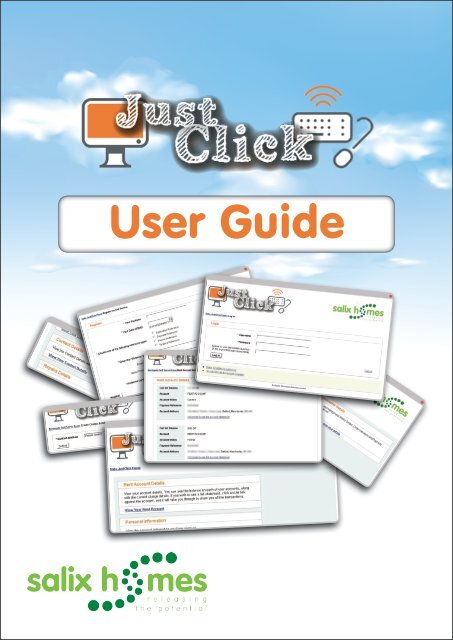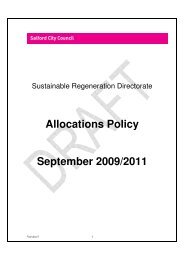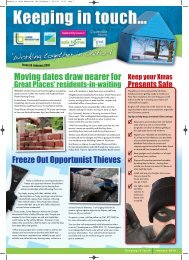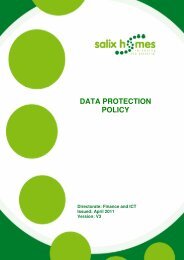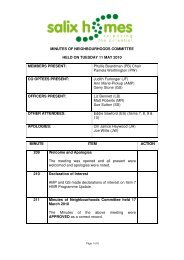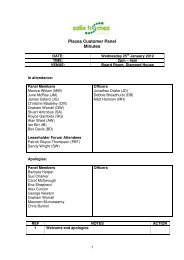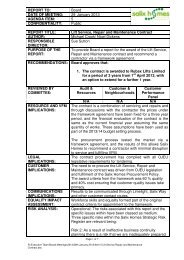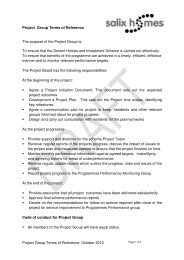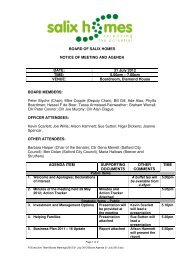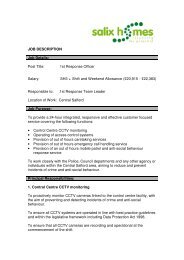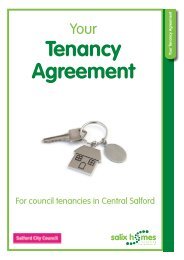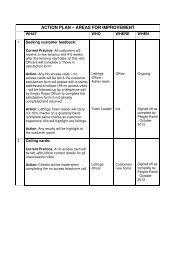User Guide - Salix Homes
User Guide - Salix Homes
User Guide - Salix Homes
You also want an ePaper? Increase the reach of your titles
YUMPU automatically turns print PDFs into web optimized ePapers that Google loves.
<strong>User</strong> <strong>Guide</strong>
Contents<br />
What is Just Click?<br />
How to register for Just Click<br />
Using Just Click for the first time<br />
Accessing and updating contact details<br />
Creating new contact details<br />
Removing out of date contact details<br />
Online rent statements<br />
Just Click security<br />
Password and user name reminders<br />
Accessing Just Click from a shared computer<br />
Further information<br />
3<br />
4<br />
6<br />
8<br />
8<br />
9<br />
10<br />
13<br />
13<br />
13<br />
13<br />
2
What is Just Click<br />
Just Click allows customers of <strong>Salix</strong> <strong>Homes</strong> to securely access their personal information<br />
online including rent account details, repairs history, contact details and<br />
communication preferences.<br />
The tenancy information that you can view on Just Click is accurate and the same<br />
information is held by us and used by members of staff.<br />
Just Click can be accessed from the <strong>Salix</strong> <strong>Homes</strong> website.<br />
To log in to Just Click or to register for the first time, click on one of the links under the<br />
different sections on the Just Click home page. 1<br />
This will launch a screen which will allow users to enter a user name, password and<br />
memorable question (which is selected as part of the registration process).<br />
1<br />
1<br />
1<br />
3
How to register for Just Click<br />
To register for Just Click, Click on the I do not have an account yet (register) link on the Log<br />
in page (see previous page) 2<br />
2<br />
This will open the registration screen where you will need to entre a number of pieces<br />
of information to confirm your registration. This includes surname, date of birth, unique<br />
payment reference number, email address (if known) and mobile phone number (if<br />
known). These last two items will help us to contact you in the event of a problem.<br />
Enter Your Surname.<br />
3<br />
Enter Your Date of Birth. Click on the calendar drop down button to the right of this<br />
section to open an online calendar. This ensures that dates are entered into the<br />
system correctly. 4<br />
Enter the unique reference number which can be either your Tenancy Reference number<br />
(which can be found on your tenancy agreement) or Payment Reference number (which<br />
is quoted on your payment card / paper rent statements). 5<br />
4
How to register for Just Click<br />
Enter a valid email address. <strong>Salix</strong> <strong>Homes</strong> will use this email address to contact you<br />
should you choose to be contacted by email rather than by post. Other email addresses<br />
and phone numbers can be registered (see updating contact details section). 6<br />
If you have a mobile phone, please enter the valid mobile phone number.<br />
7<br />
Select the preferred contact method. If you select the email option, then a valid email<br />
address is required. All main communication, including rent statements and newsletters<br />
will be issued to the registered email address within Just Click. 8<br />
Click on Register.<br />
9<br />
4<br />
3<br />
8<br />
5<br />
6<br />
7<br />
9<br />
If you have entered all information correctly, registration will be automatic and letters<br />
containing user details and passwords will be sent within five working days.<br />
If any details entered do not match our records then an error message will be displayed,<br />
stating that the “system is unable to uniquely identify you from the details given”.<br />
Please try again, however too many unsuccessful attempts will cause the site to close if<br />
this happens please contact ict@salixhomes.org for further help.<br />
5
Using Just Click for the first time<br />
Within five working days from date of registration, Just Click users will receive two<br />
separate letters addressed to their recorded correspondence address. One letter contains<br />
a unique user name; the other letter contains a system generated password. These two<br />
separate letters provide additional security for users. If either letter is not received within<br />
10 days, please contact ict@salixhomes.org<br />
When both letters have been received, you will be able to log in to Just Click from the link<br />
from <strong>Salix</strong> <strong>Homes</strong>’ website or from Just Click. At the first log in, users will be able to:<br />
Choose a new user name (this should be something unique and memorable).<br />
1<br />
Re-enter the current password and choose a new one, if needed, to something more<br />
memorable (this needs to be at least six characters and contain at least one number and<br />
one uppercase character for example 5alixHom3s). 2<br />
Type a memorable question and the answer. This provides an additional level of security<br />
for users to be able to reset their own password if this has been forgotten. 3<br />
Click on the Log in button.<br />
4<br />
1<br />
2<br />
3<br />
4<br />
6
Using Just Click for the first time<br />
5• This will take you to the Just Click home screen where you can:<br />
• View and update your contact and personal details<br />
• View your online rent statements, including payments<br />
• View your repairs history for your home<br />
• Update how you would like us to contact you<br />
• Log out of Just Click.<br />
5<br />
7
Accessing and updating contact details<br />
From the home screen click on the View your Contact Details link.<br />
1<br />
1<br />
Existing contact details held by <strong>Salix</strong> <strong>Homes</strong> will be shown. These details can include<br />
telephone numbers including mobiles, plus email addresses. Correct contact details<br />
enable <strong>Salix</strong> <strong>Homes</strong> to deliver excellent customer care at all times. 2<br />
Creating new contact details<br />
To create new contact details, click on the Create new contact details button.<br />
3<br />
2<br />
2<br />
3<br />
3<br />
8
Accessing and updating contact details<br />
Select from the Contact Method, (either Telephone or Email address) the effective start<br />
date of this contact method (if you don’t fill this in, it will automatically be set to the current<br />
date) and the contact value (either email or phone number). 4<br />
Once all details have been entered, click on the Submit button.<br />
5<br />
4<br />
5<br />
Removing out of date contact details<br />
Contact details that are no longer relevant can be removed from Just Click, simply select<br />
the Stop using these contact details link relating to the contact method. This will remove<br />
the associated contact details from records held by us.<br />
9
Online rent statements<br />
One of the key benefits of Just Click is to allow you to securely access details of rent<br />
balances and payments. We encourage as many users as possible to access their<br />
account details through Just Click rather than receiving quarterly rent statements. This<br />
would reduce the amount of paper used to produce rent statements as well as ensure<br />
that customers can always get their latest balance and payment details.<br />
After successful log in to Just Click, click on the Just Click Home link at the top left of the<br />
screen. This will take you back to the home page, where the <strong>Salix</strong> <strong>Homes</strong> online rent<br />
statement can be accessed. 1<br />
Click on the View Your Rent Account link. This will open the Rent Account Details screen.<br />
This initially is a summary by account type of the current balance. If you have more<br />
than one account such as an insurance account or old rent accounts, these will also be<br />
shown. The information on accounts cannot be edited or deleted. 2<br />
1<br />
2<br />
10
Online rent statements<br />
The Current Balance will show the current balance of the account<br />
3<br />
Account shows the account type<br />
4<br />
Account Status will show this as a current or former account<br />
5<br />
Payment Reference will show the unique payment reference of the account holder<br />
Account Address shows the current recorded address of the account holder<br />
7<br />
6<br />
Clicking on the Click here to see the account statement provides a detailed statement for<br />
the account. 8<br />
3<br />
5<br />
6<br />
4<br />
8<br />
7<br />
11
Online rent statements<br />
This screen shows all transactions recorded on the account, with the most recent<br />
transaction first. The list of transactions can be refined by selecting the calendar From<br />
and To dates and clicking on Search. 9<br />
9<br />
Key to account details<br />
Account Details<br />
Description<br />
Date<br />
Transaction<br />
Credit<br />
Debit<br />
Balance<br />
Date the transaction was recorded<br />
Transaction description<br />
Any payments credited to the account<br />
Any charges debited from the account (e.g. rent charges)<br />
The running balance on the account<br />
12
Just Click Security<br />
We take the security of all our customers information extremely seriously. In order to<br />
protect the security of personal data held within Just Click, the system will automatically<br />
timeout after 10 minutes of inactivity.<br />
Password and user name reminders<br />
Should you forget your password, this can be reset and reissued automatically by clicking<br />
on the I have forgotten my password link on the log in screen.<br />
The password will be reset automatically and an email or letter issued to your registered<br />
correspondence address containing these revised details. If you do not receive this<br />
reminder within 10 working days, please contact ict@salixhomes.org.<br />
We will then contact you using the contact details held on record. You will be asked a<br />
number of security questions to confirm your identity thereby ensuring that we only pass<br />
information to the correct customer.<br />
Accessing Just Click from a shared computer<br />
If the computer used to access details is a shared one, it is strongly adviced that you<br />
log off before leaving the computer and close the web browser. This will protect your<br />
personal details from being seen by another user.<br />
Simply click on the Log Off button in the top right of the Just Click web page and then<br />
close the current web session, and ideally delete your browsing history. 1<br />
1<br />
Further information<br />
Should you have any questions about registering, accessing or using Just Click, please<br />
contact ict@salixhomes.org.<br />
13