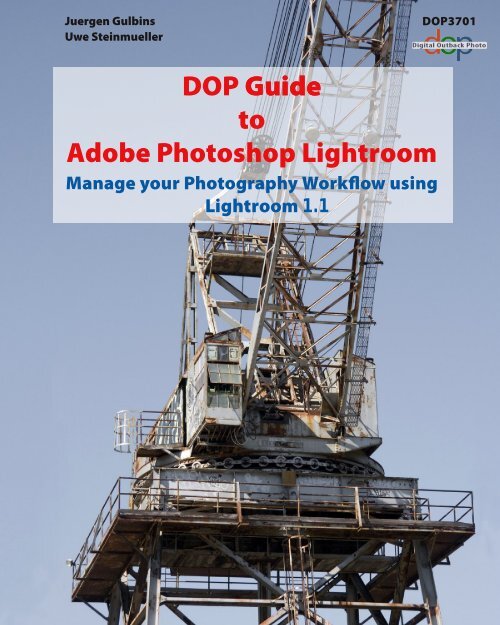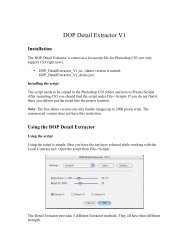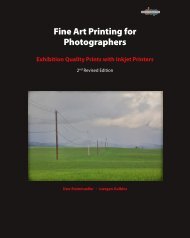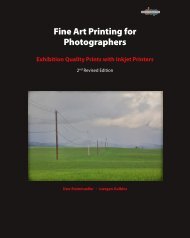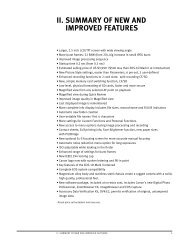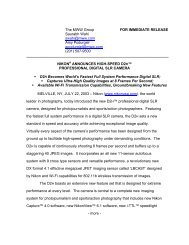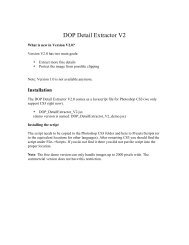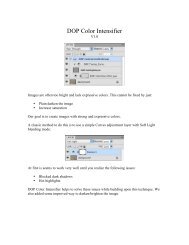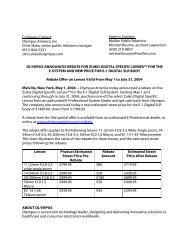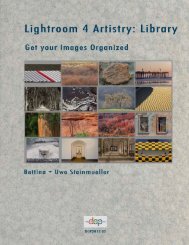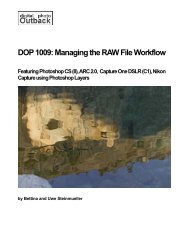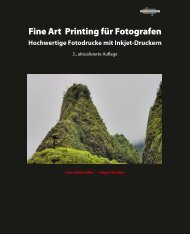DOP Guide to Adobe Photoshop Lightroom - Digital Outback Photo
DOP Guide to Adobe Photoshop Lightroom - Digital Outback Photo
DOP Guide to Adobe Photoshop Lightroom - Digital Outback Photo
You also want an ePaper? Increase the reach of your titles
YUMPU automatically turns print PDFs into web optimized ePapers that Google loves.
Juergen Gulbins<br />
Uwe Steinmueller<br />
<strong>DOP</strong>3701<br />
<strong>DOP</strong> <strong>Guide</strong><br />
<strong>to</strong><br />
Adob Pho<strong>to</strong>shop <strong>Lightroom</strong><br />
Manage your Pho<strong>to</strong>graphy Workflow using<br />
<strong>Lightroom</strong> 1.1
Contents<br />
Preface 1<br />
1 The Pho<strong>to</strong> Workflow 5<br />
1.1 Image preparation in the camera 6<br />
Choosing the camera image format 6<br />
Exposure in the camera 7<br />
1.2 From camera <strong>to</strong> computer 8<br />
1.3 Image inspection 9<br />
Metadata 11<br />
1.4 Image optimization 14<br />
1.5 Image presentation 17<br />
1.6 Mapping the digital pho<strong>to</strong> workflow in<strong>to</strong> <strong>Lightroom</strong> 18<br />
1 Understanding <strong>Lightroom</strong> 21<br />
2.1 Non-destructive editing 22<br />
2.2 Supported image formats 22<br />
2.3 <strong>Lightroom</strong>’s DAM features 23<br />
2.4 System requirements 23<br />
2.5 <strong>Lightroom</strong>’s user interface 24<br />
Fly-out menus 28<br />
2.6 More <strong>Lightroom</strong> basics 28<br />
<strong>Lightroom</strong>’s catalogs (libraries) 28<br />
Templates and presets in <strong>Lightroom</strong> 29<br />
Views 30<br />
2.7 <strong>Lightroom</strong> modules and modes in your workflow 31<br />
2.8 Preferences setup 32<br />
“Presets” Preferences 34<br />
“Import” Preferences 34<br />
“External Editing” Preferences 35<br />
“Interface” Preferences 36<br />
Set up your Identity Plate 36<br />
<strong>Lightroom</strong>’s window and “Lights out” modes 38<br />
3 Image Management in Library Mode 41<br />
3.1 Downloading and importing pho<strong>to</strong>s 42<br />
Organizing your image filing system 42<br />
Metadata 45<br />
Importing images from your flash card 46<br />
3.2 Image organization 50<br />
Physical folder structure 50<br />
Collections 51<br />
Stacks 53
iv<br />
Contents <br />
3.3 Browsing and inspection 54<br />
Rating and marking images 57<br />
Filters 59<br />
Virtual Copies 59<br />
3.4 Viewing and editing metadata 60<br />
3.5 Keyword entry 63<br />
Keyword Tags 63<br />
Keyword sets 64<br />
Keyword Paint <strong>to</strong>ol 65<br />
Summary on keywording 65<br />
Transferring metadata using Copy & Paste 66<br />
3.6 Quick Develop pane 67<br />
3.7 Importing images from disk 67<br />
3.8 Import from a watched folder 70<br />
3.9 Library module as your administrative center 71<br />
4 Editing Images in the “Develop” Module 73<br />
4.1 Order of corrections 74<br />
4.2 Adjustment controls 75<br />
4.3 His<strong>to</strong>gram 76<br />
4.4 Basic corrections 78<br />
White balance (WB) 78<br />
White balance using the eyedropper <strong>to</strong>ol 79<br />
Exposure correction 81<br />
Color correction in the Basic pane 83<br />
4.5 Tone Curve 84<br />
Target Adjustment Tool (TAT) 85<br />
4.6 Color corrections using the HSL pane 86<br />
4.7 Grayscale – converting <strong>to</strong> black-and-white 88<br />
4.8 Split Toning 89<br />
4.9 Sharpening and noise reduction 90<br />
4.10 Lens Corrections 94<br />
Chromatic aberrations (CA) 95<br />
Vignetting 96<br />
4.11 Camera calibration 98<br />
4.12 The <strong>to</strong>ols of the Toolbar 99<br />
Cropping and straightening 99<br />
The “Remove Spots” <strong>to</strong>ol 100<br />
“Remove Red Eye “<strong>to</strong>ol 102<br />
4.13 His<strong>to</strong>ry and Snapshots 103<br />
Deactivating corrections 104<br />
Before/After view 104<br />
4-14 Presets Browser and creating presets 105<br />
4.15 Copying correction settings, pasting and synchronizing 106
Contents<br />
<br />
5 Slideshow mode 109<br />
5.1 Preparing your images for a slideshow 110<br />
5.2 Designing a slideshow 110<br />
Options 111<br />
Layout 112<br />
Overlays 112<br />
Adding text info <strong>to</strong> the slides 113<br />
Backdrop 114<br />
Playback controls 114<br />
Adding a soundtrack <strong>to</strong> your slideshow 115<br />
5.3 Exporting a slideshow as a PDF file 115<br />
5.4 How <strong>to</strong> modify Slideshow templates 117<br />
6 Print 119<br />
6.1 Preparing your prints 120<br />
6.2 <strong>Lightroom</strong> Print settings 120<br />
Page Setup 122<br />
Image Settings 122<br />
Layout 122<br />
Overlays 124<br />
Print Job 124<br />
Print Settings dialog 126<br />
6.3 Color Management settings 126<br />
Settings for color prints 126<br />
Printing in Black-and-white 131<br />
6.4 Print preparation 132<br />
6.5 Print <strong>to</strong> PDF or TIFF 135<br />
6.5 Prints on silver halide paper 135<br />
7 Web Galleries 139<br />
7.1 Collecting images for the gallery 140<br />
7.2 Creation of the Web gallery 140<br />
Site Info 142<br />
Color Palette 143<br />
Appearance 143<br />
Image Info 144<br />
Output Settings 144<br />
Upload Settings 145<br />
7.3 Testing Web galleries 145<br />
7.4 Uploading your Web gallery 146<br />
7.5 Exporting a Web gallery 146
vi<br />
Contents <br />
8 External edi<strong>to</strong>rs and exporting images 149<br />
8.1 Using external edi<strong>to</strong>rs 150<br />
8.2 Drag & Drop an image on an external application 151<br />
8.3 Exporting images 152<br />
Export color space 153<br />
Export post-processing 154<br />
8.4 Workflow example with LightZone 154<br />
Preparations in <strong>Lightroom</strong> 154<br />
The work in LightZone 156<br />
9 Some more useful <strong>Lightroom</strong> Features 163<br />
9.1 Understand the Raw file format 164<br />
9.2 Views, searching, selections 169<br />
<strong>Lightroom</strong>’s Find function 170<br />
Filters 172<br />
9.3 <strong>Lightroom</strong>’s catalogs 173<br />
Synchronizing your <strong>Lightroom</strong> folders 174<br />
Reconnecting images 174<br />
Exporting folders <strong>to</strong> a new <strong>Lightroom</strong> catalog 176<br />
Importing from another <strong>Lightroom</strong> catalog 176<br />
Migrating catalogs/libraries <strong>to</strong> new <strong>Lightroom</strong> versions 177<br />
9.4 Performance issues 179<br />
9.5 Back up your data 179<br />
9.6 <strong>Lightroom</strong>’s templates and presets 181<br />
Where <strong>to</strong> find your templates 181<br />
Preset ana<strong>to</strong>my 182<br />
9.7 Interoperability 185<br />
9.8 Spell checking 186<br />
9.9 Calibrate and profile your moni<strong>to</strong>r 187<br />
Software-based profiling for moni<strong>to</strong>rs 188<br />
Hardware-based profiling of your moni<strong>to</strong>r 190<br />
9.10 Geotagging 194<br />
A Keyboard Shortcuts 197<br />
A.1 Use of special keys with some controls 197<br />
4.2 Keyboard shortcuts with Mac OS X 198<br />
A.3 Keyboard shortcuts for Windows 200<br />
B Resources 203<br />
B.1 Recommended books and e-books 203<br />
B.2 Useful resources on the Internet 203<br />
C Index 205