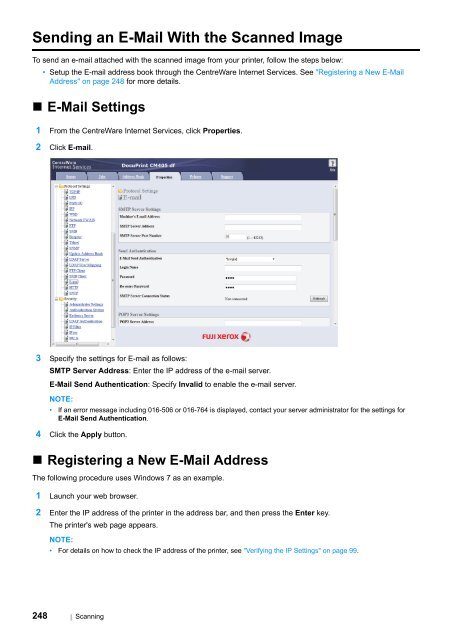- Page 1 and 2:
DocuPrint CM405 df User Guide
- Page 3 and 4:
Preface Thank you for purchasing th
- Page 5 and 6:
Contents Preface ..................
- Page 7 and 8:
Duplex Automatic Document Feeder (D
- Page 9 and 10:
Sending a Fax .....................
- Page 11 and 12:
The Top and Side Margins Are Incorr
- Page 13 and 14:
Types of Manuals Manuals included w
- Page 15 and 16:
Safety Notes Before using this prod
- Page 17 and 18:
Switch off and unplug the product w
- Page 19 and 20:
Locate this product in a well-venti
- Page 21 and 22:
Do not apply excessive force to hol
- Page 23 and 24:
• Warning and Caution Labels Be s
- Page 25 and 26:
Regulation •Radio Frequency Emiss
- Page 27 and 28:
About License RSA BSAFE This produc
- Page 29 and 30:
Product Features This section descr
- Page 31 and 32:
Address Book Address Book simplifie
- Page 33 and 34:
1 Specifications This chapter lists
- Page 35 and 36:
Output Tray Capacity Approximately
- Page 37 and 38:
Scan Function Type Original Paper S
- Page 39 and 40:
Direct Fax Function Document Size A
- Page 41 and 42:
Duplex Output Unit Applicable Paper
- Page 43 and 44:
2 Basic Operation This chapter incl
- Page 45 and 46:
• Rear View 12 11 1 2 3 10 4 5 9
- Page 47 and 48:
12 (System) button • Moves to the
- Page 49 and 50:
Installing Optional Accessories You
- Page 51 and 52:
7 Close the control board cover, an
- Page 53 and 54:
7 Click Apply, and then click OK. 8
- Page 55 and 56:
4 Remove the tape and the bag holdi
- Page 57 and 58:
10 Turn off the printer. IMPORTANT:
- Page 59 and 60:
15 Secure the optional 550 sheet fe
- Page 61 and 62:
c Select the Tools tab, and then se
- Page 63 and 64:
The following procedure uses Mac OS
- Page 65 and 66:
4 Place the optional 550 sheet feed
- Page 67 and 68:
13 After loading paper in the optio
- Page 69 and 70:
Installing the Optional Wireless Pr
- Page 71 and 72:
Installing the Optional Wireless Pr
- Page 73 and 74:
• Installing the Optional Hard Di
- Page 75 and 76:
c d Select Report / List. Select Sy
- Page 77 and 78:
The following procedure uses Mac OS
- Page 79 and 80:
Setting Initial Settings on the Ope
- Page 81 and 82:
Power Saver Mode The printer has an
- Page 83 and 84:
3 Printer Management Software Use t
- Page 85 and 86:
CentreWare Internet Services This s
- Page 87 and 88:
Address Book Editor The Address Boo
- Page 89 and 90:
Setup Disk Creation Tool (Windows O
- Page 91 and 92:
4 Printer Connection and Software I
- Page 93 and 94:
Connecting Your Printer Your printe
- Page 95 and 96:
USB Connection A local printer is d
- Page 97 and 98:
• Dynamic Methods of Setting the
- Page 99 and 100:
23 Enter the value of the gateway a
- Page 101 and 102:
Changing the Firewall Settings Befo
- Page 103 and 104:
• For Installing XML Paper Specif
- Page 105 and 106:
Windows 8, Windows 8 64-bit Edition
- Page 107 and 108:
Windows Server 2008 and Windows Ser
- Page 109 and 110:
Windows 7 and Windows 7 64-bit Edit
- Page 111 and 112:
• Setting Up for Shared Printing
- Page 113 and 114:
• Point and Print Point and Print
- Page 115 and 116:
• For Windows 7, Windows 7 64-bit
- Page 117 and 118:
• Peer-to-Peer If you use the pee
- Page 119 and 120:
• For Windows Server 2008 and Win
- Page 121 and 122:
• For Windows 8, Windows 8 64-bit
- Page 123 and 124:
Installing Print Driver on Computer
- Page 125 and 126:
• For SUSE Linux Enterprise Deskt
- Page 127 and 128:
• For SUSE Linux Enterprise Deskt
- Page 129 and 130:
Configuring Wireless Settings (Wind
- Page 131 and 132:
The following procedure uses USB ca
- Page 133 and 134:
6 Select Wizard, and then click Nex
- Page 135 and 136:
WPS-PIN The PIN code of WPS-PIN can
- Page 137 and 138:
Manual SSID Setup 1 Press the (Syst
- Page 139 and 140:
Reconfiguring the Wireless Settings
- Page 141 and 142:
5 Printing Basics This chapter incl
- Page 143 and 144:
• Print Media That Can Damage You
- Page 145 and 146:
Supported Print Media Using unsuita
- Page 147 and 148:
• Standard Paper and Tested Paper
- Page 149 and 150:
Loading Print Media Loading print m
- Page 151 and 152:
4 Before loading the print media, f
- Page 153 and 154:
• Loading Print Media in the Bypa
- Page 155 and 156:
• Com 10, Monarch, or DL Load the
- Page 157 and 158:
Setting Paper Sizes and Types When
- Page 159 and 160:
• Canceling a Print Job There are
- Page 161 and 162:
Procedures for Printing Stored Prin
- Page 163 and 164:
• Direct Print Using the USB Stor
- Page 165 and 166:
Using the lpr command NOTE: • For
- Page 167 and 168:
4 From 2-Sided Print, select 2-Side
- Page 169 and 170:
See the following table for specifi
- Page 171 and 172:
Item Image Options Watermark Printe
- Page 173 and 174:
Printing on Custom Size Paper Use t
- Page 175 and 176:
• Auditron Auditron contains an a
- Page 177 and 178:
Printing via AirPrint The following
- Page 179 and 180:
Printing With Web Services on Devic
- Page 181 and 182:
Using Digital Certificates The auth
- Page 183 and 184:
6 Select the public key method from
- Page 185 and 186:
Confirming the Settings of a Digita
- Page 187 and 188:
• Setting the Features You can se
- Page 189 and 190:
Setting Server Certificate Verifica
- Page 191 and 192:
e f g h i j k Select Local Device w
- Page 193 and 194:
Setting Client Certificate for IEEE
- Page 195 and 196:
6 Copying NOTE: • If the Service
- Page 197 and 198: Selecting Paper Tray After loading
- Page 199 and 200: Making Copies From the Document Gla
- Page 201 and 202: Making Copies From the DADF IMPORTA
- Page 203 and 204: • Output Color To select the mode
- Page 205 and 206: • Saturation To adjust the amount
- Page 207 and 208: • Original Size To select the def
- Page 209 and 210: • Edge Erase To specify the top a
- Page 211 and 212: Changing the Default Settings The d
- Page 213 and 214: 7 Scanning NOTE: • If the Service
- Page 215 and 216: Installing the Scan Driver If you p
- Page 217 and 218: • Scanning From the Operator Pane
- Page 219 and 220: Procedures for WSD Scan 1 Load the
- Page 221 and 222: • Scanning Using the WIA Driver Y
- Page 223 and 224: 5 Select your desired type of pictu
- Page 225 and 226: • Overview The Scan to Server/Com
- Page 227 and 228: Setting a Login Name and a Password
- Page 229 and 230: • For Mac OS X 10.4/10.5/10.6: 1
- Page 231 and 232: 5 Select Allow network users to cha
- Page 233 and 234: 11 Click OK. 12 Click the user logi
- Page 235 and 236: 8 Click OK. 9 Click the user login
- Page 237 and 238: 6 Click Permissions to create a wri
- Page 239 and 240: • Setting a Destination Using an
- Page 241 and 242: The Add Network Scan Address page a
- Page 243 and 244: Using Address Book Editor The follo
- Page 245 and 246: • Sending the Scanned File on the
- Page 247: 4 Select Scan to. 5 Select USB Memo
- Page 251 and 252: Adjusting Scanning Options This sec
- Page 253 and 254: • Changing the Scan Settings for
- Page 255 and 256: Search Criteria Dialog Box (Windows
- Page 257 and 258: 8 Faxing NOTE: • If the Service L
- Page 259 and 260: Configuring Fax Initial Settings Th
- Page 261 and 262: Setting the Printer ID In most regi
- Page 263 and 264: Sending a Fax You can fax data from
- Page 265 and 266: • Adjusting the Document Resoluti
- Page 267 and 268: • Sending a Fax Manually 1 Load t
- Page 269 and 270: Sending a Fax from the Driver (Dire
- Page 271 and 272: 5 For Windows, click OK to close th
- Page 273 and 274: • Receiving a Fax Automatically i
- Page 275 and 276: Automatic Dialing This section incl
- Page 277 and 278: • Setting Group Dial 1 Press the
- Page 279 and 280: Address Book You can select the reg
- Page 281 and 282: • Using an Answering Machine To t
- Page 283 and 284: Specifying the Fax Settings Options
- Page 285 and 286: Option Description Forward Settings
- Page 287 and 288: Changing Setting Options 1 Press th
- Page 289 and 290: 9 Using the Operator Panel Menus an
- Page 291 and 292: Printer Meter Purpose: To print the
- Page 293 and 294: • Output Size Purpose: To specify
- Page 295 and 296: •Symbol Set Purpose: To specify a
- Page 297 and 298: • Output Color Purpose: To specif
- Page 299 and 300:
• PDF Password Purpose: To specif
- Page 301 and 302:
Wireless Setup Wizard NOTE: • Wir
- Page 303 and 304:
WPS Setup NOTE: • WPS Setup is av
- Page 305 and 306:
• Protocols Purpose: To enable or
- Page 307 and 308:
Fax Settings Use the Fax Settings m
- Page 309 and 310:
Extel Hook Threshold Purpose: To se
- Page 311 and 312:
Purpose: To set whether to forward
- Page 313 and 314:
ECM Purpose: To set whether to enab
- Page 315 and 316:
Date & Time Purpose: To specify the
- Page 317 and 318:
OffHook Wake Up Purpose: To specify
- Page 319 and 320:
Job Timeout Purpose: To specify the
- Page 321 and 322:
Report 2 Sided Print Purpose: To sp
- Page 323 and 324:
• Adjust Fusing Unit Purpose: To
- Page 325 and 326:
• Reset Transfer Unit Purpose: To
- Page 327 and 328:
• Service Lock NOTE: • Service
- Page 329 and 330:
• Display Network Information Pur
- Page 331 and 332:
• Default Settings Use Default Se
- Page 333 and 334:
• Original Size Purpose: To speci
- Page 335 and 336:
• Color Balance Purpose: To speci
- Page 337 and 338:
• Resolution Purpose: To specify
- Page 339 and 340:
• Edge Erase Purpose: To specify
- Page 341 and 342:
• Lighten / Darken Purpose: To ad
- Page 343 and 344:
• Bypass Tray Purpose: To specify
- Page 345 and 346:
• Tray1 Purpose: To specify the p
- Page 347 and 348:
Tray Priority Purpose: To set the p
- Page 349 and 350:
Limiting Access to Copy, Fax, Scan,
- Page 351 and 352:
Setting the Energy Saver Option You
- Page 353 and 354:
Resetting to Factory Defaults After
- Page 355 and 356:
10 Troubleshooting This chapter inc
- Page 357 and 358:
• Identifying the Location of Pap
- Page 359 and 360:
d Insert the DADF feed roller assem
- Page 361 and 362:
4 Hold the standard 550 sheet tray
- Page 363 and 364:
4 Hold the standard 550 sheet tray
- Page 365 and 366:
• Clearing Paper Jams From the Fu
- Page 367 and 368:
7 Hold and lower the tab to open th
- Page 369 and 370:
• Clearing Paper Jams From the Op
- Page 371 and 372:
• Jam Problems This section inclu
- Page 373 and 374:
Regi Jam (Exit Sensor On JAM) Probl
- Page 375 and 376:
Basic Printer Problems Some printer
- Page 377 and 378:
Printing Problems NOTE: • If Pane
- Page 379 and 380:
Print Quality Problems This section
- Page 381 and 382:
• Toner Smears or Print Comes Off
- Page 383 and 384:
• The Entire Output Is Blank Prob
- Page 385 and 386:
• Pitched Color Dots Problem The
- Page 387 and 388:
• Ghosting Problem The printed re
- Page 389 and 390:
• Jagged Characters Problem The p
- Page 391 and 392:
• Wrinkled/Stained Paper Problem
- Page 393 and 394:
• Color Registration Is out of Al
- Page 395 and 396:
Noise Problem The printed result ha
- Page 397 and 398:
Copy Quality Problems Problem There
- Page 399 and 400:
• Determining Values On the color
- Page 401 and 402:
• Entering Values Using the opera
- Page 403 and 404:
Blank areas appear at the bottom of
- Page 405 and 406:
Message appears on your computer sc
- Page 407 and 408:
Problems With Installed Optional Ac
- Page 409 and 410:
Other Problems Problem Condensation
- Page 411 and 412:
016-750 Select Close, or wait for t
- Page 413 and 414:
031-578 Select Close, or wait for t
- Page 415 and 416:
Contacting Service When you call fo
- Page 417 and 418:
Non-Genuine Mode When toner within
- Page 419 and 420:
11 Maintenance This chapter include
- Page 421 and 422:
3 Wipe the surface of the document
- Page 423 and 424:
• Cleaning Inside the Printer Cle
- Page 425 and 426:
7 Lift the operator panel. 8 Open t
- Page 427 and 428:
15 Turn the waste toner box lock le
- Page 429 and 430:
4 Place the removed waste toner box
- Page 431 and 432:
11 Close the side cover. Maintenanc
- Page 433 and 434:
• Replacing the Toner Cartridges
- Page 435 and 436:
3 Insert the toner cartridge into t
- Page 437 and 438:
Removing the Drum Cartridges 1 Open
- Page 439 and 440:
Installing the Drum Cartridges 1 Un
- Page 441 and 442:
12 Reinsert the removed waste toner
- Page 443 and 444:
Removing the Fusing Unit 1 Turn off
- Page 445 and 446:
• Replacing the Belt Unit, the 2n
- Page 447 and 448:
4 Grasp the handle on the waste ton
- Page 449 and 450:
Installing a Belt Unit 1 Unpack a n
- Page 451 and 452:
Removing the 2nd BTR 1 Pinching the
- Page 453 and 454:
Installing a Retard Roller in the S
- Page 455 and 456:
Removing the Waste Toner Box 1 Open
- Page 457 and 458:
Ordering Supplies This section incl
- Page 459 and 460:
Storing Print Media To avoid potent
- Page 461 and 462:
Managing the Printer This section i
- Page 463 and 464:
• Commands That Can Be Used in E-
- Page 465 and 466:
Checking Page Counts The total numb
- Page 467 and 468:
4 Lift the printer and move it gent
- Page 469 and 470:
3 Slide the control board cover tow
- Page 471 and 472:
• Removing the Optional 550 Sheet
- Page 473 and 474:
8 Gently lift the printer off the o
- Page 475 and 476:
• Removing the Optional 550 Sheet
- Page 477 and 478:
• Removing the Optional Wireless
- Page 479 and 480:
7 Close the control board cover, an
- Page 481 and 482:
4 Slide the control board cover tow
- Page 483 and 484:
12 Contacting Fuji Xerox This chapt
- Page 485 and 486:
Online Services You can find detail
- Page 487 and 488:
Index Numerics 2 Sided Copying ....
- Page 489 and 490:
DocuWorks .........................
- Page 491 and 492:
Messages LCD panel ................
- Page 493 and 494:
Removing options ..................
- Page 495 and 496:
Using the bypass tray .............
- Page 498:
DocuPrint CM405 df User Guide Fuji