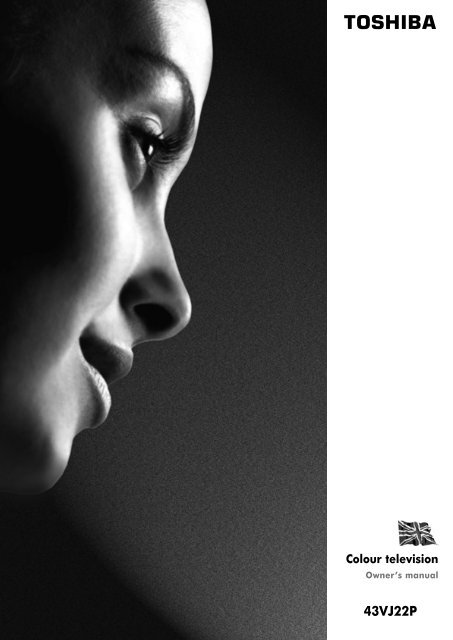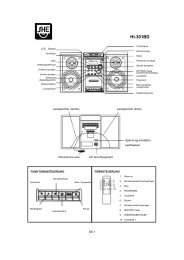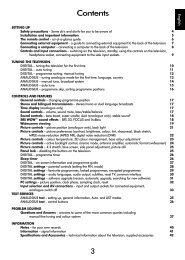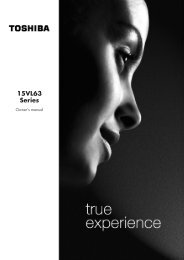Q - Schuss Home Electronic
Q - Schuss Home Electronic
Q - Schuss Home Electronic
You also want an ePaper? Increase the reach of your titles
YUMPU automatically turns print PDFs into web optimized ePapers that Google loves.
TOSHIBA<br />
Colour television<br />
Owner’s manual<br />
43VJ22P
Contents<br />
SETTING UP<br />
For your safety – Some do’s and don’ts for you to be aware of 3<br />
Installation and other points to follow 4<br />
Your new television’s remote control – an at-a-glance guide 5<br />
Connecting and turning on your new TV 6<br />
Choosing the language, country and system, Auto tuning 7<br />
Manually tuning your TV – an alternative to Auto tuning 8<br />
Sorting programme positions 9<br />
Manual fine tuning, programme skip 10<br />
USING YOUR TV<br />
General controls – changing programme position 11<br />
Sound controls – volume, sound mute, bass boost, bass/treble/balance 11<br />
Picture controls – picture preferences, noise reduction,<br />
adjusting the picture position and aspect ratio 12<br />
ADDITIONAL FEATURES<br />
The timer and time display – informing the TV to turn off and time display 13<br />
Panel lock – disabling the buttons on the side of the TV 13<br />
Stereo and bilingual transmissions – stereo or dual language broadcasts 13<br />
Input selection and AV connections – input and output sockets for connected equipment 14<br />
TELETEXT<br />
Auto and List modes 15<br />
Control buttons 16<br />
CONNECTING OTHER EQUIPMENT<br />
Side connections and controls 17<br />
Back connections 18<br />
FOR YOUR GUIDANCE<br />
The Menus – a display of the main on-screen menus for your reference 19<br />
Questions and Answers 20<br />
OTHER INFORMATION<br />
Notes – a page for you to record your own information 22<br />
Index, Specifications and Accessories – information on your television 24<br />
Remember…<br />
?For television<br />
operation queries,<br />
please ring the<br />
helpline…<br />
2<br />
For UK only
SETTING UP<br />
For your safety<br />
This equipment has been designed and manufactured to meet international safety standards but, like any electrical<br />
equipment, care must be taken if you are to obtain the best results and safety is to be assured. So, please read the<br />
points below for your own safety. They are of a general nature, intended to help you with all your electronic<br />
consumer products and some points may not apply to the goods you have just purchased.<br />
Air Circulation…<br />
Leave at least 10cm clearance around the television to<br />
allow adequate ventilation. This will prevent the TV<br />
from overheating and consequential possible damage<br />
to the TV. Dusty places should also be avoided.<br />
Heat Damage…<br />
Damage may occur if you leave the TV in direct<br />
sunlight or near a heater. Avoid places subject to<br />
extremely high temperatures or humidity, or locations<br />
where the temperature is likely to fall below 5°C (41°F).<br />
Mains Supply…<br />
The mains supply required for this equipment is 230v<br />
AC 50Hz. Never connect to a DC supply or any other<br />
power source. DO ensure that the TV is not standing on<br />
the mains lead. DO NOT cut off the mains plug from<br />
this equipment, this incorporates a special Radio<br />
Interference Filter, the removal of which will impair its<br />
performance. In the UK, the fuse fitted in this plug is 5A,<br />
and is approved by ASTA or BSI to BS1362. It should<br />
only be replaced by a correctly rated and approved type<br />
and the fuse cover must be refitted. IF IN DOUBT<br />
PLEASE CONSULT A COMPETENT ELECTRICIAN.<br />
Do…<br />
DO read the operating instructions before you attempt<br />
to use the equipment.<br />
DO ensure that all electrical connections (including the<br />
mains plug, extension leads and inter-connections<br />
between pieces of equipment) are properly made and<br />
in accordance with the manufacturers’ instructions.<br />
Switch off and withdraw the mains plug before making<br />
or changing connections.<br />
DO consult your dealer if you are ever in doubt about<br />
the installation, operation or safety of your equipment.<br />
DO be careful with glass panels or doors<br />
on equipment.<br />
3<br />
Do not…<br />
DON'T remove any fixed cover as this may expose<br />
dangerous voltages.<br />
DON'T obstruct the ventilation openings of the<br />
equipment with items such as newspapers, tablecloths,<br />
curtains, etc. Overheating will cause damage and<br />
shorten the life of the equipment.<br />
DON'T allow electrical equipment to be exposed to<br />
dripping or splashing or objects filled with liquids, such<br />
as vases, to be placed on the equipment.<br />
DON’T place hot objects or naked flame sources, such<br />
as lighted candles or nightlights on, or close to<br />
equipment. High temperatures can melt plastic and<br />
lead to fires.<br />
DON'T use makeshift stands and NEVER fix legs with<br />
wood screws. To ensure complete safety, always fit the<br />
manufacturer’s approved stand or legs with the fixings<br />
provided according to the instructions.<br />
DON'T listen to headphones at high volume, as such<br />
use can permanently damage your hearing.<br />
DON'T leave equipment switched on when it is<br />
unattended, unless it is specifically stated that it is<br />
designed for unattended operation or has a standby<br />
mode. Switch off using the switch on the equipment<br />
and make sure your family know how to do this.<br />
Special arrangements may need to be made for infirm<br />
or handicapped people.<br />
DON'T continue to operate the equipment if you are<br />
in any doubt about it working normally, or it is<br />
damaged in any way – switch off, withdraw the mains<br />
plug and consult your dealer.<br />
ABOVE ALL – NEVER let anyone, especially<br />
children, push anything into holes, slots or any<br />
other openings in the case – this could result in a<br />
fatal electric shock.<br />
NEVER guess or take chances with electrical<br />
equipment of any kind – it is better to be safe<br />
than sorry.<br />
TO FULLY DISCONNECT THE TV, SWITCH OFF THE<br />
MAINS SOCKET AND REMOVE THE POWER PLUG.
SETTING UP<br />
Installation and<br />
other points to follow<br />
Locate the television away from direct sunlight and strong lights.<br />
Soft, indirect lighting is recommended for comfortable viewing.<br />
Place the TV directly on the floor or a sturdy platform. The<br />
mounting surface should be flat and steady. If you install<br />
the TV onto a soft floor covering, make sure that the<br />
covering will not be damaged by the weight of the TV.<br />
Use curtains or blinds to prevent direct sunlight<br />
falling on the screen.<br />
Always take great care when moving this TV as it<br />
could mark polished floor surfaces or damage floor<br />
coverings.<br />
Where to install…<br />
WARNING!<br />
NEVER LEAVE A STATIONARY<br />
IMAGE ON THE SCREEN.<br />
If stationary images generated by TELETEXT, CHANNEL IDENTIFICATION LOGOS, COMPUTER DISPLAYS, VIDEO<br />
GAMES, ON SCREEN MENUS, etc. are left on the TV screen for any length of time, they will become<br />
permanently ingrained.<br />
If you use your television to display completely still images, or moving pictures which have a permanent still<br />
image superimposed e.g. broadcast network logos, it is always advisable to reduce BOTH the brightness and<br />
contrast settings.<br />
THIS DAMAGE IS EXPENSIVE TO REPAIR AND IS NOT PROTECTED BY YOUR WARRANTY AS IT IS THE<br />
RESULT OF MISUSE.<br />
Cleaning the screen and cabinet…<br />
After turning off the power, clean the screen and cabinet with a soft, dry cloth. We<br />
recommend that you do not use any proprietary polishes or solvents on the screen or cabinet<br />
as this may cause damage.<br />
Disposal…<br />
When the set reaches the end of its useful life please dispose of it in accordance with Local<br />
Government Regulations or at a recycling centre.<br />
4
SETTING UP<br />
Your new television’s remote control<br />
Simple, at-a-glance reference of your remote control’s buttons…<br />
To display teletext<br />
To bring up on-screen information and<br />
for the teletext initial/index function<br />
For On/Standby mode<br />
Number buttons<br />
To return to the previous programme<br />
To select input from external sources<br />
Selectable picture preferences<br />
Aspect ratio<br />
On-screen Menus<br />
To exit Menus<br />
☛<br />
… For quick reference<br />
to topics, please see<br />
the INDEX at the end of<br />
this manual.<br />
To change programme positions and<br />
teletext pages<br />
To alter the volume<br />
When using menus the arrows move the<br />
cursor on the screen up, down, left or<br />
right. OK to confirm your selection<br />
Teletext control buttons<br />
No function on this model<br />
To select mode<br />
Bass Boost<br />
To mute the sound<br />
When in VCR or DVD mode:<br />
to PAUSE<br />
pressm<br />
press EJECT<br />
wto<br />
press l q to SKIP-REWIND<br />
presssl to SKIP-FORWARD<br />
pressr to PLAY<br />
pressp to STOP<br />
pressqto REWIND<br />
presssto FAST FORWARD<br />
When in TV mode:<br />
u No function on this model<br />
OI/II Stereo/bilingual reception<br />
When in Teletext mode:<br />
r To reveal concealed text<br />
q To hold a wanted page<br />
s To enlarge teletext display size<br />
8/9 To select a page whilst viewing a<br />
normal picture<br />
The batteries... and the effective range of the remote…<br />
Remove the back cover to reveal the battery compartment and make sure you insert the batteries the<br />
right way round.<br />
Suitable battery types for this remote are UM-4, AAA, IEC R03 1.5V.<br />
Do not throw your old batteries into a fire, dispose of them in a designated disposal area. Do not<br />
combine a used, old battery with a new one or mix battery types.<br />
The performance of the remote control will deteriorate beyond a distance of five metres or outside an<br />
angle of 30 degrees from the centre of the TV.<br />
5
SETTING UP<br />
Connecting and turning on your new TV<br />
Before connecting any external equipment, turn off and remove the mains plug.<br />
The TV back connections…<br />
WE RECOMMEND THAT YOU USE SCART<br />
LEADS IN ADDITION TO AERIAL CABLES<br />
WHEREVER POSSIBLE<br />
the back of your TV<br />
SCART 3<br />
Aerial cables:<br />
Connect the aerial to the socket on the rear of<br />
the television. If you use a decoder* and/or a<br />
video recorder it is essential that the aerial cable<br />
is connected through the decoder and/or through<br />
the video recorder to the television.<br />
SCART 2<br />
SCART 1<br />
Scart leads:<br />
Connect the video recorder IN/OUT socket to<br />
the TV. Connect the decoder TV socket to the TV.<br />
Connect the video recorder SAT socket to the<br />
decoder VCR socket.<br />
Before running Auto tuning put your decoder<br />
and video recorder to Standby.<br />
TV<br />
VCR<br />
decoder*<br />
IN<br />
OUT<br />
☛<br />
*a decoder could be:<br />
Digital Satellite or any<br />
other compatible decoder.<br />
We recommend Scart 1<br />
for a decoder, Scart 2 for<br />
a VCR and Scart 3 for<br />
additional equipment.<br />
video recorder<br />
IN/OUT<br />
SAT<br />
IN<br />
OUT<br />
…and switching your new TV on…<br />
On the front of the TV…<br />
If the red power-on light is unlit, press the POWER<br />
button on the front of the TV. Then press a number<br />
button on the<br />
remote control<br />
or the Pf(P)<br />
or Pe(Q)<br />
buttons on the<br />
side of the TV to<br />
see the screen.<br />
…and with the remote control:<br />
Press the Standby Buttoni:<br />
This allows you to put the set into<br />
standby mode when leaving the TV<br />
unattended for short periods of time. To<br />
return to TV mode press the i button,<br />
or any of the numbered buttons on the<br />
remote control. The picture may take a<br />
few seconds to appear.<br />
i<br />
power button<br />
side panel<br />
6
☛<br />
This TV has an Automatic<br />
Tuning System, choose your<br />
Country and it will tune and<br />
identify most stations.<br />
SETTING UP<br />
Choosing the language,<br />
country and system, Auto tuning<br />
Before running Auto tuning put your decoder and video recorder to Standby.<br />
6 Then the R button to go to the Auto tuning<br />
screen.<br />
7<br />
Your System will have been selected, if there is a<br />
choice, please select from the systems displayed.<br />
Auto tuning<br />
Previous settings<br />
will be lost!<br />
EXIT for no change.<br />
System<br />
START<br />
▼<br />
I<br />
▼<br />
▼<br />
1<br />
To choose your language, press the MENU button,<br />
and use the R button to select Set up from the top<br />
bar.<br />
☛<br />
EXIT<br />
: To exit<br />
B/G – Continental Europe, D/K – Eastern Europe,<br />
I – UK, L1, L 2 – France<br />
2<br />
Set up<br />
Now press the Q button to highlight Language in<br />
the Set up menu options.<br />
Set up<br />
Language<br />
Country<br />
Auto tuning<br />
Manual tuning<br />
Programme sorting<br />
Teletext<br />
EXIT<br />
: To exit<br />
▼<br />
ENGLISH<br />
GR. BRITAIN<br />
▼<br />
▼<br />
AUTO<br />
▼ ▼<br />
▼<br />
▼<br />
▼▼<br />
8<br />
9<br />
Press the R button repeatedly to select your<br />
System. With the Q button highlight START and<br />
then press the R button.<br />
The search will begin for all available stations.<br />
x x x will flash and the bullet will move along<br />
the line as the search progresses.<br />
Allow the television to complete the search.<br />
Auto tuning<br />
Searching<br />
▼<br />
▼<br />
▼<br />
Ch.<br />
25<br />
3<br />
Press the S or R button to view the language<br />
options available. As you view each language, the<br />
wording on the menus will automatically change<br />
for you.<br />
Channel : 22<br />
Station : BBC1<br />
EXIT : To exit<br />
4<br />
Choose your country from the options available.<br />
Press the Q button to highlight Country. Then<br />
S or R to select. The TV will now tune the stations<br />
for your country.<br />
10<br />
When the search is complete the TV will<br />
automatically return to programme position 1.<br />
This may not be a clear picture, so you may wish<br />
to change the station order, using Programme<br />
sorting, on page 9.<br />
5<br />
Now press the Q button to highlight Auto tuning.<br />
Set up<br />
Language<br />
Country<br />
Auto tuning<br />
Manual tuning<br />
Programme sorting<br />
Teletext<br />
▼<br />
ENGLISH<br />
GR. BRITAIN<br />
▼<br />
AUTO<br />
▼ ▼<br />
▼<br />
▼<br />
▼▼<br />
7<br />
If you cannot connect your television to the<br />
decoder or video recorder using Scart leads,<br />
you will need to allocate a programme position<br />
on the television for each, use Manual tuning,<br />
see page 8.
SETTING UP<br />
Manually tuning your TV<br />
As an alternative to Auto tuning, you can tune-in your Toshiba television manually using Manual tuning.<br />
For example: if you have used Auto tuning but wish to tune-in a station on another System (see page 7)<br />
or if you are unable to connect the TV to your video/decoder with a Scart lead.<br />
Manual tuning<br />
1<br />
From the top menu bar select Set up and with<br />
the Q button highlight Manual tuning and the<br />
R button to select.<br />
Set up<br />
Language<br />
Country<br />
Auto tuning<br />
Manual tuning<br />
Programme sorting<br />
Teletext<br />
▼<br />
ENGLISH<br />
GR. BRITAIN<br />
▼<br />
▼<br />
AUTO<br />
▼▼ ▼ ▼ ▼ ▼<br />
!<br />
If you CANNOT connect your television to the<br />
decoder or video recorder using Scart leads: You<br />
will need to allocate a programme position on<br />
the television for each. Turn the decoder on to a<br />
free channel, i.e. a channel you have not had to<br />
pay for, insert a pre-recorded tape in the video<br />
and press PLAY, then Manual tune…<br />
2<br />
…Your TV<br />
may display<br />
different<br />
Channel<br />
numbers…<br />
Using the P or Q button, highlight the<br />
programme position you require e.g. we suggest<br />
Prog. 0 for your video.<br />
Manual tuning<br />
Prog. Sys. Channel Station<br />
OK : To select<br />
EXIT : To exit<br />
▼<br />
0 I 60 VCR<br />
1 I 22 BBC1<br />
2 I 28 BBC2<br />
3 I 25 ITV<br />
4 I 32 CH4<br />
5 I * 69<br />
▼<br />
☛<br />
These options will appear as you move across the screen.<br />
Programme System Colour Search Programme skip/<br />
Channel<br />
Manual fine<br />
tuning<br />
Station<br />
Programme: The number to be pressed on the remote control.<br />
System: Specific to certain areas. See page 7.<br />
Colour: Factory set to Auto, should only be changed if problems are<br />
experienced, i.e. NTSC input from external source.<br />
Search: Search up and down for a signal.<br />
Programme skip: * means nothing has been stored or the facility to skip the channel<br />
is ON. See page 10.<br />
Channel: The channel number on which a station is being broadcast.<br />
Manual fine tuning: Only used if you experience interference/weak signal.<br />
See page 10.<br />
Station: Station identification. You can use the P and Q or Sand R<br />
buttons to enter up to seven characters.<br />
8<br />
3<br />
4<br />
5<br />
Press OK to select.<br />
Manual tuning<br />
System<br />
▼<br />
0 I A 60 0 VCR<br />
▼<br />
OK : To store<br />
MENU : To return<br />
EXIT : To exit<br />
Press the R button to select System and use P or<br />
Q to change (if required, see page 7).<br />
Press the R button to select Search.<br />
Continues on the next page
SETTING UP<br />
Manually tuning your TV continued<br />
Sorting programme positions<br />
6<br />
7<br />
8<br />
9<br />
10<br />
11<br />
Press the P button to begin the search. Searching<br />
will flash and the television will show the channel<br />
numbers whilst the search is progressing.<br />
Manual tuning<br />
Searching<br />
▼<br />
0 I A RRR 32 0<br />
OK : To store<br />
MENU : To return<br />
EXIT : To exit<br />
On finding a signal it will show on the television,<br />
if it is not your video recorder, press the P button<br />
again to restart the search.<br />
When the signal from your video recorder is<br />
found, press the R button to move along to<br />
Station. With the P, Q, S and R buttons, put in<br />
the required characters, e.g. VCR.<br />
Manual tuning<br />
Station<br />
▼<br />
OK : To store<br />
MENU : To return<br />
EXIT : To exit<br />
Now press OK to store.<br />
Repeat for each programme position you<br />
want to tune, e.g. to tune your decoder to<br />
Programme Position 6 press the P or Q<br />
button repeatedly to select 6 then repeat from<br />
step 4. Or, press MENU to return to the list of<br />
channels and select the next number to tune.<br />
Press EXIT when you have finished tuning in.<br />
▼<br />
0 I A 39 0 VCR<br />
▼<br />
1<br />
2<br />
3<br />
To sort programme positions<br />
After tuning, if you want to change the position of<br />
certain programmes you can. Program sorting is an<br />
easy way of storing each channel on the programme<br />
position of your choice.<br />
Press the MENU button and then the Sor R button<br />
to select the Set up option from the top bar.<br />
Set up<br />
Press Q to highlight Programme sorting and<br />
R to select.<br />
Set up<br />
Language<br />
ENGLISH<br />
Country<br />
GR. BRITAIN<br />
Auto tuning<br />
Manual tuning<br />
Programme sorting<br />
Teletext<br />
AUTO<br />
EXIT<br />
: To exit<br />
The list of stations is now showing. With the<br />
Q or P button highlight the station you want to<br />
move and press OK to select.<br />
As you do so the selected station will be moved to<br />
the right of the screen.<br />
Programme sorting<br />
Prog. Channel Station<br />
▼<br />
1 22 BBC1<br />
2 28 BBC2<br />
3 25 ITV<br />
4 32 CH4<br />
5 * 69<br />
6 * 69 ▼<br />
▼<br />
▼<br />
▼<br />
▼<br />
▼ ▼<br />
▼<br />
▼<br />
▼ ▼<br />
This TV has direct channel entry if<br />
PLEASE NOTE<br />
the channel numbers are known.<br />
Select the Manual tuning screen in Step 3. Enter<br />
the Programme number, the System, then the<br />
Channel number. Press OK to store.<br />
4<br />
OK : To set<br />
EXIT : To exit<br />
Use the Q or P button to move through the list<br />
to your preferred position. As you do so the other<br />
stations will move to make room.<br />
9<br />
5<br />
6<br />
Now press the OK button to set your move.<br />
Repeat as necessary and then press EXIT.
SETTING UP<br />
Manual fine tuning and programme skip<br />
Programme skip<br />
To prevent certain programmes from being viewed, for<br />
example, a certain film by your children whilst you are out for<br />
the evening, you can skip the programme position and take<br />
the remote control with you. The television will still function<br />
as normal using the controls on the side of it, but the set will<br />
not show the skipped programme position.<br />
1<br />
Press the MENU button and from the top menu<br />
bar select Set up.<br />
Manual fine tuning<br />
Manual fine tuning should not be required unless you<br />
experience interference or a weak signal.<br />
1<br />
2<br />
3<br />
4<br />
5<br />
Select Manual tuning from the Set up menu.<br />
Manual tuning<br />
Prog. Sys. Channel Station<br />
OK : To select<br />
EXIT : To exit<br />
With the station highlighted, press OK.<br />
Press the R button repeatedly until the words<br />
Manual fine tuning are showing.<br />
With the P or Q button adjust to get the best<br />
picture and sound.<br />
▼<br />
0 I 60 VCR<br />
1 I 22 BBC1<br />
2 I 28 BBC2<br />
3 I 25 ITV<br />
4 I 32 CH4<br />
5 I * 69<br />
▼<br />
Manual tuning<br />
Manual fine tuning<br />
OK : To store<br />
MENU : To return<br />
EXIT : To exit<br />
Press OK to store and then EXIT.<br />
▼<br />
1 I A 22 + 2 BBC1<br />
▼<br />
*<br />
on the screen<br />
10<br />
2<br />
3<br />
4<br />
5<br />
indicates a skipped<br />
programme position.<br />
6<br />
With the Q button highlight Manual tuning.<br />
And press the Rbutton to select the Manual<br />
tuning screen.<br />
Manual tuning<br />
Prog. Sys. Channel Station<br />
OK : To select<br />
EXIT : To exit<br />
Use the P or Q button to highlight the<br />
programme position to be skipped and press OK<br />
to select.<br />
With the Rbutton move along to Programme<br />
skip.<br />
Use the P or Q button to turn Programme<br />
skip : ON. Press OK to store.<br />
Then press the<br />
MENU button and<br />
either repeat from<br />
Step 3 or press EXIT<br />
to finish.<br />
The skipped programme positions cannot now<br />
be selected by the Pf(P) and Pe(Q) buttons<br />
or by the controls on the side of the TV, but can<br />
still be accessed by the number buttons on the<br />
remote control. To turn Programme skip OFF,<br />
repeat the procedure on the chosen channel.<br />
▼<br />
0 I 60 VCR<br />
1 I 22 BBC1<br />
2 I 28 BBC2<br />
3 I 25 ITV<br />
4 I 32 CH4<br />
5 I * 69<br />
▼<br />
Manual tuning<br />
Programme skip : ON<br />
2 I A<br />
*<br />
28 0 BBC2<br />
OK : To store<br />
MENU : To return<br />
EXIT : To exit<br />
▼<br />
▼<br />
☛ Each programme<br />
position has to be<br />
INDIVIDUALLY selected and<br />
set with Programme skip<br />
On or Off.
USING YOUR TV<br />
General and sound controls<br />
Sound control<br />
Volume<br />
Press the j — (S)<br />
or j + (R) button<br />
to adjust the volume.<br />
Volume 32<br />
Sound Mute<br />
Press the k button to turn the sound off.<br />
Press it again and the sound will return.<br />
Bass Boost – to enhance the depth of sound<br />
Press the n button repeatedly to turn the Bass Boost<br />
on and off. Press the Sor R button to adjust the effect.<br />
The difference will only be noticeable on sound with a<br />
strong bass.<br />
Bass, treble and balance adjustments<br />
Sound<br />
Bass + 8<br />
Treble 0<br />
Balance 0<br />
▼ ▼▼<br />
▼<br />
▼ ▼<br />
EXIT<br />
: To exit<br />
Press the MENU button on the remote control, and the<br />
Sor R button to select the Sound option from the top bar.<br />
Selecting and changing programme position<br />
Press the Q button to highlight Bass, Treble or Balance<br />
from the Sound menu and then the Sor R button to<br />
change the setting.<br />
Enter the desired programme position number using the<br />
numbered buttons on the remote control.<br />
For programme positions below 10 use 0 and the<br />
required number e.g. 01 for programme position 1.<br />
You can also change the programme position by using<br />
the Pf (P) and Pe(Q) buttons.<br />
Use the ^ button to revert to the previous programme<br />
position.<br />
The programme position will be displayed<br />
on the screen with the Stereo/Mono<br />
indicator, described on page 13.<br />
1<br />
BBC1<br />
Stereo<br />
11
USING YOUR TV<br />
Picture controls<br />
This television offers you the choice of personalising the picture style to suit your own preferences.<br />
Picture Preferences, Noise Reduction, Picture Position and Aspect Ratio<br />
Within this<br />
Picture<br />
menu you<br />
have the<br />
options to<br />
adjust the<br />
Contrast, Brightness,<br />
Colour, Tint and Sharpness.<br />
The Tint can only be adjusted on a<br />
signal from an NTSC video<br />
recorder or DVD player when the<br />
television is in AUTO colour mode.<br />
2<br />
Using the S or R button alter to suit your taste.<br />
Noise Reduction<br />
Noise Reduction enables you to ‘soften’ the screen<br />
representation of a weak signal.<br />
1<br />
Select Noise Reduction from the<br />
Picture menu. Select between ON<br />
and OFF to obtain the best picture.<br />
The differences may not always be noticeable.<br />
Adjusting the picture position<br />
Picture preferences<br />
By pressing the m button you can view the different<br />
picture styles available:<br />
1<br />
Picture mode-1 to 3 for preset options and,<br />
Picture mode-M is for your own settings:<br />
So, to set your own, choose Picture from the top<br />
menu bar.<br />
1<br />
2<br />
From the top menu bar select<br />
Feature menu and with the<br />
Q button select Picture position.<br />
EXT2 input<br />
S-VIDEO<br />
EXT3 input<br />
S-VIDEO<br />
EXT2 output<br />
MONITOR<br />
Picture position<br />
Panel lock<br />
OFF<br />
Blue screen<br />
ON<br />
Convergence<br />
Then with the S or R buttons adjust.<br />
▼ ▼ ▼ ▼ ▼<br />
Picture position<br />
▼<br />
▼<br />
▼<br />
▼<br />
▼ ▼ ▼<br />
Picture<br />
Contrast 50<br />
Brightness 50<br />
Colour 50<br />
Tint 0<br />
Sharpness 0<br />
Noise Reduction<br />
EXIT<br />
: To exit<br />
▼ ▼ ▼ ▼▼▼<br />
ON<br />
▼ ▼<br />
▼ ▼ ▼ ▼<br />
12<br />
Adjusting the aspect ratio<br />
If the picture you are watching is out of proportion it can<br />
be adjusted.<br />
1<br />
Press the { button to choose the proportions best<br />
suited to the picture on screen 16:9 or 4:3.
ADDITIONAL FEATURES<br />
The timer, time display, panel lock<br />
and stereo/bilingual transmissions<br />
1<br />
The Timer<br />
You can tell the TV to turn itself OFF after a certain time.<br />
Select the Timer option from the top menu bar.<br />
1<br />
Panel Lock<br />
Panel lock allows you to disable the buttons on the side<br />
of the TV set. You can though, still use all of the<br />
buttons on the remote control.<br />
From the Feature menu select Panel lock and<br />
choose ON or OFF with the Sor R buttons.<br />
Timer<br />
Off timer 00:00<br />
2<br />
3<br />
0 – 9 : To set<br />
EXIT : To exit<br />
Select the Off timer. If, for example, you want<br />
the TV to turn OFF in one and a half hours time,<br />
enter 01:30 using the numbered buttons or the<br />
Sand R buttons to increase/decrease in steps of<br />
30 minutes.<br />
Then press EXIT.<br />
Feature menu<br />
EXT2 input<br />
EXT3 input<br />
EXT2 output<br />
Picture position<br />
Panel lock<br />
Blue screen<br />
Convergence<br />
EXIT : To exit<br />
▼ ▼ ▼ ▼ ▼<br />
S-VIDEO<br />
S-VIDEO<br />
MONITOR<br />
ON<br />
ON<br />
▼<br />
▼ ▼<br />
▼<br />
▼<br />
▼ ▼ ▼<br />
When the Off timer is set and there is one minute left<br />
before the TV will turn off a reminder will show on screen<br />
e.g. Off timer / 59 means there are 59 seconds left.<br />
When Panel lock is ON, you will be reminded<br />
on the screen when you press any of the side<br />
panel buttons. Once the set has been switched<br />
off it can ONLY be brought out of standby<br />
using the remote control.<br />
To turn the TV back on, press the i or a number button<br />
on the remote control.<br />
The Time Display<br />
The time display facility allows you to see the current time<br />
on the TV screen.<br />
If you press the 8/9button on the remote control<br />
whilst watching a normal TV broadcast you will see a<br />
time display from the broadcaster.<br />
It will remain on the screen for about 5 seconds.<br />
Stereo and Bilingual transmissions<br />
If stereo or dual language broadcasts are transmitted the<br />
word Stereo or Dual will appear on the screen,<br />
disappearing after a few seconds. The display will<br />
reappear each time you change programme positions,<br />
provided that the broadcast is in stereo. If the broadcast is<br />
not in stereo the word Mono will appear.<br />
Stereo… Choose the required programme number.<br />
Press the OI/II button repeatedly, to select between<br />
Stereo and Mono.<br />
Bilingual… Bilingual transmissions are rare. If they are<br />
transmitted the word Dual will display. Choose the<br />
required programme number and if the word Dual does<br />
appear press the OI/II button to select between Dual 1,<br />
Dual 2 or Mono.<br />
13
ADDITIONAL FEATURES<br />
Input selection and AV connections<br />
…Please see page 18<br />
for a clear view of the<br />
back connection<br />
recommendations…<br />
Defining your INPUT and OUTPUT sockets so that your television recognises connected equipment.<br />
Selecting the INPUT signal<br />
This feature allows you to specify the type of signal going<br />
into Scarts 2 (EXT2) or 3 (EXT3) on the back of the<br />
television and the sockets on the side (which are also<br />
EXT3). Please refer to the manufacturers instructions for<br />
the connected equipment.<br />
1<br />
From the Feature menu select EXT2 (or EXT3)<br />
input and with the S or R button select either AV<br />
or S-VIDEO as the required input.<br />
If the colour is missing try the alternative setting.<br />
Most video recorders and decoders send a signal<br />
through the Scart lead to switch the TV to the correct<br />
Input socket. Alternatively press the external source<br />
selection button B repeatedly until you see the picture<br />
from your equipment.<br />
An S e.g. EXT2S, indicates the input is set for an<br />
S-Video signal.<br />
Input Selection<br />
Using the Input Selection if the TV does not switch over<br />
automatically.<br />
1<br />
Feature menu<br />
EXT2 input<br />
EXT3 input<br />
EXT2 output<br />
Picture position<br />
Panel lock<br />
Blue screen<br />
Convergence<br />
EXIT<br />
: To exit<br />
Selecting the OUTPUT signal for Scart 2<br />
This feature enables you to select the source to output<br />
from Scart 2. e.g. If you connect a stereo decoder to<br />
Scart 1 and a stereo video recorder to Scart 2, and<br />
select EXT1 as the EXT2 output (i.e. you will output<br />
the signal received through Scart 1 directly out to<br />
Scart 2), you will be able to record the stereo decoder<br />
transmission in stereo.<br />
In the Feature menu, using the Sor R buttons,<br />
change the EXT2 output option to:<br />
▼ ▼ ▼ ▼ ▼<br />
S-VIDEO<br />
S-VIDEO<br />
MONITOR<br />
OFF<br />
ON<br />
▼<br />
▼ ▼<br />
▼<br />
▼<br />
▼ ▼ ▼<br />
1<br />
2<br />
3<br />
4<br />
Press the B button to bring up EXT1 on the<br />
screen. This will display the signal coming in<br />
through Scart 1.<br />
Press the B button again to select the equipment<br />
connected to Scart 2 (EXT2).<br />
And press the B button again for EXT3<br />
(Scart 3, I, on the back of the TV or J,<br />
on the side of the TV).<br />
To return to TV mode simply press one of the<br />
numbered buttons on the remote control.<br />
To view the external equipment once again,<br />
simply press the B button until you see your<br />
external source.<br />
14<br />
MONITOR = The picture on screen<br />
TV = The last television programme selection.<br />
EXT1 = The picture from equipment connected to<br />
Scart 1.<br />
EXT3 = The picture from equipment connected to<br />
Scart 3 or the side input sockets.<br />
Feature menu<br />
EXT2 input<br />
S-VIDEO<br />
EXT3 input<br />
S-VIDEO<br />
EXT2 output<br />
MONITOR<br />
Picture position<br />
Panel lock<br />
Blue screen<br />
Convergence<br />
EXIT<br />
: To exit<br />
▼ ▼ ▼ ▼ ▼<br />
OFF<br />
ON<br />
▼<br />
▼ ▼<br />
▼<br />
▼<br />
▼ ▼ ▼
TELETEXT<br />
Teletext– Auto and List modes<br />
This TV has a multi-page teletext memory, which takes a few moments to load and it offers two ways of<br />
viewing text – AUTO and LIST. AUTO will display FASTEXT, if available. LIST will display your four<br />
favourite pages.<br />
Using Teletext<br />
Auto<br />
In AUTO mode, if FASTEXT, is available, you will see<br />
four coloured titles at the base of the screen.<br />
To access one of the four given subjects, press the<br />
relevant coloured button on the remote control,<br />
corresponding to the title.<br />
For further information on your particular text system(s),<br />
see the broadcast teletext index page or, consult your<br />
local Toshiba dealer.<br />
List<br />
In LIST mode, the four choices at the bottom of the<br />
screen are now numbers – 100, 200, 300 and 400,<br />
which have been programmed into the TV’s memory.<br />
To view these pages use the coloured prompt buttons<br />
e.g. press the GREEN button to view page 200.<br />
☛ The teletext<br />
The 6/7 button:<br />
Pressing the 6/7 button once will bring up the teletext<br />
screen. Press again to superimpose the teletext over a<br />
normal broadcast picture. Press again to return to normal<br />
TV mode. You need to return to normal viewing if you<br />
wish to change channels.<br />
When you first press the 6/7 button to access the text<br />
service, the first page you see will be the initial page.<br />
In AUTO mode this displays the main subjects available<br />
and their relevant page numbers.<br />
In LIST mode you will see whichever page number is<br />
currently stored on the RED button.<br />
character set will be<br />
automatically chosen<br />
by the language setting<br />
in the Setup menu.<br />
If you want to change these stored pages press the<br />
coloured button for the colour you want to change,<br />
e.g. GREEN and enter the 3 digit number.<br />
This number will change in the top left of the screen and<br />
in the coloured highlight.<br />
Now press OK to store your choice. The bars at the<br />
bottom of the screen will flash white. Whenever you<br />
press OK all four page numbers showing along the<br />
bottom will be stored and the previous ones will<br />
be lost.<br />
If you do not press OK to confirm your change, you will<br />
not have stored your choice and it will be forgotten when<br />
you leave the teletext screen.<br />
You may view other pages by simply entering the 3 digit<br />
page number – but DO NOT press OK or you will lose<br />
the favourite already stored.<br />
Selecting Modes<br />
To access any teletext page, enter the 3 digit page<br />
number, using the numbered buttons on the remote<br />
control, e.g. 430, or to advance to the next page press<br />
the P f (P ) button, to go back to the previous page<br />
press the P e(Q ) button.<br />
15<br />
1<br />
2<br />
From the Set up menu, use the P or Q button<br />
to highlight Teletext. With the S or R button<br />
choose AUTO or LIST.<br />
Press EXIT to finish.
☛<br />
Remember to<br />
TELETEXT<br />
cancel text before<br />
changing channels<br />
– press the 6/7<br />
button twice.<br />
Teletext continued<br />
– control buttons<br />
Now you have set up teletext, below is a guide to the remote control teletext buttons and their functions.<br />
1<br />
Using the buttons on the remote control<br />
2<br />
1<br />
2<br />
T<br />
3 r<br />
To display an index/initial page:<br />
In AUTO-mode<br />
Press the T button to access index pages. The one displayed is<br />
dependant on the broadcaster.<br />
In LIST-mode<br />
Press the T button to return to your page currently stored on the<br />
RED button.<br />
6/7<br />
To display a page of teletext:<br />
Press the 6/7 button to display teletext. Press again to<br />
superimpose the teletext over a normal broadcast picture. Press<br />
again to return to normal TV mode. You cannot change<br />
programmes until you return to normal TV.<br />
To reveal concealed text:<br />
3<br />
4<br />
5<br />
6<br />
4<br />
5<br />
Some pages cover topics such as quizzes and jokes. To discover<br />
the solutions press the r button.<br />
q<br />
To hold a wanted page:<br />
At times it is convenient to hold a page of teletext. Press the q<br />
button and q will appear in the top left of the screen. Press again<br />
to release.<br />
s<br />
To enlarge the teletext display size:<br />
Press the s button once to enlarge the top half of the page, press<br />
again to enlarge the bottom half of the page. Press again to revert<br />
to the normal size.<br />
8/9<br />
6 To select a page whilst viewing a<br />
normal picture:<br />
When in teletext mode, if a page selection is made and then the<br />
8/9 button is pressed, a normal picture will be displayed. The<br />
TV will indicate when the page is present by displaying the page<br />
number at the top of the screen. Press the 6/7 button to view<br />
the page.<br />
To display news flashes:<br />
To view news flashes as they are broadcast, select<br />
the news flash page for the particular teletext<br />
service (see the index page of teletext service). Press<br />
the 8/9 button. The news flashes will be<br />
displayed as and when they are broadcast. Press<br />
the 8/9 button to cancel the display.<br />
☛<br />
You must<br />
cancel the<br />
news flash<br />
page before<br />
changing<br />
channels.<br />
16
CONNECTING OTHER EQUIPMENT<br />
Side connections and controls<br />
You can connect a wide variety of external equipment via the sockets located on the side of the TV.<br />
!<br />
DO NOT connect<br />
equipment to both the side<br />
and rearJ terminals at the<br />
same time.<br />
Connections<br />
!<br />
Please always refer to the<br />
owner’s manual of the equipment<br />
to be connected for full details.<br />
COMPUTER GAMES<br />
i<br />
CAMCORDER<br />
HEADPHONES<br />
Controls<br />
Before connecting any external equipment,<br />
turn off and remove the mains plug.<br />
If you connect mono sound equipment to<br />
Input 3, connect the audio output of the<br />
equipment to the L/Mono socket on the TV.<br />
To select the side Inputs, press theB button until<br />
the display shows EXT3 or EXT3S as described on<br />
page 14.<br />
Please note: Inserting the headphone jack will<br />
mute the sound from all speakers.<br />
Whilst all the necessary adjustments and controls for<br />
your new TV are made using the remote control, the<br />
buttons on the side of the TV may be used for<br />
some functions…<br />
For example, to alter the volume press the — j +<br />
buttons,<br />
and to alter the programme position press the<br />
e F f buttons…<br />
…press the MENU button and control the sound and<br />
picture options with the S, R, Q and P buttons.<br />
Press the MENU button to exit.<br />
17
CONNECTING OTHER EQUIPMENT<br />
Back connections<br />
We recommend Scart 1<br />
for a Decoder, Scart 2 for<br />
a VCR and Scart 3 for<br />
additional equipment.<br />
Back connections<br />
SCART 3<br />
(EXT 3)<br />
SCART 1<br />
(EXT 1)<br />
SCART 2<br />
(EXT 2)<br />
DECODER<br />
VIDEO<br />
RECORDER<br />
DVD/<br />
GAMES CONSOLE<br />
Alternative connections<br />
DIGITAL TELEVISION RECEIVER<br />
Before connecting any external equipment,<br />
turn off and remove the mains plug.<br />
On the back of the TV are 3 Scart sockets<br />
which will enable you to connect a variety of<br />
external equipment.<br />
If connecting S-VIDEO equipment, set the<br />
INPUT for EXT2 or EXT3 accordingly.<br />
See page 14.<br />
If your TV automatically switches over to monitor<br />
the external equipment you can return to normal<br />
TV simply by pressing the desired programme<br />
position button.<br />
To recall the external equipment, press the<br />
B button repeatedly to select between EXT1,<br />
EXT2 or EXT3.<br />
18
FOR YOUR GUIDANCE<br />
The on-screen menus<br />
Press the MENU button on the remote control to see your top menu bar. This white menu bar will show five<br />
different topics shown in symbols. As you select each symbol by pressing the Sor R button, its respective options will<br />
appear below. To use the options press the Q button on the remote control to move you down through them.<br />
Using the Menus<br />
The functions of each menu are described in detail throughout this Manual.<br />
The PICTURE Menu<br />
The TIMER Menu<br />
Picture<br />
Contrast 50<br />
Brightness 50<br />
Colour 50<br />
Tint 0<br />
Sharpness 0<br />
Noise Reduction<br />
▼ ▼ ▼ ▼▼▼<br />
ON<br />
▼ ▼<br />
▼ ▼ ▼ ▼<br />
Timer<br />
Off timer 00:00<br />
0 – 9 : To set<br />
EXIT : To exit<br />
EXIT<br />
: To exit<br />
The SOUND Menu<br />
The FEATURE Menu<br />
Sound<br />
Bass 0<br />
Treble 0<br />
Balance 0<br />
EXIT<br />
: To exit<br />
▼ ▼ ▼<br />
The SET UP Menu<br />
▼<br />
▼<br />
▼<br />
Feature menu<br />
EXT2 input<br />
EXT3 input<br />
EXT2 output<br />
Picture position<br />
Panel lock<br />
Blue screen<br />
Convergence<br />
EXIT : To exit<br />
▼ ▼ ▼ ▼ ▼<br />
S-VIDEO<br />
S-VIDEO<br />
MONITOR<br />
OFF<br />
ON<br />
▼<br />
▼ ▼<br />
▼<br />
▼<br />
▼ ▼ ▼<br />
☛<br />
When<br />
watching<br />
a TV<br />
broadcast…<br />
Set up<br />
Language<br />
Country<br />
Auto tuning<br />
Manual tuning<br />
Programme sorting<br />
Teletext<br />
▼<br />
ENGLISH<br />
GR. BRITAIN<br />
▼<br />
▼<br />
AUTO<br />
▼▼ ▼ ▼ ▼ ▼<br />
EXIT<br />
: To exit<br />
☛<br />
When<br />
watching<br />
an external<br />
source…<br />
Set up<br />
Language<br />
Colour<br />
Teletext<br />
▼ ▼ ▼<br />
ENGLISH<br />
AUTO<br />
AUTO<br />
▼ ▼<br />
▼<br />
EXIT<br />
: To exit<br />
19
f ff<br />
FOR YOUR GUIDANCE<br />
Questions and Answers…<br />
☛<br />
…For quick<br />
reference to topics,<br />
see the INDEX at the<br />
back of this manual.<br />
If you experience what seem like problems operating your TV, we recommend you read through these<br />
simple checks.<br />
Q<br />
A<br />
On this television the red, green and blue images<br />
are projected separately onto the screen. They<br />
converge to form full colour and when they converge<br />
correctly you will see a clear picture. It is especially<br />
apparent when viewing cartoons.<br />
The green is fixed and therefore not adjustable. The red<br />
and blue are factory set and should need little or no<br />
adjustment. However, convergence may drift over time or<br />
if you move the TV.<br />
If you need to realign the colours, you must let the TV<br />
warm up for at least 30 minutes before starting…<br />
1<br />
Why are there coloured outlines in the picture?<br />
From the Feature menu select Convergence.<br />
Q<br />
A<br />
Check that the mains switch is on and check all<br />
the connections. Press the Standby button i on<br />
the remote control to make sure that the TV is not in<br />
Standby mode.<br />
Q<br />
Why is there no sound or picture?<br />
There IS a picture, but why is there little or no colour?<br />
A<br />
There is little or no colour…<br />
When using an external source, for instance, a<br />
poor quality video tape, if there is little or no colour,<br />
improvements may sometimes be achieved. The television<br />
is factory set to AUTO in the Set up menu to<br />
automatically display the best colour system.<br />
To check that you have the best colour…<br />
Feature menu<br />
EXT2 input<br />
EXT3 input<br />
EXT2 output<br />
Picture position<br />
Panel lock<br />
Blue screen<br />
Convergence<br />
▼ ▼ ▼ ▼ ▼<br />
S-VIDEO<br />
S-VIDEO<br />
MONITOR<br />
OFF<br />
ON<br />
▼<br />
▼ ▼<br />
▼<br />
▼<br />
▼ ▼ ▼<br />
1<br />
From the Set up menu select Colour.<br />
Set up<br />
Language<br />
ENGLISH<br />
Colour<br />
AUTO<br />
Teletext<br />
AUTO<br />
▼ ▼ ▼<br />
▼ ▼<br />
▼<br />
EXIT<br />
: To exit<br />
EXIT<br />
: To exit<br />
2<br />
3<br />
4<br />
To adjust the colours, press the RED or BLUE<br />
button to select RED or BLUE and then the<br />
Sor R and P or Q buttons to adjust until the<br />
white cross has no 'shadow'.<br />
1 2 3<br />
f<br />
4 6<br />
● red ● blue<br />
EXIT : To exit<br />
7 8 9<br />
Press the EXIT button to go back to the TV screen<br />
to check the picture. If more adjustment is needed,<br />
simply repeat steps 1 and 2 above.<br />
If the edges of the screen are not right, select the<br />
numbers in turn e.g. number 1 to select the top<br />
left hand corner of the screen, and repeat step 2.<br />
Press EXIT to finish.<br />
20<br />
2<br />
Q<br />
With the Sor R button, choose between AUTO,<br />
PAL, SECAM, NTSC 4. 43 or 3. 58.<br />
Why are there distorted images/faded colours?<br />
A<br />
This is sometimes due to condensation if the room<br />
temperature rises rapidly or if the TV is moved<br />
from a cold room to a warm room. If you leave the set<br />
turned on for a while this should improve the images.<br />
Q<br />
Can anything else cause a poor picture?<br />
A<br />
Yes, interference or a weak signal. Try a different<br />
TV station.<br />
Manual fine tuning may help.
FOR YOUR GUIDANCE<br />
Questions and<br />
Answers…continued<br />
Remember…<br />
?For television<br />
operation queries,<br />
please ring the<br />
helpline…<br />
For UK only<br />
Q<br />
Q<br />
A<br />
Check<br />
Q<br />
Why doesn’t the remote control work?<br />
A<br />
Check that the switch on the side (of the remote<br />
control) is in TV mode.<br />
Check that the batteries aren’t dead and that they are<br />
inserted correctly.<br />
Q<br />
Q<br />
Why can’t I see the video/DVD I am playing?<br />
A<br />
Make sure you have connected the VCR or the<br />
DVD player to the TV as shown on page 18, then<br />
select the correct input using the B button.<br />
Q<br />
A<br />
Check<br />
A<br />
Press<br />
Why is the video/DVD in black and white?<br />
that the correct input has been chosen,<br />
S-VIDEO or AV. See Feature menu.<br />
Why is the video picture good but there is no sound?<br />
Scart lead connection.<br />
I have a picture, but why have I no sound?<br />
the volume button +j or the sound mute<br />
kbutton.<br />
Why don’t the controls on the side of the TV work?<br />
A<br />
Check that Panel lock is not ON.<br />
Q<br />
A<br />
Remove<br />
Q<br />
Q<br />
Why is there a message permanently on the screen?<br />
it by pressing the CALL button.<br />
Why has my screen turned blue?<br />
A<br />
Blue screen in the Feature menu is ON. When<br />
no signal is being received, the TV will turn off the<br />
sound and switch the TV screen to blue. After 20 minutes<br />
the TV will switch to Standby mode.<br />
Why am I having problems with teletext?<br />
A<br />
Good performance of text depends on a good<br />
strong broadcast signal. This normally requires a<br />
roof or loft aerial. If the Text is unreadable or garbled,<br />
check your aerial. Go to the main index page of the<br />
teletext service and look for the User Guide. This will<br />
explain the basic operation of teletext in some detail. If<br />
you need further information on how to use text see the<br />
teletext section.<br />
21
OTHER INFORMATION<br />
For your own reference…<br />
Notes<br />
22
OTHER INFORMATION<br />
For your own reference…<br />
Notes<br />
23
Subject Page Subject Page<br />
Aspect Ratio _ _ _ _ _ _ _ _ _ _ _ _ _ _ _ _ _ _ _ _ _ _ _ _ _ _ _ _ _ _ _ _ _ _ _ _ _ _ _ _ _ _ _ _ _ _ _ _ _ _ _ _ _ _ 12<br />
Auto Tuning _ _ _ _ _ _ _ _ _ _ _ _ _ _ _ _ _ _ _ _ _ _ _ _ _ _ _ _ _ _ _ _ _ _ _ _ _ _ _ _ _ _ _ _ _ _ _ _ _ _ _ _ _ _ _ _ 7<br />
AV connections_ _ _ _ _ _ _ _ _ _ _ _ _ _ _ _ _ _ _ _ _ _ _ _ _ _ _ _ _ _ _ _ _ _ _ _ _ _ _ _ _ _ _ _ _ _ _ _ _ _ 14<br />
Balance _ _ _ _ _ _ _ _ _ _ _ _ _ _ _ _ _ _ _ _ _ _ _ _ _ _ _ _ _ _ _ _ _ _ _ _ _ _ _ _ _ _ _ _ _ _ _ _ _ _ _ _ _ _ _ _ _ _ _ _ 11<br />
Bass_ _ _ _ _ _ _ _ _ _ _ _ _ _ _ _ _ _ _ _ _ _ _ _ _ _ _ _ _ _ _ _ _ _ _ _ _ _ _ _ _ _ _ _ _ _ _ _ _ _ _ _ _ _ _ _ _ _ _ _ _ _ _ _ _ 11<br />
Bass Boost _ _ _ _ _ _ _ _ _ _ _ _ _ _ _ _ _ _ _ _ _ _ _ _ _ _ _ _ _ _ _ _ _ _ _ _ _ _ _ _ _ _ _ _ _ _ _ _ _ _ _ _ _ _ _ _ 11<br />
Bilingual Broadcast_ _ _ _ _ _ _ _ _ _ _ _ _ _ _ _ _ _ _ _ _ _ _ _ _ _ _ _ _ _ _ _ _ _ _ _ _ _ _ _ _ _ _ _ _ 13<br />
Blue Screen _ _ _ _ _ _ _ _ _ _ _ _ _ _ _ _ _ _ _ _ _ _ _ _ _ _ _ _ _ _ _ _ _ _ _ _ _ _ _ _ _ _ _ _ _ _ _ _ _ _ _ _ _ 21<br />
Brightness_ _ _ _ _ _ _ _ _ _ _ _ _ _ _ _ _ _ _ _ _ _ _ _ _ _ _ _ _ _ _ _ _ _ _ _ _ _ _ _ _ _ _ _ _ _ _ _ _ _ _ _ _ _ _ _ _ 12<br />
Broadcast System _ _ _ _ _ _ _ _ _ _ _ _ _ _ _ _ _ _ _ _ _ _ _ _ _ _ _ _ _ _ _ _ _ _ _ _ _ _ _ _ _ _ _ _ _ _ _ _ 7<br />
Colour _ _ _ _ _ _ _ _ _ _ _ _ _ _ _ _ _ _ _ _ _ _ _ _ _ _ _ _ _ _ _ _ _ _ _ _ _ _ _ _ _ _ _ _ _ _ _ _ _ _ _ _ _ _ _ _ _ _ _ _ _ _ 12<br />
Colour System_ _ _ _ _ _ _ _ _ _ _ _ _ _ _ _ _ _ _ _ _ _ _ _ _ _ _ _ _ _ _ _ _ _ _ _ _ _ _ _ _ _ _ _ _ _ _ _ _ _ _ 20<br />
Connections – back _ _ _ _ _ _ _ _ _ _ _ _ _ _ _ _ _ _ _ _ _ _ _ _ _ _ _ _ _ _ _ _ _ _ _ _ _ _ _ _ _ _ _ 18<br />
Connections – side _ _ _ _ _ _ _ _ _ _ _ _ _ _ _ _ _ _ _ _ _ _ _ _ _ _ _ _ _ _ _ _ _ _ _ _ _ _ _ _ _ _ _ _ 17<br />
Contrast _ _ _ _ _ _ _ _ _ _ _ _ _ _ _ _ _ _ _ _ _ _ _ _ _ _ _ _ _ _ _ _ _ _ _ _ _ _ _ _ _ _ _ _ _ _ _ _ _ _ _ _ _ _ _ _ _ _ _ 12<br />
Controls _ _ _ _ _ _ _ _ _ _ _ _ _ _ _ _ _ _ _ _ _ _ _ _ _ _ _ _ _ _ _ _ _ _ _ _ _ _ _ _ _ _ _ _ _ _ _ _ _ _ _ _ _ _ _ _ _ _ 17<br />
Convergence_ _ _ _ _ _ _ _ _ _ _ _ _ _ _ _ _ _ _ _ _ _ _ _ _ _ _ _ _ _ _ _ _ _ _ _ _ _ _ _ _ _ _ _ _ _ _ _ _ _ _ _ _ 20<br />
Country_ _ _ _ _ _ _ _ _ _ _ _ _ _ _ _ _ _ _ _ _ _ _ _ _ _ _ _ _ _ _ _ _ _ _ _ _ _ _ _ _ _ _ _ _ _ _ _ _ _ _ _ _ _ _ _ _ _ _ _ _ _ 7<br />
Direct Entry of Channels _ _ _ _ _ _ _ _ _ _ _ _ _ _ _ _ _ _ _ _ _ _ _ _ _ _ _ _ _ _ _ _ _ _ _ _ _ _ _ 9<br />
Headphone Socket_ _ _ _ _ _ _ _ _ _ _ _ _ _ _ _ _ _ _ _ _ _ _ _ _ _ _ _ _ _ _ _ _ _ _ _ _ _ _ _ _ _ _ _ _ 17<br />
Input Selection_ _ _ _ _ _ _ _ _ _ _ _ _ _ _ _ _ _ _ _ _ _ _ _ _ _ _ _ _ _ _ _ _ _ _ _ _ _ _ _ _ _ _ _ _ _ _ _ _ _ _ 14<br />
Installation_ _ _ _ _ _ _ _ _ _ _ _ _ _ _ _ _ _ _ _ _ _ _ _ _ _ _ _ _ _ _ _ _ _ _ _ _ _ _ _ _ _ _ _ _ _ _ _ _ _ _ _ _ _ _ _ _ _ 4<br />
Language_ _ _ _ _ _ _ _ _ _ _ _ _ _ _ _ _ _ _ _ _ _ _ _ _ _ _ _ _ _ _ _ _ _ _ _ _ _ _ _ _ _ _ _ _ _ _ _ _ _ _ _ _ _ _ _ _ _ _ 7<br />
Main Menus_ _ _ _ _ _ _ _ _ _ _ _ _ _ _ _ _ _ _ _ _ _ _ _ _ _ _ _ _ _ _ _ _ _ _ _ _ _ _ _ _ _ _ _ _ _ _ _ _ _ _ _ _ _ 19<br />
Manual Fine Tuning_ _ _ _ _ _ _ _ _ _ _ _ _ _ _ _ _ _ _ _ _ _ _ _ _ _ _ _ _ _ _ _ _ _ _ _ _ _ _ _ _ _ _ _ 10<br />
Manual Tuning _ _ _ _ _ _ _ _ _ _ _ _ _ _ _ _ _ _ _ _ _ _ _ _ _ _ _ _ _ _ _ _ _ _ _ _ _ _ _ _ _ _ _ _ _ _ _ _ _ _ _ 8<br />
Mono _ _ _ _ _ _ _ _ _ _ _ _ _ _ _ _ _ _ _ _ _ _ _ _ _ _ _ _ _ _ _ _ _ _ _ _ _ _ _ _ _ _ _ _ _ _ _ _ _ _ _ _ _ _ _ _ _ _ _ _ _ _ _ 13<br />
Noise Reduction _ _ _ _ _ _ _ _ _ _ _ _ _ _ _ _ _ _ _ _ _ _ _ _ _ _ _ _ _ _ _ _ _ _ _ _ _ _ _ _ _ _ _ _ _ _ _ _ 12<br />
Panel Lock _ _ _ _ _ _ _ _ _ _ _ _ _ _ _ _ _ _ _ _ _ _ _ _ _ _ _ _ _ _ _ _ _ _ _ _ _ _ _ _ _ _ _ _ _ _ _ _ _ _ _ _ _ _ _ _ 13<br />
Picture Position _ _ _ _ _ _ _ _ _ _ _ _ _ _ _ _ _ _ _ _ _ _ _ _ _ _ _ _ _ _ _ _ _ _ _ _ _ _ _ _ _ _ _ _ _ _ _ _ _ _ 12<br />
Picture Preferences _ _ _ _ _ _ _ _ _ _ _ _ _ _ _ _ _ _ _ _ _ _ _ _ _ _ _ _ _ _ _ _ _ _ _ _ _ _ _ _ _ _ _ _ 12<br />
Programme Selection _ _ _ _ _ _ _ _ _ _ _ _ _ _ _ _ _ _ _ _ _ _ _ _ _ _ _ _ _ _ _ _ _ _ _ _ _ _ _ _ _ 11<br />
Programme Skip _ _ _ _ _ _ _ _ _ _ _ _ _ _ _ _ _ _ _ _ _ _ _ _ _ _ _ _ _ _ _ _ _ _ _ _ _ _ _ _ _ _ _ _ _ _ _ _ 10<br />
Programme Sorting_ _ _ _ _ _ _ _ _ _ _ _ _ _ _ _ _ _ _ _ _ _ _ _ _ _ _ _ _ _ _ _ _ _ _ _ _ _ _ _ _ _ _ _ _ _ 9<br />
Questions and Answers _ _ _ _ _ _ _ _ _ _ _ _ _ _ _ _ _ _ _ _ _ _ _ _ _ _ _ _ _ _ _ _ _ _ _ _ _ _ 20<br />
Remote Control _ _ _ _ _ _ _ _ _ _ _ _ _ _ _ _ _ _ _ _ _ _ _ _ _ _ _ _ _ _ _ _ _ _ _ _ _ _ _ _ _ _ _ _ _ _ _ _ _ _ 5<br />
Scart_ _ _ _ _ _ _ _ _ _ _ _ _ _ _ _ _ _ _ _ _ _ _ _ _ _ _ _ _ _ _ _ _ _ _ _ _ _ _ _ _ _ _ _ _ _ _ _ _ _ _ _ _ _ _ _ _ _ _ _ _ _ _ _ 18<br />
Sharpness_ _ _ _ _ _ _ _ _ _ _ _ _ _ _ _ _ _ _ _ _ _ _ _ _ _ _ _ _ _ _ _ _ _ _ _ _ _ _ _ _ _ _ _ _ _ _ _ _ _ _ _ _ _ _ _ _ 12<br />
Sound Mute _ _ _ _ _ _ _ _ _ _ _ _ _ _ _ _ _ _ _ _ _ _ _ _ _ _ _ _ _ _ _ _ _ _ _ _ _ _ _ _ _ _ _ _ _ _ _ _ _ _ _ _ _ _ 11<br />
Standby _ _ _ _ _ _ _ _ _ _ _ _ _ _ _ _ _ _ _ _ _ _ _ _ _ _ _ _ _ _ _ _ _ _ _ _ _ _ _ _ _ _ _ _ _ _ _ _ _ _ _ _ _ _ _ _ _ _ _ _ _ 6<br />
Stereo _ _ _ _ _ _ _ _ _ _ _ _ _ _ _ _ _ _ _ _ _ _ _ _ _ _ _ _ _ _ _ _ _ _ _ _ _ _ _ _ _ _ _ _ _ _ _ _ _ _ _ _ _ _ _ _ _ _ _ _ _ 13<br />
Switch on TV _ _ _ _ _ _ _ _ _ _ _ _ _ _ _ _ _ _ _ _ _ _ _ _ _ _ _ _ _ _ _ _ _ _ _ _ _ _ _ _ _ _ _ _ _ _ _ _ _ _ _ _ _ _ _ 6<br />
Teletext _ _ _ _ _ _ _ _ _ _ _ _ _ _ _ _ _ _ _ _ _ _ _ _ _ _ _ _ _ _ _ _ _ _ _ _ _ _ _ _ _ _ _ _ _ _ _ _ _ _ _ _ _ _ _ _ _ _ _ _ 15<br />
Time Display _ _ _ _ _ _ _ _ _ _ _ _ _ _ _ _ _ _ _ _ _ _ _ _ _ _ _ _ _ _ _ _ _ _ _ _ _ _ _ _ _ _ _ _ _ _ _ _ _ _ _ _ _ 13<br />
Timers_ _ _ _ _ _ _ _ _ _ _ _ _ _ _ _ _ _ _ _ _ _ _ _ _ _ _ _ _ _ _ _ _ _ _ _ _ _ _ _ _ _ _ _ _ _ _ _ _ _ _ _ _ _ _ _ _ _ _ _ _ _ 13<br />
Tint _ _ _ _ _ _ _ _ _ _ _ _ _ _ _ _ _ _ _ _ _ _ _ _ _ _ _ _ _ _ _ _ _ _ _ _ _ _ _ _ _ _ _ _ _ _ _ _ _ _ _ _ _ _ _ _ _ _ _ _ _ _ _ _ _ 12<br />
Treble_ _ _ _ _ _ _ _ _ _ _ _ _ _ _ _ _ _ _ _ _ _ _ _ _ _ _ _ _ _ _ _ _ _ _ _ _ _ _ _ _ _ _ _ _ _ _ _ _ _ _ _ _ _ _ _ _ _ _ _ _ _ _ 11<br />
Tuning a programme position for your VCR_ _ _ _ _ _ _ _ _ _ _ _ _ _ 8<br />
Tuning – Auto_ _ _ _ _ _ _ _ _ _ _ _ _ _ _ _ _ _ _ _ _ _ _ _ _ _ _ _ _ _ _ _ _ _ _ _ _ _ _ _ _ _ _ _ _ _ _ _ _ _ _ _ _ _ 7<br />
Tuning – Manual_ _ _ _ _ _ _ _ _ _ _ _ _ _ _ _ _ _ _ _ _ _ _ _ _ _ _ _ _ _ _ _ _ _ _ _ _ _ _ _ _ _ _ _ _ _ _ _ _ _ 8<br />
Volume _ _ _ _ _ _ _ _ _ _ _ _ _ _ _ _ _ _ _ _ _ _ _ _ _ _ _ _ _ _ _ _ _ _ _ _ _ _ _ _ _ _ _ _ _ _ _ _ _ _ _ _ _ _ _ _ _ _ _ _ 11<br />
Specifications and accessories<br />
Broadcast systems/channels<br />
PAL-I UHF UK21-UK69<br />
PAL-B/G<br />
SECAM-L<br />
SECAM-D/K<br />
UHF E21-E69<br />
VHF E2-E12, S1-S41<br />
UHF F21-F69<br />
VHF F1-F10, B-Q<br />
UHF R21-R69<br />
VHF R1-R12<br />
Video Input PAL, SECAM, NTSC 3.58/4.43<br />
External connections<br />
EXT1 Input 21-pin Scart RGB, A/V<br />
EXT2 Input/Output 21-pin Scart A/V, S-video,<br />
Selectable output<br />
EXT3 Input (back) 21-pin Scart A/V, S-video<br />
Input (side) 4-pin S-video<br />
Phono jack Video<br />
Phono jacks Audio L + R<br />
Programme Positions 100<br />
Stereo<br />
Visible Screen Size<br />
Display 4:3<br />
Sound output (at 10% distortion)<br />
Power consumption<br />
as specified in EN60107-1 : 1997<br />
Dimensions<br />
Weight<br />
Headphone Socket<br />
Accessories<br />
Nicam<br />
2 carrier system<br />
109cm<br />
Main 14W + 14W<br />
130W<br />
958mm (W) 1159mm (H) 443mm (D)<br />
49kg (approx.)<br />
3.5mm stereo<br />
Remote control<br />
2 batteries (R03 or AAA)<br />
© Toshiba Information Systems (U.K.) Limited<br />
All rights reserved.<br />
Reproduction in whole or part without written permission is strictly prohibited.<br />
2356 5718<br />
Printed on recycled paper. 100% Chlorine free.<br />
Toshiba Information Systems (U.K.) Limited<br />
Consumer Products Division,<br />
European Service Centre,<br />
Admiralty Way, Camberley,<br />
Surrey, GU15 3DT, UK<br />
Specification is subject to change without notice.<br />
Originated by Kensa Creative Solutions, Saltash, Cornwall.