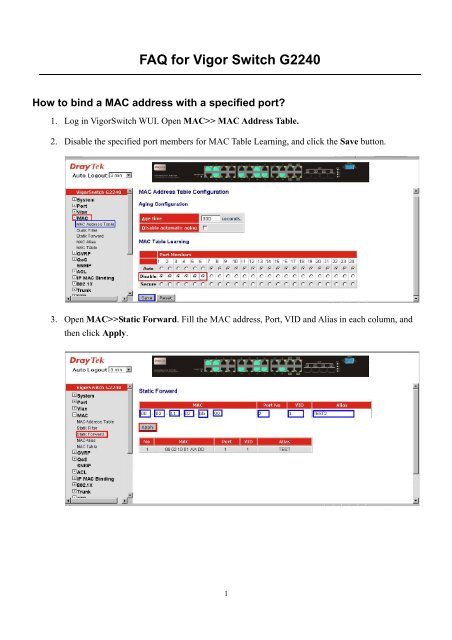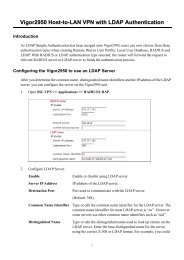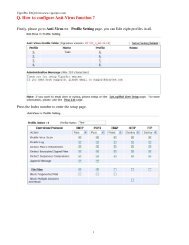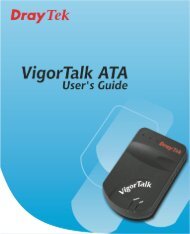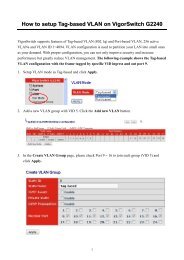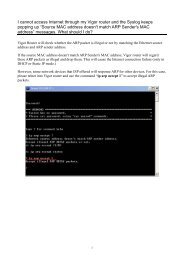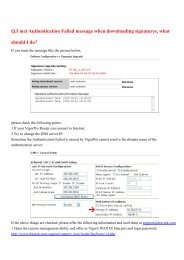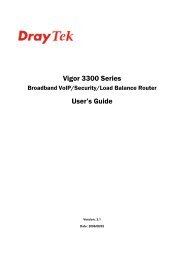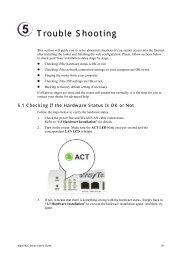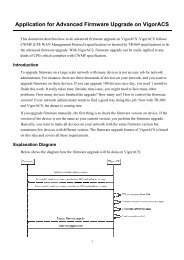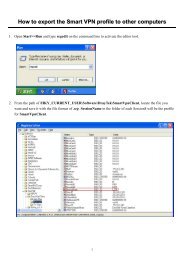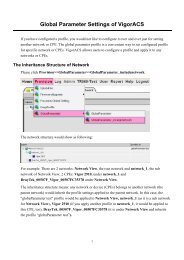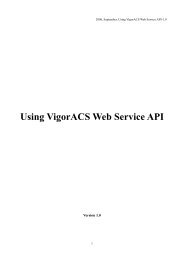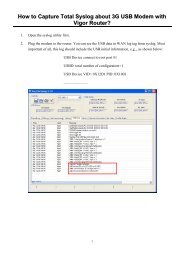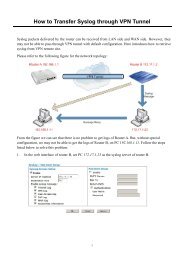FAQ for Vigor Switch G2240 - Draytek
FAQ for Vigor Switch G2240 - Draytek
FAQ for Vigor Switch G2240 - Draytek
You also want an ePaper? Increase the reach of your titles
YUMPU automatically turns print PDFs into web optimized ePapers that Google loves.
<strong>FAQ</strong> <strong>for</strong> <strong>Vigor</strong> <strong>Switch</strong> <strong>G2240</strong><br />
How to bind a MAC address with a specified port?<br />
1. Log in <strong>Vigor</strong><strong>Switch</strong> WUI. Open MAC>> MAC Address Table.<br />
2. Disable the specified port members <strong>for</strong> MAC Table Learning, and click the Save button.<br />
3. Open MAC>>Static Forward. Fill the MAC address, Port, VID and Alias in each column, and<br />
then click Apply.<br />
1
How to bind a specified IP address with a specified port (support model :<br />
<strong>G2240</strong>) ?<br />
1. Login <strong>Vigor</strong><strong>Switch</strong> WUI. Open ACL >>Access Control List.<br />
2. Click the ♁ button <strong>for</strong> adding a new filter rule.<br />
3. Drop down the menu of Ingress Port and Frame Type to select a specified port and IPv4. Keep<br />
the Action as default, Permit, in ACE Configuration field.<br />
4. Drop down the menu of SIP Filter and SIP Address to select Host and fill in a specified IP<br />
address in IP Parameters field.<br />
2
5. Add a rule <strong>for</strong> denying packets with Frame Type - IPv4 in the end of the ACL <strong>for</strong> rejecting illegal<br />
access.<br />
How to export configuration by console or telnet command?<br />
1. Set a TFTP server in the same segmentation with <strong>Vigor</strong><strong>Switch</strong> at first.<br />
2. Run HyperTerminal of XP and then login <strong>Vigor</strong><strong>Switch</strong> by console cable.<br />
3. Open config-file submenu, then export the configuration by typing “export <br />
”.<br />
3
How to manage <strong>Vigor</strong><strong>Switch</strong> with a specified IP address or Port? (Support<br />
Model : <strong>G2240</strong>)<br />
1. Log in <strong>Vigor</strong><strong>Switch</strong> WUI. Open System >> Management Policy, and click Add to add a new<br />
policy.<br />
2. Type a name <strong>for</strong> the new policy (e.g., Tang). Click the Custom radio button and fill IP address in<br />
IP Range field.<br />
3. Click the Custom radio button in Incoming Port area. Click Deny or Accept as the action.<br />
Note:<br />
If only permitting or rejecting <strong>for</strong> specified ports to access <strong>Vigor</strong><strong>Switch</strong>, just reserve the<br />
original setting in IP Range and modify the Incoming Port number. Finally click<br />
Accept or Deny as the action. Below shows the result of management policy list:<br />
4