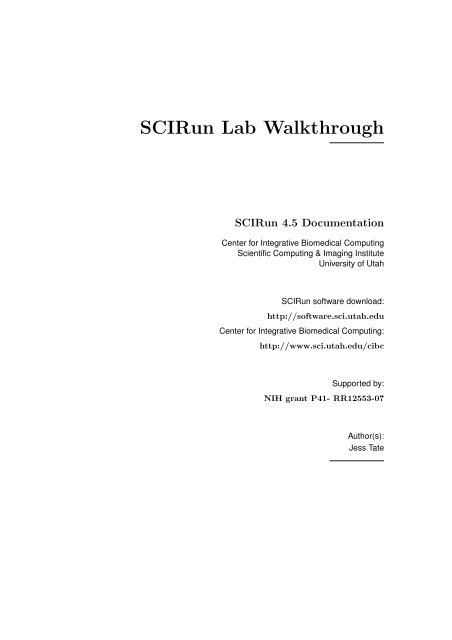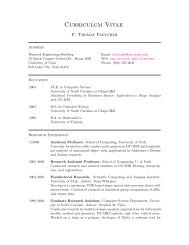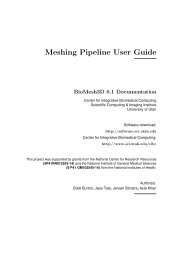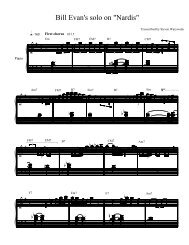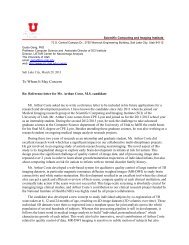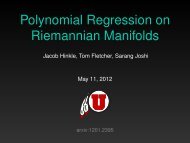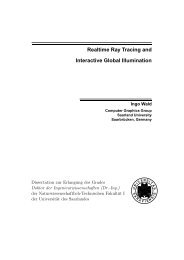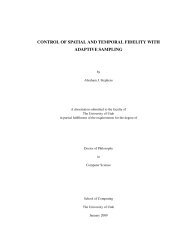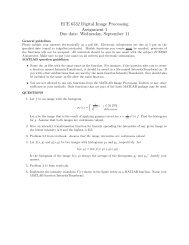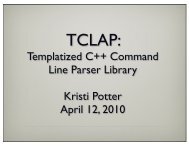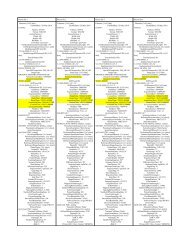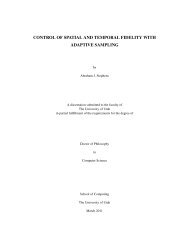Lab I: Segmentation with Seg3D - Scientific Computing and Imaging ...
Lab I: Segmentation with Seg3D - Scientific Computing and Imaging ...
Lab I: Segmentation with Seg3D - Scientific Computing and Imaging ...
You also want an ePaper? Increase the reach of your titles
YUMPU automatically turns print PDFs into web optimized ePapers that Google loves.
SCIRun <strong>Lab</strong> Walkthrough<br />
SCIRun 4.5 Documentation<br />
Center for Integrative Biomedical <strong>Computing</strong><br />
<strong>Scientific</strong> <strong>Computing</strong> & <strong>Imaging</strong> Institute<br />
University of Utah<br />
SCIRun software download:<br />
http://software.sci.utah.edu<br />
Center for Integrative Biomedical <strong>Computing</strong>:<br />
http://www.sci.utah.edu/cibc<br />
Supported by:<br />
NIH grant P41- RR12553-07<br />
Author(s):<br />
Jess Tate
Contents<br />
1 Overview 3<br />
1.1 <strong>Seg3D</strong> Description . . . . . . . . . . . . . . . . . . . . . . . . . . . . . . . . . 3<br />
2 System requirements 4<br />
3 Getting Started 5<br />
3.1 Installation . . . . . . . . . . . . . . . . . . . . . . . . . . . . . . . . . . . . . 5<br />
3.1.1 Example Data . . . . . . . . . . . . . . . . . . . . . . . . . . . . . . . 5<br />
3.1.2 Windows . . . . . . . . . . . . . . . . . . . . . . . . . . . . . . . . . . 5<br />
3.1.3 Mac OS X . . . . . . . . . . . . . . . . . . . . . . . . . . . . . . . . . . 5<br />
3.1.4 Linux . . . . . . . . . . . . . . . . . . . . . . . . . . . . . . . . . . . . 5<br />
3.2 Starting a <strong>Segmentation</strong> . . . . . . . . . . . . . . . . . . . . . . . . . . . . . . 6<br />
4 Example Data & Tutorials 9<br />
4.1 Example Data . . . . . . . . . . . . . . . . . . . . . . . . . . . . . . . . . . . . 9<br />
4.2 Tutorials . . . . . . . . . . . . . . . . . . . . . . . . . . . . . . . . . . . . . . . 9<br />
4.2.1 Tooth <strong>Segmentation</strong> . . . . . . . . . . . . . . . . . . . . . . . . . . . . 9<br />
4.2.2 <strong>Seg3D</strong> Tutorial . . . . . . . . . . . . . . . . . . . . . . . . . . . . . . . 10<br />
2
Chapter 1<br />
Overview<br />
This walkthrough was written for use in CIBC workshop as a guide for the allotted lab time. This<br />
document is meant to provide the information needed for the first time users to begin using <strong>Seg3D</strong>. It<br />
provides step by step instructions to install, setup, <strong>and</strong> run <strong>Seg3D</strong> <strong>with</strong> basic functionality. There are<br />
some example datasets <strong>and</strong> tutorials that will provide specific direction <strong>and</strong> training for using <strong>Seg3D</strong><br />
to solve specific problems; this walkthrough will provide the information needed setup your system,<br />
<strong>and</strong> to acquaint inexperienced users to <strong>Seg3D</strong> so that my begin exploring the provided tutorials or<br />
experimenting on their own.<br />
1.1 <strong>Seg3D</strong> Description<br />
Often for computer modeling <strong>and</strong> visualization, it is necessary to have geometry that represents<br />
different regions of homogeneous properties. An example of this is modeling white <strong>and</strong><br />
gray matter in the brain together. <strong>Segmentation</strong>s allow this type of demarcation of different<br />
regions using labels. Of course these segmentations must be based on real geometries to be<br />
useful, so they are often created from image data. Image data is taken from some kind of<br />
scanner <strong>and</strong> provides spatially dependent information about properties <strong>with</strong>in a space. An<br />
example would be an MRI scan of the brain showing white <strong>and</strong> dark matter. Image data<br />
itself is often too varied for direct use into computer models, thus segmentations are used<br />
to generalize the regions in the space for easier computation.<br />
<strong>Seg3D</strong> is a application that allows users to interactively visualize <strong>and</strong> segment image<br />
data. Using a slice <strong>and</strong> volume viewer, spacial visualization of the image data is very easy<br />
to manipulate <strong>and</strong> focus on important details. Many image processing tools are included<br />
in <strong>Seg3D</strong> that can modify the image volume <strong>and</strong> automatically <strong>and</strong> manually generate<br />
segmentations from the image data. <strong>Seg3D</strong> essentially puts many image processing <strong>and</strong><br />
segmentation techniques into a very easy to use interface. The ease of use <strong>and</strong> power of the<br />
software makes <strong>Seg3D</strong> a critical tool in the generation of image based models.<br />
CHAPTER 1. OVERVIEW 3
Chapter 2<br />
System requirements<br />
Hardware<br />
CPU<br />
Core Duo or higher, recommended i5 or i7<br />
Memory<br />
4Gb, recommended 8Gb or more<br />
Graphics Card<br />
OpenGL 2.0 or higher (Not available on older Intel embedded graphics cards)<br />
128 Mb of memory, recommended 256Mb or more<br />
Operating System<br />
Windows<br />
XP or later, Strongly recommended 64bit operating system<br />
Mac OS X<br />
10.5 or 10.6 ( 10.7 should work as well)<br />
Linux<br />
Only for advanced users: need to build from source (build can take up to an hour), but<br />
should work on any Linux flavor.<br />
4 Chapter 2
Chapter 3<br />
Getting Started<br />
3.1 Installation<br />
<strong>Seg3D</strong> is available from our website at http://www.sci.utah.edu/cibc/software for Windows,<br />
Mac OS X, <strong>and</strong> Linux. Please consider the system requirements (Ch. 2) before installing<br />
3.1.1 Example Data<br />
Though there are some datasets available from the <strong>Seg3D</strong> download page <strong>and</strong> in the <strong>Seg3D</strong><br />
lab directory on the provided flash drive, there are several datasets that can be useful<br />
in exploring which are located in the SCIRunData directory. Downloading this file <strong>with</strong><br />
facilitate locating files used in the tutorials <strong>and</strong> should be downloaded, unpack, <strong>and</strong><br />
placed in a convenient location for the purposes of this lab. It can be downloaded<br />
from the website mentioned above, or from the flash drive provided.<br />
3.1.2 Windows<br />
Download the <strong>Seg3D</strong> installer executable <strong>and</strong> the from the website mentioned above or<br />
from the flash drive provided. Chose the version (32 or 64 bit) that corresponds to your<br />
operating system. Run the installer <strong>and</strong> follow the prompts to install the software. You can<br />
open <strong>Seg3D</strong> by clicking on the shortcut created during installation in the start menu.<br />
3.1.3 Mac OS X<br />
Download the <strong>Seg3D</strong> disk image installer (.dmg) from the website mentioned above or from<br />
the flash drive provided. Unpack the disk image, then run the installer. Follow the prompts<br />
of the installer to completion. Open <strong>Seg3D</strong> by double clicking on the application icon located<br />
<strong>with</strong>in the Applications folder.<br />
3.1.4 Linux<br />
Installing <strong>Seg3D</strong> on Linux systems requires compiling from source code. The source code is<br />
available from the website mentioned above or from the flash drive provided. For instructions<br />
on building from source code, please ask one of the workshop officiators for assistance.<br />
CHAPTER 3. GETTING STARTED 5
3.2 Starting a <strong>Segmentation</strong><br />
When you start <strong>Seg3D</strong>, you will be greeted by the welcome screen (Figure 3.2). As you will<br />
see, you have some options: you may load a recent project from the list (likely to be empty),<br />
open a project that you have saved on your machine, start a new project, take a quick look<br />
at a single segmentation or image file, or you may quite <strong>Seg3D</strong> if you have changed your<br />
mind.<br />
Figure 3.1. Welcome screen for <strong>Seg3D</strong><br />
<strong>Seg3D</strong> h<strong>and</strong>les your data mainly in the form of projects which are similar to those used<br />
in other applications. A project consists of a group of files <strong>and</strong> <strong>with</strong> this set up, <strong>Seg3D</strong> is able<br />
to track <strong>and</strong> save your data that you are working on, the settings that you are using, <strong>and</strong><br />
the tools <strong>and</strong> filters that you are using. This is very useful, especially as your segmentation<br />
become larger <strong>and</strong> more complicated.<br />
For now, we will begin by starting a new project. Once you choose that, you will be<br />
asked to choose a name <strong>and</strong> location for the project. Test 1 will do for a name <strong>and</strong> so<br />
will the default location of <strong>Seg3D</strong>-Projects created by <strong>Seg3D</strong> during installation. Once<br />
you have finished creating the project you will see the blank <strong>Seg3D</strong> workspace (Figure 3.2).<br />
You will not be able to do anything useful until you load some data, so click on file<br />
<strong>and</strong> Import Layer From Image Series... or Import Layer From Single File..., depending<br />
on the data you have. Image series refers to a data type that consists of several<br />
individual files that can be stacked in order to create a volume, file formats such as dicoms<br />
or tiff stacks. Single file refers to data stored in one data file, such types as .nrrd or ITK<br />
files. The data shown in the demo is a dicom data series, located on the flash drive <strong>with</strong><br />
the lab resources, <strong>and</strong> is a good data set to try first. Once you click Import Layer From<br />
Image Series..., find the example image data folder <strong>and</strong> choose one of the many .dcm<br />
6 Chapter 3
files there. You will be asked how to load the data, <strong>and</strong> you will choose the only option,<br />
which is as a Data Volume.<br />
Figure 3.2. Blank workspace of <strong>Seg3D</strong><br />
Now the angiogram of the pig that you saw in the demo will appear (Figure 3.2) <strong>and</strong><br />
we suggest that you take this time to familiarize yourself <strong>with</strong> the controls of the software.<br />
Make sure you figure out how to navigate through the slices <strong>and</strong> adjust the view on the 3D<br />
viewer. Try to figure out some of the simple tools first, such as the threshold tool, or paint<br />
brush. If you decide you would like some more guidance, look at some of the other datasets<br />
provided, or try one of the tutorials. Once you learn your way around <strong>Seg3D</strong>, the skill of<br />
segmenting will rely on your knowledge of the data you are segmenting <strong>and</strong> your familiarity<br />
<strong>with</strong> each of the tools available.<br />
CHAPTER 3. GETTING STARTED 7
Figure 3.3. Workspace of <strong>Seg3D</strong><br />
8 Chapter 3
Chapter 4<br />
Example Data & Tutorials<br />
4.1 Example Data<br />
There are a few example datasets, of image data <strong>and</strong> of finished segmentations, that can<br />
be used in <strong>Seg3D</strong> to gain familiarity to the software. Some of these datasets, such as those<br />
found in SCIRunData/<strong>Seg3D</strong>, are used <strong>and</strong> described in the tutorials. There are others:<br />
including the angiogram <strong>and</strong> the resulting segmentations used in the demo <strong>and</strong> mentioned<br />
above <strong>and</strong> are included <strong>with</strong> the lab materials on the flash drive; <strong>and</strong> there are several<br />
scans available in the SCIRunData/volume (the .nhdr files), including scans of an engine,<br />
tooth, brain aneurysm, <strong>and</strong> a CT of a head. The user is invited to try to segment any these<br />
volumes, <strong>and</strong>/or use any of the tutorials below.<br />
4.2 Tutorials<br />
There are two tutorial options described here. The first is a segmentation of a tooth, which is<br />
quite simple <strong>and</strong> insightful. It is found in the BioMesh3D tutorial. The other is the official,<br />
though not yet updated, <strong>Seg3D</strong> tutorial, which is much more detailed in its decription of<br />
the capabilities of <strong>Seg3D</strong>. This second tutorial uses cardiac scans to describe many tools of<br />
<strong>Seg3D</strong> then uses those tools <strong>and</strong> guides the reader through the segmentation of a brain. Both<br />
are very useful, however for a quick <strong>and</strong> simply walkthrough of the segmentation process,<br />
we suggest the reader to try the tooth segmentation first.<br />
4.2.1 Tooth <strong>Segmentation</strong><br />
As mentioned, the tooth segmentation is quick tutorial in the segmentation strategy for the<br />
tooth data. The tutorial is found in the BioMesh3D guide which is available on our website<br />
<strong>and</strong> distributed <strong>with</strong> the SCIRun software. The volume data that will be used in the tutorial<br />
is found in SCIRunData/FEMesher/tooth/volume-tooth/tooth-unorient.nhdr <strong>and</strong><br />
SCIRunData/volume/tooth.nhdr. This tutorial <strong>with</strong> help the user to underst<strong>and</strong> some of<br />
the basic tools <strong>and</strong> filters of <strong>Seg3D</strong>, <strong>and</strong> <strong>with</strong> help to establish a generalized segmentation<br />
strategy which can be important in developing high quality segmentations.<br />
CHAPTER 4. EXAMPLE DATA & TUTORIALS 9
4.2.2 <strong>Seg3D</strong> Tutorial<br />
The <strong>Seg3D</strong> tutorial is a great tool to help the users learn <strong>Seg3D</strong> on a deeper level. Since the<br />
new version of <strong>Seg3D</strong> (2.0) has only recently been released, this document is in the process<br />
of being updated. The functionality each of the tools has not changed between the versions,<br />
even if the interface has changed drastically. This tutorial can be very useful to the careful<br />
reader because the steps describe <strong>with</strong> be effectively the same, though the images may be<br />
different. Not only does the tutorial describe how to use several tools, but it provides a more<br />
basic underst<strong>and</strong>ing of <strong>Seg3D</strong> <strong>and</strong> how it can be used for full effectiveness. There are also<br />
great walkthroughs on segmentations of the aorta <strong>and</strong> atria, <strong>and</strong> of a brain <strong>with</strong> implanted<br />
electrodes, providing great examples that are likely to be directly useful.<br />
10 Chapter 4