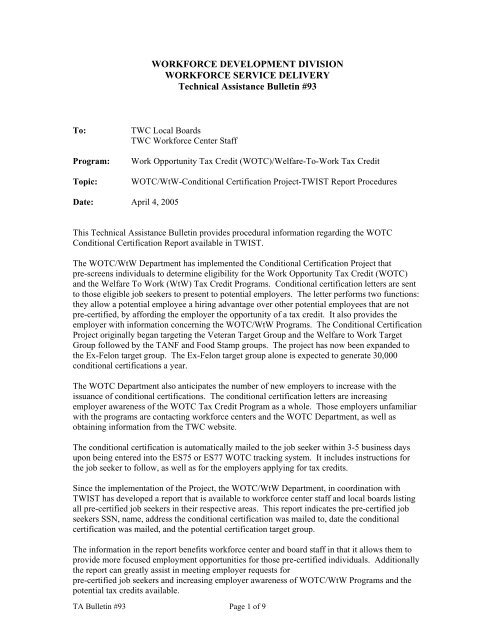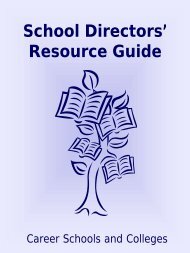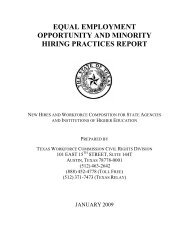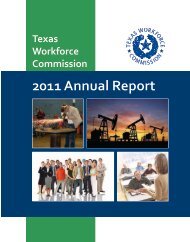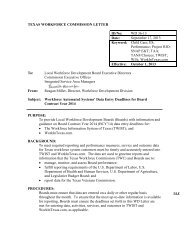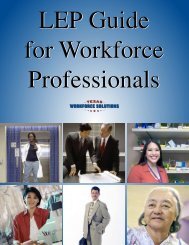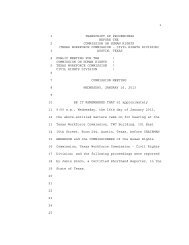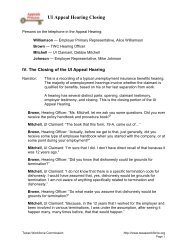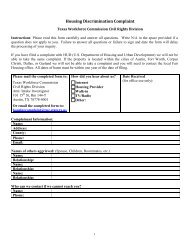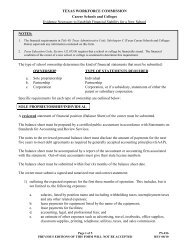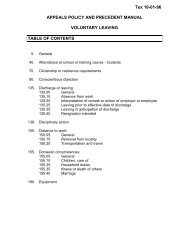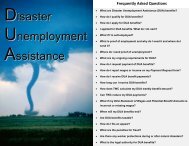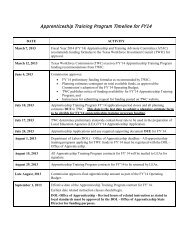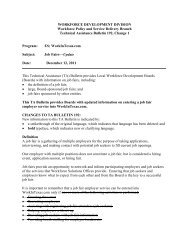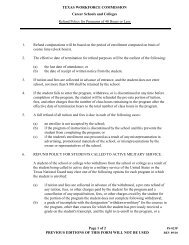TA Bulletin 93: WOTC/WtW-Conditional Certification Project-TWIST ...
TA Bulletin 93: WOTC/WtW-Conditional Certification Project-TWIST ...
TA Bulletin 93: WOTC/WtW-Conditional Certification Project-TWIST ...
Create successful ePaper yourself
Turn your PDF publications into a flip-book with our unique Google optimized e-Paper software.
WORKFORCE DEVELOPMENT DIVISION<br />
WORKFORCE SERVICE DELIVERY<br />
Technical Assistance <strong>Bulletin</strong> #<strong>93</strong><br />
To:<br />
Program:<br />
Topic:<br />
TWC Local Boards<br />
TWC Workforce Center Staff<br />
Work Opportunity Tax Credit (<strong>WOTC</strong>)/Welfare-To-Work Tax Credit<br />
<strong>WOTC</strong>/<strong>WtW</strong>-<strong>Conditional</strong> <strong>Certification</strong> <strong>Project</strong>-<strong>TWIST</strong> Report Procedures<br />
Date: April 4, 2005<br />
This Technical Assistance <strong>Bulletin</strong> provides procedural information regarding the <strong>WOTC</strong><br />
<strong>Conditional</strong> <strong>Certification</strong> Report available in <strong>TWIST</strong>.<br />
The <strong>WOTC</strong>/<strong>WtW</strong> Department has implemented the <strong>Conditional</strong> <strong>Certification</strong> <strong>Project</strong> that<br />
pre-screens individuals to determine eligibility for the Work Opportunity Tax Credit (<strong>WOTC</strong>)<br />
and the Welfare To Work (<strong>WtW</strong>) Tax Credit Programs. <strong>Conditional</strong> certification letters are sent<br />
to those eligible job seekers to present to potential employers. The letter performs two functions:<br />
they allow a potential employee a hiring advantage over other potential employees that are not<br />
pre-certified, by affording the employer the opportunity of a tax credit. It also provides the<br />
employer with information concerning the <strong>WOTC</strong>/<strong>WtW</strong> Programs. The <strong>Conditional</strong> <strong>Certification</strong><br />
<strong>Project</strong> originally began targeting the Veteran Target Group and the Welfare to Work Target<br />
Group followed by the <strong>TA</strong>NF and Food Stamp groups. The project has now been expanded to<br />
the Ex-Felon target group. The Ex-Felon target group alone is expected to generate 30,000<br />
conditional certifications a year.<br />
The <strong>WOTC</strong> Department also anticipates the number of new employers to increase with the<br />
issuance of conditional certifications. The conditional certification letters are increasing<br />
employer awareness of the <strong>WOTC</strong> Tax Credit Program as a whole. Those employers unfamiliar<br />
with the programs are contacting workforce centers and the <strong>WOTC</strong> Department, as well as<br />
obtaining information from the TWC website.<br />
The conditional certification is automatically mailed to the job seeker within 3-5 business days<br />
upon being entered into the ES75 or ES77 <strong>WOTC</strong> tracking system. It includes instructions for<br />
the job seeker to follow, as well as for the employers applying for tax credits.<br />
Since the implementation of the <strong>Project</strong>, the <strong>WOTC</strong>/<strong>WtW</strong> Department, in coordination with<br />
<strong>TWIST</strong> has developed a report that is available to workforce center staff and local boards listing<br />
all pre-certified job seekers in their respective areas. This report indicates the pre-certified job<br />
seekers SSN, name, address the conditional certification was mailed to, date the conditional<br />
certification was mailed, and the potential certification target group.<br />
The information in the report benefits workforce center and board staff in that it allows them to<br />
provide more focused employment opportunities for those pre-certified individuals. Additionally<br />
the report can greatly assist in meeting employer requests for<br />
pre-certified job seekers and increasing employer awareness of <strong>WOTC</strong>/<strong>WtW</strong> Programs and the<br />
potential tax credits available.<br />
<strong>TA</strong> <strong>Bulletin</strong> #<strong>93</strong> Page 1 of 9
The following instructions demonstrate how to access the report in <strong>TWIST</strong> and what key<br />
information is required to obtain the report desired by workforce center staff and local boards.<br />
Please distribute this information, including the sample <strong>WOTC</strong> job seeker letter (Attachment 1)<br />
and sample U.S. Department of Labor Employment and Training Administration <strong>Conditional</strong><br />
<strong>Certification</strong> Work Opportunity and Welfare-to-Work Tax Credits (Form E<strong>TA</strong>-9062)<br />
(Attachment 2) to all staff. Inquiries regarding <strong>WOTC</strong> can be directed to Denise Foster at (512)<br />
463-5065.<br />
Attachment 1<br />
Attachment 2<br />
0401094929.pdf<br />
<strong>TA</strong> <strong>Bulletin</strong> #<strong>93</strong> Page 2 of 9
INSTRUCTIONS<br />
• Click on the <strong>TWIST</strong> Report URL.<br />
(this should be set up as a shortcut on your desktop by your TWC technical assistance staff)<br />
If you do not have this set up on your desktop, you can double click on Internet Explorer, then<br />
enter the following URL address: http://earpt105p.twc.state.tx.us:8080/Reports/Login_user.jsp<br />
• A Login Screen will appear. Enter your User ID and Password<br />
(most will be the same as the one you use to access <strong>TWIST</strong>)<br />
<strong>TA</strong> <strong>Bulletin</strong> #<strong>93</strong> Page 3 of 9
• This will bring you to the list of available reports in <strong>TWIST</strong>.<br />
Scroll down to the report titled <strong>WOTC</strong> <strong>Conditional</strong> <strong>Certification</strong>s and click on the report<br />
name.<br />
• This will bring you to a Report Status screen.<br />
This screen will show all reports created and submitted and shows the status of those reports.<br />
• To submit (create) a new report, click on NEW.<br />
<strong>TA</strong> <strong>Bulletin</strong> #<strong>93</strong> Page 4 of 9
• Click on ADD.<br />
• Rename the description to the report name you want to use.<br />
• Click on the calendar on the Start Date to select a date.<br />
• Click on the calendar on the End Date to select a date.<br />
• Click on the calendar on the Execute Date if you want to change the date.<br />
• Click Total.<br />
<strong>TA</strong> <strong>Bulletin</strong> #<strong>93</strong> Page 5 of 9
• Select the WDA by clicking on the box next to it, click SAVE, then click BACK.<br />
• Click SORT.<br />
<strong>TA</strong> <strong>Bulletin</strong> #<strong>93</strong> Page 6 of 9
• Select the order you would like, either by SSN or name, by clicking on the box next to it,<br />
click SAVE, then click BACK.<br />
• Click SAVE/SUBMIT.<br />
• The report may take a few minutes to compile. Click REFRESH to where the Status shows<br />
“Completed” on your report, then click on the report name you submitted/created.<br />
<strong>TA</strong> <strong>Bulletin</strong> #<strong>93</strong> Page 7 of 9
• Click Retrieve Report to view the detail of your report.<br />
• The report will load in Adobe Acrobat. To print, select the page numbers you want according<br />
to the WDA you wish to view (Note: some areas may have multiple pages), or you can print<br />
the entire report.<br />
<strong>TA</strong> <strong>Bulletin</strong> #<strong>93</strong> Page 8 of 9
<strong>TA</strong> <strong>Bulletin</strong> #<strong>93</strong> Page 9 of 9