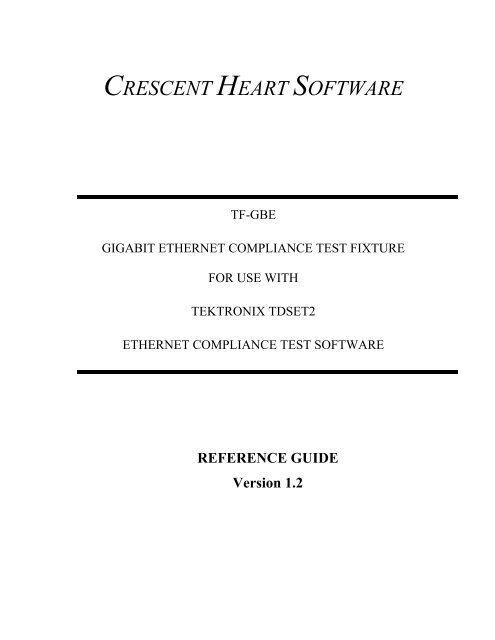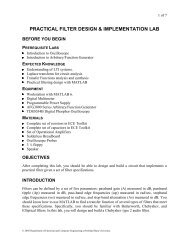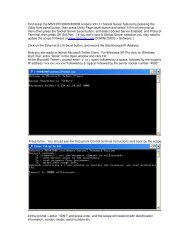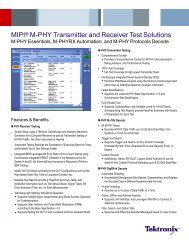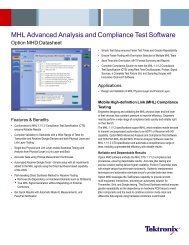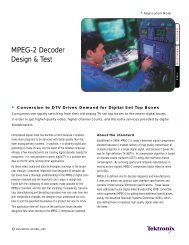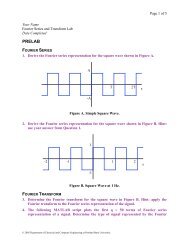Tektronix: Accessories > TF-GBE Gigabit Ethernet Compliance Test ...
Tektronix: Accessories > TF-GBE Gigabit Ethernet Compliance Test ...
Tektronix: Accessories > TF-GBE Gigabit Ethernet Compliance Test ...
You also want an ePaper? Increase the reach of your titles
YUMPU automatically turns print PDFs into web optimized ePapers that Google loves.
CRESCENT HEART SOFTWARE<br />
<strong>TF</strong>-<strong>GBE</strong><br />
GIGABIT ETHERNET COMPLIANCE TEST FIXTURE<br />
FOR USE WITH<br />
TEKTRONIX TDSET2<br />
ETHERNET COMPLIANCE TEST SOFTWARE<br />
REFERENCE GUIDE<br />
Version 1.2
Copyright Notice<br />
Copyright © Crescent Heart Software 2003. All rights reserved. Produced by Crescent Heart Software,<br />
Portland, Oregon, USA:<br />
Telephone: 1+ (503) 232-2232<br />
Facsimile: 1+ (503) 232-2255<br />
Internet: http://www.c-h-s.com<br />
Technical support: tech_support@c-h-s.com<br />
Other e-mail: sales@c-h-s.com<br />
Crescent Heart Software assumes no liability for errors, or for any incidental, consequential, indirect or<br />
special damages, including, without limitation, loss of use, loss or alteration of data, delays, or lost profits<br />
or savings, arising from the use of this document or any product which it accompanies.<br />
No part of this publication may be modified in any form or by any means without the prior written<br />
permission of Crescent Heart Software.<br />
TEKTRONIX is a registered trademark of <strong>Tektronix</strong>, Inc. All others are trademarks of their respective<br />
companies.<br />
Printed in the United States of America.<br />
Manual version number 1.20 - August, 2003<br />
This manual revision supersedes all previously published material. Specifications change privileges<br />
reserved.<br />
Please communicate suggestions for product and documentation improvements to the technical support e-<br />
mail address above.
Table Of Contents<br />
1. GENERAL INFORMATION...........................................................................................................1<br />
1.1 <strong>TF</strong>-<strong>GBE</strong> PRODUCT FEATURES......................................................................................................1<br />
1.2 SUPPLIED COMPONENTS ...............................................................................................................1<br />
1.3 <strong>TF</strong>-<strong>GBE</strong> SPECIFICATIONS ............................................................................................................2<br />
1.3.1 1000Base-T <strong>Test</strong>s Supported ...............................................................................................2<br />
1.3.2 100BaseTX <strong>Test</strong>s Supported................................................................................................2<br />
1.3.3 10BaseT <strong>Test</strong>s Supported ....................................................................................................2<br />
1.4 OSCILLOSCOPE REQUIREMENTS ...................................................................................................3<br />
1.5 DOCUMENT CONVENTIONS...........................................................................................................3<br />
2 ABOUT TDSET2 ETHERNET COMPLIANCE TEST SOFTWARE........................................4<br />
2.1 GENERAL CAPABILITIES ...............................................................................................................4<br />
2.2 INTRODUCTION TO TDSET2 VERSION 1.20 ..................................................................................4<br />
2.3 SETUPS FOR RELIABLE RESULTS....................................................................................................5<br />
2.4 TEST-TO-FIXTURE MATRIX ..........................................................................................................6<br />
3 1000BASET COMPLIANCE TESTING ........................................................................................7<br />
3.1 TEMPLATE, VOLTAGE, AND DROOP TESTS WITHOUT DISTURBING SIGNAL..................................7<br />
3.1.1 Making Connections............................................................................................................7<br />
3.1.2 Performing <strong>Test</strong>s .................................................................................................................7<br />
3.2 TEMPLATE, VOLTAGE, AND DROOP TESTS WITH DISTURBING SIGNAL ......................................10<br />
3.2.1 JigMatch for Accurate Measurements...............................................................................10<br />
3.2.1.1 Compensating for Disturbing Signal Generator ............................................................10<br />
3.2.1.2 Compensating for <strong>Test</strong> Fixture – DUT Amplitude........................................................12<br />
3.2.2 Performing Template <strong>Test</strong>s................................................................................................13<br />
3.2.2.1 Making Connections......................................................................................................13<br />
3.2.2.2 Performing Template <strong>Test</strong>s ...........................................................................................14<br />
3.3 JITTER TESTS..............................................................................................................................15<br />
3.3.1 Performing Master Unfiltered Jitter <strong>Test</strong>s ........................................................................16<br />
3.3.1.1 Making Connections......................................................................................................16<br />
3.3.1.2 Performing <strong>Test</strong>.............................................................................................................16<br />
3.3.2 Performing Slave Unfiltered Jitter <strong>Test</strong>s...........................................................................17<br />
3.3.2.1 Making Connections......................................................................................................17<br />
3.3.2.2 Performing <strong>Test</strong>.............................................................................................................18<br />
3.3.3 Performing Master filtered Jitter <strong>Test</strong>s .............................................................................18<br />
3.3.3.1 Measuring Filtered Jitter on TX_TCLK........................................................................18<br />
3.3.3.2 Measuring Jtxout ...........................................................................................................20<br />
3.3.4 Performing Slave filtered Jitter <strong>Test</strong>s................................................................................21<br />
3.3.4.1 Measuring Filtered Jitter on TX_TCLK........................................................................21<br />
3.3.4.2 Measuring Jtxout ...........................................................................................................23<br />
4 100BASETX COMPLIANCE TESTING......................................................................................24<br />
4.1 MAKING CONNECTIONS..............................................................................................................24<br />
<strong>TF</strong>-<strong>GBE</strong> Reference Guide Ver 1.2<br />
i
Table Of Contents<br />
4.1.1 Connections with stand-alone port....................................................................................24<br />
4.1.2 Connections when using a link partner.............................................................................24<br />
4.2 PERFORMING TESTS....................................................................................................................25<br />
5 10BASET COMPLIANCE TESTING ..........................................................................................27<br />
5.1 MAKING CONNECTIONS..............................................................................................................27<br />
5.1.1 With TPM (or cable)..........................................................................................................27<br />
5.1.2 Without TPM (or cable).....................................................................................................27<br />
5.2 PERFORMING 10BASET TEST .....................................................................................................28<br />
6 ACCESSORIES AND ORDERING INFORMATION ...............................................................30<br />
6.1 TEST FIXTURE ACCESSORIES......................................................................................................30<br />
6.2 TEST FIXTURE ............................................................................................................................30<br />
6.3 OSCILLOSCOPE ACCESSORIES (CONTACT TEKTRONIX FOR MORE DETAILS) ................................30<br />
List of Tables<br />
Table 1.1: <strong>Test</strong> Fixture Notation and Description.......................................................................................3<br />
Table 2.1: <strong>Test</strong>-to-Fixture Matrix................................................................................................................6<br />
Table 5.1: Pattern and TPM requirements for 10BaseT tests....................................................................27<br />
ii<br />
<strong>TF</strong>-<strong>GBE</strong> Reference Guide Ver 1.2
1. General Information<br />
1.1 <strong>TF</strong>-<strong>GBE</strong> Product Features<br />
The <strong>TF</strong>-<strong>GBE</strong> offers following capabilities:<br />
• Support for 1000/100/10BaseT technologies enables comprehensive testing<br />
• Support for wide spectrum of tests saves time<br />
• On-board test points for accurate removal of disturbing signals ensures reliable results<br />
• Special Return Loss Calibration Board shrinks time taken for testing<br />
• <strong>Test</strong> Channel for 1000BaseT Jitter tests ensures tests as per standard<br />
• Cross-connect circuits simplify connection to traffic generators and link partners<br />
• Twisted-Pair-Model and Loads (as per IEEE802.3) enables complete transmitter testing of 10BaseT<br />
Physical Layer<br />
1.2 Supplied Components<br />
Main PCB<br />
Return Loss<br />
Calibration PCB<br />
Short RJ45<br />
Interconnect Cable<br />
Jitter <strong>Test</strong> Channel Cable (available as <strong>TF</strong>-<strong>GBE</strong>-JTC or standard on <strong>TF</strong>-<strong>GBE</strong>-ATP)<br />
NOTE. The Main PCB can be cut into two smaller PCBs, along the separator between TC3 and TC5.<br />
<strong>TF</strong>-<strong>GBE</strong> Reference Guide Ver 1.2 1
General Information<br />
1.3 <strong>TF</strong>-<strong>GBE</strong> Specifications<br />
1.3.1 1000Base-T <strong>Test</strong>s Supported<br />
• Templates - all pairs<br />
• Peak Voltage - all pairs<br />
• Level Accuracies - all pairs<br />
• Jitter – <strong>Test</strong> Channel; D-conn to RJ45 interface<br />
• Distortion – all pairs<br />
• Common Mode Output Voltage – all pairs<br />
• Return Loss – all pairs; Calibration Circuits included<br />
1.3.2 100BaseTX <strong>Test</strong>s Supported<br />
• Template<br />
• Amplitude Domain – Output Voltage, Amplitude Symmetry, Overshoot<br />
• Time Domain – Rise time, Fall Time, Rise/Fall Symmetry<br />
• Jitter Domain – Total Jitter, Duty-Cycle-Distortion<br />
• Common Mode Output Voltage<br />
• Return Loss – Tx, Rx; Calibration Circuits included<br />
1.3.3 10BaseT <strong>Test</strong>s Supported<br />
• Link Pulse Template – w/TPM and w/0 TPM, Loads 1, 2 and 100Ω<br />
• TP_IDL Template - w/TPM and w/0 TPM, Loads 1, 2 and 100Ω<br />
• MAU Template – with TPM (Twisted Pair Model)<br />
• Output Voltage Amplitude<br />
• Harmonic of Ones or Zeros<br />
• Jitter<br />
• Common Mode Output Voltage<br />
• Return Loss – Tx, Rx; Calibration Circuits included<br />
2<br />
<strong>TF</strong>-<strong>GBE</strong> Reference Guide Ver 1.2
General Information<br />
1.4 Oscilloscope Requirements<br />
The <strong>TF</strong>-<strong>GBE</strong> <strong>Test</strong> Fixture is designed for use with TDSET2 <strong>Ethernet</strong> <strong>Compliance</strong> <strong>Test</strong> Software running<br />
on following oscilloscopes from <strong>Tektronix</strong>:<br />
• TDS6000 series: TDS6404, TDS6604<br />
• TDS7000 series: TDS7054, TDS7104, TDS7154, TDS7254, TDS7404<br />
• CSA7000 series: CSA7154, CSA7404<br />
For more details on ordering and configurations, contact <strong>Tektronix</strong> sales or visit www.tektronix.com.<br />
1.5 Document Conventions<br />
Table 1.1: <strong>Test</strong> Fixture Notation and Description<br />
Notation<br />
Description<br />
or<br />
Open Jumpers<br />
or<br />
or<br />
Short Jumpers<br />
Probe Points (alignwith ‘+’ lead<br />
of the differential probe)<br />
RJ45 <strong>Ethernet</strong> Cable<br />
RJ45 <strong>Ethernet</strong> Port<br />
<strong>TF</strong>-<strong>GBE</strong> Reference Guide Ver 1.2 3
2 About TDSET2 <strong>Ethernet</strong> <strong>Compliance</strong> <strong>Test</strong> Software<br />
2.1 General Capabilities<br />
The TDSET2 <strong>Ethernet</strong> <strong>Compliance</strong> <strong>Test</strong> Software from <strong>Tektronix</strong>, coupled with TDS/CSA7000 and<br />
TDS6000 Series oscilloscopes, enhances efficiency with faster validation cycles and much higher<br />
reliability. Key features of TDSET2 software are:<br />
• Wide range of tests for 10/100/1000BaseT enables complete compliance to standards<br />
• Ingenious “Select All” feature ensures faster testing with much reliability<br />
• Automatic Pass/Fail notification delivers quick results<br />
• Auto-fit process minimizes time for testing<br />
• Locate and Flash Hits pinpoint mask hits for efficient debug<br />
• Automated Jitter measurements eliminate human intervention for faster and reliable measurements<br />
• Sophisticated “One-button” report generator saves precious time<br />
2.2 Introduction to TDSET2 version 1.20<br />
The TDSET2 is laid out in distinct panes as described below:<br />
Key things to remember:<br />
1. “Select” and “Configure” functions are a single toggle button.<br />
2. If auto-fit has not fitted the signal perfectly, you may use “Manual Fit”. Manual fit is enabled<br />
only for template tests.<br />
3. The one-button report generator would auto-increment file name/number.<br />
For repeatable and reliable results, refer section 3.<br />
4 <strong>TF</strong>-<strong>GBE</strong> Reference Guide Ver 1.2
About TDSET2<br />
2.3 Setups for reliable results<br />
Remember that the margins specified in <strong>Ethernet</strong> standards are very tight. While testing, it is important to<br />
pay special attention to many aspects of the test setup. The key contributors to unreliable measurements<br />
are:<br />
1. Non-linearities in the acquisition path: The test margins are very narrow and any non-linearity<br />
can affect the measurement adversely. The following steps would ensure reliable measurements:<br />
• Signal Path Compensation (SPC) on the oscilloscope. Refer oscilloscope user manual for<br />
details on how to perform SPC.<br />
• Probe calibration is highly recommended prior to performing the tests. Refer oscilloscope<br />
user manual for details.<br />
• JigMatch ensures that the disturber and fixture non-linearities are compensated while testing.<br />
Refer section 2.2.1 for procedures.<br />
2. Noise: By far, noise is the biggest contributor for erroneous or doubtful results. The following<br />
precautions minimize noise:<br />
• Keep interconnects as small as possible. The <strong>TF</strong>-<strong>GBE</strong>-SIC ensures short interconnects.<br />
• Ensure that the probe stays away from power supply of the DUT.<br />
• Un-terminated interconnects in circuits can act as excellent transmitters. Either remove them<br />
or terminate such interconnects.<br />
• In the configure menu for each test, check for the numbers of averages:<br />
• For 1000BaseT Template/Amplitude/Droop tests, set averages to 64 or more<br />
• For 100BaseTX, set averages to 16 or more for all tests (except for template and<br />
Jitter tests, where it is not applicable)<br />
• For 10BaseT, set averages to 16 or more for Link Pulse <strong>Test</strong><br />
NOTE. For 100BaseTX template test and MAU-Template test for 10BaseT, define the number of samples<br />
to at least 50,000. You can do this by selecting the Configure button in Control pane and then selecting<br />
the Mask Configuration button.<br />
<strong>TF</strong>-<strong>GBE</strong> Reference Guide Ver 1.2 5
About TDSET2<br />
2.4 <strong>Test</strong>-to-Fixture Matrix<br />
The following chart provides a cross-matrix of tests and test-circuits on the fixture.<br />
Table 2.1: <strong>Test</strong>-to-Fixture Matrix<br />
1000<br />
100<br />
10<br />
<strong>Compliance</strong> <strong>Test</strong> TC1 TC2 TC3 TC4 TC5 TC6 TC7 RLCF 1 JTC 2<br />
Templates, Voltage, Droop <br />
Jitter Master/Slave Unfiltered <br />
Jitter Master/Slave Filtered <br />
Return Loss <br />
Common Mode Output Voltage<br />
<br />
Template<br />
<br />
O/p Voltage, Overshoot, Symmetry<br />
<br />
Rise/Fall Time, Rise/Fall Symmetry<br />
<br />
Jitter, Duty Cycle Distortion<br />
<br />
Return Loss <br />
MAU Template<br />
<br />
TP_IDL Template <br />
Link Pulse Template <br />
Jitter <br />
Voltage<br />
<br />
Harmonic Content<br />
<br />
Return Loss <br />
Common Mode Output Voltage<br />
<br />
Note 1: RLCF implies Return Loss Calibration Fixture<br />
Note 2: JTC implies Jitter <strong>Test</strong> Channel<br />
6<br />
<strong>TF</strong>-<strong>GBE</strong> Reference Guide Ver 1.2
3 1000BaseT <strong>Compliance</strong> <strong>Test</strong>ing<br />
3.1 Template, Voltage, and Droop <strong>Test</strong>s without Disturbing Signal<br />
3.1.1 Making Connections<br />
The following connection diagram illustrates the connections required for performing Template, Peak<br />
Voltage and Droop tests on your Device Under <strong>Test</strong> (DUT).<br />
Figure 1: Connections for 1000BaseT tests without Disturbing Signal<br />
NOTE. Always align the positive (+) probe-tip of the differential probe with the notch marked on the<br />
probing point as shown in the diagram above.<br />
3.1.2 Performing <strong>Test</strong>s<br />
To perform the tests, follow these steps:<br />
1. Set DUT to generate <strong>Test</strong> Mode 1 signal.<br />
2. Connect DUT to the <strong>Test</strong> Fixture as described above.<br />
3. In the TDSET2 software, select 1000-T in the Speed pane.<br />
4. In the Control pane, click on Reset.<br />
NOTE. The first pulse should be going positive. If not, reverse probe connections.<br />
<strong>TF</strong>-<strong>GBE</strong> Reference Guide Ver 1.2 7
1000BaseT <strong>Compliance</strong> <strong>Test</strong>ing<br />
5. In the Template/Volt tab, click Select All.<br />
NOTE. You can also select one test at a time.<br />
6. Select the Configure toggle button in the Control pane to change the configuration settings.<br />
7. To test without disturbing signal, select Disturbing Signal as No.<br />
8. Select the data source and set the reference waveform in which the processed waveform will be<br />
stored.<br />
9. Select Report Setup to configure the report setup to identify and automatically preview the report.<br />
8<br />
<strong>TF</strong>-<strong>GBE</strong> Reference Guide Ver 1.2
1000BaseT <strong>Compliance</strong> <strong>Test</strong>ing<br />
10. Select Run <strong>Test</strong> in the Control pane. The application displays the resulting waveform and the results<br />
as pass or fail in the Result Summary pane as shown below.<br />
NOTE. To manually fit the waveform into the mask, select Manual Fit in the Control pane. You can<br />
manually fit only one waveform at a time.<br />
11. Select Result Details in the Control pane for more details.<br />
<strong>TF</strong>-<strong>GBE</strong> Reference Guide Ver 1.2 9
1000BaseT <strong>Compliance</strong> <strong>Test</strong>ing<br />
12. To generate a report automatically, select Report in the Control pane.<br />
13. If you want to customize the report format, select Report > Report Generator. In the Generate<br />
Report tab, select the template and select the Generate button to post the test data to the template.<br />
14. For performing Droop tests, click on Droop tab and repeat steps 10 through 13.<br />
3.2 Template, Voltage, and Droop <strong>Test</strong>s with Disturbing Signal<br />
3.2.1 JigMatch for Accurate Measurements<br />
For reliable test results, it is important to remove disturbing signal components accurately. The JigMatch<br />
feature ensures that the TDSET2 software compensates for inaccuracies and non-linearities in the<br />
Disturbing Signal Generator and the <strong>Test</strong> Fixture. It is highly recommended that JigMatch is performed<br />
every time the Disturber source or the <strong>Test</strong> Fixture is changed. JigMatch is performed in two steps as<br />
described in the following sections.<br />
3.2.1.1 Compensating for Disturbing Signal Generator<br />
Making Connections<br />
Set the Disturbing Signal Generator (Disturber) to generate differential 1.4V, 31.25MHz Sine<br />
Wave. Connect the outputs of the Disturber to the <strong>Test</strong> Fixture as shown below.<br />
NOTE. Disconnect the DUT from the <strong>Test</strong> Fixture if connected.<br />
10<br />
<strong>TF</strong>-<strong>GBE</strong> Reference Guide Ver 1.2
1000BaseT <strong>Compliance</strong> <strong>Test</strong>ing<br />
Performing Disturber Compensation<br />
1. Select 1000BaseT in Select pane.<br />
2. Select the Configure toggle button in the Control pane to change the configuration settings.<br />
Click Yes for Disturbing Signal as shown below.<br />
3. Click on JigMatch.<br />
4. Click Measure buttons to obtain actual ‘Measured’ values.<br />
NOTE. Ignore Phase measurement if TX_TCLK is not accessible.<br />
5. Select OK to enable the software to compensate for differences.<br />
<strong>TF</strong>-<strong>GBE</strong> Reference Guide Ver 1.2 11
1000BaseT <strong>Compliance</strong> <strong>Test</strong>ing<br />
3.2.1.2 Compensating for <strong>Test</strong> Fixture – DUT Amplitude<br />
Making Connections<br />
1. Set the Device Under <strong>Test</strong> (DUT) to generate <strong>Test</strong> Mode 1 signal.<br />
2. Connect the DUT to the <strong>Test</strong> Fixture using the <strong>TF</strong>-SIC (short interconnect RJ45 cable) as shown in<br />
the picture below.<br />
3. Connect the Disturbing Signal Generator or the Arbitrary Waveform Generator, but switch the<br />
outputs OFF.<br />
Performing <strong>Test</strong> Fixture Compensation for DUT Amplitude<br />
1. From the JigMatch screen, select - Next.<br />
2. Click Measure button for Probe Point Amp to obtain actual ‘Measured’ value.<br />
3. Select OK to enable software to compensate for differences.<br />
12<br />
<strong>TF</strong>-<strong>GBE</strong> Reference Guide Ver 1.2
1000BaseT <strong>Compliance</strong> <strong>Test</strong>ing<br />
3.2.2 Performing Template <strong>Test</strong>s<br />
The following sections provide details of connecting and performing template tests with disturbing signal<br />
present:<br />
3.2.2.1 Making Connections<br />
1. For Pair A testing, short J680, J781, J630, J621, J623, J721 and J723. Open the rest. Probe at P18.<br />
2. For Pair B testing, short J680, J781, J620, J622, J631, J721 and J723. Open the rest. Probe at P18.<br />
3. For Pair C testing, short J680, J781, J620, J623, J720, J730 and J723. Open the rest. Probe at P18.<br />
<strong>TF</strong>-<strong>GBE</strong> Reference Guide Ver 1.2 13
1000BaseT <strong>Compliance</strong> <strong>Test</strong>ing<br />
4. For Pair D testing, short J680, J781, J620, J623, J721, J722 and J731. Open the rest. Probe at P18.<br />
3.2.2.2 Performing Template <strong>Test</strong>s<br />
1. Set DUT to generate <strong>Test</strong> Mode 1 signal.<br />
2. Connect DUT to the <strong>Test</strong> Fixture as described above.<br />
3. In the TDSET2 software, select 1000-T in the Speed pane.<br />
4. In the Control pane, click on Reset.<br />
NOTE. The first pulse should be going positive. If not, reverse probe connections.<br />
5. In the Template/Volt tab, click Select All.<br />
NOTE. You can also select one test at a time.<br />
6. Select the Configure toggle button in the Control pane to change the configuration settings.<br />
14<br />
<strong>TF</strong>-<strong>GBE</strong> Reference Guide Ver 1.2
1000BaseT <strong>Compliance</strong> <strong>Test</strong>ing<br />
7. Select the data source and set the reference waveform in which the processed waveform will be<br />
stored.<br />
8. Select Report Setup to configure the report setup to identify and automatically preview the report.<br />
9. Select Run <strong>Test</strong> in the Control pane. The application displays the resulting waveform and the<br />
results as pass or fail in the Result Summary pane as shown below.<br />
NOTE. To manually fit the waveform into the mask, select Manual Fit in the Control pane. You can<br />
manually fit only one waveform at a time.<br />
10. Select Result Details in the Control pane for more details.<br />
11. To generate a report automatically, select Report in the Control pane.<br />
12. If you want to customize the report format, select Report> Report Generator. In the Generate Report<br />
tab, select the template and select the Generate button to post the test data to the template.<br />
13. For performing Droop tests, click on the Droop tab and repeat steps 10 through 13.<br />
3.3 Jitter <strong>Test</strong>s<br />
Most of the jitter tests are performed with a Link partner connected. The standard describes a test channel<br />
to be used while connecting between the Device Under <strong>Test</strong> (DUT) and the Link partner. The <strong>TF</strong>-<strong>GBE</strong>-<br />
JTC Jitter <strong>Test</strong> Channel is used for connecting between the two ports. <strong>Test</strong> circuit TC3 provides an<br />
adaptor from Sub-D connector on the <strong>Test</strong> Channel to RJ45 connector for easy connection to a Link<br />
partner.<br />
The following sections describe how to perform the jitter tests.<br />
<strong>TF</strong>-<strong>GBE</strong> Reference Guide Ver 1.2 15
1000BaseT <strong>Compliance</strong> <strong>Test</strong>ing<br />
3.3.1 Performing Master Unfiltered Jitter <strong>Test</strong>s<br />
3.3.1.1 Making Connections<br />
1. Set the two devices (DUT and Link Partner) to transmit in Normal Mode.<br />
2. Connect RJ45 connector on the <strong>Test</strong> Channel (<strong>TF</strong>-<strong>GBE</strong>-JTC) to the Device Under <strong>Test</strong> (DUT).<br />
3. Connect Sub-D connector of the jitter-test-channel to TC3 Sub-D connector.<br />
4. Connect the other end RJ45 connector to the Link Partner using the short interconnect RJ45 cable<br />
(<strong>TF</strong>-<strong>GBE</strong>-SIC).<br />
5. Connect the probe tip to the Master TX_TCLK on the DUT as shown in picture below.<br />
3.3.1.2 Performing <strong>Test</strong><br />
1. From the Client pane, select Jitter. Click on Master Unfiltered tab.<br />
2. Click the Configure button and define the oscilloscope channel to which the Master TX_TLCK is<br />
connected.<br />
16<br />
<strong>TF</strong>-<strong>GBE</strong> Reference Guide Ver 1.2
1000BaseT <strong>Compliance</strong> <strong>Test</strong>ing<br />
NOTE. Ignore the Source selection for “Data” as it is not required for this test.<br />
3. Select Run <strong>Test</strong> in the Control pane. The application displays the resulting waveform and the<br />
results as pass or fail in the Result Summary pane as shown below.<br />
4. Select Result Details in the Control pane for more details.<br />
5. To generate a report automatically, select Report in the Control pane.<br />
3.3.2 Performing Slave Unfiltered Jitter <strong>Test</strong>s<br />
3.3.2.1 Making Connections<br />
1. Set the two devices (DUT and Link Partner) to transmit normally.<br />
2. Connect RJ45 connector on the <strong>Test</strong> Channel (<strong>TF</strong>-<strong>GBE</strong>-JTC) to the Device Under <strong>Test</strong> (DUT).<br />
3. Connect Sub-D connector of the jitter-test-channel to TC3 Sub-D connector.<br />
4. Connect the other end RJ45 connector to the Link Partner using the short interconnect RJ45 cable<br />
(<strong>TF</strong>-<strong>GBE</strong>-SIC).<br />
5. Connect the probe tip to the Slave TX_TCLK on the DUT and another probe to the Master<br />
TX_TCLK on the Link Partner as shown in picture below.<br />
<strong>TF</strong>-<strong>GBE</strong> Reference Guide Ver 1.2 17
1000BaseT <strong>Compliance</strong> <strong>Test</strong>ing<br />
3.3.2.2 Performing <strong>Test</strong><br />
1. From the Client pane, select Jitter. Click on Slave Unfiltered tab.<br />
2. Click the Configure button and define the oscilloscope channel to which the Slave and Master<br />
TX_TLCK are connected.<br />
NOTE. Ignore the Source selection for “Data” as it is not required for this test.<br />
3. Select Run <strong>Test</strong> in the Control pane. The application displays the resulting waveform and the<br />
results as pass or fail in the Result Summary pane.<br />
4. Select Result Details in the Control pane for more details.<br />
5. To generate a report automatically, select Report in the Control pane.<br />
3.3.3 Performing Master filtered Jitter <strong>Test</strong>s<br />
3.3.3.1 Measuring Filtered Jitter on TX_TCLK<br />
1. In the TDSET2, select Master Filtered Jitter as shown.<br />
18<br />
<strong>TF</strong>-<strong>GBE</strong> Reference Guide Ver 1.2
1000BaseT <strong>Compliance</strong> <strong>Test</strong>ing<br />
2. Click the Configure button and define the oscilloscope channel to which the Master TX_TLCK is<br />
connected and the Data channel would be connected.<br />
NOTE. Ignore the Source selection for “Data” as it is not required for this measurement.<br />
3. Select Run <strong>Test</strong> in the Control pane. A pop-up display that provides connection details would<br />
appear.<br />
4. Make connections as described below and later select the OK button.<br />
<strong>TF</strong>-<strong>GBE</strong> Reference Guide Ver 1.2 19
1000BaseT <strong>Compliance</strong> <strong>Test</strong>ing<br />
5. Another pop-up dialog giving connection details for Jtxout measurement would appear as depicted<br />
below. Refer next section 2.3.3.2 for more details.<br />
3.3.3.2 Measuring Jtxout<br />
1. After completing the steps described in section 2.3.3.1 above, set the DUT to generate <strong>Test</strong> Mode 2<br />
signal.<br />
2. Connect DUT as shown below:<br />
3. On the oscilloscope screen, select OK on the pop-up dialog.<br />
20<br />
<strong>TF</strong>-<strong>GBE</strong> Reference Guide Ver 1.2
1000BaseT <strong>Compliance</strong> <strong>Test</strong>ing<br />
4. The application displays the resulting waveform and the results as pass or fail in the Result<br />
Summary pane as shown below.<br />
5. Select Result Details in the Control pane for more details.<br />
6. To generate a report automatically, select Report in the Control pane.<br />
3.3.4 Performing Slave filtered Jitter <strong>Test</strong>s<br />
3.3.4.1 Measuring Filtered Jitter on TX_TCLK<br />
1. In the TDSET2, select Slave Filtered Jitter as shown.<br />
2. Click the Configure button and define the oscilloscope channel to which the Slave and Master<br />
TX_TLCK are connected and the Data channel would be connected.<br />
3. Select Run <strong>Test</strong> in the Control pane. A pop-up display that provides connection details would<br />
appear.<br />
<strong>TF</strong>-<strong>GBE</strong> Reference Guide Ver 1.2 21
1000BaseT <strong>Compliance</strong> <strong>Test</strong>ing<br />
4. Make connections as described below and later select the OK button.<br />
5. Another pop-up dialog giving connection details for Jtxout measurement would appear as depicted<br />
below. Refer next section 2.3.4.2 for more details.<br />
22<br />
<strong>TF</strong>-<strong>GBE</strong> Reference Guide Ver 1.2
1000BaseT <strong>Compliance</strong> <strong>Test</strong>ing<br />
3.3.4.2 Measuring Jtxout<br />
1. After completing the steps described in section 2.3.4.1 above, set the DUT to generate <strong>Test</strong> Mode 3<br />
signal.<br />
2. Connect DUT as shown below:<br />
3. On the oscilloscope screen, select OK on the pop-up dialog.<br />
4. The application displays the resulting waveform and the results as pass or fail in the Result<br />
Summary pane as shown below.<br />
5. Select Result Details in the Control pane for more details.<br />
6. To generate a report automatically, select Report in the Control pane.<br />
<strong>TF</strong>-<strong>GBE</strong> Reference Guide Ver 1.2 23
4 100BaseTX <strong>Compliance</strong> <strong>Test</strong>ing<br />
4.1 Making Connections<br />
<strong>Compliance</strong> testing of 100BaseT requires the Device Under <strong>Test</strong> (DUT) to generate random test packets.<br />
This can be accomplished by either using boot software that enables random packet generation or by<br />
connecting the DUT to a Link Partner that is generating idle pulses. The following section describes<br />
connections for performing tests under each condition.<br />
4.1.1 Connections with stand-alone port<br />
Connect the DUT as described in the picture below.<br />
4.1.2 Connections when using a link partner<br />
Connect the DUT as described in the picture below.<br />
24 <strong>TF</strong>-<strong>GBE</strong> Reference Guide Ver 1.2
100BaseTX <strong>Compliance</strong> <strong>Test</strong>ing<br />
4.2 Performing <strong>Test</strong>s<br />
1. Select 100-TX in the Speed pane. In the Control pane, click on Reset. The random sequence<br />
should appear on the screen.<br />
2. In the Parametric tab, click Select All.<br />
NOTE. You can also select one test at a time.<br />
3. Select the Configure toggle button in the Control pane to change the configuration settings.<br />
4. Select the data source, number of averages, and mask configuration.<br />
5. Select Report Setup to configure the report setup to identify and automatically preview the<br />
report.<br />
6. Select Run <strong>Test</strong> in the Control pane.<br />
7. The application displays the resulting waveform and the results as pass or fail in the Result<br />
Summary pane as shown below.<br />
<strong>TF</strong>-<strong>GBE</strong> Reference Guide Ver 1.2 25
100BaseTX <strong>Compliance</strong> <strong>Test</strong>ing<br />
NOTE. To manually fit the waveform into the mask, select Template test individually and click<br />
Run <strong>Test</strong>. Select Manual Fit in the Control pane.<br />
8. Select Result Details in the Control pane for more details.<br />
9. To generate a report automatically, select Report in the Control pane.<br />
26<br />
<strong>TF</strong>-<strong>GBE</strong> Reference Guide Ver 1.2
5 10BaseT <strong>Compliance</strong> <strong>Test</strong>ing<br />
10BaseT testing requires special patterns that need to be generated from the DUT port. These tests are<br />
carried out using a Twisted Pair Model (also referred to as TPM or cable). The following chart describes<br />
the patterns and TPM requirements for various 10BaseT tests:<br />
Table 5.1: Pattern and TPM requirements for 10BaseT tests<br />
<strong>Test</strong> Pattern required from DUT With TPM Without TPM<br />
Link Pulse Link Pulse <br />
MAU Template Pseudorandom <br />
TP_IDL Pseudorandom <br />
Jitter Pseudorandom <br />
Differential Voltage Pseudorandom <br />
Harmonic All 1s or 0s <br />
5.1 Making Connections<br />
5.1.1 With TPM (or cable)<br />
NOTE. If the DUT is configured using boot software to generate required test signal, do ignore<br />
connection to a Link partner.<br />
5.1.2 Without TPM (or cable)<br />
<strong>TF</strong>-<strong>GBE</strong> Reference Guide Ver 1.2 27
10BaseT <strong>Compliance</strong> <strong>Test</strong>ing<br />
NOTE. If the DUT is configured using boot software to generate required test signal, do ignore<br />
connection to a Link partner.<br />
5.2 Performing 10BaseT <strong>Test</strong><br />
1. Select 10-T in the Speed pane. Select Template in the Client pane. In the Control pane, click on<br />
Reset.<br />
2. In the Template tab, select desired test. Select Load w/TPM in the side pop-up. This example depicts<br />
Link Pulse. Other tests can be performed similarly.<br />
3. Select the Configure toggle button in the Control pane to confirm or change the configuration<br />
settings.<br />
4. Select the data source and number of averages.<br />
5. Select Report Setup to configure the report setup to identify and automatically preview the report.<br />
6. Select Run <strong>Test</strong> in the Control pane.<br />
7. The application displays the resulting waveform and the results as pass or fail in the Result<br />
Summary pane as shown below.<br />
28 <strong>TF</strong>-<strong>GBE</strong> Reference Guide Ver 1.2
10BaseT <strong>Compliance</strong> <strong>Test</strong>ing<br />
NOTE. To manually fit the waveform into the mask, select Template test individually and click Run <strong>Test</strong>.<br />
Select Manual Fit in the Control pane.<br />
8. Select Result Details in the Control pane for more details.<br />
9. To generate a report automatically, select Report in the Control pane.<br />
<strong>TF</strong>-<strong>GBE</strong> Reference Guide Ver 1.2 29
6 <strong>Accessories</strong> and Ordering Information<br />
6.1 <strong>Test</strong> Fixture <strong>Accessories</strong><br />
Short Interconnect Cable: <strong>TF</strong>-<strong>GBE</strong>-SIC<br />
6.2 <strong>Test</strong> Fixture<br />
Jitter <strong>Test</strong> Channel: <strong>TF</strong>-<strong>GBE</strong>-JTC<br />
Basic <strong>Test</strong> Package: <strong>TF</strong>-<strong>GBE</strong>-BTP<br />
Advanced <strong>Test</strong> Package: <strong>TF</strong>-<strong>GBE</strong>-ATP<br />
6.3 Oscilloscope <strong>Accessories</strong> (contact <strong>Tektronix</strong> for more details)<br />
Differential Probes: P6247, P6248, P6330, P7330 and P7350<br />
Active Probes: Any <strong>Tektronix</strong> Active Probe with bandwidth greater than 1GHz.<br />
30 <strong>TF</strong>-<strong>GBE</strong> Reference Guide Ver 1.2