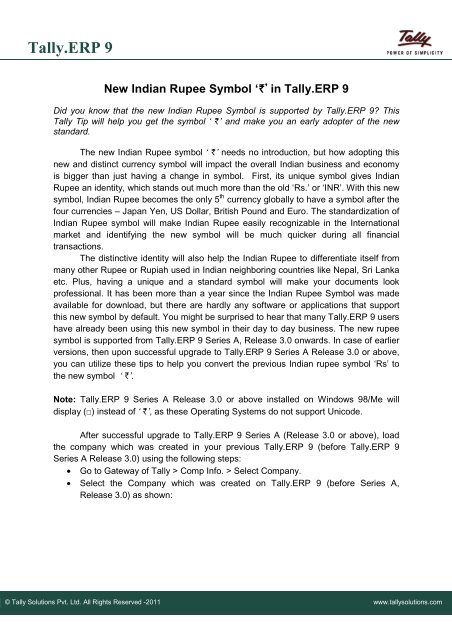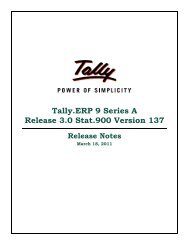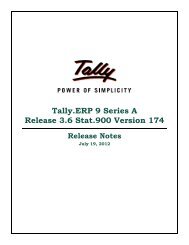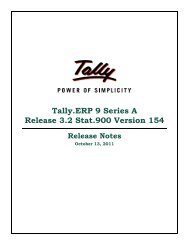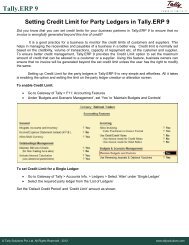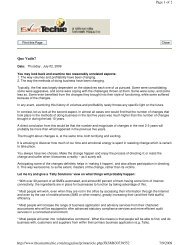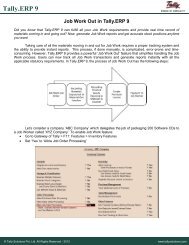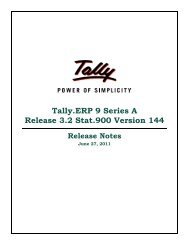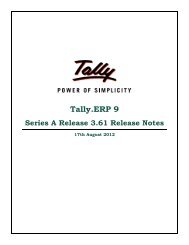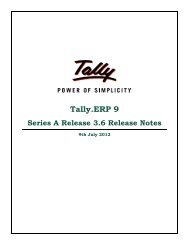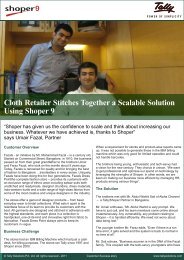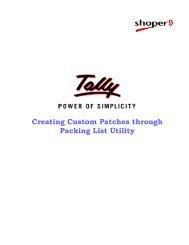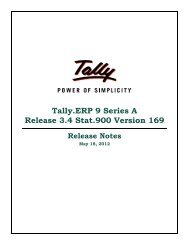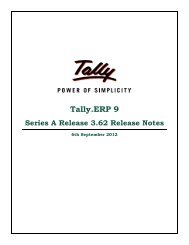New Rupee Symbol - Tally
New Rupee Symbol - Tally
New Rupee Symbol - Tally
You also want an ePaper? Increase the reach of your titles
YUMPU automatically turns print PDFs into web optimized ePapers that Google loves.
<strong>Tally</strong>.ERP 9<br />
<strong>New</strong> Indian <strong>Rupee</strong> <strong>Symbol</strong> ‘₹’ in <strong>Tally</strong>.ERP 9<br />
Did you know that the new Indian <strong>Rupee</strong> <strong>Symbol</strong> is supported by <strong>Tally</strong>.ERP 9? This<br />
<strong>Tally</strong> Tip will help you get the symbol ‘ ₹’ and make you an early adopter of the new<br />
standard.<br />
The new Indian <strong>Rupee</strong> symbol ‘ ₹’ needs no introduction, but how adopting this<br />
new and distinct currency symbol will impact the overall Indian business and economy<br />
is bigger than just having a change in symbol. First, its unique symbol gives Indian<br />
<strong>Rupee</strong> an identity, which stands out much more than the old ‘Rs.’ or ‘INR’. With this new<br />
symbol, Indian <strong>Rupee</strong> becomes the only 5 th currency globally to have a symbol after the<br />
four currencies – Japan Yen, US Dollar, British Pound and Euro. The standardization of<br />
Indian <strong>Rupee</strong> symbol will make Indian <strong>Rupee</strong> easily recognizable in the International<br />
market and identifying the new symbol will be much quicker during all financial<br />
transactions.<br />
The distinctive identity will also help the Indian <strong>Rupee</strong> to differentiate itself from<br />
many other <strong>Rupee</strong> or Rupiah used in Indian neighboring countries like Nepal, Sri Lanka<br />
etc. Plus, having a unique and a standard symbol will make your documents look<br />
professional. It has been more than a year since the Indian <strong>Rupee</strong> <strong>Symbol</strong> was made<br />
available for download, but there are hardly any software or applications that support<br />
this new symbol by default. You might be surprised to hear that many <strong>Tally</strong>.ERP 9 users<br />
have already been using this new symbol in their day to day business. The new rupee<br />
symbol is supported from <strong>Tally</strong>.ERP 9 Series A, Release 3.0 onwards. In case of earlier<br />
versions, then upon successful upgrade to <strong>Tally</strong>.ERP 9 Series A Release 3.0 or above,<br />
you can utilize these tips to help you convert the previous Indian rupee symbol ‘Rs’ to<br />
the new symbol ‘ ₹’.<br />
Note: <strong>Tally</strong>.ERP 9 Series A Release 3.0 or above installed on Windows 98/Me will<br />
display (□) instead of ‘ ₹’, as these Operating Systems do not support Unicode.<br />
After successful upgrade to <strong>Tally</strong>.ERP 9 Series A (Release 3.0 or above), load<br />
the company which was created in your previous <strong>Tally</strong>.ERP 9 (before <strong>Tally</strong>.ERP 9<br />
Series A Release 3.0) using the following steps:<br />
• Go to Gateway of <strong>Tally</strong> > Comp Info. > Select Company.<br />
• Select the Company which was created on <strong>Tally</strong>.ERP 9 (before Series A,<br />
Release 3.0) as shown:<br />
© <strong>Tally</strong> Solutions Pvt. Ltd. All Rights Reserved -2011 www.tallysolutions.com
<strong>Tally</strong>.ERP 9<br />
• Press Enter.<br />
Now, there are two instances in which the Indian <strong>Rupee</strong> ‘Rs’ could be used by a<br />
company – as the base currency or as a foreign currency. Based on the way the ‘Rs’<br />
symbol was used in <strong>Tally</strong>.ERP 9, you can follow the steps given below to convert ‘Rs’ to<br />
‘ ₹’.<br />
Converting the base currency ‘Rs’ to new Indian <strong>Rupee</strong> symbol ‘ ₹’:<br />
After the company is loaded successfully, the screen will show a prompt to convert base<br />
currency symbol from ‘Rs’ to ‘ ₹’ as shown below:<br />
• Select ‘Yes’ and <strong>Tally</strong>.ERP 9 Series A Release 3.0 will do the rest. You will get<br />
the ‘Currency Conversion is successful’ screen as shown:<br />
© <strong>Tally</strong> Solutions Pvt. Ltd. All Rights Reserved -2011 www.tallysolutions.com
<strong>Tally</strong>.ERP 9<br />
Converting Indian <strong>Rupee</strong> symbol ‘Rs’ used as foreign currency to new Indian<br />
<strong>Rupee</strong> symbol ‘ ₹’:<br />
After loading the company having Indian rupee ‘Rs’ as one of its foreign<br />
currencies, the prompt will be displayed to convert foreign currency from ‘Rs’ to ‘ ₹’.<br />
• Select ‘Yes’ to automate the currency symbol conversion process.<br />
In case you have not converted you currency initially, but wish to convert the same at a<br />
later date, then this is also possible in <strong>Tally</strong>.ERP 9. If on loading of the company, you<br />
have skipped the currency conversion process by clicking ‘No’, the screen below will be<br />
displayed:<br />
To change the currency later on,<br />
• Go to ‘Gateway of <strong>Tally</strong> > Accounts Info. > Currencies > Alter’<br />
© <strong>Tally</strong> Solutions Pvt. Ltd. All Rights Reserved -2011 www.tallysolutions.com
<strong>Tally</strong>.ERP 9<br />
• Select ‘Rs.’ and press ‘Enter’.<br />
• On the currency alternation screen, ‘Rs.’ will be displayed in the ‘<strong>Symbol</strong>’ field.<br />
• Press ‘Ctrl+4’ to change ‘Rs’ to ‘ ₹’. (Use the ‘4’ key with ‘$’ symbol, not the ‘4’ on<br />
the Number Pad) as shown:<br />
• Keep the rest of the fields as their default value and accept the screen.<br />
• The next screen will show the new symbol ‘ ₹’ in the drop down. This means that<br />
currency symbol conversion was successful.<br />
© <strong>Tally</strong> Solutions Pvt. Ltd. All Rights Reserved -2011 www.tallysolutions.com
<strong>Tally</strong>.ERP 9<br />
Converting the old rupee symbol ‘Rs’ to the new ‘ ₹’ will make your business<br />
ready for the new standard. Not only will it make your documents professional, but<br />
position you as an early and proud user of our new currency symbol.<br />
© <strong>Tally</strong> Solutions Pvt. Ltd. All Rights Reserved -2011 www.tallysolutions.com