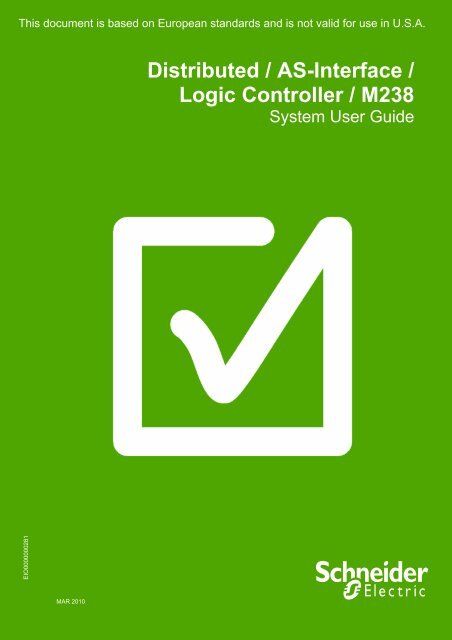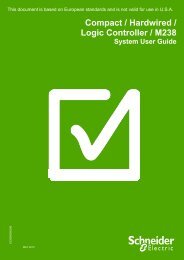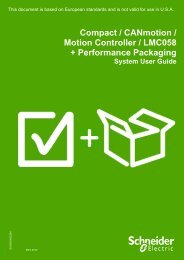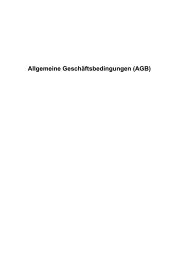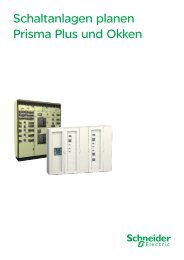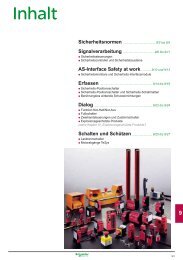Distributed / AS-Interface/ Logic Controller ... - Schneider Electric
Distributed / AS-Interface/ Logic Controller ... - Schneider Electric
Distributed / AS-Interface/ Logic Controller ... - Schneider Electric
Create successful ePaper yourself
Turn your PDF publications into a flip-book with our unique Google optimized e-Paper software.
This document is based on European standards and is not valid for use in U.S.A.<br />
<strong>Distributed</strong> / <strong>AS</strong>-<strong>Interface</strong> /<br />
<strong>Logic</strong> <strong>Controller</strong> / M238<br />
System User Guide<br />
EIO0000000281<br />
MAR 2010
Contents<br />
Important Information.........................................................................................................3<br />
Before You Begin...........................................................................................................4<br />
Introduction .........................................................................................................................6<br />
Abbreviations.................................................................................................................7<br />
Glossary .........................................................................................................................8<br />
Application Source Code ..............................................................................................9<br />
Typical Applications....................................................................................................10<br />
System ...............................................................................................................................11<br />
Architecture..................................................................................................................11<br />
Installation....................................................................................................................14<br />
Hardware ................................................................................................................................................. 19<br />
Software .................................................................................................................................................. 27<br />
Communication ...................................................................................................................................... 28<br />
Implementation ............................................................................................................33<br />
Communication ...................................................................................................................................... 35<br />
<strong>Controller</strong> ................................................................................................................................................ 39<br />
HMI........................................................................................................................................................... 72<br />
<strong>AS</strong>-<strong>Interface</strong> device addressing............................................................................................................ 86<br />
Safety Monitor ........................................................................................................................................ 92<br />
Appendix..........................................................................................................................107<br />
Detailed Component List ..........................................................................................107<br />
Component Protection Classes................................................................................110<br />
Component Features.................................................................................................111<br />
Contact.............................................................................................................................115<br />
Optimized <strong>AS</strong>-<strong>Interface</strong> M238 <strong>Schneider</strong> <strong>Electric</strong> 2
Important Information<br />
NOTICE<br />
Read these instructions carefully, and look at the equipment to become familiar with<br />
the device before trying to install, operate, or maintain it. The following special<br />
messages may appear throughout this documentation or on the equipment to warn<br />
of potential hazards or to call attention to information that clarifies or simplifies a<br />
procedure.<br />
The addition of this symbol to a Danger or Warning safety label indicates that an<br />
electrical hazard exists, which will result in personal injury if the instructions are not<br />
followed.<br />
This is the safety alert symbol. It is used to alert you to potential personal injury<br />
hazards. Obey all safety messages that follow this symbol to avoid possible injury or<br />
death.<br />
DANGER<br />
DANGER indicates an imminently hazardous situation, which, if not avoided, will result in<br />
death or serious injury.<br />
WARNING<br />
WARNING indicates a potentially hazardous situation, which, if not avoided, can result in<br />
death, serious injury, or equipment damage.<br />
CAUTION<br />
CAUTION indicates a potentially hazardous situation, which, if not avoided, can result in<br />
injury or equipment damage.<br />
PLE<strong>AS</strong>E<br />
NOTE<br />
<strong>Electric</strong>al equipment should be installed, operated, serviced, and maintained only by<br />
qualified personnel. No responsibility is assumed by <strong>Schneider</strong> <strong>Electric</strong> for any<br />
consequences arising out of the use of this material.<br />
A qualified person is one who has skills and knowledge related to the construction<br />
and operation of electrical equipment and the installation, and has received safety<br />
training to recognize and avoid the hazards involved<br />
© 2008 <strong>Schneider</strong> <strong>Electric</strong>. All Rights Reserved.<br />
Optimized <strong>AS</strong>-<strong>Interface</strong> M238 <strong>Schneider</strong> <strong>Electric</strong> 3
Before You Begin<br />
Do not use this product on machinery lacking effective point-of-operation guarding. Lack of effective point-ofoperation<br />
guarding on a machine can result in serious injury to the operator of that machine.<br />
WARNING<br />
UNGUARDED MACHINERY CAN CAUSE SERIOUS INJURY<br />
Do not use this software and related automation products on equipment which does not have<br />
point-of-operation protection.<br />
Do not reach into machine during operation.<br />
Failure to follow these instructions can cause death, serious injury or equipment<br />
damage.<br />
This automation equipment and related software is used to control a variety of industrial processes. The type or<br />
model of automation equipment suitable for each application will vary depending on factors such as the control<br />
function required, degree of protection required, production methods, unusual conditions, government regulations,<br />
etc. In some applications, more than one processor may be required, as when backup redundancy is needed.<br />
Only the user can be aware of all the conditions and factors present during setup, operation and maintenance of<br />
the machine; therefore, only the user can determine the automation equipment and the related safeties and<br />
interlocks which can be properly used. When selecting automation and control equipment and related software for<br />
a particular application, the user should refer to the applicable local and national standards and regulations. A<br />
“National Safety Council’s” Accident Prevention Manual also provides much useful information.<br />
In some applications, such as packaging machinery, additional operator protection such as point-of-operation<br />
guarding must be provided. This is necessary if the operator’s hands and other parts of the body are free to enter<br />
the pinch points or other hazardous areas and serious injury can occur. Software products by itself cannot protect<br />
an operator from injury. For this reason the software cannot be substituted for or take the place of point-ofoperation<br />
protection.<br />
Ensure that appropriate safeties and mechanical/electrical interlocks for point-of-operation protection have been<br />
installed and are operational before placing the equipment into service. All mechanical/electrical interlocks and<br />
safeties for point-of-operation protection must be coordinated with the related automation equipment and software<br />
programming.<br />
NOTE: Coordination of safeties and mechanical/electrical interlocks for point-of-operation protection is<br />
outside the scope of this document.<br />
START UP AND TEST<br />
Before using electrical control and automation equipment for regular operation after installation, the system should<br />
be given a start up test by qualified personnel to verify correct operation of the equipment. It is important that<br />
arrangements for such a check be made and that enough time is allowed to perform complete and satisfactory<br />
testing.<br />
Optimized <strong>AS</strong>-<strong>Interface</strong> M238 <strong>Schneider</strong> <strong>Electric</strong> 4
CAUTION<br />
EQUIPMENT OPERATION HAZARD<br />
Verify that all installation and set up procedures have been completed.<br />
Before operational tests are performed, remove all blocks or other temporary holding means<br />
used for shipment from all component devices.<br />
Remove tools, meters and debris from equipment.<br />
Failure to follow these instructions can result in injury or equipment damage.<br />
Follow all start up tests recommended in the equipment documentation. Store all equipment documentation for<br />
future reference.<br />
Software testing must be done in both simulated and real environments.<br />
Verify that the completed system is free from all short circuits and grounds, except those grounds installed<br />
according to local regulations (according to the National <strong>Electric</strong>al Code in the U.S.A, for instance). If high-potential<br />
voltage testing is necessary, follow recommendations in equipment documentation to prevent accidental<br />
equipment damage.<br />
Before energizing equipment:<br />
• Remove tools, meters, and debris from equipment.<br />
• Close the equipment enclosure door.<br />
• Remove ground from incoming power lines.<br />
• Perform all start-up tests recommended by the manufacturer.<br />
OPERATION AND ADJUSTMENTS<br />
The following precautions are from NEMA Standards Publication ICS 7.1-1995 (English version prevails):<br />
Regardless of the care exercised in the design and manufacture of equipment or in the selection and rating of<br />
components, there are hazards that can be encountered if such equipment is improperly operated.<br />
It is sometimes possible to misadjust the equipment and thus produce unsatisfactory or unsafe operation. Always<br />
use the manufacturer’s instructions as a guide for functional adjustments. Personnel who have access to these<br />
adjustments should be familiar with the equipment manufacturer’s instructions and the machinery used with the<br />
electrical equipment.<br />
Only those operational adjustments actually required by the operator should be accessible to the operator. Access<br />
to other controls should be restricted to prevent unauthorized changes in operating characteristics.<br />
UNEXPECTED EQUIPMENT OPERATION<br />
WARNING<br />
Only use software approved by <strong>Schneider</strong> <strong>Electric</strong> for use with this equipment.<br />
Update your application program every time you change the physical hardware configuration.<br />
Failure to follow these instructions can cause death, serious injury or equipment<br />
damage.<br />
Optimized <strong>AS</strong>-<strong>Interface</strong> M238 <strong>Schneider</strong> <strong>Electric</strong> 5
Introduction<br />
Introduction<br />
This document is intended to provide a quick introduction to the described system. It is not<br />
intended to replace any specific product documentation, nor any of your own design<br />
documentation. On the contrary, it offers additional information to the product<br />
documentation, for installing, configuring and implementing the described system.<br />
The architecture described in this document is not a specific product in the normal<br />
commercial sense. It describes an example of how <strong>Schneider</strong>-<strong>Electric</strong> and third-party<br />
components may be integrated to fulfill an industrial application.<br />
A detailed functional description or the specification for a specific user application is not<br />
part of this document. Nevertheless, the document outlines some typical applications<br />
where the system might be implemented.<br />
The architecture described in this document has been fully tested in our laboratories using<br />
all the components found in the Component List at the end of this document. Of course,<br />
your specific application requirements may be different and naturally may require<br />
additional or different components. In this case, you will have to adapt the information<br />
provided in this document to your particular needs. To do so, you will need to consult the<br />
specific product documentation of the components that you are substituting in this<br />
architecture. Pay particular attention in conforming to any safety information, different<br />
electrical requirements and normative standards that apply to your adaptation.<br />
It should be noted that there are some major components in the architecture described in<br />
this document that cannot be substituted without completely invalidating the architecture,<br />
descriptions, instructions, wiring diagrams and compatibility between the various software<br />
and hardware components specified herein. You must be aware of the consequences of<br />
component substitution in the architecture described in this document as substitutions may<br />
impair the compatibility and interoperability of software and hardware.<br />
Optimized <strong>AS</strong>-<strong>Interface</strong> M238 <strong>Schneider</strong> <strong>Electric</strong> 6
Abbreviations<br />
Abbreviation<br />
AC<br />
CB<br />
CFC<br />
DI<br />
DO<br />
DC<br />
DFB<br />
EDS<br />
E-STOP<br />
FBD<br />
HMI<br />
I/O<br />
IL<br />
LD<br />
PC<br />
POU<br />
PS<br />
RMS<br />
RPM<br />
SE<br />
SFC<br />
ST<br />
TVDA<br />
VSD<br />
WxHxD<br />
Signification<br />
Alternating Current<br />
Circuit Breaker<br />
Continuous Function Chart – a programming language based on function<br />
chart<br />
Digital Input<br />
Digital Output<br />
Direct Current<br />
Derived Function Blocks<br />
Electronic Data Sheet<br />
Emergency Stop<br />
Function Block Diagram – an IEC-61131 programming language<br />
Human Machine <strong>Interface</strong><br />
Input/Output<br />
Instruction List - a textual IEC-61131 programming language<br />
Ladder Diagram – a graphic IEC-61131 programming language<br />
Personal Computer<br />
Programmable Object Unit, Program Section in SoMachine<br />
Power Supply<br />
Root Mean Square<br />
Revolutions Per Minute<br />
<strong>Schneider</strong> <strong>Electric</strong><br />
Sequential Function Chart – an IEC-61131 programming language<br />
Structured Text – an IEC-61131 programming language<br />
Tested, Validated and Documented Architecture<br />
Variable Speed Drive<br />
Dimensions : Width, Height and Depth<br />
Optimized <strong>AS</strong>-<strong>Interface</strong> M238 <strong>Schneider</strong> <strong>Electric</strong> 7
Glossary<br />
Expression<br />
Advantys<br />
<strong>AS</strong>-<strong>Interface</strong><br />
<strong>AS</strong>WIN<br />
Harmony<br />
Magelis<br />
Phaseo<br />
Preventa<br />
Safety Monitor<br />
SoMachine<br />
TeSys<br />
Vijeo Designer<br />
Signification<br />
SE product name for a family of I/O modules<br />
Name for a communications machine bus system<br />
SE product name for the Safety Monitor configuration software<br />
SE product name for a family of switches and indicators<br />
SE product name for a family of HMI-Devices<br />
SE product name for a family of power supplies<br />
SE product name for a family of safety devices<br />
SE product name for a device supervising the functional safety of the<br />
system<br />
SE product name for an integrated software tool<br />
SE product name for motor starters and load contactors<br />
An SE software product for programming Magelis HMI devices<br />
Optimized <strong>AS</strong>-<strong>Interface</strong> M238 <strong>Schneider</strong> <strong>Electric</strong> 8
Application Source Code<br />
Introduction<br />
Examples of the source code and wiring diagrams used to attain the system function as<br />
described in this document can be downloaded from our website.<br />
The example source code is in the form of configuration, application and import files. Use the<br />
appropriate software tool to either open or import the files.<br />
Extension File Type Software Tool Required<br />
<strong>AS</strong>2 Configuration file <strong>AS</strong>WIN software<br />
DOC Document file Microsoft Word<br />
PDF Portable Document Format - document Adobe Acrobat<br />
PROJECT Project file SoMachine<br />
Z13 Project file EPLAN<br />
Optimized <strong>AS</strong>-<strong>Interface</strong> M238 <strong>Schneider</strong> <strong>Electric</strong> 9
Typical Applications<br />
Introduction<br />
Here you will find a list of the typical applications, and their market segments, where this<br />
system or subsystem can be applied:<br />
Building / services<br />
Access and entry control automated systems (Door, awning, roller blind..)<br />
Lift<br />
Escalator<br />
Optimized <strong>AS</strong>-<strong>Interface</strong> M238 <strong>Schneider</strong> <strong>Electric</strong> 10
System<br />
Introduction<br />
The system chapter describes the architecture, the dimensions, the quantities and different<br />
types of components used within this system.<br />
Architecture<br />
General<br />
The controller in this application is a M238 <strong>Logic</strong> controller. The user controls the application<br />
using the Magelis HMI.<br />
The example application includes two functional safety options according to IEC 61508<br />
standards: an Emergency Stop function supervised by a Preventa <strong>AS</strong>ISAFEMON1 Safety<br />
Monitor (see the appropriate hardware manual), plus a second Preventa Safety Monitor to<br />
evaluate protective door sensors.<br />
The system consists of a control cabinet with the operator interface, a remote cabinet with<br />
the motor control and a subsystem for the field installation.<br />
The System includes an <strong>AS</strong>-<strong>Interface</strong> bus for communication between different devices.<br />
Layout<br />
Optimized <strong>AS</strong>-<strong>Interface</strong> M238 <strong>Schneider</strong> <strong>Electric</strong> 11
Components<br />
Hardware:<br />
Main switch type Compact NSX100<br />
Modicon M238 <strong>Logic</strong> controller with <strong>AS</strong>-<strong>Interface</strong> Master TWDNOI10M3<br />
Magelis XBTGT 2220 HMI<br />
TeSysD load contactor LC1D<br />
Power supply Phaseo <strong>AS</strong>-<strong>Interface</strong> ABL M3024<br />
Preventa <strong>AS</strong>-<strong>Interface</strong> Safety Monitor <strong>AS</strong>ISAFEMON1<br />
Preventa door guard switches with rotary release (trigger action)<br />
Multi 9 circuit breakers<br />
TeSysU with <strong>AS</strong>-<strong>Interface</strong> module <strong>AS</strong>ILUFC5<br />
Harmony <strong>AS</strong>-<strong>Interface</strong> indicator bank<br />
<strong>AS</strong>-<strong>Interface</strong> Pushbuttons XALD<br />
<strong>AS</strong>-<strong>Interface</strong> Pushbuttons XB5<br />
IP20 I/O digital modules with <strong>AS</strong>-<strong>Interface</strong> (<strong>AS</strong>I20MT)<br />
IP67 I/O digital modules with <strong>AS</strong>-<strong>Interface</strong> (<strong>AS</strong>I67FMP)<br />
Software:<br />
SoMachine V2.0<br />
<strong>AS</strong>IWIN2 V2.03<br />
Control<br />
Cabinet<br />
The control cabinet comprises the following main components:<br />
<br />
<br />
<br />
Modicon M238 <strong>Logic</strong> controller with <strong>AS</strong>-<strong>Interface</strong> Master TWDNOI10M3<br />
Magelis XBTGT 2220 HMI<br />
Preventa <strong>AS</strong>-<strong>Interface</strong> Safety Monitor, <strong>AS</strong>-<strong>Interface</strong> emergency-stop switch with<br />
redundant load contactors for disconnecting the 400 V AC power supply<br />
The central devices in this control cabinet include the M238 logic controller, the Magelis<br />
HMI and the optional functional safety components (per IEC 61508). The functional safety<br />
components work together in the event of an emergency-stop condition. The load is<br />
disconnected via a Preventa <strong>AS</strong>-<strong>Interface</strong> Safety Monitor with assigned contactors.<br />
In addition, the control or main cabinet contains the main switch for the motor components<br />
(400/230 Vac), as well as the conventional 24 Vdc and <strong>AS</strong>-<strong>Interface</strong> power supplies.<br />
Remote<br />
Cabinet<br />
The remote cabinet comprises the following main components:<br />
<br />
<br />
<br />
<br />
6 TeSysU motor starters with <strong>AS</strong>-<strong>Interface</strong> module <strong>AS</strong>ILUFC5<br />
4 digital IP20 I/O modules with <strong>AS</strong>-<strong>Interface</strong> (<strong>AS</strong>I20MT)<br />
4 digital IP67 I/O modules with <strong>AS</strong>-<strong>Interface</strong> (<strong>AS</strong>I67FMP)<br />
<strong>AS</strong>-<strong>Interface</strong> safety monitor, <strong>AS</strong>-<strong>Interface</strong> emergency-stop switch with redundant<br />
load contactors for disconnecting the 400 Vac power supply.<br />
The TeSysU motor starters can be installed side-by-side and supplied with power via bus<br />
bars in order to minimize requirements in respect of space and wiring. The IP20 I/O<br />
modules can also be installed side-by-side to save space. An <strong>AS</strong>-<strong>Interface</strong> safety monitor,<br />
with associated redundant load contactors for implementing an optional safety guard<br />
function, is also found in this cabinet.<br />
Optional<br />
Safety<br />
Function<br />
Field<br />
Installation<br />
The <strong>AS</strong>-<strong>Interface</strong> emergency-stop switch is connected to the shared yellow <strong>AS</strong>-<strong>Interface</strong><br />
cable (this means that it does not have to be wired separately). Although the emergencystop<br />
switches on the main cabinet and on the remote cabinet trigger both safety monitors, if<br />
the door safety function (which is controlled by the roller limit switches) is cancelled; only<br />
the safety monitor in the remote cabinet is disconnected.<br />
The field installation essentially comprises of four <strong>AS</strong>I67FMP43E digital IP67 I/O modules.<br />
As the IP67 modules and their connection adapters do not require enclosures, their<br />
installation location and type can be selected in accordance with the requirements. Field<br />
installations can, therefore, be set up anywhere, and in any configuration, using cables and<br />
sensors with the appropriate degree of protection.<br />
Optimized <strong>AS</strong>-<strong>Interface</strong> M238 <strong>Schneider</strong> <strong>Electric</strong> 12
Quantities of<br />
Components<br />
For a complete and detailed list of components, the quantities required and the order<br />
numbers, please refer to the components list at the rear of this document.<br />
Degree of<br />
Protection<br />
Not all of the components in this configuration are designed to withstand the same<br />
environmental conditions. Some components may need additional protection, such as<br />
housings, depending on the environment in which you intend to use them. For environmental<br />
details of the individual components please refer to the list in the appendix of this document<br />
and the corresponding user manual.<br />
Cabinet<br />
Technical<br />
Data<br />
Input<br />
Mains voltage<br />
Power requirement<br />
Cable Size<br />
Cable connection<br />
400Vac<br />
~ 3 kW<br />
5 x 2.5 mm² (L1, L2, L3, N, PE)<br />
3 phase + Neutral + Ground<br />
Neutral is needed for 230 Vac (Phase and Neutral)<br />
Output Motor power ratings 6 asynchronous motors 0.18 kW (4 poles:1500<br />
RPM)<br />
Functional<br />
Safety Notice<br />
(EN ISO 13849-1<br />
EN IEC 62061)<br />
The standard and level of functional safety you apply to your application is determined by<br />
your system design and the overall extent to which your system may be a hazard to people<br />
and machinery.<br />
As there are no moving mechanical parts in this application example, category 3 (according<br />
to EN ISO 13849-1) has been selected as an optional safety level.<br />
Whether or not this functional safety category should be applied to your system should be<br />
ascertained with a proper risk analysis.<br />
This document is not comprehensive for any systems using the given architecture and does<br />
not absolve users of their duty to uphold the functional safety requirements with respect to<br />
the equipment used in their systems or of compliance with either national or international<br />
safety laws and regulations<br />
Emergency<br />
Stop<br />
Safety<br />
Function<br />
Emergency Stop/Emergency Disconnection function<br />
This function for stopping in an emergency is a protective measure which compliments the<br />
safety functions for the safeguarding of hazardous zones according to<br />
prEN ISO 12100-2.<br />
Door guarding<br />
up to Performance Level (PL) = c, Category 3, Safety Integrity Level (SIL) = 2<br />
Dimensions<br />
The dimensions of the individual devices used; controller, power supply, etc. require a<br />
housing cabinet size of at least 800 x 600 x 300 mm for control cabinet and 600 x 600 x<br />
300mm for the remote cabinet (WxHxD).<br />
The HMI display, illuminated indicators such as “SYSTEM ON“, “SYSTEM OFF“ or<br />
“ACKNOWLEDGE EMERGENCY STOP“ as well as the emergency off switch itself, can be<br />
built into the door of the cabinet.<br />
Optimized <strong>AS</strong>-<strong>Interface</strong> M238 <strong>Schneider</strong> <strong>Electric</strong> 13
Installation<br />
Introduction<br />
This chapter describes the steps necessary to set up the hardware and configure the<br />
software required to fulfill the described function of the application.<br />
Layout<br />
Main<br />
Cabinet<br />
front<br />
Optimized <strong>AS</strong>-<strong>Interface</strong> M238 <strong>Schneider</strong> <strong>Electric</strong> 14
Main<br />
Cabinet<br />
interior<br />
Optimized <strong>AS</strong>-<strong>Interface</strong> M238 <strong>Schneider</strong> <strong>Electric</strong> 15
Remote<br />
Cabinet<br />
front<br />
Remote<br />
Cabinet<br />
interior<br />
Optimized <strong>AS</strong>-<strong>Interface</strong> M238 <strong>Schneider</strong> <strong>Electric</strong> 16
Field<br />
installation<br />
Optimized <strong>AS</strong>-<strong>Interface</strong> M238 <strong>Schneider</strong> <strong>Electric</strong> 17
Notes<br />
The components designed for installation in a cabinet, i.e. the controller, safety modules,<br />
circuit breakers, contactors, motor circuit breakers, power supply, TeSysU motor starters<br />
and M238 extension modules can be mounted on a 35 mm DIN rail.<br />
The master switch is screwed directly onto the mounting plate.<br />
The complete field installation and the harmony indicator bank are designed for on-wall<br />
mounting in the field. The XB5 pushbuttons in XALD housing are designed for backplane<br />
assembly or direct wall mounting.<br />
The emergency-off switches and the installation box for the main switch have been<br />
designed for installation in a cabinet door.<br />
400 Vac 3-phase wiring between the main circuit breaker, motor circuit, motor starters and<br />
motors.<br />
230 Vac single phase wiring between the main circuit breaker and primary side of the 24V<br />
power supply.<br />
24 Vdc wiring for control circuits and the controller, I/O modules and the HMI power supply.<br />
<strong>AS</strong>-<strong>Interface</strong> line (30 Vdc) and auxiliary power supply (24 Vdc) via yellow and black <strong>AS</strong>-<br />
<strong>Interface</strong> cable.<br />
The individual components must be interconnected in accordance with the detailed circuit<br />
diagram in order to ensure that they function correctly.<br />
Serial line cable is installed for the communication link between the controller and the HMI.<br />
Optimized <strong>AS</strong>-<strong>Interface</strong> M238 <strong>Schneider</strong> <strong>Electric</strong> 18
Hardware<br />
Main Switch<br />
Compact NSX100F<br />
LV429003<br />
36 kA 380/415<br />
Vac<br />
Main Switch<br />
Compact NSX100F<br />
LV429035<br />
Trip unit TM32D<br />
Thermal-magnetic<br />
32 A<br />
Ir - Thermal protection<br />
Im - Magnetic protection<br />
Main Switch<br />
Compact NSX100F<br />
Rotary handle<br />
LV429340<br />
Terminal shield<br />
LV429515<br />
Rotary handle with red<br />
handle on yellow front<br />
Terminal shield short<br />
Multi9<br />
circuit breaker<br />
2-pole<br />
23746<br />
Optimized <strong>AS</strong>-<strong>Interface</strong> M238 <strong>Schneider</strong> <strong>Electric</strong> 19
Multi9<br />
Circuit Breaker<br />
1-pole<br />
23726<br />
Phaseo<br />
Power Supply unit<br />
<strong>AS</strong>IABLM3024<br />
TeSysU<br />
Motor Starter<br />
Power section,<br />
(with reversing<br />
contactor)<br />
LU2B12B<br />
and<br />
Control module<br />
LUCA05BL<br />
TeSysU<br />
Motor Starter<br />
Control Unit<br />
LUCA05BL<br />
Optimized <strong>AS</strong>-<strong>Interface</strong> M238 <strong>Schneider</strong> <strong>Electric</strong> 20
TeSysU<br />
Motor Starter<br />
Coil Unit<br />
TeSysU<br />
LU9MRL<br />
TeSysU<br />
Motor Starter<br />
<strong>AS</strong>-<strong>Interface</strong><br />
module<br />
<strong>AS</strong>ILUFC5<br />
Magelis<br />
Graphic HMI<br />
XBTGT2220<br />
1 USB port (USB 1.1)<br />
2 COM1 serial port (SubD, 9-<br />
pin)<br />
3 Current input terminal block<br />
(see image on left)<br />
4 COM2 serial port (RJ45)<br />
5 Polarity selector switch<br />
6 Ethernet interface (optional,<br />
XBTGT2330)<br />
+ 24Vdc<br />
- 0 V<br />
FG Ground<br />
Optimized <strong>AS</strong>-<strong>Interface</strong> M238 <strong>Schneider</strong> <strong>Electric</strong> 21
Modicon M238<br />
<strong>Logic</strong> controller<br />
TM238LDD24DT<br />
14 Digital Input<br />
10 Digital Output<br />
Optimized <strong>AS</strong>-<strong>Interface</strong> M238 <strong>Schneider</strong> <strong>Electric</strong> 22
Modicon M238<br />
<strong>Logic</strong> controller<br />
TM238LDD24DT<br />
14 Digital Input<br />
10 Digital Output<br />
1. The controller and integrated communication port status by means of 5 LEDs<br />
(PWR, RUN, Batt, Err and SL1).<br />
2. A display unit showing the Input states (I0…I13).<br />
3. A display unit showing the Output states (Q0…Q9).<br />
4. RJ 45 connector for connection of a serial link marked SL1 (SoMachine<br />
protocol).<br />
5. A removable screw terminal block (12 terminals) for connecting the sensors<br />
(24 Vdc fast inputs).<br />
6. A removable screw terminal block (6 terminals) for connecting the 4 preactuators<br />
(24 Vdc fast outputs).<br />
7. A removable screw terminal block (10 terminals) for connecting the 6 preactuators<br />
(24 Vdc outputs).<br />
8. A removable screw terminal block (7 terminals) for connecting the sensors<br />
(24 Vdc inputs).<br />
9. A connector for extension modules, for example TWDNOI10M3<br />
(7 modules max.).<br />
10. Mini B USB Port, for a programming terminal.<br />
11. A non-removable screw terminal block (3 terminals +, -, t marked 24 Vdc) to<br />
connect the 24 Vdc power supply. With access from the bottom of the<br />
controller:<br />
12. A hinged cover for accessing the optional backup battery for the RAM memory<br />
andthe real-time clock inside the base.<br />
Optimized <strong>AS</strong>-<strong>Interface</strong> M238 <strong>Schneider</strong> <strong>Electric</strong> 23
Twido<br />
<strong>AS</strong>-<strong>Interface</strong><br />
master module<br />
for M238<br />
TWDNOI10M3<br />
Preventa<br />
<strong>AS</strong>-<strong>Interface</strong><br />
safety monitor<br />
<strong>AS</strong>ISAFEMON1<br />
Emergency-Stop<br />
<strong>AS</strong>I SSL B4 +<br />
ZB4BS844<br />
Optimized <strong>AS</strong>-<strong>Interface</strong> M238 <strong>Schneider</strong> <strong>Electric</strong> 24
Safety Input Slave<br />
1 x 2 inputs<br />
<strong>AS</strong>ISSLC2<br />
TeSysD<br />
Load Contactor<br />
LC1D09BL<br />
<strong>AS</strong>-<strong>Interface</strong><br />
Input/output<br />
module (IP20)<br />
<strong>AS</strong>I20MT4I3OSE<br />
with<br />
<strong>AS</strong>I20MACC4<br />
<strong>AS</strong>I 20MACC4<br />
Optimized <strong>AS</strong>-<strong>Interface</strong> M238 <strong>Schneider</strong> <strong>Electric</strong> 25
<strong>AS</strong>-<strong>Interface</strong><br />
input/output block<br />
IP67<br />
<strong>AS</strong>I67FMP43E<br />
with<br />
TCSATV011F1<br />
TCSATV011F1<br />
Harmony<br />
Tower Light<br />
XVBC<br />
Safety limit switch<br />
XCSM3915L1<br />
Optimized <strong>AS</strong>-<strong>Interface</strong> M238 <strong>Schneider</strong> <strong>Electric</strong> 26
Software<br />
General<br />
The main programming work lies in the programming of the M238, the configuration of the<br />
<strong>AS</strong>-<strong>Interface</strong> and creating the screens for the HMI display.<br />
The Modicon M238 <strong>Logic</strong> controller is programmed using SoMachine.<br />
The HMI application on the Magelis XBTGT 2220 display is created using Vijeo Designer.<br />
The safety monitor application is programmed with <strong>AS</strong>IWIN2.<br />
To use the software packages, your PC must have the appropriate Microsoft Windows<br />
operating system installed:<br />
<br />
Windows XP Professional<br />
The software tools have the following default install<br />
paths:<br />
SoMachine:<br />
C:\Program files\<strong>Schneider</strong> <strong>Electric</strong>\SoMachine<br />
Vijeo-Designer (included in SoMachine):<br />
C:\Program files\<strong>Schneider</strong> <strong>Electric</strong>\VijeoDesigner<br />
<strong>AS</strong>IWIN2:<br />
C:\Program files\<strong>Schneider</strong> <strong>Electric</strong>\<strong>AS</strong>IWIN<br />
Optimized <strong>AS</strong>-<strong>Interface</strong> M238 <strong>Schneider</strong> <strong>Electric</strong> 27
Communication<br />
General<br />
This architecture uses 2 different communication networks:<br />
<br />
<br />
SoMachine protocol<br />
<strong>AS</strong>-<strong>Interface</strong><br />
The described architecture includes two different communication busses. The <strong>AS</strong>-<strong>Interface</strong><br />
includes the Modicon M238 <strong>Logic</strong> controller with <strong>AS</strong>-<strong>Interface</strong> Master, Advantys <strong>AS</strong>I-I/O +<br />
FTB I/O-Islands and TeSysU motor starters. All the devices and the I/O-Islands are<br />
connected to the <strong>AS</strong>-<strong>Interface</strong> via <strong>AS</strong>-<strong>Interface</strong> TAPs.<br />
The Modicon M238 <strong>Logic</strong> controller and the Magelis HMI communicate via SoMachine<br />
protocol on RS485. The download from the PC to the M238 and to the HMI is done with a<br />
single connection. The PC has to be connected to the HMI and this connection is also<br />
used to send data to the M238.<br />
PC ↔ XBTGT ↔ M238<br />
The download direction<br />
is from the PC to the<br />
HMI and via the HMI to<br />
the M238.<br />
Note:<br />
For a direct connection<br />
of the PC to the<br />
controller the cable<br />
TCSXCNAMUM3P can<br />
be used.<br />
1. PC<br />
2. Magelis XBTGT<br />
3. Modicon M238<br />
4. USB to USB cable XBTZG935 (SoMachine protocol)<br />
5. SubD9 to RJ45 cable XBTZ9008 (SoMachine protocol)<br />
Optimized <strong>AS</strong>-<strong>Interface</strong> M238 <strong>Schneider</strong> <strong>Electric</strong> 28
SubD9 to RJ45 cable<br />
XBTZ9008<br />
HMI ↔ <strong>Controller</strong><br />
USB to USB cable<br />
XBTZG935<br />
PC ↔ HMI<br />
<strong>AS</strong>-<strong>Interface</strong><br />
Master module<br />
TWDNOI10M3<br />
Expansion module<br />
connects to the M238<br />
<strong>AS</strong>-<strong>Interface</strong><br />
IP20 In-/Output<br />
modules for use in a<br />
cabinet<br />
<strong>AS</strong>I 20MT4I3OSE<br />
Optimized <strong>AS</strong>-<strong>Interface</strong> M238 <strong>Schneider</strong> <strong>Electric</strong> 29
<strong>AS</strong>I 20MT4I3OSE<br />
addressing cable<br />
<strong>AS</strong>ITERACC2<br />
M12chinch<br />
<strong>AS</strong>-<strong>Interface</strong><br />
IP67 Input / Output<br />
modules for use in the<br />
field<br />
<strong>AS</strong>I67FMP43E<br />
<strong>AS</strong>I67FMP43E<br />
addressing cable<br />
<strong>AS</strong>ITERACC1F<br />
M12F M12M<br />
<strong>AS</strong>-<strong>Interface</strong><br />
Safety Monitor<br />
<strong>AS</strong>ISAFEMON1<br />
Optimized <strong>AS</strong>-<strong>Interface</strong> M238 <strong>Schneider</strong> <strong>Electric</strong> 30
<strong>AS</strong>ISAFEMON1<br />
programming cable<br />
<strong>AS</strong>ISCPC<br />
SubD9 to RJ45 cable<br />
PC ↔ <strong>AS</strong>ISAFEMON1<br />
<strong>AS</strong>-<strong>Interface</strong><br />
Safety slaves<br />
for implementing<br />
safety functions :<br />
<strong>AS</strong>ISSLB2<br />
<strong>AS</strong>ISSLC2<br />
<strong>AS</strong>ISSLB2 <strong>AS</strong>ISSLC2<br />
<strong>AS</strong>ISSLB2<br />
<strong>AS</strong>ISSLC2<br />
addressing cable<br />
<strong>AS</strong>ITERR1<br />
M12 IR<br />
<strong>AS</strong>-<strong>Interface</strong><br />
module<br />
<strong>AS</strong>ILUFC5<br />
Optimized <strong>AS</strong>-<strong>Interface</strong> M238 <strong>Schneider</strong> <strong>Electric</strong> 31
<strong>AS</strong>ILUFC5<br />
addressing cable<br />
XZM-G12<br />
M12 2pol green<br />
<strong>AS</strong>-<strong>Interface</strong><br />
cable<br />
Optimized <strong>AS</strong>-<strong>Interface</strong> M238 <strong>Schneider</strong> <strong>Electric</strong> 32
Implementation<br />
Introduction<br />
The implementation chapter describes all the steps necessary to initialize, to configure, to<br />
program and start-up the system to achieve the application functions as listed below.<br />
Function<br />
Start up and functional description:<br />
1. Switch on all fuses and contactors.<br />
2. Switch on at main switch<br />
3. Acknowledge the Emergency Stop<br />
4. Check safety door(s) and acknowledge<br />
5. Wait for the red light to turn off<br />
6. Use the TeSys screen to control the TeSysU motor starters<br />
7. Use the BUS, ALARM and “SAFETY” screens to control error messaging and e-stop<br />
8. The FTB and <strong>AS</strong>I-I/O screen can be used to observe the data status of the FTBs and<br />
<strong>AS</strong>I-I/Os<br />
Functional<br />
Layout<br />
.<br />
Optimized <strong>AS</strong>-<strong>Interface</strong> M238 <strong>Schneider</strong> <strong>Electric</strong> 33
Course of<br />
Action<br />
Optimized <strong>AS</strong>-<strong>Interface</strong> M238 <strong>Schneider</strong> <strong>Electric</strong> 34
Communication<br />
Introduction<br />
This chapter describes the data passed via the communications bus that is not<br />
bound directly with digital or analog hardware.<br />
The list contains:<br />
The device links<br />
Direction of data flow<br />
Symbolic name and<br />
Bus address of the device concerned.<br />
Device Links<br />
This application uses SoMachine protocol on RS485 and <strong>AS</strong>-<strong>Interface</strong> busses.<br />
The SoMachine protocol connects:<br />
Magelis-Panel XBT-GT<br />
Modicon M238 <strong>Logic</strong> controller<br />
<strong>AS</strong>-<strong>Interface</strong> connects the following devices:<br />
1 M238 on bus address 127 (fixed)<br />
6 TeSysU with <strong>AS</strong>ILUFC5, bus addresses 09 A - 14 A<br />
4 IP20 Input/ Output Modules, bus addresses 15 A - 18 A<br />
4 IP 67 Input/ Output Modules, bus addresses 19 A - 22 A<br />
2 Safety E-Stop switches, bus addresses 02 A and 03 A<br />
2 Door guard switches, bus address 23 A<br />
2 Safety Monitors, bus addresses 01 A and 24 A<br />
4 XALD Pushbuttons, 05 A-08 A<br />
<strong>AS</strong>-<strong>Interface</strong><br />
Slaves<br />
NOTAUS1<br />
NOTAUS2<br />
NOTAUS3<br />
AMPEL<br />
Pushbutton1<br />
Symbol<br />
NOTAUS1<br />
NOTAUS2<br />
NOTAUS3<br />
uiXVBCred<br />
uiXVBCyel<br />
uiXVBCgreen<br />
uixal2003_1re<br />
Application.GVL.xE<br />
StpLamp<br />
uixal2003_1NO<br />
uixal2003_1NC<br />
Data Exchange <strong>Controller</strong> to HMI<br />
M238 (Modbus Slave) -> XBTGT (Modbus-Master)<br />
Designation<br />
E-Stop button, slave address 02A, BYTE NOTAUS1 (from<br />
<strong>AS</strong>-<strong>Interface</strong> address %IB3)<br />
E-Stop button, slave address 03A, BYTE NOTAUS2 (from<br />
<strong>AS</strong>-<strong>Interface</strong> address %IB4)<br />
Door Guard, slave address 23A, BYTE NOTAUS3 (from <strong>AS</strong>-<br />
<strong>Interface</strong> address %IB23)<br />
Harmony Indicator XVBC Slave address 04A, red<br />
(from <strong>AS</strong>-<strong>Interface</strong> address %QX3.0)<br />
Harmony Indicator XVBC Slave address 04A, yellow (from<br />
<strong>AS</strong>-<strong>Interface</strong> address %QX3.1)<br />
Harmony Indicator XVBC Slave address 04A, green<br />
(from <strong>AS</strong>-<strong>Interface</strong> address %QX3.2)<br />
Light of Pushbutton XAL Slave address 05A, red (from <strong>AS</strong>-<br />
<strong>Interface</strong> address %QX4.1<br />
Light of Pushbutton XAL Slave address 05A, green (from <strong>AS</strong>-<br />
<strong>Interface</strong> address %QX4.0<br />
Pushbutton XAL Slave address 05A, red (from <strong>AS</strong>-<strong>Interface</strong><br />
address %iX6.2<br />
Pushbutton XAL Slave address 05A, red (from <strong>AS</strong>-<strong>Interface</strong><br />
address %IX6.3<br />
Optimized <strong>AS</strong>-<strong>Interface</strong> M238 <strong>Schneider</strong> <strong>Electric</strong> 35
<strong>AS</strong>-<strong>Interface</strong><br />
Slaves (contd.)<br />
Pushbutton2<br />
Pushbutton3<br />
uixal2003_2re<br />
uixal2003_2NO<br />
uixal2003_2NC<br />
uixal2003_3re<br />
Application.GVL.xEs<br />
toplamp2und3<br />
uixal2003_3NO<br />
uixal2003_3NC<br />
Light of Pushbutton XAL Slave address 06A, red (from <strong>AS</strong>-<br />
<strong>Interface</strong> address %QX5.1<br />
Pushbutton XAL Slave address 06A, red (from <strong>AS</strong>-<strong>Interface</strong><br />
address %iX7.2<br />
Pushbutton XAL Slave address 06A, red (from <strong>AS</strong>-<strong>Interface</strong><br />
address %IX7.3<br />
Light of Pushbutton XAL Slave address 07A, red (from <strong>AS</strong>-<br />
<strong>Interface</strong> address %QX6.1<br />
Light of Pushbutton XAL Slave address 07A, green (from <strong>AS</strong>-<br />
<strong>Interface</strong> address %QX6.0<br />
Pushbutton XAL Slave address 07A, red (from <strong>AS</strong>-<strong>Interface</strong><br />
address %iX8.2<br />
Pushbutton XAL Slave address 07A, red (from <strong>AS</strong>-<strong>Interface</strong><br />
address %IX8.3<br />
TeSysU<br />
(Status data)<br />
TeSysU 1<br />
TeSysU 2<br />
TeSysU 3<br />
TeSysU 4<br />
TeSysU 5<br />
TeSysU 6<br />
Symbol<br />
uiTeSysU_1Rdy<br />
uiTeSysU_1Run<br />
uiTeSysU_2Rdy<br />
uiTeSysU_2Run<br />
uiTeSysU_3Rdy<br />
uiTeSysU_3Run<br />
uiTeSysU_4Rdy<br />
uiTeSysU_4Run<br />
uiTeSysU_5Rdy<br />
uiTeSysU_5Run<br />
uiTeSysU_6Rdy<br />
uiTeSysU_6Run<br />
Data Exchange <strong>Controller</strong> to HMI<br />
M238 (Modbus Slave) -> XBTGT (Modbus-Master)<br />
Designation<br />
Motor starter TeSysU, slave address 09A, ready<br />
(from <strong>AS</strong>-<strong>Interface</strong> address %IX9.0)<br />
Motor starter TeSysU, slave address 09A,running<br />
(from <strong>AS</strong>-<strong>Interface</strong> address %IX9.1)<br />
Motor starter TeSysU, slave address 10A,ready<br />
(from <strong>AS</strong>-<strong>Interface</strong> address %IX10.0)<br />
Motor starter TeSysU, slave address 10A,running<br />
(from <strong>AS</strong>-<strong>Interface</strong> address %IX10.1)<br />
Motor starter TeSysU, slave address 11A,ready<br />
(from <strong>AS</strong>-<strong>Interface</strong> address %IX11.0)<br />
Motor starter TeSysU, slave address 11A,running<br />
(from <strong>AS</strong>-<strong>Interface</strong> address %IX11.1)<br />
Motor starter TeSysU, slave address 12A,ready<br />
(from <strong>AS</strong>-<strong>Interface</strong> address %IX12.0)<br />
Motor starter TeSysU, slave address 12A,running<br />
(from <strong>AS</strong>-<strong>Interface</strong> address %IX12.1)<br />
Motor starter TeSysU, slave address 13A,ready<br />
(from <strong>AS</strong>-<strong>Interface</strong> address %IX13.0)<br />
Motor starter TeSysU, slave address 13A,running<br />
(from <strong>AS</strong>-<strong>Interface</strong> address %IX13.1)<br />
Motor starter TeSysU, slave address 14A,ready<br />
(from <strong>AS</strong>-<strong>Interface</strong> address %IX14.0)<br />
Motor starter TeSysU, slave address 14A,running<br />
(from <strong>AS</strong>-<strong>Interface</strong> address %IX14.1)<br />
Optimized <strong>AS</strong>-<strong>Interface</strong> M238 <strong>Schneider</strong> <strong>Electric</strong> 36
TeSysU<br />
(Control data)<br />
TeSysU 1<br />
TeSysU 2<br />
TeSysU 3<br />
TeSysU 4<br />
TeSysU 5<br />
TeSysU 6<br />
Symbol<br />
uiTeSysU_1Fwd<br />
uiTeSysU_1Rev<br />
uiTeSysU_2Fwd<br />
uiTeSysU_2Rev<br />
uiTeSysU_3Fwd<br />
uiTeSysU_3Rev<br />
uiTeSysU_4Fwd<br />
uiTeSysU_4Rev<br />
uiTeSysU_5Fwd<br />
uiTeSysU_5Rev<br />
uiTeSysU_6Fwd<br />
uiTeSysU_6Rev<br />
Data Exchange <strong>Controller</strong> from/to HMI<br />
M238 (Modbus Slave) ↔ XBTGT (Modbus Master)<br />
Designation<br />
Motor starter TeSysU, slave address 09A, forward<br />
(to <strong>AS</strong>-<strong>Interface</strong> address %QX7.0)<br />
Motor starter TeSysU, slave address 09A, reverse<br />
(to <strong>AS</strong>-<strong>Interface</strong> address %QX7.1)<br />
Motor starter TeSysU, slave address 10A, forwards<br />
(to <strong>AS</strong>-<strong>Interface</strong> address %QX8.0)<br />
Motor starter TeSysU, slave address 10A, reverse<br />
(to <strong>AS</strong>-<strong>Interface</strong> address %QX8.1)<br />
Motor starter TeSysU, slave address 11A, forwards<br />
(to <strong>AS</strong>-<strong>Interface</strong> address %QX9.0)<br />
Motor starter TeSysU, slave address 11A, reverse<br />
(to <strong>AS</strong>-<strong>Interface</strong> address %QX9.1)<br />
Motor starter TeSysU, slave address 12A, forwards<br />
(to <strong>AS</strong>-<strong>Interface</strong> address %QX10.0)<br />
Motor starter TeSysU, slave address 12A, reverse<br />
(to <strong>AS</strong>-<strong>Interface</strong> address %QX10.1)<br />
Motor starter TeSysU, slave address 13A, forwards<br />
(to <strong>AS</strong>-<strong>Interface</strong> address %QX11.0)<br />
Motor starter TeSysU, slave address 13A, reverse<br />
(to <strong>AS</strong>-<strong>Interface</strong> address %QX11.1)<br />
Motor starter TeSysU, slave address 14A, forwards<br />
(to <strong>AS</strong>-<strong>Interface</strong> address %QX12.0)<br />
Motor starter TeSysU, slave address 14A, reverse<br />
(to <strong>AS</strong>-<strong>Interface</strong> address %QX12.1)<br />
IP20 I/O<br />
modules<br />
(control data)<br />
Module 1<br />
Module 2<br />
Module 3<br />
Module 4<br />
Symbol<br />
IP20_Input_1<br />
IP20_Output_1<br />
IP20_Input_2<br />
IP20_Output_2<br />
IP20_Input_3<br />
IP20_Output_3<br />
IP20_Input_4<br />
IP20_Output_4<br />
Data direction <strong>Controller</strong> from/to HMI<br />
M238 (Modbus Slave) ↔ XBTGT (Modbus Master)<br />
Designation<br />
IP20 module <strong>AS</strong>I20MT, slave address 15A,<br />
(to <strong>AS</strong>-<strong>Interface</strong> address %IB15)<br />
IP20 module <strong>AS</strong>I20MT, slave address 15A,<br />
(to <strong>AS</strong>-<strong>Interface</strong> address %QB15)<br />
IP20 module <strong>AS</strong>I20MT, slave address 16A,<br />
(to <strong>AS</strong>-<strong>Interface</strong> address %IB16)<br />
IP20 module <strong>AS</strong>I20MT, slave address 16A,<br />
(to <strong>AS</strong>-<strong>Interface</strong> address %QB16)<br />
IP20 module <strong>AS</strong>I20MT, slave address 17A,<br />
(to <strong>AS</strong>-<strong>Interface</strong> address %IB17)<br />
IP20 module <strong>AS</strong>I20MT, slave address 17A,<br />
(to <strong>AS</strong>-<strong>Interface</strong> address %QB17)<br />
IP20 module <strong>AS</strong>I20MT, slave address 18A,<br />
(to <strong>AS</strong>-<strong>Interface</strong> address %IB18)<br />
IP20 module <strong>AS</strong>I20MT, slave address 18A,<br />
(to <strong>AS</strong>-<strong>Interface</strong> address %QB18)<br />
Optimized <strong>AS</strong>-<strong>Interface</strong> M238 <strong>Schneider</strong> <strong>Electric</strong> 37
IP67 I/O<br />
modules<br />
(control data)<br />
Module 1<br />
Module 2<br />
Module 3<br />
Module 4<br />
Symbol<br />
IP67_Input_1<br />
IP67_Output_1<br />
IP67_Input_2<br />
IP67_Output_2<br />
IP67_Input_3<br />
IP67_Output_3<br />
IP67_Input_4<br />
IP67_Output_4<br />
Data direction <strong>Controller</strong> from/to HMI<br />
M238 (Modbus Slave) XBTGT (Modbus Master)<br />
Designation<br />
IP67 module <strong>AS</strong>I67FMP, slave address 19A,<br />
(to <strong>AS</strong>-<strong>Interface</strong> address %IB15)<br />
IP67 module <strong>AS</strong>I67FMP, slave address 19A,<br />
(to <strong>AS</strong>-<strong>Interface</strong> address %QB15)<br />
IP67 module <strong>AS</strong>I67FMP, slave address 20A,<br />
(to <strong>AS</strong>-<strong>Interface</strong> address %IB16)<br />
IP67 module <strong>AS</strong>I67FMP, slave address 20A,<br />
(to <strong>AS</strong>-<strong>Interface</strong> address %QB16)<br />
IP67 module <strong>AS</strong>I67FMP, slave address 21A,<br />
(to <strong>AS</strong>-<strong>Interface</strong> address %IB17)<br />
IP67 module <strong>AS</strong>I67FMP, slave address 21A,<br />
(to <strong>AS</strong>-<strong>Interface</strong> address %QB17)<br />
IP67 module <strong>AS</strong>I67FMP, slave address 22A,<br />
(to <strong>AS</strong>-<strong>Interface</strong> address %IB18)<br />
IP67 module <strong>AS</strong>I67FMP, slave address 22A,<br />
(to <strong>AS</strong>-<strong>Interface</strong> address %QB18)<br />
Optimized <strong>AS</strong>-<strong>Interface</strong> M238 <strong>Schneider</strong> <strong>Electric</strong> 38
<strong>Controller</strong><br />
Introduction<br />
Requirements<br />
The controller chapter describes the steps required for the initialization and configuration<br />
and the source program required to fulfill the functions.<br />
The following is required before proceeding with the controller configuration:<br />
SoMachine software tool is installed on your PC<br />
The Modicon M238 <strong>Logic</strong> controller is switched on and running<br />
The controller is connected to the HMI with the XBTZ9008 communication cable<br />
(controller to HMI)<br />
The HMI is connected to the PC via the cable XBTGZ935 (HMI to PC)<br />
Setting up the controller is done as follows:<br />
Create a new project<br />
Add the <strong>Controller</strong><br />
Add an <strong>AS</strong>-<strong>Interface</strong> extension module<br />
Add <strong>AS</strong>-<strong>Interface</strong> Devices<br />
Set the Parameters and Addresses<br />
Creating Variables<br />
Add a POU<br />
Task configuration<br />
Add Toolbox library<br />
Configure controller ↔ HMI data exchange<br />
Add Vijeo Designer HMI<br />
Communication setting controller ↔ PC<br />
Communication setting controller ↔ HMI<br />
Save the Project<br />
Build application<br />
Download the controller and HMI program<br />
Login to the controller<br />
Application overview<br />
Optimized <strong>AS</strong>-<strong>Interface</strong> M238 <strong>Schneider</strong> <strong>Electric</strong> 39
Create a new<br />
project<br />
1 To create a new project<br />
select:<br />
Create new machine→<br />
Start with empty project<br />
2 In the Save Project As<br />
dialog enter a File name and<br />
select the location.<br />
Click on Save.<br />
NOTE:<br />
By default the project is saved<br />
under My Documents.<br />
3 The SoMachine desktop<br />
opens.<br />
4 Select the Program tab<br />
5 The Program window<br />
appears.<br />
Optimized <strong>AS</strong>-<strong>Interface</strong> M238 <strong>Schneider</strong> <strong>Electric</strong> 40
Add Device<br />
1 Right click on the name of<br />
your program in the browser<br />
and in the pop-up menu click<br />
on<br />
Add Device…<br />
In the Add Device dialog<br />
select TM238LDD24DT.<br />
Click on the Add Device<br />
button.<br />
Optimized <strong>AS</strong>-<strong>Interface</strong> M238 <strong>Schneider</strong> <strong>Electric</strong> 41
Add an<br />
<strong>AS</strong>-<strong>Interface</strong><br />
Expansion<br />
module<br />
1 Right click on the<br />
My<strong>Controller</strong>(TM238LDD24DT)<br />
in the Devices browser.<br />
Click on AddDevice…<br />
2 Select the TWDNOI10M3 in<br />
the Add Device window and<br />
click Add Device button<br />
3 The new TWDNOI10M3<br />
expansion module and the<br />
<strong>AS</strong>iMaster are now created<br />
and an entry added in the<br />
Devices browser.<br />
Optimized <strong>AS</strong>-<strong>Interface</strong> M238 <strong>Schneider</strong> <strong>Electric</strong> 42
Add<br />
<strong>AS</strong>-<strong>Interface</strong><br />
devices<br />
1 Right click on <strong>AS</strong>iMaster in<br />
the devices browser and then<br />
click Add Device…<br />
2 Click on the slave and click on<br />
Add Device<br />
Add all the slaves you require.<br />
In our example we added:<br />
1x <strong>AS</strong>ISAFEMON1<br />
2x <strong>AS</strong>ISSLB5<br />
1x XVBC21A<br />
3x XALS2003H<br />
6x <strong>AS</strong>ILUFC5<br />
4x <strong>AS</strong>I204I3OSE<br />
4x <strong>AS</strong>I67FMP43E<br />
1x <strong>AS</strong>ISSLC2<br />
1x <strong>AS</strong>ISAFEMON1<br />
Add the slave devices in the<br />
order mentioned above.<br />
Close the dialog after adding<br />
all the devices.<br />
NOTE:<br />
The name of the device can be<br />
changed in the Name field.<br />
Optimized <strong>AS</strong>-<strong>Interface</strong> M238 <strong>Schneider</strong> <strong>Electric</strong> 43
Set the<br />
parameters<br />
and<br />
Addresses<br />
1 The devices are now listed in<br />
the browser under the<br />
<strong>AS</strong>iMaster.<br />
Double click on the first slave<br />
<strong>AS</strong>i_Slave1_<strong>AS</strong>iSafeMoni_1<br />
and set the address. In our<br />
example 1A<br />
NOTE:<br />
You don’t have to provide the<br />
address if you add the slaves<br />
in succession. The addresses<br />
are provided in order in which<br />
you add the slaves. The first<br />
slave you add gets 1A, the<br />
second 2A etc<br />
.<br />
2 List of <strong>AS</strong>-<strong>Interface</strong> node<br />
names and addresses<br />
Optimized <strong>AS</strong>-<strong>Interface</strong> M238 <strong>Schneider</strong> <strong>Electric</strong> 44
Creating<br />
Variables<br />
1 There are two methods of<br />
Mapping:<br />
1.Mapping to an existing<br />
variable<br />
Double click on:<br />
Embedded Functions -> IO<br />
>I/O Mapping tab<br />
The names of the variables<br />
can be entered in the<br />
Variable field.<br />
To update the variables with<br />
the latest I/O data check<br />
Always update variables.<br />
2.Create a new variable with<br />
double click on GVL<br />
Every Variable which is<br />
created here can be used<br />
throughout the whole program<br />
of SoMachine<br />
2 Double click on an <strong>AS</strong>ILUFC5<br />
module<br />
Click on the tab:<br />
<strong>AS</strong>i Slave I/O Mapping<br />
Create the following variables<br />
as in the image:<br />
uiTesysU_1Rdy<br />
uiTesysU_1Run<br />
uiTesysU_1Fwd<br />
uiTesysU_1Rev<br />
This is a typical mapping for a<br />
TeSysU.<br />
Do the same for the other<br />
<strong>AS</strong>ILUFC5 Modules.<br />
Optimized <strong>AS</strong>-<strong>Interface</strong> M238 <strong>Schneider</strong> <strong>Electric</strong> 45
3 If you want to map more<br />
Variables on other slaves, the<br />
procedure is the same as with<br />
the described slaves.<br />
Add a POU<br />
1 Right click on<br />
Application->Add Object...<br />
2 Select POU and enter a<br />
Name.<br />
In Type select Program and<br />
in Implementation language<br />
select Continuous Function<br />
Chart (CFC).<br />
It is possible to select all the<br />
IEC languages and to<br />
generate functions and<br />
function blocks.<br />
Click on Open.<br />
3 The new POU<br />
TeSysU1<br />
is now visible under<br />
Application. Similarly more<br />
POUs can be added.<br />
Double click on TeSysU1<br />
to open it.<br />
Optimized <strong>AS</strong>-<strong>Interface</strong> M238 <strong>Schneider</strong> <strong>Electric</strong> 46
4 The upper frame displays the<br />
declaration section. The lower<br />
frame is for programming. On<br />
the right side is the ToolBox<br />
window. Use drag and drop<br />
with the Toolbox to place<br />
example templates in the<br />
programming section.<br />
5<br />
Select the Box to add it in the<br />
POU.<br />
When you have placed a<br />
template in the programming<br />
section click on ???<br />
6 Type in the name for the<br />
function or function block. As<br />
the first letters are typed in a<br />
list box opens up with hints for<br />
the name.<br />
In this project example an SR<br />
FB was selected.<br />
7<br />
To instantiate the FB click on<br />
???…<br />
Optimized <strong>AS</strong>-<strong>Interface</strong> M238 <strong>Schneider</strong> <strong>Electric</strong> 47
8<br />
…and type in the name (for<br />
example mcSR). Now press<br />
Enter. The Auto Declare dialog<br />
opens.<br />
If you wish to add a comment<br />
you can do this in the Comment<br />
box.<br />
Click on OK to create the<br />
instance.<br />
9<br />
To connect a variable to an<br />
input place on the input side<br />
of the FB, connect the input<br />
box to the FB input by clicking<br />
on the red field and dragging it<br />
to the input of the FB.<br />
10<br />
Click the input field and press<br />
F8.<br />
The Input Assistant is<br />
displayed.<br />
11<br />
In the Input Assistant select<br />
Global Variables in the<br />
Categories list.<br />
Then select:<br />
My<strong>Controller</strong>→ PLC <strong>Logic</strong><br />
→Application[My<strong>Controller</strong>:<br />
PLC <strong>Logic</strong>] → GVL<br />
and then the variable.<br />
Click on OK.<br />
Optimized <strong>AS</strong>-<strong>Interface</strong> M238 <strong>Schneider</strong> <strong>Electric</strong> 48
12 The Input is now displayed in<br />
the input box.<br />
13<br />
The VAR_GLOBAL variables<br />
are located in the GVL folder.<br />
All variables located in this<br />
folder can be accessed<br />
throughout the whole<br />
Application. If the variables<br />
are located in the POU, they<br />
can only be accessed by the<br />
POU (local variables).<br />
Task<br />
configuration<br />
1<br />
Before you can start working<br />
with the new POU you have to<br />
add it to a Task.<br />
Here, the POUs are added to<br />
the M<strong>AS</strong>T task.<br />
To do this double click the<br />
M<strong>AS</strong>T task and click on Add<br />
POU.<br />
2<br />
Select Programs (Project) in<br />
the Categories list and select<br />
the MainProgram in the<br />
Items list. Then click OK.<br />
Optimized <strong>AS</strong>-<strong>Interface</strong> M238 <strong>Schneider</strong> <strong>Electric</strong> 49
3<br />
Now the POU is in the M<strong>AS</strong>T<br />
task.<br />
In the upper part of the M<strong>AS</strong>T<br />
task configuration you can<br />
change the Type of the task.<br />
In this project it is Cyclic.<br />
Directly under the Type menu<br />
is the Watchdog field. Set the<br />
Watchdog time to 100 ms.<br />
Add Library<br />
1<br />
2<br />
To use some special functions<br />
you need special libraries.<br />
These can be inserted by<br />
double clicking on the Library<br />
Manager.<br />
In the Library Manager click<br />
on:<br />
Add library…<br />
Optimized <strong>AS</strong>-<strong>Interface</strong> M238 <strong>Schneider</strong> <strong>Electric</strong> 50
3 Example:<br />
In the Add Library --><br />
Placeholder dialog select:<br />
Placeholder name-><br />
SE_Toolbox<br />
Select Util -> Toolbox and<br />
click on OK<br />
4 Now the new libraries can be<br />
seen in the Library Manager.<br />
5 Steps 1 to 3 have to be<br />
executed in case other user<br />
libraries have to be included<br />
Add Vijeo<br />
Designer HMI<br />
1<br />
To add a Vijeo Designer HMI<br />
to the project right click on:<br />
Optimized <strong>AS</strong>-<strong>Interface</strong><br />
M238->Add Device…<br />
Optimized <strong>AS</strong>-<strong>Interface</strong> M238 <strong>Schneider</strong> <strong>Electric</strong> 51
2<br />
In the Add Device dialog<br />
select Device and select<br />
XBTGT2220<br />
and then click on Add Device<br />
3<br />
The new XBTGT2220 is now<br />
listed in the project browser.<br />
NOTE:<br />
With this XBTGT2220, the<br />
Program Vijeo Designer<br />
opens, and you can start your<br />
programming.<br />
(See chapter HMI)<br />
Configure<br />
controller ↔<br />
HMI data<br />
exchange<br />
1<br />
Right click on:<br />
Application->Add Object...<br />
Optimized <strong>AS</strong>-<strong>Interface</strong> M238 <strong>Schneider</strong> <strong>Electric</strong> 52
2<br />
In the Add Object dialog.<br />
Select Symbol configuration<br />
Click on Open.<br />
3<br />
Click on Refresh in the now<br />
open Symbol configuration.<br />
4<br />
All Variables created in the<br />
user program are shown in<br />
the variables list.<br />
In this project all variables are<br />
global variables and, as such,<br />
are located in the GVL folder.<br />
To export variables to the<br />
HMI, select them and click on<br />
>.<br />
Optimized <strong>AS</strong>-<strong>Interface</strong> M238 <strong>Schneider</strong> <strong>Electric</strong> 53
5<br />
The right frame lists the<br />
Selected Variables which are<br />
to be used in the HMI.<br />
6<br />
Right click on<br />
Symbol configuration -><br />
Export Symbols to Vijeo-<br />
Designer<br />
to export the variable list<br />
Communication<br />
setting<br />
controller ↔<br />
PC<br />
1<br />
To configure the<br />
communication gateway<br />
double click on My<strong>Controller</strong><br />
Optimized <strong>AS</strong>-<strong>Interface</strong> M238 <strong>Schneider</strong> <strong>Electric</strong> 54
2<br />
On the Communication<br />
Settings tab click on:<br />
Add gateway...<br />
3<br />
Keep the default settings and<br />
click on OK.<br />
4<br />
Select Gateway-1 and click<br />
on Scan Network.<br />
Optimized <strong>AS</strong>-<strong>Interface</strong> M238 <strong>Schneider</strong> <strong>Electric</strong> 55
5<br />
When the scan is finished, the<br />
devices pop up under the<br />
gateway.<br />
Select the used controller and<br />
click Set active path.<br />
6<br />
A warning pop-up window<br />
opens and the text must be<br />
read.<br />
7<br />
The used controller is now<br />
marked as active.<br />
Communication<br />
setting<br />
HMI ↔ PC<br />
1<br />
To configure the communication<br />
gateway double click on:<br />
XBTGT2220.<br />
Optimized <strong>AS</strong>-<strong>Interface</strong> M238 <strong>Schneider</strong> <strong>Electric</strong> 56
2<br />
On the Communication<br />
Settings tab and click on<br />
Add gateway...<br />
3<br />
Accept the default settings by<br />
clicking on OK.<br />
4<br />
Select Gateway-1 and click<br />
on Scan Network.<br />
Optimized <strong>AS</strong>-<strong>Interface</strong> M238 <strong>Schneider</strong> <strong>Electric</strong> 57
5<br />
When the scan is finished, the<br />
devices are listed under the<br />
gateway. Select the used HMI<br />
and click on Set active path.<br />
6<br />
A warning pop up window<br />
opens and the text must be<br />
read.<br />
7<br />
The used HMI is now marked<br />
as active.<br />
Save the<br />
Project<br />
1 To save the project, click<br />
File → Save Project<br />
To save the project under a<br />
different name, click<br />
File → Save Project As…<br />
Optimized <strong>AS</strong>-<strong>Interface</strong> M238 <strong>Schneider</strong> <strong>Electric</strong> 58
2 In the Save Project As<br />
dialog, enter the new File<br />
name and click on Save.<br />
Build<br />
Application<br />
1<br />
To build the application click<br />
on<br />
Build→Build ‘Application<br />
[My<strong>Controller</strong>: PLC<br />
<strong>Logic</strong>]’.<br />
Note:<br />
If you wish to build the whole<br />
project (HMI and controller)<br />
click Build all<br />
2<br />
After the build you are notified<br />
in the Message field as to<br />
whether the build was<br />
successful or not.<br />
If the build was not successful<br />
there will be an alert list in the<br />
Message field.<br />
Optimized <strong>AS</strong>-<strong>Interface</strong> M238 <strong>Schneider</strong> <strong>Electric</strong> 59
Download<br />
the controller<br />
and HMI<br />
project<br />
1<br />
2<br />
Note:<br />
If it is the first time you are connecting to the HMI you have to first download the<br />
latest runtime version to the HMI using Vijeo Designer.<br />
This first download is described in the following steps.<br />
If this is not the first download go directly to step 7<br />
In Vijeo Designer in the<br />
Property Inspector select<br />
Download via USB.<br />
Note:<br />
The PC must be connected to<br />
the HMI via the cable<br />
XBTZG935.<br />
3<br />
Vijeo Designer download:<br />
Select:<br />
Build->Download All<br />
Optimized <strong>AS</strong>-<strong>Interface</strong> M238 <strong>Schneider</strong> <strong>Electric</strong> 60
4<br />
The Vijeo-Designer Runtime<br />
Installer dialog indicates that<br />
the runtime versions do not<br />
match.<br />
Start the download of the new<br />
version by clicking on Yes<br />
5<br />
The actual state of the<br />
download is displayed in a<br />
progress bar.<br />
6<br />
Once the runtime is<br />
downloaded, change the<br />
Download connection in the<br />
Property Inspector back to<br />
SoMachine.<br />
7<br />
SoMachine download:<br />
To download the application<br />
to the controller and the HMI<br />
click<br />
OnlineMultiple<br />
Download…<br />
Optimized <strong>AS</strong>-<strong>Interface</strong> M238 <strong>Schneider</strong> <strong>Electric</strong> 61
8<br />
Select the controller<br />
My<strong>Controller</strong> and the HMI<br />
XBTGT2220<br />
click on OK.<br />
9 SoMachine asks you if you<br />
really want to perform the<br />
operation and if you want to<br />
create a boot application.<br />
Please confirm both with Yes<br />
Before the download starts a<br />
build of the complete project is<br />
done.<br />
The result of the build is<br />
displayed in the Messages<br />
window.<br />
Optimized <strong>AS</strong>-<strong>Interface</strong> M238 <strong>Schneider</strong> <strong>Electric</strong> 62
10 The results of the download to<br />
the controller are displayed in<br />
the Multiple Download –<br />
Result window.<br />
Here are two examples:<br />
In the first dialog there was no<br />
change.<br />
And in the second dialog there<br />
was an online change done.<br />
Click on Close to close to the<br />
results window.<br />
11<br />
Once the download to the<br />
controller is finished, the HMI<br />
download starts<br />
12<br />
The result of the HMI<br />
download is displayed in the<br />
Message window.<br />
Optimized <strong>AS</strong>-<strong>Interface</strong> M238 <strong>Schneider</strong> <strong>Electric</strong> 63
Login to<br />
controller<br />
1<br />
To login to the controller click<br />
Online→<br />
Login<br />
2<br />
If the controller program is<br />
different from the program on<br />
the PC a message asks you if<br />
you wish to replace the old<br />
controller program.<br />
Select the operation you want<br />
and press OK to confirm the<br />
download.<br />
3<br />
The actual download status is<br />
displayed at the bottom left<br />
corner of the main window.<br />
4<br />
To start the new Application<br />
select<br />
Online→<br />
Start<br />
Optimized <strong>AS</strong>-<strong>Interface</strong> M238 <strong>Schneider</strong> <strong>Electric</strong> 64
5<br />
If everything is operating<br />
normally the devices and<br />
folders are marked in green<br />
otherwise they will be marked<br />
in red.<br />
Optimized <strong>AS</strong>-<strong>Interface</strong> M238 <strong>Schneider</strong> <strong>Electric</strong> 65
Application<br />
Overview<br />
1 The right picture shows the<br />
structure of the program.<br />
Every function has an own<br />
point in the structure.<br />
2 POU BUSStatus shows the FBs to read the status of Master and Slave on <strong>AS</strong>i<br />
Network<br />
Optimized <strong>AS</strong>-<strong>Interface</strong> M238 <strong>Schneider</strong> <strong>Electric</strong> 66
3 POU TeSysU1 shows the control of TeSysU1<br />
4 POU TeSysU2 shows the control of TeSysU2<br />
Optimized <strong>AS</strong>-<strong>Interface</strong> M238 <strong>Schneider</strong> <strong>Electric</strong> 67
5 POU TeSysU3 shows the control of TeSysU3<br />
6 POU TeSysU4 shows the control of TeSysU4<br />
Optimized <strong>AS</strong>-<strong>Interface</strong> M238 <strong>Schneider</strong> <strong>Electric</strong> 68
7 POU TeSysU5 shows the control of TeSysU5<br />
8 POU TeSysU6 shows the control of TeSysU6<br />
Optimized <strong>AS</strong>-<strong>Interface</strong> M238 <strong>Schneider</strong> <strong>Electric</strong> 69
9 POU EstopST shows the logic of Emergency Stop<br />
10 POU MainProgram shows the main program<br />
Optimized <strong>AS</strong>-<strong>Interface</strong> M238 <strong>Schneider</strong> <strong>Electric</strong> 70
11 POU Variables shows Alarm handling<br />
Optimized <strong>AS</strong>-<strong>Interface</strong> M238 <strong>Schneider</strong> <strong>Electric</strong> 71
HMI<br />
Introduction<br />
This application uses a HMI device of type Magelis XBGT2220. The HMI communicates<br />
with the controller using SoMachine protocol over serial port (RS485). The Magelis is<br />
programmed using the Vijeo Designer software tool (delivered with SoMachine), that is<br />
described in briefly the following pages. For the connection between the controller and<br />
the HMI the cable XBTZ9008 is used.<br />
NOTE:<br />
The Vijeo Designer Tool is opened through SoMachine. For more information see<br />
Chapter controller->Add Vijeo Designer HMI<br />
Setting up the HMI is done as follows :<br />
<br />
<br />
<br />
<br />
<br />
<br />
Main window<br />
Communication settings<br />
Create a Switch<br />
Create a Lamp<br />
Create a Numeric Display<br />
Example screens<br />
Main Window 1 After creating a Vijeo Designer<br />
HMI in SoMachine the main<br />
Window of Vijeo Designer<br />
opens.<br />
Communication<br />
settings<br />
2 With these new variables Vijeo<br />
Designer creates a<br />
SoMachineNetwork01 for the<br />
communication with the<br />
controller.<br />
Double click on:<br />
SOM_XBTGT2220<br />
Optimized <strong>AS</strong>-<strong>Interface</strong> M238 <strong>Schneider</strong> <strong>Electric</strong> 72
3<br />
…and enter the controller<br />
name under Equipment<br />
Address, here in the example<br />
(M238) SN 402.<br />
Note:<br />
The serial number of the<br />
M238 controller is on the<br />
label of the front side flap. It<br />
is a unique number.<br />
The name of the controller is<br />
displayed in the<br />
Communication settings<br />
folder in SoMachine. In our<br />
Project it is (M238) SN 402.<br />
Click on OK.<br />
Create a<br />
switch<br />
1 To connect a controller variable<br />
to a switch object:<br />
Select the Switch button in the<br />
Menu bar<br />
2 Select the position of the switch<br />
on the screen by opening the<br />
rectangle. Fix the size of the<br />
switch by altering the size of the<br />
rectangle and press enter.<br />
Optimized <strong>AS</strong>-<strong>Interface</strong> M238 <strong>Schneider</strong> <strong>Electric</strong> 73
3 In the Switch Settings dialog,<br />
select the variable that should<br />
be linked to the button (you can<br />
browse for a variable by<br />
clicking on the bulb icon at the<br />
end of the edit box).<br />
4 Select the SoMachine tab ,<br />
→My<strong>Controller</strong><br />
→ Application<br />
→GVL.<br />
Optimized <strong>AS</strong>-<strong>Interface</strong> M238 <strong>Schneider</strong> <strong>Electric</strong> 74
5 Open the GVL directory and<br />
select the required boolean<br />
variable (e.g. xStop1).<br />
Click on OK.<br />
6 The new switch variable is set<br />
in the Destination field.<br />
To finish the action click OK<br />
Optimized <strong>AS</strong>-<strong>Interface</strong> M238 <strong>Schneider</strong> <strong>Electric</strong> 75
7 Go to the Label tab.<br />
Here select Label Type: Static<br />
and enter a name for the<br />
button, e.g. enable.<br />
Once you have finished your<br />
settings click on OK.<br />
8 The new switch is now<br />
displayed on the work top.<br />
Create a<br />
Lamp<br />
1 Select the Lamp button in the<br />
Menu bar<br />
2 Select the place where you<br />
want to place the button by<br />
opening the rectangle and<br />
pressing enter.<br />
Optimized <strong>AS</strong>-<strong>Interface</strong> M238 <strong>Schneider</strong> <strong>Electric</strong> 76
3 In the Lamp Settings, select<br />
the variable that should be<br />
linked to the button (bulb<br />
icon).<br />
4 Select the SoMachine tab ,<br />
→My<strong>Controller</strong><br />
→ Application<br />
→GVL..<br />
Optimized <strong>AS</strong>-<strong>Interface</strong> M238 <strong>Schneider</strong> <strong>Electric</strong> 77
5 Then open the GVL directory<br />
and select the needed boolean<br />
variable (e.g. xEStpLamp) and<br />
click OK<br />
6 The new lamp variable is set in<br />
the Variable field. To closed the<br />
action click OK<br />
7 On the Work frame is now the<br />
new lamp.<br />
Optimized <strong>AS</strong>-<strong>Interface</strong> M238 <strong>Schneider</strong> <strong>Electric</strong> 78
Create<br />
Numeric<br />
Display<br />
1 Click on the Numeric Display<br />
icon in the tool bar.<br />
2 Select the position where you<br />
want to place the display by<br />
opening the rectangle and<br />
pressing Enter.<br />
3 In the Numeric Display<br />
Settings dialog go to the<br />
General tab.<br />
In Display Digits you can set<br />
the maximum number of the<br />
digits to be displayed for<br />
integral and fractional part of<br />
the value.<br />
To link a Variable to the<br />
display click on the bulb icon<br />
to browse for a variable.<br />
Optimized <strong>AS</strong>-<strong>Interface</strong> M238 <strong>Schneider</strong> <strong>Electric</strong> 79
4 Select the SoMachine tab ,<br />
→My<strong>Controller</strong><br />
→ Application<br />
→<br />
IOCONFIG_GLOBALS_MAPP<br />
ING →<br />
5 Then open the<br />
IOCONFIG_GLOBALS_MAPP<br />
ING directory and select the<br />
needed bool variable (e.g.<br />
State) and click OK<br />
Optimized <strong>AS</strong>-<strong>Interface</strong> M238 <strong>Schneider</strong> <strong>Electric</strong> 80
6 The new Numeric Display<br />
variable is set in the Variable<br />
field. To closed the action click<br />
OK<br />
7 On the Work frame is now the<br />
new numeric display shown.<br />
Optimized <strong>AS</strong>-<strong>Interface</strong> M238 <strong>Schneider</strong> <strong>Electric</strong> 81
Example<br />
screens<br />
1 The Home page shows a<br />
picture of the complete<br />
architecture.<br />
2 The Bus page shows the <strong>AS</strong>-<br />
<strong>Interface</strong> state of every device.<br />
Green for ready.<br />
Red for fault.<br />
3 Page Alarm shows the current<br />
alarm state for the TeSysU<br />
Optimized <strong>AS</strong>-<strong>Interface</strong> M238 <strong>Schneider</strong> <strong>Electric</strong> 82
4 The “Safety” page shows the<br />
state of the Emergency Stop<br />
relay.<br />
5 The TeSys1, TeSys2 and<br />
TeSys3 pages are used for<br />
parameterization and control of<br />
TeSysU motor starters. Each<br />
page contains two starters.<br />
6 The OTB page shows the I/O<br />
states of the 4 OTB’s installed<br />
in the main cabinet. The Inputs<br />
and the Outputs are displayed<br />
as a Byte.<br />
Optimized <strong>AS</strong>-<strong>Interface</strong> M238 <strong>Schneider</strong> <strong>Electric</strong> 83
7 The FTB page shows the I/O<br />
states of the 4 FTB’s installed<br />
in the field. The Inputs and the<br />
Outputs are displayed as a<br />
Byte.<br />
8 The Overview Architecture<br />
page includes the link to the<br />
System page and Home. This<br />
page will be shown if the user<br />
click in the Home page on the<br />
architecture picture.<br />
9 The System page is for setting<br />
the HMI parameters.<br />
Optimized <strong>AS</strong>-<strong>Interface</strong> M238 <strong>Schneider</strong> <strong>Electric</strong> 84
10 Return with To Run Mode.<br />
Optimized <strong>AS</strong>-<strong>Interface</strong> M238 <strong>Schneider</strong> <strong>Electric</strong> 85
<strong>AS</strong>-<strong>Interface</strong> device addressing<br />
Introduction<br />
This chapter describes the steps required to initialize and configure the different<br />
devices required to attain the described system function.<br />
General<br />
The <strong>AS</strong>-<strong>Interface</strong> bus configuration within SoMachine is used to configure:<br />
<strong>AS</strong>-<strong>Interface</strong> Master for the M238<br />
<strong>AS</strong>-<strong>Interface</strong> Slaves<br />
This is described in chapter <strong>Controller</strong>.<br />
Additional the <strong>AS</strong>-<strong>Interface</strong> addressing of each <strong>AS</strong>-<strong>Interface</strong> slave is done by using<br />
the <strong>AS</strong>ITERV2 handheld and the dedicated adapter cable.<br />
Equipment<br />
for Node<br />
Addressing<br />
1 Use the <strong>AS</strong>ITERV2 handheld<br />
to address the individual<br />
slaves.<br />
<strong>AS</strong>ITERV2<br />
Handheld<br />
Optimized <strong>AS</strong>-<strong>Interface</strong> M238 <strong>Schneider</strong> <strong>Electric</strong> 86
AISSL*<br />
Safe Input<br />
Slaves<br />
2<br />
E.g. addressing of an E-Stop<br />
<strong>AS</strong>ISSLB4 + ZB4BS844<br />
Use the <strong>AS</strong>ITERIR1 infrared<br />
adapter cable to address safe<br />
input slaves.<br />
Please note the coding key on<br />
the slave and connect the<br />
adapter to the node.<br />
Optimized <strong>AS</strong>-<strong>Interface</strong> M238 <strong>Schneider</strong> <strong>Electric</strong> 87
M238 <strong>AS</strong>-<br />
<strong>Interface</strong><br />
Master module<br />
TWDNOI10M<br />
<strong>AS</strong>ILUFC5<br />
<strong>AS</strong>I20M*<br />
3 The M238 <strong>AS</strong>-<strong>Interface</strong><br />
Master module use Auto<br />
addressing mode (in<br />
SoMachine parameterized)<br />
In order for slave addressing to<br />
be successful, the nodes must<br />
be connected to the power<br />
supply via the yellow <strong>AS</strong>-<br />
<strong>Interface</strong> cable. Before you<br />
start addressing, switch the<br />
master ‘offline’ by pressing and<br />
holding down the PB2 button<br />
on the <strong>AS</strong>-<strong>Interface</strong> master<br />
module for 3 – 4 seconds. The<br />
master will switch to offline<br />
mode and will indicate this on<br />
the module via an LED lighting<br />
up red next to the word OFF.<br />
4 Use the XZMG12 adapter<br />
cable to address <strong>AS</strong>I20M* and<br />
<strong>AS</strong>ILUFC5 IP20 devices<br />
(TeSysU motor starters<br />
communication cassette)).<br />
Connect the adapter to the<br />
node via the yellow plug.<br />
On slaves requiring a 24 V<br />
auxiliary supply (black <strong>AS</strong>-<br />
<strong>Interface</strong> cable) at output level<br />
(e.g., as is the case with<br />
TeSysU), the power supply<br />
must be connected when the<br />
nodes are programmed.<br />
M12 male with<br />
yellow and green plug-in connectors<br />
Optimized <strong>AS</strong>-<strong>Interface</strong> M238 <strong>Schneider</strong> <strong>Electric</strong> 88
<strong>AS</strong>I<br />
20MT4I3OSE<br />
5 Use the <strong>AS</strong>ITERACC2 adapter<br />
cable to address IP20 field<br />
devices.<br />
Connect the adapter to the<br />
M12 female <strong>AS</strong>-<strong>Interface</strong> AUX<br />
on the right underside of the<br />
device.<br />
<strong>AS</strong>I67FMP43E 6 Use the <strong>AS</strong>ITERACC1F<br />
adapter cable to address IP67<br />
field devices.<br />
Connect the adapter to the<br />
M12 female <strong>AS</strong>-<strong>Interface</strong> AUX<br />
on the right underside of the<br />
device.<br />
Optimized <strong>AS</strong>-<strong>Interface</strong> M238 <strong>Schneider</strong> <strong>Electric</strong> 89
Addressing<br />
of <strong>AS</strong>-<br />
<strong>Interface</strong><br />
Slaves<br />
1 To perform addressing, turn<br />
the rotary switch to the ADDR<br />
position and press the OK<br />
button on the top right.<br />
The device will now look for<br />
connected nodes and display<br />
the address of any slaves it<br />
locates within a few seconds.<br />
2 If no <strong>AS</strong>-<strong>Interface</strong> appears on<br />
the display, the device has not<br />
been able to locate any <strong>AS</strong>-<br />
<strong>Interface</strong> nodes and you<br />
should check the connection<br />
between the addressing device<br />
and the slave.<br />
3 The address of the connected<br />
slave will appear on the<br />
display as read by the device.<br />
The factory setting for new<br />
slaves is 0.<br />
4 You can press the two arrows<br />
in the center of the device<br />
(up/down) to set the address in<br />
the range from 0 to 31 (0 is not<br />
a valid slave address).<br />
While an address is being set,<br />
the current address will<br />
continue to appear on the<br />
display.<br />
On slaves with advanced<br />
addressing, an A or B will<br />
appear on the display after the<br />
address, indicating the channel<br />
assignment. In this example,<br />
both the IP20 (<strong>AS</strong>I20M*) and<br />
IP67 (<strong>AS</strong>I67FMP*) modules<br />
support advanced addressing.<br />
The photo shows an<br />
<strong>AS</strong>I20MT4I3OSE module with<br />
address 12A.<br />
5 Once you have set the<br />
required address, press OK to<br />
apply the setting. During<br />
transmission, the display will<br />
switch to ProG.<br />
Optimized <strong>AS</strong>-<strong>Interface</strong> M238 <strong>Schneider</strong> <strong>Electric</strong> 90
6 Once you have made the<br />
address setting, the new<br />
address will appear<br />
permanently on the device<br />
display.<br />
To address another device,<br />
press the ESC button on the<br />
left-hand side and resume the<br />
process at Step 4.<br />
Optimized <strong>AS</strong>-<strong>Interface</strong> M238 <strong>Schneider</strong> <strong>Electric</strong> 91
Safety Monitor<br />
Introduction<br />
This section describes how to parameterize, load, start, and stop the safety monitor by<br />
using the <strong>AS</strong>IWIN software.<br />
In order to transfer and also enable, start and stop an application on the safety monitor,<br />
a unique password must be entered, thereby helping to prevent against unauthorized<br />
access.<br />
As an additional measure, the RJ45 programming port on the safety monitor can also be<br />
capped using the transparent plastic stoppers supplied with the product and sealed to<br />
prevent access. The breaking of a seal or removal of a stopper would indicate<br />
tampering.<br />
The <strong>AS</strong>IWIN software, which is described below, is used to create the application on the<br />
safety monitor.<br />
The Preventa <strong>AS</strong>-<strong>Interface</strong> safety monitor supervises the functional safety of the system.<br />
The safety monitor replaces functions previously normally implemented with Preventa<br />
modules of the XPSAC series (or similar), and conforms to functional safety standards.<br />
Advantage of using an <strong>AS</strong>-<strong>Interface</strong> solution:<br />
<br />
<br />
Inputs/Outputs from both standard and safety slaves can be transmitted over the<br />
same bus cable<br />
Even the most remote safety device (e.g. E-Stop) can be simply snapped onto the<br />
yellow bus cable, instead of having to lay down extra cabling.<br />
Due to individual configuration, applications with 2 or more safety monitors allow<br />
multiple use of safety devices(e.g. E-Stop) by overlapping the safety zones.<br />
Preconditions<br />
The procedure described below is subject to the following prerequisites being met:<br />
The <strong>AS</strong>IWIN software installed on your PC.<br />
The safety monitor is connected to the power supply and to the <strong>AS</strong>-<strong>Interface</strong> master<br />
on the M238 (via the <strong>AS</strong>-<strong>Interface</strong> cable).<br />
The functional safety <strong>AS</strong>-<strong>Interface</strong> slave devices (see Component List) and the<br />
standard <strong>AS</strong>-<strong>Interface</strong> slave devices slaves used for functional safety (e.g., for<br />
acknowledgement, error reset) are correctly addressed and ready for operation on<br />
the <strong>AS</strong>-<strong>Interface</strong> network.<br />
The PC is connected to the Preventa Safety Monitor (<strong>AS</strong>ISAFEMON1) via the special<br />
interface cable (<strong>AS</strong>ISCPC).<br />
The password for configuring the safety monitor is known (the factory default<br />
password is “SIMON”).<br />
Remark<br />
In our example we have two different safety zones, one zone for the Main cabinet and<br />
one zone for the Remote cabinet. The zones are monitored by two different Safety<br />
monitors. For the two zones you need to create separate configurations for both Safety<br />
Monitors.<br />
Optimized <strong>AS</strong>-<strong>Interface</strong> M238 <strong>Schneider</strong> <strong>Electric</strong> 92
Starting<br />
<strong>AS</strong>IWIN<br />
1 When the <strong>AS</strong>IWIN software<br />
starts up, the screen opposite<br />
will appear, offering you the<br />
following options (some of<br />
which will be grayed out):<br />
<br />
<br />
<br />
<br />
Diagnostics<br />
New configuration<br />
Open configuration<br />
Load configuration from <strong>AS</strong>-<br />
<strong>Interface</strong> safety monitor<br />
Create a New<br />
Configuration<br />
Setting up the<br />
Monitor for the<br />
MAIN cabinet<br />
If this dialog box does not<br />
appear, use New or Open in<br />
the File menu.<br />
2 To create a new configuration,<br />
first assign a unique title to<br />
your configuration on the<br />
Information about monitor<br />
tab.<br />
In this example, an<br />
<strong>AS</strong>ISAFEMON1, which has<br />
just one OSSD and basic<br />
functionality, is being used.<br />
Select the<br />
tab Address<br />
assignment<br />
Fill out the<br />
node types<br />
safe and<br />
standard<br />
3 On the Information about<br />
bus tab, enter the safe and<br />
standard slaves you are using.<br />
If you are using standard<br />
slaves for acknowledgement<br />
and error reset, you will need<br />
to enter them here.<br />
The slave addresses of<br />
Preventa inputs are 2, 3 and<br />
23.<br />
The safety monitors for which<br />
addresses 1 and 24 have been<br />
reserved are not entered here.<br />
Optimized <strong>AS</strong>-<strong>Interface</strong> M238 <strong>Schneider</strong> <strong>Electric</strong> 93
Select the<br />
Diagnosis /<br />
Service tab<br />
Fill out the<br />
Monitor base<br />
address<br />
4 Enter the address of the safety<br />
monitor on the last tab,<br />
Diagnosis / Service.<br />
The address 1 is used for the<br />
safety monitor of the Main<br />
cabinet.<br />
Confirm with OK.<br />
Available<br />
Monitor<br />
functions<br />
5 The screen on the right will<br />
appear for the base controller.<br />
A variety of functions can be<br />
implemented, these include:<br />
<br />
<br />
<br />
<br />
<br />
Emergency-off<br />
Safety guard<br />
Module<br />
Feedback loop<br />
Monitored start<br />
To use the individual blocks,<br />
drag the elements from the<br />
yellow area on the left-hand<br />
side to the white area on the<br />
right-hand side (1. OSSD).<br />
Optimized <strong>AS</strong>-<strong>Interface</strong> M238 <strong>Schneider</strong> <strong>Electric</strong> 94
Adding an<br />
Emergency-<br />
Stop<br />
6 The following dialog box will<br />
appear if you place a forced<br />
Emergency-off in the area.<br />
In the Name field, enter a<br />
unique name, which will help<br />
you to find the device reliably<br />
and without confusion (all<br />
device names should be<br />
selected on this basis).<br />
Next, assign an Address to<br />
the device; only the addresses<br />
you entered as safe slaves<br />
when configuring the motor<br />
and have not yet used will<br />
appear.<br />
We use Local<br />
acknowledgement. In our<br />
example we use the <strong>AS</strong>-<br />
<strong>Interface</strong> Slave address 5<br />
which depends to one of the<br />
XALD Pushbuttons. The Bit<br />
address is IN-2.<br />
Note: If you activate the Start-up<br />
test, when the power supply is<br />
restored, the device specified<br />
must be forced (triggered) in order<br />
to be able to acknowledge the<br />
monitor.<br />
Selecting<br />
the Start<br />
Condition<br />
Confirm with OK.<br />
7 Once the switches and safety<br />
guard monitoring have been<br />
added to the configuration, the<br />
start device is added.<br />
In the example we use<br />
Automatic Start.<br />
Confirm with OK.<br />
Optimized <strong>AS</strong>-<strong>Interface</strong> M238 <strong>Schneider</strong> <strong>Electric</strong> 95
Defining a<br />
Stop<br />
category<br />
8 Switch-off features are based<br />
on stop category 0 (undelayed<br />
switch-off).<br />
Note: If VSDs have been<br />
integrated, a delayed switch-off<br />
(stop category 1) can be selected,<br />
enabling the controlled ramping<br />
down of load disconnection.<br />
Confirm with OK.<br />
List of all<br />
configured<br />
functions of<br />
the Main<br />
safety<br />
monitor<br />
Check of<br />
Configuration<br />
9 The complete configuration of<br />
the monitor now looks like this.<br />
All conditions [32..34] must be<br />
true in order for the monitor to<br />
be enabled.<br />
10 Click on the check-mark icon<br />
to check the configuration. The<br />
result will appear in a separate<br />
window which will hide itself<br />
automatically.<br />
Optimized <strong>AS</strong>-<strong>Interface</strong> M238 <strong>Schneider</strong> <strong>Electric</strong> 96
Save<br />
configuration<br />
of Main<br />
Monitor<br />
11 Select File Save as… to<br />
store the Main Safety monitor<br />
source: Optimized_<strong>AS</strong>-<br />
<strong>Interface</strong>_M238_Main.<strong>AS</strong>2<br />
Starting<br />
<strong>AS</strong>IWIN<br />
1 When the <strong>AS</strong>IWIN software<br />
starts up, the screen opposite<br />
will appear, offering you the<br />
following options (some of<br />
which will be grayed out):<br />
<br />
<br />
<br />
<br />
Diagnostics<br />
New configuration<br />
Open configuration<br />
Load configuration from <strong>AS</strong>-<br />
<strong>Interface</strong> safety monitor<br />
Create a New<br />
Configuration<br />
Setting up the<br />
Monitor for<br />
the Remote<br />
cabinet<br />
If this dialog box does not<br />
appear, use New or Open in<br />
the File menu.<br />
2 To create a new configuration,<br />
first assign a unique title to<br />
your configuration on the<br />
Information about monitor<br />
tab.<br />
In this example, an<br />
<strong>AS</strong>ISAFEMON1, which has<br />
just one OSSD and basic<br />
functionality, is being used.<br />
Optimized <strong>AS</strong>-<strong>Interface</strong> M238 <strong>Schneider</strong> <strong>Electric</strong> 97
Select the<br />
tab Address<br />
assignment<br />
Fill out the<br />
node types<br />
safe and<br />
standard<br />
3 On the Information about<br />
bus tab, enter the safe and<br />
standard slaves you are using.<br />
If you are using standard<br />
slaves for acknowledgement<br />
and error reset, you will need<br />
to enter them here.<br />
The slave addresses of<br />
Preventa inputs are 2, 3 and<br />
23.<br />
The safety monitors for which<br />
addresses 1 and 24 have been<br />
reserved are not entered here.<br />
Select the<br />
Diagnosis /<br />
Service tab<br />
Fill out the<br />
Monitor base<br />
address<br />
4 Enter the address of the safety<br />
monitor on the last tab,<br />
Diagnosis / Service.<br />
The address 24 is used for the<br />
safety monitor of the Remote<br />
cabinet.<br />
Confirm with OK.<br />
Optimized <strong>AS</strong>-<strong>Interface</strong> M238 <strong>Schneider</strong> <strong>Electric</strong> 98
Available<br />
Monitor<br />
functions<br />
5 The screen on the right will<br />
appear for the base controller.<br />
A variety of functions can be<br />
implemented, these include:<br />
<br />
<br />
<br />
<br />
<br />
Emergency-off<br />
Safety guard<br />
Module<br />
Feedback loop<br />
Monitored start<br />
To use the individual blocks,<br />
drag the elements from the<br />
yellow area on the left-hand<br />
side to the white area on the<br />
right-hand side (1. OSSD).<br />
Adding an<br />
Emergencyoff<br />
6 The following dialog box will<br />
appear if you place a forced<br />
Emergency-off in the area.<br />
In the Name field, enter a<br />
unique name, which will help<br />
you to find the device reliably<br />
and without confusion (all<br />
device names should be<br />
selected on this basis).<br />
Next, assign an Address to<br />
the device; only the addresses<br />
you entered as safe slaves<br />
when configuring the motor<br />
and have not yet used will<br />
appear.<br />
We use Local<br />
acknowledgement. In our<br />
example we use the <strong>AS</strong>-<br />
<strong>Interface</strong> Slave address 7<br />
which depends to one of the<br />
XALD Pushbuttons. The Bit<br />
address is IN-2.<br />
Note: If you activate the Start-up<br />
test, when the power supply is<br />
restored, the device specified<br />
must be forced (triggered) in order<br />
to be able to acknowledge the<br />
monitor.<br />
Confirm with OK.<br />
Optimized <strong>AS</strong>-<strong>Interface</strong> M238 <strong>Schneider</strong> <strong>Electric</strong> 99
7 The parameterized<br />
Emergency-off function is<br />
shown.<br />
8 Select Double channel<br />
dependent Emergency-off<br />
Adding a<br />
Safety<br />
Guard<br />
9 The example safety guard is<br />
implemented using two roller<br />
switches assigned to the same<br />
guard.<br />
As the switches are positioned<br />
to the left and right of the<br />
guard, the contacts are not<br />
forced directly; rather, there is<br />
a dependency between the<br />
two switches.<br />
On the left of the window,<br />
select the Safety guard<br />
module under Double channel<br />
dependent.<br />
A period of infinite is entered<br />
for the Synchronization time.<br />
This time defines the<br />
permissible delay of the<br />
lagging roller switch.<br />
Here the Local<br />
acknowledgement is with the<br />
Pushbutton on Slave address<br />
7.<br />
Confirm with OK.<br />
Optimized <strong>AS</strong>-<strong>Interface</strong> M238 <strong>Schneider</strong> <strong>Electric</strong> 100
Selecting<br />
the Start<br />
Condition<br />
10 Once the switches and safety<br />
guard monitoring have been<br />
added to the configuration, the<br />
Start devices is added.<br />
In the example we use<br />
Automatic start.<br />
Confirm with OK.<br />
Defining a<br />
Stop<br />
category<br />
11 Switch-off features are based<br />
on Stop category 0 (undelayed<br />
switch-off).<br />
Note: If VSDs have been<br />
integrated, a delayed switch-off<br />
(stop category 1) can be selected,<br />
enabling the controlled ramping<br />
down of load disconnection.<br />
Confirm with OK.<br />
List of all<br />
configured<br />
functions of<br />
the Main<br />
safety<br />
monitor<br />
12 The complete configuration of<br />
the monitor now looks like this.<br />
All conditions [32..35] must be<br />
true in order for the monitor to<br />
be enabled.<br />
Optimized <strong>AS</strong>-<strong>Interface</strong> M238 <strong>Schneider</strong> <strong>Electric</strong> 101
Check of<br />
Configuration<br />
13 Click on the check-mark icon<br />
to check the configuration. The<br />
result will appear in a separate<br />
window which will hide itself<br />
automatically.<br />
Save<br />
configuration<br />
of Remote<br />
Monitor<br />
14 Select File Save as… to<br />
store the Main Safety monitor<br />
source: Optimized_<strong>AS</strong>-<br />
<strong>Interface</strong>_M238_Remote.<strong>AS</strong>2<br />
Transferring<br />
the<br />
configuration<br />
to the<br />
Monitor<br />
1 The following preconditions<br />
now need to be met:<br />
<br />
<br />
<br />
<br />
Connect the safety monitor<br />
to the power supply.<br />
Connect the configured <strong>AS</strong>-<br />
<strong>Interface</strong> slaves via the<br />
yellow cable.<br />
Wire the monitoring circuit<br />
for the load contactors on<br />
the monitor.<br />
Connect the PC and<br />
monitor via the <strong>AS</strong>ISCPC<br />
cable [COM1 (PC) & config<br />
port (monitor)].<br />
<strong>AS</strong>ISCPC<br />
<strong>AS</strong>ISAFEMON<br />
Optimized <strong>AS</strong>-<strong>Interface</strong> M238 <strong>Schneider</strong> <strong>Electric</strong> 102
2 Before you connect to the<br />
monitor, select <strong>Interface</strong> from<br />
the Monitor menu to check<br />
which communication port has<br />
been set. In this case, COM1<br />
is the only port.<br />
There is no need to modify the<br />
baud rate or transfer protocol<br />
settings.<br />
3 To transfer a configuration to<br />
the monitor, select<br />
PC->Monitor…<br />
from the Monitor menu and<br />
continue with Step 4.<br />
If the four items at the top of<br />
the menu list cannot be<br />
selected (because they are<br />
grayed out), a safety monitor<br />
may already have been started<br />
(if this is the case, you can<br />
stop it by selecting Stop from<br />
the Monitor menu).<br />
Note: As when starting, the<br />
monitor will prompt you to enter a<br />
password if you have not<br />
connected to the device in the last<br />
five minutes or have been offline.<br />
4 You will need to enter your<br />
password in order for the<br />
actions you have requested to<br />
be executed. If you are using<br />
the safety monitor for the first<br />
time, the password will be<br />
SIMON.<br />
Confirm with OK.<br />
Optimized <strong>AS</strong>-<strong>Interface</strong> M238 <strong>Schneider</strong> <strong>Electric</strong> 103
5 The PC will now start to<br />
transfer the configuration to<br />
the monitor.<br />
6 Once the transfer is complete,<br />
you will be asked if you would<br />
like to teach-in the code<br />
sequences.<br />
Confirm the prompt with YES.<br />
The subsequent procedure<br />
demonstrates the teaching-in<br />
of code tables in order to<br />
monitor the state of the safety<br />
<strong>AS</strong>-<strong>Interface</strong> slaves cyclically.<br />
7 Next, the PC will receive a<br />
handshake from the monitor in<br />
the form of a log representing<br />
the “understood” configuration.<br />
This will appear on the screen<br />
as a section of plain text and<br />
you will be prompted to check<br />
the configuration, along with<br />
the function of the monitor.<br />
Confirm the message with OK.<br />
Once you have carried out this<br />
check, you can click on the<br />
close icon (cross) in the top<br />
right-hand corner to exit the<br />
screen.<br />
Change the<br />
Password<br />
8 The factory-set default<br />
password for new monitors is<br />
SIMON.<br />
As soon as this password is<br />
deactivated on the monitor,<br />
you can continue with Step 11.<br />
To change the password,<br />
select:<br />
Change password…<br />
in the Monitor menu.<br />
Optimized <strong>AS</strong>-<strong>Interface</strong> M238 <strong>Schneider</strong> <strong>Electric</strong> 104
9 In the top line of the next<br />
dialog box that appears, enter<br />
the old password SIMON<br />
(remember that passwords are<br />
case-sensitive). In the middle<br />
line, enter your new password<br />
and then repeat your entry in<br />
the bottom line.<br />
Confirm your entries with OK.<br />
An error message will appear if<br />
the password you have<br />
entered is not valid.<br />
Validate the<br />
Monitor<br />
10 To validate the monitor, select:<br />
Validate…<br />
In the Monitor menu.<br />
Validation is the last stage<br />
before starting the monitor<br />
and, functioning virtually as the<br />
signature of the responsible<br />
programmer, represents the<br />
last check prior to first use.<br />
11 In the next screen, Enter your<br />
name, confirm your identity by<br />
entering the correct password<br />
and confirm your entries with<br />
OK.<br />
12 Make a note of the information<br />
that appears in the next<br />
message and keep this in a<br />
safe place.<br />
Note: Monitors can only be used<br />
with valid passwords. However, a<br />
generic password can be<br />
generated using the field entries.<br />
Optimized <strong>AS</strong>-<strong>Interface</strong> M238 <strong>Schneider</strong> <strong>Electric</strong> 105
Start the<br />
Monitor<br />
1 Select Start from the Monitor<br />
menu to activate the validated<br />
safety monitor. It is only when<br />
this last setting is made that<br />
the signals from the safe<br />
slaves are processed and the<br />
OSSD can be switched (load<br />
connection).<br />
Note: Depending on the last direct<br />
access via PC to the monitor, you<br />
may need to re-enter your<br />
password.<br />
Optimized <strong>AS</strong>-<strong>Interface</strong> M238 <strong>Schneider</strong> <strong>Electric</strong> 106
Appendix<br />
Detailed Component List<br />
Hardware Components<br />
Pos. Qty. Description Part No.<br />
Main Switch 1.0 1 Main switch NSX100F 3pin 36 kA LV429003<br />
1.1 1 Contact block TM32D LV429035<br />
1.2 1 Terminal cover LV429515<br />
1.3 1 Rotary drive with door interface LV429340<br />
Rev./<br />
Vers.<br />
Emergency<br />
Stop<br />
Hardware Components<br />
Pos. Qty. Description Part No.<br />
2.0 2 Emergency Stop pushbutton <strong>AS</strong>ISSLB5<br />
2.1 3 Contactors 9 A, 400 Vac, 24 Vdc LC1D093BL<br />
2.2 3 Circuit breaker C60N 1 pole 2 A 23726<br />
2.3 2 Circuit breaker C60N 2 pole 1 A 23746<br />
2.4 2 Circuit breaker C60H 2 pole 2 A 25036<br />
2.5 2 Circuit breaker C60N 2 pole 10 A 23756<br />
2.6 1 Circuit breaker C60 2 pole 2 A 24443<br />
2.7 2 Mushroom head, turn to release ZB4<strong>AS</strong>844<br />
Rev./<br />
Vers.<br />
Hardware Components<br />
Pos. Qty. Description Part No.<br />
Door Guard 3.0 1 Safety-Station <strong>AS</strong>-<strong>Interface</strong>, 2x M12 <strong>AS</strong>ISSLC2<br />
3.1<br />
Connection cable for Door guard M12,<br />
2 2 m XZCP1541L2<br />
3.2 2 Door guard switch XCSPL582<br />
3.3 2 Preventa Safety Monitor <strong>AS</strong>ISAFEMON1<br />
Rev./<br />
Vers.<br />
Display and<br />
indicators<br />
Hardware Components<br />
Pos. Qty. Description Part No.<br />
4.0 3 Pushbuttons combination red and green XALS2003H<br />
4.1 1 Tube with connection XVBZ02<br />
4.2 1 Connection element XVBC21A<br />
4.3 1 Signal element red XVBC2B4<br />
4.4 1 Signal element yellow XVBC2B5<br />
4.5 1 Signal element green XVBC2B3<br />
4.6 1 lamp white ZBV-B1<br />
Rev./<br />
Vers.<br />
Optimized <strong>AS</strong>-<strong>Interface</strong> M238 <strong>Schneider</strong> <strong>Electric</strong> 107
Hardware Components<br />
Pos. Qty. Description Part No.<br />
Automation 5.0 1 Modicon M238 <strong>Logic</strong> controller TM238LDD24DT<br />
Components 5.1 1 <strong>AS</strong>-<strong>Interface</strong>-Master TM2NOI10M3<br />
5.2 4 Advantys, <strong>AS</strong>-<strong>Interface</strong> for IP 67 I/O <strong>AS</strong>I 67FMP43E<br />
5.3 4 Advantys, <strong>AS</strong>-<strong>Interface</strong> for IP 20 I/O <strong>AS</strong>I 20MT4I3OSE<br />
5.4<br />
<strong>AS</strong>-<strong>Interface</strong> tap-off with stripped ends, TCSATV01N2<br />
1 <strong>AS</strong>-<strong>Interface</strong> & AUX<br />
5.5 4 <strong>AS</strong>-<strong>Interface</strong> tap-off with M12 Connector TCSATV011F1<br />
90°<br />
5.6 5 <strong>AS</strong>-<strong>Interface</strong> tap-off with M12 Connector TCSATN011F1<br />
5.7 2 <strong>AS</strong>-<strong>Interface</strong> tap-off with stripped ends TCSATN01N2<br />
5.8 2 <strong>AS</strong>-<strong>Interface</strong> tap-off connector TCSATN02V<br />
Hardware Components<br />
Pos. Qty. Description Part No.<br />
Magelis HMI 6.0 1 Magelis XBTGT 2220 HMI XBTGT2220<br />
6.1 1 Programming cable XBTZG935<br />
6.2 1 PLC-HMI Communication cable XBTZ9008<br />
Hardware Components<br />
Pos. Qty. Description Part No.<br />
Power supply 7.0 1 <strong>AS</strong>-<strong>Interface</strong>-Power supply <strong>AS</strong>IABLM3024<br />
7.1 1 Disconnect terminal 5711016550<br />
Rev./<br />
Vers.<br />
Rev./<br />
Vers.<br />
Rev./<br />
Vers.<br />
Drives and<br />
Power<br />
Hardware Components<br />
Pos. Qty. Description Part No.<br />
8.0 6 TeSysU base module reversing 12 A LU2MB0B<br />
8.1 6 TeSysU Standard control Unit LUCA05BL<br />
8.2 6 TeSysU Coil connection LU9MRC<br />
8.3 6 TeSysU <strong>AS</strong>-<strong>Interface</strong>-Communication <strong>AS</strong>ILUFC5<br />
Module<br />
8.4 1 <strong>AS</strong>-<strong>Interface</strong> tap-off with stripped ends, TCSATV01N2<br />
<strong>AS</strong>-<strong>Interface</strong> & AUX<br />
8.5 6 AC motor 0.18 kW MOTOR_380/0,<br />
18kW<br />
8.6 4 <strong>AS</strong>-<strong>Interface</strong> tab TCSATN01N2<br />
8.7 1 Contactor CA4KN22BW3<br />
Rev./<br />
Vers.<br />
Hardware Components<br />
Pos. Qty. Description Part No.<br />
Sarel cabinet 9.0 1 Cabinet and mounting plate 800 x 600 x 83357<br />
300<br />
9.1 1 Cabinet and mounting plate 600 x 600 x 83330<br />
300<br />
9.2 1 Wiring diagram pocket 21322<br />
9.3 2 Fan with filter; 250 m³; 230 Vac 87901<br />
9.4 2 Thermostat 1 NC 0-60°C 6 A, 250 Vac 17562<br />
9.5 2 Cabinet light 21416<br />
Rev./<br />
Vers.<br />
<strong>AS</strong>-<strong>Interface</strong><br />
Tools<br />
Hardware Components<br />
Rev./<br />
Pos. Qty. Description Part No.<br />
Vers.<br />
10.0 1 <strong>AS</strong>I Addressing Terminal with cable set <strong>AS</strong>ITERV2SET V2<br />
Optimized <strong>AS</strong>-<strong>Interface</strong> M238 <strong>Schneider</strong> <strong>Electric</strong> 108
Software Components<br />
Pos. Qty. Description Part Number<br />
Rev./<br />
Vers.<br />
Software 11.0 1 SoMachine (Includes Vijeo Designer) MSDCHNSFUV20 V2.0<br />
11.1 1 <strong>AS</strong>I PC-Software Safety MonitorV2 <strong>AS</strong>ISWIN2 V2.03<br />
Optimized <strong>AS</strong>-<strong>Interface</strong> M238 <strong>Schneider</strong> <strong>Electric</strong> 109
Component Protection Classes<br />
Recommended<br />
installation<br />
locations/<br />
Protection<br />
class<br />
Components<br />
Cabinet<br />
In the Field<br />
/ on Site Front inside<br />
IP54 IP65 IP67 IP55 IP65 IP 20<br />
Emergency Stop installation box X X<br />
TeSys contactors<br />
X<br />
Circuit breakers<br />
X<br />
Phaseo power supply unit<br />
X<br />
TeSysU motor starters<br />
X<br />
Modicon M238 <strong>Logic</strong> controller<br />
including expansion modules<br />
X<br />
Magelis display terminal X X<br />
Harmony pushbuttons in housing<br />
X<br />
<strong>AS</strong>-<strong>Interface</strong> – I/O modules<br />
<strong>AS</strong>I20MT4I3OSE<br />
X<br />
<strong>AS</strong>-<strong>Interface</strong> – I/O modules<br />
<strong>AS</strong>I67FMP43E<br />
X<br />
<strong>AS</strong>-<strong>Interface</strong> safety monitor<br />
X<br />
<strong>AS</strong>-<strong>Interface</strong> Emergency Stop slave<br />
<strong>AS</strong>ISSLB4<br />
X<br />
Mushroom attachment/switch for<br />
<strong>AS</strong>ISSLB4<br />
IP66<br />
<strong>AS</strong>-<strong>Interface</strong> Emergency-off slave<br />
<strong>AS</strong>ISSC1/C2<br />
X<br />
Preventa safety limit switch XCSM-PL<br />
X<br />
Optimized <strong>AS</strong>-<strong>Interface</strong> M238 <strong>Schneider</strong> <strong>Electric</strong> 110
Component Features<br />
Components<br />
Compact NSX main switch<br />
Compact NSX rotary switch disconnectors from 12 to 175 A<br />
are suitable for on-load making and breaking of resistive or<br />
mixed resistive and inductive circuits where frequent operation<br />
is required. They can also be used for direct switching of<br />
motors in utilization categories AC-3 and DC-3 specific to<br />
motors.<br />
3-pole rotary switch disconnectors, 12 to 175 A<br />
Padlockable operating handle (padlocks not supplied)<br />
Degree of protection IP 65<br />
Preventa Safety Module: <strong>AS</strong>ISAFEMON1<br />
Main technical characteristics:<br />
For monitoring<br />
Emergency stop,<br />
Safety switches,<br />
Safety light curtains<br />
Max. category accord. EN954-1 4<br />
<strong>AS</strong>-<strong>Interface</strong> profile 7.F<br />
Power supply AC/DC 24V ± 15%<br />
Consumption on <strong>AS</strong>-<strong>Interface</strong> Line 44 mA<br />
Operating temperature - 20…+60 °C<br />
Indicators<br />
5 LED’s<br />
Number of Safety circuits<br />
2 N/O<br />
Number of additional circuits<br />
1 solid-state output for<br />
signaling to controller<br />
Response time on input opening<br />
Fuse protection<br />
< 40 ms<br />
External, with max. of<br />
4 A MT<br />
Dimensions (mm) 45 x 104 x 120<br />
Degree of protection<br />
IP20<br />
Phaseo Power Supply Unit: <strong>AS</strong>IABLM3024<br />
<br />
<br />
<br />
<br />
100...120 Vac and 200...500 Vac input<br />
Two separate independent Outputs: 30 Vdc (<strong>AS</strong>-<strong>Interface</strong><br />
line supply) and 24 Vdc Output<br />
2.4 A (30 Vdc) and 3 A (24 Vdc) output<br />
Diagnostic relay<br />
Optimized <strong>AS</strong>-<strong>Interface</strong> M238 <strong>Schneider</strong> <strong>Electric</strong> 111
Magelis Display Terminal: XBTGT2220<br />
Sensor screen (STN-Technology) with 24 Vdc power supply<br />
Brightness and Contrast adjustment<br />
Communication via Uni-Telway and Modbus.<br />
Communication via Ethernet TCP/IP is also available in<br />
specific models<br />
Flat Profile<br />
Memory expansion for application program<br />
Temperature range: 0..+ 50 °C<br />
Certificates: UL, CSA<br />
Modicon M238 <strong>Logic</strong> controller<br />
The M238 is powered with 24 Vdc, offer:<br />
<br />
<br />
<br />
<br />
<br />
14 x 24 Vdc inputs including 8 fast inputs, dedicated to<br />
special functions such as HSC high-speed counting<br />
10 x 24 Vdc solid state outputs including 4 fast outputs,<br />
dedicated to special functions such as counting, PWM and<br />
PTO<br />
An RS 232/RS 485 serial link (<strong>AS</strong>CII or Modbus protocol).<br />
A Modbus RS 485 serial link mainly dedicated to connection<br />
of a Human/Machine interface terminal (link providing a 5 V<br />
power supply for a Magelis Small Panel XBT<br />
NP00/R400/RT500)<br />
Expand the I/O count by adding up to 7 expansion modules.<br />
The following modules are available:<br />
o Discrete TM2 DDI/DDO/DMM/DRA<br />
o Analog TM2 AMI/ALM/ARI/AMO/AVO/AMM<br />
o High-speed counter TM200 HSC210DT/DF<br />
o <strong>AS</strong>-<strong>Interface</strong> Master TWDNOI10M3 (max. 2)<br />
Optimized <strong>AS</strong>-<strong>Interface</strong> M238 <strong>Schneider</strong> <strong>Electric</strong> 112
SoMachine OEM Machine Programming Software:<br />
MSDCHNSFUV20<br />
SoMachine is the OEM solution software for developing,<br />
configuring and commissioning the entire machine in a single<br />
software environment, including logic, motion control, HMI and<br />
related network automation functions.<br />
SoMachine allows you to program and commission all the<br />
elements in <strong>Schneider</strong> <strong>Electric</strong>’s Flexible and Scalable Control<br />
platform, the comprehensive solution-oriented offer for OEMs,<br />
which helps you achieve the most optimized control solution for<br />
each machine’s requirements.<br />
Flexible and Scalable Control platforms include:<br />
<strong>Controller</strong>s:<br />
HMI controllers:<br />
Magelis XBTGC HMI controller<br />
Magelis XBTGT HMI controller<br />
Magelis XBTGK HMI controller<br />
<strong>Logic</strong> controllers:<br />
Modicon M238 <strong>Logic</strong> controller<br />
Modicon M258 <strong>Logic</strong> controller<br />
Motion controller<br />
Modicon LMC058 Motion controller<br />
Drive controller:<br />
Altivar ATV-IMC Drive controller<br />
HMI:<br />
HMI Magelis graphic panels:<br />
XBTGT<br />
XBTGK<br />
SoMachine is a professional, efficient, and open software<br />
solution integrating Vijeo-Designer.<br />
It integrates also the configuring and commissioning tool for<br />
motion control devices.<br />
It features all IEC 61131-3 languages, integrated field bus<br />
configurators, expert diagnostics and debugging, as well as<br />
outstanding capabilities for maintenance and visualization.<br />
SoMachine provides you:<br />
One software package<br />
One project file<br />
One cable connection<br />
One download operation<br />
Optimized <strong>AS</strong>-<strong>Interface</strong> M238 <strong>Schneider</strong> <strong>Electric</strong> 113
<strong>AS</strong>ISWIN2 - <strong>AS</strong>-<strong>Interface</strong> safety monitor configuration<br />
software<br />
<br />
<br />
<br />
<br />
Multilingual EN / FR / DE / ES / IT / PT<br />
For use with <strong>AS</strong>ISAFEMON1/2, <strong>AS</strong>ISAFEMON1B/2B<br />
Media CD-ROM PC<br />
Environment Microsoft Windows<br />
Optimized <strong>AS</strong>-<strong>Interface</strong> M238 <strong>Schneider</strong> <strong>Electric</strong> 114
Contact<br />
Publisher<br />
Process & Machine Business<br />
OEM Application & Customer Satisfaction<br />
<strong>Schneider</strong> <strong>Electric</strong> Automation GmbH<br />
Steinheimer Strasse 117<br />
D - 63500 Seligenstadt<br />
Germany<br />
Homepage<br />
http://www.schneider-electric.com/sites/corporate/en/home.page<br />
As standards, specifications and designs change from time to time, please ask for<br />
confirmation of the information given in this publication.<br />
Optimized <strong>AS</strong>-<strong>Interface</strong> M238 <strong>Schneider</strong> <strong>Electric</strong> 115