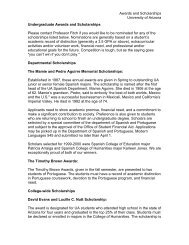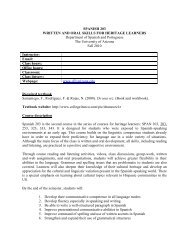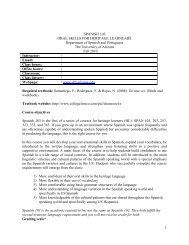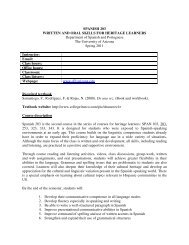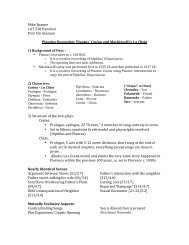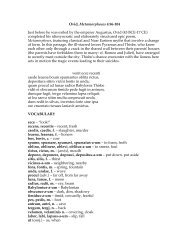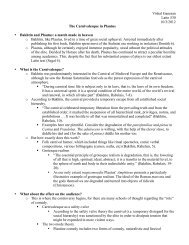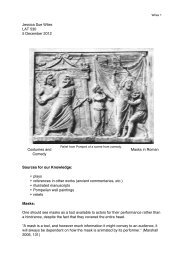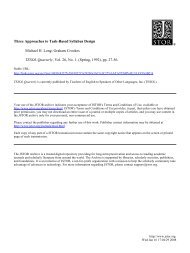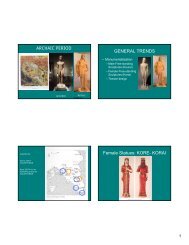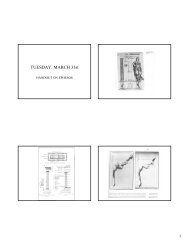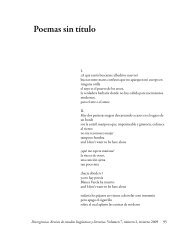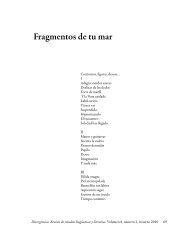Documentation for Turnitin.com Getting Started:
Documentation for Turnitin.com Getting Started:
Documentation for Turnitin.com Getting Started:
Create successful ePaper yourself
Turn your PDF publications into a flip-book with our unique Google optimized e-Paper software.
In this menu you will see a list of the students who have submitted papers. From this menu<br />
you can also submit a student’s paper. For more in<strong>for</strong>mation on this please refer to the<br />
Submitting a Student’s Assignment section (above).<br />
Under the ‘title’ column you will see links with the names of the papers. These links allow you<br />
to view the paper that was submitted. Under the ‘report’ column you will see the percentage<br />
results from the Originality Report. Clicking this gauge will bring up the Report as seen below:<br />
The Originality Report will show you the original document on the left and on the right a list of<br />
the content that was found elsewhere. By clicking on the itemized items on the right the report<br />
will cue up the corresponding portions on the left. Remember that even though a student’s<br />
paper may not return a 0% from the Originality Report, that does not mean that any of the<br />
material was plagiarized. By reviewing the data on this page you can get a better idea of how<br />
the student did.<br />
Itemized Matches: A list of matches will appear on the right side of the report. They will<br />
look like the images below. Clicking their links will bring you to the referenced material. If<br />
the material is from a student at your University or another one, you will need to send a request<br />
through <strong>Turnitin</strong>.<strong>com</strong> to view that document.