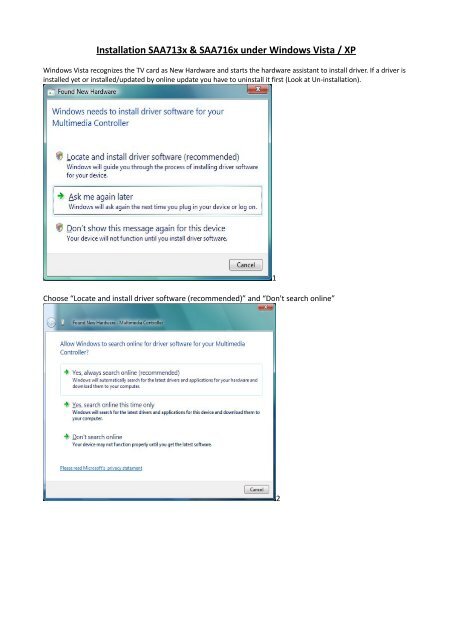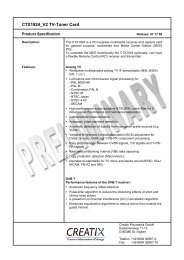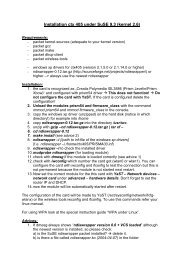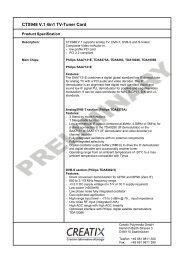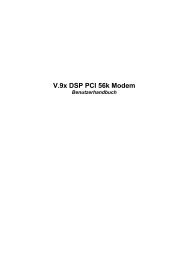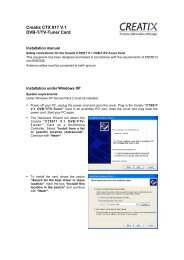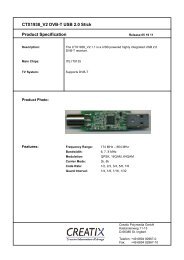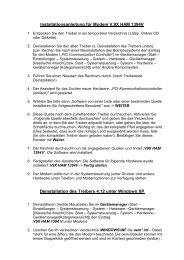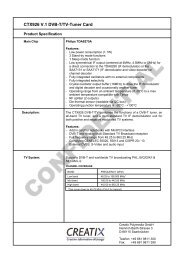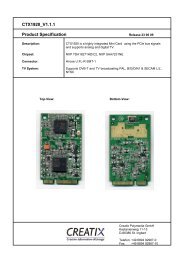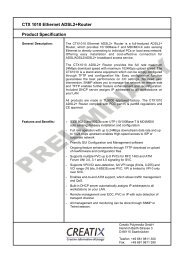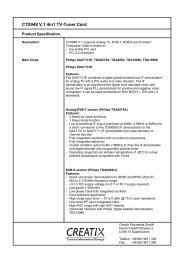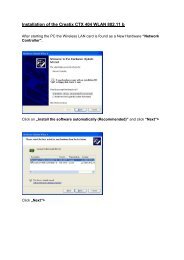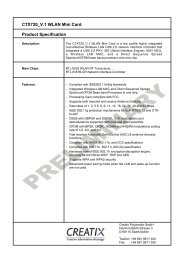Installation Saa713x & Saa716x under Windows Vista / XP - CREATIX
Installation Saa713x & Saa716x under Windows Vista / XP - CREATIX
Installation Saa713x & Saa716x under Windows Vista / XP - CREATIX
You also want an ePaper? Increase the reach of your titles
YUMPU automatically turns print PDFs into web optimized ePapers that Google loves.
<strong>Installation</strong> SAA713x & SAA716x <strong>under</strong> <strong>Windows</strong> <strong>Vista</strong> / <strong>XP</strong><br />
<strong>Windows</strong> <strong>Vista</strong> recognizes the TV card as New Hardware and starts the hardware assistant to install driver. If a driver is<br />
installed yet or installed/updated by online update you have to uninstall it first (Look at Un-installation).<br />
Choose “Locate and install driver software (recommended)” and “Don't search online”<br />
1<br />
2
Choose “I don't have the disc. Show me other options”<br />
Click on “Browse my computer for driver software (advanced)”<br />
3<br />
4
5<br />
Choose the folder where you extracted the driver zip-file (with “Browse”) and confirm with Next<br />
6<br />
7
Now the card should be installed in device manager:<br />
8<br />
9<br />
10
Un-installation:<br />
To uninstall the driver click with the right mouse button on the card in device manager and choose<br />
“Uninstall”. Mark the option “Delete the driver software for this device” and confirm with “OK”.<br />
11<br />
Then delete all “ph3xibc*.*” and “ph6xibc*.*” files in the hidden (!) folder \<strong>Windows</strong>\Inf.<br />
12
In the same folder please check all “oem*.inf” files for the entry of tv card and delete it.<br />
All oem*.inf files can be opened by an editor and can be read. The file looks like this at the beginning:<br />
13