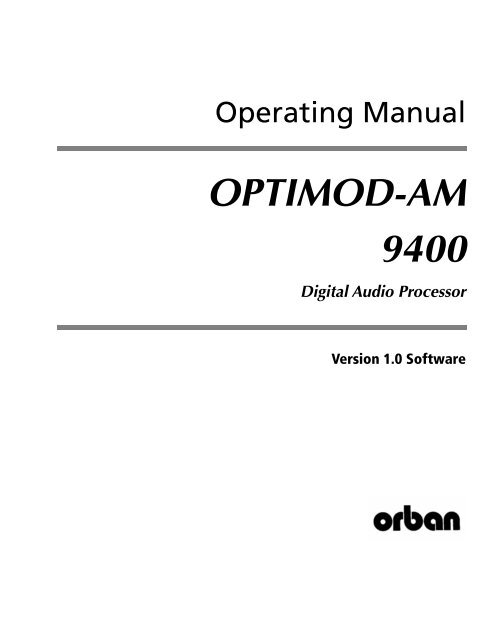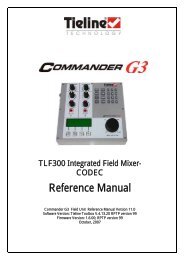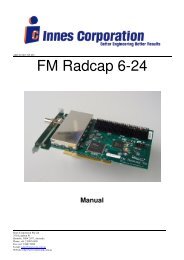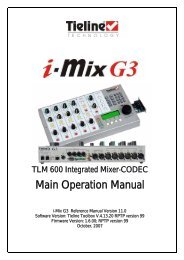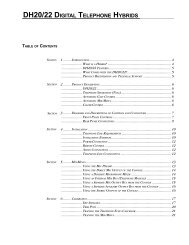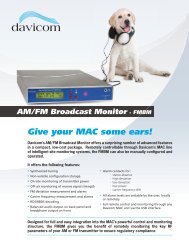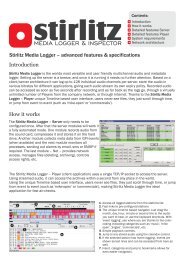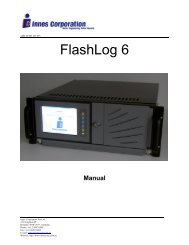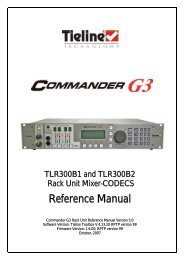Optimod-AM 9400 V1.0 Operating Manual
Optimod-AM 9400 V1.0 Operating Manual
Optimod-AM 9400 V1.0 Operating Manual
You also want an ePaper? Increase the reach of your titles
YUMPU automatically turns print PDFs into web optimized ePapers that Google loves.
<strong>Operating</strong> <strong>Manual</strong><br />
OPTIMOD-<strong>AM</strong><br />
<strong>9400</strong><br />
Digital Audio Processor<br />
Version 1.0 Software
IMPORTANT NOTE: Refer to the unit’s rear panel for your Model Number.<br />
Model Number:<br />
Description:<br />
<strong>9400</strong> OPTIMOD <strong>9400</strong>, Digital I/O, Five-band stereo processing,<br />
digital radio / HD <strong>AM</strong> / netcast processing,<br />
115V (for 90-130V operation) or 230V (for 200-250V<br />
operation)<br />
<strong>9400</strong>J<br />
As above, but for 90-117V operation.<br />
MANUAL:<br />
Part Number:<br />
Description:<br />
96129.100.01 <strong>9400</strong> <strong>Operating</strong> <strong>Manual</strong><br />
CAUTION: TO REDUCE THE RISK OF ELECTRICAL SHOCK, DO NOT REMOVE COVER (OR BACK).<br />
NO USER SERVICEABLE PARTS INSIDE. REFER SERVICING TO QUALIFIED SERVICE PERSONNEL.<br />
WARNING: TO REDUCE THE RISK OF FIRE OR ELECTRICAL SHOCK,<br />
DO NOT EXPOSE THIS APPLIANCE TO RAIN OR MOISTURE.<br />
This symbol, wherever it appears, alerts you to<br />
the presence of uninsulated dangerous voltage<br />
inside the enclosure ⎯ voltage that may be<br />
sufficient to constitute a risk of shock.<br />
This symbol, wherever it appears, alerts you to important<br />
operating and maintenance instructions in the accompanying<br />
literature. Read the manual.<br />
In accordance to the WEEE (waste electrical and electronic equipment) directive<br />
of the European Parliament, this product must not be discarded into the<br />
municipal waste stream in any of the Member States. This product may be<br />
sent back to your Orban dealer at end of life where it will be reused or recycled<br />
at no cost to you.<br />
If this product is discarded into an approved municipal WEEE collection site or<br />
turned over to an approved WEEE recycler at end of life, your Orban dealer<br />
must be notified and supplied with model, serial number and the name and<br />
location of site/facility.<br />
Please contact your Orban dealer for further assistance.<br />
www.orban.com
IMPORTANT SAFETY INSTRUCTIONS<br />
All the safety and operating instructions should be read before the appliance is operated.<br />
Retain Instructions: The safety and operation instructions should be retained for future reference.<br />
Heed Warnings: All warnings on the appliance and in the operating instructions should be adhered to.<br />
Follow Instructions: All operation and user instructions should be followed.<br />
Water and Moisture: The appliance should not be used near water (e.g., near a bathtub, washbowl, kitchen sink, laundry tub, in a wet basement,<br />
or near a swimming pool, etc.).<br />
Ventilation: The appliance should be situated so that its location or position does not interfere with its proper ventilation. For example, the appliance<br />
should not be situated on a bed, sofa, rug, or similar surface that may block the ventilation openings; or, placed in a built-in installation, such as a<br />
bookcase or cabinet that may impede the flow of air through the ventilation openings.<br />
Heat: The appliance should be situated away from heat sources such as radiators, heat registers, stoves, or other appliances (including amplifiers)<br />
that produce heat.<br />
Power Sources: The appliance should be connected to a power supply only of the type described in the operating instructions or as marked on<br />
the appliance.<br />
Grounding or Polarization: Precautions should be taken so that the grounding or polarization means of an appliance is not defeated.<br />
Power-Cord Protection: Power-supply cords should be routed so that they are not likely to be walked on or pinched by items placed upon or<br />
against them, paying particular attention to cords at plugs, convenience receptacles, and the point where they exit from the appliance.<br />
Cleaning: The appliance should be cleaned only as recommended by the manufacturer.<br />
Non-Use Periods: The power cord of the appliance should be unplugged from the outlet when left unused for a long period of time.<br />
Object and Liquid Entry: Care should be taken so that objects do not fall and liquids are not spilled into the enclosure through openings.<br />
Damage Requiring Service: The appliance should be serviced by qualified service personnel when: The power supply cord or the plug has<br />
been damaged; or Objects have fallen, or liquid has been spilled into the appliance; or The appliance has been exposed to rain; or The appliance does<br />
not appear to operate normally or exhibits a marked change in performance; or The appliance has been dropped, or the enclosure damaged.<br />
Servicing: The user should not attempt to service the appliance beyond that described in the operating instructions. All other servicing should be<br />
referred to qualified service personnel.<br />
The Appliance should be used only with a cart or stand that is recommended by the manufacturer.<br />
Safety Instructions (European)<br />
Notice For U.K. Customers If Your Unit Is Equipped With A Power Cord.<br />
WARNING: THIS APPLIANCE MUST BE EARTHED.<br />
The cores in the mains lead are coloured in accordance with the following code:<br />
GREEN and YELLOW - Earth BLUE - Neutral BROWN - Live<br />
As colours of the cores in the mains lead of this appliance may not correspond with the coloured markings identifying the terminals in your plug, proceed<br />
as follows:<br />
The core which is coloured green and yellow must be connected to the terminal in the plug marked with the letter E, or with the earth symbol, or coloured<br />
green, or green and yellow.<br />
The core which is coloured blue must be connected to the terminal marked N or coloured black.<br />
The core which is coloured brown must be connected to the terminal marked L or coloured red.<br />
The power cord is terminated in a CEE7 / 7 plug (Continental Europe). The green / yellow wire is connected directly to the unit's chassis. If you need to<br />
change the plug and if you are qualified to do so, refer to the table below.<br />
WARNING: If the ground is defeated, certain fault conditions in the unit or in the system to which it is connected can result in full line voltage between<br />
chassis and earth ground. Severe injury or death can then result if the chassis and earth ground are touched simultaneously.<br />
Conductor<br />
Normal<br />
WIRE COLOR<br />
Alt<br />
L LIVE BROWN BLACK<br />
N NEUTRAL BLUE WHITE<br />
E EARTH GND GREEN-YELLOW GREEN<br />
AC Power Cord Color Coding
Safety Instructions (German)<br />
Gerät nur an der am Leistungsschild vermerkten Spannung und Stromart betreiben.<br />
Sicherungen nur durch solche, gleicher Stromstärke und gleichen Abschal<strong>AM</strong>erhaltens ersetzen. Sicherungen nie überbrücken.<br />
Jedwede Beschädigung des Netzkabels vermeiden. Netzkabel nicht knicken oder quetschen. Beim Abziehen des Netzkabels den<br />
Stecker und nicht das Kabel enfassen. Beschädigte Netzkabel sofort auswechseln.<br />
Gerät und Netzkabel keinen übertriebenen mechanischen Beaspruchungen aussetzen.<br />
Um Berührung gefährlicher elektrischer Spannungen zu vermeiden, darf das Gerät nicht geöffnet werden. Im Fall von Betriebsstörungen<br />
darf das Gerät nur Von befugten Servicestellen instandgesetzt werden. Im Gerät befinden sich keine, durch den Benutzer<br />
reparierbare Teile.<br />
Zur Vermeidung von elektrischen Schlägen und Feuer ist das Gerät vor Nässe zu schützen. Eindringen von Feuchtigkeit und<br />
Flüssigkeiten in das Gerät vermeiden.<br />
Bei Betriebsstörungen bzw. nach Eindringen von Flüssigkeiten oder anderen Gegenständen, das Gerät sofort vom Netz trennen und<br />
eine qualifizierte Servicestelle kontaktieren.<br />
Safety Instructions (French)<br />
On s'assurera toujours que la tension et la nature du courant utilisé correspondent bien à ceux indiqués sur la plaque de l'appareil.<br />
N'utiliser que des fusibles de même intensité et du même principe de mise hors circuit que les fusibles d'origine. Ne jamais<br />
shunter les fusibles.<br />
Eviter tout ce qui risque d'endommager le câble seceur. On ne devra ni le plier, ni l'aplatir. Lorsqu'on débranche l'appareil,<br />
tirer la fiche et non le câble. Si un câble est endommagé, le remplacer immédiatement.<br />
Ne jamais exposer l'appareil ou le câble ä une contrainte mécanique excessive.<br />
Pour éviter tout contact averc une tension électrique dangereuse, on n'oouvrira jamais l'appareil. En cas de dysfonctionnement,<br />
l'appareil ne peut être réparé que dans un atelier autorisé. Aucun élément de cet appareil ne peut être réparé par l'utilisateur.<br />
Pour éviter les risques de décharge électrique et d'incendie, protéger l'appareil de l'humidité. Eviter toute pénétration<br />
d'humidité ou fr liquide dans l'appareil.<br />
En cas de dysfonctionnement ou si un liquide ou tout autre objet a pénétré dans l'appareil couper aussitôt l'appareil<br />
de son alimentation et s'adresser à un point de service aprésvente autorisé.<br />
Safety Instructions (Spanish)<br />
Hacer funcionar el aparato sólo con la tensión y clase de corriente señaladas en la placa indicadora de características.<br />
Reemplazar los fusibles sólo por otros de la misma intensidad de corriente y sistema de desconexión. No poner nunca los fusibles en<br />
puente.<br />
Proteger el cable de alimentación contra toda clase de daños. No doblar o apretar el cable. Al desenchufar, asir el enchufe y no el<br />
cable. Sustituir inmediatamente cables dañados.<br />
No someter el aparato y el cable de alimentación a esfuerzo mecánico excesivo.<br />
Para evitar el contacto con tensiones eléctricas peligrosas, el aparato no debe abrirse. En caso de producirse fallos de funcionamiento,<br />
debe ser reparado sólo por talleres de servicio autorizados. En el aparato no se encuentra ninguna pieza que pudiera ser reparada por<br />
el usuario.<br />
Para evitar descargas eléctricas e incendios, el aparato debe protegerse contra la humedad, impidiendo que penetren ésta o líquidos<br />
en el mismo.<br />
En caso de producirse fallas de funcionamiento como consecuencia de la penetración de líquidos u otros objetos en el aparato,<br />
hay que desconectarlo inmediatamente de la red y ponerse en contacto con un taller de servicio autorizado.<br />
Safety Instructions (Italian)<br />
Far funzionare l'apparecchio solo con la tensione e il tipo di corrente indicati sulla targa riportante i dati sulle prestazioni.<br />
Sostituire i dispositivi di protezione (valvole, fusibili ecc.) solo con dispositivi aventi lo stesso amperaggio e lo stesso comportamento<br />
di interruzione. Non cavallottare mai i dispositivi di protezione.<br />
Evitare qualsiasi danno al cavo di collegamento alla rete. Non piegare o schiacciare il cavo. Per staccare il cavo, tirare la presa e mai<br />
il cavo. Sostituire subito i cavi danneggiati.<br />
Non esporre l'apparecchio e il cavo ad esagerate sollecitazioni meccaniche.<br />
Per evitare il contatto con le tensioni elettriche pericolose, l'apparecchio non deve venir aperto. In caso di anomalie di funzionamento<br />
l'apparecchio deve venir riparato solo da centri di servizio autorizzati. Nell'apparecchio non si trovano parti che possano essere riparate<br />
dall'utente.<br />
Per evitare scosse elettriche o incendi, l'apparecchio va protetto dall'umidità. Evitare che umidità o liquidi entrino nell'apparecchio.<br />
In caso di anomalie di funzionamento rispettivamente dopo la penetrazione di liquidi o oggetti nell'apparecchio, staccare immediatamente<br />
l'apparecchio dalla rete e contattare un centro di servizio qualificato.
<strong>Manual</strong><br />
PLEASE READ BEFORE PROCEEDING!<br />
The <strong>Operating</strong> <strong>Manual</strong> contains instructions to verify the proper operation of this unit and initialization of certain options.<br />
You will find these operations are most conveniently performed on the bench before you install the unit in the rack.<br />
Please review the <strong>Manual</strong>, especially the installation section, before unpacking the unit.<br />
Trial Period Precautions<br />
If your unit has been provided on a trial basis:<br />
You should observe the following precautions to avoid reconditioning charges in case you later wish to return the unit to<br />
your dealer.<br />
(1) Note the packing technique and save all packing materials. It is not wise to ship in other than the factory carton. (Replacements<br />
cost $35.00).<br />
(2) Avoid scratching the paint or plating. Set the unit on soft, clean surfaces.<br />
(3) Do not cut the grounding pin from the line cord.<br />
(4) Use care and proper tools in removing and tightening screws to avoid burring the heads.<br />
(5) Use the nylon-washered rack screws supplied, if possible, to avoid damaging the panel. Support the unit when tightening<br />
the screws so that the threads do not scrape the paint inside the slotted holes.<br />
Packing<br />
When you pack the unit for shipping:<br />
(1) Tighten all screws on any barrier strip(s) so the screws do not fall out from vibration.<br />
(2) Wrap the unit in its original plastic bag to avoid abrading the paint.<br />
(3) Seal the inner and outer cartons with tape.<br />
If you are returning the unit permanently (for credit), be sure to enclose:<br />
• The <strong>Manual</strong>(s)<br />
• The Registration / Warranty Card<br />
• The Line Cord<br />
• All Miscellaneous Hardware (including the Rack Screws and Keys)<br />
• The Extender Card (if applicable)<br />
• The Monitor Rolloff Filter(s) (OPTIMOD-<strong>AM</strong> only)<br />
• The COAX Connecting Cable (OPTIMOD-<strong>AM</strong> and OPTIMOD-<strong>AM</strong> only)<br />
Your dealer may charge you for any missing items.<br />
If you are returning a unit for repair, do not enclose any of the above items.<br />
Further advice on proper packing and shipping is included in the <strong>Manual</strong> (see Table of Contents).<br />
Trouble<br />
If you have problems with installation or operation:<br />
(1) Check everything you have done so far against the instructions in the <strong>Manual</strong>. The information contained therein is<br />
based on our years of experience with OPTIMOD and broadcast stations.<br />
(2) Check the other sections of the <strong>Manual</strong> (consult the Table of Contents and Index) to see if there might be some suggestions<br />
regarding your problem.<br />
(3) After reading the section on Factory Assistance, you may call Orban Customer Service for advice during normal California<br />
business hours. The number is (1) 510 / 351-3500.
WARNING<br />
This equipment generates, uses, and can radiate radio-frequency energy. If it is not installed<br />
and used as directed by this manual, it may cause interference to radio communication. This<br />
equipment complies with the limits for a Class A computing device, as specified by FCC<br />
Rules, Part 15, subject J, which are designed to provide reasonable protection against such<br />
interference when this type of equipment is operated in a commercial environment. Operation<br />
of this equipment in a residential area is likely to cause interference. If it does, the user will be<br />
required to eliminate the interference at the user’s expense.<br />
WARNING<br />
This digital apparatus does not exceed the Class A limits for radio noise emissions from digital<br />
apparatus set out in the radio Interference Regulations of the Canadian Department of<br />
Communications. (Le present appareil numerique n’emet pas de bruits radioelectriques<br />
depassant les limites applicables aux appareils numeriques [de las class A] prescrites dans le<br />
Reglement sur le brouillage radioelectrique edicte par le ministere des Communications du<br />
Canada.)<br />
IMPORTANT<br />
Perform the installation under static control conditions. Simply walking across a rug can generate<br />
a static charge of 20,000 volts. This is the spark or shock you may have felt when<br />
touching a doorknob or some other conductive surface. A much smaller static discharge is<br />
likely to destroy one or more of the CMOS semiconductors employed in OPTIMOD-<strong>AM</strong>. Static<br />
damage will not be covered under warranty.<br />
There are many common sources of static. Most involve some type of friction between two<br />
dissimilar materials. Some examples are combing your hair, sliding across a seat cover or<br />
rolling a cart across the floor. Since the threshold of human perception for a static discharge<br />
is 3000 volts, you will not even notice many damaging discharges.<br />
Basic damage prevention consists of minimizing generation, discharging any accumulated<br />
static charge on your body or workstation, and preventing that discharge from being sent to or<br />
through an electronic component. You should use a static grounding strap (grounded through<br />
a protective resistor) and a static safe workbench with a conductive surface. This will prevent<br />
any buildup of damaging static.<br />
U.S. patents 4,208,548, 4,460,871, 5,737,434, 6,337,999, 6,434,241 6,618,486, and 6.937,912<br />
protect OPTIMOD <strong>9400</strong>. Other patents pending.<br />
Orban and <strong>Optimod</strong> are registered trademarks.<br />
All trademarks are property of their respective companies.<br />
This manual is part number 96129.100.01<br />
The manual published October 2005<br />
© Copyright Orban<br />
1525 Alvarado Street, San Leandro, CA 94577 USA<br />
Phone: (1) 510 / 351-3500; Fax: (1) 510 / 351-0500; E-Mail: custserv@orban.com; Site: www.orban.com<br />
P / N: 96129.100.01
<strong>Operating</strong> <strong>Manual</strong><br />
OPTIMOD-<strong>AM</strong><br />
<strong>9400</strong><br />
Digital Audio Processor<br />
Version 1.0 Software
Table of Contents<br />
Index.........................................................................................................................0-9<br />
Section 1 Introduction<br />
.........................................................................................................................................1-1<br />
ABOUT THIS MANUAL.......................................................................................................1-1<br />
THE OPTIMOD-<strong>AM</strong> <strong>9400</strong> DIGITAL AUDIO PROCESSOR ......................................................1-1<br />
Making the Most of the <strong>AM</strong> Channel....................................................................1-2<br />
Controllable and Adjustable...................................................................................1-3<br />
Versatile Installation................................................................................................1-4<br />
PRESETS IN OPTIMOD-<strong>AM</strong>..............................................................................................1-5<br />
Factory Presets .........................................................................................................1-5<br />
User Presets..............................................................................................................1-6<br />
INPUT/OUTPUT CONFIGURATION ........................................................................................1-7<br />
Digital AES3 Left/Right Input/Outputs...................................................................1-7<br />
Analog Left/Right Input/Outputs ...........................................................................1-7<br />
Remote Control Interface .......................................................................................1-8<br />
Computer Interface .................................................................................................1-8<br />
RS-232 Serial Port ............................................................................................................. 1-8<br />
RJ45 Ethernet Connector ................................................................................................. 1-8<br />
LOCATION OF OPTIMOD-<strong>AM</strong>..........................................................................................1-8<br />
Optimal Control of Peak Modulation Levels.........................................................1-8<br />
Best Location for OPTIMOD-<strong>AM</strong> ..........................................................................1-10<br />
If the transmitter is not accessible:................................................................................ 1-10<br />
If the transmitter is accessible: ...................................................................................... 1-10<br />
STUDIO-TRANSMITTER LINK.............................................................................................1-11<br />
Transmission from Studio to Transmitter.............................................................1-11<br />
Digital Links .................................................................................................................... 1-11<br />
Dual Microwave STLs...................................................................................................... 1-12<br />
Analog Landline (PTT / Post Office Line)....................................................................... 1-13<br />
<strong>AM</strong> Transmitters and Antennas............................................................................1-13<br />
Bypassing the Transmitter's Internal Filters and Clippers...................................1-14<br />
Power Supplies ......................................................................................................1-15<br />
Pre-1965 Transmitters............................................................................................1-16<br />
Asymmetry .............................................................................................................1-16<br />
Transmission Presets and Transmitter Equalization ............................................1-17<br />
Antenna System.....................................................................................................1-18<br />
USING LOSSY DATA REDUCTION IN THE STUDIO..................................................................1-19<br />
ABOUT TRANSMISSION LEVELS AND METERING ..................................................................1-20<br />
Meters ....................................................................................................................1-20<br />
Figure 1-1: Absolute Peak Level, VU and PPM Reading ............................................... 1-20<br />
Studio Line-up Levels and Headroom..................................................................1-20<br />
Transmission Levels................................................................................................1-21<br />
LINE-UP FACILITIES .........................................................................................................1-22<br />
Metering of Levels.................................................................................................1-22<br />
Built-in Calibrated Line-up Tones.................................................................................. 1-22<br />
Built-in Calibrated Bypass Test Mode............................................................................ 1-22<br />
MONITORING.................................................................................................................1-22<br />
Modulation Monitors and Their RF Amplifiers ...................................................1-22<br />
Monitoring on Loudspeakers and Headphones..................................................1-23<br />
Monitor Rolloff Filter..................................................................................................... 1-23
Headphones ....................................................................................................................1-24<br />
EAS TEST......................................................................................................................1-24<br />
PC CONTROL AND SECURITY PASSCODE.............................................................................1-25<br />
WHY THE NORTH <strong>AM</strong>ERICAN NRSC STANDARD?...............................................................1-25<br />
Figure 1-2: NRSC Modified 75 µs De-emphasis..............................................................1-26<br />
<strong>AM</strong> Stereo Introduces a Pre-emphasis Dilemma ...........................................................1-26<br />
Figure 1-3: NRSC Lowpass Filter .....................................................................................1-27<br />
NRSC Standard Pre-emphasis and Low-pass Filtering ...................................................1-27<br />
WARRANTY, USER FEEDBACK...........................................................................................1-28<br />
User Feedback........................................................................................................1-28<br />
LIMITED WARRANTY.............................................................................................1-28<br />
INTERNATIONAL WARRANTY ...............................................................................1-28<br />
EXTENDED WARRANTY ........................................................................................1-29<br />
Section 2 Installation<br />
.........................................................................................................................................2-1<br />
INSTALLING THE <strong>9400</strong>.......................................................................................................2-1<br />
Figure 2-1: AC Line Cord Wire Standard..........................................................................2-2<br />
Figure 2-2: Wiring the 25-pin Remote Interface Connector...........................................2-4<br />
Figure 2-3: <strong>9400</strong> Serial Port Pin Identification.................................................................2-4<br />
Figure 2-4: Jumper Positions, Monitor Roll-Off Filter .....................................................2-5<br />
Figure 2-5: Frequency Response Curves as Function of ROLLOFF Control, Monitor Rolloff<br />
Filter Strapped for 18 dB/Octave......................................................................................2-6<br />
Figure 2-6: Monitor Rolloff Filter Schematic Diagram....................................................2-7<br />
<strong>9400</strong> REAR PANEL ...........................................................................................................2-7<br />
INPUT AND OUTPUT CONNECTIONS.....................................................................................2-8<br />
Cable.........................................................................................................................2-8<br />
Connectors ...............................................................................................................2-8<br />
Analog Audio Input.................................................................................................2-9<br />
Analog Audio Outputs............................................................................................2-9<br />
AES3 Digital Input and Output.............................................................................2-10<br />
Grounding..............................................................................................................2-11<br />
Power Ground........................................................................................................2-11<br />
Circuit Ground .......................................................................................................2-11<br />
<strong>9400</strong> FRONT PANEL .......................................................................................................2-12<br />
STUDIO LEVEL CONTROLLER INSTALLATION (OPTIONAL) .......................................................2-13<br />
If you are using Orban 8200ST external AGC......................................................2-13<br />
Figure 2-7: 8200ST Jumper Settings (*Factory Configuration) .....................................2-15<br />
QUICK SETUP.................................................................................................................2-16<br />
ANALOG AND DIGITAL I/O SETUP.....................................................................................2-23<br />
Overview of Transmitter Equalization...........................................................................2-31<br />
Description of the TX EQ Controls .................................................................................2-31<br />
Procedure for LF Equalization........................................................................................2-31<br />
Figure 2-8: Unequalized RF envelope (showing tilt).....................................................2-32<br />
Figure 2-9: RF envelope requiring no tilt equalization.................................................2-32<br />
Figure 2-10: Unequalized RF envelope (showing ringing) ...........................................2-34<br />
Figure 2-11: RF envelope showing successful HF equalization.....................................2-34<br />
AUTOMATION USING THE <strong>9400</strong>’S INTERNAL CLOCK............................................................2-38<br />
SECURITY AND PASSCODE PROGR<strong>AM</strong>MING.........................................................................2-41<br />
To Create a Passcode: ............................................................................................2-42<br />
To Edit a Passcode:.................................................................................................2-42
To Delete a Passcode: ............................................................................................2-43<br />
To Lock the Front Panel Immediately: .................................................................2-43<br />
To Program local lockout: .....................................................................................2-43<br />
To Unlock the Front Panel: ...................................................................................2-43<br />
Dial-up Networking and the Passcode.................................................................2-44<br />
If You Have Forgotten Your Passcode..................................................................2-44<br />
REMOTE CONTROL INTERFACE PROGR<strong>AM</strong>MING ..................................................................2-44<br />
NETWORKING AND REMOTE CONTROL..............................................................................2-46<br />
RECALLING PRESETS VIA ETHERNET USING TERMINAL EMULATOR SOFTWARE .....................2-49<br />
To set a different port number: .................................................................................... 2-49<br />
To recall a preset: ........................................................................................................... 2-50<br />
INSTALLING <strong>9400</strong> PC REMOTE CONTROL SOFTWARE ..........................................................2-50<br />
Installing the Necessary Windows Services..........................................................2-51<br />
Check Hardware Requirements............................................................................2-51<br />
Running the Orban Installer Program .................................................................2-52<br />
Setting Up Ethernet, LAN, and VPN Connections ...............................................2-53<br />
Conclusion..............................................................................................................2-53<br />
SYNCHRONIZING OPTIMOD TO A NETWORK TIME SERVER....................................................2-54<br />
Table 2-1: NIST-referenced timeservers......................................................................... 2-55<br />
APPENDIX: SETTING UP SERIAL COMMUNICATIONS .............................................................2-59<br />
Preparing for Communication through Null Modem Cable ..............................2-59<br />
Connecting Using Windows 2000 Direct Serial Connection:..............................2-59<br />
Connecting Using Windows XP Direct Serial Connection ..................................2-64<br />
Preparing for Communication through Modems ...............................................2-69<br />
Connecting Using Windows 2000 Modem Connection ......................................2-69<br />
Connecting using Windows XP Modem Connection ..........................................2-75<br />
UPDATING YOUR <strong>9400</strong>’S SOFTWARE.................................................................................2-81<br />
Section 3 Operation<br />
.........................................................................................................................................3-1<br />
<strong>9400</strong> FRONT PANEL .........................................................................................................3-1<br />
SOME AUDIO PROCESSING CONCEPTS...................................................................................3-3<br />
Loudness and density....................................................................................................... 3-4<br />
OPTIMOD-<strong>AM</strong> PROCESSING............................................................................................3-5<br />
<strong>AM</strong> Processing: The Art of Compromise ................................................................3-6<br />
Shortwave/HF Processing ................................................................................................. 3-7<br />
Working Together............................................................................................................ 3-8<br />
Processing for Low Bitrate Codecs and HD Radio.................................................3-8<br />
Fundamental Requirements: High-Quality Source Material and Accurate<br />
Monitoring.............................................................................................................3-10<br />
Low-Delay Monitoring for Headphones ....................................................................... 3-10<br />
Monitor Rolloff Filter for the Analog <strong>AM</strong> Channel...................................................... 3-11<br />
Reference Radios for Adjusting the Analog <strong>AM</strong> Processing ........................................ 3-11<br />
Modulation Monitors..................................................................................................... 3-12<br />
More About Audio Processing .............................................................................3-12<br />
Judging Loudness........................................................................................................... 3-13<br />
Reverberation................................................................................................................. 3-13<br />
CUSTOMIZING THE <strong>9400</strong>’S SOUND ...................................................................................3-14<br />
Basic Modify...........................................................................................................3-14<br />
Full Modify.............................................................................................................3-16<br />
Advanced Modify ..................................................................................................3-16<br />
Gain Reduction Metering .....................................................................................3-17
To Create or Save a User Preset ............................................................................3-17<br />
FACTORY PROGR<strong>AM</strong>MING PRESETS ...................................................................................3-18<br />
To import an HD preset from the <strong>9400</strong>’s front panel: ..................................................3-20<br />
To import an HD preset from PC Remote:.....................................................................3-20<br />
Description of the Analog <strong>AM</strong> Factory Presets .............................................................3-21<br />
Table 3-1: Analog <strong>AM</strong> Factory Programming Presets ...................................................3-22<br />
Description of the Digital Radio (HD) Factory Presets ..................................................3-24<br />
Table 3-2: Digital Radio Factory Programming Presets.................................................3-24<br />
EQUALIZER CONTROLS ....................................................................................................3-28<br />
Table 3-3: Equalization Controls ....................................................................................3-29<br />
Figure 3-1: HF Receiver Equalizer Curves.......................................................................3-33<br />
STEREO ENHANCER CONTROLS .........................................................................................3-35<br />
Table 3-4: Stereo Enhancer Controls..............................................................................3-36<br />
Table 3-5: AGC Controls..................................................................................................3-37<br />
AGC CONTROLS ............................................................................................................3-37<br />
Advanced AGC Controls........................................................................................3-39<br />
CLIPPER CONTROLS.........................................................................................................3-41<br />
Table 3-6: Clipper Controls.............................................................................................3-42<br />
MULTIBAND DYN<strong>AM</strong>ICS PROCESSING ................................................................................3-45<br />
Table 3-7: Multiband and Distortion Controls ..............................................................3-45<br />
Table 3-8: MB Attack / Release Controls........................................................................3-46<br />
Table 3-9: MB Band Mix Controls...................................................................................3-48<br />
Advanced Multiband Controls..............................................................................3-52<br />
TEST MODES .................................................................................................................3-54<br />
Table 3-10: Test Modes ...................................................................................................3-54<br />
ABOUT THE <strong>9400</strong>’S DIGITAL RADIO PROCESSING................................................................3-55<br />
Delay Difference between Digital-Channel and <strong>AM</strong> Outputs ...........................3-56<br />
Table 3-11: Digital Radio I/O Setup Controls.................................................................3-56<br />
Digital Radio I/O Setup Controls...........................................................................3-56<br />
Monitoring......................................................................................................................3-56<br />
Analog Outputs ..............................................................................................................3-56<br />
Digital Outputs ...............................................................................................................3-57<br />
Stereo/Mono Mode.........................................................................................................3-58<br />
Table 3-12: Digital Radio Multiband Controls...............................................................3-58<br />
Digital Radio <strong>Operating</strong> Controls.........................................................................3-58<br />
Table 3-13: Digital Radio Band Mix Controls.................................................................3-59<br />
USING THE <strong>9400</strong> PC REMOTE CONTROL SOFTWARE ...........................................................3-61<br />
To set up a new connection:.................................................................................3-61<br />
To initiate communication:...................................................................................3-62<br />
To modify a control setting:..................................................................................3-63<br />
To recall a preset:...................................................................................................3-63<br />
To import an HD preset:........................................................................................3-63<br />
To save a user preset you have created: ..............................................................3-64<br />
To back up User Presets, system files, and automation files onto your computer’s<br />
hard drive:..............................................................................................................3-64<br />
To restore archived presets, system files, and automation files:........................3-65<br />
To modify INPUT/OUTPUT and SYSTEM SETUP:...........................................................3-66<br />
To modify AUTOMATION: .........................................................................................3-66<br />
To group multiple <strong>9400</strong>s: ......................................................................................3-66<br />
Navigation Using the Keyboard ...........................................................................3-66<br />
To Quit the Program..............................................................................................3-67<br />
About Aliases created by <strong>Optimod</strong> <strong>9400</strong> PC Remote Software .........................3-67
Multiple Installations of <strong>Optimod</strong> <strong>9400</strong> PC Remote ...........................................3-67<br />
To share an archived User Preset between <strong>9400</strong>s:........................................................ 3-69<br />
Section 4 Maintenance<br />
.........................................................................................................................................4-1<br />
ROUTINE MAINTENANCE ...................................................................................................4-1<br />
SUBASSEMBLY REMOVAL AND REPLACEMENT.......................................................................4-2<br />
FIELD AUDIT OF PERFORMANCE..........................................................................................4-6<br />
Table 4-1: Decoder Chart for Power Supervisor ............................................................. 4-8<br />
Table 4-2: Layout Diagram of J7, with expected voltages on each pin......................... 4-9<br />
Table 4-3: Typical Power Supply Voltages and AC Ripple.............................................. 4-9<br />
Section 5 Troubleshooting<br />
.........................................................................................................................................5-1<br />
PROBLEMS AND POTENTIAL SOLUTIONS...............................................................................5-1<br />
RFI, Hum, Clicks, or Buzzes............................................................................................... 5-1<br />
Poor Peak Modulation Control........................................................................................ 5-1<br />
Audible Distortion On-Air................................................................................................ 5-2<br />
Audible Noise on Air........................................................................................................ 5-3<br />
Shrill, Harsh Sound ........................................................................................................... 5-4<br />
Dull Sound ........................................................................................................................ 5-4<br />
Excessive Occupied Bandwidth........................................................................................ 5-4<br />
System Will Not Pass Line-Up Tones at 100% Modulation ............................................ 5-4<br />
System Will Not Pass Emergency Alert System (“EAS” USA Standard) Tones at the<br />
Legally Required Modulation Level ................................................................................ 5-5<br />
System Receiving <strong>9400</strong>’s Digital Output Will Not Lock .................................................. 5-5<br />
L–R (Stereo Difference Channel) Will Not Null with Monophonic Input ...................... 5-5<br />
<strong>AM</strong> Analog and Digital Channels Have Unequal Loudness ........................................... 5-5<br />
Loudness Decreases Momentarily When the Radio Crossfades between Analog and<br />
Digital Channels ............................................................................................................... 5-5<br />
Excessive Sibilance (“ess” sounds) in the Digital Radio Channel ................................... 5-5<br />
“Swishing,” “Phasing,” or “Underwater” Artifacts in the Digital Radio Channel ....... 5-6<br />
General Dissatisfaction with Subjective Sound Quality.................................................. 5-6<br />
Security Passcode Lost (When Unit is Locked Out) ......................................................... 5-7<br />
Connection Issues between the <strong>9400</strong> and a PC, Modem, or Network ................5-7<br />
Troubleshooting Connections.................................................................................5-7<br />
You Cannot Access the Internet After Making a Direct or Modem Connection to<br />
the <strong>9400</strong>: ..................................................................................................................5-8<br />
OS-SPECIFIC TROUBLESHOOTING ADVICE ............................................................................5-9<br />
Troubleshooting Windows 2000 Direct Connect:..................................................5-9<br />
Troubleshooting Windows 2000 Modem Connect:.............................................5-10<br />
Troubleshooting Windows XP Direct Connect: ...................................................5-11<br />
Troubleshooting Windows XP Modem Connect: ................................................5-12<br />
TROUBLESHOOTING IC OP<strong>AM</strong>PS .......................................................................................5-13<br />
TECHNICAL SUPPORT.......................................................................................................5-14<br />
FACTORY SERVICE...........................................................................................................5-14<br />
SHIPPING INSTRUCTIONS ..................................................................................................5-14<br />
Section 6 Technical Data<br />
.........................................................................................................................................6-1
SPECIFICATIONS ................................................................................................................6-1<br />
Performance.............................................................................................................6-1<br />
Installation ...............................................................................................................6-2<br />
CIRCUIT DESCRIPTION........................................................................................................6-4<br />
Overview ..................................................................................................................6-5<br />
Control Circuits ........................................................................................................6-5<br />
User Control Interface and LCD Display Circuits ...................................................6-6<br />
Input Circuits............................................................................................................6-7<br />
Output Circuits.........................................................................................................6-9<br />
DSP Circuit..............................................................................................................6-10<br />
Power Supply .........................................................................................................6-11<br />
ABBREVIATIONS .............................................................................................................6-11<br />
PARTS LIST.....................................................................................................................6-13<br />
Obtaining Spare Parts ...........................................................................................6-13<br />
Base Board .............................................................................................................6-13<br />
CPU Module ...........................................................................................................6-15<br />
RS-232 Board..........................................................................................................6-16<br />
Power Supply .........................................................................................................6-17<br />
Input/Output (I/O) Board: Main Board.................................................................6-18<br />
Input/Output (I/O) Board: Daughter Board .........................................................6-22<br />
DSP Board...............................................................................................................6-22<br />
Display Board .........................................................................................................6-23<br />
SCHEMATICS AND PARTS LOCATOR DRAWINGS ...................................................................6-24<br />
Function Description Drawing Page<br />
Chassis<br />
Base Board<br />
CPU Module<br />
Circuit Board Locator and Basic Interconnections<br />
Top view<br />
(not to scale)<br />
6-27<br />
Glue logic; supports CPU module Parts Locator 6-28<br />
and RS-232 daughterboard. Drawing<br />
Contains:<br />
System Connections Schematic 1 of 4 6-29<br />
CPU module interface Schematic 2 of 4 6-30<br />
Power Supply Monitor Schematic 3 of 4 6-31<br />
CPLD, General Purpose Interface, Schematic 4 of 4 6-32<br />
and Remotes<br />
Control microprocessor. Services<br />
front panel, serial port, Ethernet,<br />
DSP board, and control board. Resides<br />
on base board.<br />
Contains:<br />
Parts Locator<br />
Drawing<br />
6-33<br />
Ethernet Schematic 1 of 5 6-34<br />
General Purpose Bus Schematic 2 of 5 6-35<br />
Memory Schematic 3 of 5 6-36<br />
Miscellaneous Functions Schematic 4 of 5 6-37<br />
Power and Ground Distribution Schematic 5 of 5 6-38<br />
RS-232 Board Supports Serial Port Parts Locator 6-39<br />
Drawing<br />
Schematic 1 of 1 6-40
Power Supply<br />
I/O Board<br />
I/O Daughter<br />
Board<br />
DSP Board<br />
Display Board<br />
DSP Block<br />
Diagram<br />
Monitor<br />
Rolloff Filter<br />
±15V analog supply; ±5V analog<br />
supply; +5V digital supply<br />
Analog Input/Output<br />
AES3 Input/Output<br />
Composite Output<br />
SCA Input.<br />
Contains:<br />
Parts Locator 6-41<br />
Drawing<br />
Schematic 1 of 1 6-42<br />
Parts Locator 6-43<br />
Drawing<br />
L and R Analog Inputs Schematic 1 of 5 6-44<br />
L and R Analog Outputs Schematic 2 of 5 6-45<br />
Control and Digital I/O Schematic 4 of 5 6-46<br />
Interface and Power Distribution Schematic 5 of 5 6-47<br />
Digital Outputs 1 and 2<br />
Parts Locator 6-48<br />
Drawing<br />
Schematic 1 of 1 6-49<br />
DSP Chips; Local +3.3V regulator. Parts Locator 6-50<br />
Contains:<br />
Drawing<br />
DSP Extended Serial Audio Interface<br />
Schematic 1 of 7 6-51<br />
(ESAI)<br />
DSP Host Interface Schematic 2 of 7 6-52<br />
DSP Serial Peripheral Interface, Schematic 3 of 7 6-53<br />
Power, and Ground<br />
ISA Bus 8-bit I/O Schematic 4 of 7 6-54<br />
Serial Audio Interface and Clock Schematic 5 of 7 6-55<br />
Generation<br />
Power Distribution Schematic 6 of 7 6-56<br />
No-Connects Schematic 7 of 7 6-57<br />
Front-Panel LCD, LEDs, Buttons, Parts Locator 6-58<br />
and Rotary Encoder<br />
Drawing<br />
Schematic 1 of 1 6-59<br />
Shows signal processing 6-60<br />
Accessory packaged with <strong>9400</strong> Schematic 1 of 1 2-7
Index<br />
8<br />
8200ST 2- · 13<br />
9<br />
<strong>9400</strong> HD 2- · 55<br />
<strong>9400</strong> OPTIMOD-<strong>AM</strong> 1- · 1<br />
A<br />
A/D converter<br />
circuit description 5- · 8<br />
specification 6- · 2<br />
Abbreviations 6- · 11<br />
AC Line Cord Standard 2- · 2<br />
Advanced Modify 3- · 16<br />
AES/EBU I/O 2- · 10<br />
AGC<br />
bass attack control 3- · 41<br />
bass coupling control 3- · 39<br />
bass delta threshold control 3- · 41<br />
bass release control 3- · 41<br />
bass threshold control 3- · 40<br />
control list 3- · 37<br />
defeating 3- · 37<br />
drive control 3- · 37<br />
dual band 3- · 39<br />
external AGC setup 2- · 13<br />
gate threshold control 3- · 38<br />
idle gain control 3- · 41<br />
master attack control 3- · 41<br />
master delta threshold control 3- · 41<br />
master release control 3- · 38<br />
matrix 3- · 40<br />
Maximum Delta Gain Reduction control 3- ·<br />
39<br />
meter 2- · 12, 2<br />
ratio control 3- · 40<br />
window release control 3- · 40<br />
window size control 3- · 40<br />
analog I/O 1- · 7<br />
analog input<br />
circuit description 6- · 7<br />
ref level, I/O setup 2- · 23<br />
analog landline 1- · 13<br />
analog output<br />
circuit description 6- · 9<br />
analog output 2- · 9<br />
antenna system 1- · 19<br />
anti-aliased 3- · 44<br />
archiving presets 3- · 64<br />
artifacts<br />
minimizing codec 3- · 9<br />
asymmetry 1- · 16, 18<br />
attack 3- · 41<br />
attack time controls 3- · 52<br />
audio<br />
connections 2- · 8<br />
output 2- · 10<br />
output, connecting 2- · 9<br />
Audio Precision 4- · 6<br />
auditing performance 4- · 6<br />
automation<br />
add event 2- · 39<br />
delete event 2- · 41<br />
edit event 2- · 41<br />
automation 2- · 38<br />
automation 3- · 66<br />
B<br />
backing up presets 3- · 64<br />
balance adjust 2- · 25<br />
balanced<br />
inputs 2- · 9<br />
output, simulates transformer 2- · 10<br />
band coupling 3- · 50<br />
base board<br />
removing 4- · 3<br />
replacing 4- · 5<br />
Basic Modify 3- · 14<br />
Bass CLip Mode 3- · 42<br />
bass clip threshold 3- · 42<br />
bass punch<br />
and the bass clipper 3- · 42<br />
bass threshold 3- · 40<br />
battery<br />
replacing 6- · 6<br />
Beatles 3- · 41<br />
bit depth of internal processing 6- · 1<br />
block diagram 6- · 60<br />
bounce 1- · 15
uttons<br />
escape 2- · 12, 1<br />
modify 2- · 12, 1<br />
next 2- · 12, 1<br />
previous 2- · 12, 1<br />
RECALL 2- · 12, 1<br />
setup 2- · 12, 1<br />
soft buttons 2- · 12, 1<br />
buzz 5- · 1<br />
bypass<br />
local 1- · 24<br />
PC remote 1- · 25<br />
remote interface 1- · 25<br />
test mode 1- · 22<br />
via GPI 2- · 45<br />
C<br />
cable<br />
shielding 2- · 11<br />
type recommended for analog I/O 2- · 8<br />
chassis<br />
getting inside 4 · 2<br />
ground 2- · 11<br />
circuit board locator drawing 6- · 27<br />
circuit description<br />
control 6- · 5<br />
LCD display 6- · 6<br />
user control interface 6- · 6<br />
circuit description 6- · 4<br />
Classical music 3- · 25<br />
cleaning front panel 4- · 1<br />
clipper<br />
bass clip threshold control 3- · 42<br />
clipper shape control 3- · 44<br />
control list 3- · 41<br />
final clip drive control 3- · 44<br />
Clipping<br />
Defined 3- · 3<br />
clock<br />
battery 6- · 6<br />
setting 2- · 38<br />
codec<br />
processing for low bit rate 3- · 9<br />
common-mode rejection 2- · 11<br />
components<br />
obtaining 6- · 13<br />
Compression<br />
Defined 3- · 3<br />
compressor gate 3- · 38<br />
Compressor look-ahead<br />
and bass clipper mode 3- · 43<br />
computer<br />
connecting to 2- · 4<br />
interface, specifications 6- · 3<br />
troubleshooting connections 5- · 7<br />
Windows 2000 5- · 9<br />
Windows XP 5- · 11<br />
computer interface<br />
RS-232 2- · 8<br />
serial 2- · 8<br />
computer interface 1- · 8<br />
connecting<br />
through Win XP direct serial 2- · 64<br />
connection to PC<br />
troubleshooting 5- · 7<br />
connectors<br />
audio 2- · 8<br />
input and output 2- · 8<br />
contrast 2- · 12, 1<br />
control knob 2- · 12, 1<br />
controls<br />
contrast 2- · 12, 1<br />
description 3- · 1<br />
corrosion 4- · 1<br />
CPU board<br />
replacing 4- · 5<br />
CPU module<br />
removing 4- · 3<br />
crossfade<br />
balancing loudness during 2- · 38<br />
Crossover frequency 3- · 53<br />
D<br />
D/A converter<br />
circuit description 6- · 9<br />
specification 6- · 3<br />
De-ess 3- · 51<br />
De-esser 3- · 53<br />
delay<br />
low-delay monitoring 3- · 24, 10<br />
delay 1- · 24<br />
delta release control 3- · 53<br />
digital I/O 1- · 7<br />
digital input<br />
circuit description 6- · 8<br />
digital links 1- · 11<br />
digital output<br />
circuit description 6- · 10<br />
display assembly<br />
removing 4 · 2
display board<br />
parts list 6- · 23<br />
replacing 4 · 5<br />
distortion<br />
excessive 5- · 6<br />
specification 6- · 1<br />
testing 4- · 10<br />
troubleshooting 5- · 2<br />
dither 2- · 28<br />
DJ Bass control 3- · 34<br />
downward expander 3- · 50<br />
DSP<br />
block diagram 6- · 60<br />
circuit description 6- · 10<br />
DSP board<br />
removing 3- · 4<br />
replacing 4- · 5<br />
dual microwave STLs 1- · 12<br />
dull sound<br />
troubleshooting 5- · 4<br />
E<br />
EAS<br />
modulation low 5- · 5<br />
test tones 1- · 24<br />
easy setup 2- · 16<br />
equalizer<br />
bass shelf 3- · 28<br />
control list 3- · 28<br />
parametric 3- · 30<br />
transmitter 1- · 17<br />
escape button 2- · 12, 1<br />
Ethernet 2- · 46, 53, 62<br />
exit test<br />
via GPI 2- · 45<br />
F<br />
factory presets<br />
selecting 2- · 22<br />
tv 3- · 22<br />
Factory presets<br />
Table of 3- · 24<br />
factory presets 1- · 5<br />
factory service 5- · 14<br />
final clip drive 3- · 44<br />
Firewall 2- · 53, 62<br />
Firmware<br />
updating <strong>9400</strong> 2- · 81<br />
five-band<br />
attack time controls 3- · 52<br />
band coupling controls 3- · 50<br />
band on/off switch 3- · 52<br />
band threshold control 3- · 48<br />
delta release control 3- · 53<br />
downward expander thresold control 3- · 50<br />
HF clipper threshold 3- · 44<br />
high frequency limiter control 3- · 52<br />
limiter attack control 3- · 52<br />
multiband drive control 3- · 46<br />
multiband gate threshold control 3- · 48<br />
multiband limit threshold control 3- · 49<br />
multiband limiter drive control 3- · 49<br />
mutiband release control 3- · 47<br />
output mix controls 3- · 51<br />
five-band 3- · 45<br />
five-band structure<br />
setup controls 3- · 58<br />
frequency response<br />
specification 6- · 1<br />
testing 4- · 9<br />
front panel 3- · 1<br />
front panel description 2- · 12<br />
Full Modify 3- · 16<br />
fuse 2- · 7<br />
G<br />
gain reduction<br />
meters 2- · 13, 2<br />
Gain Reduction<br />
Maximum Delta 3- · 53<br />
gate<br />
threshold control 3- · 48<br />
gate 3- · 38<br />
gate LED 2- · 13, 2<br />
Gateway 2- · 53, 62<br />
gateway address 2- · 47<br />
getting inside the unit 4 · 2<br />
GPI<br />
programming 2- · 45<br />
specifications 6- · 3<br />
GPI interface<br />
testing 4- · 11<br />
ground<br />
chassis 2- · 11<br />
ground lift switch 2- · 3, 7<br />
grounding<br />
circuit 2- · 11<br />
loss of 4- · 1
power 2- · 11<br />
grounding 2- · 11<br />
grouping <strong>9400</strong>s 3- · 66<br />
H<br />
HD preset<br />
importing 3- · 20<br />
HDC codec<br />
processing for 3- · 9<br />
headphones<br />
low delay monitoring 1- · 10<br />
headphones 1- · 24<br />
High Frequency Enhancer 3- · 35<br />
high frequency limiter<br />
threshold 3- · 44<br />
high frequency limiter 3- · 52<br />
highpass filter 1- · 18<br />
hum 5- · 1<br />
I<br />
I/O<br />
AES/EBU 2- · 10<br />
connections 2- · 3<br />
I/O board<br />
replacing 4- · 5<br />
IC opamps<br />
troubleshooting 5- · 13<br />
idle gain 3- · 41<br />
importing HD preset 3- · 20<br />
input<br />
analog, specifications 6- · 2<br />
digital, specifications 6- · 3<br />
meters 2- · 12, 2<br />
input level<br />
line-up 1- · 21<br />
maximum 2- · 9<br />
input meters 1- · 22<br />
input select<br />
via GPI 2- · 45<br />
input selector<br />
I/O setup 2- · 23<br />
input/output board<br />
removing 4- · 3<br />
inspection of package contents 2- · 1<br />
installation procedure 2- · 1<br />
Instrumental format 3- · 26<br />
Internet<br />
cannot access 5- · 8<br />
IP address 2- · 47<br />
IP port 2- · 47<br />
J<br />
J.17<br />
and <strong>9400</strong> digital I/O 1- · 7<br />
and NIC<strong>AM</strong> 1- · 12<br />
deemphasis applied to digital audio input 6-<br />
· 3<br />
defined 1- · 7<br />
preemphasis applied to digital audio output<br />
6- · 3<br />
Jazz format 3- · 26<br />
L<br />
LEDs<br />
gate 2- · 13, 2<br />
level<br />
metering 1- · 21<br />
setup 2- · 20<br />
transmission 1- · 21<br />
limiter<br />
attack 3- · 52<br />
Limiting<br />
Defined 3- · 3<br />
line voltage 2- · 2<br />
line-up tones<br />
system will not pass at 100% modulation 5- ·<br />
4<br />
line-up tones 1- · 22<br />
LLHard mode 3- · 43<br />
location 1- · 8<br />
location of <strong>9400</strong><br />
optimum · 10<br />
lock<br />
driven equipment cannot lock to <strong>9400</strong> output<br />
5- · 5<br />
lockout<br />
immediate 2- · 43<br />
programming local 2- · 43<br />
unlocking front panel 2- · 44<br />
Lookahead<br />
Multiband Control 3- · 53<br />
Look-ahead limiting<br />
Defined 3- · 3<br />
lossy data reduction<br />
in studio 1- · 20<br />
NIC<strong>AM</strong> 1- · 12
used in STLs · 11<br />
loudness<br />
balancing <strong>AM</strong> and HD channel 2- · 38<br />
insufficient 5- · 6<br />
insufficient due to poor peak control 5- · 1<br />
loudness/distortion tradeoff 3- · 44<br />
lowpass filter 1- · 18<br />
L–R will not null 5- · 5<br />
M<br />
MAC address 5- · 7<br />
main board<br />
reattaching 4 · 5<br />
master delta threshold 3- · 41<br />
matrix, AGC 3- · 40<br />
measuring performance 4- · 6<br />
meter<br />
circuit description 6- · 6<br />
gain reduction 3- · 17<br />
meters<br />
AGC 2- · 12, 2<br />
circuit description 6- · 6<br />
gain reduction 2- · 13, 2<br />
input 2- · 12, 2<br />
studio 1- · 20<br />
Microsoft<br />
WMA codec 3- · 10<br />
modem<br />
preparing for connection 2- · 69<br />
recommended baud rate 2- · 70<br />
setting up 2- · 48<br />
specification for 2- · 51<br />
Windows 2000 configuration 2- · 69<br />
Windows XP configuration 2- · 75<br />
modify button 2- · 12, 1<br />
modulation control<br />
troubleshooting poor 5- · 1<br />
modulation monitor<br />
accuracy of 3- · 12<br />
monitor<br />
low-delay 3- · 24, 10<br />
monitor mute<br />
via GPI 2- · 46<br />
monitor rolloff filter · 11<br />
Monitor Rolloff Filter 1- · 23<br />
monitor rolloff filter 2- · 5<br />
multiband drive 3- · 46<br />
multiband limit threshold 3- · 49<br />
multiband llimiter drive 3- · 49<br />
N<br />
NAB Broadcast and Audio System Test CD<br />
4- · 6<br />
network<br />
timeserver 2- · 54<br />
networking 2- · 46<br />
News format 3- · 27<br />
NEXT button 2- · 12, 1<br />
NIC<strong>AM</strong> 1- · 12<br />
noise<br />
troubleshooting 5- · 3<br />
NRSC standard 1- · 25<br />
null modem cable<br />
communicating through 2- · 59<br />
null modem cable 2- · 51<br />
O<br />
output<br />
analog output level trim adjustment 4- · 9<br />
analog, connecting 2- · 9<br />
analog, specifications 6- · 2<br />
digital, setting dither 2- · 28<br />
digital, setting sample rate 2- · 28<br />
digital, setting sync 2- · 28<br />
digital, setting word length · 28<br />
digital, specifications 6- · 3<br />
output level<br />
I/O setup 2- · 27, 29<br />
quick setup 2- · 21<br />
output mix controls 3- · 51<br />
overshoot<br />
in transmitter 1- · 14<br />
overshoot<br />
excessive 5- · 1<br />
Overshoot Compensation Drive 3- · 44<br />
P<br />
parts<br />
obtaining 6- · 13<br />
parts list<br />
base board 6- · 13<br />
CPU module 6- · 15<br />
display board 6- · 23<br />
DSP board 6- · 22<br />
I/O board 6- · 18, 22<br />
power supply 6- · 17<br />
RS-232 board 6- · 16
parts list 6- · 13<br />
passcode<br />
and dial-up networking 2- · 44<br />
creating 2- · 42<br />
deleting 2- · 43<br />
editing 2- · 42<br />
programming 2- · 41<br />
recovering from lost 2- · 44<br />
PC<br />
Orban installer program 2- · 52<br />
PC board locator diagram 6- · 27<br />
PC control<br />
security 1- · 25<br />
PC hardware requirements 2- · 51<br />
PC Remote<br />
aliases 3- · 67<br />
moving alias folders 3- · 68<br />
multiple coexisting versions 3- · 67<br />
upgrading versions 3- · 67<br />
PC Remote Software 3- · 61<br />
peak control criteria 1- · 8<br />
performance<br />
measuring 4- · 6<br />
phase-linear<br />
system group delay spec · 9<br />
Port<br />
Terminal 2- · 49<br />
port, IP 2- · 47<br />
Ports 2- · 53, 62<br />
positive peak threshold 1- · 18<br />
positive peaks 1- · 16<br />
power<br />
cord 2- · 2, 8<br />
power 2- · 2<br />
power supply<br />
circuit description 6- · 11<br />
parts list 6- · 17<br />
testing 4- · 8<br />
transmitter 1- · 15<br />
power supply board<br />
reattaching 4 · 4<br />
removing 4 · 4<br />
pre-emphasis<br />
quick setup 2- · 17, 25<br />
preset<br />
restoring archived 3- · 65<br />
presets<br />
backup 3- · 64<br />
customizing 3- · 14<br />
factory 1- · 5<br />
factory programming 3- · 18<br />
saving user 3- · 6, 17<br />
sharing between <strong>9400</strong>s 3- · 66, 69<br />
user presets 1- · 6<br />
Presets<br />
Gregg 3- · 25<br />
Impact 3- · 26<br />
Instrumental 3- · 26<br />
Jazz 3- · 26<br />
Loud 3- · 26<br />
News-Talk 3- · 27<br />
Rock 3- · 27<br />
Sports 3- · 27<br />
Table of factory 3- · 24<br />
Urban 3- · 28<br />
PREVIOUS button 2- · 12, 1<br />
processing<br />
block diagram 6- · 60<br />
Proof of Performance 1- · 3<br />
Proof of Performance 3- · 22, 54<br />
PuTTY 2- · 49<br />
Q<br />
quick setup 2- · 16<br />
R<br />
rack-mounting unit 2- · 3<br />
radio<br />
reference for processor adjustment 3- · 11<br />
ratio<br />
AGC 3- · 40<br />
rear panel 2- · 7<br />
RECALL button 2- · 12, 1<br />
registration card 2- · 1<br />
release<br />
fast 3- · 48<br />
medium-fast 3- · 47<br />
medium-slow 3- · 47<br />
slow 3- · 47<br />
remote<br />
PC Remote software 3- · 61<br />
remote control<br />
bypass 1- · 25<br />
connecting 2- · 3<br />
GPI, specifications 6- · 3<br />
wiring 2- · 4<br />
remote control 2- · 8<br />
remote interface<br />
functions controllable by 2- · 45<br />
GPI 1- · 8
programming GPI 2- · 45<br />
testing 4- · 11<br />
wiring 2- · 4<br />
remote interface connector 2- · 8<br />
resolution<br />
specification 6- · 1<br />
RFI 5- · 1<br />
right channel balance<br />
I/O setup 2- · 25<br />
RJ45 jack 2- · 47<br />
Rock format 3- · 27<br />
routine maintenance 4- · 1<br />
RS232<br />
testing 4- · 11<br />
RS232 board<br />
replacing 4- · 5<br />
RS-232 connector 2- · 8<br />
RS-232 interface<br />
circuit description 6- · 6<br />
removing board 4- · 2<br />
S<br />
sample rate<br />
at digital output 6- · 3<br />
internal, specification 6- · 1<br />
setting output 2- · 20<br />
sample rate converter<br />
testing 4- · 10<br />
saving user presets 3- · 6, 17<br />
screen display 2- · 12, 1<br />
screens<br />
System Setup 2- · 16<br />
Security<br />
lock immediately 2- · 43<br />
security 1- · 25<br />
security 2- · 41<br />
Serial Communications<br />
setting up 2- · 59<br />
serial connection<br />
setting up direct 2- · 48<br />
serial connector 2- · 8<br />
service 5- · 14<br />
Set clock<br />
via GPI 2- · 46<br />
setup<br />
I/O 2- · 23<br />
quick 2- · 16<br />
setup button 2- · 12, 1<br />
shipping instructions 5- · 14<br />
shrill sound<br />
troubleshooting 5- · 4<br />
signal flow diagram 6- · 60<br />
soft buttons 2- · 12, 1<br />
Software<br />
updating <strong>9400</strong> 2- · 81<br />
software updates 1- · 4<br />
Sound Technology 4- · 6<br />
spare parts<br />
obtaining 6- · 13<br />
specifications 6- · 1<br />
spectrum analyzer 4- · 6<br />
Speech/music detector 3- · 43, 53<br />
sports 3- · 48<br />
Sports format 3- · 27<br />
Stanford Research Systems 4- · 6<br />
station ID<br />
setting 2- · 22<br />
Stereo Enhancer<br />
Amount 3- · 36<br />
Depth 3- · 36<br />
Diffusion 3- · 36<br />
In/Out 3- · 36<br />
Ratio Limit 3- · 36<br />
Style 3- · 36<br />
stereo enhancer 3- · 35<br />
stereo.mono switch<br />
via GPI 2- · 45<br />
STL<br />
compatibility with 32 kHz sample rate 2- · 10<br />
overshoot in uncomressed digital 2- · 10<br />
systems 1- · 11<br />
studio chassis mode 2- · 19<br />
studio-transmitter link 1- · 11<br />
subassembly removal and replacement 4- ·<br />
2<br />
subnet mask 2- · 47<br />
switches<br />
ground lift 2- · 3, 7<br />
voltage select 2- · 2, 7<br />
system setup<br />
quick setup 2- · 16<br />
System Setup screen 2- · 16<br />
T<br />
talk 3- · 48<br />
Talk format 3- · 27<br />
TCP/IP<br />
setting parameters 2- · 46
technical support 5- · 28, 14<br />
telephone support 5- · 28, 14<br />
Terminal Port 2- · 49<br />
test modes 3- · 22, 54<br />
threshold control 3- · 48<br />
tilt 1- · 15<br />
time & date 2- · 17<br />
timeserver 2- · 54<br />
tone<br />
activate via GPI 2- · 45<br />
top cover<br />
reattaching 4 · 5<br />
removing 4 · 2<br />
transmission preset<br />
recall via GPI 2- · 46<br />
transmitter<br />
pre-1965 1- · 16<br />
transmitter equalizer 1- · 17<br />
transmitter overshoot 1- · 14<br />
troubleshooting<br />
installation 5- · 1<br />
tv presets 3- · 22<br />
U<br />
unlock front panel 2- · 44<br />
unpacking 2- · 1<br />
Updating software 2- · 81<br />
Urban format 3- · 28<br />
user presets<br />
archiving 3- · 18<br />
creating 3- · 6, 15, 17<br />
user presets 1- · 6<br />
volume<br />
balancing <strong>AM</strong> and HD channel 2- · 38<br />
VPN, setting up 2- · 53, 62<br />
W<br />
warranty 1- · 28<br />
Warranty 1- · 28<br />
warranty 6- · 4<br />
window<br />
release control 3- · 40<br />
window size control 3- · 40<br />
Windows<br />
installing services 2- · 51<br />
Windows 2000<br />
adding direct serial connection 2- · 60, 64,<br />
70, 77<br />
Direct Connect 5- · 9<br />
direct serial connection 2- · 59<br />
modem connect 5- · 10<br />
modem connection 2- · 69<br />
Windows XP<br />
direct connect 5- · 11<br />
modem configuration 2- · 75<br />
modem connect 5- · 12<br />
WMA codec 3- · 10<br />
word length<br />
at output, specification 6- · 3<br />
setting output 2- · 28<br />
X<br />
XLR connector<br />
wiring standard 2- · 10<br />
V<br />
voltage select switch 2- · 2, 7
OPTIMOD-<strong>AM</strong> DIGITAL INTRODUCTION 1-1<br />
Section 1<br />
Introduction<br />
About this <strong>Manual</strong><br />
The Adobe pdf form of this manual contains numerous hyperlinks and bookmarks. A<br />
reference to a numbered step or a page number (except in the Index) is a live hyperlink;<br />
click on it to go immediately to that reference.<br />
If the bookmarks are not visible, click the “Bookmarks” tab on the left<br />
side of the Acrobat Reader window.<br />
This manual has a table of contents and index. To search for a specific word or<br />
phrase, you can also use the Adobe Acrobat Reader’s text search function.<br />
The OPTIMOD-<strong>AM</strong> <strong>9400</strong> Digital Audio Processor<br />
Orban's all-digital <strong>9400</strong> OPTIMOD-<strong>AM</strong> Audio Processor can help you achieve the<br />
highest possible quality in <strong>AM</strong> shortwave, medium wave and long wave broadcast<br />
sound. OPTIMOD-<strong>AM</strong> delivers louder, cleaner, brighter, FM-like audio with an open,<br />
fatigue-free quality that attracts listeners and holds them. Because all processing is<br />
performed by high-speed mathematical calculations within Motorola DSP56362 digital<br />
signal processing chips, the processing has cleanliness, quality, and stability over<br />
time and temperature that is unmatched by analog processors.<br />
The <strong>9400</strong> supports iBiquity’s HD <strong>AM</strong>® in-band on-channel digital radio system. The<br />
digital radio processing can also be used for simulcast netcasts or DRM digital broadcasts.<br />
In this manual, the processing for these applications will be referred to as “HD<br />
<strong>AM</strong>” processing, even though HD <strong>AM</strong> is only one application.<br />
OPTIMOD-<strong>AM</strong> <strong>9400</strong> is descended from the industry-standard 9100 and 9200<br />
OPTIMOD-<strong>AM</strong> audio processors. Thousands of these processors are on the air all<br />
over the world. They have proven that the “OPTIMOD sound” attracts and keeps an<br />
audience even in the most competitive commercial environment.<br />
Because OPTIMOD-<strong>AM</strong> incorporates several audio processing innovations<br />
exclusive to Orban products, you should not assume that it can be operated<br />
in the same way as less sophisticated processors. If you do, you may get<br />
disappointing results.
1-2<br />
INTRODUCTION ORBAN MODEL <strong>9400</strong><br />
Take a little time now to familiarize yourself with OPTIMOD-<strong>AM</strong>. A small investment<br />
of your time now will yield large dividends in audio quality.<br />
OPTIMOD-<strong>AM</strong> was designed to deliver a high-quality FM-like sound to the listener's<br />
ear by pre-processing for the limitations of the average car or table radio (while<br />
avoiding audible side effects and compromises in loudness or coverage). Because<br />
such processing can make audible many defects ordinarily lost in the usual sea of<br />
<strong>AM</strong> mud, it is very important that the source audio be as clean as possible. Orban's<br />
publication Maintaining Audio Quality in the Broadcast Facility (available in .pdf<br />
form from ftp.orban.com) contains valuable information and specific suggestions for<br />
improving the quality of your audio.<br />
The rest of Section 1 explains how OPTIMOD-<strong>AM</strong> fits into the <strong>AM</strong> broadcast facility.<br />
Section 2 explains how to install it and set it up. Section 3 tells how to operate<br />
OPTIMOD-<strong>AM</strong>. Sections 4 through 6 provide reference information.<br />
For best results, feed OPTIMOD-<strong>AM</strong> unprocessed audio. No other audio processing is<br />
necessary or desirable.<br />
If you wish to place level protection prior to your studio / transmitter link (STL), use<br />
an Orban studio level control system expressly designed for this purpose. (At the<br />
time of this writing, this is the Orban 8200ST OPTIMOD-Studio Compressor/limiter /<br />
HF Limiter / Clipper.) The 8200ST can be adjusted so that it substitutes for the broadband<br />
AGC circuitry in OPTIMOD-<strong>AM</strong>, which is then defeated.<br />
Making the Most of the <strong>AM</strong> Channel<br />
• The <strong>9400</strong> is suitable for long wave, medium wave, and shortwave (HF)<br />
broadcasts.<br />
• OPTIMOD-<strong>AM</strong> rides gain over an adjustable range of up to 25dB, compressing<br />
dynamic range and compensating for operator gain-riding errors and for gain inconsistencies<br />
in automated systems.<br />
• OPTIMOD-<strong>AM</strong> increases the density and loudness of the program material<br />
by multiband limiting and multiband distortion-canceling clipping, improving<br />
the consistency of the station's sound and increasing loudness and definition<br />
without producing audible side effects.<br />
• OPTIMOD-<strong>AM</strong> precisely controls peak levels to prevent overmodulation.<br />
Asymmetry in the analog processing channel is adjustable from 100% to 150%<br />
positive peak modulation.<br />
• OPTIMOD-<strong>AM</strong> compensates for the high- and low-frequency rolloffs of<br />
typical <strong>AM</strong> receivers with a fully adjustable program equalizer providing up to<br />
20dB of high-frequency boost (at 5 kHz) without producing the side effects encountered<br />
in conventional processors. This equalizer can thus produce extreme<br />
pre-emphasis that is appropriate for very narrow-band radios. OPTIMOD-<strong>AM</strong>'s<br />
fully parametric low- and mid-frequency equalizers allow you to tailor your air
OPTIMOD-<strong>AM</strong> DIGITAL INTRODUCTION 1-3<br />
sound to your precise requirements and desires. OPTIMOD-<strong>AM</strong> also fully supports<br />
the NRSC standard pre-emphasis curve.<br />
• OPTIMOD-<strong>AM</strong> is a stereo processor that fully protects CQU<strong>AM</strong>® transmissions,<br />
conservatively complying with Motorola’s processing requirements that negative<br />
peak modulation on the left and right channels be limited to –75% modulation.<br />
• OPTIMOD-<strong>AM</strong> supports the iBiquity HD Radio® system. Except for common<br />
stereo enhancement and AGC, the HD <strong>AM</strong> processor is an independent processing<br />
chain with its own set of user-adjustable parameters, maintaining 15 kHz audio<br />
bandwidth (per iBiquity’s specifications) regardless of the bandwidth setting<br />
of the processing intended for the analog channel. To ensure source-to-source<br />
consistency, the digital radio processing includes full five-band compression/limiting<br />
that is independent of the five-band compression/limiting in the<br />
analog processing chain. This output can also be used for netcasts.<br />
• Orban’s PreCode technology manipulates several aspects of the audio to<br />
minimize artifacts caused by low bitrate codecs, ensuring consistent loudness and<br />
texture from one source to the next. There are several HD factory presets tuned<br />
specifically for low bitrate codecs. These presets have “LBR” in their names.<br />
Controllable and Adjustable<br />
• The <strong>9400</strong> comes with a wide variety of factory presets to accommodate almost<br />
any user requirement. The user can readily modify these presets. Modified<br />
presets can be stored and recalled on command. Advanced Control (accessible<br />
from the PC Remote application) facilitates detailed sound design using the<br />
same controls that were available to the factory programmers.<br />
• An LCD and full-time LED meters make setup, adjustment and programming<br />
of OPTIMOD-<strong>AM</strong> easy — you can always see the metering while you’re adjusting<br />
the processor. Navigation is by dedicated buttons, soft buttons (whose functions<br />
are context-sensitive), and a large rotary knob. The LEDs show all metering functions.<br />
• OPTIMOD-<strong>AM</strong> contains a versatile real-time clock, which allows automation of<br />
various events (including recalling presets) at pre-programmed times.<br />
• A Bypass Test Mode can be invoked locally, by remote control (from either the<br />
<strong>9400</strong>’s GPI port or the <strong>9400</strong> PC Remote application), or by automation to permit<br />
broadcast system test and alignment or “proof of performance” tests.<br />
• OPTIMOD-<strong>AM</strong> contains a built-in line-up tone generator, facilitating quick<br />
and accurate level setting in any system.<br />
• OPTIMOD-<strong>AM</strong>'s software can be upgraded by running Orban-supplied<br />
downloadable upgrade software on a PC. The upgrade can occur remotely
1-4<br />
INTRODUCTION ORBAN MODEL <strong>9400</strong><br />
through the <strong>9400</strong>’s Ethernet port or serial port (connected to an external modem),<br />
or locally (by connecting a Windows® computer to the <strong>9400</strong>’s serial port<br />
through the supplied null modem cable).<br />
• The <strong>9400</strong> can be remote-controlled by 5-12V pulses applied to eight programmable,<br />
optically isolated “general-purpose interface” (GPI) ports.<br />
• <strong>9400</strong> PC Remote software runs under Windows 2000 and XP. It communicates<br />
with a given <strong>9400</strong> via TCP/IP over modem, direct serial, and Ethernet connections.<br />
You can configure PC Remote to switch between many <strong>9400</strong>s via a convenient<br />
organizer that supports giving any <strong>9400</strong> an alias and grouping multiple<br />
<strong>9400</strong>s into folders. Clicking a <strong>9400</strong>’s icon causes PC Remote to connect to that<br />
<strong>9400</strong> through an Ethernet network, or initiates a Windows Dial-Up or Direct Cable<br />
Connection if appropriate. The PC Remote software allows the user to access<br />
all <strong>9400</strong> features (including advanced controls not available from the <strong>9400</strong>’s<br />
front panel), and allows the user to archive and restore presets, automation lists,<br />
and system setups (containing I/O levels, digital word lengths, GPI functional assignments,<br />
etc.).<br />
Versatile Installation<br />
• The <strong>9400</strong> controls the transmitted bandwidth of the analog channel to<br />
meet government regulations, regardless of program material or equalization.<br />
The high-frequency bandwidth of the analog processing channel can be<br />
switched instantly in 500Hz increments between 4.5 kHz and 9.5 kHz (NRSC). The<br />
lower cutoff frequencies meet the output power spectral density requirements<br />
of ITU-R 328-5 without further low-pass filtering at the transmitter, while the 9.5<br />
kHz filter meets the requirements of the NRSC-1 standard (North America). The<br />
5.0 kHz filter makes the analog <strong>AM</strong> bandwidth compatible with HD <strong>AM</strong> transmission.<br />
The lowpass filters have parametric cutoff shapes, allowing you to trade<br />
off filter ringing against frequency response flatness.<br />
• OPTIMOD-<strong>AM</strong> compensates for inaccuracies in the pulse response (tilt,<br />
overshoot, ringing) of transmitters and antenna systems with a powerful<br />
four-parameter transmitter equalizer. A built-in square-wave generator makes<br />
adjustment easy. Four sets of equalizer parameters can be stored and recalled, allowing<br />
you to program day and night variations for two transmitters. You can set<br />
equalization independently in the stereo sum and difference channels, facilitating<br />
adjustment in CQU<strong>AM</strong> <strong>AM</strong> stereo facilities.<br />
• The <strong>9400</strong> includes analog and AES3 digital inputs.<br />
• The analog inputs are transformerless, balanced 10kΩ instrumentationamplifier<br />
circuits. The analog outputs are transformerless balanced, and floating<br />
(with 50Ω impedance) to ensure highest transparency and accurate pulse response.
OPTIMOD-<strong>AM</strong> DIGITAL INTRODUCTION 1-5<br />
• Two sets of analog stereo outputs and two AES3 outputs accommodate as<br />
many as four transmitters. Outputs can be switched independently to emit the<br />
analog-channel signal, the digital-channel signal, or a low-delay monitor<br />
signal suitable for talent headphones.<br />
• Both the digital input and the two digital outputs are equipped with samplerate<br />
converters and can operate at 32 kHz, 44.1 kHz, 48, 88.2, and 96 kHz sample<br />
rates. The output levels are separately adjustable for the analog and digital<br />
outputs.<br />
• OPTIMOD-<strong>AM</strong> is usually installed at the transmitter, replacing all processing<br />
normally employed at the transmitter site, including compressor, protection peak<br />
limiters, clippers, and high- and low-pass filters normally included within the<br />
transmitter. It can also be installed at the studio if an uncompressed digital<br />
STL is available.<br />
• OPTIMOD-<strong>AM</strong> comes with a passive Monitor Rolloff Filter to accurately simulate<br />
the frequency response of an average receiver, for use in studio monitoring.<br />
• All input, output, and power connections are rigorously RFI-suppressed to<br />
Orban’s traditional exacting standards, ensuring trouble-free installation.<br />
• The <strong>9400</strong> is designed and certified to meet all applicable international<br />
safety and emissions standards.<br />
Presets in OPTIMOD-<strong>AM</strong><br />
There are two distinct kinds of presets in OPTIMOD-<strong>AM</strong>: factory presets and user<br />
presets.<br />
Factory Presets<br />
The Factory Presets are our “factory recommended settings” for various program<br />
formats or types. The description indicates the processing structure and the type of<br />
processing. Internally, each Factory Preset that appears on the Preset list is a library<br />
of more than 20 separate sub-presets, one of which is the default when you recall<br />
the Factory Preset via the RECALL button or from PC Remote. To access the remaining<br />
sub-presets in a given Factory Preset, navigate to MODIFY PROCESSING > LESS-<br />
MORE and use the <strong>AM</strong> or HD LESS-MORE control to adjust OPTIMOD-<strong>AM</strong> for less or<br />
more <strong>AM</strong> or HD processing. The Factory Presets are listed and described starting on<br />
page 3-18.<br />
Factory Presets are stored in OPTIMOD-<strong>AM</strong>’s non-volatile memory and cannot be<br />
erased. You can change the settings of a Factory Preset, but you must then store<br />
those settings as a User Preset, which you are free to name as you wish. The Factory<br />
Preset remains unchanged.
1-6<br />
INTRODUCTION ORBAN MODEL <strong>9400</strong><br />
There are two sets of presets: one for the analog <strong>AM</strong> processing and one for the<br />
digital radio processing (HD). The preset for the analog <strong>AM</strong> processing is the master<br />
preset. In addition to parameters specific to the <strong>AM</strong> analog processing, it contains<br />
the AGC and stereo enhancer parameters, which are common to both the <strong>AM</strong> analog<br />
and digital radio processing chains. Additionally, it points to an associated HD<br />
preset, which contains only the parameters exclusive to the digital radio processing<br />
chain.<br />
User Presets<br />
User Presets permit you to change a Factory Preset to suit your requirements and<br />
then store those changes.<br />
You can store more than 100 User Presets, limited only by available memory in your<br />
<strong>9400</strong> (which will vary depending on the version of your <strong>9400</strong>’s software). You can<br />
give your preset a name up to 18 characters long.<br />
User Presets cannot be created from scratch. You must always start by recalling a<br />
Factory Preset. Make the changes, and then store your modified preset as a User<br />
Preset. You can also recall a previously created user preset, modify it, and save it<br />
again, either overwriting the old version or saving under a new name. In all cases,<br />
the original Factory Preset remains for you to return to if you wish.<br />
Unlike Factory Presets, User Presets contain parameters for both the <strong>AM</strong> analog and<br />
digital radio (“HD”) processing. A preset, whether Factory or User, can be edited in<br />
two ways to create a new User Preset. First, you can adjust any individual parameter<br />
in both the <strong>AM</strong> analog or HD sections of the preset. Second, you can bulk-import all<br />
of the HD parameters contained in any User Preset or Factory HD Preset.<br />
When you edit a preset by bulk-importing HD parameters like this, they will overwrite<br />
the existing HD parameters in your edited preset, including any that you have<br />
might have adjusted before you imported. HD parameters only include controls in<br />
the HD processing chain after it splits from the <strong>AM</strong> processing chain, so bulkimporting<br />
HD parameters will not change the AGC and Stereo Enhancer settings.<br />
After importing the HD parameters, you are still free to adjust any individual <strong>AM</strong> or<br />
HD parameter. When you are satisfied with your work, you can then save this combination<br />
of <strong>AM</strong> and HD parameters as a new User Preset. Of course, you can then<br />
use your new User Preset as a source for HD parameters to be imported into any<br />
other User Presets you may wish to create or edit. For example, you could have six<br />
User Presets with identical HD processing parameters but with different <strong>AM</strong> analog<br />
processing parameters. The HD bulk import feature makes it easy to implement this<br />
scenario.<br />
User Presets are stored in non-volatile memory that does not require battery<br />
backup. To Create or Save a User Preset on page 3-17 has more about User Presets.<br />
Instructions for importing an HD preset are on page 3-20.
OPTIMOD-<strong>AM</strong> DIGITAL INTRODUCTION 1-7<br />
Input/Output Configuration<br />
OPTIMOD-<strong>AM</strong> simultaneously accommodates:<br />
• Digital AES3 left/right inputs and outputs.<br />
• Analog left/right inputs and outputs.<br />
Digital AES3 Left/Right Input/Outputs<br />
The digital inputs and outputs conform to the professional AES3 standard. They<br />
both have sample rate converters to allow operation at 32, 44.1, 48, 88.2, and 96<br />
kHz sample frequency.<br />
The left/right digital input is on one XLR-type female connector on the rear panel;<br />
the left/right digital outputs are on two XLR-type male connectors on the rear panel.<br />
OPTIMOD-<strong>AM</strong> provides digital and analog inputs and outputs. You select whether<br />
OPTIMOD-<strong>AM</strong> uses the digital or analog input either locally or by remote interface.<br />
If OPTIMOD-<strong>AM</strong> is set to accept a digital input and the feed fails, OPTIMOD-<strong>AM</strong> will<br />
automatically switch back to the analog input.<br />
If you are operating in mono, the <strong>9400</strong> can receive the signal from the left, right, or<br />
sum of the left and right channels of either the analog or digital inputs. The <strong>9400</strong><br />
can simultaneously process for HD <strong>AM</strong> in stereo while processing for the analog<br />
channel in mono.<br />
Level control of the AES3 input is accomplished via software control through System<br />
Setup (see step 6 on page 2-25) or through PC Remote.<br />
Both analog and digital outputs are active continuously.<br />
The <strong>9400</strong>’s output sample rate can be locked either to the <strong>9400</strong>’s internal crystal<br />
clock or to the sample rate present at its AES3 input.<br />
The <strong>9400</strong> can apply J.17 de-emphasis to signals applied to its digital input and J.17<br />
pre-emphasis to the processed signal emitted from its digital output. J.17 is a 6<br />
dB/octave shelving pre-emphasis / de-emphasis standard with break points at 400 Hz<br />
and 4 kHz. It is mainly used in older studio / transmitter links that use NIC<strong>AM</strong> technology.<br />
The <strong>9400</strong>’s provisions for J.17 make it fully compatible with systems using<br />
this standard.<br />
Analog Left/Right Input/Outputs<br />
The left and right analog inputs are on XLR-type female connectors on the rear<br />
panel. Input impedance is greater than 10kΩ; balanced and floating. Inputs can accommodate<br />
up to +27dBu (0dBu = 0.775Vrms).
1-8<br />
INTRODUCTION ORBAN MODEL <strong>9400</strong><br />
The two left and right analog output pairs are on XLR-type male connectors on the<br />
rear panel. Output impedance is 50Ω; balanced and floating. The outputs can drive<br />
600Ω or higher impedances, balanced or unbalanced. The peak output level is adjustable<br />
from –6dBu to +20dBu.<br />
Level control of the analog inputs and outputs is accomplished via software control<br />
through System Setup (see step 4 on page 2-23 and step 10 on page 2-29) or<br />
through PC Remote.<br />
Remote Control Interface<br />
The Remote Control Interface is a set of eight optically isolated GPI inputs on a DB-<br />
25 connector, which can be activated by 5-12V DC. They can control various functions<br />
of the <strong>9400</strong>. See page 2-44 for a list of functions and information on programming<br />
the remote control interface.<br />
Computer Interface<br />
On the rear panel of the <strong>9400</strong> are an RS-232 serial port and an Ethernet port for interfacing<br />
to IBM-compatible PCs. These computer interfaces support remote control<br />
and metering, and allow downloading software upgrades.<br />
Each <strong>9400</strong> package ships with <strong>9400</strong> PC Remote software, an application for any IBMcompatible<br />
PC running Microsoft Windows 2000 (Service Pack 3) or XP. <strong>9400</strong> PC Remote<br />
permits you to adjust any <strong>9400</strong> preset by remote control or to do virtually anything<br />
else that you can do from the <strong>9400</strong>’s front panel controls. The program displays<br />
all of the <strong>9400</strong>’s LCD meters on the computer screen to aid remote adjustment.<br />
RS-232 Serial Port<br />
<strong>9400</strong> PC Remote can communicate at up to 115 kbps via modem or direct connection<br />
between the computer and the <strong>9400</strong> through their RS-232 serial ports.<br />
RJ45 Ethernet Connector<br />
The <strong>9400</strong> can be connected to any Ethernet network that supports the TCP/IP protocol.<br />
See Networking and Remote Control on page 2-46 for more information.<br />
Location of OPTIMOD-<strong>AM</strong><br />
Optimal Control of Peak Modulation Levels<br />
The analog <strong>AM</strong> audio processing circuitry in OPTIMOD-<strong>AM</strong> produces a waveform<br />
that is precisely peak-controlled to prevent overmodulation, and is lowpass filtered<br />
to protect adjacent channels and to conform to government regulations. Severe<br />
changes in the shape of the waveform can be caused by passing it through a circuit
OPTIMOD-<strong>AM</strong> DIGITAL INTRODUCTION 1-9<br />
with non-constant group delay and/or non-flat frequency response in the 30-9500Hz<br />
range. Deviation from flatness and phase-linearity will cause spurious modulation<br />
peaks because the shape of the peak-limited waveform is changed. Such peaks add<br />
nothing to average modulation. Thus, the average modulation must be lowered to<br />
accommodate those peaks so that they do not overmodulate. Transformers can<br />
cause such problems.<br />
Landline equalizers, transformers, and low-pass filters in transmitters typically introduce<br />
frequency response errors and non-constant group delay. There are three criteria<br />
for preservation of peak levels through the audio system:<br />
1) The system group delay must be essentially constant throughout the frequency<br />
range containing significant energy (30-9,500Hz). If low-pass filters are present,<br />
this may require the use of delay equalization. The deviation from linear-phase<br />
must not exceed ±10° from 30-9,500Hz.<br />
2) The low-frequency −3 dB point of the system must be placed at 0.15Hz or lower<br />
(this is not a misprint!). This is necessary to ensure less than 1% overshoot in a<br />
50Hz square wave and essentially constant group delay to 30Hz.<br />
3) Any pre-emphasis used in the audio transmission system prior to the transmitter<br />
(such as in an STL) must be canceled by a precisely complementary de-emphasis:<br />
Every pole and zero in the pre-emphasis filter must be complemented by a zero<br />
and pole of identical complex frequency in the de-emphasis network. An all-pole<br />
de-emphasis network (like the classic series resistor feeding a grounded capacitor)<br />
is not appropriate.<br />
In this example, the network could be fixed by adding a second resistor between<br />
ground and the capacitor, which would introduce a zero.<br />
Low-pass filters (including anti-aliasing filters in digital links), high-pass filters, transformers,<br />
distribution amplifiers, and long transmission lines can all cause the above<br />
criteria to be violated, and must be tested and qualified. It is clear that the above<br />
criteria for optimal control of peak modulation levels are met most easily when the<br />
audio processor directly feeds the transmitter. While OPTIMOD-<strong>AM</strong>’s transmitter<br />
equalizer can mitigate the effects of group delay and frequency response errors in<br />
the signal path, an accurate path will still achieve the best results.<br />
The output of the digital radio-processing path is also precisely peak-controlled at<br />
the <strong>9400</strong>’s output. However, the HDC codec used in the HD <strong>AM</strong> system and the<br />
aacPlus codec used in the DRM system, like all low bitrate lossy codecs, introduce<br />
considerable overshoots as a side effect of throwing away data. When you adjust<br />
the drive level into the codec, it is wise to monitor the output of a radio or modulation<br />
monitor and to reduce the drive level to the codec until you no longer see clipping.
1-10<br />
INTRODUCTION ORBAN MODEL <strong>9400</strong><br />
Best Location for OPTIMOD-<strong>AM</strong><br />
The best location for OPTIMOD-<strong>AM</strong> is as close as possible to the transmitter so that<br />
its output can be connected to the transmitter through a circuit path that introduces<br />
the least possible change in the shape of OPTIMOD-<strong>AM</strong>’s carefully peak-limited<br />
waveform. This connection could be short lengths of shielded cable (for transmitters<br />
with analog inputs) or a direct AES3 connection (if the transmitter has a digital input<br />
available). If this is impossible, the next best arrangement is to feed the <strong>9400</strong>’s AES3<br />
digital output through an all-digital, uncompressed path to the transmitter's exciter.<br />
If the programming agency’s jurisdiction ends at the link connecting the audio facility<br />
to the transmitter, a variety of problems can occur downstream. (The link might<br />
be telephone / post lines, analog microwave radio, or various types of digital paths.)<br />
The link, the transmitter peak limiters, or the transmitter itself can all introduce artifacts<br />
that a studio-located audio processor cannot control.<br />
If the transmitter is not accessible:<br />
All audio processing must be done at the studio and you must tolerate any damage<br />
that occurs later. If an uncompressed AES3 digital link is available to the transmitter,<br />
this is an excellent, accurate means of transmission. However, if the digital link employs<br />
lossy compression, it will disturb peak levels by up to 4 dB. Lossy compression is<br />
also inappropriate for another reason: it cannot accommodate pre-emphasized audio<br />
(like OPTIMOD-<strong>AM</strong>‘s output) without introducing serious artifacts.<br />
Unlike FM, where the transmitter usually can be set up to provide preemphasis,<br />
<strong>AM</strong> transmitters are universally “flat.” Therefore, unlike FM,<br />
there is no option when using lossy compression to de-emphasize at the<br />
output of OPTIMOD-<strong>AM</strong> and then to restore the pre-emphasis at the<br />
transmitter. The best one can do is to use NRSC pre-emphasis, apply NRSC<br />
de-emphasis before the lossy link’s input, and then re-apply NRSC preemphasis<br />
at the link’s output.<br />
If only an audio link is available, use the <strong>9400</strong>’s left and right audio outputs and feed<br />
the audio directly into the link. If possible, request that any transmitter protection<br />
limiters be adjusted for minimum possible action — OPTIMOD-<strong>AM</strong> does most of that<br />
work. Transmitter protection limiters should respond only to signals caused by faults<br />
or by spurious peaks introduced by imperfections in the link. To ensure maximum<br />
quality, all equipment in the signal path after the studio should be carefully aligned<br />
and qualified to meet the appropriate standards for bandwidth, distortion, group<br />
delay and gain stability, and such equipment should be re-qualified at reasonable<br />
intervals. (See Optimal Control of Peak Modulation Levels on page 1-8).<br />
If the transmitter is accessible:<br />
You can achieve the most accurate control of modulation peaks by locating<br />
OPTIMOD-<strong>AM</strong> at the transmitter site or by connecting it to the transmitter through<br />
an uncompressed digital STL.<br />
Because OPTIMOD-<strong>AM</strong> controls peaks, it is irrelevant whether the audio link feeding<br />
OPTIMOD-<strong>AM</strong>’s input terminals is phase-linear. However, the link should have low<br />
noise, the flattest possible frequency response from 30-9,500, and low nonlinear distortion.
OPTIMOD-<strong>AM</strong> DIGITAL INTRODUCTION 1-11<br />
Studio-Transmitter Link<br />
Transmission from Studio to Transmitter<br />
There are several types of studio-transmitter links (STLs) in common use in broadcast<br />
service: uncompressed digital, digital with lossy compression (like MPEG, Dolby ® , or<br />
APT-x ® ), microwave, analog landline (telephone / post line), and audio subcarrier on<br />
a video microwave STL.<br />
STLs in <strong>AM</strong> service are used in two fundamentally different ways. They can either:<br />
• pass unprocessed audio for application to the <strong>9400</strong>’s input, or<br />
• pass the <strong>9400</strong>’s peak-controlled analog or digital left and right audio outputs for<br />
application to the transmitter.<br />
These applications have different performance requirements. In general, a link that<br />
passes unprocessed audio should have very low noise and low nonlinear distortion,<br />
but its transient response is not important. A link that passes processed audio does<br />
not need as low a noise floor as a link passing unprocessed audio. However, its transient<br />
response is critical. At the current state of the art, an uncompressed digital link<br />
using digital inputs and outputs to pass audio in left/right format achieves best results.<br />
We will elaborate below.<br />
Digital Links<br />
Digital links may pass audio as straightforward PCM encoding or they may apply<br />
lossy data reduction processing to the signal to reduce the number of bits per second<br />
required for transmission through the digital link. Such processing will almost<br />
invariably distort peak levels; such links must therefore be carefully qualified before<br />
you use them to carry the peak-controlled output of the <strong>9400</strong> to the transmitter. For<br />
any lossy compression system the higher the data rate, the less the peak levels will<br />
be corrupted by added noise, so use the highest data rate practical in your system.<br />
As stated above, links using lossy data reduction cannot pass an OPTIMOD-<strong>AM</strong>–<br />
processed signal. However, it is practical (though not ideal) to use lossy data reduction<br />
to pass unprocessed audio to the <strong>9400</strong>’s input. The data rate should be at least<br />
of “contribution quality” — the higher, the better. If any part of the studio chain is<br />
analog, we recommend using at least 20-bit A/D conversion before encoding. Because<br />
the <strong>9400</strong> uses multiband limiting, it can dynamically change the frequency response<br />
of the channel. This can violate the psychoacoustic masking assumptions<br />
made in designing the lossy data reduction algorithm. Therefore, you need to leave<br />
“headroom” in the algorithm so that the <strong>9400</strong>’s multiband processing will not unmask<br />
quantization noise. This is also true of any lossy data reduction applied in the<br />
studio (such as hard disk digital delivery systems).<br />
For MPEG Layer 2 encoding, we recommend 384 kB/second or higher.<br />
Some links may use straightforward PCM (pulse-code modulation) without lossy<br />
data reduction. If you connect to these through an AES3 digital interface, these can<br />
be very transparent if they do not truncate the digital words produced by the de-
1-12<br />
INTRODUCTION ORBAN MODEL <strong>9400</strong><br />
vices driving their inputs. Because the <strong>9400</strong>’s <strong>AM</strong> analog-processed output is tightly<br />
band-limited to 9.5 kHz or below and its digital radio output is tightly band-limited<br />
to 15 kHz, any link with 32 kHz or higher sample frequency can pass either output<br />
without additional overshoot.<br />
Currently available sample rate converters use phase-linear filters (which have constant<br />
group delay at all frequencies). Sample rate conversion, whether upward or<br />
downward, will not add overshoot to the signal if it does not remove spectral energy<br />
from the original signal.<br />
If the link does not have an AES3 input, you must drive its analog input from the<br />
<strong>9400</strong>’s analog output. This is less desirable because the link’s analog input circuitry<br />
may not meet all requirements for passing processed audio without overshoot.<br />
NIC<strong>AM</strong> is a sort of hybrid between PCM and lossy data reduction systems. It uses a<br />
block-companded floating-point representation of the signal with J.17 preemphasis.<br />
Older technology converters (including some older NIC<strong>AM</strong> encoders) may exhibit<br />
quantization distortion unless they have been correctly dithered. Additionally, they<br />
can exhibit rapid changes in group delay around cutoff because their analog filters<br />
are ordinarily not group-delay equalized. The installing engineer should be aware of<br />
all of these potential problems when designing a transmission system.<br />
Any problems can be minimized by always driving a digital STL with an AES3 digital<br />
output, which will provide the most accurate interface to the STL. The <strong>9400</strong>’s digital<br />
input and output accommodate sample rates of 32 kHz, 44.1 kHz, 48 kHz, 88.2 kHz,<br />
and 96 kHz.<br />
Dual Microwave STLs<br />
Dual microwaves STLs use two separate transmitters and receivers to pass the left<br />
and right channels in discrete form. Dual microwave STLs offer greater noise immunity<br />
than composite microwave STLs. However, problems include gain- and phasematching<br />
of the left and right channels, overloads induced by pre-emphasis, and requirements<br />
that the audio applied to the microwave transmitters be processed to<br />
prevent overmodulation of the microwave system.<br />
Lack of transparency in the path will cause overshoot. Unless carefully designed,<br />
dual microwave STLs can introduce non-constant group delay in the audio spectrum,<br />
distorting peak levels when used to pass processed audio. Nevertheless, in a system<br />
using a microwave STL, the <strong>9400</strong> is sometimes located at the studio and any overshoots<br />
induced by the link are tolerated or removed by the transmitter’s protection<br />
limiter (if any).<br />
The <strong>9400</strong> can only be located at the transmitter if the signal-to-noise ratio of the STL<br />
is good enough to pass unprocessed audio. The signal-to-noise ratio of the STL can<br />
be used optimally if an Orban Studio AGC or an Orban Transmission Limiter protects<br />
the link from overload.<br />
If the <strong>9400</strong> is located at the transmitter and fed unprocessed audio from a microwave<br />
STL, it may be useful to use a companding-type noise reduction system (like
OPTIMOD-<strong>AM</strong> DIGITAL INTRODUCTION 1-13<br />
dbx Type 2 or Dolby SR) around the link. This will minimize any audible noise<br />
buildup caused by compression within the <strong>9400</strong>.<br />
Some microwave links can be modified such that the deviation from linear phase is<br />
less than +10° from 20 Hz to 9.5 kHz and frequency response is less than 3 dB down<br />
at 0.15Hz and less than 0.1 dB down at 20 kHz. This specification results in less than<br />
1% overshoot with processed audio. Many such links have been designed to be easily<br />
configured at the factory for composite operation, where an entire FM stereo<br />
baseband is passed. The requirements for maintaining stereo separation in composite<br />
operation are similar to the requirements for high waveform fidelity with low<br />
overshoot. Therefore, most links have the potential for excellent waveform fidelity<br />
if they are configured for composite operation.<br />
Nevertheless, in a dual-microwave system, the <strong>9400</strong> is usually located at the main<br />
<strong>AM</strong> transmitter and is driven by the microwave receivers. One of Orban’s studio level<br />
control systems, such as the 8200ST, protects the microwave transmitters at the studio<br />
from overload. These units also perform the gain riding function ordinarily executed<br />
by the AGC section of the <strong>9400</strong>’s processing and they optimize the signal-tonoise<br />
ratio obtainable from the dual-microwave link.<br />
If the STL microwave uses pre-emphasis, its input pre-emphasis filter will probably<br />
introduce overshoots that will increase peak modulation without any increases in<br />
average modulation. If the studio level control system is capable of producing a preemphasized<br />
output, we strongly recommend that the microwave STL’s pre-emphasis<br />
be defeated and pre-emphasis performed in the studio level control system. This<br />
frees the system from potential overshoot. (The Orban 8200ST can be readily configured<br />
to produce a pre-emphasized output.)<br />
Further, it is common for a microwave STL to bounce because of a large infrasonic<br />
peak in its frequency response caused by an under-damped automatic frequency<br />
control (AFC) phase-locked loop. This bounce can increase the STL’s peak carrier deviation<br />
by as much as 2dB, reducing average modulation. Many commercial STLs<br />
have this problem.<br />
Analog Landline (PTT / Post Office Line)<br />
Analog landline quality is extremely variable, ranging from excellent to poor.<br />
Whether landlines should be used or not depends upon the quality of the lines locally<br />
available and upon the availability of other alternatives. Due to line equalizer<br />
characteristics and phase shifts, even the best landlines tend to veil audio quality<br />
slightly. Moreover, slight frequency response irregularities and non-constant group<br />
delay characteristics will alter the peak-to-average ratio, and will thus reduce the effectiveness<br />
of any peak limiting performed prior to their inputs.<br />
<strong>AM</strong> Transmitters and Antennas<br />
The behavior of an FM station is more or less determined by the behavior of the exciter.<br />
Alas, this is not true in <strong>AM</strong> broadcast! The performance of an <strong>AM</strong> broadcast<br />
station is highly dependent upon the high-power sections of the transmitter, and<br />
upon the behavior of the antenna system.
1-14<br />
INTRODUCTION ORBAN MODEL <strong>9400</strong><br />
The extremely high average power and the pre-emphasized high-frequency component<br />
of audio processed by OPTIMOD-<strong>AM</strong> put great demands upon the performance<br />
of the transmitter and antenna system. While improved results can be expected<br />
from most plants, outstanding results can only be achieved by plants having transmitters<br />
that can accurately reproduce OPTIMOD-<strong>AM</strong>'s output without changing the<br />
shape of the waveform, and having wideband, symmetrical antenna arrays.<br />
Any AGCs, compressors, limiters, and clippers that follow OPTIMOD-<strong>AM</strong> in the circuit<br />
should be bypassed. OPTIMOD-<strong>AM</strong> provides all of these functions itself.<br />
Bypassing the Transmitter's Internal Filters and Clippers<br />
Some <strong>AM</strong> transmitters, especially those supplied to stations outside of North or<br />
South America, contain built-in filters and clippers after their audio inputs. The filters<br />
may have various purposes: A low-pass filter is often included to ensure that the<br />
transmitter's output spectrum adheres to the occupied bandwidth specifications of<br />
the governing authority. A high-pass filter may be present to protect the transmitter<br />
from damage. Safety clippers are often present to prevent the modulator from being<br />
over-driven.<br />
As discussed in earlier sections, accurate reproduction of OPTIMOD-<strong>AM</strong>'s output requires<br />
that the deviation from linear phase must be less than 10 degrees, 30-9500Hz.<br />
Frequency response must be less than 3dB down at 0.15Hz, and less than 0.1dB<br />
down at 9.5 kHz.<br />
The highly processed output of OPTIMOD-<strong>AM</strong> is carefully band-limited and peakcontrolled.<br />
This output will often contain waveforms with flattops like square<br />
waves. If the transmitter has constant group delay above 30Hz, these difficult waveforms<br />
will be transmitted intact and peak modulation will be accurately controlled.<br />
However, if low-frequency response is more than 3dB down at 0.15Hz, as would be<br />
true if a high-pass filter is present, the group delay above 30Hz will not be constant.<br />
For example, a typical 50Hz high-pass filter introduces significant non-constant<br />
group delay to 500Hz — ten times the cutoff frequency. This non-constant group delay<br />
will tilt the flattops produced by OPTIMOD-<strong>AM</strong>. The tilt increases the peak level<br />
of the audio waveform, but not the average level. This will force you to decrease<br />
the average modulation to prevent the spurious peaks from overmodulating.<br />
Similarly, a typical EBU 4.5 kHz filter will introduce significant non-constant group<br />
delay down to 1 kHz about one-fourth the cutoff frequency. This will cause overshoot<br />
in the highly processed waveforms produced by OPTIMOD-<strong>AM</strong>. The overshoot<br />
increases the peak level of the audio waveform, but not the average level. This will<br />
force you to decrease average modulation even more.<br />
Alternatively, if you do not decrease the average modulation to accommodate the<br />
spurious peaks introduced by the filters, the transmitter’s safety clipper will clip the<br />
peaks. This will introduce out-of-band energy that will almost certainly violate the<br />
limits on occupied bandwidth specified by the governing authority and will greatly<br />
degrade the spectral control provided by OPTIMOD-<strong>AM</strong>.
OPTIMOD-<strong>AM</strong> DIGITAL INTRODUCTION 1-15<br />
To achieve the full performance capability built into OPTIMOD-<strong>AM</strong>, any filters in the<br />
transmitter must be bypassed. This is essential! OPTIMOD-<strong>AM</strong> contains low-pass and<br />
high-pass filters that are fully capable of protecting the transmitter and controlling<br />
occupied bandwidth. Because of their location within OPTIMOD-<strong>AM</strong>, the internal<br />
filters do not introduce spurious modulation peaks.<br />
Any built-in peak clippers in the transmitter should be defeated. OPTIMOD-<strong>AM</strong> contains<br />
a clipping system that is fully capable of controlling transmitter modulation<br />
without introducing out-of-band energy. If the drive level to the transmitter is even<br />
slightly excessive, the transmitter clipper will be driven hard enough to create excessive<br />
spurious spectrum. Defeating any clippers in the transmitter prevents this possibility.<br />
This problem will be even worse if OPTIMOD-<strong>AM</strong>'s transmitter equalizer is in use.<br />
OPTIMOD-<strong>AM</strong>'s output level will frequently exceed 100% modulation because it is<br />
pre-distorted to complement the transmitter's pulse response. The transmitter's<br />
built-in safety clipper will surely clip this pre-distorted waveform.<br />
Power Supplies<br />
An <strong>AM</strong> transmitter is required to provide 150% of equivalent unmodulated carrier<br />
power when it is modulating 100%. High-voltage power supplies are subject to two<br />
major problems: sag and resonance.<br />
Sag is a result of inadequate steady-state regulation. It causes the conventional carrier<br />
shift that is seen on a modulation monitor. Good transmitter engineering practice<br />
usually limits this shift to -5% (which corresponds to about 0.5dB not a highly<br />
significant loudness loss).<br />
A more serious problem is dynamic carrier shift, or bounce. This has been known to<br />
cause up to 3dB loudness loss. Resonances in the power supply's LC filter network<br />
usually cause it. Any LC network has a resonant frequency. In order to achieve reasonable<br />
efficiency, the power supply filter network must be under-damped. Therefore,<br />
high modulation excites this resonance, which can cause overmodulation on<br />
the low-voltage peaks of the resonance.<br />
Curing bounce is not at all straightforward because of the requirement that the<br />
power supply filter smooth the DC sufficiently to achieve low hum. One approach<br />
that has been employed is use of a 12-phase power supply. Upon rectification, the<br />
ripple component of the DC is down about -40dB without filtering. A singlecapacitor<br />
filter can thus be used, eliminating the filter inductor as a potential source<br />
of resonance with the capacitor.<br />
Other sources of resonance include the modulation reactor and modulation transformer<br />
in conventional plate-modulated transmitters. Such transmitters will not<br />
greatly benefit from a 12-phase power supply.<br />
The newer generations of transmitters employ switching modulation techniques to<br />
control bounce far better than do older plate-modulated designs. The latest trans-
1-16<br />
INTRODUCTION ORBAN MODEL <strong>9400</strong><br />
mitters using digital modulation techniques have even better performance and most<br />
are essentially transparent.<br />
Pre-1965 Transmitters<br />
Some older transmitters were under-designed by today's standards because modern<br />
audio processing techniques to increase average modulation had not yet been developed<br />
and because the designers of those transmitters assumed that average<br />
power demands on the modulator would be relatively small. If you have a transmitter<br />
designed before 1965, you should monitor it carefully to make sure that<br />
OPTIMOD-<strong>AM</strong> processing is not overheating the modulation transformer, the modulation<br />
reactor, or the power supply. The high-frequency boost performed by<br />
OPTIMOD-<strong>AM</strong> can cause unusually high voltages in the final amplifier, which could<br />
cause arcing and/or component breakdown (although the latter is very rare).<br />
There are no simple cures for such problems. Pre-1965 transmitters usually require<br />
substantial modification, including the addition of heavier-duty components and<br />
perhaps a completely new power supply for the modulator alone. Because of dramatic<br />
improvements in transmitter design since these transmitters were built, we<br />
recommend that such transmitters be replaced. The latest solid-state transmitters<br />
sound audibly better on-air and their higher efficiency reduces operating power<br />
costs substantially.<br />
Asymmetry<br />
While the physics of carrier pinch-off limit any <strong>AM</strong> modulation system to an absolute<br />
negative modulation limit of 100%, it is possible to modulate positive peaks as high<br />
as desired. In the United States, the FCC permits positive peaks of up to 125% modulation.<br />
Other countries have similar restrictions.<br />
However, many transmitters cannot achieve such modulation without substantial<br />
distortion, if they can achieve it at all. The transmitter's power supply can sometimes<br />
be strengthened to correct this. Sometimes, RF drive capability to the final power<br />
amplifier must be increased.<br />
Voice, by its nature, is substantially asymmetrical. Therefore, asymmetrical modulation<br />
was popular at one time in an attempt to increase the loudness of voice. Traditionally,<br />
this was achieved by preserving the natural asymmetry of the voice signal.<br />
An asymmetry detector reversed the polarity of the signal to maintain greater positive<br />
modulation. The peaks were then clipped to a level of -100%, +125%.<br />
OPTIMOD-<strong>AM</strong> takes a different approach: OPTIMOD-<strong>AM</strong>'s input conditioning filter<br />
contains a time dispersion circuit (phase scrambler) that makes asymmetrical input<br />
material, like voice, substantially symmetrical.<br />
OPTIMOD-<strong>AM</strong> permits symmetrical or asymmetrical operation of both the safety<br />
clipper and multiband distortion-canceling clipper. Asymmetrical clipping slightly increases<br />
loudness and brightness, and will produce dense positive peaks up to 125%<br />
if this is desired. However, such asymmetrical processing by its very nature produces
OPTIMOD-<strong>AM</strong> DIGITAL INTRODUCTION 1-17<br />
both odd and even-order harmonic and IM distortion. While even-order harmonic<br />
distortion may sound pleasingly bright, IM distortion of any order sounds nasty.<br />
There is really nothing lost by not modulating asymmetrically: Listening tests easily<br />
demonstrate that modulating symmetrically, if time dispersion has been applied to<br />
the audio, produces a considerably louder and cleaner sound than does asymmetrical<br />
modulation that retains the natural asymmetry of its program material.<br />
Some of the newer transmitters of the pulse-width modulation type have circuitry<br />
for holding the carrier shift constant with modulation. Since artificial asymmetry can<br />
introduce short-term DC components (corresponding to dynamic upward carrier<br />
shift), such carrier shift cancellation circuitry can become confused, resulting in further<br />
distortion.<br />
Transmission Presets and Transmitter Equalization<br />
OPTIMOD-<strong>AM</strong>'s transmitter equalizer can cure linear problems caused by the transmitter<br />
or antenna system. However, the transmitter equalizer cannot cure nonlinear<br />
problems, particularly those caused by inadequate power supplies, modulation<br />
transformers, or reactors. If any of these components saturate or otherwise fail to<br />
perform under heavy power demands, no amount of small-signal equalization will<br />
solve their problems.<br />
OPTIMOD-<strong>AM</strong> was designed with the assumption that one audio processor would<br />
be devoted to no more than two transmitters, usually called main and standby (or<br />
alternate). Each transmitter might be called upon to change power at night or to<br />
drive a different antenna array. Only one transmitter is assumed to be on the air at a<br />
given time.<br />
To drive two transmitters, OPTIMOD-<strong>AM</strong> provides two analog outputs (called<br />
ANALOG OUTPUT 1 and ANALOG OUTPUT 2) and two corresponding AES3 digital<br />
outputs (DIGITAL OUTPUT 1 and DIGITAL OUTPUT 2).<br />
OPTIMOD-<strong>AM</strong> provides four transmission presets for its transmitter equalizer controls<br />
and certain other controls. Only one preset can be active at a given time; all<br />
four outputs receive the same transmitter equalization. This is consistent with the<br />
principle that only one transmitter will be on the air at any time.<br />
You can access these presets in SETUP > TX PRESET. These presets can be modified in<br />
SETUP > MODIFY > TX PRESET. Unlike settings in the factory processing presets, transmission<br />
preset control settings automatically save and update when you change<br />
them.<br />
Transmitter equalizer controls in a given transmission preset include:<br />
• LF Gain for the LF tilt equalizer for L+R (mono) [L+R LF GN]<br />
• LF Breakpoint Frequency for the LF tilt equalizer for L+R [L+R LF FR]<br />
• HF Shelf Breakpoint Frequency for L+R [L+R HF FR]
1-18<br />
INTRODUCTION ORBAN MODEL <strong>9400</strong><br />
• HF Shelf Breakpoint Frequency for L–R [L–R HF FR]<br />
• HF Delay equalization for L+R [L+R HF Φ]<br />
• HF Delay equalization for L–R [L–R HF Φ]<br />
Transmission Presets also contain the following controls:<br />
• System Lowpass Filter Cutoff Frequency [LOW PASS]<br />
• System Lowpass Filter Cutoff Shape [LPF SHAPE]<br />
• System Highpass Filter Cutoff Frequency [HIGH PASS]<br />
• Positive Peak Threshold (Asymmetry) [POS PEAK]<br />
The transmitter equalizer operates in sum-and-difference mode, recognizing the<br />
fact that, in CQU<strong>AM</strong> stereo, the envelope modulation is equal to the sum signal.<br />
Hence, the sum (L+R) equalizer has all four controls available, while the difference<br />
(L–R) equalizer offers only the HF shelf and HF delay adjustments. We assumed that<br />
the L–R path (through the <strong>AM</strong> stereo exciter) would have no appreciable tilt, while<br />
the L+R path (through the transmitter’s modulator) could suffer from tilt.<br />
During mono operation, the L–R signal is zero and the L–R transmitter equalizer<br />
controls have no effect.<br />
For convenience, and to describe their most common application, the four transmitter<br />
equalizer presets are labeled TX1/DAY, TX1/NIGHT, TX2/DAY, and TX2/NIGHT, although<br />
they can be applied in a completely general way to the requirements of<br />
your transmission facility.<br />
For example, in countries observing NRSC standards you might want to transmit the<br />
full 9.5 kHz bandwidth during the day, and, in cooperation with other stations on<br />
first-adjacent channels, reduce audio bandwidth to 5 kHz at night. This will eliminate<br />
any skywave-induced monkey-chatter interference between first-adjacent<br />
channels. Alternatively, your nighttime directional antenna array might have poor<br />
VSWR performance at high modulating frequencies, so you might find that your<br />
transmitter works better and produces less distortion if you limit the audio bandwidth<br />
to those frequencies where the antenna is well behaved. Further, if you operate<br />
a talk format during certain parts of the day, you will probably find that you can<br />
operate the processing for a louder on-air sound if you restrict the transmitted<br />
bandwidth below the maximum permitted by government regulation. (Bear in mind<br />
that most <strong>AM</strong> radios have an audio bandwidth of 2.5-3 kHz and changing transmission<br />
bandwidth from 5 kHz to 9.5 kHz will produce virtually no audible difference<br />
on these radios.)<br />
Antenna System<br />
<strong>AM</strong> antenna systems, whether directional or non-directional, frequently exhibit inadequate<br />
bandwidth or asymmetrical impedance. Often, a system will exhibit both<br />
problems simultaneously.
OPTIMOD-<strong>AM</strong> DIGITAL INTRODUCTION 1-19<br />
An antenna with inadequate bandwidth couples RF energy into space with progressively<br />
less efficiency at higher sideband frequencies (corresponding to higher modulation<br />
frequencies). It reflects these higher-frequency sideband components back<br />
into the transmitter or dissipates them in the tuning networks. This not only causes<br />
dull sound on the air (and defeats OPTIMOD-<strong>AM</strong>'s principal advantage: its ability to<br />
create a highly pre-emphasized signal without undesirable side effects), but it also<br />
wastes energy, can cause distortion, and can shorten the life of transmitter components.<br />
Asymmetrical impedance is the common point impedance's not being symmetrical<br />
on either side of the carrier frequency when plotted on a Smith Chart. This problem<br />
can cause transmitter misbehavior and sideband asymmetry, resulting in on-air distortion<br />
in receivers with envelope detectors.<br />
Both of these limitations can cause severe problems in <strong>AM</strong> stereo and even worse<br />
ones in HD <strong>AM</strong> installations.<br />
Neither problem is easily solved. Unless the radio station engineer is a knowledgeable<br />
antenna specialist, a reputable outside antenna consultant should be employed<br />
to design correction networks for the system.<br />
Note that many antenna systems are perfectly adequate, particularly for ordinary<br />
mono analog transmission. However, if the transmitter sounds significantly brighter<br />
and/or cleaner into a dummy load than it does into your antenna, the antenna system<br />
should be evaluated and corrected if necessary.<br />
As noted above, if your circumstances or budget preclude correcting your antenna's<br />
bandwidth and/or symmetry, you will often get lower on-air distortion if you set<br />
OPTIMOD-<strong>AM</strong>'s low-pass filter to a lower frequency than the maximum permitted<br />
by the government. Because OPTIMOD-<strong>AM</strong>'s output bandwidth is easily adjustable<br />
in real time, it is very easy to experiment to see which bandwidth gives the best audio<br />
quality on an average <strong>AM</strong> radio, given the quality of your transmitter and antenna.<br />
Using Lossy Data Reduction in the Studio<br />
Many stations are now using lossy data reduction algorithms like MPEG-1 Layer 2 to<br />
increase the storage time of digital playback media. In addition, source material is<br />
often supplied through a lossy data reduction algorithm, whether from satellite or<br />
over landlines. Sometimes, several encode / decode cycles will be cascaded before<br />
the material is finally presented to OPTIMOD-<strong>AM</strong>’s input.<br />
All such algorithms operate by increasing the quantization noise in discrete frequency<br />
bands. If not psychoacoustically masked by the program material, this noise<br />
may be perceived as distortion, “gurgling,” or other interference. Psychoacoustic<br />
calculations are used to ensure that the added noise is masked by the desired program<br />
material and not heard. Cascading several stages of such processing can raise<br />
the added quantization noise above the threshold of masking into audibility. In addition,<br />
at least one other mechanism can cause the noise to become audible at the<br />
radio. OPTIMOD-<strong>AM</strong>’s multiband limiter performs an “automatic equalization”
1-20<br />
INTRODUCTION ORBAN MODEL <strong>9400</strong><br />
function that can radically change the frequency balance of the program. This can<br />
cause noise that would otherwise have been masked to become unmasked because<br />
the psychoacoustic masking conditions under which the masking thresholds were<br />
originally computed have changed.<br />
Accordingly, if you use lossy data reduction in the studio, you should use the highest<br />
data rate possible. This maximizes the headroom between the added noise and the<br />
threshold where it will be heard. Also, you should minimize the number of encode<br />
and decode cycles, because each cycle moves the added noise closer to the threshold<br />
where the added noise is heard.<br />
About Transmission Levels and Metering<br />
Meters<br />
Studio engineers and transmission engineers consider audio levels and their measurements<br />
differently, so they typically use different methods of metering to monitor<br />
these levels. The VU meter is an average-responding meter (measuring the approximate<br />
RMS level) with a 300ms rise time and decay time; the VU indication usually<br />
under-indicates the true peak level by 8 to 14dB. The Peak Program Meter (PPM) indicates<br />
a level between RMS and the actual peak. The PPM has an attack time of<br />
10ms, slow enough to cause the meter to ignore narrow peaks and under-indicate<br />
the true peak level by 5 dB or more. The absolute peak-sensing meter or LED indicator<br />
shows the true peak level. It has an instantaneous attack time, and a release<br />
time slow enough to allow the engineer to read the peak level easily. Figure 1-1<br />
shows the relative difference between the absolute peak level, and the indications<br />
of a VU meter and a PPM for a few seconds of music program.<br />
Studio Line-up Levels and Headroom<br />
The studio engineer is primarily concerned with calibrating the equipment to provide<br />
the required input level for proper operation of each device, and so that all de-<br />
ABSOLUTE PEAK<br />
PPM<br />
VU<br />
Figure 1-1: Absolute Peak Level, VU and PPM Reading
OPTIMOD-<strong>AM</strong> DIGITAL INTRODUCTION 1-21<br />
vices operate with the same input and output levels. This facilitates patching devices<br />
in and out without recalibration.<br />
For line-up, the studio engineer uses a calibration tone at a studio standard level,<br />
commonly called line-up level, reference level, or operating level. Metering at the<br />
studio is by a VU meter or PPM (Peak Program Meter). As discussed above, the VU or<br />
PPM indication under-indicates the true peak level. Most modern studio audio devices<br />
have a clipping level of no less than +21dBu, and often +24dBu or more. So the<br />
studio standardizes on a maximum program indication on the meter that is lower<br />
than the clipping level, so those peaks that the meter does not indicate will not be<br />
clipped. Line-up level is usually at this same maximum meter indication. In facilities<br />
that use VU meters, this level is usually at 0VU, which corresponds to the studio<br />
standard level, typically +4 or +8dBu.<br />
For facilities using +4dBu standard level, instantaneous peaks can reach +18dBu or<br />
higher (particularly if the operator overdrives the console or desk). Older facilities<br />
with +8dBu standard level and equipment that clips at +18 or +21dBu will experience<br />
noticeable clipping on some program material.<br />
In facilities that use the BBC-standard PPM, maximum program level is usually PPM4<br />
for music, PPM6 for speech. Line-up level is usually PPM4, which corresponds to<br />
+4dBu. Instantaneous peaks will reach +17dBu or more on voice.<br />
In facilities that use PPMs that indicate level directly in dBu, maximum program and<br />
line-up level is often +6dBu. Instantaneous peaks will reach +11dBu or more.<br />
Transmission Levels<br />
The transmission engineer is primarily concerned with the peak level of a program<br />
to prevent overloading or overmodulation of the transmission system. This peak<br />
overload level is defined differently, system to system.<br />
In FM modulation, it is the maximum-permitted RF carrier frequency deviation. In<br />
<strong>AM</strong> modulation, it is negative carrier pinch-off. In analog telephone / post / PTT<br />
transmission, it is the level above which serious crosstalk into other channels occurs,<br />
or the level at which the amplifiers in the channel overload. In digital, it is the largest<br />
possible digital word.<br />
For metering, the transmission engineer uses an oscilloscope, absolute peak-sensing<br />
meter, calibrated peak-sensing LED indicator, or a modulation meter. A modulation<br />
meter usually has two components — a semi-peak reading meter (like a PPM), and a<br />
peak-indicating light, which is calibrated to turn on whenever the instantaneous<br />
peak modulation exceeds the overmodulation threshold.
1-22<br />
INTRODUCTION ORBAN MODEL <strong>9400</strong><br />
Line-Up Facilities<br />
Metering of Levels<br />
The meters on the <strong>9400</strong> show left/right input levels and output modulation.<br />
The output meters can be switched to read the left/right digital processing<br />
chain output signal, the gain reductions of the left and right lookahead<br />
limiters in the digital processing chain, or the analog processing<br />
chain output signal. In the latter case, the left-hand meter reads negative<br />
peaks of the higher of the two stereo channels and the right-hand meter<br />
reads the higher of the positive peaks.<br />
Left and right input level is shown on a VU-type scale (0 to –40dB), while the metering<br />
indicates absolute instantaneous peak (much faster than a standard PPM or VU<br />
meter). The input meter is scaled so that 0 dB corresponds to the absolute maximum<br />
peak level that the <strong>9400</strong> can accept. If you are using the AES3 digital input, the<br />
maximum digital word at the input corresponds to the 0 dB point on the <strong>9400</strong>’s input<br />
meter.<br />
Built-in Calibrated Line-up Tones<br />
To facilitate matching the output level of the <strong>9400</strong> to the transmission system that it<br />
is driving, the <strong>9400</strong> contains an adjustable test tone oscillator that produces sine,<br />
square, or triangle waves at <strong>9400</strong>’s (analog or digital) left and right outputs. The<br />
frequency and modulation level of the line-up tones can be adjusted from the front<br />
panel (as described in Test Modes on page 3-54).<br />
You can adjust the frequency and modulation level of the built-in line-up tone. You<br />
can use the front panel, the PC Control software, or the opto-isolated remote control<br />
interface ports to activate the Test Tone.<br />
Built-in Calibrated Bypass Test Mode<br />
A BYPASS Test Mode is available to transparently pass line-up tones generated earlier<br />
in the system. It will also pass program material, providing no gain reduction or<br />
protection against overmodulation. It can transparently pass any line-up tone applied<br />
to its input up to about 130% output modulation, at which point clipping may<br />
occur.<br />
Monitoring<br />
Modulation Monitors and Their RF Amplifiers<br />
Many <strong>AM</strong> modulation monitors (particularly older ones) indicate dynamic modulation<br />
inaccurately even though they may accurately measure sine-wave modulation.<br />
This occurs producing overshoot and ringing. An incorrectly designed modulation<br />
monitor may indicate that modulation is as much as 3dB higher than it actually is.
OPTIMOD-<strong>AM</strong> DIGITAL INTRODUCTION 1-23<br />
When modulation monitors are used at locations distant from the transmitter, they<br />
are driven from highly selective RF amplifiers. These sometimes suffer from similar<br />
problems. They can overshoot and ring if the passband filters are too sharp, causing<br />
the monitor to falsely indicate high modulation.<br />
If your modulation monitor does not agree with an oscilloscope monitoring the RF<br />
envelope at the common point, do not assume that the monitor is indicating fast<br />
peaks that your eye cannot see. A probable cause of the disparity is overshoot in the<br />
modulation monitor or its RF amplifier. If you observe this problem, we recommend<br />
that you assume that what you see on the oscilloscope is correct; oscilloscopes are<br />
designed to display pulse waveforms accurately. (Make sure the oscilloscope is<br />
switched to DC coupling.)<br />
Note also that modulation percentages will vary depending on where in the transmission<br />
system the RF sample is taken. Depending on the location observed, actual<br />
modulation can be either lower or higher than modulation observed at the common<br />
point. What is crucial is whether the carrier is actually pinched off at the final amplifier<br />
because this carrier pinch-off is what causes splatter. On the other hand, if the<br />
carrier appears is suppressed because of a particular choice of monitoring point<br />
within the system, negative peaks will fold around zero instead of cutting off. This<br />
causes no problem with out-of-band radiation, and far-field radiation is likely to<br />
show normal <strong>AM</strong> modulation envelopes. We therefore recommend that you use an<br />
RF sample from the final amplifier.<br />
Monitoring on Loudspeakers and Headphones<br />
Monitor Rolloff Filter<br />
The output of a loudspeaker fed from the modulation monitor typically sounds shrill<br />
and strident because, unlike virtually all real <strong>AM</strong> radios, the modulation monitor<br />
and loudspeaker have a flat response. Rolloff filtering can be used to supply monitors<br />
with audio that more closely resembles that heard over a typical receiver.<br />
A passive Monitor Rolloff Filter is provided with the OPTIMOD-<strong>AM</strong> processor. The<br />
filter is a small, independent unit designed to be installed between the modulation<br />
monitor and the monitor amplifier. (See step 8 on page 2-5 for installation instructions).<br />
It provides complementary de-emphasis and a 10 kHz notch for off-air monitoring<br />
of NRSC standard audio the output of the rolloff filter accurately simulates<br />
the sound of a standard NRSC receiver. Alternately, for use in non-NRSC countries,<br />
an adjustable 18dB/octave rolloff that complements the <strong>9400</strong>'s HF GAIN control can<br />
be selected with jumpers (see Figure 2-4 on page 2-5). Figure 2-5 on page 2-6 shows<br />
the frequency response of the Monitor Rolloff Filter for various settings of its<br />
ROLLOFF control.<br />
If a different tonal balance is desired for off-the-air monitoring, install a simple program<br />
equalizer after the Monitor Rolloff Filter and boost the 5 kHz region to taste.<br />
If you are transmitting in stereo, you may wish to purchase a second monitor rolloff<br />
filter from Orban. We only provide one filter with the <strong>9400</strong> because a vast majority<br />
of <strong>9400</strong> users broadcast their analog <strong>AM</strong> signal in mono.
1-24<br />
INTRODUCTION ORBAN MODEL <strong>9400</strong><br />
Do not use a monitor rolloff filter to monitor the digital channel of a decoded HD<br />
<strong>AM</strong> signal.<br />
Headphones<br />
In live operations, the throughput delay introduced by advanced DSP-based processing<br />
like that used on the <strong>9400</strong> can cause a problem with the DJ or presenter's headphones.<br />
See Low-Delay Monitoring for Headphones on page 3-10 for a discussion of<br />
the <strong>9400</strong> low-delay monitoring feature.<br />
EAS Test<br />
For stations participating in the Emergency Alert System (EAS) in the United States,<br />
broadcast of EAS tones and data can be accomplished in three different ways:<br />
1. Run EAS tones and data through the <strong>9400</strong> in its normal operating mode.<br />
Note that <strong>9400</strong> processing may not allow the full modulation level as required by<br />
EAS standards. It may therefore be necessary to temporarily defeat the <strong>9400</strong>’s processing<br />
during the broadcast of EAS tones and data. Placing the <strong>9400</strong> in its BYPASS<br />
Test Mode can defeat the processing. The BYPASS GAIN control allows a fixed gain<br />
trim through the <strong>9400</strong>. See “Test Modes,” on page 3-54 for more information. Steps<br />
2 and 3 below describe how to use BYPASS.<br />
2. Place the <strong>9400</strong> in Bypass mode locally.<br />
A) Navigate to SETUP > TEST > MODE and set MODE to BYPASS.<br />
You can set the bypass gain with the BYPASS GAIN control located to the<br />
right of the MODE control.<br />
B) Begin EAS broadcast.<br />
After the EAS broadcast, resume normal processing:<br />
C) Set the MODE to OPERATE.<br />
This will restore the processing preset in use prior to the Test Mode.<br />
3. Program any two Remote Interface inputs for “Bypass” and “Exit Test,”<br />
respectively. Then place the <strong>9400</strong> in Bypass mode by remote control.<br />
A) Connect two outputs from your station remote control system to the<br />
REMOTE INTERFACE connector on the rear panel of the <strong>9400</strong>, according to<br />
the wiring diagram in Figure 2-2 on page 2-4.<br />
B) Program two GPI ports for BYPASS and EXIT TEST according to the instructions<br />
in Remote Control Interface Programming starting on page 2-44.<br />
C) Place the <strong>9400</strong> in bypass mode by remote control.<br />
a) Switch the <strong>9400</strong> into BYPASS mode by a momentary command from your<br />
station’s remote control to the GPI port programmed as BYPASS.
OPTIMOD-<strong>AM</strong> DIGITAL INTRODUCTION 1-25<br />
b) Begin EAS broadcast.<br />
c) When the EAS broadcast is finished, switch the <strong>9400</strong> from BYPASS mode by<br />
a momentary command from your station’s remote control to the GPI port<br />
programmed as EXIT TEST.<br />
You may also choose to insert EAS broadcast tones and data directly into the<br />
transmitter, thus bypassing the <strong>9400</strong> for the duration of the EAS tones and data<br />
broadcast.<br />
PC Control and Security Passcode<br />
PC software control provides access to OPTIMOD-<strong>AM</strong> via network, modem or direct<br />
(null modem cable) connection, with IBM PC-compatible computers running Windows.<br />
PC access is permitted only with a valid user-defined passcode.<br />
PC remote control can be ended from the front panel; this feature effectively prevents<br />
simultaneous remote and local control.<br />
See Security and Passcode Programming (starting on page 2-42) for more detail.<br />
Why the North American NRSC Standard?<br />
Over the years, as the North American air waves have become more crowded, interference<br />
from first and second adjacent stations has become more and more of a<br />
problem. Receiver manufacturers responded by producing receivers with decreased<br />
audio bandwidth so that an adjacent station's modulation extremes would not be<br />
audible as interference. This cutting of the bandwidth had the effect of reducing<br />
the receiver's high-frequency response, but it was felt that lower fidelity would be<br />
less obnoxious than interference. As long ago as 1978, Orban proposed and implemented<br />
pre-emphasis and low-pass filtering for <strong>AM</strong> broadcast to provide brighter<br />
sound at the receiver while minimizing interference. This approach has become<br />
widely accepted. The NRSC-formalized standard is acceptable to all industry segments,<br />
and when implemented, can result in a vast improvement in <strong>AM</strong> radio.
1-26<br />
INTRODUCTION ORBAN MODEL <strong>9400</strong><br />
<strong>AM</strong> Stereo Introduces a Pre-emphasis Dilemma<br />
Certain <strong>AM</strong> receivers manufactured since 1984 for sale in North America, particularly<br />
those designed for domestic <strong>AM</strong> stereo reception, have a frequency response that is<br />
substantially wider than that of the typical mono <strong>AM</strong> receiver. The frequency response<br />
was widened largely to enhance the sales potential of <strong>AM</strong> stereo by presenting<br />
a dramatic, audible improvement in fidelity in the showroom. As these new receivers<br />
became more prevalent, broadcasters had to choose whether the station's<br />
pre-emphasis would be optimized for the new <strong>AM</strong> stereo receivers or for the existing<br />
conventional receivers that form the vast majority of the market. If the choice<br />
was for conventional receivers (which implies a relatively extreme pre-emphasis), the<br />
newer receivers might sound strident or exceptionally bright. If the choice favored<br />
the newer receivers (less pre-emphasis and probably less processing), the majority of<br />
receivers would be deprived of much high-end energy and would sound both quieter<br />
and duller.<br />
In response to this dilemma, the National Radio Systems Committee (NRSC) undertook<br />
the difficult task of defining a voluntary recommended pre-emphasis curve for<br />
<strong>AM</strong> radio that would be acceptable to broadcasters (who want the highest quality<br />
sound on the majority of their listeners' radios) and to receiver manufacturers (who<br />
are primarily concerned with interference from first- and second-adjacent stations).<br />
After a year of deliberation, a modified 75-microsecond pre-emphasis/de-emphasis<br />
standard was approved (See Figure 1-2). This provides a moderate amount of improvement<br />
for existing narrowband radios, while optimizing the sound of wideband<br />
radios. Most importantly, it generates substantially less first-adjacent interference<br />
than do steeper pre-emphasis curves. The second part of the NRSC standard calls for<br />
a sharp upper limit of 10 kHz (at –15dB) for the audio presented to the transmitter.<br />
(See Figure 1-3.)<br />
Figure 1-2: NRSC Modified 75 µs De-emphasis
OPTIMOD-<strong>AM</strong> DIGITAL INTRODUCTION 1-27<br />
NRSC Standard Pre-emphasis and Low-pass Filtering<br />
OPTIMOD-<strong>AM</strong>'s NRSC low-pass setting is essentially flat to 9.5 kHz and substantially<br />
exceeds the NRSC standards above that frequency. This essentially eliminates interference<br />
to second and higher adjacencies. While some have protested that this is inadequate<br />
and that 15 kHz audio should be permitted, the unfortunate fact is that<br />
interference-free 15 kHz audio could only be achieved by a complete re-allocation<br />
of the <strong>AM</strong> band.<br />
On April 27, 1989, The FCC (U.S.A.) released a Report and Order that amended section<br />
73.44 of the FCC Rules by requiring all U.S. <strong>AM</strong> stations to comply with the occupied<br />
bandwidth specifications of the NRSC-2 standard by June 30, 1990. The NRSC-<br />
2 standard is an RF mask that was derived from the NRSC-1 audio standard. The<br />
purpose of the NRSC-2 RF mask is to provide a transmitted RF occupied bandwidth<br />
standard that any station with a properly operating transmitter will meet if NRSC-1<br />
audio processing is used prior to the transmitter and if the station is not overmodulating.<br />
OPTIMOD-<strong>AM</strong> complies fully with the NRSC-1 standard when the 9.5 kHz NRSC lowpass<br />
filter is in use, the HF SHAPE control is set to NRSC, and the HF GAIN control is<br />
set to +10.<br />
Unfortunately, at this writing, the trend towards wider band receivers has reversed<br />
and most receivers are no wider than they were in the 1970s. For this reason, many<br />
engineers feel that using a third-order equalizer with 10 dB of ultimate boost provides<br />
a more intelligible sound on the average radio than does the NRSC curve. The<br />
<strong>9400</strong>’s HF shelving equalizer can provide such a boost.<br />
When a station is transmitting with 5 kHz audio bandwidth, the <strong>9400</strong>’s 5 kHz lowpass<br />
filter can produce audible ringing that some find objectionable. Using the<br />
<strong>9400</strong>’s bell-shaped HF parametric EQ tuned to 3 kHz can reduce the effects of this<br />
ringing by reducing the boost at 5 kHz by comparison to the <strong>9400</strong>’s HF shelving EQ,<br />
0<br />
100%<br />
-10<br />
31.6%<br />
Relative Amplitude (dB)<br />
-20<br />
-30<br />
Stopband Area<br />
10%<br />
3.2%<br />
Modulation<br />
-40<br />
1%<br />
-50<br />
0.32%<br />
10 10.5 11 12 13 14 15<br />
Audio Frequency (kHz)<br />
Figure 1-3: NRSC Lowpass Filter
1-28<br />
INTRODUCTION ORBAN MODEL <strong>9400</strong><br />
which maintains full boost all the way to 5 kHz.<br />
Warranty, User Feedback<br />
User Feedback<br />
We are very interested in your comments about this product. We will carefully review<br />
your suggestions for improvements to either the product or the manual. Please<br />
email us at custserv@orban.com.<br />
LIMITED WARRANTY<br />
[Valid only for products purchased and used in the United States]<br />
Orban warrants Orban products against defects in material or workmanship for a<br />
period of two years from the date of original purchase for use, and agrees to repair<br />
or, at our option, replace any defective item without charge for either parts or labor.<br />
IMPORTANT: This warranty does not cover damage resulting from accident, misuse<br />
or abuse, lack of reasonable care, the affixing of any attachment not provided with<br />
the product, loss of parts, or connecting the product to any but the specified receptacles.<br />
This warranty is void unless service or repairs are performed by an authorized<br />
service center. No responsibility is assumed for any special, incidental, or consequential<br />
damages. However, the limitation of any right or remedy shall not be effective<br />
where such is prohibited or restricted by law.<br />
Simply take or ship your Orban products prepaid to our service department. Be sure<br />
to include a copy of your sales slip as proof of purchase date. We will not repair<br />
transit damage under the no-charge terms of this warranty. Orban will pay return<br />
shipping. (See Technical Support on page 5-14.)<br />
No other warranty, written or oral, is authorized for Orban Products.<br />
This warranty gives you specific legal rights and you may have other rights that vary<br />
from state to state. Some states do not allow the exclusion of limitations of incidental<br />
or consequential damages or limitations on how long an implied warranty lasts,<br />
so the above exclusions and limitations may not apply to you.<br />
INTERNATIONAL WARRANTY<br />
Orban warrants Orban products against evident defects in material and workmanship<br />
for a period of two years from the date of original purchase for use. This warranty<br />
does not cover damage resulting from misuse or abuse, or lack of reasonable<br />
care, or inadequate repairs performed by unauthorized service centers. Performance<br />
of repairs or replacements under this warranty is subject to submission of this Warranty/Registration<br />
Card, completed and signed by the dealer on the day of purchase,<br />
and the sales slip. Shipment of the defective item is for repair under this warranty
OPTIMOD-<strong>AM</strong> DIGITAL INTRODUCTION 1-29<br />
will be at the customer’s own risk and expense. This warranty is valid for the original<br />
purchaser only.<br />
EXTENDED WARRANTY<br />
Any time during the initial two-year Warranty period (but not thereafter), you may<br />
purchase a three-year extension to the Warranty (yielding a total Warranty period<br />
of five years) by remitting to Orban ten percent of the gross purchase price of your<br />
Orban product. This offer applies only to new Orban products purchased from an<br />
authorized Orban Dealer. To accept the extended five-year warranty, please sign and<br />
date below and fax this copy to Gareth Paredes at (510) 351-0500.<br />
I ACCEPT THE EXTENDED FIVE-YEAR WARRANTY<br />
__________________________________________________________________________<br />
DATE______________________________________________________________________<br />
MODEL NUMBER: <strong>9400</strong><br />
SERIAL NUMBER____________________________________________________________
OPTIMOD-<strong>AM</strong> DIGITAL INSTALLATION 2-1<br />
Section 2<br />
Installation<br />
Installing the <strong>9400</strong><br />
Allow about 2 hours for installation.<br />
Installation consists of: (1) unpacking and inspecting the <strong>9400</strong>, (2) checking the line<br />
voltage setting, fuse, and power cord, (3) setting the Ground Lift switch, (4) mounting<br />
the <strong>9400</strong> in a rack, (5) connecting inputs, outputs and power, (6) optional connecting<br />
of remote control leads and (7) optional connecting of computer interface<br />
control leads.<br />
When you have finished installing the <strong>9400</strong>, proceed to “Quick Setup,” on page 2-<br />
16.<br />
DO NOT connect power to the unit yet!<br />
1. Unpack and inspect.<br />
If you note obvious physical damage, contact the carrier immediately to make a<br />
damage claim. Packed with the <strong>9400</strong> are:<br />
1ea. <strong>Operating</strong> <strong>Manual</strong><br />
2ea. Line Cords (domestic, European)<br />
2ea. Fuses ( ½-A-250V Slow-Blow for 115V; 500mA-250V for 230V)<br />
2ea. Fuse holders (gray for 115V fuses and black for 230V fuses)<br />
4ea. Rack-mounting screws, 10-32 x ½ — with washers, #10<br />
1ea. Null modem cable (for software upgrades and PC Remote connection)<br />
1ea. PC Remote Software CD<br />
Save all packing materials! If you should ever have to ship the <strong>9400</strong> (e.g., for servicing),<br />
it is best to ship it in the original carton with its packing materials because<br />
both the carton and packing material have been carefully designed to protect<br />
the unit.<br />
Complete the Registration Card and return it to Orban. (please)<br />
The Registration Card enables us to inform you of new applications, performance<br />
improvements, software updates, and service aids that may be<br />
developed, and it helps us respond promptly to claims under warranty
2-2<br />
INSTALLATION ORBAN MODEL <strong>9400</strong><br />
without our having to request a copy of your bill of sale or other proof<br />
of purchase. Please fill in the Registration Card and send it to us today.<br />
(The Registration Card is located after the cover page).<br />
Customer names and information are confidential and are not sold to<br />
anyone.<br />
2. Check the line voltage, fuse and power cord.<br />
DO NOT connect power to the unit yet!<br />
A) Check the VOLTAGE SELECT switch. This is on the rear panel.<br />
The <strong>9400</strong> is shipped from the factory with the VOLTAGE SELECT switch set<br />
to the 230V position. Check and set the VOLTAGE SELECT switch to your<br />
local voltage requirements. To change the operating voltage, set the<br />
VOLTAGE SELECT to 115V (for 90-130V) or 230V (for 200-250V) as appropriate.<br />
B) Install the proper fuse and fuse holder, per your country’s standards.<br />
The <strong>9400</strong> is shipped from the factory with the fuse, and fuse holder removed.<br />
Select the appropriate fuse holder and fuse from the supplied<br />
parts in the accessory kit. Use the gray fuse holder for domestic / 115V<br />
operation, or the black fuse holder for European / 230V operation. For<br />
safety, use ½-A-250V Slow-Blow for 115V, or 500mA-250V for 230V.<br />
TYPE 18/3 SVT COR, TYP<br />
(3 x .82 mm 2 )<br />
CONDUCTOR<br />
L LINE<br />
N NEUTRAL<br />
E EARTH GND<br />
WIRE COLOR<br />
NORMAL<br />
ALT<br />
BROWN BLACK<br />
BLUE<br />
WHITE<br />
GREEN-YELLOW<br />
GREEN<br />
PLUG FOR<br />
115 VAC<br />
(USA)<br />
TYPE H05VV - F - 0.75<br />
CONDUCTOR<br />
WIRE COLOR<br />
L<br />
N<br />
E<br />
LINE<br />
NEUTRAL<br />
EARTH GND<br />
BROWN<br />
BLUE<br />
GREEN-YELLOW<br />
PLUG FOR<br />
230 VAC<br />
(EUROPEAN)<br />
Figure 2-1: AC Line Cord Wire Standard<br />
C) Check the power cord.<br />
AC power passes through an IEC-standard mains connector and an RF filter<br />
designed to meet the standards of all international safety authorities.
OPTIMOD-<strong>AM</strong> DIGITAL INSTALLATION 2-3<br />
The power cord is terminated in a “U-ground” plug (USA standard), or<br />
CEE7 / 7 plug (Continental Europe), as appropriate to your <strong>9400</strong>’s Model<br />
Number. The green / yellow wire is connected directly to the <strong>9400</strong> chassis.<br />
If you need to change the plug to meet your country’s standard and you<br />
are qualified to do so, see Figure 2-1. Otherwise, purchase a new mains<br />
cord with the correct line plug attached.<br />
3. Set Ground Lift switch.<br />
The GROUND LIFT switch is located on the rear panel.<br />
The GROUND LIFT switch is shipped from the factory in the GROUND position, (to<br />
connect the <strong>9400</strong>’s circuit ground to its chassis ground). This is almost always optimum.<br />
4. Mount the <strong>9400</strong> in a rack.<br />
The <strong>9400</strong> requires two standard rack units (3 ½ inches / 12.7 cm).<br />
There should be a good ground connection between the rack and the <strong>9400</strong> chassis<br />
— check this with an ohmmeter to verify that the resistance is less than 0.5Ω.<br />
Mounting the unit over large heat-producing devices (such as a vacuum-tube<br />
power amplifier) may shorten component life and is not recommended. Ambient<br />
temperature should not exceed 45°C (113°F) when equipment is powered.<br />
Equipment life will be extended if the unit is mounted away from sources of vibration,<br />
such as large blowers and is operated as cool as possible.<br />
5. Connect inputs and outputs.<br />
See the hookup and grounding information on the following pages.<br />
TOPIC<br />
PAGE<br />
Audio Input and Audio Output Connections.............................................2-8<br />
AES3 Digital Input and Output .................................................................2-10<br />
Grounding ..................................................................................................2-11<br />
6. Connect remote control interface. (optional)<br />
For a full listing of <strong>9400</strong>’s extensive remote control provisions, refer to Remote<br />
Control Interface Programming on page 2-44.<br />
Optically isolated remote control connections are terminated in a type DB-25<br />
male connector located on the rear panel. It is wired according to Figure 2-2. To<br />
select the desired function, apply a 5-12V AC or DC pulse between the appropriate<br />
REMOTE INTERFACE terminals. The (−) terminals can be connected together<br />
and then connected to ground at pin 17 to create a Remote Common. A currentlimited<br />
+12VDC source is available on pin 25. If you use 48V, connect a 2kΩ<br />
±10%, 2-watt carbon composition resistor in series with the Remote Common or<br />
the (+) terminal to provide current limiting.
2-4<br />
INSTALLATION ORBAN MODEL <strong>9400</strong><br />
In a high-RF environment, these wires should be short and should be run<br />
through foil-shielded cable, with the shield connected to CHASSIS GROUND at<br />
both ends.<br />
PIN ASSIGNMENT<br />
1. COMMON<br />
2. REMOTE 1+<br />
3. REMOTE 2+<br />
4. REMOTE 3+<br />
5. REMOTE 4+<br />
6. REMOTE 5+<br />
7. REMOTE 6+<br />
8. REMOTE 7+<br />
9. REMOTE 8+<br />
10. TALLY 1<br />
11. TALLY 2<br />
12. N/C<br />
13. POWER COMMON<br />
14. REMOTE 1-<br />
15. REMOTE 2-<br />
16. REMOTE 3-<br />
17. REMOTE 4-<br />
18. REMOTE 5-<br />
19. REMOTE 6-<br />
20. REMOTE 7-<br />
21. REMOTE 8-<br />
22-24. N/C<br />
25. +12 VOLTS DC<br />
REMOTE INTERFACE<br />
7. Connect to a computer<br />
Figure 2-2: Wiring the 25-pin Remote Interface Connector<br />
You can connect to a computer via the <strong>9400</strong>’s serial connector or via an Ethernet<br />
network.<br />
You must have the <strong>9400</strong> PC Remote application installed on your computer<br />
before you upgrade your <strong>9400</strong>’s firmware because <strong>9400</strong> PC Remote<br />
manages the upgrade.<br />
See Networking and Remote Control on page 2-46, Appendix: Setting Up Serial<br />
Figure 2-3: <strong>9400</strong> Serial Port Pin Identification
OPTIMOD-<strong>AM</strong> DIGITAL INSTALLATION 2-5<br />
Communications on page 2-59, Installing <strong>9400</strong> PC Remote Control Software on<br />
page 2-50, and Using the <strong>9400</strong> PC Remote Control Software on page 3-61 for<br />
more detail.<br />
8. Install Monitor Rolloff Filter.<br />
This filter alters the flat response typical of a modulation monitor's audio output<br />
to one that more closely resembles that of an actual <strong>AM</strong> receiver. It is a passive<br />
filter, requiring no power supply. Its metal flange is drilled such that it can be<br />
mounted to one rail of a standard rack. (See page 1-23 for more about studio<br />
monitoring.)<br />
One Monitor Rolloff Filter is supplied with your OPTIMOD-<strong>AM</strong>. Additional Monitor<br />
Rolloff Filters may be ordered from your authorized Orban Broadcast Dealer.<br />
A) Select rolloff response.<br />
The Monitor Rolloff Filter is supplied jumpered for NRSC WITH 10 KHZ<br />
NOTCH, unless otherwise noted.<br />
• NRSC with 10 kHz NOTCH<br />
Accurately simulates the sound of a standard NRSC receiver. Also useful<br />
for remote off-air monitoring because it filters out the 10 kHz whistles<br />
caused by interfering first-adjacent stations (in countries with 10 kHz<br />
channel spacing). Intended to complement the HF CURVE NRSC setting<br />
in OPTIMOD-<strong>AM</strong>.<br />
Note that very few real radios have a frequency response resembling the<br />
NRSC standard. Therefore, the NRSC rolloff will result in substantially<br />
brighter sound than most radios provide, and the 18dB/OCTAVE setting<br />
provides a more realistic simulation of a typical radio.<br />
• NRSC: NRSC rolloff without 10 kHz notch.<br />
Figure 2-4: Jumper Positions, Monitor Roll-Off Filter
2-6<br />
INSTALLATION ORBAN MODEL <strong>9400</strong><br />
• 18dB/OCTAVE<br />
Simulates the sound of an average narrowband <strong>AM</strong>/MW receiver except<br />
that it shelves off above 6 kHz instead of continuing to rolloff as a real<br />
radio would. This rolloff complements an HF CURVE setting of 0 in<br />
OPTIMOD-<strong>AM</strong>. The amount of rolloff is adjustable with the filter's high<br />
frequency ROLLOFF control to complement the setting of the HF GAIN<br />
control on OPTIMOD-<strong>AM</strong>.<br />
B) Change the jumpers to the desired rolloff. See Figure 2-4 on page 2-5.<br />
C) Connect the output of your modulation monitor to the Input terminals of the<br />
Monitor Rolloff Filter.<br />
• If the output impedance of the source is between 0 and 35 ohms (such as<br />
the output of an opamp), connect the source between the 0 OHM<br />
SOURCE and COM terminals on the rolloff filter chassis.<br />
• If the output impedance of the source is 600 ohms, connect the source<br />
between the 600-OHM SOURCE and COM terminals.<br />
• If the output impedance is some value in between, connect a resistor between<br />
the source's output and the Monitor Rolloff Filter's 600-OHM<br />
SOURCE terminal so that the total source impedance seen by the Monitor<br />
Rolloff Filter is 600Ω (external resistor + output impedance of source<br />
= 600Ω).<br />
• If your console monitor or monitor amplifier input is bridging (like virtually<br />
all modern amplifiers), set the TERMINATION switches on the Rolloff<br />
Filter to ON.<br />
Figure 2-5: Frequency Response Curves as Function of ROLLOFF Control,<br />
Monitor Rolloff Filter Strapped for 18 dB/Octave
OPTIMOD-<strong>AM</strong> DIGITAL INSTALLATION 2-7<br />
• If the console monitor or monitor amplifier input impedance is a true<br />
600Ω, set the TERMINATION switch on the Rolloff Filter to OFF.<br />
D) Connect the input of your console monitor or monitor amplifier to the<br />
OUTPUT terminals on the Monitor Rolloff Filter.<br />
E) Connect the earth ground terminals on the Rolloff Filter to earth ground for<br />
shielding.<br />
To avoid potential ground loops, the earth ground is not connected to<br />
the COM terminals.<br />
F) Set the ROLLOFF control of the Rolloff Filter to taste. See Figure 2-5 on page 2-<br />
6.<br />
<strong>9400</strong> Rear Panel<br />
Figure 2-6: Monitor Rolloff Filter Schematic Diagram<br />
The Ground Lift Switch can be set to connect the <strong>9400</strong>’s circuit ground to its chassis<br />
ground (in the GROUND position). In the LIFT position, it breaks that connection.<br />
(See Set Ground Lift switch on page 2-3.)<br />
The Voltage Select switch can be set to 115V (for 90-130V operation) or 230V (for<br />
180-260V operation).<br />
Fuse values can be changed to support 115V or 230V operation. For safety, use ½-A-<br />
250V Slow-Blow for 115V, or 500mA-250V for 230V.
2-8<br />
INSTALLATION ORBAN MODEL <strong>9400</strong><br />
The Power Cord is detachable and is terminated in a “U-ground” plug (USA standard),<br />
or CEE7/7 plug (Continental Europe), as appropriate to your <strong>9400</strong>’s Model<br />
Number.<br />
An RS-232 (PC Remote) Computer Interface, labeled SERIAL PORT, is provided to<br />
connect the <strong>9400</strong> to IBM PC-compatible computers, directly or via modem, for remote<br />
control, metering and software downloads.<br />
A Remote Interface Connector allows you to connect the <strong>9400</strong> to your existing<br />
transmitter remote control or other simple contact-closure control devices. The <strong>9400</strong><br />
remote control supports user-programmable selection of up to eight optically isolated<br />
inputs for any one of the following parameters: recalling any factory- or user<br />
presets, tone or bypass modes, selecting stereo modes for <strong>AM</strong> and HD processing<br />
(stereo, mono-left, mono-right, mono-sum), selecting analog, digital or digital+J.17<br />
input, and clock synchronization. (See Remote Control Interface Programming on<br />
page 2-44.) The <strong>9400</strong> remote control accepts a DB-25 connector.<br />
A valid signal is a momentary transition from no-current to current flowing through<br />
the particular remote signal pins. Current must flow for at least 50ms for the signal<br />
to be interpreted as valid. It is acceptable to apply current continuously to an input,<br />
DC or AC. Do not exceed 12 volts unless you use an external current-limiting resistor<br />
that limits current to 10mA. Voltage is available at this connector to facilitate use of<br />
contact closures.<br />
The Ethernet Port accepts a 10Mb/second or 100Mb/second Ethernet connection<br />
terminated with an RJ45 connector.<br />
Digital AES3 Input and Outputs are provided to support two-channel AES3-<br />
standard digital audio signals through XLR-type connectors.<br />
Analog Inputs and Outputs are provided to support left and right audio signals<br />
through XLR-type connectors.<br />
Input and Output Connections<br />
Cable<br />
We recommend using two-conductor foil-shielded cable (such as Belden 8451 or<br />
equivalent) for the audio input and output connections because signal current flows<br />
through the two conductors only. The shield does not carry signal and is used only<br />
for shielding.<br />
Connectors<br />
• Input and output connectors are XLR-type connectors.<br />
In the XLR-type connectors, pin 1 is CHASSIS GROUND, while pin 2 and<br />
pin 3 are a balanced, floating pair. This wiring scheme is compatible with
OPTIMOD-<strong>AM</strong> DIGITAL INSTALLATION 2-9<br />
any studio-wiring standard: If pin 2 or 3 is considered LOW, the other pin<br />
is automatically HIGH.<br />
Analog Audio Input<br />
IMPORTANT: Because the <strong>9400</strong>’s music/speech detector uses information<br />
about the stereo sound field to make its detection more accurate, it is<br />
important to feed the <strong>9400</strong> with stereo source material even if it is only<br />
being used to drive a monophonic <strong>AM</strong> analog transmitter.<br />
• Nominal input level between –14dBu and +8dBu will result in normal operation<br />
of the <strong>9400</strong>.<br />
(0dBu = 0.775Vrms. For this application, the dBm @600Ω scale on voltmeters<br />
can be read as if it were calibrated in dBu.)<br />
• The peak input level that causes overload is +27.0dBu.<br />
• The electronically balanced input uses an ultra low noise and distortion differential<br />
amplifier for best common mode rejection, and is compatible with most professional<br />
and semi-professional audio equipment, balanced or unbalanced, having<br />
a source impedance of 600Ω or less. The input is EMI suppressed.<br />
• Input connections are the same whether the driving source is balanced or unbalanced.<br />
• Connect the red (or white) wire to the pin on the XLR-type connector (#2 or #3)<br />
that is considered HIGH by the standards of your organization. Connect the black<br />
wire to the pin on the XLR-type connector (#3 or #2) that is considered LOW by<br />
the standards of your organization.<br />
• In low RF fields (like a studio site), connect the cable shield at <strong>9400</strong> input only —<br />
it should not be connected at the source end. In high RF fields (like a transmitter<br />
site), also connect the shield to pin 1 of the male XLR-type connector at the <strong>9400</strong><br />
input.<br />
• If the output of the driving unit is unbalanced and does not have separate<br />
CHASSIS GROUND and (–) (or LOW) output terminals, connect both the shield and<br />
the black wire to the common (–) or ground terminal of the driving unit.<br />
Analog Audio Outputs<br />
• There are two left/right output pairs (for two transmitters).<br />
• To drive a mono transmitter, use either the L or R output and run the analogchain<br />
processing in the MONO mode of your choice (MONO FROM L, FROM R, or<br />
MONO FROM L+R).
2-10<br />
INSTALLATION ORBAN MODEL <strong>9400</strong><br />
• Electronically balanced and floating outputs simulate a true transformer output.<br />
The source impedance is 50Ω. The output is capable of driving loads of 600Ω or<br />
higher; the 100% modulation level is adjustable with the AO 100% control over<br />
a –6dBu to +24dBu range. The outputs are EMI suppressed.<br />
• If an unbalanced output is required (to drive unbalanced inputs of other equipment),<br />
it should be taken between pin 2 and pin 3 of the XLR-type connector.<br />
Connect the LOW pin of the XLR-type connector (#3 or #2, depending on your<br />
organization’s standards) to circuit ground; take the HIGH output from the remaining<br />
pin. No special precautions are required even though one side of the<br />
output is grounded.<br />
• Use two-conductor foil-shielded cable (Belden 8451, or equivalent).<br />
• At the <strong>9400</strong>’s output (and at the output of other equipment in the system), do<br />
not connect the cable’s shield to the CHASSIS GROUND terminal (pin 1) on the<br />
XLR-type connector. Instead, connect the shield to the input destination. Connect<br />
the red (or white) wire to the pin on the XLR-type connector (#2 or #3) that<br />
is considered HIGH by the standards of your organization. Connect the black wire<br />
to the pin on the XLR-type connector (#3 or #2) that is considered LOW by the<br />
standards of your organization.<br />
AES3 Digital Input and Output<br />
There is one AES3 input and two AES3 outputs (for two transmitters; any output can<br />
alternatively be configured for digital radio / netcasts). The program input and output<br />
are both equipped with sample rate converters and can operate at 32, 44.1, 48,<br />
88.2, and 96 kHz.<br />
Per the AES3 standard, each digital input or output line carries both the<br />
left and right stereo channels. The connection is 110Ω balanced. The<br />
AES3 standard specifies a maximum cable length of 100 meters. While<br />
almost any balanced, shielded cable will work for relatively short runs (5<br />
meters or less), longer runs require used of 110Ω balanced cable like<br />
Belden 1800B, 1801B (plenum rated), multi-pair 180xF, 185xF, or 78xxA.<br />
Single-pair category 5, 5e, and 6 Ethernet cable will also work well if you<br />
do not require shielding. (In most cases, the tight balance of Category<br />
5/5e/6 cable makes shielding unnecessary.)<br />
The AES3id standard is best for very long cable runs (up to 1000 meters).<br />
This specifies 75Ω unbalanced coaxial cable, terminated in BNC connectors.<br />
A 110Ω/75Ω balun transformer is required to interface an AES3id<br />
connection to your <strong>Optimod</strong>’s digital input or output.<br />
The digital input clip level is fixed at 0 dB relative to the maximum digital<br />
word. The maximum digital input will make the <strong>9400</strong> input meters display<br />
0dB. The reference level is adjustable using the DI REF control.<br />
The <strong>9400</strong> is a “multirate” system; its internal sample rate is 32 kHz and<br />
multiples thereof (up to 512 kHz). The output is strictly band-limited to<br />
16 kHz. Therefore, the output can pass through a 32 kHz uncompressed
OPTIMOD-<strong>AM</strong> DIGITAL INSTALLATION 2-11<br />
Grounding<br />
link with bit-for-bit transparency. Because sample rate conversion is a<br />
phase-linear process that does not add bandwidth, the <strong>9400</strong>’s output signal<br />
will continue to be compatible with 32 kHz links even if it undergoes<br />
intermediate sample rate conversions (for example, 32 kHz to 48 kHz to<br />
32 kHz).<br />
Very often, grounding is approached in a “hit or miss” manner. But with care it is<br />
possible to wire an audio studio so that it provides maximum protection from power<br />
faults and is free from ground loops (which induce hum and can cause oscillation).<br />
In an ideal system:<br />
• All units in the system should have balanced inputs. In a modern system with<br />
low output impedances and high input impedances, a balanced input will provide<br />
common-mode rejection and prevent ground loops regardless of whether it<br />
is driven from a balanced or unbalanced source.<br />
The <strong>9400</strong> has balanced inputs.<br />
• All equipment circuit grounds must be connected to each other; all equipment<br />
chassis grounds must be connected together.<br />
• In a low RF field, cable shields should be connected at one end only — preferably<br />
the source (output) end.<br />
• In a high RF field, audio cable shields should be connected to a solid earth<br />
ground at both ends to achieve best shielding against RFI.<br />
Power Ground<br />
• Ground the <strong>9400</strong> chassis through the third wire in the power cord. Proper<br />
grounding techniques never leave equipment chassis unconnected to power /<br />
earth ground. A proper power ground is essential for safe operation. Lifting a<br />
chassis from power ground creates a potential safety hazard.<br />
Circuit Ground<br />
To maintain the same potential in all equipment, the circuit (audio) grounds must be<br />
connected together:<br />
• Circuit and chassis ground should always be connected by setting the <strong>9400</strong>’s<br />
GROUND LIFT switch to its GROUND connect position.<br />
• In high RF fields, the system is usually grounded through the equipment rack in<br />
which the <strong>9400</strong> is mounted. The rack should be connected to a solid earth
2-12<br />
INSTALLATION ORBAN MODEL <strong>9400</strong><br />
ground by a wide copper strap — wire is ineffective at RF frequencies because of<br />
the wire’s self-inductance.<br />
<strong>9400</strong> Front Panel<br />
• Screen Display labels the four soft buttons and provides control-setting information.<br />
• Screen Contrast button adjusts the optimum viewing angle of the screen display.<br />
• Four Soft buttons provide access to all <strong>9400</strong> functions and controls. The functions<br />
of the soft buttons change with each screen, according to the labels at the<br />
bottom of each screen.<br />
• Next and Prev (← and →) buttons scroll the screen horizontally to accommodate<br />
menus that cannot fit in the available space. They also allow you to move<br />
from one character to the next when you enter data into your <strong>9400</strong>.<br />
These flash when such a menu is in use. Otherwise, they are inactive.<br />
• Control Knob is used to change the setting that is selected by the soft buttons.<br />
To change a value, you ordinarily have to hold down a soft button while you are<br />
turning the control knob.<br />
• Recall button allows you recall a Factory or User Preset.<br />
Selecting the Recall button does not immediately recall a preset. See step<br />
15 on page 2-22 for instructions on recalling a preset.<br />
• Modify button brings you to list of controls that you can use to edit a Factory or<br />
User Preset. If you edit a Factory Preset, you must save it as a new User Preset to<br />
retain your edit.<br />
• Setup button accesses the technical parameters necessary to match the <strong>9400</strong> to<br />
your transmission system.<br />
• Escape button provides an escape from current screen and returns user to the<br />
next higher-level screen. Repeatedly pressing Escape will always return you to<br />
the Idle screen, which is at the top level of the screen hierarchy.<br />
• Input meters show the peak input level applied to the <strong>9400</strong>’s analog or digital<br />
inputs with reference to 0 = digital full-scale. If the input meter’s red segment<br />
lights up, you are overdriving the <strong>9400</strong>’s analog to digital converter, which is a<br />
very common cause of audible distortion.<br />
• AGC meter shows the gain reduction of the slow two-band AGC processing that<br />
precedes the separate analog and digital processing chains. Full-scale is 25 dB
OPTIMOD-<strong>AM</strong> DIGITAL INSTALLATION 2-13<br />
gain reduction. You can switch the meter so that it either reads the gain reduction<br />
of the Master (above-200 Hz) band, or the difference between the gain reduction<br />
in the Master and Bass bands.<br />
The latter reading is useful for assessing the dynamic bass equalization<br />
that the AGC produces, and it helps you set the AGC BASS COUPLING<br />
control.<br />
• Gate LED indicates gate activity, lighting when the input audio falls below the<br />
threshold set by the AGC gate threshold control (via the Full Modify screen’s<br />
AGC GATE control). When this happens, the AGC’s recovery time is slowed to<br />
prevent noise rush-up during low-level passages.<br />
There is also an independent gate for the five-band compressor. You can<br />
only see its action from the <strong>Optimod</strong> PC Remote software.<br />
• Gain Reduction meters show the gain reduction in the multiband compressors.<br />
Full-scale is 25 dB gain reduction.<br />
The gain reduction meters can be switched to indicate either the analog<br />
<strong>AM</strong> processing or the digital radio processing.<br />
• Multimeters (The rightmost pair of meters) show the instantaneous peak output<br />
of the processed audio in units of percentage modulation or the gain reduction<br />
of the look-ahead limiter in the digital channel, in units of dB.<br />
These meters can be switched to read the left/right digital processing<br />
chain output signal, the gain reductions of the left and right look-ahead<br />
limiters in the digital processing chain, or the analog processing chain<br />
output signal. In the latter case, the left-hand meter reads negative peaks<br />
of the higher of the two stereo channels and the right-hand meter reads<br />
the higher of the positive peaks.<br />
Studio Level Controller Installation (optional)<br />
[Skip this section if you are not using a studio level controller ahead of the <strong>9400</strong>.<br />
Continue with “Quick Setup” on page 2-16.]<br />
If you are using Orban 8200ST external AGC<br />
If the STL uses pre-emphasis, its input pre-emphasis network will probably introduce<br />
overshoots that will increase peak modulation without any increase in average<br />
modulation. We therefore strongly recommend that the STL transmitter’s preemphasis<br />
be defeated (freeing the STL from such potential overshoot), and that the<br />
8200ST be used to provide the necessary pre-emphasis.<br />
If the STL transmitter’s pre-emphasis cannot be defeated, then configure the 8200ST<br />
for flat output. In this case, average modulation levels of the STL may have to be reduced<br />
to accommodate the overshoots.
2-14<br />
INSTALLATION ORBAN MODEL <strong>9400</strong><br />
1. Configure the 8200ST’s internal jumpers.<br />
A) Remove all screws holding the 8200ST’s cover in place; then lift it off.<br />
Refer to Figure 2-7 on page 2-15.<br />
B) Place jumper JA in the CLIPPER ON position.<br />
C) If you have defeated the STL transmitter’s pre-emphasis, place jumpers JE and<br />
JF in the PRE-EMPHASIZED position.<br />
D) If you cannot defeat the STL transmitter’s pre-emphasis, place jumpers JE and<br />
JF in the FLAT position.<br />
E) Replace the top cover, and then replace all screws snugly. (Be careful not to<br />
strip the threads by fastening the screws too tightly.)<br />
2. Install the 8200ST in the rack. Connect the 8200ST’s audio input and output.<br />
Refer to the 8200ST <strong>Operating</strong> <strong>Manual</strong> if you require information about installation,<br />
audio input, and audio output connections to the 8200ST.<br />
3. Set 8200ST Output Level with tone.<br />
A) Press the TONE button on the 8200ST.<br />
The TONE lamp should light and the modulation meters should indicate<br />
“0.” If they do not, re-strap jumpers JB and JC to “peak.” (Refer to Figure<br />
2-7 on page 2-15.)<br />
The 8200ST is now producing a 400Hz sine wave at each output. The<br />
peak level of this tone corresponds to 100% modulation.<br />
B) Adjust the 8200ST’s L OUT and R OUT controls so that the STL transmitter is being<br />
driven to 100% modulation.<br />
The L OUT and R OUT controls are now correctly calibrated to the transmitter.<br />
If no significant overshoot occurs in the transmitter, the MODULATION<br />
meter will now give an accurate indication of peak modulation of the<br />
STL.<br />
C) Turn off the tone by pressing the TONE button.<br />
If the STL transmitter suffers from bounce or overshoot, you may have to<br />
reduce the L OUT and R OUT control settings to avoid peak overmodulation<br />
caused by overshoots on certain audio signals.
OPTIMOD-<strong>AM</strong> DIGITAL INSTALLATION 2-15<br />
JE<br />
JF<br />
TOP OF MAIN BOARD<br />
JB<br />
JA<br />
JC<br />
Clipper Jumpers<br />
Output Pre-Emphasis Jumpers<br />
*CLIPPER ON<br />
CLIPPER OFF<br />
LEFT<br />
OUTPUT<br />
*FLAT<br />
RIGHT<br />
OUTPUT<br />
PRE-EMPHASIZED<br />
LEFT<br />
OUTPUT<br />
RIGHT<br />
OUTPUT<br />
JA<br />
JA<br />
JE<br />
JF<br />
JE<br />
JF<br />
Line-up Level Jumpers<br />
*PEAK<br />
AVG<br />
LEFT<br />
OUTPUT<br />
RIGHT<br />
OUTPUT<br />
LEFT<br />
OUTPUT<br />
RIGHT<br />
OUTPUT<br />
JB<br />
JC<br />
JB<br />
JC<br />
Figure 2-7: 8200ST Jumper Settings (*Factory Configuration)
2-16<br />
INSTALLATION ORBAN MODEL <strong>9400</strong><br />
4. Set controls for normal operation with program material.<br />
The following assumes that a VU meter is used to determine 8200ST line drive<br />
levels with program material.<br />
A) Set the controls as follows:<br />
HF LIMITER... Set to match the pre-emphasis of the transmission system<br />
L&R Out ................................................................................do not change<br />
GATE .................................................................................................... 12:00<br />
RELEASE ............................................................................................... 12:00<br />
VOICE ......................................................................................................OFF<br />
AGC ..........................................................................................................ON<br />
COUPLE ....................................................................................................ON<br />
B) Feed the 8200ST either with tone at your system reference level (0VU), or with<br />
typical program material at normal levels.<br />
C) Adjust the GAIN REDUCTION control for the desired amount of gain reduction.<br />
Quick Setup<br />
We recommend 8-15 dB gain reduction for most formats.<br />
If the STL uses pre-emphasis, its input pre-emphasis network will probably<br />
introduce overshoots that will increase peak modulation without any<br />
increase in average modulation. We therefore strongly recommend that<br />
the STL transmitter’s pre-emphasis be defeated (freeing the STL from<br />
such potential overshoot), and that the 464A be used to provide the necessary<br />
pre-emphasis.<br />
If the STL transmitter’s pre-emphasis cannot be defeated, configure the<br />
8200ST for flat output. In this case, average modulation levels of the STL<br />
may have to be reduced to accommodate the overshoots.<br />
Quick Setup guides you through <strong>9400</strong> setup for your primary analog <strong>AM</strong> transmitter.<br />
It is appropriate for users with modern transmitter plants and without special requirements<br />
such as setting up HD Radio processing or CQU<strong>AM</strong> <strong>AM</strong> stereo processing.<br />
Following this section, you can find more detailed information regarding setup<br />
beyond the Quick Setup screens. In most cases, you will not need this extra information.<br />
Quick Setup assumes that your transmission plant does not need to use the <strong>9400</strong>’s<br />
Transmitter Equalizer. This should be true if you are using a modern solid-state<br />
transmitter and have a reasonably wideband antenna system. If your plant needs to<br />
use this to correct tilt, overshoot, or ringing in the RF envelope, then you will have<br />
to adjust it after Quick Setup is completed.<br />
For the following adjustments, use the appropriately labeled soft button to choose<br />
the parameter you wish to adjust. To change a parameter (like an output level), you<br />
must usually hold down the soft button while turning the knob. However, if there is<br />
only one parameter on a screen, you can change this with the knob alone. (You do<br />
not have to hold down a button.) Let the text on the screen guide you through the<br />
process.
OPTIMOD-<strong>AM</strong> DIGITAL INSTALLATION 2-17<br />
1. Make sure that the transmitter is turned off.<br />
This prevents transmitter damage caused by excessive modulation. You will set<br />
the modulation level later in Quick Setup.<br />
2. Press the front-panel Setup button.<br />
3. Press the Quick Setup soft button when its label appears on the display.<br />
Quick Setup presents a guided sequence of screens into which you must insert information<br />
about your particular requirements. In general, the screens are selfexplanatory.<br />
Use the NEXT and PREV buttons to navigate between screens. These buttons will<br />
flash to indicate that they are active.<br />
4. Set the time, date, and Daylight Savings Time.<br />
[Skip this step if you will be using an Internet timeserver to set time, date, and<br />
Daylight Savings Time. See Synchronizing <strong>Optimod</strong> to a Network Time Server on<br />
page 2-54. To skip this step, press the NEXT button four times.]<br />
A) Press the NEXT button.<br />
The set time screen appears.<br />
B) Hold down the appropriate soft button while turning the knob to enter the<br />
hour, minute, and seconds. Enter seconds slightly ahead of the correct time.<br />
C) Wait until the entered time agrees with the correct time. Then press the<br />
ENTER TIME button to set the clock.<br />
D) Press the NEXT button.<br />
E) Hold down the appropriate soft button while turning the knob to enter the<br />
day, month, and year.<br />
F) Press the NEXT or ENTER DATE button.<br />
G) Turn the knob to specify the date at which Daylight Savings Time begins in<br />
your area.<br />
H) Press the NEXT button.<br />
I) Turn the knob to specify the date at which Daylight Savings Time ends in your<br />
area.<br />
5. Set output bandwidth.<br />
This step sets the lowpass filter bandwidth in the default transmission preset<br />
(TX1/DAY).<br />
A) Press the NEXT button.<br />
B) Select the lowpass filter cutoff frequency you need by turning the knob.
2-18<br />
INSTALLATION ORBAN MODEL <strong>9400</strong><br />
The setting of the lowpass filter controls your RF occupied bandwidth. It<br />
is very important to set it to meet the government standards in your<br />
country.<br />
OPTIMOD-<strong>AM</strong> can be readily programmed from its front panel or by remote<br />
control for any lowpass filter cutoff frequency from 4.5 kHz to 9.5<br />
kHz (NRSC) in 0.5 kHz steps. Default is NRSC.<br />
Quick Setup programs the filter so that it is down 0.1 dB at the assigned<br />
cutoff frequency. However, you can later edit any transmission preset to<br />
shape the transition region of the input section of the filter to trade off<br />
ringing against bright sound. This may be particularly useful when using<br />
a low cutoff frequency like 5.0 kHz. (See step 7.C) on page 2-27.)<br />
The LPF SHAPE control in the transmission preset does this by allowing<br />
you to set the cutoff frequency so that it is –0.1 dB, –3 dB, or –6 dB. By<br />
making the transition between the passband and stopband progressively<br />
more rounded and gentle, each step trades off duller sound against less<br />
ringing.<br />
6. Set highpass filter cutoff frequency.<br />
This step sets the highpass filter bandwidth in the default transmission preset<br />
(TX1/DAY).<br />
A) Press the NEXT button.<br />
B) Select the highpass filter cutoff frequency you need by turning the knob.<br />
OPTIMOD-<strong>AM</strong> can be programmed for any highpass filter cutoff frequency<br />
from 50 to 100Hz in 10Hz steps. Default is 50 Hz.<br />
The appropriate setting of the highpass filter is not determined by government<br />
regulations, but instead depends on both your programming<br />
format and transmitter. Modern transmitters can accommodate frequencies<br />
below 50Hz without loss of performance due to bounce or tilt. However,<br />
virtually no <strong>AM</strong> radio can satisfactorily reproduce frequencies below<br />
50Hz. Many produce distortion when attempting to reproduce such<br />
frequencies because their RF AGC circuits are poorly designed and they<br />
mistake low-frequency modulation for changes in carrier level. Simultaneously,<br />
50Hz is a low enough cutoff frequency to retain significant bass<br />
punch and slam with music. We therefore recommend that you set the<br />
highpass filter to 50Hz unless you have a good reason for setting it differently.<br />
One reason to set it higher would be if you have an oldertechnology<br />
transmitter that cannot reproduce low frequencies without<br />
bounce or tilt. (You should experiment by setting the highpass filter to<br />
various frequencies higher than 50Hz to determine if you can get more<br />
average modulation from your transmitter by doing so.) Another reason<br />
would be if your format is predominantly talk, because talk does not require<br />
frequencies below approximately 80Hz.<br />
All highpass filters have greater than 30dB/octave rolloff and have a<br />
notch at 25Hz to remove any signaling tones and to protect transmitters<br />
that might be adversely affected by modulating frequencies in this area.<br />
Technically, what you have just done is to set the highpass filter cutoff<br />
frequency in the TX1/DAY transmission preset. This transmission preset is<br />
the default.
OPTIMOD-<strong>AM</strong> DIGITAL INSTALLATION 2-19<br />
7. Set external AGC mode.<br />
Most of the processing structures in the <strong>9400</strong> control level with a preliminary<br />
AGC (Automatic Gain Control). If you are using a suitable automatic gain control<br />
at the studio (such as an Orban 8200ST OPTIMOD-Studio or 464A Co-Operator),<br />
the AGC in the <strong>9400</strong> should be defeated. This is so that the two AGCs do not<br />
“fight” each other and so they do not simultaneously increase gain, resulting in<br />
increased noise.<br />
A) Press the NEXT button.<br />
B) Set external AGC mode by turning the knob.<br />
• Set the field to YES if you have a external AGC (such as an Orban 8200ST<br />
OPTIMOD-Studio, Orban 464A Co-Operator, or similar AGC) installed at<br />
your studio feeding the studio-to-transmitter link. This setting appropriately<br />
defeats the <strong>9400</strong>’s AGC for all presets.<br />
• Set the field to NO If you do not have an external AGC installed; this setting<br />
enables the <strong>9400</strong> AGC status to be determined by the selected preset.<br />
If you are using an Orban 4000 Transmission Limiter, set field to NO (so<br />
that the AGC function in the <strong>9400</strong> continues to work). The Orban 4000 is<br />
a transmission system overload protection device and is normally operated<br />
below threshold. It is not designed to perform an AGC or gainriding<br />
function, and it cannot substitute for the AGC function in the<br />
<strong>9400</strong>.<br />
8. Select your primary input (analog or digital).<br />
A) Press the NEXT button.<br />
B) If your main input source is digital, turn the knob to select DIGITAL or<br />
DIGITAL+J17. Otherwise, select ANALOG.<br />
The only digital encoding that typically uses J.17 pre-emphasis (of which<br />
we are aware) is NIC<strong>AM</strong>. DIGITAL, not DIGITAL+J17, is appropriate for almost<br />
anyone using the digital input.<br />
9. Select the stereo/mono mode.<br />
A) Press the NEXT button.<br />
B) Choose the operating mode of the analog <strong>AM</strong> processing chain.<br />
• If you intend to operate in CQU<strong>AM</strong>® <strong>AM</strong> stereo, choose STEREO.<br />
Note that Quick Setup does not contain full instructions for setting up a<br />
CQU<strong>AM</strong> system. Please refer to the detailed instructions following Quick<br />
Setup.<br />
• If you are operating your analog transmitter in mono, choose either<br />
MONO L (mono sourced from the left input channel), MONO R (mono<br />
sourced from the right input channel), or MONO L+R (mono sourced from<br />
the sum of the left and right input channels.
2-20<br />
INSTALLATION ORBAN MODEL <strong>9400</strong><br />
If you are sourcing the <strong>9400</strong> with stereo audio and are operating your<br />
transmitter in mono, choose MONO L+R.<br />
The left and right outputs of the analog chain are always active. In any<br />
mono mode, they both emit the same signal.<br />
The stereo enhancer and AGC always operate in stereo and are shared by<br />
the HD and analog processing chains. The stereo/mono mode switching<br />
occurs after the output of the AGC, where the analog and digital radio<br />
processing chains split. The stereo/mono mode settings for the analog<br />
and digital radio processing chains are independent of each other. Like<br />
the analog processing chain, the digital radio processing chain can be<br />
operated in STEREO, MONO-L+R, MONO-L, or MONO-R modes.<br />
10. Set input operating levels.<br />
In this step, you set the operating levels of the <strong>9400</strong> to match the input levels it is<br />
receiving so the <strong>9400</strong>’s AGC can operate in the range for which it was designed.<br />
There are separate settings for the analog and digital inputs. If you provide both<br />
analog and digital inputs to the <strong>9400</strong>, optimum adjustment is achieved when the<br />
AGC gain reduction meters show the same amount of processing when you<br />
switch between both analog and digital inputs.<br />
This will allow you to switch between analog and digital inputs without<br />
sudden level changes.<br />
A) Press the NEXT button.<br />
B) Feed normal program material to the <strong>9400</strong>.<br />
C) Play program material from your studio, peaking at normal program levels<br />
(typically 0VU if your console uses VU meters).<br />
D) [Skip this step if you are not using the analog input.]<br />
Hold down the ANALOG soft button and adjust the knob so that the AGC<br />
meter indicates an average of 10 dB gain reduction.<br />
E) [Skip this step if you are not using the digital input.]<br />
Hold down the DIGITAL soft button and adjust the knob so that the AGC<br />
meter indicates an average of 10 dB gain reduction.<br />
11. Set the digital output sample rate.<br />
A) Press the NEXT button.<br />
B) [Skip this step if you will not be using the digital output(s).]<br />
Turn the knob to set the Digital OUTPUT S<strong>AM</strong>PLE RATE to 32, 44.1, 48, 88.2,<br />
or 96 kHz.<br />
This control sets the sample rate of Digital Output #1, which is the output<br />
most likely to be used to drive your transmitter.<br />
The internal sample rate converter sets the rate at the <strong>9400</strong>’s digital outputs.<br />
This adjustment allows you to set the output sample rate to ensure<br />
compatibility with equipment requiring a fixed sample rate. In all cases,<br />
the <strong>9400</strong>’s sample rate is 32 kHz and multiples thereof up to 256 kHz.
OPTIMOD-<strong>AM</strong> DIGITAL INSTALLATION 2-21<br />
12. Prepare to set output levels.<br />
A) Press the NEXT button.<br />
The positive peak threshold for all outputs is now set to 100%.<br />
You can set asymmetry as desired after you have completed Quick Setup.<br />
The POSPEAKTHR control in the active transmission preset determines<br />
asymmetry. (For Quick Setup, the active transmission preset is TX1/DAY.)<br />
You can use either program material or tone to set the output level (and<br />
thus, the on-air modulation).<br />
• To use tone, press the YES button.<br />
• To use program material, press the NO button.<br />
We recommend using program material because it automatically takes<br />
into account any bounce, overshoot, and ringing in the transmission<br />
plant. A tone setup can cause overmodulation with program material<br />
unless the modulation control in your facility is “textbook perfect.”<br />
13. Set the digital output level.<br />
A) Press the NEXT button.<br />
B) [Skip this step if you are not using the digital output.]<br />
This Quick Setup procedure causes you to adjust Digital Output #1 and<br />
automatically sets its source to <strong>AM</strong> PROC. If you are also using Digital<br />
Output #2 (to drive a second transmitter, for example), you can adjust it<br />
after you complete Quick Setup.<br />
Turn the knob to set the desired digital output level corresponding to<br />
100% modulation, in units of dB below full-scale.<br />
The most accurate way to set this control is by observing a modulation<br />
monitor or oscilloscope connected to your transmitter’s common point.<br />
An oscilloscope is the most reliable method because it will unambiguously<br />
show negative carrier pinch-off, whereas some monitors have overshoot<br />
that can cause them to under-indicate peak modulation.<br />
14. Set the analog output level.<br />
A) Press the NEXT button.<br />
B) [Skip this step if you are not using the analog output.]<br />
This Quick Setup procedure adjusts Analog Output #1. If you are also using<br />
Analog Output #2 (to drive a second transmitter, for example), you<br />
can adjust it after you complete Quick Setup.<br />
Turn the knob to set the desired analog output level corresponding to<br />
100% modulation, in units of dBu (0 dBu = 0.776 Vrms).<br />
The most accurate way to set this control is by observing a modulation<br />
monitor or oscilloscope connected to your transmitter.<br />
C) Press the NEXT button.
2-22<br />
INSTALLATION ORBAN MODEL <strong>9400</strong><br />
If you activated the modulation setup tone in step (12.A) on page 2-21,<br />
the tone will turn off automatically.<br />
D) Press the NEXT button.<br />
15. Choose a processing preset.<br />
A) Turn the knob until your desired preset is visible in the lower line of the display.<br />
B) Press the RECALL NEXT button to put your desired preset on-air.<br />
This step selects the processing to complement various program formats.<br />
After this step, you can always select a different processing preset, program<br />
the <strong>9400</strong> to automatically change presets on a time / date schedule,<br />
use a GPI input to trigger preset changes, modify presets to customize<br />
your sound, and store these presets as User Presets.<br />
Preset names are just suggestions. Feel free to audition different presets<br />
and to choose those whose sound you prefer. Your preferred preset<br />
might not be named for your format.<br />
You can easily modify a preset later with the <strong>9400</strong>’s one-knob LESS-MORE<br />
feature. Refer to Section 3.<br />
Note that factory processing presets (but not user presets) change their<br />
sonic characteristics depending on the setting of the system lowpass filter.<br />
The switch occurs between 7.0 and 7.5 kHz. The presets for bandwidths<br />
of 7.5 kHz and above are oriented toward radios with higher audio<br />
bandwidth than are the presets for 7.0 kHz and below. In most cases,<br />
the difference is the amount of HF equalization applied and the curve<br />
shape of the equalizer.<br />
Congratulations! You are now on the air with your initial sound. Feel free to<br />
read the material in Section 3 of this manual, which describes the various presets<br />
and how you can customize them to achieve your desired signature sound.<br />
If your transmitter plant is not “textbook-perfect,” you can use the instructions<br />
in the detailed setup procedure (following Quick Setup) to achieve highest average<br />
modulation by equalizing your transmitter and/or antenna system with the<br />
<strong>9400</strong>’s Transmitter Equalizer.<br />
16. Complete Station ID (optional).<br />
The Station ID is an optional setting that you can provide to associate the <strong>9400</strong><br />
with the station providing the program material (e.g., “KABC”). The name can<br />
be up to eight characters long. It is used to identify your <strong>9400</strong> to Orban’s <strong>9400</strong> PC<br />
Remote application and appears on the Main Screen when the <strong>9400</strong> is being controlled<br />
by the PC Remote application.<br />
A) Navigate to SETUP > NEXT > TIME DATE AND ID > STATION ID.<br />
B) Use the knob to set the each character in the ID. Use the NEXT and PREV buttons<br />
to control the cursor position.
OPTIMOD-<strong>AM</strong> DIGITAL INSTALLATION 2-23<br />
C) When finished entering your name, press the SAVE button. If you escape to<br />
the main screen from Setup, you can now see the station name toggle on the<br />
main screen.<br />
The following material provides detailed instructions on how to set up the <strong>9400</strong>. If<br />
QUICK SETUP does not fully address your setup needs or if you wish to customize<br />
your system beyond those provided with QUICK SETUP, then you may need the additional<br />
information in the sections below. However, for most users, this material is<br />
only for reference because QUICK SETUP has enabled them to set up the <strong>9400</strong> correctly.<br />
Analog and Digital I/O Setup<br />
For the following adjustments, use the appropriately labeled soft button to choose<br />
the parameter to be adjusted. To change a parameter (like an output level), it is<br />
usually necessary to hold down the soft button while turning the knob.<br />
1. Make sure that the transmitter is turned off.<br />
This avoids potential damage caused by overdriving it. You will set the modulation<br />
level later in this setup procedure.<br />
2. Temporarily set the external AGC mode to “No.”<br />
A) Navigate to SETUP > NEXT > NEXT > EXT AGC and set EXT AGC to NO.<br />
If you are using a external AGC like the Orban 8200ST, you should restore<br />
this setting to YES after the setup procedure is complete.<br />
3. Adjust Input selector.<br />
A) Navigate to SETUP > IO CALIB > ANLG IN/DIG IN.<br />
B) Set the INPUT to Analog.<br />
The <strong>9400</strong> will automatically switch to its analog input if signal lock is unavailable<br />
at its AES3 input.<br />
4. Adjust Analog Input Reference Level.<br />
[−9dBu to +13dBu (VU), or –2 to +20dBu (PPM)] in 0.5 dB steps<br />
[Skip this step if you will not be using the analog input.]<br />
The reference level VU and PPM (Peak) settings track each other with an offset<br />
of 8dB. This compensates for the typical indications with program material of a<br />
VU meter versus the higher indications on a PPM.
2-24<br />
INSTALLATION ORBAN MODEL <strong>9400</strong><br />
This step sets the center of the <strong>9400</strong>’s gain reduction range to the level to which<br />
your studio operators peak their program material on the studio meters. This assures<br />
that the <strong>9400</strong>’s processing presets will operate in their preferred range.<br />
You may adjust this level with a standard reference / line-up level tone from your<br />
studio or with program material.<br />
Note that in this step, you are calibrating to the normal indication of the studio<br />
meters; this is quite different from the actual peak level.<br />
If you know the reference VU or PPM level that will be presented to the <strong>9400</strong>, set<br />
the reference level to this level, but please verify it with the steps shown directly<br />
below.<br />
A) Press the RECALL button.<br />
B) Turn the knob until GEN MED appears in the lower line of the display.<br />
C) Press the RECALL NEXT button.<br />
D) Navigate to SETUP > IO CALIB > INPUT > ANLG IN CALIB > AI REF (VU or PPM, depending<br />
on which metering system you use).<br />
E) Calibrate using Tone.<br />
[Skip to step (F) if you are using Program material to calibrate the <strong>9400</strong> to<br />
your standard studio level.]<br />
a) Verify EXT AGC is set to NO.<br />
Refer to step 1 on page 2-23.<br />
b) Feed a tone at your reference level to the <strong>9400</strong><br />
If you are not using a studio level controller, feed a tone through your<br />
console at normal program levels (typically 0VU if your console uses VU<br />
meters).<br />
If you are using a studio level controller that performs an AGC function,<br />
such as an Orban 8200ST OPTIMOD-Studio, adjust it for normal operation.<br />
c) Adjust the AI REF (VU or PPM) control to make the <strong>9400</strong>’s AGC meter<br />
indicate 10 dB gain reduction.<br />
d) Skip to step (G).<br />
F) Calibrate using Program.<br />
[Skip this step if you are using Tone to calibrate the <strong>9400</strong> to your standard<br />
studio level — see step (E) above.]<br />
a) Verify EXT AGC is set to NO.<br />
Refer to step 1 on page 2-23.<br />
b) Feed normal program material to the <strong>9400</strong><br />
Play program material from your studio, peaking at the level to which<br />
you normally peak program material (typically 0VU if your console uses<br />
VU meters).
OPTIMOD-<strong>AM</strong> DIGITAL INSTALLATION 2-25<br />
c) Adjust the AI REF (VU or PPM) control to make the <strong>9400</strong>’s AGC meters<br />
indicate an average of 10 dB gain reduction when the console’s VU meter<br />
or PPM is peaking at its normal level.<br />
If the AGC gain reduction meter averages less than 10 dB gain reduction<br />
(higher on the meter), re-adjust the AI REF (VU or PPM) to a lower level.<br />
If the AGC gain reduction meter averages more gain reduction (lower on<br />
the meter), re-adjust the AI REF (VU or PPM) to a higher level.<br />
G) When finished, reset EXT AGC to YES if required (e.g., if that was its setting<br />
prior to setting AI REF (VU or PPM) level).<br />
Refer to step 1 on page 2-23.<br />
5. Adjust Right Channel Balance.<br />
[Skip this step if the channels are already satisfactorily balanced.]<br />
[−3 dB to +3dB] on right channel only, 0.1 dB steps<br />
Adjust the R CH BAL control to achieve correct left/right channel balance.<br />
This is not a balance control like those found in consumer audio products.<br />
This control changes gain of the right channel only. Use this control<br />
if the right analog input to the <strong>9400</strong> is not at exactly the same level as<br />
the left input. Be certain that the imbalance is not caused by one program<br />
source, but is instead introduced through distribution between the<br />
console output and <strong>9400</strong> input. This adjustment is best accomplished by<br />
playing program material that is known to be monophonic or by setting<br />
the mixing console into mono mode (if available).<br />
It is always better to correct the problem in the transmission chain causing<br />
the imbalance instead of using the R CH BAL control, which is really a<br />
“band aid” for misalignment elsewhere in the system.<br />
This control affects the balance of both the analog and digital processing<br />
chains. If a given chain is in a MONO mode, you will not be able to see the<br />
effect of this control on that chain. However, if you are in MONO L+R<br />
mode, the control will still adjust the right channel’s contribution to the<br />
L+R sum.<br />
6. Adjust the Digital Input Reference Level and Right Balance controls.<br />
[Skip this step if you will not be using the digital input.]<br />
A) Navigate to SETUP > IO CALIB > INPUT > DIG IN and set the input source to Digital.<br />
B) Repeat steps 3 through 5 (starting on page 2-23), but use the DI REF (VU OR<br />
PPM) and R CH BAL controls for the digital section.<br />
7. Set output bandwidth and highpass filter cutoff frequency.<br />
A) Navigate to SETUP > MODIFY TR PRESET > TX1/DAY .<br />
To describe their most common application, the four transmission presets<br />
are labeled TX1/DAY, TX1/NIGHT, TX2/DAY, and TX2/NIGHT, although
2-26<br />
INSTALLATION ORBAN MODEL <strong>9400</strong><br />
they can be applied in a completely general way to the requirements of<br />
your transmission facility. Transmission Presets can be recalled by remote<br />
control (GPI or PC Remote) and/or at preset times by the <strong>9400</strong>’s clockbased<br />
automation. TX1/DAY is the default transmission preset and many<br />
stations will always use it once they have set it up.<br />
The controls within a given transmission preset include lowpass filter<br />
cutoff frequency, lowpass filter shape, highpass filter cutoff frequency,<br />
positive peak threshold (asymmetry), and six transmitter equalizer controls.<br />
Only one transmission preset can be active at a given time; that preset<br />
determines the parameters applied to all analog <strong>AM</strong> processed outputs.<br />
Transmission Presets do not affect any output emitting the HD-processed<br />
signal.<br />
Once you have selected a transmission preset, that preset will be active<br />
until you explicitly select another via the front panel, remote control, or<br />
clock-based automation. This is true even if AC power is interrupted.<br />
However, if clock-based automation was scheduled to recall a different<br />
preset during the period when the <strong>9400</strong> was powered down, upon<br />
power-up the <strong>9400</strong> will automatically recall the preset that would have<br />
been on-air at that time if power had stayed on.<br />
B) Hold down the soft key under LOWPASS and Select the desired lowpass filter<br />
cutoff frequency by turning the knob.<br />
Lowpass filter cutoff frequencies range from 4.5 kHz to 9.5 kHz (NRSC) in<br />
0.5 kHz steps. The setting of the lowpass filter controls your RF occupied<br />
bandwidth, so it is very important to set it to meet the government standards<br />
in your country.<br />
Note that the user processing presets can only lower the low-pass cutoff<br />
frequency below its setting in active transmission preset. If, in the EQ section<br />
of the processing preset, you exceed the lowpass cutoff frequency of<br />
the TX preset, the TX preset setting will always determine the actual cutoff<br />
frequency of the processor. For example, if you have set the low-pass<br />
cutoff frequency in the active transmission preset to 6.5 kHz, this can be<br />
lowered to 6.0 kHz or below in a processing preset, but not raised above<br />
6.5 kHz. This is to prevent accidentally creating presets that violate the<br />
occupied bandwidth standards of your governing authority.<br />
In Region-2 countries, we recommend configuring the <strong>9400</strong> for 9.5 kHz<br />
NRSC-1 lowpass filtering (via the active transmission preset) and the<br />
18dB/octave HF equalizer active with a GAIN of 10dB and a CURVE of 10<br />
(via the active processing preset). This is similar in spirit to the NRSC preemphasis,<br />
which also has a maximum gain of 10dB. However, it provides<br />
more midrange boost than the NRSC pre-emphasis, which helps the vast<br />
majority of radios in the field. These are narrowband radios with 2 to 3<br />
kHz audio bandwidth (3dB down). They do not meet the EIA's <strong>AM</strong>AX<br />
standard (or even come close to it). Of course, if you wish to broadcast<br />
with strict NRSC pre-emphasis, you can easily adjust the <strong>9400</strong>'s HF Equalizer<br />
to do this by setting the HF curve to NRSC.<br />
Some broadcasters have now chosen to reduce their output bandwidth<br />
below the NRSC limit voluntarily. Setting the output bandwidth to 7.0<br />
kHz or below in a transmission preset will automatically invoke the narrowband<br />
versions of the factory presets. However, it will not change a<br />
user processing preset.
OPTIMOD-<strong>AM</strong> DIGITAL INSTALLATION 2-27<br />
For countries where narrowband lowpass filtering is required, we recommend<br />
setting OPTIMOD-<strong>AM</strong>’s lowpass filter to 6.0 kHz. This will meet<br />
the requirements of ITU-R 328-5 without further lowpass filtering in the<br />
transmitter. Any such lowpass filters already in the transmitter should be<br />
removed to prevent overmodulation caused by the filter's overshoot and<br />
ringing.<br />
C) Hold down the soft key under LPF SHAPE and turn the knob to determine<br />
whether the input lowpass filter is down 0.1 dB, 3 dB, or 6 dB at the lowpass<br />
filter cutoff frequency. By making the transition between the passband and<br />
stopband progressively more rounded and gentle, each step trades off duller<br />
sound against less ringing.<br />
D) Hold down the soft key under HIGHPASS AND Select the highpass filter cutoff<br />
frequency you need by turning the knob.<br />
OPTIMOD-<strong>AM</strong> can be programmed for any highpass filter cutoff frequency<br />
from 50 to 100Hz in 10Hz steps. Default is 50 Hz. See the text in<br />
step (6.B) on page 2-18 for guidance on where to set the frequency. Refer<br />
to the text in step (B) on page 2-26 regarding global system settings<br />
vs. setting in presets.<br />
E) Set the lowpass and highpass filter cutoff frequencies for any other Transmission<br />
Presets you will be using. Note that each preset has an independent setting<br />
for lowpass cutoff, lowpass shape, highpass cutoff, and asymmetry.<br />
a) Press ESC.<br />
b) Press the soft key labeled with the transmission preset you wish to adjust.<br />
c) Adjust the filter frequencies as you did in the steps above.<br />
8. Configure analog output(s).<br />
[Skip this step if you will not be using the analog output(s).]<br />
A) Navigate to SETUP > IO CALIB > OUTPUT > ANALOG1.<br />
If necessary, use the NEXT button to scroll horizontally.<br />
B) Set the SOURCE to <strong>AM</strong> PROC, HD PROC, or MONITOR.<br />
<strong>AM</strong> PROC feeds the selected output with the output of the processing<br />
chain for analog <strong>AM</strong> transmitters. HD PROC feeds the selected output<br />
with the output of the processing chain for HD Radio or other digital<br />
transmission channels like netcasts.<br />
If you are using Analog Output #2, navigate to Navigate to SETUP > IO<br />
CALIB > OUTPUT > ANALOG2 and repeat this step.<br />
9. Configure digital output(s).<br />
[Skip this step if you will not be using the digital output(s).]<br />
A) Navigate to SETUP > IO CALIB > OUTPUT > DIGITAL1.<br />
If necessary, use the NEXT button to scroll horizontally.<br />
B) Set the SOURCE to <strong>AM</strong> PROC, HD PROC, or MONITOR.
2-28<br />
INSTALLATION ORBAN MODEL <strong>9400</strong><br />
<strong>AM</strong> PROC feeds the selected digital output with the output of the processing<br />
chain for analog <strong>AM</strong> transmitters. HD PROC feeds the selected digital<br />
output with the output of the processing chain for HD Radio or other<br />
digital transmission channels like netcasts.<br />
C) Then set the PRE-EMPH control to J.17 or FLAT.<br />
Almost all systems will require FLAT output. J.17 is only used if you are<br />
driving an STL employing J.17 pre-emphasis (like certain NIC<strong>AM</strong> STLs) and<br />
you have bypassed the J.17 emphasis filter in the STL.)<br />
D) Press NEXT. Then set the DO1 RATE to 32, 44.1, 48, 88.2, or 96 kHz.<br />
The <strong>9400</strong>’s fundamental sample rate is always 32 kHz. However, the internal<br />
sample rate converter sets the rate at the <strong>9400</strong>’s digital output.<br />
This adjustment allows you to set the output sample rate to ensure compatibility<br />
with equipment requiring a fixed sample rate.<br />
E) Set FORMAT to AES3 or SPDIF.<br />
Professional equipment usually requires AES3.<br />
F) Set the desired output WORD LGTH (word length).<br />
[14], [16], [18], [20], or [24], in bits<br />
The largest valid word length in the <strong>9400</strong> is 24 bits. The <strong>9400</strong> can also<br />
truncate its output word length to 20, 18, 16 or 14 bits. The <strong>9400</strong> can add<br />
dither for input material that is insufficiently dithered for these lower<br />
word lengths (see the next step).<br />
G) Adjust DITHER to IN or OUT, as desired.<br />
[In] or [Out]<br />
When set to In, the <strong>9400</strong> adds “high-pass” dither before any truncation<br />
of the output word. The amount of dither automatically tracks the setting<br />
of the WORD LEN control. This is first-order noise shaped dither that<br />
considerably reduces added noise in the midrange by comparison to<br />
white PDF dither. However, unlike extreme noise shaping, it adds a<br />
maximum of 3 dB of excess total noise power when compared to white<br />
PDF dither. Thus, it is a good compromise between white PDF dither and<br />
extreme noise shaping.<br />
If the source material has already been correctly dithered (as is true for<br />
virtually all commercially recorded material), you may set this control to<br />
OUT. However, particularly if you use the Noise Reduction feature, the<br />
processing can sometimes attenuate input dither so that it is insufficient<br />
to dither the output correctly. In this case, you should add dither within<br />
the <strong>9400</strong>.<br />
H) Press NEXT. Then set the DO SYNC.<br />
You can choose INTERNAL (the output sample rate is synchronized to the<br />
<strong>9400</strong>’s internal crystal-controlled clock) or EXTERNAL (the output sample<br />
rate is synchronized to the sample rate appearing at the <strong>9400</strong>’s AES3 input).<br />
I) If you are using Digital Output #2, navigate to Navigate to SETUP > IO CALIB ><br />
OUTPUT > DIGITAL2 and repeat steps (B) through (H).
OPTIMOD-<strong>AM</strong> DIGITAL INSTALLATION 2-29<br />
10. Set output and configuration level.<br />
This is a preliminary level adjustment. Later in this installation procedure, you<br />
will set <strong>9400</strong> for the highest modulation level that your facility can produce. If<br />
your transmission facility proved to have overshoot, tilt, or ringing when you<br />
tested it in step 11 on page 2-30, you will have to go through the Transmitter<br />
Equalizer adjustment procedure, which starts with step 12 on page 2-30.<br />
A) Make sure that the transmitter is turned off.<br />
B) Turn on the 400Hz calibration tone. To do this:<br />
a) Navigate to SETUP > TEST.<br />
b) Set the MODE to SINE.<br />
c) Set SINE FREQ to 400 HZ.<br />
d) Set TONE MOD to 50%.<br />
e) Press the NEXT key.<br />
f) Set TONE CHAN to L+R.<br />
C) Set modulation.<br />
a) Set to its minimum level the AOX 100% or DOX 100% control associated<br />
with the output you are using to drive the transmitter under adjustment.<br />
For example, the AO1 control is found in I/O CALIB > ANALOG1 > AO1 and<br />
the DO1 control is found in I/O CALIB > DIGITAL1 > DO1 100%.<br />
b) Turn the transmitter on.<br />
c) Set the control you adjusted in step (a) to produce 40% modulation.<br />
This leaves 2 dB of headroom to accommodate overshoot in the transmission<br />
plant. This should suffice for most plants.<br />
The most accurate way to set this control is by observing a modulation<br />
analyzer or oscilloscope connected to your transmitter.<br />
D) In SETUP > TEST, set the MODE to OPERATE.<br />
E) Drive the <strong>9400</strong> with program material and observe the negative modulation<br />
level. Trim the AOX 100% or DO X100% control associated with the output you<br />
are using to drive the transmitter under adjustment so that you observe 99%<br />
modulation on negative peaks.<br />
Spend time observing the modulation with different program material. If<br />
you see the peak modulation level vary significantly depending on program<br />
material, the <strong>9400</strong>’s transmitter equalizer can usually improve this<br />
situation considerably.<br />
Note that if you set the processing up for asymmetrical modulation<br />
(which is done by editing the active Transmission Preset) and you observe<br />
negative peaks that are higher than positive peaks, you can correct this<br />
by changing the setting of the POLARITY control, located next to the AOX<br />
100% or DOX 100% control.
2-30<br />
INSTALLATION ORBAN MODEL <strong>9400</strong><br />
11. Test the equipment downstream from OPTIMOD-<strong>AM</strong>.<br />
Test the RF envelope at the transmitter’s output to determine if it exhibits tilt,<br />
overshoot, or ringing. If you observe these problems, you can often adequately<br />
equalize it them with the <strong>9400</strong>’s transmitter equalizer, whose settings are determined<br />
by the on-air Transmission Preset.<br />
Dealing with tilt and overshoot may seem fussy, but every dB of tilt or overshoot<br />
is a dB of loudness lost!<br />
Use the <strong>9400</strong>'s built-in square wave generator to make this test:<br />
A) Navigate to SETUP > TEST.<br />
B) Set the TONE MOD to 0%.<br />
C) Set the MODE to SQUARE.<br />
D) You may now turn the final amplifier on. Observe the RF envelope at the<br />
common point with a DC-coupled oscilloscope and advance the TONE MOD<br />
control until you can easily see the shape of the square wave.<br />
Sweep the TONE FREQ control from 125 to 1000 Hz and observe the shape<br />
of the square wave as you do so. If you are driving more than one transmitter<br />
and/or your antenna load changes between day and night, test all<br />
combinations that you will be using.<br />
If the square wave is free from tilt and ringing at all frequencies in the<br />
sweep, you do not need to set up the transmitter equalizer in steps 12<br />
through (13.H)a) below. Otherwise, you must do so to achieve the highest<br />
loudness and coverage that your facility can produce.<br />
If you observe problems with some combinations of transmitter and load<br />
but not others, record which combinations cause problems. You will only<br />
need to set up set up the Transmitter Equalizer for these combinations.<br />
You will dedicate one Transmission Preset for each problematic combination<br />
so that each combination can be equalized independently.<br />
Figure 2-8 on page 2-32 shows tilt and Figure 2-10 on page 2-34 shows<br />
ringing.<br />
Caution: To avoid damaging the transmitter, do not exceed 50% modulation<br />
with square waves.<br />
Important: Do not place additional clipping devices after OPTIMOD-<strong>AM</strong>! The<br />
additional distortion introduced by these devices will totally nullify the advantages<br />
of OPTIMOD-<strong>AM</strong>'s distortion-canceling clipper and will cause the out-ofband<br />
energy induced by clipping to violate FCC or ITU-R standards.<br />
12. Equalize the transmitter’s low frequency square wave response.<br />
[Skip the Transmitter Equalizer adjustment steps [(steps 12 though (13.H)a)] if<br />
the RF envelope square wave test you preformed in step 11 above showed no<br />
sign of tilt, overshoot, or ringing.]
OPTIMOD-<strong>AM</strong> DIGITAL INSTALLATION 2-31<br />
Overview of Transmitter Equalization<br />
The Transmitter Equalizer has a low frequency section to equalize tilt and a high<br />
frequency section to equalize overshoot and ringing. If you are adjusting a<br />
CQU<strong>AM</strong> <strong>AM</strong> stereo plant, you must also adjust a second set of high frequency<br />
controls (for the L–R channel). These L–R controls do nothing in a mono facility.<br />
The Transmitter Equalizer does not affect the <strong>9400</strong>’s HD processed output.<br />
The Transmitter Equalizer setup parameters are stored independently in the four<br />
Transmission Presets (See page 1-17). If you are driving two transmitters, you will<br />
usually dedicate either one or two Transmission Presets to each transmitter. Using<br />
two transmission presets per transmitter allows you to equalize that transmitter<br />
and its antenna load independently for day and night operation. This may<br />
be desirable if the transmission parameters (power or antenna pattern) change<br />
between day and night.<br />
In addition to the Transmitter Equalizer controls, you must set the LOWPASS,<br />
HIGHPASS, and POS PEAK controls in each preset you use.<br />
If you are only driving one transmitter and the plant’s parameters do not change<br />
between day and night, then you only need to use and adjust the default TX1 /<br />
DAY Transmission Preset.<br />
Description of the TX EQ Controls<br />
LF FR: Determines the frequency at which the response of the Tilt Equalizer<br />
section of the Transmitter Equalizer is up approximately +3dB. This<br />
control is only available for the L+R (envelope modulation) channel.<br />
LF GN: Determines the maximum amount of low frequency correction<br />
provided by the Tilt Equalizer section of the Transmitter Equalizer. The<br />
control is only available for the L+R channel.<br />
HF Φ: Determines the frequency at which the delay equalizer section of<br />
the Transmitter Equalizer begins to add phase shift to correct for nonconstant<br />
delay in the transmitter and antenna system. This control is<br />
available for both the L–R and L+R channels.<br />
The L–R channel is only of interest if you are equalizing a CQU<strong>AM</strong> <strong>AM</strong><br />
stereo installation. In mono installations, the L–R Transmitter Equalizer<br />
controls have no effect.<br />
HF FR: Determines the frequency at which the High Frequency Shelving<br />
Equalizer section of the Transmitter Equalizer begins to roll off the high<br />
frequency response, compensating for overshoot in the transmitter and<br />
antenna system. This control is available for both the L–R and L+R channels.<br />
Procedure for LF Equalization<br />
You will set up one <strong>9400</strong> Transmission Preset at a time.<br />
A) Connect the vertical input of the oscilloscope to the transmitter’s sampling<br />
loop (or other convenient source of RF).<br />
B) Connect the sync (or external trigger) input of the oscilloscope to an available<br />
<strong>9400</strong> analog output.
2-32<br />
INSTALLATION ORBAN MODEL <strong>9400</strong><br />
There are four analog outputs and you will be using two at most while<br />
adjusting any given Transmission Preset. You may have to move the sync<br />
connection between outputs if you need to set up Transmission Presets<br />
for two transmitters.<br />
C) Turn on the <strong>9400</strong>'s built-in square wave generator:<br />
a) Navigate to SETUP > TEST.<br />
b) Set the TONE MOD to 0%.<br />
c) Set the MODE to SQUARE.<br />
d) Set SQR FREQ to 125 HZ.<br />
D) Turn on the carrier.<br />
E) Observe the RF envelope at the common point with a DC-coupled oscilloscope<br />
and advance the TONE LVL control to produce 30% modulation.<br />
F) Navigate to SETUP > MODIFY TX PRESET > TX1/DAY.<br />
G) If necessary, press NEXT until you see the screen containing the four L+R<br />
transmitter equalizer controls.<br />
H) Review the RF envelope display.<br />
Many transmitters (particularly older designs) will produce an RF envelope<br />
resembling Figure 2-8. If the oscilloscope display looks like this, continue<br />
to step (I).<br />
If the oscilloscope display looks like Figure 2-9, no low frequency equalization<br />
is necessary. Skip to step 13 on page 2-33.<br />
I) Set the L+R LF GN to 10.0 dB.<br />
Setting the L+R LF GN control to maximum low-frequency boost ensures<br />
response that is closest to true DC-coupling, optimizing square wave response.<br />
Depending on the transmitter, this large amount of boost at sub-audible<br />
Figure 2-8: Unequalized RF envelope<br />
(showing tilt)<br />
Figure 2-9: RF envelope requiring<br />
no tilt equalization
OPTIMOD-<strong>AM</strong> DIGITAL INSTALLATION 2-33<br />
frequencies might cause bounce and/or distortion on heavy bass transients<br />
in music. In step 15 on page 2-36, you will be instructed to turn the<br />
L+R LF GN control down until these problems are no longer observed.<br />
This will make the measured square wave response poorer. However, engineering<br />
realities force a compromise between best small signal (i.e.,<br />
square wave) response and best large signal (i.e., bounce and distortion)<br />
performance. This compromise is best made by careful experimentation<br />
with program material to find the setting of the L+R LF GN control that<br />
gives the highest average modulation without audible distortion.<br />
J) Adjust the L+R LF FR to make the square wave as flat as possible.<br />
Work quickly to avoid overheating the transmitter. Figure 2-9 shows the<br />
result of a successful adjustment. If a display like that in Figure 2-9 could<br />
not be produced by adjusting the LF FR control, transmitter lowfrequency<br />
response is inadequate and there is too much low-frequency<br />
rolloff.<br />
A transmitter that cannot be fully equalized can cost up to 4dB average<br />
modulation even though audible frequency response does not suffer because<br />
equalization occurs below the audible frequency range. This problem<br />
cannot be corrected without modifying the transmitter. In many<br />
cases, such modification is easy: it merely requires bypassing the highpass<br />
filter(s) in the input stage of the transmitter. It also may require replacing<br />
coupling capacitors with capacitors of a larger value. In other cases, fundamental<br />
inadequacies in the input, inter-stage transformers (if used),<br />
and/or modulation transformers (if used) are the cause. See the discussion<br />
on page 1-15.<br />
Unless the transmitter is of a relatively modern solid-state design, being<br />
unable to equalize it fully is a good reason to replace it with an up-todate<br />
solid-state design using a switching or digital modulator. In most<br />
cases, this purchase will pay for itself in reduced power bills and the new<br />
transmitter will sound far better on the air.<br />
K) Turn off the transmitter and allow it to cool down for several minutes.<br />
13. Equalize transmitter high-frequency response.<br />
A) Set the <strong>9400</strong>'s square wave controls to produce a 1 kHz square wave at 30%<br />
modulation:<br />
a) Navigate to SETUP > TEST.<br />
b) If necessary, set the MODE to SQUARE.<br />
c) Set SQR FREQ to 1000 HZ.<br />
Note: Because the <strong>9400</strong> is digital, its square wave generator cannot produce<br />
any harmonics higher than 16 kHz (one-half of its 32 kHz sampling<br />
frequency). To prevent visible ringing of the square wave due to this<br />
sharp cutoff of its higher harmonics, we have applied an internal digital<br />
filter to the output of the <strong>9400</strong>'s square wave generator. This filter<br />
rounds off the edges and prevents significant ringing. You may want to<br />
look directly with the scope at the unequalized output of the <strong>9400</strong> to get<br />
a feel for what this waveform looks like before it is applied to your<br />
transmitter.
2-34<br />
INSTALLATION ORBAN MODEL <strong>9400</strong><br />
B) Make sure that the oscilloscope is synchronized to the square wave.<br />
C) Turn on the carrier. Observe the RF envelope at the common point with a DCcoupled<br />
oscilloscope and trim the TONE LVL control (if necessary) to produce<br />
30% modulation.<br />
D) Navigate to SETUP > MODIFY TX PRESET > TX1/DAY.<br />
E) If necessary, press NEXT until you see the screen containing the four L+R<br />
transmitter equalizer controls.<br />
To avoid overheating the transmitter, perform steps (C) through (G) quickly.<br />
Adjustment of the high frequency transmitter equalizer controls cannot be done<br />
into a dummy load because the transmitter will overshoot and ring differently<br />
when loaded by the reactance of your antenna system.<br />
F) Set the L+R HF Φ and L+R HF FR controls to OFF.<br />
If no overshoot is observed, skip to step (H).<br />
G) Adjust the L+R HF Φ and L+R HF Φ controls to minimize ringing and overshoot.<br />
The L+R HF Φ and L+R HF FR controls interact. First, adjust the L+R HF FR<br />
control until any ringing is reduced to the same level as the flat part of<br />
the square wave (you will still have ringing, but no overshoot). Then adjust<br />
the L+R HF Φ control (which will further reduce the amplitude of the<br />
ringing on the leading edge of the square wave while introducing a new<br />
ring on the trailing edge) until the amplitude of the ringing at the leading<br />
and trailing edges is equal. The peaks of the ringing at both edges<br />
should approach the flattop modulation level as closely as possible without<br />
exceeding it. Note that the L+R HF FR control does most of the work.<br />
Note also that the L+R HF Φ control will produce little or no visible effect<br />
until you set it beyond 40.<br />
Adjusting the L+R HF Φ control like this usually reduces the level of the<br />
ringing to below the flattop modulation level. Reducing the setting of<br />
the L+R HF FR control until the ringing is again at the flattop modulation<br />
Figure 2-10: Unequalized RF envelope<br />
(showing ringing)<br />
Figure 2-11: RF envelope showing<br />
successful HF equalization
OPTIMOD-<strong>AM</strong> DIGITAL INSTALLATION 2-35<br />
level will unbalance the ringing at the leading and trailing edge of the<br />
square wave, and necessitate further adjustment of the L+R HF Φ control.<br />
Alternate between these two interactive controls until the peaks of ringing<br />
at both the leading and trailing edges of the square wave are at the<br />
flattop modulation level. Figure 2-10 illustrates a typical waveform before<br />
adjustment and Figure 2-11 shows the result of a successful adjustment.<br />
(The waveform produced by your system may look quite different.)<br />
H) Turn off the square wave generator and turn off the carrier to allow the<br />
transmitter to cool down for several minutes:<br />
a) Navigate to SETUP > TEST.<br />
b) Set the MODE to OPERATE.<br />
14. Set the L–R Transmitter Equalizer controls.<br />
[Skip this step unless you are setting a CQU<strong>AM</strong> <strong>AM</strong> stereo facility. The controls<br />
under adjustment in this step do not affect a mono facility if the <strong>9400</strong>’s analog<br />
processing chain is set to a mono mode.]<br />
After you have set up the CQU<strong>AM</strong> exciter for best separation without any audio<br />
processing by following its manufacturer’s instructions, you should trim the<br />
<strong>9400</strong>’s L–R HF FR and L–R HF Φ controls to maximize stereo separation through<br />
the entire transmission chain, including the <strong>9400</strong>. In most cases, you will maximize<br />
separation if you set these controls to the same settings as their L+R counterparts.<br />
However, it may be worthwhile to sweep the system and trim the L–R<br />
controls to maximize separation. To do so:<br />
A) Navigate to SETUP > I/O CALIB.<br />
B) Set the <strong>AM</strong> PROC control to STEREO.<br />
C) Navigate to SETUP > TEST.<br />
D) Set the MODE to BYPASS.<br />
E) Connect the output of a sweep generator to one input channel of the <strong>9400</strong><br />
(either left or right). Ground the other channel to minimize crosstalk.<br />
Alternatively, you can use a sweep generator with a digital output and<br />
use the <strong>9400</strong>’s digital input.<br />
F) Set the sweep generator’s output level to produce about 50% modulation.<br />
G) Observe the output of your CQU<strong>AM</strong> stereo modulation monitor corresponding<br />
to the undriven channel.<br />
H) Navigate to SETUP > MODIFY TX PRESET > TX1/DAY.<br />
I) Press NEXT until you see the L–R HF FR and L–R HF Φ controls.<br />
J) Set these controls the same as their L+R counterparts.<br />
K) Interactively tweak these controls to maximize separation (by minimizing the<br />
maximum amount of crosstalk into the undriven channel). It may turn out<br />
that no improvement is possible.
2-36<br />
INSTALLATION ORBAN MODEL <strong>9400</strong><br />
L) Navigate to SETUP > TEST.<br />
M) Set the MODE to OPERATE.<br />
15. Test the polarity and LF transmitter equalization settings under program<br />
conditions.<br />
A) Apply program material to OPTIMOD-<strong>AM</strong>'s input at normal operating levels.<br />
B) Recall the GEN MED preset:<br />
a) Press the Recall button.<br />
b) Turn the control knob until you see next: GEN MED.<br />
c) Press the RECALL NEXT soft key button to select the GEN MED preset.<br />
C) Turn on the carrier.<br />
D) Navigate to SETUP > MODIFY SYS PST > TX1/DAY.<br />
E) Set the POS PEAK control to 125%:<br />
F) Check modulation asymmetry with the oscilloscope or with your modulation<br />
monitor.<br />
If negative peaks are modulating higher than positive peaks:<br />
a) Navigate to SETUP > I/O CALIB .<br />
b) Press the button corresponding to the active output<br />
c) Change the setting of the POLARITY control.<br />
d) Navigate to SETUP > MODIFY TX PRESET > TX1/DAY.<br />
G) Set the POS PEAK control to 100%.<br />
The 100% setting yields the cleanest sound. (See page 1-16 for an explanation.)<br />
However, if absolute maximum loudness is desired at the expense of<br />
cleanest possible sound, the POS PEAK control may be set as high as<br />
your government regulations and transmitter performance will allow. In<br />
the U.S., FCC Rules limit this to 125%.<br />
Note too that the distortion of older transmitters and most receivers<br />
tends to increase radically when negative modulation of more than 85%<br />
is attempted. In the case of receivers, the major cause of this distortion is<br />
cheaply designed envelope detectors with incorrectly biased diodes. Consider<br />
reducing clipping in the processing so that the last 15% or so of<br />
modulation consists of low duty-cycle spikes that can be soft-clipped by<br />
the receiver’s detector. This trades off about 1.5dB loudness loss for substantially<br />
cleaner sound.<br />
If you choose to modulate asymmetrically with a transmitter that compresses<br />
peaks in the positive direction, do not attempt to modulate beyond<br />
the performance limitations of your transmitter. Doing so would<br />
only cause distortion beyond the distortion intrinsic to asymmetrical operation.
OPTIMOD-<strong>AM</strong> DIGITAL INSTALLATION 2-37<br />
H) Navigate to SETUP > I/O CALIB /<br />
I) Press the button corresponding to the active output.<br />
J) Observe the oscilloscope. Adjust the output level control (AO1 100%, AO2<br />
100%, DO1 100%, or DO2 100%) to achieve as high negative peak modulation<br />
as possible without carrier pinch-off.<br />
If all is well, the negative peaks of the envelope modulation will usually<br />
hang close to 100% at all times except during pauses. If the correct adjustment<br />
of the output level control seems dependent on the nature of<br />
the program material, the transmitter probably suffers from power supply<br />
bounce. See the next step.<br />
To achieve highest possible modulation without carrier pinch-off (and<br />
therefore most efficient utilization of available transmitter power), the<br />
output level control must be adjusted with program material (not test<br />
tones), because the transmitter will almost always behave somewhat differently<br />
with program material than with tone. For example, tone cannot<br />
excite power supply bounce.<br />
K) Adjust the L+R LF GN control. (optional)<br />
Some transmitters cannot be corrected fully because the bass boost produced<br />
by the equalizer exaggerates power supply bounce problems<br />
and/or causes actual saturation or clipping of modulator stages, transformers,<br />
reactors, etc. (see page 1-15). In some cases, a compromise between<br />
full tilt correction and these other problems may have to be<br />
achieved by careful experimentation with program material. The <strong>9400</strong>'s<br />
L+R LF GN control is designed to permit such a compromise.<br />
The preceding transmitter equalization adjustment (using square waves)<br />
was done using the maximum low-frequency boost to ensure response<br />
that is closest to true DC coupling, which optimizes square wave response.<br />
If this large amount of boost at sub-audible frequencies causes<br />
bounce and/or distortion on heavy bass transients in music, turn the L+R<br />
LF GN control down until these problems are no longer observed. This<br />
will make the measured square wave response poorer. However, engineering<br />
realities force a compromise between best small signal (i.e.,<br />
square wave) response and best large signal (i.e., bounce and distortion)<br />
performance. This compromise is best made by careful experimentation<br />
with program material to find the setting of the L+R LF GN control that<br />
gives the highest average modulation without audible distortion.<br />
If the tilt correction trips overload relays when program material is<br />
broadcast, it is often possible to readjust the trip point of these relays to<br />
avoid this problem but do this with the greatest care, because the transmitter<br />
will be endangered by an improperly adjusted overload relay.<br />
Orban accepts no responsibility for transmitter failures introduced by<br />
such re-adjustments, or by the high average power, bass and treble preemphasis,<br />
or by any other characteristics of OPTIMOD-<strong>AM</strong> audio processing.<br />
The care and feeding of your transmitter requires the application of<br />
sound engineering judgment: inadequate transmitters (typically of old<br />
vacuum-tube plate-modulated design) may fail, may have their tube life<br />
shortened, etc. Such transmitters are simply incapable of supplying the<br />
average power demands of OPTIMOD-<strong>AM</strong> processing regardless of
2-38<br />
INSTALLATION ORBAN MODEL <strong>9400</strong><br />
transmitter equalization. If the station is to achieve the full benefits of<br />
OPTIMOD-<strong>AM</strong> processing, these transmitters must be either repaired,<br />
modified, or replaced.<br />
16. If you will be using other Transmission Presets, repeat steps 11 through<br />
15 to set them.<br />
Substitute the name of the Transmission Preset under adjustment for “TX1/DAY”<br />
in these steps.<br />
Do not forget the set the LOWPASS, HIGHPASS, and POS PEAK controls for each<br />
Transmission Preset that you use.<br />
17. Set Digital Radio output level.<br />
A) Navigate to SETUP > IO CALIB > OUTPUT > DIGITAL[X] (where “x” is the output<br />
you are using to drive the digital radio transmitter.<br />
B) Set the output level to match the clipping level of the digital radio input. Refer<br />
to the transmitter manufacturer’s instructions to obtain the correct level.<br />
IMPORTRANT: Do not use the output level control to turn down the<br />
loudness of the digital channel if it is louder than the analog channel on<br />
an HD <strong>AM</strong> receiver. Instead, turn down the HD LIMITER DRIVE control in<br />
the on-air preset and save the resulting edited preset as a User Preset. Using<br />
the HD LIMITER DRIVE control minimizes the amount of peak limiting<br />
that the <strong>9400</strong> does and minimizes stress on the codec.<br />
18. End I/O setup.<br />
If you are using a external AGC and you temporarily set the EXT AGC to NO in<br />
step 1 on page 2-23, set the EXT AGC to YES.<br />
19. Select a processing preset.<br />
See step 15 on page 2-22.<br />
Automation Using the <strong>9400</strong>’s Internal Clock<br />
1. If you have not already done so, set the system clock.<br />
[You can also set the clock automatically via PC Remote or the Internet. See<br />
Synchronizing <strong>Optimod</strong> to a Network Time Server starting on page 2-54.]<br />
A) Navigate to SETUP > NEXT > TIME DATE AND ID > SET TIME.<br />
a) Set hours and minutes.<br />
b) Enter seconds slightly ahead of the correct time.<br />
c) Wait until the entered time agrees with the correct time. Then press the<br />
ENTER TIME button to set the clock.
OPTIMOD-<strong>AM</strong> DIGITAL INSTALLATION 2-39<br />
B) Press the SET DATE button.<br />
a) Set today’s date, using the days, month, and year buttons.<br />
b) Press the ENTER DATE button.<br />
C) Press the DAYLIGHT TIME button.<br />
a) Set the week when Daylight Savings Time (Summer Time) begins, or OFF.<br />
b) Press the SET DT BEGINS button.<br />
c) Set the week when Daylight Savings Time (Summer Time) ends.<br />
d) Press The SET DT ENDS button.<br />
D) (Optional) Press the STATION ID button to specify your station’s identifier (call<br />
sign or call letters).<br />
a) Use the knob to select characters. Use the PREV and NEXT buttons to move<br />
the cursor.<br />
b) When you are finished, press SAVE.<br />
2. Navigate to Setup > Next > Automation.<br />
If the AUTOMATION button reads DISABLED, hold it down and turn the knob to enable<br />
automation.<br />
This button allows you to easily enable or disable all automation events without<br />
having to edit individual automation events.<br />
3. To add an automation event:<br />
A) Push the ADD EVENT button.<br />
B) Choose whether you wish to program an event that occurs only once or an<br />
event that follows a daily or weekly schedule.<br />
C) For events that occur only once:<br />
a) Use the PREV and NEXT buttons to move the cursor over the word “DAILY:”<br />
and turn the knob so that is reads “DATE:” instead.<br />
b) Use the PREV and NEXT buttons to move the cursor to the day, month, and<br />
year when the automation event will occur. Set the desired values with the<br />
knob.<br />
c) Use the PREV and NEXT buttons to move the cursor set the hour, minute,<br />
and second (in 24-hour format) when the automation event is to occur. Set<br />
the desired values with the knob.<br />
D) For events that occur on a daily or weekly schedule:<br />
a) Use the PREV and NEXT buttons to move the cursor the each day of the<br />
week in turn, and use the rotary encoder to turn the day on or off.<br />
You can program the event to occur on as many days of the week as you<br />
wish.
2-40<br />
INSTALLATION ORBAN MODEL <strong>9400</strong><br />
b) Use the PREV and NEXT buttons to move the cursor set the hour, minute,<br />
and second (in 24-hour format — e.g., 18:00:00 for 6:00 PM) when the<br />
automation event is to occur. Set the desired values with the knob.<br />
E) For all events:<br />
Automation events have a “start” time but no “stop” time. The <strong>9400</strong> will<br />
indefinitely remain in the state specified by an existing automation event<br />
until its state is changed by another automation event or by another action<br />
(such as a user’s interacting with the front panel or PC Remote software).<br />
a) Press the SELECT EVENT button.<br />
b) Turn the knob to set the desired event. The available events are:<br />
• Recall factory preset<br />
• Recall user preset<br />
• Recall transmission preset<br />
• Analog processing chain stereo mode<br />
• Analog processing chain mono-from left-channel (MONO-L) mode<br />
This mode takes the left channel input, splits it to the left and right inputs<br />
of the processing, and applies identical processing to both channels.<br />
• Analog processing chain mono-from right-channel (MONO-R) mode<br />
• Analog processing chain mono-from-sum-of-channels (MONO-SUM)<br />
• Digital processing chain stereo mode<br />
• Digital processing chain mono-from left-channel (MONO-L) mode<br />
• Digital processing chain mono-from right-channel (MONO-R) mode<br />
• Digital processing chain mono-from-sum-of-channels (MONO-SUM)<br />
• bypass mode (Bypasses the analog and digital processing chains, applying<br />
the signal at the <strong>9400</strong>’s active input to all outputs with a gain<br />
set by the SETUP > TEST > BYPASS GAIN control.)<br />
• exit test (restores the operating preset that was on-air before a test<br />
mode was invoked)<br />
• No function<br />
F) When you have programmed an event to your satisfaction, press the SAVE<br />
EVENT button.<br />
You will return to the automation menu.
OPTIMOD-<strong>AM</strong> DIGITAL INSTALLATION 2-41<br />
4. To edit an existing event:<br />
A) Press the VIEW > EDIT EVENT button.<br />
You can search by date or event (e.g., recalling a given preset). Use the<br />
NEXT button to navigate between DATE and EVENT.<br />
B) Turn the knob until you see the event you wish to edit.<br />
C) Press the EDIT EVENT button.<br />
D) Edit the event as desired. Use the same technique as adding an event.<br />
See step 3 on page 2-39.<br />
E) Press the SAVE EVENT button to store your edits.<br />
5. To delete an event:<br />
A) Press the DELETE EVENT button.<br />
B) Choose the event to delete with the knob.<br />
C) When you have located the event you want to remove, press the DELETE<br />
EVENT button.<br />
This action will immediately delete the event. There is no “are you sure”<br />
warning message. To abort the deletion, press the ESC button, not the<br />
DELETE EVENT button.<br />
Security and Passcode Programming<br />
[Skip this step if you do not plan to use PC Remote software or do not plan to lock<br />
out the front panel locally.]<br />
The <strong>9400</strong> has five levels of security to prevent unauthorized people from changing<br />
its programming or operating state. Security controls access to the front panel and<br />
to anyone connecting to the <strong>9400</strong> through a direct serial connection, dial-up networking<br />
(through modems), or its Ethernet port.<br />
The security levels are:<br />
1. All Access (i.e., administrator level)<br />
2. All Access except Security<br />
3. All Screens except Modify and Security<br />
4. Recall, Modify, and Automation<br />
5. Recall Presets and Program Automation<br />
6. Recall Presets<br />
There is no default passcode. The <strong>Optimod</strong>’s front panel cannot be locked out unless<br />
the <strong>Optimod</strong> has been assigned at least one All Access passcode.
2-42<br />
INSTALLATION ORBAN MODEL <strong>9400</strong><br />
Your <strong>Optimod</strong> secures User Presets by encrypting them (using the Advanced Encryption<br />
Standard algorithm with the session passcode as its key) when PC Remote<br />
fetches them. Hence, a packet sniffer cannot intercept User Presets in plaintext form.<br />
PC Remote then writes the fetched User Presets in encrypted form on your hard<br />
drive, where they remain for the duration of your PC Remote session.<br />
If PC Remote exits normally, it will erase these temporary User Preset files<br />
from your computer’s hard disk. If it does not exit normally, these files<br />
will remain in encrypted form. However, the next time that PC Remote<br />
starts up, it will automatically clean up any orphaned files.<br />
To Create a Passcode:<br />
A) Navigate to SETUP > SECURITY > ADD PASSCODES.<br />
If the front panel is already password protected, you can only access this<br />
screen by entering a passcode with All Access privileges.<br />
B) Use the four soft buttons, labeled“1,” “2,” “3,” and “4,” to create a passcode.<br />
Passcodes can be up to eight characters long but can only contain the<br />
characters “1,” “2,” “3,” and “4.” This limitation makes it easy to enter a<br />
passcode using the four available soft buttons.<br />
C) When you have finished entering your new passcode, write it down so you do<br />
not forget it. Then press the NEXT button.<br />
If you wish to discard the passcode you just entered, press the ESC button<br />
instead. Then return to step (B).<br />
D) The PERMISSIONS screen appears. Turn the knob to choose the permission level<br />
for the passcode you just created.<br />
If you wish to discard the passcode you just entered, press the PREV button<br />
to return to the Enter Passcode screen or ESC to return to the Security<br />
screen.<br />
E) Press the NEXT button to save your new passcode.<br />
To Edit a Passcode:<br />
A) Navigate to SETUP > SECURITY > VIEW-EDIT PASSCODES.<br />
If the front panel is already password protected, you can only access this<br />
screen by entering a passcode with ALL ACCESS privileges.<br />
B) Turn the knob until you see the passcode you want to edit.<br />
C) Press the NEXT button. The Permissions screen appears.<br />
D) Turn the knob to set the desired permission level for the passcode you are editing.<br />
E) Press the NEXT button to confirm your choice.<br />
Your new permission level is stored and the Security menu appears.
OPTIMOD-<strong>AM</strong> DIGITAL INSTALLATION 2-43<br />
To Delete a Passcode:<br />
A) Navigate to SETUP > SECURITY > DELETE PASSCODES.<br />
If the front panel is already password protected, you can only access this<br />
screen by entering a passcode with All Access privileges.<br />
B) Turn the knob until you see the passcode you want to delete.<br />
C) Press the NEXT button. The Confirm Delete screen appears.<br />
D) Press the YES soft button to delete the passcode. Press the NO or ESCAPE<br />
buttons to abort deleting the passcode.<br />
To Lock the Front Panel Immediately:<br />
After you have adjusted the processor, to maximize security you will often want<br />
to lock it immediately without waiting for the timeout. To do so:<br />
A) Press the SETUP button.<br />
B) If the LOCK NOW soft button is not visible, press the NEXT button until you see<br />
it.<br />
C) Press the LOCK NOW soft button.<br />
To Program local lockout:<br />
A) Navigate to SETUP > SECURITY.<br />
If the front panel is already password protected, you can only access this<br />
screen by entering a passcode with ALL ACCESS privileges.<br />
B) Hold down the AUTOLOCK soft button and turn the knob to set the desired<br />
lockout time (if any).<br />
You can program the lockout delay time (in hours:minutes) from 1 minute<br />
to 8 hours, or OFF. This is the time delay between the last access to a<br />
local front panel control and when the front panel automatically locks itself<br />
out, requiring entering a passcode to obtain front panel control of<br />
the <strong>9400</strong>.<br />
Autolock can only be turned on if at least one passcode exists with ALL<br />
ACCESS privileges because an ALL ACCESS passcode is required to fully<br />
unlock the panel or to turn off the Autolock function.<br />
C) Press the ESCAPE button to leave the Security menu.<br />
To Unlock the Front Panel:<br />
A) On the <strong>9400</strong> front panel, operate any button or the knob.<br />
The PASSCODE screen will appear.<br />
B) Enter a passcode using the four soft buttons.
2-44<br />
INSTALLATION ORBAN MODEL <strong>9400</strong><br />
The <strong>9400</strong> functionality that you can access depends on the security level<br />
of the passcode that you entered.<br />
After you have finished working, the panel will automatically re-lock after<br />
the time delay you set in SETUP > SECURITY > AUTOLOCK. (You can set a<br />
new delay at any time if you have an ALL ACCESS passcode.)<br />
Dial-up Networking and the Passcode<br />
When you make a Windows Dial-up Networking connection, Windows will ask you<br />
for your passcode. To allow the connection to occur, enter any passcode that you set<br />
at the <strong>9400</strong>’s front panel. Once your PC is connected to the <strong>9400</strong>, you will be able to<br />
access the <strong>9400</strong> functionality corresponding to the security level of your passcode.<br />
If you have not set a passcode, leave the Windows dialog box blank.<br />
If You Have Forgotten Your Passcode<br />
You can reset factory defaults and wipe out security passcodes (in case you forgot<br />
your ALL ACCESS passcode).<br />
A) Remove power from the <strong>9400</strong>.<br />
B) While pressing both the ESCAPE and SETUP buttons, restore power.<br />
The Restore Defaults screen appears.<br />
C) To gain access to the <strong>9400</strong>, press the ERASE ALL PASSCODES soft button.<br />
D) Reprogram passcodes as necessary; see To Create a Passcode on page 2-42.<br />
The RESTORE DEFAULTS button (in the Restore Defaults screen) restores<br />
all System Setup and Input/Output parameters to their factory default<br />
settings. It also erases all passcodes. You should never need to use this<br />
button in an existing installation, although it is a convenient way to<br />
make the <strong>9400</strong> “factory fresh” if it is being installed in a different facility.<br />
The RESTORE DEFAULTS button takes you to a screen that allows you to<br />
keep or erase any user presets that exist in your unit.<br />
Remote Control Interface Programming<br />
[Skip this step if you do not wish to program the GPI (contact closure) remote control<br />
interface.]<br />
1. Navigate to SETUP > NEXT > NETWORK & REMOTE > REMOTE INTERFACE.<br />
2. Program one or more remote control interfaces.<br />
A) Navigate to the desired Remote Interface button (1 through 8) by repeatedly<br />
pressing the NEXT button.
OPTIMOD-<strong>AM</strong> DIGITAL INSTALLATION 2-45<br />
B) Hold down the button while turning the knob to select the desired function<br />
for the interface.<br />
Use either button below the appropriate graphics; both work the same.<br />
A momentary pulse of voltage will switch most functions, except as<br />
noted.<br />
• Preset Name: switches the named preset on the air. The control interface<br />
can recall any factory or user preset.<br />
• Input: Analog: selects the analog inputs.<br />
• Input: Digital: selects the digital input and but does not apply deemphasis<br />
to it.<br />
• Input: Digital+J.17: selects the digital input and applies J.17 de-emphasis<br />
to it.<br />
• Bypass: switches the Bypass Test Mode on the air.<br />
• Tone: switches the Tone Test Mode preset on the air.<br />
• Exit Test: If a test preset is presently on the air, EXIT TEST reverts to the<br />
previous processing preset.<br />
• Analog Chain Stereo: connects the left and right outputs of the stereo<br />
enhancer and AGC (which always operate in stereo) to the left and right<br />
inputs of the analog chain processing. The analog chain processing starts<br />
with its equalizer section.<br />
• Analog Chain Mono from Left, Mono from Right, or Mono from<br />
Sum: Takes the Left, Right, or Sum (L+R) from the outputs of the stereo<br />
enhancer and AGC and applies it to the left and right inputs of <strong>9400</strong>’s<br />
analog processing chain. In any of these modes, the left and right outputs<br />
of the analog processing chain carry identical signals and either can be<br />
used to drive a mono transmitter.<br />
• Digital Chain Stereo: connects the left and right outputs of the stereo<br />
enhancer and AGC (which always operate in stereo) to the left and right<br />
inputs of the digital (HD) chain processing. The digital chain processing<br />
starts with its equalizer section.<br />
• Digital Chain Mono from Left, Mono from Right, or Mono from<br />
Sum: Takes the Left, Right, or Sum (L+R) from the outputs of the stereo<br />
enhancer and AGC and applies it to the left and right inputs of <strong>9400</strong>’s<br />
digital processing chain. In any of these modes, the left and right outputs<br />
of the digital processing chain carry identical signals. While the digital<br />
chain will ordinarily operate in stereo, these mono modes can be useful to<br />
recover from a situation where one channel of a stereo STL fails.<br />
• Transmission Preset: Puts any of the four transmission presets<br />
(TX1/DAY, TX1,NIGHT, TX2/DAY, or TX2/NIGHT) on air.
2-46<br />
INSTALLATION ORBAN MODEL <strong>9400</strong><br />
• Monitor Mute: mutes any output that is set for “monitor” (not “transmitter”).<br />
By connecting this output to a loss-of-carrier alarm, you can<br />
simulate an “off-the-air” condition that mutes the control room monitor,<br />
thereby immediately alerting the talent or operator.<br />
• Reset Clock To Hour: resets the internal clock to the nearest hour. For<br />
example, 3:03:10 would be reset to 3:00:00, while 3:53:40 would be reset<br />
to 4:00:00. Use this function to periodically re-sync the <strong>9400</strong>’s internal<br />
clock to your station’s master clock.<br />
• Reset Clock to Midnight: Resets the clock to 0:00:00. You can use this<br />
function to periodically re-sync the <strong>9400</strong>’s internal clock to your station’s<br />
master clock.<br />
• No Function: remote input is disabled.<br />
3. End remote control interface programming.<br />
When you are finished programming the remote control interface, press the Escape<br />
button to return to higher menu levels.<br />
Networking and Remote Control<br />
[Skip this step if you do not wish to connect to your <strong>9400</strong> remotely, either for<br />
downloading software upgrades or for PC Remote Control.]<br />
The <strong>9400</strong> has a built-in Ethernet connector that can be used with 10 Mbps or 100<br />
Mbps networks using the TCP/IP protocol. You can also connect a PC to the <strong>9400</strong><br />
through the <strong>9400</strong>’s RS-232 serial port, either by modem or directly through a null<br />
modem cable.<br />
1. Prepare the <strong>9400</strong> for an Ethernet network connection:<br />
[Skip this step if you will not be using an Ethernet connection.]<br />
• See your network administrator to get the data required in the following<br />
procedure.<br />
• Note that if you wish to do this from the <strong>9400</strong> PC Remote software, you<br />
must first be able to connect to the <strong>9400</strong>. Therefore, you will usually perform<br />
this procedure from the <strong>9400</strong>’s front panel to prepare it for connection.<br />
A) Navigate to SETUP > NETWORK & REMOTE > NEXT.<br />
B) Press the SET IP ADDRESS soft button.<br />
The IP Address Screen appears.<br />
a) Use the NEXT and PREV keys to move the cursor in turn to each digit in the<br />
IP address. Use the knob to set the digit to the desired value. Repeat until
OPTIMOD-<strong>AM</strong> DIGITAL INSTALLATION 2-47<br />
you have selected all the numbers in the IP address assigned by your<br />
network administrator<br />
b) Press the SAVE soft button to confirm your setting.<br />
C) Set the Subnet Mask assigned by your network administrator if necessary:<br />
a) Press the SET SUBNET MASK soft button.<br />
b) Use the NEXT and PREV keys to move the cursor in turn to each digit in the<br />
subnet mask. Use the knob to set the digit to the desired value. Repeat<br />
until you have selected all the numbers in the subnet mask assigned by<br />
your network administrator<br />
c) Press the SAVE soft button to confirm your setting.<br />
D) Set the Gateway Address assigned by your network administrator if necessary:<br />
a) Press the GATEWAY ADDRESS soft button.<br />
b) Use the NEXT and PREV keys to move the cursor in turn to each digit in the<br />
gateway address. Use the knob to set the digit to the desired value. Repeat<br />
until you have selected all the numbers in the gateway address assigned by<br />
your network administrator<br />
c) Press the SAVE soft button to confirm your setting.<br />
E) Set the IP Port assigned by your network administrator if necessary:<br />
a) Press the IP PORT soft button.<br />
b) Use the NEXT and PREV keys to move the cursor in turn to each digit in the<br />
IP port. Use the knob to set the digit to the desired value. Repeat until you<br />
have selected all the numbers in the IP port assigned by your network<br />
administrator<br />
c) Press the SAVE soft button to confirm your setting.<br />
F) Connect your Ethernet network to the RJ45 jack on the rear panel of your<br />
<strong>9400</strong>.<br />
• If you are connecting to a hub or router, use a standard Ethernet cable.<br />
• If you are connecting directly to the Ethernet jack on a computer, use a<br />
“crossover” or “reverse” Ethernet cable.<br />
G) Press the NEXT button.<br />
2. Prepare the <strong>9400</strong> for modem connection through the serial port:<br />
[Skip this step if you will not be using a modem connection.]<br />
A) Navigate to SETUP > NETWORK & REMOTE.<br />
B) Hold down the PC CONNECT soft button and turn the knob until you see<br />
MODEM on the display.<br />
C) Press the MODEM INIT soft button.
2-48<br />
INSTALLATION ORBAN MODEL <strong>9400</strong><br />
D) If the string that appears in the display is S0=4, this is correct. Press the<br />
ESCAPE button and skip steps (E) and (F) below.<br />
S0=4 is the <strong>9400</strong> default setting. This activates auto-answer functionality<br />
in the modem.<br />
E) Set the InIT STRING to S0=4. Use the NEXT and PREV KEYs to move the cursor in<br />
turn to each character in the modem initialization string. Use the knob to set<br />
the character to the desired value. Repeat until you have set all the characters<br />
in the initialization string.<br />
F) Press the SAVE soft button to confirm your setting.<br />
3. Modem setup:<br />
You will need two modems and two available phone lines, one for your PC and<br />
one for your <strong>9400</strong>. Orban Customer Service supports only the 3Com / U.S. Robotics®<br />
56kbps fax modem EXT on the <strong>9400</strong> side of your connection, although other<br />
56kbps modems will usually work OK.<br />
You can use either an internal or an external modem with your PC.<br />
A) Connect the telephone line from the wall phone jack to the wall connection<br />
icon on the back of the modem (modem in).<br />
B) Connect the modem to the <strong>9400</strong>’s serial port with a standard (not null) modem<br />
cable.<br />
The cable provided with your <strong>9400</strong> is a null modem cable and will not<br />
work.<br />
C) Set the modem to AUTO ANSWER and turn it on.<br />
For 3Com / U.S. Robotics® 56kbps fax modem EXT, set dipswitches 3, 5,<br />
and 8 in the down position to activate the AUTO ANSWER setting. All other<br />
dipswitches should be set to the up position.<br />
4. Prepare the <strong>9400</strong> for direct serial connection through the serial port:<br />
[Skip this step if you will not be using a modem connection.]<br />
A) Navigate to SETUP > NETWORK & REMOTE.<br />
B) Hold down the PC CONNECT soft button and turn the knob until you see<br />
DIRECT on the display.<br />
You are now ready to connect your computer to your <strong>9400</strong> through a null<br />
modem cable connected to your computer’s serial port. Refer to Installing<br />
<strong>9400</strong> PC Remote Control Software on page 2-50.
OPTIMOD-<strong>AM</strong> DIGITAL INSTALLATION 2-49<br />
Recalling Presets via Ethernet<br />
using Terminal Emulator Software<br />
You can connect a terminal emulation application to the <strong>9400</strong>’s Ethernet port via<br />
TCP/IP, port 23 (which is the standard Telnet port and the <strong>9400</strong> factory default).<br />
When connected like this, you can recall presets.<br />
The version of HyperTerminal that ships with Windows does not support TCP/IP connections,<br />
although the full (paid, upgraded) version does. However, you can use the<br />
freeware terminal emulation application PuTTY instead. The following description is<br />
based on PuTTY Release 0.55:<br />
http://www.chiark.greenend.org.uk/~sgtatham/putty/<br />
A) Start PuTTY.<br />
The SESSION window appears.<br />
B) Click the TELNET button, which is hard-wired for Port 23.<br />
C) In the TERMINAL category, check “Implicit CR in every LF.”<br />
You should not have to change any other PuTTY Terminal, Window, or<br />
Connection defaults<br />
D) Type the <strong>9400</strong>’s IP address into the “Host Name (or IP address)” field.<br />
The IP address for this connection is the same as the IP address set in step<br />
(1.B) on page 2-46 and is visible in the SETUP > NETWORK & REMOTE > SET<br />
IP ADDRESS screen.<br />
E) Name and save the Session if you wish.<br />
F) Click OPEN.<br />
G) Activate the CAPS LOCK on your computer to ensure that you type in uppercase.<br />
To set a different port number:<br />
A) Navigate to SETUP > NETWORK & REMOTE > TERMINAL PORT. If TERMINAL PORT is<br />
not visible, press the NEXT button as necessary to scroll it into view.<br />
B) Press the TERMINAL PORT soft button.<br />
C) Use the NEXT and PREV keys to move the cursor in turn to each digit in the IP<br />
port. Use the knob to set the digit to the desired value. Repeat until you have<br />
selected all the numbers in the IP port assigned by your network administrator<br />
D) Press the SAVE soft button to confirm your setting.
2-50<br />
INSTALLATION ORBAN MODEL <strong>9400</strong><br />
To recall a preset:<br />
Command<br />
RPXXXXXXX[PASSCODE]<br />
Response<br />
(valid passcode and preset name)<br />
ON AIR: XXXXXXX<br />
(invalid passcode)<br />
ERROR: [PASSCODE] DOES NOT EXIST<br />
(invalid preset name)<br />
ERROR: XXXXXXX DOES NOT EXIST<br />
In the above table:<br />
XXXXXXX is the preset name;<br />
PASSCODE is any valid passcode.<br />
• If a non-existent preset name and/or an invalid passcode is entered, the <strong>9400</strong> will<br />
ignore the command.<br />
• You can apply this command anytime after the <strong>9400</strong> boots up. The 30-minute<br />
timeout does not apply.<br />
• This command is useful in interfacing automation systems to the <strong>9400</strong>.<br />
• Valid commands are in either upper or lower case, not a combination.<br />
• Valid commands cannot contain spaces. If a preset name contains spaces, remove<br />
them (e.g., GEN MED should be programmed as GENMED).<br />
• Only one valid command is permitted per line.<br />
• The <strong>9400</strong> will not respond to unrecognized commands.<br />
• The character code supported is ASCII.<br />
Installing <strong>9400</strong> PC Remote Control Software<br />
This section briefly summarizes the procedure for installing <strong>9400</strong> PC Remote software<br />
on existing <strong>9400</strong>s. If required, you will find more detailed instructions in the<br />
.pdf file automatically installed on your computer by Orban’s installer program,<br />
Setup<strong>9400</strong>_x.x.x.x.exe, where “x.x.x.x” represents the software version you are<br />
installing. (For example, for version 1.0 software, this would be 1.0.0.0.)<br />
The PC Remote software is supplied on a CD shipped with your <strong>9400</strong>. You can also<br />
download it from ftp.orban.com/<strong>9400</strong>.<br />
Instructions for using the PC Remote software are found in Section 3 of this manual.
OPTIMOD-<strong>AM</strong> DIGITAL INSTALLATION 2-51<br />
Installing the Necessary Windows Services<br />
The <strong>9400</strong> PC Remote application uses Windows’ built-in communications and networking<br />
services to deal with the low-level details necessary to communicate with<br />
the <strong>9400</strong>’s serial port. (These services are also used to upgrade your <strong>9400</strong>’s firmware<br />
when updates are available from Orban.) The exact process will vary, depending on<br />
how you wish to set up the communications. That is:<br />
• If you want to communicate through a local PC, you will need to establish a connection<br />
between a serial (COM) port of the PC and the COM port of your <strong>9400</strong><br />
through a null modem cable (supplied with your <strong>9400</strong>). You will then use Windows<br />
Direct Serial Connect to make the basic connection.<br />
• If you want to communicate through a pair of modems, you will use the Windows<br />
Dial-Up networking service to make the connection.<br />
You must install the appropriate communications services in Windows (if they<br />
are not already installed) before you can run <strong>9400</strong> Remote software. You may<br />
therefore need to have access to the Windows install disk(s) — or have their image<br />
copied onto your computer’s hard drive — before you attempt to use the<br />
<strong>9400</strong> PC Remote application.<br />
In all cases, regardless of whether your PC communicates to the <strong>9400</strong><br />
through its serial port or Ethernet connector, it uses the ppp and the<br />
TCP/IP protocols to communicate with the <strong>9400</strong>.<br />
Check Hardware Requirements<br />
To connect your PC to your <strong>9400</strong>, regardless of the method you choose, you will<br />
need the following:<br />
• Orban <strong>9400</strong> OPTIMOD-<strong>AM</strong>.<br />
• If connecting by serial cable: a null modem cable (also called a “reverse” cable),<br />
supplied by Orban with your <strong>9400</strong> when it was shipped. This cable has DB9 female<br />
connectors at both ends for connecting the <strong>9400</strong> to the serial port on your<br />
computer. If your computer has a DB25 connector, you will need to obtain an<br />
adapter.<br />
• If connecting by modem: a 3Com / U.S. Robotics® 56kbps fax modem EXT and<br />
normal (not null) modem cable for the <strong>9400</strong> side of the connection. Note that<br />
Orban Customer Service does not support any other type of modem for connecting<br />
to the <strong>9400</strong>.<br />
• If connecting by network: a standard Ethernet cable (with RJ45 connectors) to<br />
connect to a network hub or router, or a crossover Ethernet cable to connect directly<br />
to your PC’s Ethernet jack.
2-52<br />
INSTALLATION ORBAN MODEL <strong>9400</strong><br />
• PC running Windows 2000 (SP3 or higher) or XP.<br />
<strong>9400</strong> PC Remote will not run on older Windows versions.<br />
Recommended Components<br />
Computer.................................................................... Pentium II or higher<br />
Available Disk Space .......................................................................... 25MB<br />
R<strong>AM</strong> .................................................................................................. 256MB<br />
Display.................................................................................SVGA or higher<br />
Microsoft Windows................. 2000 SP3 (or higher) or XP (Home or Pro)<br />
COM Port .......................................................16550 (or compatible) UART<br />
WARNING!<br />
When connecting your <strong>9400</strong>, use shielded cable to protect the pins in the RS-232<br />
connector from electrostatic discharge.<br />
The following subsections provide steps for connecting to your <strong>9400</strong> OPTIMOD-<strong>AM</strong><br />
software using the Windows 2000 / XP Direct Cable Connect or via modem connection.<br />
Running the Orban Installer Program<br />
Insert the installer CD into your computer’s CD drive.<br />
The installer should start up and ask you if you wish to install the PC Remote application<br />
on your computer. If it fails to do so, navigate to Start \ Run on your computer,<br />
and type X:setup (where “X” is the drive letter of your CD drive).<br />
Follow the prompts on your screen to install the PC Remote software automatically<br />
on your computer.<br />
• You might have obtained the automatic installer application from some other<br />
source than Orban’s CD, like Orban’s ftp site or another computer on your network.<br />
If so, just run the application and follow the on-screen instructions.<br />
• This program installs the necessary files and adds an Orban / <strong>Optimod</strong> <strong>9400</strong><br />
folder to your computer’s Start Menu. This folder contains shortcuts to the PC<br />
Remote application and to the documentation. If you accepted the option during<br />
installation, there is also a shortcut to the PC Remote application on your<br />
desktop.<br />
You have now installed all files necessary to use the PC Remote software. If you are<br />
using a direct serial or a modem connection, the next step is to install and configure<br />
the Windows communications services that allow your computer to communicate<br />
with your <strong>9400</strong>. Appendix: Setting Up Serial Communications on page 2-59 provides<br />
details.
OPTIMOD-<strong>AM</strong> DIGITAL INSTALLATION 2-53<br />
Setting Up Ethernet, LAN, and VPN Connections<br />
If you are using an Ethernet connection and your computer can successfully connect<br />
to the Internet through its Ethernet port, it already has the correct (TCP/IP) networking<br />
set up to communicate with the <strong>9400</strong>. In most cases, all you need is your <strong>9400</strong>’s<br />
IP address, Port, and Gateway number, as set in step 1 on page 2-46. You will enter<br />
these when you create a “connection” to your <strong>9400</strong> from the <strong>9400</strong> PC Remote application<br />
— see step (E) on page 3-62. If your computer does not have a working<br />
Ethernet port, you will need to add one and then following the instructions provided<br />
by Microsoft to set it up to enable TCP/IP networking.<br />
If you wish to connect to your <strong>9400</strong> through your LAN or VPN (through a WAN or<br />
the Internet), consult your network administrator. Note that to cross subnets, you<br />
must specify a gateway. If the PC and <strong>9400</strong> are on the same subnet, then it is unnecessary<br />
to specify a gateway.<br />
If you are behind a firewall, you must open the port you specified in step (1.E) on<br />
page 2-47. If the gateway, port, and firewall (if used) are configured correctly, it is<br />
possible to connect <strong>9400</strong> PC Remote to a <strong>9400</strong> via a VPN.<br />
Conclusion<br />
By carefully following the instructions in the Appendix, you should have successfully<br />
installed the necessary Windows services and connected to your <strong>9400</strong>. However, if<br />
you experience any problems with this process, or have any other <strong>9400</strong> questions,<br />
please contact Orban Customer Service:<br />
phone: +1 510 351-3500<br />
email: custserv@orban.com<br />
For details on your new <strong>9400</strong> software, from new features to operational suggestions,<br />
refer to our FTP site (ftp.orban.com/<strong>9400</strong>).
2-54<br />
INSTALLATION ORBAN MODEL <strong>9400</strong><br />
Synchronizing <strong>Optimod</strong> to a Network Time<br />
Server<br />
[Skip this section if you do not wish to automatically synchronize your <strong>Optimod</strong>’s internal<br />
clock to a network timeserver, which may be part of your local network or located<br />
on the Internet.]<br />
1. Navigate to SETUP > NEXT > TIME DATE AND ID > NEXT > TIME SYNC.<br />
A) Use the PROTOCOL control to choose either TIME PRO or SNTP.<br />
• Select TIME PRO if the <strong>Optimod</strong> is behind a firewall that does not pass UPD<br />
packets. TIME PRO selects the Time Protocol as described in the standard<br />
RFC868. This method uses TCP on port 37.<br />
• Select SNTP if your network timeserver supports the Simple Network Time<br />
Protocol as described in standard RFC1769. This method uses UDP on port<br />
123.<br />
Ask your network administrator which protocols are available. SNTP is<br />
slightly more accurate.<br />
B) Using SYNC PERIOD, choose how often your <strong>Optimod</strong> will automatically update<br />
its internal clock to the timeserver you selected.<br />
The choices are OFF, 8 HOURS, and 24 HOURS.<br />
If the connection to the timeserver fails (due to network overload or<br />
other problems), your <strong>Optimod</strong> will try once per hour to synchronize until<br />
it is successful.<br />
C) Set the OFFSET to the difference (in hours) between your time zone and Universal<br />
Time (UTC).<br />
UTC is also known as GMT, or Greenwich Mean Time.<br />
• The value can range between –12 and +12 hours. If this value is set to 0,<br />
your <strong>Optimod</strong>’s time will be the same as UTC.<br />
• You can empirically adjust this value until the correct time for your location<br />
is displayed after you synchronize your <strong>Optimod</strong> to a timeserver.<br />
2. Choose a timeserver.<br />
http://www.boulder.nist.gov/timefreq/service/time-servers.html provides a current<br />
list of timeservers available on the Internet. You network may also have a<br />
local timeserver; ask your network administrator.<br />
As of April 2004, NIST’s list was as follows:
OPTIMOD-<strong>AM</strong> DIGITAL INSTALLATION 2-55<br />
Name IP Address Location<br />
time-a.nist.gov 129.6.15.28 NIST, Gaithersburg, Maryland<br />
time-b.nist.gov 129.6.15.29 NIST, Gaithersburg, Maryland<br />
time-a.timefreq.bldrdoc.gov 132.163.4.101 NIST, Boulder, Colorado<br />
time-b.timefreq.bldrdoc.gov 132.163.4.102 NIST, Boulder, Colorado<br />
time-c.timefreq.bldrdoc.gov 132.163.4.103 NIST, Boulder, Colorado<br />
utcnist.colorado.edu 128.138.140.44 University of Colorado, Boulder<br />
time.nist.gov 192.43.244.18 NCAR, Boulder, Colorado<br />
time-nw.nist.gov 131.107.1.10 Microsoft, Redmond, Washington<br />
nist1.datum.com 66.243.43.21 Datum, San Jose, California<br />
nist1-dc.glassey.com 216.200.93.8 Abovenet, Virginia<br />
nist1-ny.glassey.com 208.184.49.9 Abovenet, New York City<br />
nist1-sj.glassey.com 207.126.98.204 Abovenet, San Jose, California<br />
nist1.aol-ca.truetime.com 207.200.81.113 TrueTime, AOL facility, Sunnyvale, California<br />
nist1.aol-va.truetime.com 205.188.185.33 TrueTime, AOL facility, Virginia<br />
Table 2-1: NIST-referenced timeservers<br />
3. Press the NEXT button to set up timeserver parameters.<br />
The TIME SERVER button is located on the second page of the TIME SYNC functions.<br />
(You can access this function from anywhere in the <strong>Optimod</strong> menu tree by<br />
navigating to SETUP > NEXT > TIME DATE AND ID > NEXT > TIME SYNC > NEXT.)<br />
You can specify the timeserver either from your <strong>Optimod</strong>’s front panel or from<br />
its PC Remote software. From the front panel, you can only enter the timeserver’s<br />
IP address (for example, 192.43.244.18). If you specify the timeserver<br />
from PC Remote, you can specify either its named address (for example,<br />
time.nist.gov) or its IP address.<br />
4. Specify the time sync parameters from your <strong>Optimod</strong>’s front panel:<br />
[Skip this step if you wish to specify the timeserver and time sync parameters<br />
from your Windows XP computer.]<br />
A) Press the TIME SERVER button.<br />
The timeserver IP Address Screen appears.<br />
a) Use the NEXT and PREV keys to move the cursor in turn to each digit in the<br />
IP address. Use the knob to set the digit to the desired value. Repeat until<br />
you have selected all the numbers in the desired IP address.<br />
b) Press the SAVE soft button to confirm your setting.<br />
B) Press the SYNC NOW soft button to test your settings. Your <strong>Optimod</strong>’s display<br />
should indicate that it is connecting to the IP address that you specified. When<br />
the connection is successful, the <strong>Optimod</strong>’s clock will automatically synchronize<br />
to the timeserver.<br />
• If the connection is not successful within five seconds, the display will indicate<br />
that the connection failed. This means either that the timeserver is too<br />
busy or that your setup cannot connect to the timeserver. Double-check the<br />
IP address. If you are behind a firewall, make sure that port 123 is open.
2-56<br />
INSTALLATION ORBAN MODEL <strong>9400</strong><br />
• If your connection failed, the gateway address might not be set correctly<br />
on your <strong>Optimod</strong>. The gateway address for the timeserver connection is the<br />
same gateway address that you set in step (1.D) on page 2-47. If you do not<br />
know the correct gateway address, you can often discover it by connecting<br />
a Windows computer to the same Ethernet cable that is ordinarily plugged<br />
into your <strong>Optimod</strong>. Ascertain that the computer can connect to the Internet.<br />
At the command prompt, type ipconfig. The computer will return<br />
the “Default Gateway.”<br />
5. Specify the time sync from the <strong>Optimod</strong> PC Remote software:<br />
[Skip this step if you wish to specify the timeserver and time sync parameters<br />
from your <strong>Optimod</strong>’s front panel.]<br />
<strong>Optimod</strong> PC Remote software can automatically set your <strong>Optimod</strong>’s local time,<br />
OFFSET, and TIME SERVER to reflect the Windows settings in the machine running<br />
PC Remote software.<br />
If you are running Windows 2000, you cannot specify the timeserver from<br />
your computer. However, you can still set your <strong>Optimod</strong>’s clock and offset.<br />
A) In Windows, navigate to the CONTROL PANEL > DATE AND TIME > TIME ZONE tab.<br />
B) Set time zone to correspond to your local time zone.<br />
C) In Windows, navigate to the CONTROL PANEL > DATE AND TIME > INTERNET TIME<br />
tab.<br />
D) If you are running Windows XP:<br />
a) Check “Automatically synchronize with an Internet time server” to set your<br />
<strong>Optimod</strong>’s SYNC PERIOD to “24.”<br />
Depending on how your network is configured, this option may not be<br />
available in Windows XP, so “Automatically synchronize with an Internet<br />
time server” will not appear. In this case, you must use your <strong>Optimod</strong>’s<br />
front panel to set the timeserver (step 4 on page 2-55 ).<br />
b) Set “Server” to the desired timeserver.<br />
c) Click the “Update Now” button to synchronize your computer’s clock to<br />
the selected timeserver. If this is successful, this means that you can connect<br />
to the selected timeserver over your network.<br />
• The INTERNET TIME tab is not available in Windows 2000. If you are running<br />
<strong>Optimod</strong> PC Remote on Windows 2000, you must enter the timeserver from<br />
your <strong>Optimod</strong>’s front panel as an IP address (step 4 on page 2-55).<br />
• If the timeserver you selected in Windows is a named address not an IP address<br />
the <strong>9400</strong> will resolve it correctly, but the IP address that appears in<br />
your <strong>Optimod</strong>’s display will be 0.0.0.0.<br />
• To use PC Remote to turn off your <strong>Optimod</strong>’s automatic synchronization,<br />
uncheck “Automatically synchronize with an Internet time server” on your
OPTIMOD-<strong>AM</strong> DIGITAL INSTALLATION 2-57<br />
PC. Then click the “Update Now” button on PC Remote.<br />
E) Navigate to <strong>Optimod</strong> PC Remote’s SETUP/ UTILITY tab and click the SET <strong>9400</strong><br />
CLOCK button.<br />
• If you are running Windows XP, PC Remote will download your computer’s<br />
currently specified timeserver into your <strong>Optimod</strong>.<br />
• PC Remote will adjust your <strong>Optimod</strong>’s OFFSET setting to correspond to your<br />
computer’s time zone setting.<br />
• PC Remote will synchronize your <strong>Optimod</strong>’s clock with your computer’s<br />
clock.<br />
F) It is wise to disconnect from PC Remote and then to press the SYNC NOW button<br />
on your <strong>Optimod</strong> [step (4.B) on page 2-55]. This is to test the ability of<br />
your <strong>Optimod</strong> to synchronize to the selected timeserver and to ensure that<br />
your <strong>Optimod</strong>’s clock is set accurately.<br />
NOTE: <strong>Manual</strong>ly setting your <strong>Optimod</strong>’s clock via Set Time, Set Date, Daylight<br />
Time, and the remote contact closure Reset to Hour and Reset to Midnight will<br />
not work when the automatic synchronization function is active. To inactivate<br />
this function (thereby permitting manual setting to work), set the SYNC PERIOD to<br />
OFF.
2-58<br />
INSTALLATION ORBAN MODEL <strong>9400</strong><br />
[This page purposely left blank.]
OPTIMOD-<strong>AM</strong> DIGITAL INSTALLATION 2-59<br />
Appendix: Setting Up Serial Communications<br />
This appendix provides instructions for setting up both direct serial and modem<br />
connections from your <strong>9400</strong> to your PC. You must do this when you define a new<br />
connection from the <strong>9400</strong> PC Remote application. The appendix provides procedures<br />
for both the Windows 2000 and Windows XP operating systems. (Note that the<br />
screen shots were prepared for Orban’s <strong>Optimod</strong>-FM 8300 and refer to that product.<br />
They are directly applicable to the <strong>9400</strong> too.)<br />
Preparing for Communication through Null Modem Cable<br />
1. Configure your <strong>9400</strong>.<br />
A) On your <strong>9400</strong>’s front panel, navigate to SETUP > NETWORK & REMOTE.<br />
B) Hold down the PC CONNECT soft button and turn the knob until you see<br />
DIRECT on the display.<br />
2. Connect the cable.<br />
A) Connect one end of the null modem cable that we supplied with your <strong>9400</strong> to<br />
the DB9 serial connector on the <strong>9400</strong>’s rear panel.<br />
Be sure to use a null modem cable. A normal serial cable will not work.<br />
B) Connect the other end of the cable to your computer’s COM port.<br />
Connecting Using Windows 2000 Direct Serial Connection:<br />
Ordinarily, a direct serial connection through a null modem cable is used only when<br />
you are controlling one <strong>9400</strong> per available COM port on your computer. If you wish<br />
to control multiple local <strong>9400</strong>s, it is better to use an Ethernet network connection.<br />
However, in principle you could control multiple <strong>9400</strong>s serially from one COM port,<br />
using a hardware serial switch to select the <strong>9400</strong> you wish to control. In this case,<br />
you should set up a separate <strong>9400</strong> “connection” for each <strong>9400</strong> to be controlled, following<br />
the instructions below. All connections should reference the same COM port.<br />
This connection is used both for upgrading your <strong>9400</strong> and for connecting the <strong>9400</strong><br />
PC Remote application to your <strong>9400</strong>.<br />
Important: The Direct Serial Connection must have exclusive access to the PC COM<br />
port that connects to your <strong>9400</strong>. Make sure that any software that monitors this<br />
COM port (such as HotSync manager, etc) is disabled before running Direct Serial<br />
Connection.<br />
If you have already configured your direct serial cable connection, skip to step 2 on<br />
page 2-64.<br />
If you cannot access the Internet after making a Direct or Modem connection, you<br />
will have to reconfigure certain networking parameters in Windows. Please see You
2-60<br />
INSTALLATION ORBAN MODEL <strong>9400</strong><br />
Cannot Access the Internet After Making a Direct or Modem Connection of the <strong>9400</strong><br />
on page 5-8.<br />
1. Add and configure a Direct Connection for Windows 2000:<br />
A) Create a New Windows<br />
2000 Direct Connection:<br />
a) Launch <strong>9400</strong> PC<br />
Remote.<br />
b) Choose “Connect / New<br />
<strong>9400</strong>”<br />
c) Give your <strong>9400</strong> a name<br />
(e.g., “KABC”) by entering<br />
this name in the<br />
“<strong>9400</strong> Alias” field.<br />
d) If you wish to have<br />
<strong>9400</strong> PC Remote<br />
remember the<br />
password for this<br />
<strong>Optimod</strong>, enter the<br />
pass-word in the<br />
“Password“ field.<br />
e) Select “Serial Connection.”<br />
f) Click “Add.”<br />
g) Select “Connect Directly<br />
to another computer.”<br />
h) Click “Next.”
OPTIMOD-<strong>AM</strong> DIGITAL INSTALLATION 2-61<br />
i) In the drop-down box, select the serial<br />
port you will be using to make the<br />
connection.<br />
j) Click “Next.”<br />
k) Select either “For all users” or “Only<br />
for myself.”<br />
The correct setting depends on<br />
how your network and security<br />
are configured.<br />
Your wizard may not display this<br />
field if your computer is set up<br />
for a single user only.<br />
l) Click “Next.”<br />
m)Enter a name for your Connection such<br />
as: “Connection to <strong>9400</strong>.”<br />
n) Click “Finish.”
2-62<br />
INSTALLATION ORBAN MODEL <strong>9400</strong><br />
o) Click “Yes.”<br />
B) Edit your new Direct<br />
Connection properties:<br />
a) Click “Settings.”<br />
b) Click the “General”<br />
tab.<br />
c) Select the device you<br />
set up in step (i) on<br />
page 2-61. This will<br />
usually<br />
be<br />
“Communications<br />
cable between two<br />
computers (COM1).”<br />
d) Click “Configure.”
OPTIMOD-<strong>AM</strong> DIGITAL INSTALLATION 2-63<br />
e) Set “Maximum speed (bps)” to<br />
“115200.”<br />
f) Check “Enable hardware flow control.”<br />
g) Make sure that all other boxes are<br />
not checked.<br />
h) Click “OK.”<br />
i) Select the Networking tab.<br />
j) Make sure that “PPP: Windows 95 /<br />
98 / NT 4 / 2000, Internet” appears in<br />
the “Type of dial-up server I am<br />
calling” field.<br />
k) Make sure that “Internet Protocol<br />
(TCP/IP) is checked.<br />
You may leave “File and Printer<br />
Sharing for Microsoft Networks”<br />
and “Client for Microsoft Networks”<br />
checked if you like.<br />
l) Click “OK.”<br />
m) When the “Connection properties” window appears, click “OK.”
2-64<br />
INSTALLATION ORBAN MODEL <strong>9400</strong><br />
2. Launch an existing Windows 2000 Direct connection.<br />
Once you have set up a “connection” specifying Direct Connect in the <strong>9400</strong> PC<br />
Remote application (see To set up a new connection on page 3-61), choosing this<br />
connection from <strong>9400</strong> PC Remote automatically opens a Windows Direct Connection<br />
to your <strong>9400</strong>.<br />
You can connect by selecting<br />
the desired connection from<br />
the drop-down list in the<br />
CONNECT menu.<br />
You can also connect by double-clicking<br />
the connection in<br />
the “Connection List” window.<br />
A dialog bubble will appear<br />
on the bottom right hand corner<br />
of the screen verifying<br />
your connection if the connection<br />
is successful.<br />
If you have trouble making a connection, refer to OS Specific Troubleshooting<br />
Advice: Troubleshooting Windows 2000 Direct Connect on page 5-9. If you have<br />
trouble the first time after creating a connection according to the instructions<br />
above, try restarting your computer to clear its serial port.<br />
3. To change the properties of an existing connection:<br />
Right-click the connection in the “connection List” window and choose “Properties.”<br />
The “Connection properties” window opens (see page 2-60).<br />
Connecting Using Windows XP Direct Serial Connection<br />
If you have already configured your direct serial cable connection, skip to step 2 on<br />
page 2-68.<br />
If you cannot access the Internet after making a Direct or Modem connection,<br />
you will have to reconfigure certain networking parameters in<br />
Windows. Please see You Cannot Access the Internet After Making a Direct<br />
or Modem Connection of the <strong>9400</strong> on page 5-8.<br />
1. Add and configure a Direct Connection for Windows XP:<br />
A) Create a New Windows XP Direct Connection:<br />
a) Launch <strong>9400</strong> PC Remote.<br />
b) Choose “Connect / New <strong>9400</strong>”
OPTIMOD-<strong>AM</strong> DIGITAL INSTALLATION 2-65<br />
c) Give your <strong>9400</strong> a name (e.g., “KABC”)<br />
by entering this name in the “<strong>9400</strong><br />
Alias” field.<br />
d) If you wish to have <strong>9400</strong> PC Remote<br />
remember the password for this<br />
<strong>Optimod</strong>, enter the password in the<br />
“Password“ field.<br />
e) Select “Serial Connection.”<br />
f) Click the “Add” button.<br />
g) Choose “Connect directly to another<br />
computer.”<br />
h) Click “Next.”<br />
i) In the drop-down box, select the serial<br />
port you will be using to make the<br />
connection.<br />
j) Click “Next.”
2-66<br />
INSTALLATION ORBAN MODEL <strong>9400</strong><br />
k) Type in a name for your<br />
Connection such as:<br />
“Connection to <strong>9400</strong>.”<br />
l) Click “Finish.”<br />
m)Click “Yes.”<br />
B) Edit your new Direct<br />
Connection properties:<br />
a) Click “Settings.”
OPTIMOD-<strong>AM</strong> DIGITAL INSTALLATION 2-67<br />
b) Click the “General” tab.<br />
c) Select the device you set up in step (i)<br />
on page 2-65. This will usually be<br />
“Communications cable between two<br />
computers (COM1).”<br />
d) Click “Configure.”<br />
e) Set the “Maximum Speed (bps)” to<br />
115200.<br />
f) Check “Enable hardware flow control.”<br />
g) Make sure all other hardware features<br />
are unchecked.<br />
h) Click “OK.”
2-68<br />
INSTALLATION ORBAN MODEL <strong>9400</strong><br />
i) Select the Networking tab.<br />
j) Make sure that “PPP:<br />
Windows 95 / 98 / NT 4 /<br />
2000, Internet” appears in<br />
the “Type of dial-up server I<br />
am calling” field.<br />
k) Make sure that “Internet<br />
Protocol (TCP/IP) is checked.<br />
You may leave “File and<br />
Printer Sharing for Microsoft<br />
Networks” and<br />
“Client for Microsoft<br />
Networks” checked if<br />
you like<br />
l) Click “OK.”<br />
m)When the “Connection<br />
properties” window<br />
appears, click “OK.”<br />
2. Launch an existing Windows XP Direct connection.<br />
Once you have set up a “connection” specifying Direct Connect in the <strong>9400</strong> PC<br />
Remote application (see To set up a new connection on page 3-61), choosing this<br />
connection from <strong>9400</strong> PC Remote automatically opens a Windows Direct Connection<br />
to your <strong>9400</strong>.<br />
You can connect by selecting the<br />
desired connection from the dropdown<br />
list in the CONNECT menu.<br />
You can also connect by doubleclicking<br />
the connection in the<br />
“Connection List” window.<br />
A dialog bubble will appear on the<br />
bottom right hand corner of the<br />
screen verifying your connection if<br />
the connection is successful.<br />
If you have trouble making a connection, refer to Troubleshooting Windows XP<br />
Direct Connect on page 5-11. If you have trouble the first time after creating a<br />
connection according to the instructions above, try restarting your computer to<br />
clear its serial port.
OPTIMOD-<strong>AM</strong> DIGITAL INSTALLATION 2-69<br />
3. To change the properties of an existing connection:<br />
Right-click the connection in the “connection List” window and choose “Properties.”<br />
The “Connection properties” window opens (see page 2-60).<br />
Preparing for Communication through Modems<br />
1. Prepare your <strong>9400</strong> for a modem connection through the serial port.<br />
See step 2 on page 2-47.<br />
2. If you have not already done so, create a <strong>9400</strong> passcode.<br />
See To Create a Passcode on page 2-42.<br />
3. Modem setup:<br />
You will need two modems and two available phone lines, one of each for your PC<br />
and your <strong>9400</strong>.<br />
Reminder: Orban supports only the 3Com / U.S. Robotics® 56kbps fax<br />
modem EXT on the <strong>9400</strong> side (although other 56kbps modems will often<br />
work.<br />
Connect the modem to the <strong>9400</strong>’s serial port with a standard (not null) modem cable.<br />
The cable provided with your <strong>9400</strong> is a null modem cable and will not work.<br />
You can use either an internal or an external modem with your PC.<br />
A) Connect the telephone line from the wall phone jack to the wall connection<br />
icon on the back of the modem (modem in).<br />
B) Connect the modem cable from the modem to the serial port of the <strong>9400</strong>.<br />
C) Set the modem to AUTO ANSWER and turn it on.<br />
For 3Com / U.S. Robotics® 56kbps fax modem EXT, set dipswitches 3, 5,<br />
and 8 in the down position to activate the AUTO ANSWER setting. All<br />
other dipswitches should be set to the up position.<br />
Connecting Using Windows 2000 Modem Connection<br />
This connection is used both for upgrading your <strong>9400</strong> and for connecting the <strong>9400</strong><br />
PC Remote application to your <strong>9400</strong>.<br />
1. Add and configure modem for Windows 2000:<br />
If your modem is already installed, skip to Launch a Windows 2000 Modem connection<br />
on page 2-75.<br />
A) Install Windows 2000 modem:
2-70<br />
INSTALLATION ORBAN MODEL <strong>9400</strong><br />
Use either an internal modem or external modem with your computer.<br />
a) If you are using an external modem, connect the modem to a serial port on<br />
your PC and make sure the modem is connected to a working phone line.<br />
b) On your PC, click “Start / Settings / Control Panel / Phone and Modem<br />
Options.”<br />
c) Click the “Modems” tab.<br />
d) Verify that your modem appears in the list available under “The following<br />
Modems are installed.”<br />
e) Verify that your modem is “Attached to” the correct port.<br />
If your modem is unavailable or not attached to the correct port, you will<br />
need to Add it. See your Windows documentation.<br />
f) If your modem is available in the list available under “The following<br />
Modems are installed” and it is attached to the correct port, then click<br />
“Properties” for that modem.<br />
g) Make sure the port speed is set at 115200.<br />
h) Click “OK.”<br />
B) Create a New Windows 2000 Dial-Up Connection:<br />
a) Click “Start / Settings / Network and Dial-up Connections / Make New<br />
Connection.”<br />
b) Once the New Connection Wizard has opened, Click “Next.”<br />
C) Create a New Windows 2000 Direct<br />
Connection:<br />
a) Launch <strong>9400</strong> PC Remote.<br />
b) Choose “Connect / New <strong>9400</strong>”
OPTIMOD-<strong>AM</strong> DIGITAL INSTALLATION 2-71<br />
c) Give your <strong>9400</strong> a name (e.g., “KABC”)<br />
by entering this name in the “<strong>9400</strong><br />
Alias” field.<br />
d) If you wish to have <strong>9400</strong> PC Remote<br />
remember the password for this<br />
<strong>Optimod</strong>, enter the password in the<br />
“Password“ field.<br />
e) Select “Serial Connection.”<br />
f) Click the “Add” button.<br />
g) Select “Dial-up to private network.”<br />
h) Click “Next.”<br />
i) Enter the phone number of the modem<br />
connected to the <strong>9400</strong> that you<br />
are setting up.<br />
j) Click the “Next” button.
2-72<br />
INSTALLATION ORBAN MODEL <strong>9400</strong><br />
k) Select either “For all<br />
users” or “Only for<br />
myself.”<br />
The correct setting<br />
depends on how your<br />
network and security<br />
are configured.<br />
This screen may not<br />
appear in computers<br />
set up for single users.<br />
l) Click the “Next” button.<br />
m)Type in a name for your<br />
Connection such as: “Connection<br />
to <strong>9400</strong>–Modem.”<br />
n) Click the “Finish” button.<br />
o) Click “Yes.”
OPTIMOD-<strong>AM</strong> DIGITAL INSTALLATION 2-73<br />
D) Edit your new Direct Connection properties:<br />
a) Click “Settings.”<br />
b) Click the “General” tab.<br />
c) In the “Connect using” field, select<br />
the modem you will be using to make<br />
the connection on the PC side.<br />
d) Click “Configure.”
2-74<br />
INSTALLATION ORBAN MODEL <strong>9400</strong><br />
e) Set “Maximum speed<br />
(bps)” to “115200.”<br />
f) Check “Enable hardware<br />
flow control.”<br />
g) Check “Enable modem<br />
error control.”<br />
h) Check “Enable mcdem<br />
compression.”<br />
i) Make sure that all<br />
other boxes are not<br />
checked.<br />
j) Click “OK.”<br />
k) Select the Networking<br />
tab.<br />
l) Make sure that “PPP:<br />
Windows 95 / 98 / NT<br />
4 / 2000, Internet”<br />
appears in the “Type<br />
of dial-up server I am<br />
calling” field.<br />
m)Make sure that<br />
“Internet Protocol<br />
(TCP/IP) is checked.<br />
You may leave<br />
“Client for Microsoft<br />
Neworks”<br />
checked if you<br />
like.<br />
n) Click “OK.”<br />
o) When the “Connection<br />
properties” window<br />
appears, click<br />
“OK.”
OPTIMOD-<strong>AM</strong> DIGITAL INSTALLATION 2-75<br />
2. Launch a Windows 2000 Modem connection.<br />
Once you have set up a “connection” specifying a modem connection in the <strong>9400</strong><br />
PC Remote application (see To set up a new connection on page 3-61), choosing<br />
this connection from <strong>9400</strong> PC Remote automatically opens a Windows modem<br />
connection to your <strong>9400</strong>.<br />
You can connect by selecting the desired connection from<br />
the drop-down list in the CONNECT menu.<br />
You can also connect by double-clicking the connection in<br />
the “Connection List” window.<br />
If the connection is successful, a dialog bubble will appear<br />
on the bottom right hand corner of the screen verifying<br />
your connection.<br />
If you have trouble making a connection, refer to OS Specific Troubleshooting<br />
Advice: Troubleshooting Windows 2000 Modem Connect on page 5-10. If you<br />
have trouble the first time after creating a connection according to the instructions<br />
above, try restarting your computer to clear its serial port.<br />
3. To change the properties of an existing connection:<br />
Right-click the connection in the “connection List” window and choose “Properties.”<br />
The “Connection properties” window opens (see page 2-71).<br />
Connecting using Windows XP Modem Connection<br />
1. Add and configure modem for Windows XP:<br />
Skip this step if your modem is already configured and working.<br />
A) Configure the Windows XP PC ports:<br />
Use either an internal modem or external modem with your computer.<br />
a) If you are using an external modem, connect the modem to a serial port on<br />
your PC.<br />
b) Make sure the modem is connected to a working phone line.<br />
c) Click “Start / Control Panel / Systems.”<br />
d) Go to the “Hardware” tab and click “Device Manager.”<br />
e) In the Device Manager dialog box click the “+” next to the “Ports (COM<br />
and LPT)” icon.<br />
A list will branch off, showing your available ports.<br />
f) Double-click “Communications Port (COM1) or (COM2),” depending on<br />
how you set up your system.<br />
The “Communications Port (Comx) Properties” dialog box opens.
2-76<br />
INSTALLATION ORBAN MODEL <strong>9400</strong><br />
Not all PCs have a COM2.<br />
IMPORTANT: The COM port you choose at this point must match the<br />
COM port to which you connected your modem.<br />
g) From the tabs at the top, choose “Port Settings” and configure the settings<br />
to match your PC modem.<br />
If you are using a U.S. Robotics® external modem, the settings will be:<br />
Bits per second= 115200, Data bits = 8, Parity = None, Stop bits = 1, Flow<br />
Control = None.<br />
h) When you are finished, click the OK button to close the “Communications<br />
Port (Comx) Properties” dialog box.<br />
i) Click the OK button in the “Systems Properties” dialog window.<br />
j) Close the “Control Panel” window.<br />
If your modem is already installed, skip to Launch an existing Windows XP modem<br />
connection on page 2-80.<br />
B) Install the Windows XP modem:<br />
a) Use either an internal modem or external modem with your computer.<br />
If you are using an external modem, connect the modem to a serial port<br />
on your PC and make sure the modem is connected to a working phone<br />
line.<br />
b) On your PC, click “Start / Settings / Control Panel / Phone and Modem<br />
Options.”<br />
c) Click the “Modems” tab.<br />
d) Verify that your modem appears in the list available under “The following<br />
Modems are installed.”<br />
e) Verify that your modem is “Attached to” the correct port.<br />
If your modem is unavailable or not attached to the correct port, you will<br />
need to Add it. See your Windows documentation.<br />
f) If your modem is available in the list available under “The following<br />
Modems are installed” and it is attached to the correct port, then click<br />
“Properties” for that modem.<br />
g) Make sure the port speed is set at 115200.<br />
h) Click “OK.”
OPTIMOD-<strong>AM</strong> DIGITAL INSTALLATION 2-77<br />
C) Create a new Windows XP modem connection:<br />
a) Launch <strong>9400</strong> PC Remote.<br />
b) Choose “Connect / New <strong>9400</strong>.”<br />
The Connection Properties window<br />
opens.<br />
c) Give your <strong>9400</strong> a name (e.g., “KABC”) by<br />
entering this name in the “<strong>9400</strong> Alias”<br />
field.<br />
d) If you wish to have <strong>9400</strong> PC Remote<br />
remember the password for this<br />
<strong>Optimod</strong>, enter the password in the<br />
“Password“ field.<br />
You must enter a valid password<br />
to connect. This means that at<br />
least one <strong>9400</strong> passcode must have<br />
been assigned via the <strong>9400</strong>’s front<br />
panel. (See To Create a Passcode<br />
on page 2-42.)<br />
e) Click “Add.”<br />
The Windows New Connection<br />
Wizard starts up.<br />
f) Select “Serial Connection.”<br />
g) Click the “Add” button.<br />
h) Select “Dial-up to private network.”<br />
i) Click “Next.”
2-78<br />
INSTALLATION ORBAN MODEL <strong>9400</strong><br />
j) Enter the phone<br />
number of the modem<br />
connected to the <strong>9400</strong><br />
you are setting up.<br />
k) Click “Next.”<br />
l) Type in a name for<br />
your Connection such<br />
as: “Connection to<br />
<strong>9400</strong> – Modem”<br />
m)Click the “Finish”<br />
button.<br />
n) Click “Yes.”
OPTIMOD-<strong>AM</strong> DIGITAL INSTALLATION 2-79<br />
D) Edit your new Direct Connection properties:<br />
a) Click “Settings.”<br />
b) Click the “General” tab.<br />
c) Select the modem you will be using to<br />
make the connection on the PC side.<br />
d) Click “Configure.”
2-80<br />
INSTALLATION ORBAN MODEL <strong>9400</strong><br />
e) Set “Maximum speed<br />
(bps)” to “115200.”<br />
f) Check “Enable hardware<br />
flow control.”<br />
g) Check “Enable modem<br />
error control.”<br />
h) Check “Enable mcdem<br />
compression.”<br />
i) Make sure that no other<br />
box is checked.<br />
j) Click “OK.”<br />
k) Select the Networking<br />
tab.<br />
l) Make sure that “PPP:<br />
Windows 95 / 98 / NT4 /<br />
2000, Internet” ap–<br />
pears in the “Type of<br />
dial-up server I am<br />
calling” field.<br />
m)Make sure that “Internet<br />
Protocol (TCP/IP) is<br />
checked.<br />
You may leave “Client<br />
for Microsoft<br />
Networks” checked<br />
if you like.<br />
n) Click “OK.”<br />
o) When the “Connection<br />
properties” window appears,<br />
click “OK.”<br />
2. Launch an existing Windows XP modem connection.<br />
Once you have set up a “connection” specifying a modem connection in the <strong>9400</strong><br />
PC Remote application (see To set up a new connection on page 3-61), choosing<br />
this connection from <strong>9400</strong> PC Remote automatically opens a Windows modem<br />
connection to your <strong>9400</strong>.
OPTIMOD-<strong>AM</strong> DIGITAL INSTALLATION 2-81<br />
You can connect by selecting the desired connection from<br />
the drop-down list in the CONNECT menu.<br />
You can also connect by double-clicking the connection in<br />
the “Connection List” window.<br />
If the connection is successful, a dialog bubble will appear<br />
on the bottom right hand corner of the screen verifying<br />
your connection.<br />
If you have trouble making a connection, refer to Troubleshooting Windows XP<br />
Modem Connect on page 5-12. If you have trouble the first time after creating a<br />
connection according to the instructions above, try restarting your computer to<br />
clear its serial port.<br />
3. To change the properties of an existing connection:<br />
Right-click the connection in the “connection List” window and choose “Properties.”<br />
The “Connection properties” window opens (see page 2-71).<br />
Updating your <strong>9400</strong>’s Software<br />
The software version number of PC Remote must be the same as the version number<br />
of the software running within your <strong>9400</strong>. If the software version of PC Remote is<br />
higher than the version running in your <strong>9400</strong>, PC Remote will automatically detect<br />
this and will offer to update your <strong>9400</strong>’s software automatically.<br />
1. If you have not already done so, prepare your computer and the <strong>9400</strong><br />
for a direct serial, modem, or Ethernet connection.<br />
See Networking and Remote Control starting on page 2-46.<br />
2. Install the latest version of <strong>9400</strong> PC Remote software on your computer.<br />
This is available from<br />
ftp://orban.com/<strong>9400</strong><br />
See Installing <strong>9400</strong> PC Remote Control Software on page 2-50.<br />
See the readme<strong>9400</strong>_x.x.x.x.htm file (where x.x.x.x is the version number) for details<br />
about the upgrade not given in this manual. The PC Remote installer will install<br />
this file on your computer’s hard drive.<br />
3. If you have not previously done so, start <strong>9400</strong> PC Remote and set up a<br />
“connection” to the <strong>9400</strong> you will be updating.<br />
See To set up a new connection on page 3-61.
2-82<br />
INSTALLATION ORBAN MODEL <strong>9400</strong><br />
4. Update your <strong>9400</strong>.<br />
A) Attempt to initiate communication to your <strong>9400</strong> via your connection.<br />
See To initiate communication on page 3-62.<br />
<strong>9400</strong> PC Remote will automatically detect that the <strong>9400</strong> software version<br />
on your <strong>9400</strong> is not the same as the version of <strong>9400</strong> PC Remote. PC Remote<br />
will then offer to update your <strong>9400</strong> automatically.<br />
This procedure will only work for a connection using an “all-screens”<br />
(administrator) passcode.<br />
B) Choose YES and wait for the update to complete. Note that this will cause an<br />
interruption in the audio of approximately 3 seconds when your <strong>9400</strong> automatically<br />
reboots after the update is complete. If you cannot tolerate such an<br />
interruption, choose NO or CANCEL to abort the update.<br />
Please be patient; this will take several minutes. (The exact time will depend<br />
on whether the <strong>9400</strong> has to do any “housekeeping” to its flash<br />
memory as part of the update.)<br />
Completion will be indicated by the updater’s command-line window’s<br />
closing automatically and your <strong>9400</strong>’s rebooting.<br />
Your <strong>9400</strong> will continue to pass audio normally while the update is occurring.<br />
However, the audio will be interrupted for approximately 3 seconds<br />
when your <strong>9400</strong> reboots.<br />
Do not interrupt power to your <strong>9400</strong> or your computer, close PC Remote<br />
or the update application’s command-line window, or reboot your computer<br />
during this time. While doing any of these things is unlikely to<br />
damage your <strong>9400</strong> (because of extensive backup and error-checking provisions<br />
in your <strong>9400</strong>), they will certainly cause the update to fail.<br />
C) When the <strong>9400</strong> screen display returns after its automatic reboot, the <strong>9400</strong> will<br />
be running with the updated software.<br />
If the update fails for some reason, try repeating the procedure in steps<br />
(A) through (C) again.<br />
D) If the <strong>9400</strong> screen remains blank for more than one minute after the update<br />
has completed, manually reboot the <strong>9400</strong> by removing AC power from the<br />
<strong>9400</strong> for at least ten seconds and then powering the <strong>9400</strong> back up.<br />
E) The <strong>9400</strong> software update is now complete. You should now be able to connect<br />
to your <strong>9400</strong> via PC Remote.<br />
NOTE: If you cannot make a connection after a software upgrade, manually<br />
reboot the <strong>9400</strong> with a normal “power-off/power-on” sequence.
OPTIMOD-<strong>AM</strong> DIGITAL OPERATION 3-1<br />
Section 3<br />
Operation<br />
<strong>9400</strong> Front Panel<br />
• Screen Display labels the four soft buttons and provides control-setting information.<br />
• Screen Contrast button adjusts the optimum viewing angle of the screen display.<br />
• Four Soft buttons provide access to all <strong>9400</strong> functions and controls. The functions<br />
of the soft buttons change with each screen, according to the labels at the<br />
bottom of each screen.<br />
• Next and Prev (← and →) buttons scroll the screen horizontally to accommodate<br />
menus that cannot fit in the available space. They also allow you to move<br />
from one character to the next when you enter data into your <strong>9400</strong>.<br />
These flash when such a menu is in use. Otherwise, they are inactive.<br />
• Control Knob is used to change the setting that is selected by the soft buttons.<br />
To change a value, you ordinarily have to hold down a soft button while you are<br />
turning the control knob.<br />
• Recall button allows you recall a Factory or User Preset.<br />
Selecting the Recall button does not immediately recall a preset. See step<br />
15 on page 2-22 for instructions on recalling a preset.<br />
• Modify button brings you to list of controls that you can use to edit a Factory or<br />
User Preset. If you edit a Factory Preset, you must save it as a new User Preset to<br />
retain your edit.<br />
• Setup button accesses the technical parameters necessary to match the <strong>9400</strong> to<br />
your transmission system.<br />
• Escape button provides an escape from current screen and returns user to the<br />
next higher-level screen. Repeatedly pressing Escape will always return you to<br />
the Idle screen, which is at the top level of the screen hierarchy.
3-2<br />
OPERATION ORBAN MODEL <strong>9400</strong><br />
• Input meters show the peak input level applied to the <strong>9400</strong>’s analog or digital<br />
inputs with reference to 0 = digital full-scale. If the input meter’s red segment<br />
lights up, you are overdriving the <strong>9400</strong>’s analog to digital converter, which is a<br />
very common cause of audible distortion.<br />
• AGC meter shows the gain reduction of the slow two-band AGC processing that<br />
precedes the multiband compressor. Full-scale is 25 dB gain reduction. You can<br />
switch the meter so that it either reads the gain reduction of the Master (above-<br />
200 Hz) band, or the difference between the gain reduction in the Master and<br />
Bass bands.<br />
The latter reading is useful for assessing the dynamic bass equalization<br />
that the AGC produces, and it helps you set the AGC BASS COUPLING<br />
control.<br />
• Gate LED indicates gate activity, lighting when the input audio falls below the<br />
threshold set by the AGC gate threshold control (via the Full Modify screen’s<br />
AGC GATE control). When this happens, the AGC’s recovery time is slowed to<br />
prevent noise rush-up during low-level passages.<br />
• Gain Reduction meters show the gain reduction in the multiband compressor.<br />
Full-scale is 25 dB gain reduction.<br />
The gain reduction meters can be switched to indicate either the analog<br />
<strong>AM</strong> processing or the digital radio processing.<br />
• Multimeters (The rightmost pair of meters) show the instantaneous peak output<br />
of the processed audio in units of percentage modulation or the gain reduction<br />
of the look-ahead limiter in the digital channel, in units of dB.<br />
These meters can be switched to read the left/right digital processing<br />
chain output signal, the gain reductions of the left and right look-ahead<br />
limiters in the digital processing chain, or the analog processing chain<br />
output signal. In the latter case, the left-hand meter reads negative peaks<br />
of the higher of the two stereo channels and the right-hand meter reads<br />
the higher of the positive peaks.
OPTIMOD-<strong>AM</strong> DIGITAL OPERATION 3-3<br />
Some audio processing concepts<br />
Loudness and coverage are increased by reducing the peak-to-average ratio of the<br />
audio. If peaks are reduced, the average level can be increased within the permitted<br />
modulation limits. The effectiveness with which this can be accomplished without<br />
introducing objectionable side effects (like clipping distortion) is the single best<br />
measure of audio processing effectiveness.<br />
Density is the extent to which the short-term RMS amplitude of audio envelope peaks<br />
is made uniform (at the expense of dynamic range). Programs with large amounts of<br />
short-term dynamic range have low density; highly compressed programs have high<br />
density.<br />
Reducing the peak-to-average ratio of the audio increases loudness. If peaks are reduced,<br />
the average level can be increased within the permitted modulation limits.<br />
The effectiveness with which this can be accomplished without introducing objectionable<br />
side effects (such as pumping or intermodulation distortion) is the single<br />
best measure of audio processing effectiveness.<br />
Compression reduces the difference in level between the soft and loud sounds to<br />
make more efficient use of permitted peak level limits, resulting in a subjective increase<br />
in the loudness of soft sounds. It cannot make loud sounds seem louder.<br />
Compression reduces dynamic range relatively slowly in a manner similar to riding<br />
the gain: Limiting and clipping, on the other hand, reduce the short-term peak-toaverage<br />
ratio of the audio.<br />
Limiting increases audio density. Increasing density can make loud sounds seem<br />
louder, but can also result in an unattractive busier, flatter, or denser sound. It is important<br />
to be aware of the many negative subjective side effects of excessive density<br />
when setting controls that affect the density of the processed sound.<br />
Clipping sharp peaks does not produce any audible side effects when done moderately.<br />
Excessive clipping will be perceived as audible distortion.<br />
Look-ahead limiting is limiting that prevents overshoots by examining a few milliseconds<br />
of the unprocessed sound before it is limited. This way the limiter can anticipate<br />
peaks that are coming up.<br />
The <strong>9400</strong> uses look-ahead techniques in several parts of the analog processing chain<br />
to minimize overshoot for a given level of processing artifacts, among other things.<br />
It is important to minimize audible peak-limiter-induced distortion when<br />
one is driving a low bitrate codec because one does not want to waste<br />
precious bits encoding the distortion. Look-ahead limiting can achieve<br />
this goal; hard clipping cannot.<br />
One can model any peak limiter as a multiplier that multiplies its input<br />
signal by a gain control signal. This is a form of amplitude modulation.<br />
Amplitude modulation produces sidebands around the “carrier” signal.<br />
In a peak limiter, each Fourier component of the input signal is a sepa-
3-4<br />
OPERATION ORBAN MODEL <strong>9400</strong><br />
rate “carrier” and the peak limiting process produces modulation sidebands<br />
around each Fourier component.<br />
Considered from this perspective, a hard clipper has a wideband gain<br />
control signal and thus introduces sidebands that are far removed in frequency<br />
from their associated Fourier “carriers.” Hence, the “carriers”<br />
have little ability to mask the resulting sidebands psychoacoustically.<br />
Conversely, a look-ahead limiter’s gain control signal has a much lower<br />
bandwidth and produces modulation sidebands that are less likely to be<br />
audible.<br />
Simple wideband look-ahead limiting can still produce audible intermodulation<br />
distortion between heavy bass and midrange material. The<br />
look-ahead limiter in your <strong>Optimod</strong> uses sophisticated techniques to reduce<br />
such IM distortion without compromising loudness capability.<br />
Loudness and density<br />
The amount of gain reduction determines how much the loudness of soft passages<br />
will be increased (and, therefore, how consistent overall loudness will be). The<br />
automatic gain control (AGC) and the multiband limiter both provide gain reduction,<br />
although their effects are quite different.<br />
In a competently-designed processor, audibly objectionable distortion occurs only<br />
when the processor is clipping peaks to prevent the audio from exceeding the peak<br />
modulation limits of the transmission channel. The less clipping that occurs, the less<br />
likely that the listener will hear distortion. However, to reduce clipping, you must<br />
decrease the drive level to the clipper, which causes the average level (and thus, the<br />
loudness) to decrease proportionally.<br />
Receiver high frequency rolloff introduces further complications. A typical<br />
receiver’s severe HF rolloff reduces the headroom available at high frequencies and<br />
makes it difficult to achieve a bright sound. This is because bright sound requires<br />
considerable high frequency power to appear at the output of the receiver, thus<br />
requiring a very large amount of high frequency power to be transmitted so that a<br />
sufficient amount will survive the receiver’s rolloff.<br />
To increase brightness and intelligibility at the receiver, the <strong>9400</strong>’s NRSC pre-emphasis<br />
boosts the treble at 6dB/octave starting at 2.1 kHz. HF CURVE settings from 0 to 10<br />
produce more severe pre-emphasis, boosting at 18dB/octave with 2 kHz up about 3<br />
dB. Without very artful processing, this pre-emphasis will radically increase the level of<br />
the peaks and force you to decrease the average level proportionally. Orban's high<br />
frequency limiting and distortion-canceling clipping systems greatly ease this trade-off,<br />
but cannot eliminate it. Therefore, you can only increase brightness by reducing<br />
average modulation (loudness) C unless you accept the increased distortion caused by<br />
driving the final clippers harder.<br />
In processing, there is a direct trade-off between loudness, brightness, and distortion.<br />
You can improve one only at the expense of one or both of the other two. Thanks to<br />
Orban's psychoacoustically-optimized designs, this is less true of Orban processors than<br />
of any others. Nevertheless, all intelligent processor designers must acknowledge and<br />
work within the laws of physics and psychoacoustics as they apply to these trade-offs.
OPTIMOD-<strong>AM</strong> DIGITAL OPERATION 3-5<br />
OPTIMOD-<strong>AM</strong> Processing<br />
OPTIMOD-<strong>AM</strong> processing occurs in seven main stages for the analog processing and<br />
five main stages for the digital radio processing. (Refer to the block diagram on<br />
page 6-60.)<br />
• The first is a stereo enhancer that widens the perceived stereo image in CQU<strong>AM</strong><br />
or HD <strong>AM</strong> stereo reception. It operates only on the stereo difference signal and<br />
therefore does not compromise mono transmission.<br />
Use stereo enhancement with care if you are driving a low bitrate codec.<br />
At low bit rates, these codecs use various parametric techniques for encoding<br />
the spatial attributes of the sound field. Stereo enhancement can<br />
unnecessarily stress this encoding process<br />
• The second is a gentle AGC that is ordinarily used to slowly ride gain, keeping<br />
long-term average drive levels into the following multiband compressor stage<br />
constant.<br />
After the AGC, the signal splits into separate chains to process the analog <strong>AM</strong><br />
and HD <strong>AM</strong> independently.<br />
• The third stage is a program equalizer. The program equalizers for the analog<br />
and digital processing chains are different. Each contains a three stage parametric<br />
equalizer that allows you to adjust bass, midrange, and high-frequency<br />
equalization. There are three fully parametric sections, each with<br />
non-interacting control over the amount of EQ (in dB), the bandwidth, and the<br />
center frequency. They are used to color the audio to achieve a “signature<br />
sound” for the station.<br />
The analog chain’s equalizer also contains a high frequency shelving section.<br />
While the parametric equalizers are designed to produce program coloration as<br />
desired, the HF shelving section of the program equalizer is ordinarily used to<br />
pre-emphasize the signal to help overcome the high-frequency rolloff of typical<br />
<strong>AM</strong> radios. The shelving section can be operated as a fixed, first-order shelf to<br />
provide NRSC standard pre-emphasis or as a third-order semi-parametric shelf<br />
with adjustable gain and curve shape. In general, if you use a great deal of HF<br />
boost, you will have to turn down the LESS-MORE control to avoid audible distortion.<br />
The digital processing omits the HF shelving section but adds a shelving bass<br />
equalizer that can produce very punchy, FM-like bass.<br />
• The fourth stage in the analog processing chain is a five-band compressor with<br />
Orban's exclusive multiband distortion-canceling clipper. This system embeds the<br />
clipper within the multiband crossover to permit the crossover to filter out clipping<br />
distortion products that would otherwise be audible. A feedforward<br />
sidechain provides further, highly selective cancellation of difference-frequency<br />
intermodulation distortion. The five-band compressor also incorporates a sin-
3-6<br />
OPERATION ORBAN MODEL <strong>9400</strong><br />
gle-ended dynamic noise reduction system, which can be activated or defeated<br />
as desired.<br />
The HD <strong>AM</strong> chain also uses a five-band compressor. However, it has different<br />
crossover frequencies and no embedded clipper.<br />
• The fifth stage in the analog processing chain is a clipper with an “intelligent”<br />
distortion controller that reduces the drive to the clipper if this is necessary to<br />
prevent objectionable clipping distortion.<br />
• The sixth stage in the analog <strong>AM</strong> chain is a safety clipper and overshoot compensator.<br />
These elements precisely control peak modulation without adding<br />
out-of-band frequencies, as a simple clipper would.<br />
• The seventh stage in the analog processing chain is an overshoot compensator<br />
that drives separate transmitter equalizers (TX EQ) for each output. The TX EQ<br />
allows you to pre-distort OPTIMOD-<strong>AM</strong>'s output waveform to compensate for<br />
low-frequency tilt, high-frequency ringing, and high-frequency group delay distortion<br />
in the transmitter and antenna system.<br />
• The digital processing chain is simpler. Its fifth (and final) stage is an advanced,<br />
low-IM-distortion look-ahead limiter.<br />
<strong>AM</strong> Processing: The Art of Compromise<br />
Noise, interference, and narrow bandwidth inherently restrict <strong>AM</strong> audio quality. Because<br />
of this, purist goals (“the output should sound just like the input”) are not<br />
relevant because receiver design makes them impossible to achieve. Instead, the<br />
goal of processing should be to deliver the highest subjective quality through this<br />
limited transmission channel to the listener's ear. This always requires substantial<br />
compression and limiting to ensure that the received signal will override the noise<br />
and interference over the maximum possible geographical area. It also requires high<br />
frequency boost to compensate for the high-frequency rolloff in all <strong>AM</strong> radios.<br />
The <strong>9400</strong>’s GEN MED factory preset at a LESS-MORE setting of 7 meets these requirements<br />
and provides a sound that is subjectively undistorted even on<br />
high-quality automobile radios. This is the default preset upon initial power-up of<br />
the <strong>9400</strong>. You may continue using this preset or choose another preset as you deem<br />
appropriate.<br />
You must also choose a setting of the system bandwidth control (in System Setup).<br />
Depending on whether the bandwidth is 4.5 - 7 kHz or 7.5 - 9.5 kHz (NRSC), the<br />
characteristics of any factory preset will change to complement the chosen bandwidth.<br />
The wideband and narrowband variations of the factory presets were generated<br />
using a stock formula; they were fine-tuned via exhaustive listening tests with<br />
a wide variety of program material.<br />
To see what the factory programmers have done, use <strong>9400</strong> PC Remote software to<br />
compare the Advanced Control settings while changing the system bandwidth control.<br />
You can also use a text editor with a “file compare” function to compare iden-
OPTIMOD-<strong>AM</strong> DIGITAL OPERATION 3-7<br />
tically named .orb94fwb and .orb94wnb files that <strong>9400</strong> PC Remote installed on your<br />
computer. These files contain the preset values in plaintext form. Their default<br />
folder is c:\Program Files\<strong>9400</strong>\Presets.<br />
If the amount of transmitter power available is limited and you wish to cover the<br />
widest possible area, you may choose to process harder (by advancing the LESS-<br />
MORE control at the cost of slight audible distortion and increased compression). You<br />
may also wish to reduce the amount of high frequency receiver equalization and/or<br />
decrease the audio bandwidth of the processing (by adjusting the system low-pass<br />
filter) because you will discover that you can achieve a louder sound with the same<br />
amount of distortion if you do this.<br />
You will find out that in any setup there is a direct trade-off between loudness,<br />
brightness, and distortion. You can improve any single parameter, but only at the<br />
expense of one or both of the other two. This is true of any processor, not just<br />
OPTIMOD-<strong>AM</strong>. Perhaps the most difficult part of adjusting a processor is determining<br />
the best trade-off for a given situation. If most of your listeners are located<br />
where your signal is strong, it is wiser to give up ultimate loudness to achieve<br />
brightness and low distortion. A listener can compensate for loudness by simply adjusting<br />
the volume control. But there is nothing the listener can do to make a dirty<br />
signal sound clean again, or to undo the effects of excessive high-frequency limiting.<br />
If processing for high quality is done carefully, the sound will also be excellent on<br />
small radios. Although such a signal might fall slightly short of ultimate loudness, it<br />
will tend to compensate with an openness, depth, and punch (even on small radios)<br />
that cannot be obtained when the signal is excessively squashed. On the other hand,<br />
if many listeners receive a weak signal or one that is frequently contaminated by interference,<br />
then processing harder to achieve maximum loudness, uniformity, and<br />
average modulation will let the station be heard more easily. You may therefore<br />
wish to process quite differently during the day than at night, when skywave interference<br />
is often a problem. OPTIMOD-<strong>AM</strong>'s programmable presets make this easy.<br />
If women form a significant portion of the station's audience, bear in mind that<br />
women are more sensitive to distortion and listening fatigue than men are. In any<br />
format requiring long-term listening to achieve market share, great care should be<br />
taken not to alienate women by excessive stridency, harshness, or distortion.<br />
<strong>AM</strong> radio has been losing its market share to FM in many countries because the public<br />
believes that <strong>AM</strong> has lower sound quality. While this is inevitably true (except in<br />
the automobile, where multipath often degrades FM reception below “entertainment<br />
quality”), the damage can be minimized by processing the audio to make the<br />
best of the limitations of the <strong>AM</strong> channel and to avoid processing artifacts.<br />
OPTIMOD-<strong>AM</strong> is uniquely effective in optimizing these trade-offs, and the discussion<br />
below tells you in more detail how to do this.<br />
Shortwave/HF Processing<br />
The goals for HF broadcasters are likely to be quite different than they would be in<br />
MW, LW, or FM broadcast. Listeners to HF broadcasts are often highly motivated and<br />
will continue to listen even when the signal is severely degraded by poor propagation<br />
conditions or by interference that would almost certainly cause the average LW,<br />
MW, or FM listener to tune to another station.
3-8<br />
OPERATION ORBAN MODEL <strong>9400</strong><br />
In LW and MW, the audio processor set-up controls are usually used to match the<br />
processor’s ”sound” to a certain type of music or talk programming. HF is different.<br />
In HF, the audio processor is usually adjusted to provide a sound at the receiver that<br />
is as esthetically satisfying as possible, given the probable signal quality at the receiver.<br />
The broadcasting organization usually does not have the luxury of making<br />
fine adjustments to match different types of program material because such fine adjustments<br />
will almost certainly be masked by the variability of the propagation and<br />
interference experienced by the listener. This fact considerably simplifies the adjustment<br />
procedure.<br />
We have tuned the <strong>9400</strong>’s “HF” presets with these compromises in mind. There is a<br />
general-purpose preset and a preset tuned to optimize voice intelligibility. We believe<br />
that further subtleties are inappropriate for the medium.<br />
Working Together<br />
Best results will be achieved if Engineering, Programming, and Management go out<br />
of their way to communicate and cooperate with each other. It is important that<br />
Engineering understands well the sound that Programming desires, and that Management<br />
fully understands the trade-offs involved in optimizing certain parameters<br />
(such as loudness and coverage) at the cost of others (such as brightness or distortion).<br />
Processing for Low Bitrate Codecs and HD Radio<br />
The most common bit rate in the iBiquity HD Radio <strong>AM</strong> system is 36 kbps, while the<br />
bit rate in the Digital Radio Mondiale (DRM) system varies according to transmission<br />
mode but is also low. HD <strong>AM</strong> uses the HDC codec, while DRM uses the aacPlus<br />
(MPEG HE-AAC) codec. Both codecs employ Coding Technology’s Spectral Band Replication<br />
technology. Codecs with SBR transmit only lower frequencies (for example,<br />
below 8 kHz) via the codec. The decoder at the receiver creates higher frequencies<br />
from the lower frequencies by a process similar to that used by “psychoacoustic exciters.”<br />
36 kbps is a very low bit rate to achieve entertainment-quality stereo audio, even<br />
with an advanced codec like HDC. To maximize audio quality, the <strong>9400</strong> uses lookahead<br />
limiting for the final peak limiting of the digital processing chain. Unlike clipping,<br />
look-ahead limiting does not add significant spectral contamination to the audio.<br />
It is therefore much more appropriate than clipping for protecting chains that<br />
include lossy codecs because clipping would otherwise force the codec to waste bits<br />
by trying to encode clipping products.<br />
The appropriate equalization and multiband compression for analog <strong>AM</strong> are very<br />
different from those appropriate for HD <strong>AM</strong> or similar channels using lossy codecs.<br />
The equalizer in the analog <strong>AM</strong> processing chain is usually set to pre-process for the<br />
limitations of conventional <strong>AM</strong> radios, while the five-band compressor is generally<br />
operated with medium or faster release times to increase program density, maximizing<br />
loudness and coverage. By contrast, the HD <strong>AM</strong> channel uses no pre-emphasis,<br />
has no limitations on low frequency response, and has high frequency response to<br />
15 kHz. However, the codec does not respond well to very dense material.
OPTIMOD-<strong>AM</strong> DIGITAL OPERATION 3-9<br />
The equalizer in the digital radio processing chain can be used freely to color the<br />
audio as necessary to create a signature sound for the station. Meanwhile, the fiveband<br />
compressor should be operated with a slow release time so that it smoothes<br />
out spectral inconsistencies between sources while not significantly affecting program<br />
density — added density would unnecessarily stress the very low bit rate codec<br />
used in the HD <strong>AM</strong> system.<br />
Although the HD <strong>AM</strong> receivers crossfade between analog and digital when the digital<br />
drops out, it is impossible to make this crossfade subtle because the audio bandwidth<br />
typically changes from 15 kHz to 3 kHz and the soundfield collapses to mono.<br />
The best that one can do is to approximately match the loudness of the HD and analog<br />
chains. Fortunately, the receiver applies 5 dB more gain to the digital signal than<br />
to the analog signal, so even highly processed analog signals can achieve approximate<br />
loudness parity with lightly processed digital signals.<br />
The <strong>9400</strong>’s presets have been adjusted to achieve reasonable loudness parity when<br />
the audio bandwidth of the analog decoding section of the radio is approximately<br />
2.5 kHz. If the bandwidth is wider, then analog loudness will increase. There is no<br />
perfect solution to this problem; the best compromise tunes the processing for an<br />
average (2.5 kHz audio bandwidth) radio.<br />
In the HD processing channel, Orban’s PreCode technology minimizes codec artifacts.<br />
To exploit this technology fully, do not set up the <strong>9400</strong>’s HD processing channel<br />
for very bright sound (with large amounts of high frequency energy) because<br />
this is likely to exacerbate artifacts. Some appropriate presets include JAZZ, SMOOTH<br />
JAZZ, GOLD, ROCK SOFT, and the CLASSICAL presets. Avoid presets like CRISP and EDGE;<br />
these are very bright-sounding presets and are more appropriate for uncompressed<br />
channels or compressed channels with relatively high bitrates (64 kbps or higher for<br />
the aacPlus V2 codec used in Orban’s OPTICODEC-PC, for example).<br />
The <strong>9400</strong>’s HD processing channel has several controls whose settings determine<br />
brightness. To minimize brightness:<br />
• Use little or no high frequency boost in the HD equalization section.<br />
• Set the HD BAND 4>5 COUPLING to 100%.<br />
• Set the HD B5 THRESH to match the codec. Adjust the threshold until you find<br />
a good compromise between presence and high frequency codec artifacts. We<br />
find the range from –6.0 to +6.0 dB to be useful. For the HDC codec at 36<br />
kbps, try –6.0 to 0.0 dB, depending on format.<br />
• Use a moderate Band 5 attack time. 25 ms works well.<br />
• If necessary, lower the HD B4 THRESH.<br />
In addition, it is unwise to use stereo enhancement with low bitrate codecs. At low<br />
bitrates, codecs use various parametric techniques for encoding the spatial attributes<br />
of the sound field. Stereo enhancement can unnecessarily stress this encoding<br />
process.
3-10<br />
OPERATION ORBAN MODEL <strong>9400</strong><br />
Starting with one of our suggested presets will help keep you out of trouble when<br />
you edit them to create user presets.<br />
We have supplied several presets tuned for the Microsoft WMA (V9) at 32 kbps. This<br />
codec has severe artifacts at this bitrate and no preprocessing can mask them completely.<br />
The 1100’s WMA presets strictly limit the amount of high frequency energy<br />
applied to the codec. To prevent the processing from adding L–R energy, these presets<br />
operate with full stereo coupling and without stereo enhancement.<br />
OPTIMOD-PC’s ability to maintain source-to-source spectral consistency is also an important<br />
advantage. Once you have set up the processing to minimize codec artifacts<br />
caused by a given piece of program material, OPTIMOD-PC’s will automatically<br />
minimize codec artifacts with any program material.<br />
Fundamental Requirements:<br />
High-Quality Source Material and Accurate Monitoring<br />
Very clean audio can be processed harder without producing objectionable distortion.<br />
If the source material is even slightly distorted, OPTIMOD-<strong>AM</strong> can greatly exaggerate<br />
this distortion, particularly if a large amount of gain reduction is used. Potential<br />
causes for distortion are poor-quality source material, including the effects of<br />
the station's playback machines, electronics, and studio-transmitter link, as well as<br />
excessive clipping settings in the OPTIMOD-<strong>AM</strong> processing. See Maintaining Audio<br />
Quality in the Broadcast Facility (an Orban publication downloadable from<br />
ftp.orban.com) for a discussion of how to improve source quality.<br />
A high-quality monitor system is essential. To modify your air sound effectively, you<br />
must be able to hear the results of your adjustments. Maintaining Audio Quality in<br />
the Broadcast Facility also contains a detailed discussion of how to efficiently create<br />
an accurate monitoring environment.<br />
Low-Delay Monitoring for Headphones<br />
In live operations, highly processed audio often causes a problem with the DJ or presenter’s<br />
headphones. Some talent moving from an analog processing chain will require<br />
a learning period to become accustomed to the voice coloration caused by<br />
“bone-conduction” comb filtering. This is caused by the delayed headphone sound’s<br />
mixing with the live voice sound and introducing notches in the spectrum that the<br />
talent hears as a “hollow” sound when he or she talks. All digital processors induce<br />
this coloration to a greater or lesser extent. Fortunately, it does not cause confusion<br />
or hesitation in the talent’s performance unless the delay is above the psychoacoustic<br />
“echo fusion” (Haas) threshold of approximately 20 ms and the talent starts to<br />
hear slap echo in addition to frequency response colorations.<br />
The normal delay through the <strong>9400</strong>’s analog channel processing is about 22 ms and<br />
the delay through the digital channel processing is about 15 ms. A 15 ms delay is<br />
comfortable for most talent because they do not hear echoes of their own voices in<br />
their headphones. However, a better solution to the monitoring conundrum is this:<br />
Any of the <strong>9400</strong>’s outputs can be switched to provide a low-delay monitoring feed,<br />
which is the same as the HD-processed output except that no peak limiting is applied.<br />
The monitor feed’s 5 ms delay is likely to be more comfortable to talent than
OPTIMOD-<strong>AM</strong> DIGITAL OPERATION 3-11<br />
the 15 ms delay of the digital radio processing chain because of less acoustic comb<br />
filtering. (See step 8 on page 2-27 and step 9 on page 2-27.)<br />
If the talent relies principally on headphones to determine whether the station is on<br />
the air, simple loss-of-carrier and loss-of-audio alarms should be added to the system<br />
when the <strong>9400</strong>’s monitor output is used. The <strong>9400</strong> can be interfaced to such alarms<br />
through any of its eight GPI remote control inputs, cutting off the low-delay audio<br />
to the talent’s phones when an audio or carrier failure occurs. (See Monitor Mute on<br />
page 2-46.)<br />
Monitor Rolloff Filter for the Analog <strong>AM</strong> Channel<br />
The response curve of the monitor system is as important as its quality. Because the<br />
studio monitor typically has a flat response, and because OPTIMOD-<strong>AM</strong>'s <strong>AM</strong>channel<br />
output is ordinarily significantly pre-emphasized, the sound that emerges<br />
from the monitor will be shrill and unpleasant if the supplied Monitor Rolloff Filter<br />
is not installed before the monitor amplifier.<br />
The response of this filter can be jumpered to emulate an “ideal” NRSC radio or to<br />
complement the frequency response of the HF equalizer with its HF CURVE set to 0.<br />
Because there are so few radios with anything approaching NRSC response (even in<br />
NRSC countries), we believe that it is wiser to jumper the Monitor Rolloff Filter for<br />
non-NRSC operation in almost all situations. If this 18dB/octave rolloff is used, the<br />
response of this filter is approximately complementary to the frequency response of<br />
the HF Equalizer with HF CURVE set to 0. (See Figure 3-1 on page 3-33 and Figure 2-5<br />
on page 2-6.). Because the filter shelves off at high frequencies (to match the receiver<br />
equalization) instead of continuing to roll off like a real radio, the monitor<br />
will sound somewhat brighter than a real radio and cannot be used to make final<br />
subjective adjustments of OPTIMOD-<strong>AM</strong> setup controls. Nevertheless, it is suitable as<br />
a reference for assessing quality, as it will clearly reveal distortion and other problems<br />
that may arise in the plant. Indeed, it will be somewhat more revealing than a<br />
real radio.<br />
Reference Radios for Adjusting the Analog <strong>AM</strong> Processing<br />
However, do not rely on your monitor alone for subjectively evaluating your air<br />
sound. It is a good idea to develop a set of “reference radios” with which you are<br />
familiar and which are similar to those used by a majority of your audience. Too often,<br />
just one radio (typically the Program Director or General Manager's car radio) is<br />
used to evaluate air sound. Unless all of your listeners happen to have the same radio,<br />
this approach will not give an accurate indication of what your audience is hearing.<br />
Based on their high-frequency response, <strong>AM</strong> radios can be divided into three groups:<br />
• Group 1: Wideband <strong>AM</strong> stereo radios, typically with response that approximately<br />
follows the recommended NRSC “modified 75µs” de-emphasis to 5 kHz<br />
or above. These are radios that conform to the NRSC/EIA's “<strong>AM</strong>AX” specifications<br />
and can bear the <strong>AM</strong>AX® logo.<br />
• Group 2: Radios with a response down 3dB at approximately 2 kHz, with a gentle<br />
rolloff above that frequency. Because the rolloff is gentle, pre-emphasis can
3-12<br />
OPERATION ORBAN MODEL <strong>9400</strong><br />
be used to brighten the sound.<br />
• Group 3: Radios with a response down 3dB at approximately 2 kHz, with a very<br />
steep rolloff above that frequency. The steepness of the rolloff eliminates the<br />
possibility of improving the audio through pre-emphasis. In our opinion, these<br />
radios must be written off as producing hopelessly bad sound. Very few people<br />
would enjoy listening to music on these radios C although they could be used<br />
for listening to talk programs, or for repelling pigeons and muggers.<br />
The vast majority of present-day radios are in the second and third categories. In all<br />
three types of radio, bass performance is unpredictable from model to model. The<br />
best-sounding “Group 1” <strong>AM</strong> receiver we know of is the Sony SRF-A100 <strong>AM</strong> stereo<br />
radio (now discontinued), which can be switched between wideband and narrowband<br />
operation. Use headphones, or drive an external amplifier and speaker with the Sony's<br />
headphone output (its own tiny speakers cannot be used for reference purposes). A<br />
representative good-sounding wideband mono radio is the General Electric Superadio.<br />
As of the current writing, the number of <strong>AM</strong>AX radios available is very limited, with<br />
the widest distribution being certain premium Delco radios that have been provided<br />
with General Motors automobiles. In “Group 2,” we are fond of the Radio Shack MTAseries<br />
of small table radios.<br />
Be aware that many radios produce excessive distortion all by themselves, especially if<br />
they are located near the transmitter. If the station monitor (driven through<br />
OPTIMOD-<strong>AM</strong>'s monitor rolloff filter) sounds clean but your radio audio is distorted,<br />
don't trust the radio! If the General Manager's auto radio sounds distorted, he or she<br />
should not jump to the conclusion that there is something wrong with the station or<br />
with the engineer's ears.<br />
Modulation Monitors<br />
Many modulation monitors and RF amplifiers indicate higher modulation than the<br />
transmitter is actually producing. This forces the engineer to reduce transmitter<br />
modulation unnecessarily, which can cost you up to 3dB of loudness! It is very<br />
important to be sure that your modulation monitor is accurately calibrated and that it<br />
does not exhibit overshoot on program material. Several newer monitors are designed<br />
for accurate pulse response without overshoot. Any of these monitors will enable you<br />
to obtain the highest loudness achievable from your transmitter and antenna system.<br />
If the monitor is used remotely, be sure that the RF amp doesn't overshoot. Overshoots<br />
in RF amps have been observed to be as high as 3dB.<br />
Monitor readings should be compared with an oscilloscope observing the modulated<br />
RF envelope. If the monitor indicates 100% negative peaks when the oscilloscope<br />
reveals no carrier pinch-off, suspect inaccuracy in the monitor.<br />
More About Audio Processing<br />
Psychoacoustic factors were carefully considered during the design and construction of<br />
OPTIMOD-<strong>AM</strong>. The result is an audio processor that is easy to use (the LESS-MORE<br />
control greatly simplifies setup) and that produces a sound that is remarkably free<br />
from unwanted processing artifacts.
OPTIMOD-<strong>AM</strong> DIGITAL OPERATION 3-13<br />
Although the controls on OPTIMOD-<strong>AM</strong> provide the flexibility you need to customize<br />
your station's sound, proper adjustment of these controls consists of balancing the<br />
trade-offs between loudness, density, brightness, and audible distortion. In<br />
programming the LESS-MORE curves, we have made it easy for you to make this<br />
trade-off. As you advance the LESS-MORE control for a given factory preset, the sound<br />
gets louder but distortion increases. However, for each setting of the LESS-MORE<br />
control, other processing parameters are automatically adjusted to give you the lowest<br />
possible distortion for the amount of loudness you are getting.<br />
There are separate LESS-MORE controls for the analog <strong>AM</strong> and digital radio<br />
processing, making it easy to optimize each channel separately.<br />
If you want to go beyond LESS-MORE and into the FULL MODIFY and EXPERT MODIFY<br />
adjustments, you should carefully read and understand the following section. It<br />
provides the information you need to adjust OPTIMOD-<strong>AM</strong> controls to suit your<br />
format, taste, and competitive situation.<br />
Judging Loudness<br />
Apparent loudness in the analog <strong>AM</strong> channel will vary with the frequency response of<br />
the radio and with the accuracy with which the radio is tuned. Narrowband radios will<br />
usually get very much louder if tuned off center while a highly equalized signal is<br />
being received. This means that if your auto radio is not electronically-tuned, you must<br />
manually fine-tune its push-button settings before you can make meaningful loudness<br />
comparisons. Loudness is a very complex psychoacoustic phenomenon. One station<br />
cannot be judged louder than another can unless it is consistently louder on many<br />
different receivers with many different types of program material. Because a<br />
wideband radio reproduces more of the frequency range in which the<br />
highly-equalized signal concentrates its energy (and to which the ear is most sensitive),<br />
a highly equalized signal may sound quieter than an unequalized signal on a<br />
narrowband radio, while the reverse is true on a wideband radio.<br />
For the digital radio channel, it is much easier to compare loudness between stations<br />
because the audio has frequency response to 15 kHz and the radios are essentially flat.<br />
It is not wise to start a digital channel “loudness war” because setting the processor up<br />
to cause large loudness disparities between the analog and digital channels will simply<br />
irritate listeners and is likely to cause tune-outs as listeners are forced to constantly<br />
grab their volume controls. Moreover, processing the digital channel for loudness is<br />
likely to increase codec artifacts significantly.<br />
Reverberation<br />
In the distant past, the addition of artificial reverberation was touted as an easy<br />
method of achieving greater loudness in <strong>AM</strong> broadcasting. Given the limitations of the<br />
audio processing equipment of that time, this was true: reverberation increased the<br />
signal density and average modulation without the pumping or other side effects that<br />
heavy limiting would cause if equivalent density were to be achieved by compression<br />
or limiting alone. However, because reverberation “smeared” the sound, it exacted a<br />
price of decreased definition and intelligibility in many instances.<br />
Because OPTIMOD-<strong>AM</strong> is capable of so much density augmentation without producing<br />
audible artifacts, reverberation is neither necessary nor desirable for achieving high
3-14<br />
OPERATION ORBAN MODEL <strong>9400</strong><br />
loudness and density. Moreover, OPTIMOD-<strong>AM</strong> actually increases definition and<br />
intelligibility.<br />
If you still wish to use reverb to achieve a nostalgic sound in an oldies format, we<br />
recommend using it in extreme moderation and applying it to the signal before it<br />
reaches OPTIMOD-<strong>AM</strong>. OPTIMOD-<strong>AM</strong> will effectively increase the amount of reverb by<br />
increasing the level of the reverb decay and keeping the reverb before OPTIMOD-<strong>AM</strong><br />
will allow OPTIMOD-<strong>AM</strong> to control peak modulation accurately.<br />
Customizing the <strong>9400</strong>’s Sound<br />
The subjective setup controls on the <strong>9400</strong> give you the flexibility to customize your<br />
station’s sound. Nevertheless, as with any audio processing system, proper adjustment<br />
of these controls consists of balancing the trade-offs between loudness, density,<br />
and audible distortion. The following pages provide the information you need<br />
to adjust the <strong>9400</strong> controls to suit your format, taste, and competitive situation.<br />
When you start with one of our Factory Presets, there are two levels of subjective<br />
adjustment available to you to let you customize the Factory Preset to your requirements:<br />
Basic Modify and Full Modify. A third level, Advanced Modify, is accessible<br />
only from the <strong>9400</strong>’s PC Remote software.<br />
The <strong>9400</strong> is essentially two processors in one. The two processors share the stereo<br />
enhancer and AGC but split independently after the AGC. Other than the stereo enhancer<br />
and AGC controls, all HD <strong>AM</strong> controls are independent of the analog <strong>AM</strong><br />
processing controls. The digital channel processing and analog <strong>AM</strong> processing have<br />
separate and independent LESS-MORE controls. This control independence allows<br />
you to adjust the analog channel to be highly processed (to overcome noise and interference),<br />
while delivering a more conservatively processed, high-fidelity texture<br />
on the HD <strong>AM</strong> channel.<br />
Spend some time listening critically to your on-air sound. Listen to a wide range of<br />
program material typical of your format. Listen on several types of car, table, and<br />
portable radios, not just your studio monitors.<br />
Then, if you wish to customize your sound, read the rest of Section 3 C it is important<br />
to understand the functions and interactions of the audio processing controls<br />
before experimenting with them.<br />
See page 6-60 for a block diagram of the processing.<br />
Basic Modify<br />
There are four sections in Basic Modify:<br />
• Stereo Enhancer
OPTIMOD-<strong>AM</strong> DIGITAL OPERATION 3-15<br />
• AGC<br />
• Analog <strong>AM</strong> EQ or Digital Radio EQ<br />
• LESS-MORE (x2)<br />
Basic Modify allows you to control four important elements of <strong>9400</strong> processing: the<br />
stereo enhancer, the equalizer, the AGC, and the dynamics section (multiband compression,<br />
limiting, and clipping). The stereo enhancer and AGC are common to both<br />
the analog <strong>AM</strong> and digital radio processing channels, while each of the channels has<br />
an independent equalizer section and multiband dynamics processing.<br />
At this level, there is only one control for each of the multiband dynamics processing<br />
sections: LESS-MORE, which changes several different subjective setup control settings<br />
simultaneously according to a table that we have created in the <strong>9400</strong>’s permanent<br />
ROM (Read-Only Memory). In this table are sets of subjective setup control settings<br />
that provide, in our opinion, the most favorable trade-off between loudness,<br />
density, and audible distortion for a given amount of dynamics processing in the<br />
analog <strong>AM</strong> and digital processing channels.<br />
We believe that most <strong>9400</strong> users will never need to go beyond the Basic level of control.<br />
Orban’s audio processing experts have optimized the combinations of subjective<br />
setup control settings produced by this control by drawing on years of experience<br />
designing audio processing and hundred of hours of listening tests.<br />
As you increase the setting of given LESS-MORE control, the air sound in that channel<br />
will become louder, but (as with any processor) processing artifacts will increase.<br />
Please note that the highest LESS-MORE setting is purposely designed to cause unpleasant<br />
distortion and processing artifacts! This helps assure you that you have chosen<br />
the optimum setting of the LESS-MORE control, because turning the control up<br />
to this point will cause the sound quality to become obviously unacceptable.<br />
You need not (in fact, cannot) create a sound entirely from scratch. All User Presets<br />
are created by modifying Factory Presets or by further modifying Factory Presets<br />
that have been previously modified with a LESS-MORE adjustment. It is wise to set<br />
the LESS-MORE control to achieve a sound as close as possible to your desired sound<br />
before you make further modifications at the Advanced Modify level. This is because<br />
the LESS-MORE control gets you close to an optimum trade-off between loudness<br />
and artifacts, so any changes you make are likely to be smaller and to require resetting<br />
fewer controls.<br />
In the <strong>9400</strong>, LESS-MORE affects only the multiband processing (compression, limiting,<br />
and clipping). You can change EQ, stereo enhancement, and AGC without losing the<br />
ability to use LESS-MORE. When you create a user preset, the <strong>9400</strong> will automatically<br />
save your EQ, stereo enhancement, and AGC settings along with your LESS-MORE<br />
setting. When you recall the user preset, you will still be able to edit your LESS-MORE<br />
setting if you wish.<br />
There are two sets of LESS-MORE tables for each factory preset C one optimized for<br />
Wideband (7.5 kHz and above) operation, the other for Narrowband (7.0 kHz and<br />
below) operation. Orban’s factory programmers created these tables by ear while
3-16<br />
OPERATION ORBAN MODEL <strong>9400</strong><br />
listening through radios to a wide variety of speech and music programming at<br />
NRSC and 5.0 kHz bandwidths. There are significant differences between the wideband<br />
and narrowband tables in both the equalization and dynamics processing.<br />
The low-pass filter frequency in the active Transmission Preset determines which set<br />
of parameters are active in any on-air Factory Preset. Recalling a Transmission preset<br />
that switches the HF bandwidth between ranges will also update the parameters of<br />
any active Factory Preset automatically. However, changing the HF bandwidth will<br />
not change the parameters of an active User Preset or modified Factory Preset because<br />
these kinds of presets have only one set of parameters: the parameters visible<br />
in Advanced Modify (see below).<br />
Full Modify<br />
Full Modify is the most detailed control level available from the <strong>9400</strong>’s front panel. It<br />
allows you to adjust the dynamics section at approximately the level of “full control”<br />
available in Orban’s 9200 processor. These controls are somewhat risky (although<br />
not as much as the controls in Advanced Modify). Most people will never<br />
have any reason to go beyond Full Modify, even if they want to create a “signature<br />
sound” for their station.<br />
Note: Full Modify does not provide LESS-MORE control. Furthermore,<br />
once you have edited a preset’s multiband dynamics parameters in Full<br />
Modify or Advanced Modify, LESS-MORE control is no longer available in<br />
Basic Modify and will be grayed-out if you access its screen. As noted<br />
above, we recommend using the Basic Modify LESS-MORE control to<br />
achieve a sound as close as possible to your desired sound before you<br />
make further modifications at the Full or Advanced levels.<br />
Editing the Full or Advanced Modify controls in one processing channel<br />
(analog <strong>AM</strong> or digital) only defeats the LESS-MORE control for that channel<br />
because the LESS-MORE controls in the analog and digital processing<br />
channels are independent. You can still use LESS-MORE in the remaining<br />
channel if you have not edited that channel’s Full or Advanced controls.<br />
Advanced Modify<br />
If you want to create a signature sound for your station that is far out of the ordinary<br />
or if your taste differs from the people who programmed the LESS-MORE tables,<br />
Advanced Modify is available to you from the <strong>9400</strong> PC Remote software only<br />
(not from the <strong>9400</strong>’s front panel). At this level, you can customize or modify any subjective<br />
setup control setting to create a sound exactly to your taste. You can then<br />
save the settings in a User Preset and recall it whenever you wish.<br />
Maladjustment of these controls can cause the <strong>9400</strong> to produce unexpected distortion<br />
or artifacts only on certain program material, even though it might sound good<br />
on most other material. Placement of a control in the Advanced Modify group emphasizes<br />
the risk of adjusting this control casually.
OPTIMOD-<strong>AM</strong> DIGITAL OPERATION 3-17<br />
Compressor attack times and thresholds are available. These controls can be exceedingly<br />
dangerous in inexperienced hands, leading you to create presets that sound<br />
great on some program material and fall apart embarrassingly on other material.<br />
We therefore recommend that you create custom presets at the Advanced Modify<br />
level only if you are experienced with on-air sound design, and if you are willing to<br />
take the time to double-check your work on many different types of program material.<br />
The PC Remote software organizes its controls in tabbed screens. The AGC, <strong>AM</strong><br />
EQUALIZATION, HD EQUALIZATION, STEREO ENHANCER, and LESS-MORE tabs access the Basic<br />
Modify controls. The remaining tabs combine the Full Modify and Advanced<br />
Modify controls, logically organized by functionality.<br />
See the note on page 3-16 regarding the unavailability of LESS-MORE after you have<br />
edited a control in Full Modify or Advanced Modify.<br />
Gain Reduction Metering<br />
Unlike the metering on some processors, when any OPTIMOD-<strong>AM</strong> gain reduction<br />
meter indicates full-scale (at its bottom), it means that its associated compressor has<br />
run out of gain reduction range, that the circuitry is being overloaded, and that<br />
various nastinesses are likely to commence.<br />
Because the various compressors have 25 dB of gain reduction range, the meter<br />
should never come close to 25 dB gain reduction if OPTIMOD-<strong>AM</strong> has been set up<br />
for a sane amount of gain reduction under ordinary program conditions.<br />
To accommodate the boosts introduced by the HF EQ control, Band 5 of<br />
the Five-Band Structure is capable of 30 dB of gain reduction.<br />
Further, be aware of the different peak factors on voice and music — if voice and<br />
music are peaked identically on a VU meter, voice may cause up to 10 dB more peak<br />
gain reduction than does music! (A PPM will indicate relative peak levels much more<br />
accurately.)<br />
To Create or Save a User Preset<br />
Once you have edited a preset, you can save it as a user preset. The <strong>9400</strong> can<br />
store an indefinite number of user presets, limited only by available memory.<br />
The <strong>9400</strong> will offer to save any edited, unsaved preset when the main screen is<br />
visible. To save a preset:<br />
A) Press the ESC button repeatedly until you see the main screen, which shows<br />
the current time and the preset presently on air.<br />
If there is an unsaved preset on air, the rightmost button will be labeled<br />
SAVE PRESET.<br />
B) Press the SAVE PRESET button.<br />
The Save Preset screen appears.
3-18<br />
OPERATION ORBAN MODEL <strong>9400</strong><br />
C) Choose a name for your preset.<br />
Some non-alphanumeric characters (such as < and >) are reserved and<br />
cannot be used in preset names.<br />
D) Use the knob to set the each character in the preset name. Use the NEXT and<br />
PREV buttons to control the cursor position.<br />
E) Press the SAVE CHANGES button.<br />
• If the name that you have selected duplicates the name of a factory preset,<br />
the <strong>9400</strong> will suggest that you use an alternate name.<br />
You cannot give a user preset the same name as a factory preset.<br />
• If the name you have selected duplicates the name of an existing user preset,<br />
the <strong>9400</strong> warns you that you are about to overwrite that preset. Answer<br />
YES if you wish to overwrite the preset and NO otherwise. If you answer<br />
NO, the <strong>9400</strong> will give you an opportunity to choose a new name for<br />
the preset you are saving.<br />
You can save user presets from the <strong>9400</strong> PC Remote application. (See<br />
Using the <strong>9400</strong> PC Remote Control Software on page 3-61.) Please note<br />
that when you save presets from the PC Remote application, you save<br />
them in the <strong>9400</strong>’s memory (as if you had saved them from the <strong>9400</strong>’s<br />
front panel). The PC Remote application also allows you to archive presets<br />
to your computer’s hard drive (or other storage device) and to restore<br />
them. However, archiving a preset is not the same as saving it. Archived<br />
presets reside on a storage medium supported by your computer,<br />
while saved presets reside in the <strong>9400</strong>’s local non-volatile memory. You<br />
cannot archive a preset until you have saved it. (See To back up user presets,<br />
system files, and automation files onto your computer’s hard drive<br />
on page 3-64.)<br />
Note that if, for some reason, you wish to save an unmodified preset (either<br />
Factory or user) under a new name, you must temporarily make an<br />
arbitrary edit to that preset in order to make the SAVE PRESET button appear.<br />
After you have saved the preset, reverse the edit and save the preset<br />
again.<br />
Factory Programming Presets<br />
Factory Programming Presets are our “factory recommended settings” for various<br />
program formats or types. The Factory Programming Presets are starting points to<br />
help you get on the air quickly without having to understand anything about adjusting<br />
the <strong>9400</strong>’s sound. You can edit any of these presets with the LESS-MORE control<br />
to optimize the trade-off between loudness and distortion according to the<br />
needs of your format. Because it is so easy to fine-tune the sound at the LESS-MORE<br />
level, we believe that many users will quickly want to customize their chosen preset<br />
to complement their market and competitive position after they had time to familiarize<br />
themselves with the <strong>9400</strong>’s programming facilities.<br />
It is OK to use unmodified factory presets on the air. These represent the best efforts<br />
of some very experienced on-air sound designers. We are sometimes asked about
OPTIMOD-<strong>AM</strong> DIGITAL OPERATION 3-19<br />
unpublished “programming secrets” for <strong>Optimod</strong>s. In fact, there are no “secrets”<br />
that we withhold from users. Our “secrets” are revealed in this manual and the presets<br />
embody all of our craft as processing experts. The presets are editable because<br />
other sound designers may have different preferences from ours, not because the<br />
presets are somehow mediocre or improvable by those with special, arcane knowledge<br />
that we withhold from most of our customers.<br />
Start with one of these presets. Spend some time listening critically to your on-air<br />
sound. Listen to a wide range of program material typical of your format and listen<br />
on several types of <strong>AM</strong> radios (not just on your studio monitors). Then, if you wish,<br />
customize your sound using the information that follows.<br />
Do not be afraid to choose a preset other than the one named for the type of programming<br />
on-air if you believe this other preset has a more appropriate sound. Also,<br />
if you want to fine-tune the frequency balance of the programming, feel free to use<br />
Basic Modify and make small changes to the Bass, Mid EQ, and HF EQ controls.<br />
Unlike some earlier Orban’s processors, the <strong>9400</strong> lets you make changes in EQ, AGC,<br />
and stereo enhancement without losing the ability to use LESS-MORE settings.<br />
Of course, LESS-MORE is still available for the unedited preset if you<br />
want to go back to it. There is no way you can erase or otherwise damage<br />
the Factory Presets. So, feel free to experiment.<br />
The <strong>9400</strong>’s main presets are the so-called “analog <strong>AM</strong> presets,” which can be either<br />
Factory Presets or User Presets that you have created. In addition to the analog <strong>AM</strong><br />
factory presets, the <strong>9400</strong> contains a number of digital radio presets, based on presets<br />
from Orban’s <strong>Optimod</strong>-FM 8500.<br />
Each analog <strong>AM</strong> Factory Preset is linked to a digital radio (HD) preset. The digital<br />
radio preset contains the parameters for the digital radio equalization, five-band<br />
compressor/limiter, and look-ahead limiter sections in the <strong>9400</strong>’s digital radio processing<br />
chain. The analog <strong>AM</strong> preset determines the stereo enhancer and AGC parameters<br />
because the stereo enhancer and AGC are common to both the <strong>AM</strong> analog<br />
and digital radio processing chains.<br />
Unlike Factory Presets, User Presets contain parameters for both the <strong>AM</strong> analog and<br />
HD processing. A preset, whether Factory or User, can be edited in three ways to<br />
create a new User Preset:<br />
• If you have not previously edited individual parameters in the preset’s dynamics<br />
processing, you can adjust LESS-MORE in both the <strong>AM</strong> analog and HD sections<br />
of the preset<br />
• You can adjust any individual parameter in both the <strong>AM</strong> analog and HD sections<br />
of the preset.<br />
• You can bulk-import all of the HD parameters contained in any User Preset or<br />
Factory HD Preset.<br />
When you edit a preset by bulk-importing HD parameters like this, they will overwrite<br />
the existing HD parameters in your edited preset, including any that you have<br />
might have adjusted before you imported. HD parameters only include controls in
3-20<br />
OPERATION ORBAN MODEL <strong>9400</strong><br />
the HD processing chain after it splits from the <strong>AM</strong> processing chain, so bulkimporting<br />
HD parameters will not change the AGC and Stereo Enhancer settings.<br />
To import an HD preset from the <strong>9400</strong>’s front panel:<br />
A) Navigate to MODIFY > HD FULL CONTROLS > MULTIBAND > IMPORT PRESET.<br />
You may have to scroll the display using PREV button until IMPORT PRESET<br />
appears.<br />
B) Turn the wheel until the desired preset name appears.<br />
C) Press the IMPORT NEXT button.<br />
To import an HD preset from PC Remote:<br />
A) Choose IMPORT HD CONTROLS from the FILE menu to bring up the IMPORT HD<br />
CONTROLS dialog box.<br />
B) With the mouse, highlight the desired HD preset.<br />
C) Click IMPORT.<br />
After importing the HD parameters, you are still free to adjust any individual <strong>AM</strong> or<br />
HD parameter. When you are satisfied with your work, you can then save this combination<br />
of <strong>AM</strong> and HD parameters as a new User Preset. Of course, you can then<br />
use your new User Preset as a source for HD parameters to be imported into any<br />
other User Presets you may wish to create or edit. For example, you could have six<br />
User Presets with identical HD processing parameters but with different <strong>AM</strong> analog<br />
processing parameters. The HD bulk import feature makes this easy.<br />
If you have not edited any parameters in a given HD Factory Preset’s dynamics processing,<br />
LESS-MORE will continue to be available even if that HD preset has been imported<br />
into a User Preset and you are editing that User Preset. Moreover, you can<br />
freely create multiple generations of User Presets that retain HD LESS-MORE functionality.<br />
The only thing that counts is that the HD parameters in a given User Preset<br />
are unchanged compared the original source HD Factory Preset.<br />
In most of the analog <strong>AM</strong> factory presets, the associated processing for the digital<br />
radio chain is much more conservative than the processing for the analog chain, although<br />
the processing for the digital radio chain is still designed to be consistent<br />
with the format named in the preset. This is to minimize codec artifacts in low bit<br />
rate codecs like the HD <strong>AM</strong> HDC codec, which operates at 36 kbps. If you are using<br />
the digital radio processing chain to drive a high bit rate codec (like 128 kbps MP3),<br />
you usually can use a less conservative digital radio preset without introducing objectionable<br />
codec artifacts.<br />
Each Orban factory preset has full LESS-MORE capability. There are separate LESS-<br />
MORE controls for the analog <strong>AM</strong> and digital radio presets. Table 3-1 shows the <strong>AM</strong><br />
analog presets, including the source presets from which they were taken and the<br />
nominal LESS-MORE setting of each preset.<br />
Important! If you are dissatisfied with the sound available from the factory<br />
presets, please understand that each named preset is actually 19 presets<br />
that can be accessed via the LESS-MORE control. Try using this control
OPTIMOD-<strong>AM</strong> DIGITAL OPERATION 3-21<br />
to trade off loudness against processing artifacts and side effects. Once<br />
you have used LESS-MORE, save your edited preset as a User Preset.<br />
It is important to understand that each <strong>AM</strong> analog Factory Preset is actually a pair of<br />
presets (each with LESS-MORE capability), one optimized for narrowband operation<br />
and one for wideband operation. The “wideband” parameters were tuned for NRSC<br />
bandwidth and the “narrowband” presets were tuned for 5.0 kHz bandwidth. If you<br />
have a Factory Preset on-air, the <strong>9400</strong> automatically switches to that preset’s “narrowband”<br />
parameters if active Transmission Preset’s LOWPASS parameter is 7.0 kHz<br />
or below. 7.5 kHz and above calls up “wideband.”<br />
This automatic switching does not work with User Presets and Factory Presets that<br />
have been modified but not yet saved as User Presets. If you routinely use User Presets<br />
on-air and switch bandwidths, and if you want the User Preset to change when<br />
you change bandwidth, you must create two User Presets and recall the appropriate<br />
preset at the same time that you change bandwidth.<br />
If you want to create a User Preset by editing the <strong>AM</strong> analog processing with LESS-<br />
MORE, be sure that the active Transmission Preset has the desired bandwidth before<br />
you start. This will ensure that LESS-MORE calls up the correct parameters for your<br />
desired bandwidth.<br />
The one exception to the “wideband/narrowband” switching is the HF (shortwave)<br />
presets. All HF presets are “narrowband.” The lowpass filter cutoff frequency is set<br />
to 4.5 kHz in the preset itself and this will override the LOWPASS setting in the active<br />
Transmission Preset.<br />
HD Factory Presets are the same regardless of bandwidth because it is unnecessary<br />
to change the tuning of a preset if the audio bandwidth is between 10 and 20 kHz,<br />
which is the range typically found in digital radio channels.<br />
Description of the Analog <strong>AM</strong> Factory Presets<br />
Presets with “HF” in their names are narrowband presets intended for international<br />
shortwave transmission where 4.5 kHz audio bandwidth and difficult propagation<br />
conditions are the norm. All other presets are intended for MW or LW transmission.<br />
All factory presets contain parameters for both the analog <strong>AM</strong> and digital radio<br />
processing chains.<br />
GEN MED is the default factory preset. It is based on the Medium-Fast multiband<br />
release time and is adjusted to sound equally good on voice and music. It is most<br />
appropriate for listeners in strong signal areas because it does not bring up low-level<br />
material as much as presets based on the Fast multiband release time.<br />
GEN HEAVY is based on the Fast multiband release time, and is designed to sound<br />
good on voice and music. Because it processes harder than the GENERAL PURPOSE<br />
MEDIUM preset, it can be louder, but it does not sound as punchy or dynamic. It is a<br />
good choice when many listeners are subject to noise and interference and you want<br />
the highest possible loudness.
3-22<br />
OPERATION ORBAN MODEL <strong>9400</strong><br />
NEWS uses a fast multiband release time. Because of this, the unit adapts quickly to<br />
different program material, providing excellent source-to-source consistency. This<br />
“automatic equalization” action of the multiband compressor has been adjusted to<br />
produce less bass than in the GEN(ERAL) presets, and the gating threshold is set<br />
considerably higher. This maximizes voice intelligibility, including low-quality sources<br />
like telephone. The high gating threshold resists noise pumping even with noisy<br />
material.<br />
NEWS + NR is identical to the News preset except that the Dynamic Noise Reduction<br />
function is also activated, producing even more noise reduction on moderately noisy<br />
program material. However, the Dynamic Noise Reduction function can produce<br />
audible side effects that include noise pumping on very noisy material and a subtle loss<br />
of crispness on high-quality voice. So you should listen carefully to decide if it is<br />
preferable to News for your situation.<br />
TALK is similar to the News preset but is tailored for live microphone and telephone<br />
sources with less consideration given to the handling of actualities.<br />
SPORTS is based on the Fast multiband release time. It is intended for play-by-play<br />
sports programming, where crowd noise is part of the mix. Compared to NEWS, the<br />
AGC is operated with a slower release time to avoid pumping up crowd noise as much<br />
as the News preset would. Yet the Fast multiband release time still provides excellent<br />
consistency, intelligibility, and loudness. This preset uses the Dynamic Noise Reduction<br />
function to reduce noise pump-up.<br />
FINE ARTS is based on the Slow multiband release time. It is designed for classical and<br />
jazz programming where an open, unprocessed sound is more desirable than the last<br />
bit of loudness. Unlike the other factory presets, the FINE ARTS LESS-MORE curves are<br />
designed to produce more compression as they are advanced, but to create only a<br />
modest increase in clipping distortion. So setting LESS-MORE higher will mostly<br />
increase the level of quiet passages instead of increasing the loudness of loud passages<br />
in the source material.<br />
MUSIC MEDIUM is based on the Medium-Slow multiband release time. It is designed<br />
FACTORY PROGR<strong>AM</strong>MING PRESETS<br />
Preset Names Source Preset Normal LESS-MORE<br />
GEN MED GEN MED 7.0<br />
GEN HEAVY GEN HEAVY 7.0<br />
NEWS NEWS 7.0<br />
NEWS+NR NEWS+NR 7.0<br />
TALK TALK 7.0<br />
SPORTS SPORTS 7.0<br />
FINE ARTS FINE ARTS 7.0<br />
MUSIC MEDIUM MUSIC MEDIUM 7.0<br />
MUSIC HEAVY MUSIC HEAVY 7.0<br />
GREGG GREGG 7.0<br />
PRESENCE PRESENCE 9.0<br />
HF GENERAL HF GENERAL 7.0<br />
Table 3-1: Analog <strong>AM</strong> Factory Programming Presets
OPTIMOD-<strong>AM</strong> DIGITAL OPERATION 3-23<br />
for various adult-oriented music formats where an easy, relaxed sound is considered<br />
more important than the highest possible loudness.<br />
MUSIC HEAVY is based on the Fast multiband release time. However, its tuning is very<br />
different from GEN HEAVY. It is tuned so that the AGC operates with a fast release<br />
time, doing most of the work in compressing the program. This gives more of a<br />
“wideband compression” sound than the other factory presets. Meanwhile, the<br />
multiband compressor is operated lightly with relatively little gain reduction so it acts<br />
more like a limiter than a compressor. Music Heavy is therefore an alternative to GEN<br />
HEAVY, providing a different “flavor” of processing. Either preset could be used to<br />
achieve a highly-processed sound with music programming.<br />
The GREGG preset is designed for general-purpose voice/music programming,<br />
particularly on music-oriented formats. Although not the loudest <strong>9400</strong> preset, it has a<br />
smooth, well-balanced quality that keeps audiences listening. We tuned it to sound<br />
very similar to the legendary Gregg Laboratories 2540 <strong>AM</strong> processor (designed by<br />
Orban’s Vice President of New Product Development, Greg Ogonowski, in the 1980s),<br />
using a direct A/B comparison with the Gregg processor to ensure accuracy. This preset<br />
uses a 200 Hz B1/B2 CROSSOVER setting.<br />
The PRESENCE preset, as its name suggests, emphasizes the spectrum around 3 kHz.<br />
It is a very loud preset that emphasizes speech intelligibility. It uses HARD bass clipping<br />
to maintain bass punch at the expense of some bass distortion. MW stations<br />
seeking to increase their coverage and to cut through co-channel interference are<br />
appropriate candidates for this preset.<br />
This preset is tuned for the typical narrowband MW radio and will sound shrill and<br />
unpleasant on wideband radios (of which there are very few in the market). If you feel<br />
that the preset has too much distortion, feel free to turn it down it with LESS-MORE to<br />
taste. The factory LESS-MORE setting is 9.0, so there is plenty of room to turn the<br />
preset down without seriously compromising loudness and coverage.<br />
You can also reduce the midrange boost if you feel this is excessive. Part of the boost is<br />
implemented in the Equalization section and part is implemented by the compression<br />
threshold controls, which are found in Advanced Modify.<br />
HF GENERAL is a 4.5 kHz-bandwidth preset for international shortwave transmission.<br />
In recognition of the severe noise and interference problems often<br />
encountered in HF propagation, the HF GENERAL preset has been ``tuned" to<br />
emphasize loudness and intelligibility. By comparison to the medium-wave-oriented<br />
presets, HF GENERAL has a more ``forward" midrange balance and less bass. This is<br />
because bass costs modulation without contributing proportional intelligibility (it<br />
also can make intermodulation distortion worse during selective fading), and<br />
because a boosted midrange can most effectively cut through noise to provide<br />
intelligibility.<br />
The 4.5 kHz bandwidth is coded into the preset, so the lowpass filter setting in the<br />
active Transmission Preset will be ignored.<br />
HF VOICE is a 4.5 kHz-bandwidth preset for international shortwave transmission.<br />
Compared to HF GENERAL, it emphasizes voice-range frequencies and has less bass.
3-24<br />
OPERATION ORBAN MODEL <strong>9400</strong><br />
It maximizes speech intelligibility in the presence of noise, interference, and<br />
jamming. It can be turned up via LESS-MORE as needed for difficult propagation<br />
conditions.<br />
Description of the Digital Radio (HD) Factory Presets<br />
DIGITAL RADIO FACTORY PROGR<strong>AM</strong>MING PRESETS<br />
Preset Names Source Preset Normal Less-More<br />
CLASSICAL-5B CLASSICAL-5 B 7.0<br />
CLASSICAL-5B+AGC CLASSICAL-5 B+AGC 7.0<br />
COUNTRY-MEDIUM ROCK-SMOOTH 7.0<br />
COUNTRY-LIGHT ROCK-LIGHT 7.0<br />
CRISP CRISP 9.5<br />
DANCE ENERGY DANCE ENERGY 9.0<br />
EDGE EDGE 10.0<br />
FOLK-TRADITIONAL ROCK-SOFT 7.0<br />
GOLD GOLD 9.5<br />
GREGG GREGG 9.5<br />
GREGG OPEN GREGG OPEN 9.5<br />
GREGG LBR GREGG LBR 9.5<br />
IMPACT IMPACT 9.5<br />
INSTRUMENTAL JAZZ 7.0<br />
JAZZ JAZZ 7.0<br />
LOUD-BIG LOUD-BIG 9.0<br />
LOUD-FAT LOUD-FAT 7.0<br />
LOUD-HOT LOUD-HOT 8.5<br />
LOUD-HOT+BASS LOUD-HOT+BASS 9.5<br />
LOUD-PUNCHY LOUD-PUNCHY 9.0<br />
LOUD+SL<strong>AM</strong> LOUD+SL<strong>AM</strong> 9.0<br />
NEWS-TALK NEWS-TALK 7.0<br />
ROCK-DENSE ROCK-DENSE 7.0<br />
ROCK-LIGHT ROCK-LIGHT 7.0<br />
ROCK-MEDIUM ROCK-MEDIUM 7.0<br />
ROCK-MEDIUM+MID-BASS ROCK-MEDIUM+MID-BASS 7.0<br />
ROCK-MEDIUM+LOW BASS ROCK-MEDIUM+LOW BASS 7.0<br />
ROCK-OPEN ROCK-OPEN 7.0<br />
ROCK-SOFT ROCK-SOFT 8.5<br />
SMOOTH JAZZ SMOOTH JAZZ 9.0<br />
SPORTS SPORTS 7.0<br />
WMA MUSIC WMA MUSIC 9.5<br />
WMA NEWS-TALK WMA NEWS-TALK 7.0<br />
URBAN-LIGHT URBAN-LIGHT 7.0<br />
URBAN-HEAVY URBAN-HEAVY 7.0<br />
Table 3-2: Digital Radio Factory Programming Presets
OPTIMOD-<strong>AM</strong> DIGITAL OPERATION 3-25<br />
Presets with “LBR” in their names are tuned to minimize artifacts with low bitrate<br />
codecs by using the Band 5 compressor to control excessive high frequency energy.<br />
CLASSICAL 5B: As its name implies, the CLASSICAL-5B preset is optimized for classical<br />
music, gracefully handling recordings with very wide dynamic range and sudden<br />
shifts in dynamics. It uses heavy inter-band coupling to prevent large amounts<br />
of automatic re-equalization, which could otherwise cause unnatural stridency and<br />
brightness in strings and horns and which could pump up very low frequency rumble<br />
in live recording venues.<br />
COUNTRY: The COUNTRY-MEDIUM preset uses the ROCK-SMOOTH source preset. It<br />
has a gentle bass lift and a mellow, easy-to-listen-to high end, along with enough<br />
presence energy to help vocals to stand out. The COUNTRY-LIGHT preset uses the<br />
ROCK-LIGHT source preset. Modern country stations might also find ROCK-MEDIUM<br />
or ROCK-OPEN useful if they want a brighter, more up-front sound.<br />
CRISP: CRISP provides a bright upper midrange sound by emphasizing frequencies<br />
around 6 kHz. It is a loud preset that is appropriate for mass-appeal music formats. It<br />
has the same bass texture as the IMPACT presets.<br />
DANCE ENERGY: This preset is designed to preserve the punch and slam in dance<br />
music percussion (such as the beater click in kick drums). It is loud and has a bright<br />
high frequency texture. As LESS-MORE is turned down, this preset get quieter, yet<br />
punchier.<br />
EDGE: This preset is designed for hit music stations that prefer extremely punchy<br />
bass to fastidious distortion control. It is loud and has a bright high frequency texture.<br />
FOLK / TRADITIONAL: FOLK / TRADITIONAL is an alias for the ROCK-SOFT preset.<br />
It assumes that the recordings are of relatively recent vintage and require relatively<br />
subtle processing.<br />
If the recordings you play are inconsistent in texture and equalization, you may prefer<br />
the ROCK-SMOOTH or ROCK-LIGHT presets.<br />
GOLD: GOLD is loud and “hi-fi”-sounding while still respecting the limitations and<br />
basic flavor of the recordings from the era of the 1950s through 1970s.<br />
For example, we do not attempt to exaggerate high frequency energy in<br />
the GOLD preset. The highs in recordings of this era are often noisy, distorted,<br />
or have other technical problems that make them unpleasant<br />
sounding when the processor over-equalizes them in an attempt to emulate<br />
the high frequency balance of recently recorded material.<br />
GREGG: GREGG, GREGG OPEN, and GREGG LBR all use a 200 Hz band1/band2<br />
crossover frequency to achieve a bass sound similar to the classic five-band Gregg<br />
Labs FM processors designed by Orban’s Vice President of New Product Development,<br />
Greg Ogonowski. Dynamically, these presets produce a slight increase in bass<br />
energy below 100 Hz and a decrease of bass energy centered at 160 Hz. This bass<br />
sound works particularly well with radios having good bass response, such as many<br />
auto radios today.
3-26<br />
OPERATION ORBAN MODEL <strong>9400</strong><br />
In terms of loudness, midrange texture, and HF texture, these presets are similar to<br />
the LOUD-HOT+BASS presets.<br />
IMPACT: IMPACT is intended for CHR and similar formats where attracting a large<br />
audience (maximizing cume) is more important than ensuring long time-spentlistening.<br />
This is a loud, bright, “major-market” preset that has a great deal of presence<br />
energy to cut through on lower-quality radios.<br />
Its sound changes substantially as the Less-More control is turned down—loudness<br />
decreases, while bass punch and transparency improve. Therefore, exploring various<br />
Less-More settings is very worthwhile with IMPACT, because, for many markets, this<br />
preset will be “over the top” if it is not turned down with LESS-MORE. It is not a<br />
good choice for low bit rate codecs because of its brightness.<br />
INSTRUMENTAL: An alias for the JAZZ preset.<br />
JAZZ: JAZZ is tailored toward stations that play mostly instrumental music, particularly<br />
classic jazz (Armstrong, Coltrane, Mingus, Monk, etc.). It is a quiet preset with a<br />
very clean, mellow high end to prevent stridency on saxes and other horns. It preserves<br />
much of the qualities of the original recordings, doing light re-equalization.<br />
The preset produces very low listening fatigue, so it is a good choice for stations that<br />
want listeners to stay all day. Note that stations programming “smooth jazz” should<br />
investigate the SMOOTH JAZZ preset, which is louder and more “commercial”-<br />
sounding.<br />
Because of its mellow high end and lack of density build-up, the JAZZ preset works<br />
well with low bit-rate codecs.<br />
LOUD: There are several LOUD presets.<br />
LOUD-HOT is very bright and present, with up-front vocals. Release time is medium.<br />
LOUD-HOT+BASS is based on LOUD-HOT. It is tuned for the maximum amount of<br />
bass we could add without creating obvious distortion on some program material.<br />
This amount of bass may be excessive with certain consumer radios (particularly<br />
“boom-boxes”) that already have substantial bass boost. Use it with care.<br />
LOUD+SL<strong>AM</strong> is very similar to LOUD-HOT+BASS. Because of the 18 dB/octave BASS<br />
SLOPE, its advantages will be appreciated most through radios with good low bass<br />
response.<br />
LOUD-PUNCHY is the quietest of the “loud” preset family. It is designed for a<br />
bright, sizzling top end and very punchy lows. It is a good choice for stations that<br />
feel that the LOUD-HOT presets are too aggressive, but that think that the ROCK<br />
presets are insufficiently loud for their market position. It is not a good choice for<br />
low bit rate codecs.<br />
LOUD-BIG compromises between LOUD-HOT and LOUD-HOT+BASS. It uses a 12<br />
dB/octave bass equalizer slope to achieve punchy bass that still has enough mid-bass<br />
boost to help smaller radios.
OPTIMOD-<strong>AM</strong> DIGITAL OPERATION 3-27<br />
LOUD-FAT has dramatic punch on percussive material and a very fat-sounding low<br />
end, plus outstandingly effective distortion control. It avoids overt bass distortion<br />
despite the full bass sound. It is slightly quieter than the loudest of the “loud” preset<br />
family.<br />
NEWS-TALK: This preset is quite different from the others above. It is based on the<br />
fast multiband release time setting, so it can quickly perform automatic equalization<br />
of substandard program material, including telephone. It is very useful for creating a<br />
uniform, intelligible sound from widely varying source material, particularly source<br />
material that is “hot from the field” with uncontrolled quality.<br />
SPORTS: Similar to NEWS-TALK except the AGC Release (AGC Release Time) is<br />
slower and the Gate Thresh (Gate Threshold) is higher. This recognizes that most<br />
play-by-play sports programming has very low signal-to-noise ratio due to crowd<br />
noise and other on-field sounds, so the preset does not pump this up as the NEWS-<br />
TALK preset would tend to do.<br />
ROCK: ROCK-DENSE, ROCK-MEDIUM, and ROCK-OPEN provide a bright high end<br />
and punchy low end (although not as exaggerated as the URBAN presets). These<br />
presets are appropriate for general rock and contemporary programming. A midrange<br />
boost provides enough presence energy to ensure that vocals stand out. A<br />
modest amount of high frequency coupling (determined by the BAND COUPLING 3>4<br />
setting) allows reasonable amounts of automatic HF equalization (to correct dull<br />
program material), while still preventing exaggerated frequency balances and excessive<br />
HF density. Dense, medium, and open refer to the compression density, which is<br />
determined by the release time settings in the AGC and multiband limiter sections.<br />
ROCK-LIGHT has an open sound with little audible compression and less brightness<br />
than the first three presets. It is a compromise between ROCK-OPEN and ROCK-<br />
SOFT.<br />
ROCK-SOFT has a mellow, easy-to-listen-to high frequency quality that is designed<br />
for female-skewing formats. It is also a candidate for “Quiet Storm” and “Love<br />
Songs” light rock or light urban formats.<br />
ROCK-SMOOTH has the same mellow, easy-to-listen-to high frequency quality as<br />
ROCK-SOFT, but with more density. Again, it is a good choice for female-skewing<br />
formats, but where you need more compression and density than you get with<br />
ROCK-SOFT.<br />
For Contemporary Hit Radio (CHR) we recommend the ROCK-DENSE or ROCK-<br />
MEDIUM versions. In competitive markets, you may need to use LOUD-HOT (you can<br />
use LESS-MORE to get it even louder) or even LOUD-HOT+BASS or IMPACT. However,<br />
the “rock” presets are not as bright and are more likely to complement low bit<br />
rate codecs.<br />
For Album-Oriented Rock (AOR) we recommend the ROCK-MEDIUM or ROCK-OPEN<br />
versions, although you might prefer the more conservative ROCK-LIGHT or ROCK-<br />
SMOOTH versions.
3-28<br />
OPERATION ORBAN MODEL <strong>9400</strong><br />
ROCK-MEDIUM+LOWBASS is an open-sounding preset with a lot of bass punch. Its<br />
Multiband Release control is set to Slow2 so that the sound is relaxed and not at all<br />
busy. At the same time, the preset is competitively loud. It is an excellent choice for<br />
“adult contemporary” and “soft rock” formats where long time-spent-listening is<br />
desired.<br />
SMOOTH JAZZ: This preset is designed for commercial stations playing smooth jazz<br />
(Kenny G., etc.). It is a loud preset that is designed to prevent stridency with saxes<br />
and other horns.<br />
WMA MUSIC: This preset is based on GREGG SLOW but has been edited to minimize<br />
artifacts in the Windows Media Audio V9 codec when operated at bitrates below<br />
64 kbps. See Processing for Low Bitrate Codecs and HD Radio on page 3-8.<br />
WMA NEWS-TALK: This preset is based on NEWS-TALK but has been edited to minimize<br />
artifacts in the Windows Media Audio V9 codec when operated at bitrates below<br />
64 kbps.<br />
URBAN: There are two URBAN (Rap) presets: HEAVY and LIGHT. These are similar<br />
to ROCK-MEDIUM and ROCK-OPEN but with a different bass sound. They use the 3-<br />
pole (18 dB/octave) shape on the bass equalizer. URBAN-HEAVY is appropriate for<br />
Urban, Rap, Hip-Hop, Black, R&B, Dance and other similar formats. URBAN-LIGHT is<br />
appropriate for light R&B formats. Highly competitive Urban stations might also use<br />
LOUD-HOT+BASS or LOUD+SL<strong>AM</strong>, modified versions of LOUD-HOT that maximize<br />
bass punch.<br />
Equalizer Controls<br />
The table summarizes the equalization controls available for the <strong>9400</strong>. Note that<br />
there are two separate equalization sections, one for <strong>AM</strong> analog-channel processing<br />
and one for HD <strong>AM</strong> processing. Differences between these equalization sections are<br />
noted in Table 3-3 on page 3-29.<br />
“Advanced” controls are accessible only from <strong>9400</strong> PC Remote software.<br />
Any equalization that you set will be automatically stored in any User Preset that<br />
you create and save. For example, you can use a User Preset to combine an unmodified<br />
Factory Programming Preset with your custom equalization. Of course, you can<br />
also modify the Factory Preset (with Basic Modify, Full Modify, or Advanced Modify)<br />
before you create your User Preset.<br />
In general, you should be conservative when equalizing modern, well-recorded program<br />
material. This is particularly true with general-purpose <strong>AM</strong> programming.<br />
Bass Shelving Equalizer:, The <strong>9400</strong> processing’s low bass shelving equalizer is designed<br />
to add punch and slam to rock and urban music. This equalizer is only provided<br />
for the digital radio processing because many analog <strong>AM</strong> radios do not handle<br />
extreme bass boost gracefully, particularly at very low frequencies. Instead, we provide<br />
the low frequency parametric equalizer (which provides a bell-shaped boost instead<br />
of a shelving boost) to boost bass in the analog <strong>AM</strong> channel.
OPTIMOD-<strong>AM</strong> DIGITAL OPERATION 3-29<br />
The shelving equalizer provides control over gain, hinge frequency, and slope (in<br />
dB/octave).<br />
BASS FREQ sets the frequency where shelving starts to take effect.<br />
This would by the +3 dB frequency for infinite BASS GAIN. For lower bass<br />
gains, the gain is progressively less than +3 dB at this frequency.<br />
BASS GAIN sets the amount of bass boost (dB) at the top of the shelf.<br />
BASS SLOPE sets the slope (dB/octave) of the transition between the top<br />
and bottom of the shelf.<br />
Depending on the preset and adjustment of the band 5 compressor/limiter in the<br />
digital processing channel, the <strong>9400</strong>’s processing may increase the brightness of program<br />
material in the digital processing channel. Hence, bass boost is sometimes desirable<br />
to keep the sound well balanced spectrally. Adjustment of bass equalization<br />
must be determined by individual taste and by the requirements of your format. Be<br />
sure to listen on a wide variety of receivers — it is possible to create severe distortion<br />
on poor quality speakers by over-equalizing the bass. Be careful!<br />
The moderate-slope (12 dB/octave) shelving boost achieves a bass boost that is more<br />
audible on smaller receivers, but which can sound boomier on high-quality receivers.<br />
Equalizer Controls<br />
Group<br />
Basic / Full Advanced Name Range<br />
Modify Name<br />
Bass Shelf<br />
(HD <strong>AM</strong> only)<br />
BASS FREQ Bass Frequency 80, 85, 90, 95, 100, 105, 110, 115,<br />
120, 125, 130, 135, 140, 145, 150,<br />
160, 170, 180, 190, 200, 210, 220,<br />
230, 240, 250, 270, 290, 310, 330,<br />
350, 380, 410, 440, 470, 500Hz<br />
BASS GAIN Bass Gain 0 … 12 dB<br />
BASS SLOPE Bass Slope 6,12,18 dB / Oct<br />
Low<br />
LF FREQ Low Frequency 20 ... 500 Hz<br />
LF GAIN Low Gain –10.0 … +10.0 dB<br />
LF WIDT Low Width 0.8 ... 4 octaves<br />
Mid<br />
MID FREQ Mid Frequency 250 ... 6000 Hz<br />
MID GAIN Mid Gain –10.0 … +10.0 dB<br />
MID WIDTH Mid Width 0.8 ... 4 octaves<br />
High<br />
HIGH FREQ High Frequency 1.0 … 15.0 kHz<br />
HIGH GAIN High Gain –10.0 … +10.0 dB<br />
HIGH WIDTH High Width 0.8 ... 4 octaves<br />
HF Enhancer HF ENH High Frequency 0 … 15<br />
Enhancer<br />
HF Gain HF Gain High Frequency 0 … 22 dB<br />
(analog only)<br />
Shelf Gain<br />
HF Curve (analog<br />
HF Curve High Frequency 0 … 10, NRSC<br />
only)<br />
Shelf Curve<br />
Brilliance (HD BRILLIANCE Brilliance 0.0 … +6.0 dB<br />
only)<br />
DJ Bass DJ BASS DJ Bass Boost Off, 0 … +10 dB<br />
Table 3-3: Equalization Controls
3-30<br />
OPERATION ORBAN MODEL <strong>9400</strong><br />
The steep-slope (18 dB/octave) shelving boost creates a solid, punchy bass from the<br />
better consumer receivers and home theater systems with decent bass response. The<br />
6 dB/octave shelving boost is like a conventional tone control and creates the most<br />
mid-bass boost, yielding a “warmer” sound. Because it affects the mid-bass frequency<br />
range, where the ear is more sensitive than it is to very low bass, the 6<br />
dB/octave slope can create more apparent bass level at the cost of bass “punch.”<br />
There are no easy choices here; you must choose the characteristic you want by<br />
identifying your target audience and the receivers they are most likely to be using.<br />
In many cases, you will not want to use any boost at all for general-purpose <strong>AM</strong><br />
programming, because this can exaggerate rumble and other low frequency noise.<br />
Additionally, large amounts of boost will increase the gain reduction in the lowest<br />
band of the multiband compressor, which may have the effect of reducing some frequencies<br />
below 100 or 200 Hz (depending on the setting of the B1/B2 XOVER control).<br />
So be aware the large fixed bass boosts may have a different effect than you<br />
expect because of the way that they interact with the multiband compressor.<br />
Low Frequency Parametric Equalizer is a specially designed parametric equalizer<br />
whose boost and cut curves closely emulate those of a classic Orban analog parametric<br />
equalizer with conventional bell-shaped curves (within ±0.15 dB worst-case).<br />
This provides warm, smooth, “analog-sounding” equalization.<br />
LF FREQ determines the center frequency of the equalization, in Hertz.<br />
Range is 20-500Hz.<br />
LF GAIN determines the amount of peak boost or cut (in dB) over a ±10<br />
dB range.<br />
LF WIDTH determines the bandwidth of the equalization, in octaves. The<br />
range is 0.8-4.0 octaves. If you are unfamiliar with using a parametric<br />
equalizer, 1.5 octaves is a good starting point. These curves are relatively<br />
broad because they are designed to provide overall tonal coloration,<br />
rather than to notch out small areas of the spectrum.<br />
Although a certain amount of low-frequency boost must be used along with the<br />
high frequency boost in order to obtain a balanced sound on analog <strong>AM</strong> radios for<br />
MW, do so conservatively! Use the auto radios with most bass (all of which usually<br />
have a peaky mid-bass when you listen through the standard dashboard speaker) as<br />
a “worst case” reference. Do not boost the bass so much that your reference radio<br />
becomes muddy or boomy. With correct bass boost, your table radio will have only<br />
moderate bass, and your pocket radio will sound thin and tinny.<br />
For example, a 6dB boost corresponds to a 400% increase in power! More than 6dB<br />
of bass boost will strain many transmitters, unnecessarily increasing power supply<br />
bounce and IM distortion problems. (The bass boost is further limited dynamically in<br />
the multiband clipper C see immediately below.) Excessive bass boost will also cause<br />
many dashboard speakers to sound unacceptably muddy.<br />
Use of a narrow bandwidth, a low boost frequency (like 65 Hz), and a relatively<br />
large boost can produce a very punchy sound in a car, or on a radio with significant<br />
bass response. It can also cost you loudness (bass frequencies take lots of modulation<br />
without giving you proportionate perceived loudness), and can result in a thin
OPTIMOD-<strong>AM</strong> DIGITAL OPERATION 3-31<br />
sound on radios with only moderate bass response. A smaller amount of boost, a<br />
produce a better compromise.<br />
In HF broadcast, perhaps the most difficult of all processing tradeoffs is choosing<br />
bass equalization. This is why the <strong>9400</strong>’s a bass equalizer can cut as well as boost.<br />
When propagation conditions are good and the signal strength is high, a certain<br />
amount of bass boost (perhaps +3dB) provides the most pleasing sound. However,<br />
robust bass can easily induce intermodulation distortion in the clippers, so the<br />
amount of clipping must be reduced to provide acceptable distortion performance.<br />
In turn, this may compromise loudness by up to 3dB — the equivalent of cutting<br />
transmitter power in half!<br />
Bass boost has a tendency to reduce the life of power tubes in most high-powered<br />
transmitters. It will also tend to induce intermodulation distortion in envelope detectors<br />
under selective fading, when detection becomes markedly nonlinear because<br />
of sideband asymmetry. In short, the arguments for bass cut are usually more persuasive<br />
than those for bass boost. Yet if an HF broadcasting organization seeks the<br />
highest possible subjective quality regardless of transmitter operating cost and feels<br />
that it usually delivers a strong RF signal, free from selective fading, to its listeners,<br />
then such an organization may still wish to boost bass slightly.<br />
It is important to understand that the effect of the bass equalizer is relatively subtle,<br />
because bass balances are also affected by the action of the 150Hz and 420Hz bands<br />
of the multiband limiter and multiband distortion-canceling clipper. These bands will<br />
tend to make bass balances more uniform (partially ``fighting'' bass-balance changes<br />
made with the bass equalizer) by increasing bass in program material that is thinsounding,<br />
and by limiting heavy bass to a user-settable threshold below 100%<br />
modulation to prevent disturbing intermodulation between bass and higherfrequency<br />
program material. Compared to the <strong>9400</strong>’s presets for MW broadcasting,<br />
in the HF presets the threshold of limiting of the 150Hz band has been lowered so<br />
that more gain reduction (and thus, less bass) is produced.<br />
The multiband distortion-canceling clipper prevents hard-clipped bass square waves<br />
from appearing at OPTIMOD-<strong>AM</strong>'s output. Older transmitters will respond better to<br />
this well-controlled, benign waveform than to the hard-clipped bass square waves<br />
produced by less sophisticated processing.<br />
The equalizer, like the classic Orban analog parametrics such as the 622B,<br />
has constant “Q” curves. This means that the cut curves are narrower<br />
than the boost curves. The width (in octaves) is calibrated with reference<br />
to 10 dB boost. As you decrease the amount of EQ gain (or start to cut),<br />
the width in octaves will decrease. However, the “Q” will stay constant.<br />
“Q” is a mathematical parameter that relates to how fast ringing damps<br />
out. (Technically, we are referring to the “Q” of the poles of the equalizer<br />
transfer function, which does not change as you adjust the amount<br />
of boost or cut.)<br />
The curves in the <strong>9400</strong>’s equalizer were created by a so-called “minimax”<br />
(“minimize the maximum error,” or “equal-ripple”) IIR digital approximation<br />
to the curves provided by the Orban 622B analog parametric<br />
equalizer. Therefore, unlike less sophisticated digital equalizers that use
3-32<br />
OPERATION ORBAN MODEL <strong>9400</strong><br />
the “bilinear transformation” to generate EQ curves, the shapes of the<br />
<strong>9400</strong>’s curves are not distorted at high frequencies.<br />
Midrange Parametric Equalizer is a parametric equalizer whose boost and cut<br />
curves closely emulate those of an analog parametric equalizer with conventional<br />
bell-shaped curves.<br />
MID FREQ determines the center frequency of the equalization, in Hertz.<br />
Range is 250-6000Hz.<br />
MID GAIN determines the amount of peak boost or cut (in dB) over a<br />
±10 dB range.<br />
MID WIDTH determines the bandwidth of the equalization, in octaves.<br />
The range is 0.8-4.0 octaves. If you are unfamiliar with using a parametric<br />
equalizer, 1 octave is a good starting point.<br />
The audible effect of the midrange equalizer is closely associated with the amount<br />
of gain reduction in the midrange bands. With small amounts of gain reduction, it<br />
boosts power in the presence region. This can increase the loudness of such material<br />
substantially. As you increase the gain reduction in the midrange bands (by turning<br />
the MULTIBAND DRIVE (Multiband Drive) control up), the MID GAIN control will have<br />
progressively less audible effect. The compressor for the midrange bands will tend to<br />
reduce the effect of the MID frequency boost (in an attempt to keep the gain constant)<br />
to prevent excessive stridency in program material that already has a great<br />
deal of presence power. Therefore, with large amounts of gain reduction, the density<br />
of presence region energy will be increased more than will the level of energy in<br />
that region.<br />
Use the mid frequency equalizer with caution. Excessive presence boost tends to be<br />
audibly strident and fatiguing. Moreover, the sound quality, although loud, can be<br />
very irritating. We suggest a maximum of 3 dB boost, although 10 dB is achievable.<br />
In some of our factory music presets, we use 3 dB boost at 2.6 kHz to bring vocals<br />
more up-front.<br />
High Frequency Parametric Equalizer is a parametric equalizer whose boost and<br />
cut curves closely emulate those of an analog parametric equalizer with conventional<br />
bell-shaped curves.<br />
HIGH FREQ determines the center frequency of the equalization, in<br />
Hertz. The range is 1-15 kHz.<br />
HIGH GAIN determines the amount of peak boost or cut over a ±10 dB<br />
range.<br />
HIGH WIDTH determines the bandwidth of the equalization, in octaves.<br />
The range is 0.8-4.0 octaves. If you are unfamiliar with using a parametric<br />
equalizer, one octave is a good starting point.<br />
Excessive high frequency boost can exaggerate hiss and distortion in program material<br />
that is less than perfectly clean. We suggest no more than 4 dB boost as a practical<br />
maximum, unless source material is primarily from compact discs of recently recorded<br />
material. In several of our presets, we use this equalizer to boost the presence<br />
band (3 kHz) slightly, leaving broadband HF boost to the receiver equalizer.
OPTIMOD-<strong>AM</strong> DIGITAL OPERATION 3-33<br />
Receiver Equalizer<br />
HF Gain (“High Frequency Shelf Gain”) determines the amount of high<br />
frequency boost provided by the <strong>9400</strong>’s receiver equalizer.<br />
HF Curve (“High Frequency Shelf Curve”) determines the shape of the<br />
curve produced by the <strong>9400</strong>’s receiver equalizer.<br />
The high-frequency receiver equalizer is designed to compensate for the high frequency<br />
rolloff in average <strong>AM</strong> radios. The typical <strong>AM</strong> radio is down 3dB at 2kHz and<br />
rolls off at least 18dB/octave after that. The HF equalizer provides an 18dB/octave<br />
shelving pre-emphasis that can substantially improve the brightness and intelligibility<br />
of sound through such narrowband radios. The HF equalizer has two controls: a<br />
gain control that determines the height of the shelving curve (dB), and a curve control,<br />
calibrated with an arbitrary number that determines how abruptly the shelving<br />
equalizer increases its gain as frequency increases. 0 provides the most abrupt curve;<br />
10 provides the gentlest. The HF CURVE control is used to trade-off harshness on<br />
wider-band radios against brightness in narrow-band radios.<br />
An HF CURVE of 0 provides the same equalization that was originally supplied as<br />
standard on early OPTIMOD-<strong>AM</strong> 9100 units and was later provided by the 9100’s<br />
green module. Compared to higher settings of the HF Curve control, it provides<br />
much more boost in the 5 kHz region, and tends to sound strident on <strong>AM</strong>AX and<br />
other wideband radios. However, it can be very effective where narrowband radios<br />
Figure 3-1: HF Receiver Equalizer Curves
3-34<br />
OPERATION ORBAN MODEL <strong>9400</strong><br />
remain the norm.<br />
With an HF CURVE setting of 0, an HF GAIN control setting of 22 dB will create a perceived<br />
bandwidth of 6 kHz on “Group 2” <strong>AM</strong> radios (see page 3-11); a 15 dB setting<br />
yields a 5 kHz perceived bandwidth, 10 dB yields 4 kHz, and 5 dB yields 3 kHz. Advancing<br />
the HF GAIN control will result in a brighter, higher fidelity sound, but it will<br />
also require that the listener tune the radio more carefully.<br />
If most of your listeners have wider-band radios (as may be the case in North America),<br />
use the NRSC curve, which can be chosen with the HF CURVE control. For a<br />
somewhat brighter sound that can benefit narrowband radios more, yet is still compatible<br />
with wideband NRSC radios, use HF CURVE = 10 and HF GAIN = 10dB. HF<br />
CURVE = 10 corresponds to the RED pre-emphasis module in Orban's analog<br />
9100-series OPTIMOD-<strong>AM</strong> processors.<br />
Note that the added brightness caused by using an HF CURVE of 10 (as opposed to<br />
using NRSC) may tend to increase the first-adjacent interference being generated by<br />
your station, contrary to the purpose and intentions of the NRSC.<br />
HF CURVE settings between 0 and 10 smoothly interpolate between the two extremes,<br />
and provide more flexibility for user adjustment. An HF CURVE setting of 5<br />
provides the curve family associated with the YELLOW pre-emphasis module in<br />
Orban's analog 9100-series OPTIMOD-<strong>AM</strong> processors.<br />
With the HF CURVE control at any setting other than NRSC, extreme amounts of<br />
high-frequency boost may result in a slight `lisping' quality on certain voices. This is<br />
because the high-frequency boost will increase the high-frequency content of sibilant<br />
voices, which can only be boosted to 100% modulation. Since the spectral balance<br />
of the voice is altered, this may be perceived as a lisping sound.<br />
The receiver equalizer is of limited benefit to narrowband radios with abrupt rolloffs.<br />
We believe that these radios benefit more from a boost at 3 kHz, combined<br />
with very little HF shelving EQ. These radios have almost no response at 5 kHz and<br />
above, so boosting frequencies above 5 kHz wastes modulation. Using a bell-shaped<br />
boost at 3 kHz causes the boost to decline naturally at frequencies that the radio<br />
cannot reproduce. You can use either the midrange or HF parametric equalizer to<br />
create such a boost.<br />
Figure 3-1 on page 3-33 shows the curve families for the HF equalizer.<br />
DJ BASS (“DJ Bass Boost“) control determines the amount of bass boost produced<br />
on some male voices. In its default OFF position, it causes the gain reduction of the<br />
lowest frequency band to move quickly to the same gain reduction as its nearest<br />
neighbor when gated. This fights any tendency of the lowest frequency band to develop<br />
significantly more gain than its neighbor when processing voice because voice<br />
will activate the gate frequently. Each time it does so, it resets the gain of the lowest<br />
frequency band so that the gains of the two bottom bands are equal and the response<br />
in this frequency range is flat. The result is natural-sounding bass on male<br />
voice.
OPTIMOD-<strong>AM</strong> DIGITAL OPERATION 3-35<br />
If you like a larger-than-life, “chesty” sound on male voice, set this control away<br />
from OFF. Then, gating causes the gain reduction of the lowest frequency band to<br />
move to the same gain reduction (minus a gain offset equal to the numerical setting<br />
of the control) as its nearest neighbor when gated. You can therefore set the maximum<br />
gain difference between the two low frequency bands, producing considerable<br />
dynamic bass boost on voice.<br />
The difference will never exceed the difference that would have otherwise occurred<br />
if the lowest frequency band were independently gated. If you are familiar with<br />
older Orban processors, this is the maximum amount of boost that would have occurred<br />
if you had set their DJ BASS BOOST controls to ON.<br />
The amount of bass boost will be highly dependent on the fundamental frequency<br />
of a given voice. If the fundamental frequency is far above 100Hz, there will be little<br />
voice energy in the bottom band and little or no audio bass boost can occur even if<br />
the gain of the bottom band is higher than the gain of its neighbor. As the fundamental<br />
frequency moves lower, more of this energy leaks into the bottom band,<br />
producing more bass boost. If the fundamental frequency is very low (a rarity), there<br />
will be enough energy in the bottom band to force significant gain reduction, and<br />
you will hear less bass boost than if the fundamental frequency were a bit higher.<br />
If the MB GATE THRESH (Gate Threshold) control is turned OFF, the DJ BASS boost setting<br />
is disabled.<br />
BRILLIANCE sets the drive level into the Band 5 compressor in the digital radio<br />
channel only. Because band 4 gain reduction determines band 5 gain reduction, this<br />
control has the same effect as the BAND 5 OUTPUT MIX control. It is included only for<br />
compatibility with Orban’s 8400 and 8500 HD processors so that you can duplicate<br />
the sound of these processors’ presets by copying their control settings to the <strong>9400</strong>.<br />
HF ENH (“High Frequency Enhancer”) is a program-adaptive 6 dB/octave shelving<br />
equalizer with a 4 kHz turnover frequency. It constantly monitors the ratio between<br />
high frequency and broadband energy and adjusts the amount of equalization in an<br />
attempt to make this ratio constant as the program material changes. It can therefore<br />
create a bright, present sound without over-equalizing material that is already<br />
bright.<br />
Stereo Enhancer Controls<br />
The <strong>9400</strong> provides two different stereo enhancement algorithms. The first is based<br />
on Orban’s patented analog 222 Stereo Enhancer, which increases the energy in the<br />
stereo difference signal (L–R) whenever a transient is detected in the stereo sum signal<br />
(L+R). By operating only on transients, the 222 increases width, brightness, and<br />
punch without unnaturally increasing reverb (which is usually predominantly in the<br />
L–R channel).<br />
The second stereo enhancement algorithm is based on the well-known “Max” technique.<br />
This passes the L–R signal through a delay line and adds this decorrelated signal<br />
to the unenhanced L–R signal. Gating circuitry similar to that used in the “222-
3-36<br />
OPERATION ORBAN MODEL <strong>9400</strong><br />
style” algorithm prevents over-enhancement and undesired enhancement on<br />
slightly unbalanced mono material.<br />
It is unwise to use stereo enhancement with low bitrate codecs. At low bit rates,<br />
these codecs use various parametric techniques for encoding the spatial attributes of<br />
the sound field. Stereo enhancement can unnecessarily stress this encoding process.<br />
Both modes have gating that operates under two conditions.<br />
• The two stereo channels are close to identical in magnitude and phase.<br />
In this case, the enhancer assumes that the program material is actually<br />
mono and thus suppresses enhancement to prevent the enhancement<br />
from exaggerating the undesired channel imbalance.<br />
• The ratio of L–R / L+R of the enhanced signal tries to exceed the threshold set by<br />
the L-R / L+R RATIO LIMIT control.<br />
In this case, the enhancer prevents further enhancement in order to prevent<br />
excess L–R energy, which might increase distortion in <strong>AM</strong> stereo<br />
transmission.<br />
The stereo enhancer has the following controls:<br />
Amount sets the maximum spatial enhancement.<br />
Enhancer In / Out bypasses the stereo enhancer. OUT is equivalent to setting the<br />
<strong>AM</strong>OUNT to 0.<br />
L-R / L+R Ratio Limit sets the maximum amount of enhancement to prevent multipath<br />
distortion. However, if the original program material exceeds this limit with no<br />
enhancement, the enhancer will not reduce it.<br />
Diffusion applies only to the DELAY enhancer. This control determines the amount<br />
of delayed L–R added to the original signal.<br />
Style sets one of two stereo enhancer types: 222 or DELAY.<br />
Depth sets the delay in the delay line. It applies only to the DELAY enhancer.<br />
Stereo Enhancer Controls<br />
Basic / Intermediate Name Advanced Name Range<br />
Amount Amount 0.0 ... 10.0<br />
Enhancer In / Out Out / In<br />
Ratio Limit Ratio Lim 70 … 100%<br />
Diffusion Diffusion Off, 0.3 ... 10.0<br />
Style Style 222 / Delay<br />
Depth Depth 0 … 10<br />
Table 3-4: Stereo Enhancer Controls
OPTIMOD-<strong>AM</strong> DIGITAL OPERATION 3-37<br />
AGC Controls<br />
The AGC is common to the analog <strong>AM</strong> and digital radio processing chains.<br />
Five of the AGC controls are common to the Full Modify and Advanced Modify<br />
screens, with additional AGC controls available in the Advance Modify screen, as<br />
noted in the following table. (Note that “advanced” controls are accessible only<br />
from <strong>9400</strong> PC Remote software.) These controls are explained in detail below.<br />
AGC (“AGC Off / On”) control activates or defeats the AGC.<br />
It is usually used to defeat the AGC when you want to create a preset with minimal<br />
processing. The AGC is also ordinarily defeated if you are using a studio level controller<br />
(like Orban’s 8200ST). However, in this case it is better to defeat the AGC<br />
globally in System Setup.<br />
AGC DRIVE control adjusts signal level going into the slow dual-band AGC, determining<br />
the amount of gain reduction in the AGC. This also adjusts the “idle gain” —<br />
the amount of gain reduction in the AGC section when the structure is gated. (It<br />
gates whenever the input level to the structure is below the threshold of gating.)<br />
The total amount of gain reduction in a given <strong>9400</strong> processing chain is the sum of<br />
the gain reduction in the AGC and the gain reduction in the multiband compressor<br />
in that chain (<strong>AM</strong> analog or HD). The total system gain reduction determines how<br />
much the loudness of quiet passages will be increased (and, therefore, how consistent<br />
overall loudness will be). It is determined by the setting of the AGC DRIVE control,<br />
by the level at which the console VU meter or PPM is peaked, and by the setting<br />
of the MULTIBAND DRIVE (compressor) control for each chain.<br />
AGC Controls<br />
Full Modify Name Advanced Name Range<br />
AGC AGC Off / On Off / On<br />
AGC DRIVE AGC Drive –10 ... 25 dB<br />
AGC REL AGC Master Release 0.5, 1.0, 1.5, 2 … 20 dB / S<br />
AGC GATE AGC Gate Threshold Off, –44 ... –15 dB<br />
AGC B CPL AGC Bass Coupling 0-100 %<br />
--- AGC Maximum Delta Gain<br />
0 … 24 dB, Off<br />
Reduction<br />
--- AGC Window Size –25 … 0 dB<br />
--- AGC Window Release 0.5 … 20 dB<br />
--- AGC Matrix L/R, sum/difference<br />
--- AGC Ratio ∞1, 4:1, 3:1, 2:1<br />
--- AGC Bass Threshold –12.0 … 2.5 dB<br />
--- AGC Idle Gain –10 … +10 dB<br />
--- AGC Bass Attack 1 … 10<br />
--- AGC Master Attack 0.2 … 6<br />
--- AGC Bass Release 1 … 10 dB/sec<br />
--- AGC Master Delta Threshold –6 … +6 dB<br />
--- AGC Bass Delta Threshold –6 … +6 dB<br />
Table 3-5: AGC Controls
3-38<br />
OPERATION ORBAN MODEL <strong>9400</strong><br />
AGC REL (“AGC Master Release”) control provides an adjustable range from 0.5<br />
dB/second (slow) to 20 dB/second (fast). The increase in density caused by setting the<br />
AGC RELEASE control to fast settings sounds different from the increase in density<br />
caused by setting the a given chain’s MULTIBAND RELEASE control to FAST, and you can<br />
trade the two off to produce different effects.<br />
Unless it is purposely speeded-up (with the AGC RELEASE control), the automatic<br />
gain control (AGC) that occurs in the AGC prior to the multiband compressor makes<br />
audio levels more consistent without significantly altering texture. Then the multiband<br />
compression audibly changes the density of the sound and dynamically reequalizes<br />
it as necessary (booming bass is tightened; weak, thin bass is brought up;<br />
highs are always present and consistent in level).<br />
The various combinations of AGC and compression offer great flexibility:<br />
• Light AGC + light compression yields a wide sense of dynamics, with a small<br />
amount of automatic re-equalization.<br />
• Moderate AGC + light compression produces an open, natural quality with<br />
automatic re-equalization and increased consistency of frequency balance.<br />
• Moderate AGC + moderate compression gives a more dense sound, particularly<br />
as the release time of the multiband compressor is sped up.<br />
• Moderate AGC + heavy compression (particularly with a FAST multiband release<br />
time) results in a “wall of sound” effect, which may cause listener fatigue.<br />
• Adjust the AGC (with the AGC DRIVE control) to produce the desired amount of<br />
AGC action, and then fine-tune the compression and clipping with the <strong>9400</strong><br />
processing’s controls.<br />
AGC GATE (“AGC Gate Threshold”) control determines the lowest input level that<br />
will be recognized as program by the AGC; lower levels are considered to be noise or<br />
background sounds and cause the AGC to gate, effectively freezing gain to prevent<br />
noise breathing.<br />
There are three independent gating circuits in the <strong>9400</strong>. The first affects the AGC,<br />
while the others affect the multiband compressors in the analog <strong>AM</strong> and HD chains.<br />
Each has its own threshold control.<br />
The multiband compressor gate causes the gain reduction in bands 2 and 3 of a<br />
given multiband compressor to move quickly to the average gain reduction occurring<br />
in those bands when the gate first turns on. This prevents obvious midrange<br />
coloration under gated conditions, because bands 2 and 3 have the same gain.<br />
The gate also independently freezes the gain of the two highest frequency bands<br />
(forcing the gain of the highest frequency band to be identical to its lower<br />
neighbor), and independently sets the gain of the lowest frequency band according<br />
to the setting of the DJ BASS boost control (in the Equalization screen). Thus, without<br />
introducing obvious coloration, the gating smoothly preserves the average<br />
overall frequency response “tilt” of the multiband compressor, broadly maintaining
OPTIMOD-<strong>AM</strong> DIGITAL OPERATION 3-39<br />
the “automatic equalization” curve it generates for a given piece of program material.<br />
If the MB GATE THR (Gate Threshold) control is turned OFF, the DJ BASS<br />
control is disabled.<br />
AGC B CPL (“AGC Bass Coupling”) control sets the balance provided in the AGC between<br />
bass and the rest of the frequency spectrum.<br />
The AGC processes audio in a master band for all audio above approximately 200Hz,<br />
and a bass band for audio below approximately 200Hz. The AGC B CPL control determines<br />
how closely the on-air balance of material below 200Hz matches that of<br />
the program material above 200Hz.<br />
Settings toward 100% (wideband) make the output sound most like the input. Because<br />
setting the AGC B CPL control at 100% will sometimes cause bass loss, the<br />
most accurate frequency balance will often be obtained with this control between<br />
70% and 90%. The optimal setting depends on the amount of gain reduction applied<br />
and on the AGC release time. Usually, you will adjust the AGC B CPL control<br />
until the Master AGC and Bass AGC Gain Reduction meters track as closely as possible<br />
unless you want the AGC to provide some gentle automatic re-equalization of<br />
the input material.<br />
AGC METR (“AGC Meter Display”) determines what the AGC meter shows the<br />
gain reduction of the slow two-band AGC processing that precedes the multiband<br />
compressor. Full-scale is 25 dB gain reduction. MASTER displays the gain reduction of<br />
the Master (above-200 Hz) band. DELTA displays the difference between the gain reduction<br />
in the Master and Bass bands.<br />
Although it is located in the Multiband Full Modify screen (to make it easy for a preset<br />
developer to switch meter modes), this control is not part of the active preset<br />
and its setting is not saved in User Presets, unlike the other controls in the Full Modify<br />
screens. The meter mode always reverts to MASTER when the user leaves Full<br />
Modify.<br />
Because it only affects the front panel display, this control is not available<br />
in PC Remote.<br />
Advanced AGC Controls<br />
The following AGC controls are available only in the <strong>9400</strong> PC Remote software.<br />
AGC Maximum Delta Gain Reduction determines the maximum gain difference<br />
permitted between the two channels of the AGC. Set it to “0” for perfect stereo<br />
coupling.<br />
This control works the same regardless of whether the AGC operates in left/right or<br />
sum/difference MATRIX modes. In both cases, it controls the maximum gain difference<br />
between the “channels.” Depending on the MATRIX mode setting, the “channels”<br />
will handle left and right signals or will handle sum and difference signals. When
3-40<br />
OPERATION ORBAN MODEL <strong>9400</strong><br />
the AGC operates in sum/difference MATRIX mode, this control determines the maximum<br />
amount of width change in the stereo soundfield.<br />
AGC Window Size determines the size of the “target zone” window in the AGC. If<br />
the input level falls within this target zone, the AGC release time is set to the number<br />
specified by the AGC WINDOW RELEASE control. This is usually much slower than<br />
the normal AGC release, and essentially freezes the AGC gain. This prevents the AGC<br />
from building up density in material whose level is already well controlled. If the<br />
level goes outside the window, then the AGC switches to the release rate specified<br />
by AGC MASTER RELEASE, so the AGC can still correct large gain variations quickly.<br />
The normal setting for the AGC WINDOW SIZE is 3dB.<br />
AGC Window Release (see AGC WINDOW SIZE above.)<br />
AGC Matrix allows you to operate the AGC in left/right mode or in sum/difference<br />
mode. Because the envelope modulation in CQU<strong>AM</strong> <strong>AM</strong> stereo is the sum signal,<br />
operating the AGC in sum/difference mode can help maximize loudness on mono<br />
radios.<br />
Additionally, sum/difference mode can give a type of stereo enhancement that is<br />
different from the enhancement modes offered in the <strong>9400</strong>’s built-in stereo enhancer.<br />
This will only work if you allow the two channels of the AGC to have different<br />
gains. To do this, set the AGC MAXIMUM DELTA GAIN REDUCTION control greater than<br />
zero.<br />
AGC Ratio determines the compression ratio of the AGC. The compression ratio is<br />
the ratio between the change in input level and the resulting change in output<br />
level, both measured in units of dB.<br />
Previous Orban <strong>AM</strong> processor AGCs had compression ratios very close to ∞:1, which<br />
produces the most consistent and uniform sound. However, the <strong>9400</strong> compressor can<br />
reduce this ratio to as low as 2:1. This can add a sense of dynamic range and is<br />
mostly useful for subtle fine arts formats like classical and jazz.<br />
This control reduces the available range of AGC gain reduction because it acts by attenuating<br />
the gain control signal produced by the AGC sidechain. The range is 25 dB<br />
at ∞:1 and 12 dB at 2:1. However, the range of input levels that the AGC can handle<br />
is unaffected, remaining at 25dB.<br />
AGC Bass Threshold determines the compression threshold of the bass band in the<br />
AGC. It can be used to set the target spectral balance of the AGC.<br />
As the AGC B CPL control is moved towards “100%,” the AGC BASS THRESHOLD control<br />
affects the sound less and less.<br />
The interaction between the AGC BASS THRESHOLD control and the AGC B CPL control<br />
is a bit complex, so we recommend leaving the AGC BASS THRESHOLD control at<br />
its factory setting unless you have a good reason for readjusting it.
OPTIMOD-<strong>AM</strong> DIGITAL OPERATION 3-41<br />
AGC Idle Gain. The “idle gain” is the target gain of the AGC when the silence gate<br />
is active. Whenever the silence gate turns on, the gain of the AGC slowly moves towards<br />
the idle gain.<br />
The idle gain is primarily determined by the AGC DRIVE setting — a setting of 10 dB<br />
will ordinarily produce an idle gain of –10 dB (i.e., 10 dB of gain reduction). However,<br />
sometimes you may not want the idle gain to be the same as the AGC DRIVE<br />
setting. The AGC IDLE GAIN control allows you to add or subtract gain from the idle<br />
gain setting determined by the AGC DRIVE setting.<br />
You might want to do this if you make a custom preset that otherwise causes the<br />
gain to increase or decrease unnaturally when the AGC is gated.<br />
For example, to make the idle gain track the setting of the AGC DRIVE control, set<br />
the AGC IDLE GAIN control to zero. To make the idle gain 2 dB lower than the setting<br />
of the AGC DRIVE control, set the AGC IDLE GAIN control to –2.<br />
AGC Bass Attack sets the attack time of the AGC bass compressor (below 200Hz).<br />
AGC Master Attack sets the attack time of the AGC master compressor (above<br />
200Hz).<br />
AGC Bass Release sets the release time of the AGC bass compressor.<br />
AGC Master Delta Threshold allows you to set the difference between the compression<br />
thresholds of the sum and difference channels. (This control is only useful<br />
when you set the AGC MATRIX to SUM/DIFFERENCE.) If you set the threshold of the difference<br />
channel lower than the sum channel, the AGC will automatically produce<br />
more gain reduction in the difference channel. This will reduce the separation of<br />
material with an excessively wide stereo image (like old Beatles records). To make<br />
this work, you must set the AGC MAXIMUM DELTA GAIN REDUCTION control away from<br />
zero. For example, to limit an excessively wide image while preventing more than 3<br />
dB difference in gain between the sum and difference channels, set the AGC<br />
MAXIMUM DELTA GAIN REDUCTION control to 3.0 and the AGC MASTER DELTA THRESHOLD<br />
control to some positive number, depending on how much automatic width control<br />
you want the <strong>9400</strong> to perform.<br />
AGC Bass Delta Threshold works the same as AGC MASTER DELTA THRESHOLD, but<br />
applies to the bass band. You will usually set it the same as AGC MASTER DELTA<br />
THRESHOLD.<br />
Clipper Controls<br />
The clipper controls apply only to the analog <strong>AM</strong> processing chain.<br />
The HD <strong>AM</strong> chain uses a look-ahead limiter employing a different technology<br />
than the distortion-cancelled clipper used in the <strong>AM</strong> analog<br />
chain.
3-42<br />
OPERATION ORBAN MODEL <strong>9400</strong><br />
Bass Clip (“Bass Clip Threshold”) sets the threshold of Orban’s patented embedded<br />
bass clipper with reference to the final clipper. The bass clipper is embedded in the<br />
multiband crossover (after bands 1 and 2 are summed) so that any distortion created<br />
by clipping is rolled off by part of the crossover filters. The threshold of this clipper is<br />
usually set between 2 dB and 5 dB below the threshold of the final limiter in the<br />
processing chain, depending on the setting of the LESS-MORE control in the parent<br />
preset on which you are basing your Modify adjustments. This provides headroom<br />
for contributions from the other three bands so that bass transients don’t smash<br />
against the back-end clipping system, causing overt intermodulation distortion between<br />
the bass and higher frequency program material.<br />
Some <strong>9400</strong> users feel that the bass clipper unnecessarily reduces bass punch at its<br />
factory settings. Therefore, we made the threshold of the bass clipper useradjustable.<br />
The range (with reference to the final clipper threshold) is 0 to –6dB. As<br />
you raise the threshold of the clipper, you will get more bass but also more distortion<br />
and pumping. Be careful when setting this control; do not adjust it casually. Listen<br />
to program material with heavy bass combined with spectrally sparse midrange<br />
material (like a singer accompanied by a bass guitar) and listen for IM distortion induced<br />
by the bass’ pushing the midrange into the clipping system. In general, unless<br />
you have a very good reason to set the control elsewhere, we recommend leaving it<br />
at the factory settings, which were determined following extensive listening tests<br />
with many types of critical program material.<br />
Bass Clip Mode sets the operation of the bass clipper to HARD, LL HARD, MEDIUM, or<br />
SOFT.<br />
• HARD operates the clipper like the clipper in Orban’s <strong>Optimod</strong>-<strong>AM</strong> 9200. It produces<br />
the most harmonic distortion.<br />
This can be useful if you want maximum bass punch because this setting<br />
allows bass transients (like kick drums) to make square waves. The peak<br />
level of the fundamental component of a square wave is 2.1 dB higher<br />
than the peak level of the flat top in the square wave. Therefore, this allows<br />
you to get low bass that is actually higher than 100% modulation—<br />
the harmonics produced by the clipping work to hold down the peak<br />
level.<br />
The square waves produced by this clipper are filtered through a<br />
6 dB/octave lowpass filter that is down 3 dB at 400 Hz. This greatly re-<br />
Clipper Controls<br />
Full Modify Name Advanced Name Range<br />
--- Overshoot Compensator Drive –2.0 … +2.0<br />
BASS CLI Bass Clip Threshold –6.0 … 0.00 dB<br />
B-CL SHAP Bass Clip Shape 0 … 10<br />
BASS MODE Bass Clip Mode Soft, Med, Hard, LLHard<br />
--- Speech Bass Clip –6.0 … 0.00 dB<br />
FINAL CLIP Final Clip Drive –3.0 … +5.0 dB<br />
HF-CL HF Clip Threshold –16…0.00, Off<br />
--- Speech Bass Clip Threshold<br />
--- Overshoot Comp Drive –2.0 … +2.0<br />
Table 3-6: Clipper Controls
OPTIMOD-<strong>AM</strong> DIGITAL OPERATION 3-43<br />
duces the audibility of the higher clipper-generated harmonics. Nevertheless,<br />
the downside is that material with sustained bass (including<br />
speech) will sound substantially less clean than it will with the MEDIUM or<br />
SOFT settings. The upside is that these harmonics can extend the perceived<br />
bass response of small radios.<br />
Note that the HARD CLIP SHAPE control determines how squared-off the<br />
clipped bass waveforms become. (See Clip Shape on page 3-44.)<br />
• LLHARD differs in two ways from the normal HARD mode of the bass clipper:<br />
• LLHARD automatically defeats the compressor lookahead. This action<br />
is functionally equivalent to setting the LOOKAHEAD control to OUT,<br />
except that it reduces input/output delay by 5 ms).<br />
• LLHARD prevents the bass clipper from switching to MEDIUM mode<br />
whenever speech is detected. By constraining the system in these<br />
ways, it ensures that the delay is always 17 ms.<br />
To minimize speech distortion, the speech/music detector automatically<br />
switches the bass clipper to MEDIUM when speech is detected if the Five-<br />
Band structure is active and the BASS CLIP MODE is set to HARD. (See “Lookahead”<br />
on page 3-53 for more about the speech/music detector.) If the<br />
bass clipper is set to LLHARD, the speech/music detector will reset the<br />
clipper threshold to the setting specified by the SPEECHBCTHR control.<br />
The default setting is “0 dB,” which results in very little bass clipper action<br />
during speech. This prevents audible speech distortion that this clipper<br />
might otherwise introduce.<br />
Switching the BASSCLIPMODE to LLHARD (from any other mode) removes<br />
five milliseconds of delay from the signal path. Switching can cause audible<br />
clicks, pops, or thumps (due to waveform discontinuity) if it occurs<br />
during program material. If you have some presets with LLHARD bass<br />
clipper mode and some without, switching between these presets is likely<br />
to cause clicks unless you do it during silence. However, these clicks will<br />
never cause modulation to exceed 100%.<br />
One of the essential differences between the HARD and LLHARD bass clipper<br />
modes is that switching between HARD and MED does not change delay<br />
and is therefore less likely to cause audible clicks.<br />
The HARD CLIP SHAPE control (in Advanced Control) offers further control<br />
over the sound of the HARD and LLHARD modes. See page 3-44.<br />
• MEDIUM uses more sophisticated signal processing than HARD to reduce distortion<br />
substantially.<br />
• SOFT uses the most sophisticated look-ahead signal processing to reduce distortion<br />
further. Using SOFT adds an additional 18 ms of delay to the processing.<br />
MEDIUM and SOFT are not available in Low Latency mode. The bass clipping<br />
is always HARD, but the HARD CLIP SHAPE control is still available to<br />
“soften” the clipping.<br />
Speech Bass Clip set the threshold of the bass clipper when the <strong>9400</strong> detects the<br />
presence of speech. It is usually set to “0” to prevent the bass clipper from adding<br />
distortion on speech.
3-44<br />
OPERATION ORBAN MODEL <strong>9400</strong><br />
Clip Shape (“Bass Clip Shape”) allows you to change shape of the knee of the Input/Output<br />
gain curve of the bass clipper. The “knee” is the transition between no<br />
clipping and flat topping. A setting of “0” provides the hardest knee. “10” is the<br />
softest knee, where the transition starts 6 dB below BASS CLIP THRESHOLD setting and<br />
occurs gradually. The factory default setting is “7.6.”<br />
HF CLIP (“High Frequency Clipper Threshold”; <strong>AM</strong> chain only) sets the threshold of<br />
the multiband clipper in band 5 with reference to the final clipper threshold, in dB.<br />
This clipper helps prevent distortion in the final clipper when the input program material<br />
contains excessive energy above 3 kHz.<br />
The Band 5 multiband clipper operates at 256 kHz and is fully anti-aliased.<br />
Final Clip (“Final Clip Drive”) adjusts the level of the audio driving the back-end<br />
clipping system that OPTIMOD-<strong>AM</strong> uses to control fast peaks. This control primarily<br />
determines the loudness / distortion trade-off.<br />
Turning up the FINAL CLIP control drives the final clipper and overshoot compensator<br />
harder, reducing the peak-to-average ratio, and increasing the loudness on the air.<br />
When the amount of clipping is increased, the audible distortion caused by clipping<br />
also increases. Although lower settings of the FINAL CLIP control reduce loudness,<br />
they make the sound cleaner.<br />
If the RELEASE control is set to its faster settings, the distortion produced by the<br />
back-end clipping system will increase as the MULTIBAND DRIVE control is advanced.<br />
The FINAL CLIP DRIVE and/or the MULTIBAND LIMIT THRESHOLD controls may have to be<br />
turned down to compensate. To best understand how to make loudness / distortion<br />
trade-offs, perhaps the wisest thing to do is to recall a factory preset and then to adjust<br />
the LESS-MORE control to several settings throughout its range. At each setting<br />
of the LESS-MORE control, examine the settings of the MULTIBAND DRIVE and<br />
MULTIBAND LIMIT THRESHOLD controls. This way, you can see how the factory programmers<br />
made the trade-offs between the settings of the various distortiondetermining<br />
controls at various levels of processing.<br />
The <strong>9400</strong>’s multiband clipping and distortion control system works to<br />
help prevent audible distortion in the final clipper. As factory programmers,<br />
we prefer to adjust the FINAL CLIP control through a narrow range<br />
(typically –0.5 dB to –2.0dB) and to determine almost all of the loudness /<br />
distortion trade-off by the setting of the MULTIBAND LIMIT DRIVE and<br />
MULTIBAND LIMIT THRESHOLD controls.<br />
The final clipper operates at 256 kHz sample rate and is fully anti-aliased.<br />
Overshoot Comp Drive sets the drive into the overshoot compensator with reference<br />
to the final clip threshold, in units of dB. The normal setting is “0 dB.”<br />
The overshoot compensator can produce audible distortion on material<br />
with strong high frequency content (like bell trees) and this control lets<br />
you trade off this distortion against loudness. (Such material can cause<br />
strong overshoots, forcing the overshoot compensator to work hard to<br />
eliminate them.) We do not recommend operating this control above “0”<br />
because this would reduce the effectiveness of the distortion cancellation
OPTIMOD-<strong>AM</strong> DIGITAL OPERATION 3-45<br />
used in earlier processing. However, you can reduce it below “0” if you<br />
value the last bit of high frequency cleanliness over loudness.<br />
The overshoot compensator works at 256 kHz sample rate and is fully<br />
anti-aliased.<br />
Multiband Dynamics Processing<br />
The AGC, and Stereo Enhancer controls are common to both the analog <strong>AM</strong> and<br />
digital radio processing chains. Beyond the AGC, the processing chain splits into two<br />
separate chains, each of which has its own equalizer section, five-band compressor,<br />
and peak limiter.<br />
Each chain can be adjusted separately. The equalization and five-band compressor<br />
settings are likely to be quite different in the two chains. Except as noted, each control<br />
described in this section is duplicated so there is one control for the analog section<br />
and one control for the HD <strong>AM</strong> section.<br />
The crossover frequencies for the bands in the <strong>AM</strong> analog and HD <strong>AM</strong> chains are different.<br />
In the <strong>AM</strong> analog chain, the bottom four bands cover 50 – 3000 Hz, while<br />
Band 5 covers 3 kHz to the top of the range set by the <strong>9400</strong>’s lowpass filter. In the<br />
HD <strong>AM</strong> chain, the bottom four bands cover 20 – 6,000 Hz and Band 5 covers 6 – 15<br />
kHz. The analog <strong>AM</strong> chain therefore concentrates its “automatic re-equalization”<br />
power in the 50 – 3,000 Hz audio bandpass of the typical analog <strong>AM</strong> radio, while<br />
the HD <strong>AM</strong> chain covers the much wider bandwidth provided by HD <strong>AM</strong>.<br />
The HD <strong>AM</strong> and Advanced Modify controls are accessible only from <strong>9400</strong><br />
PC Remote software.<br />
The tables below summarize the Multiband and Band Mix controls in the dynamics<br />
sections for both analog <strong>AM</strong> and HD <strong>AM</strong>.<br />
Multiband Controls and Distortion Controls<br />
Full Name Advanced Name Range<br />
MB DRIVE Multiband Drive 0 ... 25<br />
MB REL Multiband Release Slow, Slow2, Med, Med2,<br />
MFast, MFast2, Fast<br />
MB GATE Multiband Gate Threshold Off, –44 ... –15 dB<br />
MB LIM DR Multiband Limiter Drive –4.0 ... +5.0 dB<br />
DWNEXP THR Downward Expander Off, –6.0 … 12.0 dB<br />
--- B1/B2 XOVER 100 Hz, 200 Hz<br />
MB LIM THR Multiband Limit Threshold –3.0 +6.0, Off<br />
--- Maximum Distortion Control 0 … 18 dB<br />
--- High Frequency Limiter Off, –23.8 ... 0.0 dB<br />
LESS-MORE LESS-MORE Index [read-only]; 1.0 … 10.0<br />
PARENT PRESET Parent Preset [read-only]<br />
--- B1/B2 XOVER 100 Hz, 200 Hz<br />
AGC METR --- Master, Delta<br />
Table 3-7: Multiband and Distortion Controls
3-46<br />
OPERATION ORBAN MODEL <strong>9400</strong><br />
MB DRIVE (“Multiband Drive”) control adjusts the signal level going into the multiband<br />
compressor, and therefore determines the average amount of gain reduction<br />
in the multiband compressor. Range is 25dB.<br />
Adjust the MULTIBAND DRIVE control to your taste and format requirements. Used<br />
lightly with slower multiband release times, the multiband compressor produces an<br />
open, re-equalized sound. The multiband compressor can increase audio density<br />
when operated at faster release times because it acts increasingly like a fast limiter<br />
(not a compressor) as the release time is shortened. With faster release times, density<br />
also increases when you increase the drive level into the multiband compressor<br />
because these faster release times produce more limiting. Increasing density can<br />
make sounds seem louder, but can also result in an unattractive busier, flatter, or<br />
denser sound. It is very important to be aware of the many negative subjective side<br />
effects of excessive density when setting controls that affect the density of the processed<br />
sound.<br />
The MULTIBAND DRIVE interacts with the MULTIBAND RELEASE setting. With slower release<br />
time settings, increasing the MULTIBAND DRIVE control scarcely affects density.<br />
Instead, the primary danger is that excessive drive will cause noise to increase excessively<br />
when the program material becomes quiet.<br />
You can minimize this effect by carefully setting the MULTIBAND GATE THRESHOLD con-<br />
MB Attack / Release / Threshold<br />
Full Name Advanced Name Range<br />
B1 THR B1 Compression Threshold –16.0 … 0.0, Off<br />
B2 THR B2 Compression Threshold –16.0 … 0.0, Off<br />
B3 THR B3 Compression Threshold –16.0 … 0.0, Off<br />
B4 THR B4 Compression Threshold –16.0 … 0.0, Off<br />
B5 THR B5 Compression Threshold –16.0 … +10.0, Off<br />
--- B1 Attack 4.0 … 50.0 ms, Off<br />
--- B2 Attack 4.0 … 50.0 ms, Off<br />
--- B3 Attack 4.0 … 50.0 ms, Off<br />
--- B4 Attack 4.0 … 50.0 ms, Off<br />
--- B5 Attack 4.0 … 50.0 ms, Off<br />
--- B1 Limiter Attack 0 … 100%<br />
--- B2 Limiter Attack 0 … 100%<br />
--- B3 Limiter Attack 0 … 100%<br />
--- B4 Limiter Attack 0 … 100%<br />
--- B5 Limiter Attack 0 … 100%<br />
--- B1 Delta Release –6 … 6 [steps with respect to current<br />
--- B2 Delta Release –6 … 6 MB Release setting]<br />
--- B3 Delta Release –6 … 6<br />
--- B4 Delta Release –6 … 6<br />
--- B5 Delta Release –6 … 6<br />
— B1MaxDeltGR 0 … 24 dB, Off<br />
— B2MaxDeltGR 0 … 24 dB, Off<br />
— B3MaxDeltGR 0 … 24 dB, Off<br />
— B4MaxDeltGR 0 … 24 dB, Off<br />
— B5MaxDeltGR 0 … 24 dB, Off<br />
Lookahead<br />
Off, On, Auto<br />
Table 3-8: MB Attack / Release Controls
OPTIMOD-<strong>AM</strong> DIGITAL OPERATION 3-47<br />
trol to “freeze” the gain when the input gets quiet and/or by activating the singleended<br />
noise reduction.<br />
When the release time of the multiband compressor is set to its faster settings, the<br />
setting of the MULTIBAND DRIVE control becomes much more critical to sound quality<br />
because density increases as the control is turned up. Listen carefully as you adjust it.<br />
With these fast release times, there is a point beyond which increasing multiband<br />
compressor drive will no longer yield more loudness, and will simply degrade the<br />
punch and definition of the sound.<br />
We recommend no more than 10 dB gain reduction as shown on the meters<br />
for band 3. More than 10dB, particularly with the FAST release time,<br />
will often create a “wall of sound” effect that many find fatiguing.<br />
MB REL (“Multiband Release”) control can be switched to any one of seven settings.<br />
Note that the subjective effect of these settings are different in analog <strong>AM</strong> and HD<br />
listening. To minimize codec artifacts (by avoiding density build-up), it is wise to use<br />
slower MB REL settings in the HD chain. Meanwhile, faster settings in the <strong>AM</strong> analog<br />
chain will increase program density, helping overcome interference.<br />
The Slow (SLOW and SLOW2) settings produce a very punchy, clean,<br />
open sound that is ideal for Adult Contemporary, Soft Rock, Soft Urban,<br />
New Age, and other adult-oriented formats whose success depends on<br />
attracting and holding audiences for very long periods of time. The<br />
SLOW and SLOW2 settings produce an unprocessed sound with a nice<br />
sense of dynamic range. With these settings, the <strong>9400</strong> processing provides<br />
gentle automatic equalization to keep the frequency balance consistent<br />
from record to record (especially those recorded in different eras).<br />
And for background music formats, these settings ensure that your sound<br />
doesn’t lose its highs and lows.<br />
The Medium Slow settings (MED and MED2) are appropriate for more<br />
adult-oriented formats that need a glossy show-business sound, yet<br />
whose ratings depend on maintaining a longer time spent listening than<br />
do conventional Contemporary Hit Radio (CHR) formats. With the singleended<br />
noise reduction activated, it is also appropriate for Talk and News<br />
formats. This is the sound texture for the station that values a clean, easyto-listen-to<br />
sound with a tasteful amount of punch, presence, and<br />
brightness added when appropriate. This is an unprocessed sound that<br />
sounds just right on music and voice when listened to on small table radios,<br />
car radios, portables, or home hi-fi systems.<br />
The Medium Fast settings (MFAST and MFAST2) are ideal for a highly<br />
competitive Contemporary Hit Radio (CHR) format whose ratings depend<br />
on attracting a large number of listeners (high “cume”) but which does<br />
not assume that a listener will listen to the station for hours at a time.<br />
This is the major market competitive sound, emphasizing loudness as well<br />
as clean audio. The sound from cut to cut and announcer to announcer is<br />
remarkably consistent as the texture of music is noticeably altered to a<br />
standard. Bass has an ever-present punch, there is always a sense of presence,<br />
and highs are in perfect balance to the mids, no matter what was<br />
on the original recording.
3-48<br />
OPERATION ORBAN MODEL <strong>9400</strong><br />
The Fast setting is used for the TALK and SPORTS factory programming<br />
formats. Processing for this sound keeps the levels of announcers and<br />
guests consistent, pulls low-grade telephone calls out of the mud, and<br />
keeps a proper balance between voice and commercials. Voice is the most<br />
difficult audio to process, but these settings result in a favorable tradeoff<br />
between consistency, presence, and distortion.<br />
It is possible to experiment with this sound for music-oriented programming<br />
as well. However, even with these settings, your sound is getting<br />
farther away from the balance and texture of the input. We think that<br />
this is as far as processing can go without causing unacceptable listener<br />
fatigue. However, this sound may be quite useful for stations that are ordinarily<br />
heard very softly in the background because it improves intelligibility<br />
under these quiet listening conditions. Stations that are ordinarily<br />
played louder will probably prefer one of the slower release times, where<br />
the multiband compressor takes more gain reduction and where the AGC<br />
is operated slowly for gentle gain riding only. These slower sounds are<br />
less consistent than those produced by the FAST setting. Using SLOW<br />
preserves more of the source’s frequency balance, making the sound less<br />
dense and fatiguing when the radio is played loudly.<br />
Bx THR (“Band x Compression Threshold”) controls set the compression threshold in<br />
each band, in units of dB below the final clipper threshold. For the analog <strong>AM</strong> chain,<br />
we recommend making only small changes around the factory settings to avoid<br />
changing the range over which the MB CLIPPING control operates. These controls<br />
will affect the spectral balance of the processing above threshold, but are also risky<br />
because they can strongly affect the amount of distortion produced by the back-end<br />
clipping system.<br />
MB GATE (“Multiband Gate Threshold”) control determines the lowest input level<br />
that OPTIMOD-<strong>AM</strong> will recognize as program material. It interprets lower levels as<br />
noise or background sounds and causes the multiband compressor to gate, effec-<br />
Band Mix<br />
Full Name Advanced Name Range<br />
B2>B1 CPL B2>B1 Coupling 0 ... 100 %<br />
B2>B3 CPL B2>B3 Coupling 0 ... 100 %<br />
B3>B2 CPL B3>B2 Coupling 0 … 100 %<br />
B3>B4 CPL B3>B4 Coupling 0 ... 100 %<br />
B4>B5 CPL B4>B5 Coupling 0 ... 100 %<br />
B1 OUT B1 Output Mix –6.0 … +6.0<br />
B2 OUT B2 Output Mix –6.0 … +6.0<br />
B3 OUT B3 Output Mix –6.0 … +6.0<br />
B4 OUT B4 Output Mix –6.0 … +6.0<br />
B5 OUT B5 Output Mix –6.0 … +6.0<br />
--- B1 On / Off Band On, Band Off<br />
--- B2 On / Off Band On, Band Off<br />
--- B3 On / Off Band On, Band Off<br />
--- B4 On / Off Band On, Band Off<br />
--- B5 On / Off Band On, Band Off<br />
Table 3-9: MB Band Mix Controls
OPTIMOD-<strong>AM</strong> DIGITAL OPERATION 3-49<br />
tively freezing gain to prevent noise breathing.<br />
There are three independent gating circuits in the <strong>9400</strong>. The first affects the AGC<br />
and the second affects the analog <strong>AM</strong> multiband compressor, and the third affects<br />
the HD <strong>AM</strong> multiband compressor. Each has its own threshold control.<br />
The multiband compressor gate causes the gain reduction in bands 2 and 3 of the<br />
applicable multiband compressor to move quickly to the average gain reduction occurring<br />
in those bands when the gate first turns on. This prevents obvious midrange<br />
coloration under gated conditions, because bands 2 and 3 have the same gain.<br />
The gate also independently freezes the gain of the two highest frequency bands<br />
(forcing the gain of the highest frequency band to be identical to its lower<br />
neighbor), and independently sets the gain of the lowest frequency band according<br />
to the setting of the DJ BASS boost control (in the Equalization screen). Thus, without<br />
introducing obvious coloration, the gating smoothly preserves the average<br />
overall frequency response “tilt” of the multiband compressor, broadly maintaining<br />
the “automatic equalization” curve it generates for a given piece of program material.<br />
Note: If the MB GATE THRESH (Gate Threshold) control is turned OFF, the<br />
DJ BASS control (in the Equalization screen) is disabled.<br />
MB LIM DR (“Multiband Limiter Drive”; analog <strong>AM</strong> chain only) sets the drive level<br />
to the multiband distortion controlling processing that precedes the final clipping<br />
section. The distortion-controlling section uses a combination of distortion-cancelled<br />
clipping and look-ahead processing to anticipate and prevent excessive clipping distortion<br />
in the final clipper.<br />
Like any other dynamics processing, the distortion-controlling section can produce<br />
artifacts of its own when overdriven. These artifacts can include loss of definition,<br />
smeared high frequencies, a sound similar to excessive compression, and, when operated<br />
at extreme settings, audible intermodulation distortion. You can adjust the<br />
MB LIM DR control to prevent such artifacts or to use them for coloration in “highly<br />
processed” formats.<br />
MB LIM THR (“Multiband Limit Threshold”; analog <strong>AM</strong> chain only) sets the threshold<br />
of the clipping distortion controller (in dB) with reference to the threshold of<br />
the final clipper.<br />
A good compromise setting for this control is “0dB.” However, the loudest<br />
and most intense-sounding presets rely on considerable clipping to<br />
achieve their loudness. For these presets, we found it necessary to set the<br />
MB LIM THR control higher than “0” to permit more clipping depth. In<br />
some cases, this results in substantially objectionable distortion artifacts<br />
with isolated program material. However, this is the price to be paid for<br />
this extreme level of on-air loudness.<br />
Settings below “0 dB” will decrease audible clipping distortion. Such settings<br />
may be appropriate when the multiband compressor is producing<br />
high density via a fast release time and considerable gain reduction.
3-50<br />
OPERATION ORBAN MODEL <strong>9400</strong><br />
DwnExp Thr (“Downward Expander Threshold”) determines the level below which<br />
the single-ended noise reduction system’s downward expander begins to decrease<br />
system gain, and below which the high frequencies begin to become low-pass filtered<br />
to reduce perceived noise. Activate the single-ended dynamic noise reduction<br />
by setting the DWNEXP THR control to a setting other than OFF.<br />
The single-ended noise reduction system combines a broadband downward<br />
expander with a program-dependent low-pass filter. These functions<br />
are achieved by introducing extra gain reduction in the multiband<br />
compressor. You can see the effect of this extra gain reduction on the<br />
gain reduction meters.<br />
Ordinarily, the gating on the AGC and multiband limiter will prevent objectionable<br />
build-up of noise and you will want to use the single-ended<br />
noise reduction only on unusually noisy program material. Modern commercial<br />
recordings will almost never need it. Its main use is in talkoriented<br />
programming, including sports.<br />
Please note that it is impossible to design such a system to handle all<br />
program material without audible side effects. You will get best results if<br />
you set the DWNEXP THR control of the noise reduction system to complement<br />
the program material you are processing. The DWNEXP THR<br />
should be set higher when the input is noisy and lower when the input is<br />
relatively quiet. The best way to adjust the DWNEXP THR control is to start<br />
with the control set very high. Reduce the control setting while watching<br />
the gain reduction meters. Eventually, you will see the gain increase in<br />
sync with the program. Go further until you begin to hear noise modulation<br />
— a puffing or breathing sound (the input noise) in sync with the<br />
input program material. Set the DWNEXP THR control higher until you can<br />
no longer hear the noise modulation. This is the best setting.<br />
Obviously, the correct setting will be different for a sporting event than<br />
for classical music. It may be wise to define several presets with different<br />
settings of the DWNEXP THR control, and to recall the preset that complements<br />
the program material of the moment.<br />
Note also that it is virtually impossible to achieve undetectable dynamic<br />
noise reduction of program material that is extremely noisy to begin<br />
with, because the program never masks the noise. It is probably wiser to<br />
defeat the dynamic noise reduction with this sort of material (traffic reports<br />
from helicopters and the like) to avoid objectionable side effects.<br />
You must let your ears guide you.<br />
B3>B4 CPL (“Band 3>4 Coupling”) control determines the extent to which the gains<br />
of bands 4 (centered at 3.7 kHz) and 5 (above 3.0 kHz) are determined by and follows<br />
the gain of band 3 (centered at 1 kHz). Set towards 100% (fully coupled) this<br />
control reduces the amount of dynamic upper midrange boost, preventing unnatural<br />
upper midrange boost in light pop and instrumental formats. The gain of band 5<br />
is further affected by the B4>B5 CPL control.<br />
B4>B5 CPL (“Band 4>5 Coupling”) controls the extent to which the gain of band 5 is<br />
determined by and follows the gain of band 4.<br />
The B4>B5 CPL CONTROL determines the gain reduction in band 5. The<br />
B4>B5 CPL control receives the independent left and right band 4 gain
OPTIMOD-<strong>AM</strong> DIGITAL OPERATION 3-51<br />
control signals; this feed is unaffected by the band 4 MAX DELTA G / R control.<br />
Range is 0 to 100% coupling.<br />
In the <strong>AM</strong> analog chain, the B5 compressor is useful mainly as a de-esser.<br />
Used with substantial amounts of B4>B5 coupling and a fast release time,<br />
it can quickly add additional gain reduction as necessary to prevent clipping<br />
distortion on “esses.” In the HD chain, the B5 compressor is useful<br />
both as a de-esser and as a means to prevent excessive high frequency<br />
energy from being applied to a low bit rate codec, minimizing HF codec<br />
artifacts.<br />
B3>B2 CPL and B2>B3 CPL controls determine the extent to which the gains of<br />
bands 2 and 3 track each other.<br />
When combined with the other coupling controls, these controls can adjust the multiband<br />
processing to be anything from fully independent operation to quasiwideband<br />
processing.<br />
B2>B1 CPL control determines the extent to which the gain of band 1 (below 100Hz<br />
or 200Hz, depending on crossover setting) is determined by and follows the gain of<br />
band 2 (centered at 400Hz). Set towards 100% (fully coupled) it reduces the amount<br />
of dynamic bass boost, preventing unnatural bass boost in light pop and talk formats.<br />
Set towards 0% (independent), it permits frequencies below 100Hz (the<br />
“slam” region) to have maximum impact in modern rock, urban, dance, rap, and<br />
other music where bass punch is crucial.<br />
Bx Out (“Band x Output Mix”) controls determine the relative balance of the bands<br />
in the multiband compressor. Because these controls mix after the band compressors,<br />
they do not affect the compressors’ gain reductions and can be used as a<br />
graphic equalizer to fine-tune the spectral balance of the program material.<br />
Their range has been purposely limited because the only gain control element after<br />
these controls is the back-end clipping system (including the multiband clipper / distortion<br />
controller), which can produce considerable audible distortion if overdriven.<br />
The thresholds of the individual compressors have been carefully tuned to prevent<br />
audible distortion with almost any program material. Large changes in the frequency<br />
balance of the compressor outputs will change this tuning, leaving the <strong>9400</strong><br />
more vulnerable to unexpected audible distortion with certain program material.<br />
Therefore, you should make large changes in EQ with the bass and parametric<br />
equalizers and the HF enhancer, because these are located before the compressors.<br />
The compressors will therefore protect the system from unusual overloads caused by<br />
the chosen equalization. Use the multiband mix controls only for fine-tuning.<br />
You can also get a similar effect by adjusting the compression threshold of the individual<br />
bands. This is comparably risky with reference to clipper overload, but unlike<br />
the MB BAND MIX controls, does not affect the frequency response when a given band<br />
is below threshold and is thus producing no gain reduction.
3-52<br />
OPERATION ORBAN MODEL <strong>9400</strong><br />
Advanced Multiband Controls<br />
The following Advanced Multiband controls are available only from <strong>9400</strong> PC Remote<br />
software.<br />
Bx On / Off switches allow you to listen to any band (or any combination of bands)<br />
independently. This is a feature designed for intermediate or advanced users and<br />
developers when they are creating new <strong>9400</strong> presets.<br />
Please note that a single band will interact with the back-end clipping system quite<br />
differently than will that band when combined with all of the other bands. Therefore,<br />
do not assume that you can tune each band independently and have it sound<br />
the same when the clipping system is processing all bands simultaneously.<br />
B1-B5 Attack (Time) controls set the speed with which the gain reduction in each<br />
band responds to level changes at the input to a given band’s compressor. These<br />
controls, which have never previously been available in an Orban processor, are risky<br />
and difficult to adjust appropriately. They affect the sound of the processor in many<br />
subtle ways. The main trade-off is “punch” (achieved with slower attack times) versus<br />
distortion and/or pumping produced in the clipping system (because slower attack<br />
times increase overshoots that must be eliminated in the clipping system). The<br />
results are strongly program-dependent, and must be verified with listening tests to<br />
a wide variety of program material.<br />
The ATTACK time controls are calibrated in arbitrary units. Higher numbers correspond<br />
to slower attacks.<br />
In the analog <strong>AM</strong> channel, the look-ahead delay times in bands 3, 4, and 5 automatically<br />
track the setting of the ATTACK time controls to minimize overshoot for any<br />
attack time setting.<br />
High Frequency Limiter (<strong>AM</strong> chain only) sets the amount of additional gain reduction<br />
occurring in band 5 when high frequency energy would otherwise cause excessive<br />
distortion in the final clipper. It uses an analysis of the activity in the final clipper<br />
to make this determination, and works in close cooperation with the band-5 multiband<br />
clipper. Functionally, this control is a mix control that adds a HF limiter gain reduction<br />
signal to the band 4 gain reduction signal to determine the total gain reduction<br />
in band 5. Higher settings produce more HF limiting. A setting of “–18” provides<br />
a good trade-off between brightness and distortion at high frequencies.<br />
Limiter Attack controls allow you to set the limiter attack anywhere from 0 to<br />
100% of normal in the Five-Band compressor / limiters. Because the limiter and compressor<br />
characteristics interact, you will usually get best audible results when you set<br />
these controls in the range of 70% to 100%. Below 70%, you will usually hear<br />
pumping because the compressor function is trying to generate some of the gain<br />
reduction that the faster limiting function would have otherwise produced. If you<br />
hear pumping in a band and you still wish to adjust the limiter attack to a low setting,<br />
you can sometimes ameliorate or eliminate the pumping by slowing down the<br />
compressor attack time in that band.
OPTIMOD-<strong>AM</strong> DIGITAL OPERATION 3-53<br />
Delta Release controls are differential controls. They allow you to vary the release<br />
time in any band of the Five-Band compressor/limiter by setting an offset between<br />
the MULTIBAND RELEASE setting and the actual release time you achieve in a given<br />
band. For example, if you set the MULTIBAND RELEASE control to medium-fast and the<br />
BAND 3 DELTA GR control to –2, then the band 3 release time will be the same as if<br />
you had set the MULTIBAND RELEASE control to medium and set the BAND 3 DELTA GR<br />
control to 0. Thus, your settings automatically track any changes you make in the<br />
MULTIBAND RELEASE control. In our example, the release time in band 3 will always be<br />
two “click stops” slower than the setting of the MULTIBAND RELEASE control.<br />
If your setting of a given DELTA RELEASE control would otherwise create a release<br />
slower than “slow” or faster than “fast” (the two end-stops of the MULTIBAND<br />
RELEASE control), the band in question will instead set its release time at the appropriate<br />
end-stop.<br />
This control is particularly useful in B5, allowing B5 to function as a fast de-esser<br />
while the other bands use slower release times.<br />
Band 1-5 MaxDeltGR See page 3-59.<br />
B1/B2 Xover (Band 1 to Band 2 Crossover Frequency) sets the crossover frequency<br />
between bands 1 and 2 to either 100 Hz or 200 Hz. It affects the bass texture significantly,<br />
and the best way to understand the differences between the two crossover<br />
frequencies is to listen.<br />
Lookahead activates or defeats the look-ahead functionality in the <strong>AM</strong> multiband<br />
compressor/limiter. Defeating look-ahead improves transient impact at the expense<br />
of distortion, particularly on speech. To mitigate this tradeoff, a selectable “auto”<br />
mode turns look-ahead on for speech material and off for music, using an automatic<br />
speech/music detector. Switching is seamless and click-free because we change the<br />
delay in the compressor control sidechains; this is not a way to reduce the <strong>9400</strong>’s<br />
throughput delay.<br />
Choices are LOOKAHEAD IN, OUT, and AUTO.<br />
Speech is detected if (1) the input is mono, and (2) there are syllabic<br />
pauses at least once every 1.5 seconds. Speech with a stereo music background<br />
will usually be detected as “music,” or the detector may switch<br />
back and forth randomly if the stereo content is right at the stereo /<br />
mono detector’s threshold. Mono music with a “speech-like” envelope<br />
may be incorrectly detected as “speech.” Music incorrectly detected as<br />
“speech” will exhibit a slight loss of loudness and punch, but misdetection<br />
will never cause objectionable distortion on music.<br />
Speech that is not located in the center of the stereo sound field will always<br />
be detected as “music” because the detector always identifies stereo<br />
material as “music.” This can increase clipping distortion on such<br />
speech.<br />
Because the speech detector uses information about the stereo sound<br />
field to help make its detection more accurate, it is important to feed the<br />
<strong>9400</strong> with stereo source material even if it is only being used to drive a<br />
monophonic <strong>AM</strong> analog transmitter.
3-54<br />
OPERATION ORBAN MODEL <strong>9400</strong><br />
If the BASS CLIP MODE is set to HARD, the speech/music detector will automatically<br />
set it to MEDIUM when speech is detected and HARD otherwise<br />
(unless LATENCY is LOW, in which case MEDIUM bass clipping is unavailable<br />
and bass clipping will stay HARD).<br />
Speech always sounds cleaner with MEDIUM bass clipping and the increased<br />
bass “punch” supplied by HARD is irrelevant to speech.<br />
This control does not affect the digital radio processing chain.<br />
Test Modes<br />
Setup: Test<br />
Parameter<br />
Units Default Range (CCW to CW) Step<br />
Labels<br />
MODE --- Operate Operate, Bypass, Sine, Square, ---<br />
Triangle<br />
BYPASS GAIN dB 0.0 −18 … +25 1<br />
SINE FREQ Hz 400 16, 20, 25, 31.5, 40, 50,<br />
LOG<br />
63, 80, 100, 125, 160,<br />
200, 250, 315, 400, 500,<br />
630, 800, 1000, 1250, 1600, 2000,<br />
2500, 3150, 4000, 5000,<br />
6300, 8000, 9500, 10000, 12500,<br />
13586.76, 15000<br />
SQUARE FREQ Hz 400 16, 20, 25, 31.5, 40, 50,<br />
LOG<br />
63, 80, 100, 125, 160,<br />
200, 250, 315, 400, 500,<br />
630, 800, 1000<br />
TRI FREQ Hz 100 Fixed at 100 Hz<br />
SINE/TRINGL MOD % 100 0 … 121 1<br />
SQUARE MOD % 30 0 … 50 1<br />
TONE CHAN --- L+R L+R, L−R, LEFT; RIGHT ---<br />
Table 3-10: Test Modes<br />
The Test Modes screen allows you to switch between OPERATE, BYPASS, and SINE,<br />
SQUARE, or TRIANGLE. When you switch to BYPASS or any tone mode (sine wave,<br />
square wave, or triangle wave), the preset you have on air is saved and will be restored<br />
when you switch back to OPERATE.<br />
The upper frequency of the sine and square waves is limited to 1 kHz to ensure that<br />
their waveforms look correct while respecting the system’s intrinsic band limiting<br />
caused by its digital, sample-data nature. The square wave’s maximum modulation<br />
level is limited to 50% to protect transmitters.<br />
Table 3-10: Test Modes (above) shows the facilities available, which should be selfexplanatory.
OPTIMOD-<strong>AM</strong> DIGITAL OPERATION 3-55<br />
About the <strong>9400</strong>’s Digital Radio Processing<br />
The <strong>9400</strong> digital radio (HD <strong>AM</strong>) processing is designed to feed streaming, netcasting,<br />
and digital radio channels. It is suitable for both the iBiquity® <strong>AM</strong> HD Radio system<br />
(formerly known as “IBOC” — “In-Band On-Channel”) approved for use in the<br />
United States and the Digital Radio Mondiale system, used in much of the rest of the<br />
world.<br />
The digital radio firmware implements a high-quality signal processing chain that<br />
includes stereo equalization, five-band compression, and look-ahead limiting. Audio<br />
bandwidth is 15 kHz, as per the iBiquity® HD <strong>AM</strong> system specification.<br />
The digital radio processing shares the stereo enhancer and AGC with the<br />
processing for the analog <strong>AM</strong> transmission.<br />
The five-band limiter in the digital radio processing chain has its own set of useradjustable<br />
parameters that are independent of the parameters of the five-band limiter<br />
in the <strong>AM</strong> analog transmission chain. This allows you to optimize the digital radio<br />
processing for the higher fidelity sound provided by the digital channel while<br />
giving you the flexibility to process the analog channel as aggressively as you want.<br />
The five-band limiter in the digital radio processing chain has its own set of output<br />
mix controls, which provides further setup versatility — there is no need to compromise<br />
the processing on the digital radio processing chain to accommodate the needs<br />
of the analog channel.<br />
An advanced-design look-ahead limiter that operates controls the peak level of the<br />
digital radio output. This look-ahead limiter is optimized to make the most of the<br />
limited bit-rate codec (HDC at 36 kbps) used in the <strong>AM</strong> High Definition Radio system’s<br />
digital channel. By eschewing any clipping, the digital-channel output prevents<br />
the codec from wasting precious bits encoding clipping distortion products,<br />
instead allowing the codec to use its entire bit budget to encode the desired program<br />
material.<br />
The digital radio output is designed to feed digital channels having no preemphasis,<br />
which include almost all such channels. The only high-quality digital<br />
channels using pre-emphasis of which we are aware are NIC<strong>AM</strong> channels (which use<br />
J.17 pre-emphasis) and some older CDs (which use EIAJ — 50µs/15µs shelving preemphasis).<br />
If you use the digital radio output to feed a digital channel with preemphasis,<br />
you must allow extra headroom to compensate for the unpredictable<br />
peak level changes that the pre-emphasis induces.<br />
If the digital radio output is driving a channel without pre-emphasis, it will control<br />
peak levels with an uncertainty of less than 1 dB. However, you may want to allow<br />
headroom to compensate for data reduction-induced peak overshoots at the receiver,<br />
which might otherwise cause clipping. In our experience, 2 dB of headroom is<br />
typically adequate.<br />
All of the <strong>9400</strong>’s digital and analog outputs can be switched independently to emit<br />
either the digital radio processed signal or the analog-processed signal.
3-56<br />
OPERATION ORBAN MODEL <strong>9400</strong><br />
Delay Difference between Digital-Channel and <strong>AM</strong> Outputs<br />
In order to make the receiver analog/digital cross-fade without comb filtering, the<br />
time delays in the HD Radio’s analog and digital channels must have a fixed and<br />
predictable offset, correctly implementing the HD Radio receiver’s “time diversity”<br />
processing. The <strong>9400</strong>’s digital radio output’s delay is automatically adjusted so that it<br />
always exactly 5.778 ms longer than the <strong>AM</strong> output’s delay, regardless of the <strong>AM</strong><br />
output’s delay (which can vary depending on processing settings). Therefore, the HD<br />
Radio exciter should be set to compensate for this 5.778 ms offset between the <strong>AM</strong><br />
output and digital radio output. Once you have done this, the time diversity delay<br />
will always be correct even if you choose a different <strong>9400</strong> preset.<br />
Digital Radio I/O Setup Controls<br />
Monitoring<br />
Meter Sel determines whether the multimeters (the rightmost pair of meters) show<br />
the instantaneous peak output of the processed audio in units of percentage modulation<br />
or the gain reduction of the look-ahead limiter in the digital channel, in units<br />
of dB.<br />
These meters can be switched to read the left/right digital processing chain output<br />
signal, the gain reductions of the left and right look-ahead limiters in the digital<br />
processing chain, or the analog processing chain output signal. In the latter case, the<br />
right-hand meter reads negative peaks of the higher of the two stereo channels and<br />
the left-hand meter reads the higher of the positive peaks.<br />
This switch applies only to the <strong>9400</strong>’s front panel meters. <strong>9400</strong> PC Remote<br />
displays all meters simultaneously.<br />
The digital radio look-ahead limiter is not stereo-coupled. This prevents<br />
limiting on one channel from causing audible modulation effects on the<br />
other channel.<br />
Analog Outputs<br />
Out Source determines if its associated analog stereo output pair (Analog Output 1<br />
or 2) receives the analog-<strong>AM</strong>-processed signal, the signal before the digital-channel<br />
look-ahead limiter, or the final post-limiter digital-channel signal. The pre-limiter<br />
Section Label Control Name Values<br />
Monitoring Meter Sel <strong>AM</strong>OutLevel/HDOutLevel/HD GR<br />
Analog Outputs Out Source <strong>AM</strong> /HD/Monitor<br />
Out Level<br />
–6… +20 dBu<br />
Digital Outputs Out Level 0… –20 dBFS; 0.1 dB steps<br />
Samp Rate<br />
32kHz/44.1kHz/48/88.2/96 kHz<br />
Word Leng<br />
14/16/18/20/24 bits<br />
Dither<br />
In/Out<br />
Sync<br />
Internal/Sync In<br />
Format<br />
AES/SPDIF<br />
Stereo/Mono Mode St./Mono Stereo/MonoL/MonoR/MonoL+R<br />
Table 3-11: Digital Radio I/O Setup Controls
OPTIMOD-<strong>AM</strong> DIGITAL OPERATION 3-57<br />
signal has low delay and is suitable for driving talent headphones.<br />
Out Level determines the peak output level (in dBu) of its associated analog output.<br />
Digital Outputs<br />
Out Source determines if its associated AES3 digital output (Digital Output 1 or 2)<br />
receives the analog-<strong>AM</strong>-processed signal, the signal before the digital-channel lookahead<br />
limiter, or the final post-limiter digital-channel signal. The pre-limiter signal<br />
has low delay and is suitable for driving talent headphones.<br />
Out Level sets the level of its associated digital-channel output with respect to digital<br />
full scale.<br />
Samp Rate sets the output sample rate of a given AES3 output.<br />
The <strong>9400</strong>’s fundamental sample rate is always 32 kHz, but the internal sample rate<br />
converter sets the rate at the <strong>9400</strong>’s AES3 outputs. This adjustment allows you to ensure<br />
compatibility with downstream equipment requiring a fixed sample rate.<br />
Word Leng sets the word length (in bits) emitted from a given AES3 output.<br />
The largest valid word length in the <strong>9400</strong> is 24 bits. The <strong>9400</strong> can also truncate its<br />
output word length to 20, 18, 16, or 14 bits. Moreover, the <strong>9400</strong> can add dither. You<br />
should set it to do so if the input material is insufficiently dithered for these lower<br />
word lengths.<br />
Dither turns on or off addition of “high-pass” dither before any truncation of the<br />
output word before a given AES3 output. It is usually appropriate to add dither because<br />
doing so will minimize distortion at low signal levels.<br />
The amount of dither automatically tracks the setting of the WORD LENG<br />
control. This first-order noise shaped dither considerably reduces added<br />
noise in the midrange by comparison to white PDF dither. However,<br />
unlike extreme noise shaping, it adds a maximum of 3 dB of excess total<br />
noise power when compared to white PDF dither. Thus, it is a good compromise<br />
between white PDF dither and extreme noise shaping.<br />
Sync determines if the sample rate appearing at a given AES3 output is synced to<br />
the <strong>9400</strong>’s internal clock or to a signal appearing at its digital input.<br />
If there is no sync signal detected at the digital input, the AES3 output will always<br />
sync to the <strong>9400</strong>’s internal clock.<br />
Format determines if a given AES3 output format follows the professional AES3 or<br />
consumer SPDIF standard.<br />
We expect that AES will be appropriate for almost all users, but some consumer<br />
sound cards may require SPDIF.
3-58<br />
OPERATION ORBAN MODEL <strong>9400</strong><br />
Stereo/Mono Mode<br />
St./Mono (“HD Output Stereo/Mono Mode”) determines if the digital-channel<br />
processing will be fed by the normal stereo output of the Stereo Enhancer / AGC<br />
front end or by a mono feed taken from the front end’s left channel, right channel,<br />
or sum of left and right channels. In all mono modes, an identical signal appears on<br />
both the left and right channels of any output configured to emit the digital radio<br />
processed signal.<br />
The <strong>9400</strong> does not set the AES3 stereo/mono status bits to reflect the setting of this<br />
control. The AES3 status bits appearing at the digital radio output are always set<br />
“stereo” even when the two audio channels carry identical mono signals.<br />
Digital Radio <strong>Operating</strong> Controls<br />
The tables below summarize the controls exclusive to the digital radio processing<br />
chain. Note that many of these controls share the same names as controls in the<br />
analog <strong>AM</strong> processing chain. The digital radio controls are located on the HD <strong>AM</strong><br />
tabs in the <strong>9400</strong> PC Remote application.<br />
The AGC and Stereo Enhancer controls are common to both the analog <strong>AM</strong> and<br />
digital radio processing chains and are discussed in their own sections above.<br />
Multiband Drive (See page 3-46.)<br />
Multiband Release (See page 3-47.)<br />
Multiband Gate Thresh (Threshold) (See page 3-48.)<br />
Multiband Controls<br />
Intermed. Name Advanced Name Range<br />
--- HD Multiband Drive 0 ... 25<br />
--- (see MB Attack/Rel screen) Slow, Slow2, Med, Med2, MFast,<br />
MFast2, Fast<br />
--- HD Gate Thres Off, –44 ... –15 dB<br />
--- HD Down Expand Off, –6.0 … 12.0 dB<br />
--- (see Band Mix screen) 0 ... 100 %<br />
--- (see Band Mix screen) 0 ... 100 %<br />
--- (see Band Mix screen) 0 … 100 %<br />
--- (see Band Mix screen) 0 ... 100 %<br />
--- (see Band Mix screen) 0 ... 100 %<br />
--- HD B1 Compression Threshold –16.00 … 0.00, Off<br />
--- HD B2 Compression Threshold –16.00 … 0.00, Off<br />
--- HD B3 Compression Threshold –16.00 … 0.00, Off<br />
--- HD B4 Compression Threshold –16.00 … 0.00, Off<br />
--- HD B5 Compression Threshold –16.00 … +10.00, Off<br />
--- HD B1/B2 Xover 100. 200 Hz<br />
Table 3-12: Digital Radio Multiband Controls
OPTIMOD-<strong>AM</strong> DIGITAL OPERATION 3-59<br />
Multiband Downward Expander Threshold (See page 3-50.)<br />
Band Coupling Controls (See page 3-50.)<br />
Multiband Band Mix (See page 3-51.) Note that the digital radio band mix controls<br />
are independent of the analog <strong>AM</strong> band mix controls and can be used to create an<br />
entirely different sound coloration.<br />
Bx On / Off (see page 3-52).<br />
Bx THR (“Band x Compression Threshold”) controls set the compression threshold in<br />
each band, in units of dB below the final clipper threshold. We recommend making<br />
small changes around the factory settings to avoid changing the range over which<br />
the HD LOOK-AHEAD LIMITER DRIVE control operates. These controls will affect the<br />
spectral balance of the processing above threshold, but are also risky because they<br />
can affect the amount of distortion produced by the look-ahead limiter.<br />
B1-B5 Attack (Time) (See page 3-52).<br />
B1/B2 Xover (Band 1 to Band 2 Crossover Frequency; see page 3-53).<br />
Band 1-5 MaxDeltGR controls set the maximum permitted gain difference between<br />
the left and right channels for each band in the multiband limiter. The <strong>9400</strong><br />
digital radio processing chain uses a full dual-mono architecture, so the channels can<br />
be operated anywhere from fully coupled to independent. We recommend operating<br />
band 1-4 fully coupled (BAND 1-4 MAXDELTGR = 0) for best stereo image stability.<br />
However, audio-processing experts may want to experiment with lesser amounts of<br />
Band Mix<br />
Intermediate Name Advanced Name Range<br />
--- HD B1 Out Mix –6.0 … +6.0<br />
--- HD B2 Out Mix –6.0 … +6.0<br />
--- HD B3 Out Mix –6.0 … +6.0<br />
--- HD B4 Out Mix –6.0 … +6.0<br />
--- HD B5 Out Mix –6.0 … +6.0<br />
--- HD Band 1 On/Off On, Off<br />
--- HD Band 2 On/Off On, Off<br />
--- HD Band 3 On/Off On, Off<br />
--- HD Band 4 On/Off On, Off<br />
--- HD Band 5 On/Off On, Off<br />
--- HD B1MaxDeltGR 0 … 24 dB, Off<br />
--- HD B2MaxDeltGR 0 … 24 dB, Off<br />
--- HD B3MaxDeltGR 0 … 24 dB, Off<br />
--- HD B4MaxDeltGR 0 … 24 dB, Off<br />
--- HD B5MaxDeltGR 0 … 24 dB, Off<br />
--- HD B2>B1 Couple 0 ... 100 %<br />
--- HD B2>B3 Couple 0 ... 100 %<br />
--- HD B3>B2 Couple 0 …100 %<br />
--- HD B3>B4 Couple 0 ... 100 %<br />
Table 3-13: Digital Radio Band Mix Controls
3-60<br />
OPERATION ORBAN MODEL <strong>9400</strong><br />
coupling to achieve a wider, “fatter” stereo image at the cost of some image instability.<br />
The Band 5 compressor/limiter is mainly useful as a de-esser and to prevent high frequency<br />
artifacts when driving low bit rate codecs like the 36 kbps HDC codec used in<br />
the HD <strong>AM</strong> system. To use the Band 5 compressor/limiter as a de-esser, set the B5<br />
MAXDELTGR to OFF (to allow the channels to be de-essed independently), set the B5<br />
DELTA RELEASE control to +6 (to achieve the fastest possible release), and set the<br />
B4>B5 COUPLING control to 100% (to prevent high frequency energy from building<br />
up excessively).<br />
B5 MAXDELTGR is set OFF most factory presets. This permits band 5 to be used as a<br />
fast-operating de-esser or high frequency limiter that works independently on the<br />
left and right channels. This prevents gain reduction in one channel from causing<br />
audible spectral modulation on the other channel. However, the additional stereo<br />
difference channel energy created by independent operation can adversely affect<br />
certain low bitrate codecs (like WMA). It is wise to do careful listening tests through<br />
the codec to determine if it sounds better with B5 MAXDELTGR = 0 dB or B5<br />
MAXDELTGR = OFF.<br />
Limiter Attack (See page 3-52).<br />
Delta Release (See page 3-52.<br />
HD Limiter Dr sets the drive level to the digital radio look-ahead limiter, determining<br />
the amount of gain reduction that the limiter produces.<br />
The factory default is +4.<br />
There is no need to over-process the digital channel. HD “loudness wars” will not<br />
only reduce quality but will also cause unbalanced, obtrusive crossfades between<br />
the analog and digital channels in the radio. To brand your station’s sound, you can<br />
choose the precise coloration you want on the digital channel. You can still take advantage<br />
of all of the artistic choices implicit in equalization and multiband compression/limiting<br />
settings. Yet you do not need to use excessive peak limiting, which can<br />
only reduce quality, particularly with the very low bit rate codecs used in the HD <strong>AM</strong><br />
and DRM channels.
OPTIMOD-<strong>AM</strong> DIGITAL OPERATION 3-61<br />
Using the <strong>9400</strong> PC Remote Control Software<br />
<strong>9400</strong> PC Remote control software allows you to access any front-panel <strong>9400</strong> control.<br />
In addition, you can access all of the Advanced Modify controls that are unavailable<br />
from the <strong>9400</strong>’s front panel. The software also gives you the ability to backup user<br />
presets, system files, and automation files on your computer’s storage devices (hard<br />
drives, floppy drives, etc.) and to restore them later to your <strong>9400</strong>.<br />
The <strong>9400</strong> PC Remote software can connect to your <strong>9400</strong> via modem, direct serial cable<br />
connection, or Ethernet network. It communicates with your <strong>9400</strong> via the TCP/IP<br />
protocol, regardless of how it is connected to your <strong>9400</strong>.<br />
PC Remote works best on displays of 1024x768 pixels or higher. Scroll<br />
bars will appear when using lower resolutions.<br />
Before running <strong>9400</strong> PC Remote, you must have installed the appropriate Windows<br />
communications services on your computer. By default, the installer installs a shortcut<br />
to <strong>9400</strong>_PC.exe on your desktop and in your Start Menu under Orban\<strong>Optimod</strong><br />
<strong>9400</strong>.<br />
<strong>9400</strong> PC Remote can control only one <strong>9400</strong> at a time, but it can readily switch between<br />
several <strong>9400</strong>s. <strong>9400</strong> PC Remote has a built-in “address book” that allows it to<br />
select and connect to:<br />
• any <strong>9400</strong> on the same network as the PC,<br />
• a <strong>9400</strong> that can be accessed through a modem connected to the PC via dial-up<br />
networking, and,<br />
• a <strong>9400</strong> that is connected directly to the PC’s serial port.<br />
Before your PC can communicate with a given <strong>9400</strong>, you must first set up a “connection,”<br />
which is information that allows PC Remote to locate and communicate with<br />
the <strong>9400</strong>.<br />
To set up a new connection:<br />
A) Launch <strong>9400</strong>_PC.exe.<br />
B) Create a new <strong>9400</strong> connection by choosing NEW <strong>9400</strong> from the CONNECT file<br />
menu or by right-clicking on the ALL CONNECTIONS icon in the Connections List<br />
and selecting NEW <strong>9400</strong>.<br />
The Connection Properties dialog box opens.<br />
C) Enter an Alias name for your <strong>9400</strong> (like “KABC”).<br />
D) Leave the password field blank to prompt the user to enter a password when<br />
initiating a connection.<br />
Refer to Security And Passcode Programming on page 2-42.
3-62<br />
OPERATION ORBAN MODEL <strong>9400</strong><br />
Otherwise, enter a password to allow PC Remote to connect to your <strong>9400</strong><br />
without requiring a password when the connection is initiated.<br />
To initiate a successful connection, a password must have already been<br />
entered into your <strong>9400</strong> unit.<br />
E) If you are communicating with your <strong>9400</strong> through a network, select the<br />
Ethernet radio button and enter the appropriate IP address, subnet mask,<br />
port, and gateway data. Note that these values must agree with the values<br />
that you set in your <strong>9400</strong> (see step 1 on page 2-46). See also Setting Up<br />
Ethernet, LAN, and VPN Connections on page 2-53.<br />
If you are communicating via a direct serial cable connection or a modem<br />
connection, follow the appropriate procedure described in Appendix:<br />
Setting up Serial Communications, starting on page 2-59.<br />
F) Click OK after entering all required information.<br />
To initiate communication:<br />
Initiate communication by doubleclicking<br />
on the desired <strong>9400</strong> alias in the<br />
Connections List, or by selecting the desired<br />
<strong>9400</strong> alias from the CONNECT drop<br />
down menu.<br />
If the connection is successful, a dialog<br />
bubble will appear on the bottom right<br />
hand corner of the screen verifying your<br />
connection.<br />
• If a warning message appears stating: “No password is set at the <strong>9400</strong>…”<br />
go to your <strong>9400</strong> unit and enter a passcode.<br />
• If an Enter Passcode dialog box appears, enter a valid passcode and the<br />
<strong>9400</strong> PC Remote software will initiate a connection to the <strong>9400</strong> unit.<br />
A window will appear saying, “Connecting to the <strong>9400</strong>, please wait.” A few moments<br />
later, a new message will appear: “Updating local files.”<br />
When run, the Orban PC Remote software installer makes copies of all <strong>9400</strong> factory<br />
preset files on your local hard drive. The PC Remote software reads these<br />
files to speed up its initialization. If any of these files have been deleted or damaged,<br />
the PC Remote software will refresh them by downloading them from the<br />
<strong>9400</strong>. If the PC Remote software needs to do this, it can substantially increase the<br />
time required for the software to initialize, particularly through a slow modem<br />
connection.<br />
When this download is finished, the main meters will appear.<br />
A wheel mouse is the quickest and easiest interface to use — you will rarely (if<br />
ever) have to use the keyboard.<br />
The help box at the bottom of the screen always presents a short help message<br />
for the function you have selected.
OPTIMOD-<strong>AM</strong> DIGITAL OPERATION 3-63<br />
To modify a control setting:<br />
A) Choose PROCESSING PAR<strong>AM</strong>ETERS from the EDIT menu.<br />
B) Select menu tabs for LESS-MORE, Stereo Enhancer, and EQ to access Basic<br />
Modify controls. All other menu tabs contain Full or Advanced Modify controls.<br />
You can reset any Basic Modify Control without losing LESS-MORE functionality;<br />
Full and Advanced modify control adjustments will cause LESS-<br />
MORE to be grayed-out.<br />
To set a control, click it (it will become highlighted) and then adjust it by<br />
dragging it with the mouse or moving the wheel on the mouse.<br />
You can also use the + and – keys on the numeric keypad to adjust any<br />
control.<br />
To recall a preset:<br />
A) Choose RECALL PRESET from the FILE menu to bring up the OPEN PRESET FILE<br />
dialog box.<br />
B) Click the desired preset within the dialog box to select it.<br />
C) Double-click the desired preset or select it and click the RECALL PRESET button<br />
to put it on-air.<br />
Continually clicking the RECALL PRESET button will toggle between the<br />
current and previous on-air presets.<br />
D) Click DONE to dismiss the OPEN PRESET FILE dialog box.<br />
The folder on your hard drive containing the preset files (both Factory<br />
and User) is automatically synchronized to the contents of its associated<br />
<strong>9400</strong>’s memory each time <strong>9400</strong> PC Remote connects to that <strong>9400</strong>. The<br />
<strong>9400</strong>’s memory is the “master.” This means that if you delete a user preset<br />
from the <strong>9400</strong>’s memory (whether locally via its front panel or via<br />
<strong>9400</strong> PC Remote), <strong>9400</strong> PC Remote will automatically erase this preset<br />
from this folder on your computer. To archive a preset permanently, you<br />
must use the Backup function (see page 3- 64).<br />
To import an HD preset:<br />
A) Choose IMPORT HD CONTROLS from the FILE menu to bring up the IMPORT HD<br />
CONTROLS dialog box.<br />
B) With the mouse, highlight the desired HD preset.<br />
C) Click IMPORT.
3-64<br />
OPERATION ORBAN MODEL <strong>9400</strong><br />
To save a user preset you have created:<br />
A) Select SAVE PRESET AS from the FILE menu to bring up the SAVE AS Dialog Box.<br />
The current preset name will appear in the File Name field.<br />
B) Click in the field, and edit it.<br />
C) Click SAVE to save the preset to the <strong>9400</strong> as a User Preset.<br />
If you have made edits to a previously existing user preset, you can select<br />
SAVE PRESET from the FILE menu to overwrite the pre-existing user preset<br />
automatically.<br />
To back up User Presets, system files, and automation files onto<br />
your computer’s hard drive:<br />
A) Select BACKUP TO PC from the FILE Menu.<br />
B) Click OK.<br />
PC Remote will offer three options:<br />
• Save User Presets, system files, and automation in plain text.<br />
This allows the presets and files to be read with any text editor program<br />
and to be readily exchanged between <strong>Optimod</strong> users.<br />
• Save User Presets, system files, and automation files using the session passcode<br />
to encrypt them.<br />
• Save User Presets, system files, and automation files using the password of<br />
your choice to encrypt them.<br />
The encryption options prevent archived presets, system files, and automation<br />
files from being restored if the user does not have the password<br />
used for the encryption. There is no “back door” — Orban cannot help<br />
you to decrypt a preset whose password is unknown.<br />
All User Preset, system, and automation files are copied from your <strong>Optimod</strong>’s<br />
internal memory to a folder called “backup” on your PC. This<br />
folder is a subfolder of the folder named the same as the alias of the <strong>Optimod</strong><br />
that you are backing up.<br />
This folder name (“backup”) and location are hard-coded into the software.<br />
If you wish to move the backup files somewhere else later, use a<br />
file manager (like Explorer) on your computer.<br />
To make more than one backup archive, rename the current backup<br />
folder (for example, to “Backup1”). <strong>9400</strong> PC Remote will create a new<br />
backup folder the next time you do a backup, leaving your renamed<br />
backup folder untouched. Later, you will be able to restore from any<br />
folder — the Restore dialog box allows you to choose the folder containing<br />
the files to be restored<br />
If you attempt to back up a preset with the same name as a preset existing<br />
in the Backup folder, but with a different date, <strong>9400</strong> PC Remote will<br />
warn you and will allow you to overwrite the preset in the Backup folder
OPTIMOD-<strong>AM</strong> DIGITAL OPERATION 3-65<br />
or to cancel the operation. If you wish to keep the existing archived preset,<br />
you can first use a file manager to move the existing user preset in<br />
the Backup folder to another folder and then repeat the backup operation.<br />
To restore archived presets, system files, and automation files:<br />
In addition to restoring an archived preset to its original <strong>Optimod</strong>, you can also<br />
copy archived presets from one <strong>Optimod</strong> to another. The <strong>Optimod</strong> whose connection<br />
is active will receive the preset.<br />
If the preset, system file, or automation file was encrypted when it was originally<br />
saved, PC Remote will request the password under which it was encrypted.<br />
All User Presets are compatible with all <strong>9400</strong> software versions. If Orban<br />
adds new controls to a software version, the new software will assign a<br />
reasonable default value to any control missing in an old User Preset. If<br />
you archive such a User Preset after restoring it, the newly written archive<br />
file will now include the new controls (with the default values,<br />
unless you edit any of these values before you re-archive the preset).<br />
A) Select RESTORE FROM PC from the FILE menu.<br />
A standard Windows dialog box will open.<br />
B) Select the type of files you want to restore using the FILES OF TYPE field at<br />
the bottom of the dialog box.<br />
You can select to restore all <strong>9400</strong> user presets (*.orb94user), system files<br />
(*.orb94setup), and automation files (*.orb94autom).<br />
If you want to restore files from a different directory (i.e., that might<br />
have been created on a different <strong>9400</strong>), navigate to that directory from<br />
within the dialog box.<br />
C) To restore a single user preset:<br />
a) Set the FILES OF TYPE field to a user preset file type (*.orb94user, *.orbu).<br />
b) Select the desired preset in the dialog box.<br />
c) Click the RESTORE button.<br />
D) To restore all the user presets from a specific location:<br />
a) Set the FILES OF TYPE field to a user preset file type (*.orb94user, *.orbu)<br />
b) Highlight all the user presets in the dialog window<br />
c) Click the RESTORE button.<br />
E) To restore a system file:<br />
a) Set the FILES OF TYPE field to the System Setup file type (*.orb94setup).<br />
b) Select the desired system file in the dialog box.<br />
c) Click the RESTORE button.<br />
F) To restore an automation file:
3-66<br />
OPERATION ORBAN MODEL <strong>9400</strong><br />
a) Set the FILES OF TYPE field to the Automation file type (*.orb94autom)<br />
b) Select the desired automation file in the dialog box<br />
c) Click the RESTORE button.<br />
G) Click DONE to dismiss the RESTORE dialog box.<br />
To share an archived User Preset between <strong>9400</strong>s:<br />
A) Navigate to the directory containing the desired User Preset from within the<br />
RESTORE FROM PC dialog box<br />
B) Click the RESTORE button.<br />
This User Preset will be downloaded to the <strong>9400</strong> to which <strong>9400</strong> PC Remote<br />
is currently connected.<br />
If the User Preset is encrypted, PC Remote will request its password.<br />
To modify INPUT/OUTPUT and SYSTEM SETUP:<br />
Choose SETUP from the TOOLS menu.<br />
To set a control, click it (it will become highlighted) and then use the wheel on<br />
the mouse to adjust it. You can also use the + and – keys on the numeric keypad<br />
to adjust any control.<br />
To modify AUTOMATION:<br />
C) Choose AUTOMATION from the TOOLS menu.<br />
An Automation Dialog box will open.<br />
D) Click the NEW EVENT to create a new event.<br />
Controls to set the event type and time are available on the right hand<br />
side of the dialog box.<br />
E) Check the ENABLE AUTOMATION check box at the top of the dialog box to enable<br />
automation.<br />
To group multiple <strong>9400</strong>s:<br />
Right-click ALL CONNECTIONS in the Connections List and select NEW GROUP.<br />
You can add multiple <strong>9400</strong>s to a single group to help organize a network<br />
of <strong>9400</strong>s. However, only one <strong>9400</strong> from within a group can be connected<br />
to <strong>9400</strong> PC Remote at any one time.<br />
Navigation Using the Keyboard<br />
In general, PC Remote uses standard Windows conventions for navigation.
OPTIMOD-<strong>AM</strong> DIGITAL OPERATION 3-67<br />
Navigate around the screens using the TAB key. Use CTRL-TAB to move to the next<br />
tabbed screen in PC Remote.<br />
Use the ,,, and keys on the numeric keypad to adjust control settings.<br />
To Quit the Program<br />
Use standard Windows conventions: Press ALT-F4 on the keyboard, or click the X on<br />
the upper right corner with the mouse.<br />
About Aliases created by <strong>Optimod</strong> <strong>9400</strong> PC Remote Software<br />
When you ADD A NEW <strong>9400</strong> using <strong>Optimod</strong> <strong>9400</strong> PC Remote, your <strong>9400</strong> is automatically<br />
given a <strong>9400</strong> Alias name to differentiate it from other <strong>9400</strong>s. You can change<br />
the name anytime in the <strong>9400</strong> Properties window inside <strong>9400</strong> PC Remote.<br />
When you add a new <strong>9400</strong> or change the name of an existing <strong>9400</strong> Alias, an Alias<br />
folder is created in the same location as the executable for <strong>Optimod</strong> <strong>9400</strong> PC Remote<br />
(usually \Program Files\Orban\<strong>Optimod</strong> <strong>9400</strong>). The folder has the same name as<br />
the Alias name. Once you establish the initial connection to the <strong>9400</strong>, all presets for<br />
that <strong>9400</strong> are automatically copied to the Alias folder; thus, the folder contains all<br />
the preset files for that <strong>9400</strong>, both Factory and User. If you have backed up the <strong>9400</strong><br />
using <strong>9400</strong> PC Remote, there will also be a “backup” subfolder located within the<br />
Alias folder.<br />
Archived user preset files are text files and can be opened in a text editor<br />
(like Notepad) if you want to examine their contents.<br />
Alias folders and their associated backup subfolders are registered in your PC’s Registry.<br />
This prevents folders from being accidentally deleted or moved. If you move or<br />
delete Alias folders from the PC, the Alias folders recreate themselves in the previous<br />
location and restore their contents by copying it from their associated <strong>9400</strong>s<br />
when <strong>9400</strong> PC Remote connects to such a <strong>9400</strong>.<br />
Multiple Installations of <strong>Optimod</strong> <strong>9400</strong> PC Remote<br />
Rarely, you may want to have more than one installation of <strong>9400</strong> PC Remote on your<br />
computer. There are a few extra things to know if you have multiple installations.<br />
If you install a new version of the <strong>Optimod</strong> <strong>9400</strong> PC Remote software on your PC,<br />
any Alias folders and backup subfolders created in an earlier software version still<br />
remain in their original location on your PC (and in its registry).<br />
The version of <strong>9400</strong> PC Remote must match the version of the software in the <strong>9400</strong><br />
controlled by it. Therefore, you will only need multiple installations of PC Remote<br />
(having separate version numbers) if:<br />
• you are controlling multiple <strong>9400</strong>s, and
3-68<br />
OPERATION ORBAN MODEL <strong>9400</strong><br />
• not all of your <strong>9400</strong>s are running the same version of <strong>9400</strong> software, and<br />
• you do not want to upgrade at least one controlled <strong>9400</strong> to the latest version of<br />
<strong>9400</strong> PC Remote software.<br />
Each version of <strong>9400</strong> PC Remote has its own top-level folder, normally under<br />
\Program Files\Orban. (The default folder is \Program Files\Orban\<strong>Optimod</strong> <strong>9400</strong>.)<br />
When you install a new version of <strong>9400</strong> PC Remote, the default behavior is to overwrite<br />
the old version, which is usually the desired behavior. To prevent the installer<br />
from overwriting the old version, you must specify a different installation folder<br />
when you install the new version (for example, \Program Files\Orban\<strong>Optimod</strong><br />
<strong>9400</strong>v2).<br />
Each version of <strong>9400</strong> PC Remote will display all <strong>9400</strong> Aliases, even those pointing to<br />
<strong>9400</strong>s with incompatible version numbers. If you attempt to connect to an older version<br />
of <strong>9400</strong> from a newer version of <strong>9400</strong> PC Remote, <strong>9400</strong> PC Remote will offer to<br />
upgrade the software in the target <strong>9400</strong> so that it corresponds to the version of<br />
<strong>9400</strong> PC Remote that is active. If you attempt to connect to newer version of <strong>9400</strong><br />
from an older version of <strong>9400</strong> PC Remote, it will refuse to connect and will emit an<br />
error message regarding incompatible versions.<br />
If you decide to install the new software to a different location on your PC, new Aliases<br />
created using the new software will not be located in the same place as the old<br />
Aliases.<br />
To Move Alias Folders:<br />
Even though each version of <strong>9400</strong> PC Remote can see all aliases, you may wish to<br />
move the corresponding folders so they are under the folder corresponding to the<br />
highest version of <strong>9400</strong> PC Remote that is currently installed on your computer (although<br />
this is not required). If your Alias folders reside in different locations, you<br />
can move all the Alias folders to the same location by using the PC Remote software.<br />
Do not use an external file manager to do this. The old Alias folders need to be recreated<br />
under the <strong>Optimod</strong> <strong>9400</strong> PC Remote software you wish to use (so that the<br />
registry entries can be correctly updated). You can do this two different ways.<br />
• Rename the Alias (preferred): Start the <strong>Optimod</strong> <strong>9400</strong> PC Remote executable<br />
you wish to use and rename your old Aliases with a slightly different name. A<br />
new Alias folder with the new name will be created in the same location as the<br />
<strong>Optimod</strong> <strong>9400</strong> PC Remote executable.<br />
• Delete and Recreate the Alias: Start the <strong>Optimod</strong> <strong>9400</strong> PC Remote executable<br />
you wish to use. Delete the old <strong>9400</strong> Aliases and create new ones to replace<br />
them. New Alias folders will be created in the same location as the <strong>Optimod</strong><br />
<strong>9400</strong> PC Remote executable.<br />
Important: The deletion process will automatically erase its associated<br />
folder, including the Backup directory. If you have anything in the<br />
Backup directory that you wish to keep, you should therefore move that<br />
directory elsewhere (or transfer the desired files to another, active<br />
backup directory).
OPTIMOD-<strong>AM</strong> DIGITAL OPERATION 3-69<br />
Ordinarily, the erasure process will move the Backup directory to your<br />
computer’s Recycle Bin, so you can recover a Backup directory that you<br />
have accidentally deleted in this way.<br />
To share an archived User Preset between <strong>9400</strong>s:<br />
A) Navigate to the directory containing the desired User Preset from within the<br />
RESTORE FROM PC dialog box<br />
B) Click the RESTORE button.<br />
This User Preset will be downloaded to the <strong>9400</strong> to which <strong>9400</strong> PC Remote<br />
is currently connected.
OPTIMOD-<strong>AM</strong> DIGITAL MAINTENANCE 4-1<br />
Section 4<br />
Maintenance<br />
Routine Maintenance<br />
The <strong>9400</strong> OPTIMOD-<strong>AM</strong> Audio Processor uses highly stable analog and digital circuitry<br />
throughout. Recommended routine maintenance is minimal.<br />
1. Periodically check audio level and gain reduction meter readings.<br />
Become familiar with normal audio level meter readings, and with the normal<br />
performance of the G / R metering. If any meter reading is abnormal, see Section<br />
5 for troubleshooting information.<br />
2. Listen to the <strong>9400</strong>'s output.<br />
A good ear will pick up many faults. Familiarize yourself with the “sound” of the<br />
<strong>9400</strong> as you have set it up, and be sensitive to changes or deterioration. However,<br />
if problems arise, please do not jump to the conclusion that the <strong>9400</strong> is at<br />
fault. The troubleshooting information in Section 5 will help you determine if<br />
the problem is with OPTIMOD-<strong>AM</strong> or is somewhere else in the station's equipment.<br />
3. Periodically check for corrosion.<br />
Particularly in humid or salt-spray environments, check for corrosion at the input<br />
and output connectors and at those places where the <strong>9400</strong> chassis contacts the<br />
rack.<br />
4. Periodically check for loss of grounding.<br />
Check for loss of grounding due to corrosion or loosening of rack mounting<br />
screws.<br />
5. Clean the front panel when it is soiled.<br />
Wash the front panel with a mild household detergent and a damp cloth. Do not<br />
use stronger solvents; they may damage plastic parts, paint, or the silk-screened<br />
lettering. Do not use paper-based cleaning towels, or use cleaning agents containing<br />
ammonia, or alcohol. An acceptable cleaning product is “Glass Plus.” For<br />
best results when cleaning the lens, use a clean, lint-free cloth.
4-2<br />
MAINTENANCE ORBAN MODEL <strong>9400</strong><br />
Subassembly Removal and Replacement<br />
See page 6-27 for the Circuit Board Locator and Basic Interconnections diagram.<br />
1. Removing the Top Cover:<br />
To access any internal board (including the display assembly), you must remove<br />
the top cover.<br />
A) Disconnect the <strong>9400</strong> and remove it from the rack.<br />
Be sure power is disconnected before removing the cover.<br />
Warning: Hazardous voltage is exposed with the unit open and the<br />
power ON.<br />
B) Set the unit upright on a padded surface with the front panel facing you.<br />
C) Remove all eighteen screws holding the top cover in place, and lift the top<br />
cover off.<br />
Use a #1 Phillips screwdriver.<br />
2. Removing the Front Panel Assembly:<br />
A) Detach the five cables that connect the display board assembly to the base<br />
board. Gently lift each cable up from where it connects to its jumper so that<br />
the jumper pins unseat without bending or breaking.<br />
B) Detach the front panel from the unit.<br />
a) Disconnect the three-wire cable at the back of the encoder.<br />
b) Detach the ground lug that connects the panel's ground wire to the chassis.<br />
Use a ¼-inch nut driver or needle-nose pliers.<br />
c) Remove the front panel.<br />
The front panel is held in place by four ball studs at each corner. The<br />
panel should snap away from the chassis if you apply a little force.<br />
C) Using a screwdriver, remove the ten gold-colored screws and washers that<br />
connect the display board to the front of the chassis.<br />
D) Remove the display board assembly by removing the tape from the top front<br />
edge of the chassis so that the white ribbon cables are no longer attached to<br />
the chassis and the display panel is free.<br />
Do not remove the tape from the white ribbon cables.<br />
3. Removing the RS-232 Connector Board:<br />
A) If you have not done so yet, remove the top cover (step 1, above).<br />
B) Using a 3/16-inch hex nut driver, remove the two hex nuts holding the RS-232<br />
connector to the chassis.
OPTIMOD-<strong>AM</strong> DIGITAL MAINTENANCE 4-3<br />
C) Unplug the RS-232 interface assembly from the base board.<br />
4. Removing the CPU Module:<br />
A) Remove the four screws holding the CPU module to the standoffs that support<br />
it on the base board.<br />
B) Applying gentle upward pressure, unplug the CPU module from the base<br />
board.<br />
5. Removing the Base Board:<br />
A) If you have not done so yet, remove the top cover (step 1, above).<br />
B) If you have not done so yet, remove the CPU module (step 4, above).<br />
C) Using a 3/16-inch hex nut driver, remove the two hex nuts holding the DB-25<br />
connector to the rear panel of the chassis.<br />
D) If you have not done so yet, remove the RS-232 connector board (step 3,<br />
above).<br />
E) If you have not done so yet, remove the five cables that connect the display<br />
assembly to the base board (step 2.A) on page 4-2).<br />
F) If you have not yet done so, remove the RS-232 interface assembly from the<br />
base board.<br />
G) Disconnect the ribbon cable connecting the base board to the I/O board.<br />
H) Disconnect the ribbon cable connecting the base board to the DSP board.<br />
I) Disconnect the ribbon cable connecting the power supply to the base board.<br />
J) Using a #1 Philips screwdriver, remove the four corner screws holding the base<br />
board to the chassis standoffs.<br />
K) Using a 3/16-inch hex nut driver, remove the four hex standoffs on which the<br />
CPU module was mounted<br />
L) The base board is now free and can be removed from the chassis.<br />
6. Removing the I/O (Input/Output) Board:<br />
A) If you have not done so yet, remove the top cover (step 1, above).<br />
B) Unlock all XLR connectors, using a jeweler's screwdriver: engage the locking<br />
mechanism (in the center of the triangle formed by the three contact pins)<br />
and turn counterclockwise until the XLR connector is no longer attached.<br />
C) Remove the ribbon cable that connects the I/O board to the base board.<br />
D) Remove the ribbon cable that connects the I/O board to the DSP board.<br />
E) Disconnect the ribbon cable connecting the power supply to the base board.<br />
F) Remove the three #1 Phillips screws (and their washers) that connect the I/O<br />
board to the chassis.
4-4<br />
MAINTENANCE ORBAN MODEL <strong>9400</strong><br />
G) Carefully pull the I/O board forward to clear the XLRs from their housings.<br />
Then lift the board out of the chassis.<br />
7. Removing the DSP Board:<br />
A) If you have not done so yet, remove the top cover (step 1, above).<br />
B) Remove the ribbon cable that connects the I/O board to the DSP board.<br />
C) Remove the ribbon cable that connects the base board to the DSP board.<br />
D) Remove the plug connecting the power supply wiring harness to the DSP<br />
board.<br />
E) Remove the five #1 Phillips screws (and their washers) that connect the DSP<br />
board to the chassis.<br />
F) Lift the DSP board out of the chassis.<br />
8. Removing the Power Supply Board:<br />
A) If you have not done so yet, remove the top cover (step 1, above).<br />
B) Remove the two plugs that connect the power supply board to the power<br />
transformer.<br />
If present, remove the white fasteners that tie the two cables to the<br />
power supply board.<br />
C) Remove the ribbon cables connecting the power supply to the base board,<br />
DSP board, and I/O board.<br />
D) Remove the nine #1 Phillips screws (and their washers) fastening the heat sink<br />
to the side of the chassis.<br />
E) Remove the nut and star washer from the ground wire with a ¼-inch nut<br />
driver.<br />
F) Remove the two Phillips screws (and matching washers) that hold the IEC (line<br />
cord) connector to the chassis.<br />
G) Remove the three Phillips screws holding the power supply board to the main<br />
chassis.<br />
Note that one screw is located under the safety cover close to the line<br />
voltage selector switch. Lift the cover up to expose the screw.<br />
H) Carefully lift the power supply board up.<br />
9. Reattaching the Power Supply Board:<br />
A) Set power supply board into main chassis so that it aligns with its mounting<br />
holes.<br />
B) Replace the two Phillips screws that hold the IEC connector.
OPTIMOD-<strong>AM</strong> DIGITAL MAINTENANCE 4-5<br />
C) Replace the nine #1 Phillips screws that hold the heat sink to the side of the<br />
chassis. If necessary, add additional heat sink compound to ensure a reliable<br />
thermal connection between the heat sink and the chassis.<br />
D) Replace the ground wire nut.<br />
E) Replace the three Phillips screws that hold the power supply board to the<br />
main chassis.<br />
F) Reattach the two plugs that connect the power supply board to the transformer.<br />
G) Reattach the two plugs for the power distribution wiring harnesses.<br />
10. Replacing the Base Board, I/O Board, and DSP board:<br />
Referring to steps 5 – 7, follow the instructions in reverse.<br />
Note that you cannot replace the RS-232 board and the CPU board until you<br />
have replaced the base board.<br />
11. Replacing the CPU Module:<br />
Referring to step 4, follow the instructions in reverse.<br />
12. Replacing the RS-232 Board:<br />
Referring to step 3, follow the instructions in reverse.<br />
13. Replacing the Front Panel Assembly:<br />
A) Set the display assembly in place so that it aligns with its mounting holes.<br />
B) Replace the ten gold-colored screws that connect the display board to the<br />
front of the chassis.<br />
C) Reattach the five cables that connect the display board to the base board.<br />
Each cable has a different type or size of connector, so it is obvious which cable<br />
mates with which jack on the base board.<br />
D) Attach the front panel assembly to the unit.<br />
a) Line up the plastic front panel and snap it back on, making sure each key<br />
pad button feeds through its respective hole properly.<br />
b) Reattach the ground lug that connects the panel's ground wire to the<br />
chassis.<br />
Use a ¼-inch nut driver or needle-nose pliers.<br />
c) Reconnect the three-wire cable at the back of the encoder.<br />
14. Replacing the Top Cover:<br />
A) Place top on unit and reattach the eighteen Phillips screws. (Be careful not to<br />
pinch any cables.)
4-6<br />
MAINTENANCE ORBAN MODEL <strong>9400</strong><br />
Field Audit of Performance<br />
Required Equipment:<br />
• Ultra-low distortion sine-wave oscillator / THD analyzer / audio voltmeter<br />
(With verified residual distortion below 0.01%. Audio Precision System<br />
One, or similar high-performance system.)<br />
(The NAB Broadcast and Audio System Test CD is an excellent source of<br />
test signals when used with a high-quality CD player.)<br />
• Spectrum analyzer with tracking generator<br />
(Stanford Research Systems SR760 or equivalent. Alternatively, a sweep<br />
generator with 50-9,500 Hz logarithmic sweep can be used with an oscilloscope<br />
in X / Y mode, or you can use a computer-controlled test set like<br />
the Audio Precision System One. )<br />
• Digital voltmeter<br />
Accurate to ±0.1%.<br />
• Oscilloscope<br />
DC-coupled, triggered sweep, with 5M Hz or greater vertical bandwidth.<br />
• Two 620Ω ±5% resistors.<br />
• Optional: Audio Precision System 1 (without digital option) or System 2 (for digital<br />
tests).<br />
It is assumed that the technician is thoroughly familiar with the operation of this<br />
equipment.<br />
This procedure is useful for detecting and diagnosing problems with the <strong>9400</strong>'s performance.<br />
It includes checks of frequency response, noise and distortion performance,<br />
and output level capability.<br />
This performance audit assesses the performance of the analog-to-digital and digital-to-analog<br />
converters and verifies that the digital signal processing section (DSP)<br />
is passing signal correctly. Ordinarily, there is a high probability that the DSP is performing<br />
the dynamic signal processing correctly. There is therefore no need to<br />
measure such things as attack and release times — these are defined by software<br />
and will automatically be correct if the DSP is otherwise operating normally.<br />
It is often more convenient to make measurements on the bench away from high RF<br />
fields which could affect results. For example, in a high RF field it is very difficult to<br />
accurately measure the very low THD produced by a properly operating <strong>9400</strong> at<br />
most frequencies. However, in an emergency it is usually possible to detect many of<br />
the more severe faults that could develop in the <strong>9400</strong> circuitry even in high-RF environments.
OPTIMOD-<strong>AM</strong> DIGITAL MAINTENANCE 4-7<br />
See the assembly drawings in Section 6 for component locations. Be sure to turn the<br />
power off before removing or installing circuit boards.<br />
Follow these instructions in order without skipping steps.<br />
Note: To obtain an unbalanced output, jumper pin 1 (ground) to pin 3, and measure<br />
between pin 1 (ground) and pin 2 (hot).<br />
Note: All analog output measurements are taken with a 620Ω ±5% resistor tied between<br />
pin 2 and 3 of the XLR connector.<br />
1. Prepare the unit.<br />
A) Set the GND LIFT switch to the earth ground symbol setting (left position) to<br />
connect chassis ground to circuit ground.<br />
B) Use the front panel controls to set the <strong>9400</strong>'s software controls to their default<br />
settings, as follows:<br />
a) Navigate to SETUP > IO CALIB > ANLG IN CALIB. After writing down the old<br />
settings (so you can restore them later), set controls as follows:<br />
Input ............................................................................................. analog<br />
AI Ref VU ................................................................................... +4.0 dBu<br />
R CH BAL.........................................................................................0.0 dB<br />
b) Navigate to SETUP > IO CALIB > DIG IN CALIB. Set controls as in the table<br />
below:<br />
DI Ref VU ................................................................................ –15.0 dBFS<br />
R CH BAL.........................................................................................0.0 dB<br />
c) Navigate to SETUP > IO CALIB > ANLG OUT CALIB. Set controls as follows:<br />
AO #1 100% ............................................................................ +10.0 dBu<br />
AO #1 OUTPUT......................................................................Analog <strong>AM</strong><br />
AO #2 100% ............................................................................ +10.0 dBu<br />
AO #2 OUTPUT......................................................................Analog <strong>AM</strong><br />
d) Navigate to SETUP > IO CALIB > DIG OUT CALIB. Set controls as follows, using<br />
the NEXT button to access controls as necessary.:<br />
DO #1 100% ............................................................................. –2.8 dBFS<br />
DO #1 RATE...................................................................................32 kHz<br />
DO #1 SYNC.................................................................................internal<br />
DO #1 Word Len .................................................................................. 20<br />
DO #1 Dither ......................................................................................Out<br />
DO #1 FORMAT................................................................................AES3<br />
DO #2 100% ............................................................................. –2.8 dBFS<br />
DO #2 RATE...................................................................................32 kHz<br />
DO #2 SYNC.................................................................................internal<br />
DO #2 Word Len .................................................................................. 20<br />
DO #2 Dither ......................................................................................Out
4-8<br />
MAINTENANCE ORBAN MODEL <strong>9400</strong><br />
DO #2 FORMAT................................................................................AES3<br />
e) Navigate to SETUP > IO CALIB > <strong>AM</strong> PROC. Set the <strong>AM</strong> PROC mode to STEREO.<br />
f) Navigate to SETUP > IO CALIB > HD PROC. Set the HD PROC mode to STEREO.<br />
g) Navigate to SETUP > TEST. Set controls as follows:<br />
MODE ........................................................................................... Bypass<br />
NOTE: Bypass defeats all compression, limiting, and program equalization,<br />
providing a “flat” bypass channel.<br />
BYPASS GAIN ....................................................................................0 dB<br />
TONE FREQ....................................................................................400 Hz<br />
TONE LVL........................................................................................ 100%<br />
h) Press the NEXT button.<br />
i) Set controls as follows:<br />
TONE CHAN........................................................................................L+R<br />
2. Test the power supply<br />
A) If the power supply is entirely dead and the fuse is not blown, verify that the<br />
primary winding of the power transformer is intact by measuring the resistance<br />
of the power supply at the IEC AC line connector.<br />
For 115-volt operation, the resistance should be approximately 7.6Ω.<br />
For 230-volt operation, the resistance should be approximately 27Ω.<br />
Number of Red Flashes<br />
Problem With<br />
1 + unregulated supply<br />
2 +15V or –15V<br />
3 +5V or –5V<br />
4 +5V Digital<br />
5 Analog Digital ground connection broken<br />
6 DSP A +3.3V supply<br />
7 DSP B +3.3V supply<br />
8 CPU +3.3V supply<br />
9 CPU +2.5V supply<br />
Table 4-1: Decoder Chart for Power Supervisor<br />
B) The green LED power indicator on the lower left of the front panel monitors<br />
the DC power supply outputs. If one or more power supply voltages are out of<br />
tolerance, red flashes will report them according to Table 4-1. If there are<br />
multiple values out of tolerance, they are reported one after another in a<br />
continuous loop, with one green flash indicating the beginning of each count.<br />
You can monitor power supply voltages at connector J7 on the power<br />
supply board (see Section 6 for schematic and parts locator drawing).<br />
When one faces the connector, the voltages can be found on the pins in<br />
the following pattern:
OPTIMOD-<strong>AM</strong> DIGITAL MAINTENANCE 4-9<br />
(1) + unreg. (3) digital gnd (5) +15V (7) +5 V digital (9) –5V analog<br />
(2) - unreg (4) chassis gnd (6) -15V (8) +5V analog (10) NC<br />
Table 4-2: Layout Diagram of J7, with expected voltages on each pin<br />
The +3.3V and +2.5V supplies are locally regulated on the DSP and base<br />
boards (see Section 6).<br />
C) Measure the regulated voltages at J7 with the DVM and observe the ripple<br />
with an oscilloscope, AC-coupled. The following results are typical:<br />
Power Supply Rail DC Voltage (volts) AC Ripple (mV p-p)<br />
+15VDC +15 ± 0.5
4-10<br />
MAINTENANCE ORBAN MODEL <strong>9400</strong><br />
D) Inject the Analog Input XLR connector with a level of +10 dBu with the oscillator<br />
set to 100 Hz.<br />
E) Connect the audio analyzer to the <strong>9400</strong>'s Left Analog Output XLR connector.<br />
F) Verify a level of +10 dBu ±1 dB. Use this level as the reference level.<br />
G) Verify that frequency response at 50 Hz, 100 Hz, 400 Hz, 5 kHz, and 15 kHz is<br />
within ±0.1 dB of the reference level.<br />
This procedure tests the analog input circuitry, the A/D converter, the<br />
DSP, the DAC, and the analog output circuitry.<br />
H) Repeat steps (C) through (G) for the right channel.<br />
5. Check distortion performance of Analog I/O.<br />
A) Verify <strong>9400</strong> software controls are set to their default settings. (Refer to page<br />
4-7.)<br />
B) Be sure you are still in BYPASS mode [see step (3.F)].<br />
C) Connect a THD analyzer to the Left Analog Output #1 XLR connector. Set the<br />
THD analyzer's bandwidth to 22 kHz.<br />
D) Connect the oscillator to the Left Analog Input XLR connector.<br />
E) For each frequency used to measure THD, adjust the output level of the oscillator<br />
to make the COMP meter on the <strong>9400</strong> read 100.<br />
F) Measure the THD+N at the frequency levels listed below.<br />
Frequency THD+N Typical THD+N Maximum<br />
50 Hz 0.015% 0.03%<br />
100 Hz 0.015% 0.03%<br />
400 Hz 0.015% 0.03%<br />
1 kHz 0.015% 0.03%<br />
2.5 kHz 0.015% 0.03%<br />
5 kHz 0.015% 0.03%<br />
7.5 kHz 0.015% 0.03%<br />
15 kHz 0.015% 0.03%<br />
G) Repeat the above measurements for the right channel. Connect the oscillator<br />
to the right analog input and the distortion analyzer to the right analog output.<br />
H) Repeat these measurements for the left and right channels of Analog Output<br />
#2.<br />
I) Disconnect the oscillator and THD analyzer from the <strong>9400</strong>.<br />
6. Test Digital Sample Rate Converter (Receiver).<br />
A) Verify <strong>9400</strong> software controls are set to their default settings. (Refer to page<br />
4-7.)
OPTIMOD-<strong>AM</strong> DIGITAL MAINTENANCE 4-11<br />
B) Be sure you are still in BYPASS mode [see step (3.F)].<br />
C) Navigate to SETUP > DIG IN CALIB and Set the INPUT to DIGITAL.<br />
D) Connect the digital source generator to the AES3 Digital Input XLR connector<br />
of the <strong>9400</strong>.<br />
E) Set the frequency of the digital source generator to 400 Hz and its output<br />
level to 6 dB below full scale.<br />
F) Inject the Digital Input with a sample rate of 32 kHz, 44.1 kHz, 48 kHz, 88.2<br />
kHz, and 96 kHz. Use 24-bit words.<br />
G) Listen to the analog outputs of the <strong>9400</strong> and verify that the output sounds<br />
clean and glitch-free regardless of the input sample rate.<br />
H) Leave the digital source generator connected to the <strong>9400</strong>.<br />
7. Test Digital Sample Rate Converter (Transmitter).<br />
A) Connect an AES3 analyzer (like the Audio Precision System 2) to the <strong>9400</strong>’s<br />
AES3 Digital Output #1.<br />
B) Set the sample rate of the digital source generator to 48 kHz.<br />
C) Navigate to SETUP > DIG OUT CALIB.<br />
D) Change the DO RATE to 32 kHz, 44.1 kHz, 48 kHz, 88.2 kHz, and 96 kHz, and<br />
verify that the frequencies measured at the <strong>9400</strong>’s AES3 output follow the<br />
values in the chart below within given tolerances:<br />
Sample Rate Tolerance (PPM) Tolerance ( Hz)<br />
32.0 kHz 100 PPM ±1.60 Hz<br />
44.1 kHz 100 PPM ±4.41 Hz<br />
48.0 kHz 100 PPM ±2.40 Hz<br />
88.2 kHz 100 PPM ±8.82 Hz<br />
96.0 kHz 100 PPM ±4.80 Hz<br />
E) Repeat steps (A) through (D) for Digital Output #2.<br />
F) Disconnect the digital source generator from the <strong>9400</strong>.<br />
8. Optional tests.<br />
A) You can test each GPI (Remote Interface) input for functionality in the obvious<br />
way, by programming a function for it and then verifying that the function<br />
executes when you activate the input. To program a GPI input, see<br />
Remote Control Interface Programming on page 2-44.<br />
B) You can test the RS-232 Port 1 for functionality by verifying that you can connect<br />
to a PC through a null modem cable. See Networking and Remote Control<br />
starting on page 2-46 (in particular, step 4 on page 2-48).<br />
C) You have made all of the previous tests with the <strong>9400</strong> is BYPASS mode. In most<br />
cases, these tests are sufficient to determine that the <strong>9400</strong> is working correctly.<br />
However, the BYPASS mode does not use all of the DSP chips, so the
4-12<br />
MAINTENANCE ORBAN MODEL <strong>9400</strong><br />
previous tests may fail to detect faults in certain DSP chips. To verify that all of<br />
the DSP chips are working correctly:<br />
a) Connect the oscillator to both <strong>9400</strong>’s analog inputs.<br />
b) Navigate to SETUP > TEST and set the <strong>9400</strong>’s operating mode to OPERATE.<br />
c) Recall the GEN MED preset.<br />
d) Set the oscillator’s frequency to 400 Hz and its output level to create 10 dB<br />
of gain reduction as indicated on the AGC MASTER gain reduction meter.<br />
e) Connect the N&D test set to the <strong>9400</strong>’s left Analog Output #1.<br />
f) Navigate to SETUP > IO CALIB > OUTPUT > ANALOG1 > SOURCE and set the<br />
<strong>9400</strong>’s left Analog Output #1 to emit the analog <strong>AM</strong> signal.<br />
g) Verify that combined noise and distortion are below 0.1%.<br />
h) Repeat steps (f) and (g) for the right Analog Output #1.<br />
i) Navigate to SETUP > IO CALIB > OUTPUT > ANALOG1 > SOURCE and set the<br />
<strong>9400</strong>’s left Analog Output #1 to emit the digital radio <strong>AM</strong> signal.<br />
j) Verify that combined noise and distortion are below 0.1%.<br />
k) Repeat steps (i) and (j) for the right Analog Output #2.<br />
9. Return OPTIMOD-<strong>AM</strong> to service.<br />
A) Remove the 600Ω resistors connected across the outputs.<br />
B) Restore your normal operating parameters, using the notes you made in step<br />
(1.B) on page 4-7.<br />
C) Navigate to SETUP > TEST > MODE and choose OPERATE.<br />
D) Recall your normal operating preset.
OPTIMOD-<strong>AM</strong> DIGITAL TROUBLESHOOTING 5-1<br />
Section 5<br />
Troubleshooting<br />
Problems and Potential Solutions<br />
Always verify that the problem is not the source material being fed to the <strong>9400</strong>, or<br />
in other parts of the system.<br />
RFI, Hum, Clicks, or Buzzes<br />
A grounding problem is likely. Review the information on grounding on page 2-11.<br />
The <strong>9400</strong> has been designed with very substantial RFI suppression on its analog and<br />
digital input and output ports, and on the AC line input. It will usually operate adjacent<br />
to high-powered transmitters without difficulty. In the most unusual circumstances,<br />
it may be necessary to reposition the unit to reduce RF interference, and/or<br />
to reposition its input and output cables to reduce RF pickup on their shields.<br />
The AES3 inputs and output are transformer-coupled and have very good resistance<br />
to RFI. If you have RFI problems and are using analog connections on either the input<br />
or output, using digital connections will almost certainly eliminate the RFI.<br />
Poor Peak Modulation Control<br />
The <strong>9400</strong> ordinarily controls peak modulation to an accuracy of ±2%. This accuracy<br />
will be destroyed if the signal path (including the STL and transmitter) following the<br />
<strong>9400</strong> has poor transient response. Almost any link can cause problems. The transmitter<br />
itself is particularly likely to cause problems, especially if it is plate-modulated.<br />
Section 1 of this manual contains a complete discussion of the various things that<br />
can go wrong.<br />
Digital STLs using lossy compression algorithms (including MPEG1 Layer 2, MPEG1<br />
Layer 3, Dolby AC2, and APT-X) will overshoot severely (up to 3 dB) on some program<br />
material. The amount of overshoot will depend on data rate — the higher the<br />
rate, the lower the overshoot.<br />
Even if the transmission system is operating properly, the <strong>AM</strong> modulation monitor or<br />
reference receiver can falsely indicate peak program modulation higher than that<br />
actually being transmitted if the monitor overshoots at high and low frequencies.<br />
Many commercial monitors have this problem, but most of these problem units can<br />
be modified to indicate peak levels accurately.<br />
Orban uses the Belar “Wizard” series of DSP-based monitors internally for testing,<br />
because these units do not have this difficulty.
5-2<br />
TROUBLESHOOTING ORBAN MODEL <strong>9400</strong><br />
Be sure that the polarity of the <strong>9400</strong>’s output correctly matches the transmitter so<br />
that adjusting the <strong>9400</strong>’s POS PEAK THRESH control (in the active Transmission Preset)<br />
causes the <strong>AM</strong> positive peak modulation to change. If it causes the negative peak<br />
modulation to change, reverse the polarity of the <strong>9400</strong> output driving the analog<br />
<strong>AM</strong> channel of the transmitter. Each <strong>9400</strong> output has a POLARITY control to make this<br />
easy.<br />
The output of the <strong>9400</strong>’s digital radio-processing path is accurately peak-controlled.<br />
However, the HDC codec (used in the HD <strong>AM</strong> system) and the aacPlus codec (used in<br />
the DRM system), like all low bitrate lossy codecs, introduce considerable overshoots<br />
as a side effect of throwing away data. When you adjust the drive level into the codec,<br />
it is wise to monitor the output of a radio or modulation monitor. If you see<br />
clipping, reduce the drive level to the codec as necessary.<br />
Audible Distortion On-Air<br />
Make sure that the problem can be observed on more than one receiver and at several<br />
locations. Multipath distortion at the monitoring site can be mistaken for real<br />
distortion (and will also cause falsely high modulation readings).<br />
Verify that the source material at the <strong>9400</strong>'s audio inputs is clean. Heavy processing<br />
can exaggerate even slightly distorted material, pushing it over the edge into unacceptability.<br />
The subjective adjustments available to the user have enough range to cause audible<br />
distortion at their extreme settings. Many controls can cause distortion, including<br />
MULTIBAND CLIPPING and FINAL CLIP DRIVE. Setting the LESS-MORE control beyond<br />
“9” will cause audible distortion of some program material with all but the FINE<br />
ARTS presets. Other presets can sometimes cause audible distortion with certain<br />
program material; this is the price to be paid for maximizing coverage in <strong>AM</strong> broadcast.<br />
If you are using analog inputs, the peak input level must not exceed +27 dBu or the<br />
<strong>9400</strong>'s A/D converter will clip and distort.<br />
Unlike earlier digital <strong>Optimod</strong>s, there is no input peak level adjustment<br />
for the A/D converter. Instead, we have provided adequate headroom for<br />
virtually any facility. This is possible because the A/D converter in the<br />
<strong>9400</strong> has higher dynamic range than older designs. Therefore, without<br />
compromising the <strong>9400</strong>’s noise level, we could eliminate a control that<br />
was frequently misadjusted.<br />
If you are using an external processor ahead of the <strong>9400</strong>, be sure it is not clipping or<br />
otherwise causing problems.<br />
The <strong>9400</strong>'s highly processed output puts great demands on transmitter performance<br />
Some transmitters cannot handle the very high average power in the <strong>9400</strong>'s output<br />
Section 1 discusses this in detail<br />
The distortion of tube-type transmitters will increase substantially as the tubes go<br />
flat with use The first thing to go is asymmetrical positive peak capability, so, if it is<br />
impractical to replace the modulator tubes at this time, reduce the setting of the<br />
<strong>9400</strong> POSITIVE PEAK control until the transmitter no longer compresses the peaks. In-
OPTIMOD-<strong>AM</strong> DIGITAL TROUBLESHOOTING 5-3<br />
deed, some transmitters cannot handle asymmetrical positive peaks without compression<br />
even with good tubes, Never try to run these transmitters with asymmetry.<br />
The codecs used in the HD <strong>AM</strong> and DRM systems operate a very low bit rates. They<br />
tend to produce more artifacts as program material becomes denser. To prevent the<br />
<strong>9400</strong>’s processing from increasing density excessively, we recommend setting the MB<br />
RELEASE control in the digital radio processing close to SLOW and to use minimal<br />
amounts of look-ahead limiting.<br />
Unfortunately, some CDs are now mastered with so much compression, limiting, and<br />
clipping that they cause codecs to misbehave without further processing in the<br />
broadcast chain. Until the broadcast industry successfully pressures the record industry<br />
to supply broadcasters with lightly processed broadcast-mastered music, this<br />
problem will continue.<br />
Audible Noise on Air<br />
(See also “RFI, Hums, Clicks, or Buzzes” on page 5-1.)<br />
Excessive compression will always exaggerate noise in the source material. The <strong>9400</strong><br />
has two systems that fight this problem.<br />
1. The compressor gate freezes the gain of the AGC and compressor systems whenever<br />
the input noise drops below a level set by the threshold control for the processing<br />
section in question, preventing noise below this level from being further increased.<br />
There are three independent compressor gate circuits in the <strong>9400</strong>. The first<br />
affects the AGC, while the second and third affect the Multiband Compressors in the<br />
<strong>AM</strong> analog and digital radio chains respectively. Each has its own independent<br />
threshold control. (See MB GATE on page 3-48.)<br />
2. The dynamic single-ended noise reduction (see DWNEXP THR on page 3-50) can be<br />
used to reduce the level of the noise below the level at which it appears at the input.<br />
If you are using the <strong>9400</strong>'s analog input, the overall noise performance of the system<br />
is usually limited by the overload-to-noise ratio of the analog-to-digital converter<br />
used by the <strong>9400</strong> to digitize the input. (This ratio is better than 108 dB.) It is<br />
important to drive the <strong>9400</strong> with professional levels (more than 0 dBu reference<br />
level) to achieve adequately low noise. (Clipping occurs at +27 dBu.)<br />
The <strong>9400</strong>'s AES3 input is capable of receiving words of up to 24 bits. A 24-bit word<br />
has a dynamic range of approximately 144 dB. The <strong>9400</strong>'s digital input will thus<br />
never limit the unit's noise performance even with very high amounts of compression.<br />
If an analog studio-to-transmitter link (STL) is used to pass unprocessed audio to the<br />
<strong>9400</strong>, the STL's noise level can severely limit the overall noise performance of the<br />
system because compression in the <strong>9400</strong> can exaggerate the STL noise. For example,<br />
the overload-to-noise ratio of a typical analog microwave STL may only be 70-75 dB.<br />
In this case, it is wise to use the Orban 8200ST Studio AGC to perform the AGC function<br />
prior to the STL transmitter and to control the STL's peak modulation. This will<br />
optimize the signal-to-noise ratio of the entire transmission system. An uncom-
5-4<br />
TROUBLESHOOTING ORBAN MODEL <strong>9400</strong><br />
pressed digital STL will perform much better than any analog STL. (See Studio-<br />
Transmitter Link, starting on page 1-11.)<br />
Shrill, Harsh Sound<br />
This problem can be caused by excessively high settings of the HF EQ control It can<br />
also be caused (or at least exaggerated) by a transmitter with substantial distortion,<br />
particularly at higher modulating frequencies<br />
Dull Sound<br />
A narrowband antenna that truncates higher modulating frequencies is the most<br />
likely cause. Inappropriately low settings of the HF EQ control can also cause it.<br />
In addition, bear in mind that most analog <strong>AM</strong> receivers have less than 3 kHz audio<br />
bandwidth so they will inevitably sound dull compared to full-bandwidth media.<br />
Excessive Occupied Bandwidth<br />
The active transmission preset determines the maximum audio bandwidth at the<br />
<strong>9400</strong>’s output. (This can be reduced within a User Preset, but not increased higher<br />
than the setting in the active transmission preset.)<br />
The <strong>9400</strong> has very tight spectral control that significantly exceeds the requirements<br />
of all international regulatory authorities, including the FCC and ITU-R. Because its<br />
processing is entirely determined by DSP software, there is very little that can go<br />
wrong with the <strong>9400</strong> that will increase its output bandwidth without causing an allout<br />
failure of the unit.<br />
If a spectrum analyzer determines that the <strong>9400</strong> is creating excessive bandwidth by<br />
itself, the likely culprits are the output D/A converter and the output line amplifier.<br />
However, a far more likely cause is a misbehaving transmitter Any problem in the<br />
transmitter that causes audio distortion will also increase occupied bandwidth Flat<br />
tubes are particularly suspect.<br />
Some older designs (like out-phasing modulation schemes) are notorious for causing<br />
out-of-band radiation when processing audio with substantial pre-emphasis, like<br />
that supplied by the <strong>9400</strong>. After the out-phasing transmitter's exciter has been carefully<br />
realigned, the only cure for any remaining excessive out-of-band radiation is to<br />
reduce the setting of the <strong>9400</strong>'s lowpass filter until the transmission is within specification.<br />
These transmitters are prime candidates for replacement with a modern<br />
solid-state transmitter, which will reduce AC power costs and also sound much better<br />
on-air.<br />
Negative overmodulation that causes carrier pinch-off will also cause the bandwidth<br />
to increase rapidly. Older transmitters may respond better to negative modulation<br />
slightly below 100%, as their distortion can rise rapidly as they approach 100%<br />
modulation.<br />
System Will Not Pass Line-Up Tones at 100% Modulation<br />
This is normal. Sine waves have a very low peak-to-average ratio by comparison to<br />
program material. The processing thus automatically reduces their peak level to
OPTIMOD-<strong>AM</strong> DIGITAL TROUBLESHOOTING 5-5<br />
bring their average level closer to program material, promoting a more consistent<br />
and well-balanced sound quality.<br />
The <strong>9400</strong> can generate test tones itself. The <strong>9400</strong> can also be put into Bypass mode<br />
(locally or by remote control) to enable it to pass externally generated tones at any<br />
desired level. (See Test Modes on page 3-54.)<br />
System Will Not Pass Emergency Alert System (“EAS” USA Standard) Tones<br />
at the Legally Required Modulation Level<br />
See System Will Not Pass Line-Up Tones at 100% Modulation (directly above) for an<br />
explanation. These tones should be injected into the transmitter after the <strong>9400</strong>, or<br />
the <strong>9400</strong> should be temporarily switched to BYPASS to pass the tones.<br />
System Receiving <strong>9400</strong>’s Digital Output Will Not Lock<br />
Be sure that the <strong>9400</strong>’s output sample rate is set match the sample rate that the<br />
driven system expects. Be sure that the <strong>9400</strong>’s output mode (AES3 or SPDIF) is set to<br />
match the standard expected by the driven system.<br />
L–R (Stereo Difference Channel) Will Not Null with Monophonic Input<br />
This problem is often caused by relative phase shifts between the left and right<br />
channels prior to the <strong>9400</strong>’s input. This stresses codecs, which can misinterpret these<br />
phase shifts as intentional stereo imaging effects and try to encode them, wasting<br />
bits. It is wise to minimize any left/right phase shifts in your audio facility prior to<br />
the <strong>9400</strong>.<br />
To minimize L–R energy in the signal, it may be wise to turn off the <strong>9400</strong>’s stereo<br />
enhancer and to operate the digital radio chain’s five-band compressor with 100%<br />
coupling, which prevents the processing from adding L–R energy to the signal. The<br />
only possible exception to this rule is when Band 5 is used as a de-esser. See Excessive<br />
Sibilance (“ess” sounds) in the Digital Radio Channel immediately below.<br />
<strong>AM</strong> Analog and Digital Channels Have Unequal Loudness<br />
Adjust the HD LIMITER DRIVE control in the on-air HD preset to match the loudness of<br />
the two channels. Do not reduce the loudness of the digital channel by turning<br />
down its associated output level control. Using the HD LIMITER DRIVE control to reduce<br />
loudness reduces peak limiting simultaneously, minimizing potential codec artifacts.<br />
Only turn down the output level control to correct codec clipping.<br />
Loudness Decreases Momentarily When the Radio Crossfades between Analog<br />
and Digital Channels<br />
The analog and digital channels may be in reverse polarity (“out of phase”) from<br />
each other. Try both settings of the POLARITY control associated with the output driving<br />
the digital channel to determine which polarity causes a smoother crossfade. Do<br />
not adjust the POLARITY control of the analog channel output because this will swap<br />
positive and negative peak modulation.<br />
Excessive Sibilance (“ess” sounds) in the Digital Radio Channel<br />
The Band 5 compressor/limiter is mainly useful as a de-esser and to prevent high frequency<br />
artifacts when driving low bit rate codecs like the 36 kbps HDC codec used in
5-6<br />
TROUBLESHOOTING ORBAN MODEL <strong>9400</strong><br />
the HD <strong>AM</strong> system. To use the Band 5 compressor/limiter as a de-esser, set the B5<br />
MAXDELTGR to OFF (to allow the channels to be de-essed independently), set the B5<br />
DELTA RELEASE control to +6 (to achieve the fastest possible release), and set the<br />
B4>B5 COUPLING control to 100% (to prevent high frequency energy from building<br />
up excessively).<br />
“Swishing,” “Phasing,” or “Underwater” Artifacts in the Digital Radio<br />
Channel<br />
Excessive high frequency energy can cause this and can also cause gritty high frequency<br />
distortion in digital channels that use a codec employing “spectral band replication”<br />
technology, such as the HDC (used in HD <strong>AM</strong>) and aacPlus (used in DRM)<br />
codecs. To use the B5 compressor in the <strong>9400</strong>’s digital radio processing channel to<br />
control these artifacts, set the B5 MAXDELTGR to 0 (to minimize the amount of L–R<br />
energy that the processing adds at high frequencies), set the B5 DELTA RELEASE control<br />
to 0 (to achieve a smooth integration with the Band 4 compressor), and set the<br />
B4>B5 COUPLING control to 100% (to minimize high frequency energy build-up).<br />
Then adjust the B5 THRESHOLD control to set the maximum amount of high frequency<br />
energy that the processing can produce with bright program material. It is<br />
wise to experiment with this control while listening to the output of the codec you<br />
are using so you can hear the effect that the Band 5 compression has on codec artifacts.<br />
General Dissatisfaction with Subjective Sound Quality<br />
The <strong>9400</strong> is a complex processor that can be adjusted for many different tastes. For<br />
most users, the factory presets, as augmented by the gamut offered by the LESS-<br />
MORE control for each preset, are sufficient to find a satisfactory “sound.” However,<br />
some users will not be satisfied until they have accessed other Modify Processing<br />
controls and have adjusted the subjective setup controls in detail to their satisfaction.<br />
Such users must fully understand the material in Section 3 of this manual to<br />
achieve the best results from this exercise.<br />
Compared to competitive processors, the <strong>9400</strong> offers a uniquely favorable set of<br />
trade-offs between loudness, brightness, distortion, and buildup of program density.<br />
If your radio station does not seem to be competitive with others in your market,<br />
the cause is usually problems with the source material, overshoot in the transmission<br />
link (particularly the transmitter/antenna system) following the <strong>9400</strong>, or an inaccurate<br />
modulation monitor that is causing you to undermodulate the carrier. A station<br />
may suffer from any combination of these problems, and they can have a remarkable<br />
effect upon the overall competitiveness of a station's sound.<br />
Section 1 of this manual provides a thorough discussion of system engineering considerations,<br />
particularly with regard to minimizing overshoot and noise. Orban's<br />
publication Maintaining Audio Quality in the Broadcast Facility (available for<br />
download from www.orban.com) provides many suggestions for maximizing source<br />
quality<br />
Bear in mind that the average <strong>AM</strong> receiver has an audio bandwidth of 2-3 kHz and<br />
relatively high amounts of nonlinear distortion. <strong>9400</strong> processing is specifically designed<br />
to make the best of this class of receiver Nevertheless, even at their best, such<br />
radios can never yield truly high quality sound.
OPTIMOD-<strong>AM</strong> DIGITAL TROUBLESHOOTING 5-7<br />
Further, almost all <strong>AM</strong> transmitters have a sound of their own. The very latest<br />
transmitters (using digital modulation schemes) will create an on-air sound that is<br />
audibly superior to transmitters of older design because the new transmitters have<br />
dramatically lower nonlinear distortion. This improvement is not subtle and is readily<br />
audible even on average consumer radios.<br />
Security Passcode Lost (When Unit is Locked Out)<br />
Please see If You Have Forgotten Your Passcode on page 2-44.<br />
Connection Issues between the <strong>9400</strong> and a PC, Modem, or Network<br />
• Presets: The more user presets you make, the more slowly the <strong>9400</strong> will respond<br />
to front-panel commands. Delete any user presets you do not need.<br />
• Quick Setup: On the Station ID screen (Quick Setup 9): Use Escape in place of<br />
Cancel. The Cancel button will not work.<br />
• Software Updates: Close any running Windows programs before attempting<br />
to update.<br />
• Interrupted Software Updates: If you canceled an update before it completed,<br />
wait at least one minute before attempting your next update.<br />
• Software Updates via Modem: If you are updating via the modem, do not<br />
change the “connection type” parameter on the <strong>9400</strong> while the modem is connected<br />
or attempting to connect.<br />
• Security Passcode: An ALL SCREENS (administrator) security passcode is required<br />
for upgrading, regardless of whether you are using a Direct, Modem, or<br />
Ethernet connection.<br />
• Passcode Format: The passcode is case-sensitive. When entering it into Windows’<br />
Dial-up Connection dialog box, it must be typed exactly as it was originally<br />
entered into the Security screen.<br />
• MAC Address: To see the MAC address of your <strong>Optimod</strong>’s Ethernet hardware,<br />
hold down the SETUP button until the address appears.<br />
Troubleshooting Connections<br />
• If you get an error message such as “the specified port is not connected” or<br />
“There is no answer”…<br />
You may have the wrong interface type set on your <strong>9400</strong>. Navigate to SETUP ><br />
NETWORK & REMOTE > PC CONNEC and check the interface setting.
5-8<br />
TROUBLESHOOTING ORBAN MODEL <strong>9400</strong><br />
If you are connecting via Direct Serial Connection or modem, review the Properties<br />
you have set on that connection. Double-check to ensure that you have set<br />
Windows parameters as described in Appendix: Setting Up Serial Communications<br />
on page 2- 59.<br />
• If your Direct Connect does not work:<br />
A) Check to make sure that the cables are connected properly.<br />
B) Check that you are using a null modem cable.<br />
C) Ensure that the null modem cable is connected to the <strong>9400</strong>’s serial connector.<br />
• If your Modem Connect does not work:<br />
A) Ensure that the modem cables and phone lines are connected properly.<br />
B) Check that you have entered the correct phone number for connection.<br />
C) Check that you have entered the passcode correctly on the <strong>9400</strong>, and the<br />
passcode has also been entered correctly on your PC.<br />
D) Ensure that you enabled the correct PC modem port settings.<br />
E) Ensure that the external modem attached to your <strong>9400</strong> is set to AUTO ANSWER.<br />
F) Make sure that the only “Allowed Network Protocol” is TCP/IP. “NetBUI” and<br />
“IPX / SPX Compatible” must not be checked.<br />
You Cannot Access the Internet After<br />
Making a Direct or Modem Connection to the <strong>9400</strong>:<br />
If you are connected to the <strong>9400</strong> via modem or direct connect, you cannot access<br />
any other TCP/IP connection. The PPP connection becomes the default protocol<br />
and the default gateway defaults to the <strong>9400</strong> unit’s IP address. This means that<br />
all existing network connections point to the <strong>9400</strong> unit. To correct this:<br />
A) In Start / Settings / Network and Dialup Connections, open the direct or modem<br />
connection you are using to connect to <strong>9400</strong>.<br />
B) Select “Properties.”<br />
C) Click the tab that reads “Networking.”<br />
D) Highlight “Internet protocol (TCP/IP).”<br />
E) Select “Properties.”<br />
F) Select “Advanced.”<br />
G) Uncheck the “Use default gateway on remote network” box.<br />
H) Select “OK.”<br />
If this “Use default gateway on remote network” box is not selected, the<br />
gateway will not point to the <strong>9400</strong> unit when you establish a direct or<br />
modem connection.
OPTIMOD-<strong>AM</strong> DIGITAL TROUBLESHOOTING 5-9<br />
OS-Specific Troubleshooting Advice<br />
Troubleshooting Windows 2000 Direct Connect:<br />
If you are having trouble establishing a connection, check your New Connection’s<br />
properties to make sure they are set up correctly:<br />
A) Click “Start / Programs / Accessories / Communications / Network and Dialup<br />
Connections” to bring up the Network Connections screen.<br />
B) In the “Network Connections” window, right-click “<strong>Optimod</strong> <strong>9400</strong> - Direct”<br />
and choose “Properties.”<br />
C) The “Properties” window opens for “<strong>Optimod</strong> <strong>9400</strong> - Direct<br />
D) Click the “Networking” tab.<br />
E) Set “Type of dial-up server I am calling” to “PPP: Windows 95 / 98 / NT4 / 2000,<br />
Internet.”<br />
F) Select the “Settings” button and make sure all PPP settings are unchecked.<br />
Then click “OK.”<br />
G) In “Components checked are used by this connection,” uncheck all except for<br />
“Internet Protocol (TCP/IP).”<br />
H) Select “Internet Protocol (TCP/IP)” and then click the “Properties” button. The<br />
“Internet Protocol (TCP/IP) Properties” window opens.<br />
I) Choose “Obtain an IP address automatically” and “Obtain DNS server address<br />
automatically”<br />
J) Click the “Advanced…” button on the “Internet Protocol (TCP/IP)” Window.<br />
K) In the “Advanced TCP/IP Settings” select the “General” Tab; make sure that<br />
no check boxes are checked.<br />
L) In the “Advanced TCP/IP Settings” select the “DNS” Tab.<br />
M) In the “Advanced TCP/IP Settings” select the “WINS” Tab.<br />
N) Click “OK” to dismiss the “Advanced TCP/IP Settings” window.<br />
O) Click “OK” to dismiss the “Internet Protocol (TCP/IP) Properties” window.<br />
P) Click “OK” to dismiss the window whose name is your new connection.<br />
Q) Click “Cancel” to dismiss the “Connect [nnnn]” dialog box<br />
R) Restart your computer. (This resets the serial port and reduces the likelihood<br />
that you will encounter problems connecting to the <strong>9400</strong>.)<br />
S) If you see: “Error 777: The connection failed because the modem (or other<br />
connecting device) on the remote computer is out of order”:<br />
The “remote computer” is actually the <strong>9400</strong> and it is not out of order;<br />
you just need to set the Maximum Speed (Bits per second) to 115200. If
5-10<br />
TROUBLESHOOTING ORBAN MODEL <strong>9400</strong><br />
you already set this speed when you configured your PC ports, you<br />
shouldn’t have this problem.<br />
The <strong>9400</strong> communicates at 115200 bps. COM ports on some older PCs are<br />
incapable of communications at this rate and may not work reliably.<br />
Most newer PCs use 16550-compatible UARTS, which support the 115200<br />
bps rate.<br />
If you do see this warning message, you can reset the Maximum BPS<br />
Speed by accessing PROPERTIES for the connection:<br />
a) Click START / PROGR<strong>AM</strong>S / ACCESSORIES / COMMUNICATIONS / NETWORK AND DIAL-<br />
UP CONNECTIONS.<br />
b) Right click the name of your connection and access “PROPERTIES.”<br />
c) Go to the “GENERALS” TAB and select the “CONFIGURE” button.<br />
d) Set the MAXIMUM SPEED (BPS) to 115200.<br />
e) Select OK and try your connection again.<br />
T) If you see: “Error 619: The specified port is not connected.”<br />
Make sure the INTERFACE TYPE on the <strong>9400</strong> is correct:<br />
a) On the <strong>9400</strong>, go to SETUP > NETWORK & REMOTE > PC CONNEC.<br />
b) Set PC CONNECT to DIRECT.<br />
c) Try your connection again.<br />
Troubleshooting Windows 2000 Modem Connect:<br />
If you are having trouble establishing a connection, check your New Connection’s<br />
properties to make sure they are set up correctly:<br />
A) Click “Start / Programs / Accessories / Communications / Network and Dialup<br />
Connections” to bring up the Network Connections screen.<br />
B) In the “Network Connections” window, right-click “<strong>Optimod</strong> <strong>9400</strong> - Modem”<br />
and choose “Properties.”<br />
C) The “Properties” window opens for “<strong>Optimod</strong> <strong>9400</strong> – Modem”.<br />
D) Click the “Properties” button.<br />
E) Select the “General” tab and make sure that “Connect Using” displays the<br />
correct modem and port.<br />
F) Click the “Configure…” button.<br />
G) Set the “Maximum Speed (bps) to 115200.<br />
H) Check the “Enable hardware flow control,” make sure all other hardware features<br />
are unchecked. Then click “OK.”<br />
I) Click the “Networking” tab on the “Properties” window.
OPTIMOD-<strong>AM</strong> DIGITAL TROUBLESHOOTING 5-11<br />
J) Set “Type of dial-up server I am calling” to “PPP: Windows 95 / 98 / NT4 / 2000,<br />
Internet.”<br />
K) Select the “Settings” button and make sure all PPP settings are unchecked.<br />
Then click “OK.”<br />
L) In “Components checked are used by this connection,” uncheck all except for<br />
“Internet Protocol (TCP/IP).”<br />
M) Select “Internet Protocol (TCP/IP)” and then click the “Properties” button. The<br />
“Internet Protocol (TCP/IP) Properties” window opens.<br />
N) Choose “Obtain an IP address automatically” and “Obtain DNS server address<br />
automatically”<br />
O) Click the “Advanced…” button on the “Internet Protocol (TCP/IP)” Window.<br />
P) In the “Advanced TCP/IP Settings” select the “General” Tab; make sure that<br />
no check boxes are checked.<br />
Q) Click “OK” to dismiss the “Advanced TCP/IP Settings” window.<br />
R) Click “OK” to dismiss the “Internet Protocol (TCP/IP) Properties” window.<br />
S) Click “OK” to dismiss the window whose name is your new connection.<br />
T) Click “Cancel” to dismiss the “Connect [nnnn]” dialog box<br />
U) Restart your computer.<br />
Although not strictly necessary, this resets the serial port and reduces the<br />
likelihood that you will encounter problems connecting to the <strong>9400</strong>.<br />
Troubleshooting Windows XP Direct Connect:<br />
If you are having trouble establishing a connection, check your New Connection’s<br />
properties to make sure they are set up correctly:<br />
A) Click “Start / Programs / Accessories / Communications / Network Connections”<br />
to bring up the Network Connections screen.<br />
B) In the “Network Connections” window, right-click “<strong>Optimod</strong> <strong>9400</strong> - Direct”<br />
and choose “Properties.”<br />
C) The “Properties” window opens for “<strong>Optimod</strong> <strong>9400</strong> - Direct.”<br />
D) Click the “Networking” tab.<br />
E) Set “Type of dial-up server I am calling” to “PPP: Windows 95 / 98 / NT4 / 2000,<br />
Internet”<br />
F) Select the “Settings” button and make sure all PPP settings are unchecked,<br />
then click “OK.”<br />
G) In “This connection uses the following items,” uncheck all except for “Internet<br />
Protocol (TCP/IP).” You can also leave “QoS Packet Scheduler” checked if you<br />
like.
5-12<br />
TROUBLESHOOTING ORBAN MODEL <strong>9400</strong><br />
H) In “This connection uses the following items,” select “Internet Protocol<br />
(TCP/IP)” and then click the “Properties” button. The “Internet Protocol<br />
(TCP/IP) Properties” window opens.<br />
I) Choose “Obtain an IP address automatically” and “Obtain DNS server address<br />
automatically”<br />
J) Click the “Advanced…” button on the “Internet Protocol (TCP/IP)” Window.<br />
K) In the “Advanced TCP/IP Settings” select the “General” Tab; make sure that<br />
no check boxes are checked.<br />
L) Click “OK” to dismiss the “Advanced TCP/IP Settings” window.<br />
M) On the “Properties” window for “<strong>Optimod</strong> <strong>9400</strong> – Modem” click the “Advanced”<br />
tab.<br />
N) Click “OK” to dismiss the window whose name is your new connection.<br />
O) Click “Cancel” to dismiss the “Connect [nnnn]” dialog box<br />
P) Restart your computer.<br />
This resets the serial port and reduces the likelihood that you will encounter<br />
problems connecting to the <strong>9400</strong>.<br />
Troubleshooting Windows XP Modem Connect:<br />
If you are having trouble establishing a connection, check your New Connection’s<br />
properties to make sure they are set up correctly.<br />
A) Click “Start / Programs / Accessories / Communications / Network Connections”<br />
to bring up the Network Connections screen.<br />
B) In the “Network Connections” window, right-click “<strong>Optimod</strong> <strong>9400</strong> - Modem”<br />
and choose “Properties.”<br />
The “Properties” window opens for “<strong>Optimod</strong> <strong>9400</strong> - Modem.”<br />
C) Click the “Networking” tab.<br />
D) Set “Type of dial-up server I am calling” to “PPP: Windows 95 / 98 / NT4 / 2000,<br />
Internet”<br />
E) Select the “Settings” button. Make sure all PPP settings are unchecked, and<br />
then click “OK.”<br />
F) In “This connection uses the following items,” uncheck all except for “Internet<br />
Protocol (TCP/IP).” You can also leave “QoS Packet Scheduler” checked if you<br />
like.<br />
G) In “This connection uses the following items,” select “Internet Protocol<br />
(TCP/IP)” and then click the “Properties” button.<br />
The “Internet Protocol (TCP/IP) Properties” window opens.<br />
H) Choose “Obtain an IP address automatically” and “Obtain DNS server address<br />
automatically.”
OPTIMOD-<strong>AM</strong> DIGITAL TROUBLESHOOTING 5-13<br />
I) Click the “Advanced…” button on the “Internet Protocol (TCP/IP)” Window.<br />
J) In the “Advanced TCP/IP Settings,” select the “General” Tab; make sure that<br />
no check boxes are checked.<br />
K) Click “OK” to dismiss the “Advanced TCP/IP Settings” window.<br />
L) Click “OK” to dismiss the window whose name is your new connection.<br />
M) Restart your computer. (This resets the serial port and reduces the likelihood<br />
that you will encounter problems connecting to the <strong>9400</strong>.)<br />
Troubleshooting IC Opamps<br />
IC opamps are operated such that the characteristics of their associated circuits are<br />
essentially independent of IC characteristics and dependent only on external feedback<br />
components. The feedback forces the voltage at the (–) input terminal to be<br />
extremely close to the voltage at the (+) input terminal. Therefore, if you measure<br />
more than a few millivolts difference between these two terminals, the IC is probably<br />
bad.<br />
Exceptions are opamps used without feedback (as comparators) and opamps with<br />
outputs that have been saturated due to excessive input voltage because of a defect<br />
in an earlier stage. However, if an opamp's (+) input is more positive than its (–) input,<br />
yet the output of the IC is sitting at –14 volts, the IC is almost certainly bad.<br />
The same holds true if the above polarities are reversed. Because the characteristics<br />
of the <strong>9400</strong>'s circuitry are essentially independent of IC opamp characteristics, an<br />
opamp can usually be replaced without recalibration.<br />
A defective opamp may appear to work, yet have extreme temperature sensitivity. If<br />
parameters appear to drift excessively, freeze-spray may aid in diagnosing the problem.<br />
Freeze-spray is also invaluable in tracking down intermittent problems. But use<br />
it sparingly, because it can cause resistive short circuits due to moisture condensation<br />
on cold surfaces.
5-14<br />
TROUBLESHOOTING ORBAN MODEL <strong>9400</strong><br />
Technical Support<br />
If you require technical support, contact Orban customer service. Be prepared to describe<br />
the problem accurately. Know the serial number of your <strong>9400</strong> ⎯ this is printed<br />
on the rear panel of the unit.<br />
Telephone: (1) 510 / 351-3500<br />
Customer Service<br />
Orban<br />
Write:<br />
1525 Alvarado Street<br />
San Leandro, CA 94577 USA<br />
Fax: (1) 510 / 351-0500<br />
E-Mail custserv@orban.com<br />
Please check Orban’s website, www.orban.com, for Frequently Asked Questions and<br />
other technical tips about <strong>9400</strong> that we may post from time to time. <strong>Manual</strong>s (in<br />
.pdf form) and <strong>9400</strong> software upgrades will be posted there too — click<br />
“Downloads” from the home page.<br />
Factory Service<br />
Before you return a product to the factory for service, we recommend that you refer<br />
to this manual. Make sure you have correctly followed installation steps and operation<br />
procedures. If you are still unable to solve a problem, contact our Customer Service<br />
for consultation. Often, a problem is relatively simple and can be quickly fixed<br />
after telephone consultation.<br />
If you must return a product for factory service, please notify Customer Service by<br />
telephone, before you ship the product; this helps us to be prepared to service your<br />
unit upon arrival. When you return a product to the factory for service, we recommend<br />
that you include a letter describing the problem.<br />
Please refer to the terms of your Limited Standard Warranty (see page 1-28), which<br />
extends to the first end user. After expiration of the warranty, a reasonable charge<br />
will be made for parts, labor, and packing if you choose to use the factory service facility.<br />
Returned units will be returned C.O.D. if the unit is not under warranty. Orban<br />
will pay return shipping if the unit is still under warranty. In all cases, the customer<br />
pays transportation charges to the factory (which are usually quite nominal).<br />
Shipping Instructions<br />
Use the original packing material if it is available. If it is not, use a sturdy, doublewalled<br />
carton no smaller than 7″ (H) x 15.5″ (D) x 22″ (W) ⎯ 18 cm (H) x 40 cm (D) x<br />
56 cm (W), with a minimum bursting test rating of 200 pounds (91 kg). Place the<br />
chassis in a plastic bag (or wrap it in plastic) to protect the finish, then pack it in the<br />
carton with at least 1.5 inches (4 cm) of cushioning on all sides of the unit. “Bubble”<br />
packing sheets, thick fiber blankets, and the like are acceptable cushioning materi-
OPTIMOD-<strong>AM</strong> DIGITAL TROUBLESHOOTING 5-15<br />
als; foam “popcorn” and crumpled newspaper are not. Wrap cushioning materials<br />
tightly around the unit and tape them in place to prevent the unit from shifting out<br />
of its packing.<br />
Close the carton without sealing it and shake it vigorously. If you can hear or feel<br />
the unit move, use more packing. Seal the carton with 3-inch (8 cm) reinforced fiberglass<br />
or polyester sealing tape, top and bottom in an “H” pattern. Narrower or<br />
parcel-post type tapes will not withstand the stresses applied to commercial shipments.<br />
Mark the package with the name of the shipper, and with these words in red:<br />
DELICATE INSTRUMENT, FRAGILE!<br />
Insure the package properly. Ship prepaid, not collect. Do not ship parcel post. Your<br />
Return Authorization Number must be shown on the label or the package will<br />
not be accepted.
OPTIMOD-<strong>AM</strong> DIGITAL TECHNICAL DATA 6-1<br />
Section 6<br />
Technical Data<br />
Specifications<br />
It is impossible to characterize the listening quality of even the simplest limiter or<br />
compressor based on specifications, because such specifications cannot adequately<br />
describe the crucial dynamic processes that occur under program conditions. Therefore,<br />
the only way to evaluate the sound of an audio processor meaningfully is by<br />
subjective listening tests.<br />
Certain specifications are presented here to assure the engineer that they are reasonable,<br />
to help plan the installation, and make certain comparisons with other<br />
processing equipment.<br />
Performance<br />
Except as noted, specifications apply for measurements from the analog left/right input to<br />
the analog left/right output.<br />
Frequency Response (Bypass Mode; Analog Processing Chain): ±0.2 dB, 50 Hz–9.5<br />
kHz, or as determined by user-settable high-pass and low-pass filters.<br />
Frequency Response (Bypass Mode; Digital Processing Chain): ±0.2 dB, 5 Hz – 15<br />
kHz, or as determined by user-settable low-pass filter.<br />
Noise: Output noise floor will depend upon how much gain the processor is set for (Limit<br />
Drive, AGC Drive, Two-Band Drive, and/or Multiband Drive), gating level, equalization,<br />
noise reduction, etc. The dynamic range of the A/D Converter, which has a specified<br />
overload-to–noise ratio of 110 dB, primarily governs it. The dynamic range of the digital<br />
signal processing is 144 dB.<br />
Total System Distortion (de-emphasized, 100% modulation):
6-2<br />
TECHNICAL DATA ORBAN MODEL <strong>9400</strong><br />
Low-Pass Filter (processing for analog modulation): 4.5, 5.0, 5.5, 6.0, 6.5, 7.0, 7.5, 8.0,<br />
8.5, 9.0, or 9.5 (NRSC) kHz as set by user. Unit can be set up to comply easily with ITU-<br />
R and NRSC spectrum masks. Filter can be set to be –0.1 dB, –3.0, or –6.0 dB down at<br />
the edge of the passband, trading off ringing against brightness.<br />
Low-Pass Filter (processing for digital modulation): 15 kHz.<br />
High-Pass Filter (processing for analog modulation): Constrained by user settable fifthorder<br />
“quasi-elliptical” highpass filter to 50, 60, 70, 80, 90, or 100 Hz. All filters have<br />
equal-ripple (Chebychev-like) passbands, and 25 and 35 Hz notches for transmitter protection.<br />
High-Pass Filter (processing for digital modulation): 1 Hz, not user-adjustable.<br />
Processing Topology: The stereo enhancer and two-band AGC are common to the analog<br />
and digital processing chains. The processing path splits after the AGC. The analog path<br />
receives equalization, five-band compression, distortion-controlled and -canceled clipping,<br />
overshoot compensation, and transmitter equalization. The digital path receives<br />
equalization, five-band compression, and look-ahead limiting. The parameters of the<br />
equalizers, five-band compressors, and peak limiters in the two paths are separately and<br />
independently adjustable.<br />
Processing Delay (processing for analog modulation): approximately 17 ms.<br />
Processing Delay (processing for digital modulation): approximately 24 ms. Any output<br />
can be switched to emit a monitor signal with 5 ms. delay. This signal contains the output<br />
of the five-band digital-channel compressor/limiter.<br />
Delay Difference between Analog <strong>AM</strong> and Digital Processing Chains: Fixed at 5.778<br />
ms, regardless of processor control settings.<br />
Installation<br />
Analog Audio Input<br />
Configuration: Stereo.<br />
Impedance: >10kΩ load impedance, electronically balanced 1 .<br />
Nominal Input Level: Software adjustable from –4.0 to +13.0 dBu (VU).<br />
Maximum Input Level: +27 dBu.<br />
Connectors: Two XLR-type, female, EMI-suppressed. Pin 1 chassis ground, Pins 2 (+) and<br />
3 electronically balanced, floating and symmetrical.<br />
A/D Conversion: 24 bit 128x oversampled delta sigma converter with linear-phase antialiasing<br />
filter. Converter outputs 64 kHz sample rate, which the <strong>9400</strong> then decimates to<br />
32 kHz in DSP using an ultra-high-quality image-free synchronous sample rate converter.<br />
Filtering: RFI filtered, with high-pass filter at 0.15 Hz (–3 dB).<br />
Analog Audio Output<br />
Configuration: Two stereo pairs, capable to driving two transmitters.<br />
Source Impedance: 50Ω, electronically balanced and floating.<br />
1 No jumper selection available for 600Ω. Through-hole pads are available on I/O module for userinstalled<br />
600Ω termination.
OPTIMOD-<strong>AM</strong> DIGITAL TECHNICAL DATA 6-3<br />
Load Impedance: 600Ω or greater, balanced or unbalanced. Termination not required or<br />
recommended.<br />
Output Level (100% peak modulation): Adjustable from –6 dBu to +20 dBu peak, into 600Ω<br />
or greater load, software-adjustable.<br />
Signal-to-Noise: >= 90 dB unweighted (Bypass mode, de-emphasized, 20 Hz–9.5 kHz<br />
bandwidth, referenced to 100% modulation).<br />
L/R Crosstalk:
6-4<br />
TECHNICAL DATA ORBAN MODEL <strong>9400</strong><br />
Voltage: 6–15V AC or DC, momentary or continuous. 9VDC provided to facilitate use with<br />
contact closure.<br />
Connector: DB–25 male, EMI-suppressed.<br />
Control: User-programmable for any eight of user presets, factory presets, bypass, test<br />
tone, stereo or mono modes, analog input, digital input.<br />
Filtering: RFI filtered.<br />
Power<br />
Voltage: 100–132 VAC or 200–264 VAC, switch-selected on the rear panel, 50–60 Hz, 40<br />
VA.<br />
Connector: IEC, EMI-suppressed. Detachable 3-wire power cord supplied.<br />
Grounding: Circuit ground is independent of chassis ground, and can be isolated or connected<br />
with a rear panel switch.<br />
Safety Standards: ETL listed to UL standards, CE marked.<br />
Environmental<br />
<strong>Operating</strong> Temperature: 32° to 122° F / 0° to 50° C for all operating voltage ranges.<br />
Humidity: 0–95% RH, non-condensing.<br />
Dimensions (W x H x D): 19” x 3.5” x 14.25” / 48.3 cm x 8.9 cm x 36.2 cm. Two rack units<br />
high.<br />
Humidity: 0–95% RH, non-condensing.<br />
RFI / EMI: Tested according to Cenelec procedures. FCC Part 15 Class A device.<br />
Shipping Weight: 19 lbs / 8.7 kg<br />
Warranty<br />
Two Years, Parts and Service: Subject to the limitations set forth in Orban's Standard<br />
Warranty Agreement.<br />
Because engineering improvements are ongoing, specifications are subject to change without<br />
notice.<br />
Circuit Description<br />
This section provides a detailed description of user-serviceable circuits used in the<br />
<strong>9400</strong>. We do not provide detailed descriptions of the digital circuitry because most<br />
of this is built with surface-mount components that cannot be removed or replaced<br />
with tools typically available in the field. Field repair ordinarily consists of swapping<br />
entire PC boards.<br />
The section starts with an overview of the <strong>9400</strong> system, identifying circuit sections<br />
and describing their purpose. Then each user-repairable section is treated in detail<br />
by first giving an overview of the circuits followed by a component-by-component<br />
description.<br />
The drawing on page 6-27 shows circuit board locations.
OPTIMOD-<strong>AM</strong> DIGITAL TECHNICAL DATA 6-5<br />
Overview<br />
The Control Circuits control the DSP, display, and Input/Output sections of the <strong>9400</strong><br />
system.<br />
The Input Circuits include the connectors and RF filtering for the analog and digital<br />
audio inputs, the digital sync input, and the circuitry to interface these inputs to the<br />
digital processing.<br />
The Output Circuits include the connectors and RF filtering for the analog and digital<br />
audio outputs, and the circuitry to interface the digital processing to these outputs.<br />
The DSP Circuits implement the bypass, test tone, and audio processing using digital<br />
signal processing.<br />
The Power Supply provides power for all <strong>9400</strong> circuit sections.<br />
A block diagram of the DSP signal processing appears on page 6-60.<br />
Control Circuits<br />
The control circuit is based on an <strong>AM</strong>D Elan SC520 microprocessor, which is a 586-<br />
class processor running an Orban executable program over a third-party real-time<br />
operating system. A flash memory emulates a hard drive. The memory is non-volatile<br />
and does not rely on a battery to retain information when mains power is off.<br />
The flash memory holds the operating system, the Orban executable program, and<br />
all preset files, both factory and user. It also contains a write-protected “boot segment”<br />
that functions as a boot ROM.<br />
The control circuits process and execute user-initiated requests to the system. The<br />
source of these requests is the front panel buttons and rotary encoder, the rear<br />
panel RS-232 port, Ethernet port, and the remote contact closures. These changes<br />
affect hardware function and/or DSP processing. The control circuits also send information<br />
to the LCD display.<br />
The control circuit communicates with the DSP and display circuitry through the<br />
SC520’s ISA bus.<br />
The SC520 periodically refreshes a watchdog timer. If the timer times out without<br />
being refreshed, it assumes that the control program has crashed and automatically<br />
reboots the SC520. The DSP chips will continue to process audio until the time comes<br />
to reload DSP program code into them. At this point, the audio will mute for about<br />
30 seconds until the DSP code download has finished. If you hear a 30-second audio<br />
mute on air, you can assume that the <strong>9400</strong> has rebooted for some reason. Be prepared<br />
to convey this fact to Orban customer service if you call for technical assistance.
6-6<br />
TECHNICAL DATA ORBAN MODEL <strong>9400</strong><br />
The control board is divided into two assemblies: a “base board,” which has interface<br />
circuitry, and a “CPU controller module,” which plugs into the base board and<br />
which contains the CPU, the Ethernet interface chip, the flash memory, the DR<strong>AM</strong>,<br />
and the real-time clock, which keeps time for the <strong>9400</strong>’s automation functions. The<br />
real-time clock is backed up by a DL2032 battery so that it keeps accurate time even<br />
when the <strong>9400</strong> is powered down. The battery is socketed and can be readily accessed<br />
by removing the <strong>9400</strong>’s top cover; the battery is located on the foil (top) side<br />
of the CPU controller module.<br />
User Control Interface and LCD Display Circuits<br />
The user control interface enables the user to control the <strong>9400</strong>’s functionality. A rear<br />
panel GPI connector allows optically isolated remote control of certain functions,<br />
such as recalling presets, via contact closure. An RS-232 serial port and an Ethernet<br />
port allow you to connect a modem or computer to the <strong>9400</strong>. Front panel pushbutton<br />
switches select between various operational modes and functions. A rotary encoder<br />
allows the user to adjust parameters and enter data.<br />
1. Remote Interface and RS-232 Interfaces<br />
Located on base board<br />
A remote interface connector and circuitry implements remote control of certain<br />
operating modes; OPTIMOD-<strong>AM</strong> <strong>9400</strong> has eight remote contact closure inputs.<br />
A valid remote signal is a momentary pulse of current flowing through remote<br />
signal pins. Current must flow consistently for 50 msec for the signal to be interpreted<br />
as valid. Generally, the <strong>9400</strong> will respond to the most recent control operation,<br />
regardless of whether it came from the front panel, remote interface, or<br />
RS-232.<br />
Component-Level Description:<br />
After being current limited by resistors, the GPI control signals are applied to<br />
two quad optoisolators, U10, 12, and then to the control circuitry.<br />
Octal driver U1 buffers the RS-232 port, which is located on a small daughter<br />
board.<br />
U10, 12 and U1 are socketed for easy field replacement in the event of overload,<br />
lightning damage, etc. All other circuitry is surface-mount and is not<br />
field-repairable.<br />
2. Switch Matrix and LED Indicators<br />
Located on display board<br />
Eleven front panel pushbutton switches are arranged in a matrix, configured as<br />
three columns and four rows. These switches are the primary element of the<br />
physical user interface to the <strong>9400</strong> control software. The host microprocessor<br />
controls the system setup and function of the DSP according to the switch / ro-
OPTIMOD-<strong>AM</strong> DIGITAL TECHNICAL DATA 6-7<br />
tary encoder entered commands, the AES status bits from the digital input signal,<br />
the RS-232, and the remote control interface status. The microprocessor updates<br />
the LED control status indicators accordingly.<br />
Component-Level Description:<br />
S1-S11 are the front panel pushbutton switches. CR11-CR15 are the front panel<br />
LED control status indicators. The control microprocessor communicates with<br />
these components through the ISA bus, which is buffered via IC3.<br />
3. LED Meter Circuits<br />
Located on display board<br />
The meter LEDs are arranged in an 8x16 matrix, in rows and columns.<br />
Each row of LEDs in the matrix has a 1/8 duty cycle ON time. The rows are multiplexed<br />
at a fast rate so that the meters appear continuously illuminated. Via the<br />
ISA bus, the DSP sends meter data values to the control microprocessor, which<br />
sends the appropriate LED control words (eight bits at a time) to the data latches<br />
that drive the LEDs directly.<br />
Component-Level Description:<br />
The meter LED matrix consists of ten 10-segment LED bar graph assemblies<br />
(CR1-CR9, CR16) and one discrete LED (CR10). Row selector latches IC4, IC5,<br />
IC6, and IC9 are controlled by the host microprocessor and alternately sink current<br />
through the LEDs selected by column selector latches IC1 and IC2, which<br />
are also controlled by the SC520. IC1 and IC2 drive the selected row of LEDs<br />
through current limiting resistor packs RP1 and RP2.<br />
Input Circuits<br />
This circuitry interfaces the analog and digital inputs to the DSP. The analog input<br />
stages scale and buffer the input audio level to match it to the analog-to-digital<br />
(A/D) converter. The A/D converts the analog input audio to digital audio. The digital<br />
input receiver accepts AES3-format digital audio signals from the digital input<br />
connector and sample rate-converts them as necessary. The digital audio from the<br />
A/D and SRC is transmitted to the DSP.<br />
1. Analog Input Stages<br />
Located on Input/Output board<br />
The RF-filtered left and right analog input signals are each applied to a floating,<br />
balanced amplifier that has an adjustable (digitally controlled) gain. Analog<br />
switches set the gain. The outputs of a latch set the state of the switches. By writing<br />
data to the latch, the control circuits set the gain to correspond to what the<br />
user specifies via the front panel controls. The gain amplifier’s output feeds a circuit<br />
that scales, balances, and DC-biases the signal. This circuit feeds an RC low-
6-8<br />
TECHNICAL DATA ORBAN MODEL <strong>9400</strong><br />
pass filter that applies the balanced signal to the analog-to-digital (A/D) converter.<br />
Note that the small RFI “tee” filter assemblies connected to the input and output<br />
connectors are socketed and user-replaceable.<br />
Component-Level Description:<br />
The left channel balanced audio input signal is applied to the filter / load network<br />
made up of L100-103 and associated resistors and capacitors. (There are<br />
solder pads available in the PC board to accept an optional 600Ω termination<br />
load [R106] on the input signal if the user wishes to install one.) A conventional<br />
three-opamp instrumentation amplifier (IC100 and associated circuitry)<br />
receives the input signal. R110-114 and quad analog switch IC101 make up the<br />
circuit that sets the gain of IC100. The switches in IC101 set the gain of the instrumentation<br />
amplifier by switching resistors in parallel with R104. (Smaller<br />
total resistances produce larger gains.)<br />
IC100 feeds IC104 and associated components. This stage balances, DC-biases,<br />
and scales the signal to the proper level for the analog-to-digital (A/D) converter<br />
IC107. IC105A and associated components comprise a servo amp to correctly<br />
DC-bias the signal feeding the A/D converter. R137-139, C109, C110<br />
make an attenuator / RC filter necessary to filter high frequency energy that<br />
would otherwise cause aliasing distortion in the A/D converter.<br />
The corresponding right channel circuitry is functionally identical to that just<br />
described.<br />
IC100, 101, 102, 103 are socketed for easy field replacement. All other circuitry<br />
is surface-mounted and is not field-replaceable.<br />
2. Stereo Analog-to-Digital (A/D) Converter<br />
Located on Input/Output board<br />
The A/D converter, IC107, is a stereo 24-bit sigma-delta converter. (This is a surface-mount<br />
part and is not field-replaceable,)<br />
The A/D oversamples the audio, applies noise shaping, and filters and decimates<br />
to 64 kHz sample rate. (An Orban-designed synchronous sample rate converter in<br />
the <strong>9400</strong>’s DSP performs the final decimation to 32 kHz. This ensures the flattest<br />
frequency response to 15 kHz without aliasing.)<br />
3. Digital Input Receiver and Sample Rate Converter (SRC)<br />
Located on Input/Output board<br />
The integrated receiver and input sample rate converter, IC500, accepts digital<br />
audio signals using the AES3 interface format (AES3-1992). The built-in sample<br />
rate converter (SRC) accepts and sample-rate converts any of the “standard” 32<br />
kHz, 44.1 kHz, 48 kHz, 88.2 kHz, and 96 kHz rates in addition to any digital audio<br />
sample rate within the range of 32 kHz and 96 kHz. The SRC converts the input<br />
sample rate to 64 kHz. The final, high-quality decimation to the <strong>9400</strong> system<br />
sample rate is done in the system DSP, as was done for the analog input.
OPTIMOD-<strong>AM</strong> DIGITAL TECHNICAL DATA 6-9<br />
This chip is surface-mounted and not field-replaceable.<br />
Output Circuits<br />
The <strong>9400</strong> has two stereo pairs of analog outputs and two AES3 digital outputs. We<br />
will describe Output #1; Output #2 is identical except for its component reference<br />
designators.<br />
This circuitry interfaces the DSP to the analog and digital audio outputs. The digital<br />
audio from the DSP is transmitted to the digital-to-analog converter (D/A) or output<br />
sample rate converter (SRC) associated with a given output. The digital-to-analog<br />
(D/A) converter converts the digital audio words generated by the DSP to analog<br />
audio. The analog output stages scale and buffer the D/A output signal to drive the<br />
analog output XLR connectors with a low impedance balanced output. The digital<br />
output transmitter accepts the digital audio words from the output sample rate<br />
converter (SRC) and transmits them to the digital output connector via an AES3 output<br />
formatter and driver chip.<br />
1. Stereo Digital-to-Analog (D/A) Converter<br />
Located on input/output board<br />
The D/A, IC211, is a stereo, 24-bit delta-sigma converter. It receives the serial left<br />
and right audio data samples from the DSP at 64 kHz sample rate, and converts<br />
them into audio signals requiring further, relatively undemanding analog filtering.<br />
IC211 is surface-mounted and is not field-replaceable.<br />
2. Analog Output Stages<br />
Located on Input/Output board<br />
The left and right analog signals emerging from IC211 are each filtered, amplified,<br />
and applied to a floating-balanced integrated line driver, which has a 50Ω<br />
output impedance. The line driver outputs are applied to the RF-filtered left and<br />
right analog output connectors. These analog signals can represent either the<br />
transmitter or monitor output of audio processing.<br />
Component-Level Description:<br />
IC201 and associated components filter the left channel signal emerging from<br />
IC211. The purpose of these stages is to reduce the out-of-band noise energy<br />
resulting from the delta-sigma D/A’s noise shaping filter and to translate the<br />
differential output of the D/A converter into single-ended form. These components<br />
apply a 3 rd order low-pass filter to the differential signal from the D/A.<br />
This filter does not induce significant overshoot of the processed audio, which<br />
would otherwise waste modulation.<br />
IC212B and associated components form a low-frequency servo amplifier to<br />
remove residual DC from the signal. The 0.15Hz −3 dB frequency prevents tiltinduced<br />
overshoot in the processed audio.
6-10<br />
TECHNICAL DATA ORBAN MODEL <strong>9400</strong><br />
The buffered output of IC2201 is applied to IC213, a balanced output line<br />
driver. This driver emulates a floating transformer; its differential output level<br />
is independent of whether one side of its output is floating or grounded.<br />
IC213 and its right channel counterpart IC214 are socketed for easy field replacement.<br />
All other circuitry is surface-mounted.<br />
The corresponding right channel circuitry and the circuitry in Analog Output<br />
#2 is functionally identical to that just described.<br />
3. Digital Sample Rate Converters (SRC) and Output Transmitters<br />
Located on Input/Output Daughterboard<br />
For each of the two digital outputs, an integrated output sample rate converter<br />
(SRC) converts the 64 kHz <strong>9400</strong> system output sample rate to any of the standard<br />
32 kHz, 44.1 kHz, 48 kHz, 88.2 kHz, and 96 kHz rates. The SRC chip drives a digital<br />
audio interface transmitter to encode digital audio signals using the AES3 interface<br />
format (AES3-1992). These chips are surface-mounted and are not field replaceable.<br />
DSP Circuit<br />
The DSP circuit consists of eight Motorola DSP56362 24-bit fixed-point DSP chips that<br />
execute DSP software code to implement digital signal processing algorithms.<br />
The algorithms filter, compress, and limit the audio signal. The eight DSP chips, each<br />
operating at approximately 100 million instructions per second (MIPS), for a total of<br />
800MIPS, provide the necessary signal processing. A sampling rate of 32 kHz and<br />
power-of-two multiples thereof, up to 512 kHz, is used.<br />
System initialization normally occurs when power is first applied to the <strong>9400</strong> and can<br />
occur abnormally if the <strong>9400</strong>’s watchdog timer forces the SC520 to reboot. Upon initialization,<br />
the SC520 CPU downloads the DSP executable code stored in the flash<br />
memory. This typically takes about 7 seconds. Once a DSP chip begins executing its<br />
program, execution is continuous. The SC520 provides the DSP program with parameter<br />
data (representing information like the settings of various processing controls),<br />
and extracts the front panel metering data from the DSP chips.<br />
During system initialization, the SC520 queries the DSP hardware about its operational<br />
status and will display an error message on-screen if the DSP fails to initialize<br />
normally. Please note any such messages and be ready to report them to Orban Customer<br />
Service.<br />
The DSP chips are located on the DSP board — see the drawings starting on page 6-<br />
50. U701 and U702 are local voltage regulators on the DSP board that derive the<br />
+3.3V supply for the DSP chips from the system digital 5V bus.
OPTIMOD-<strong>AM</strong> DIGITAL TECHNICAL DATA 6-11<br />
Power Supply<br />
Warning! Hazardous voltages are present in the power supply when it is connected<br />
to the AC line.<br />
The power supply converts an AC line voltage input to various power sources used<br />
by the <strong>9400</strong>. To ensure lowest possible noise, four linear regulators provide ±15VDC<br />
and ±5VDC for the analog circuits. A switching regulator provides high current<br />
+5VDC for the digital circuits. An unregulated voltage powers the fan and feeds local<br />
regulators.<br />
The power supply circuits are straightforward and no explanation is required beyond<br />
the schematic itself. Be aware that C1, C4, C5, and C12 in the switching regulator<br />
are premium-quality low-ESR capacitors and must be replaced with equivalent<br />
types to ensure proper operation of the switching supply.<br />
The output of the power supply is monitored by the power-indicator LED circuit,<br />
which causes the power LED to flash according to a preset code to diagnose problems<br />
with the various power supplies in the <strong>9400</strong>. See step (2.B) on page<br />
4-8.<br />
Abbreviations<br />
Some of the abbreviations used in this manual may not be familiar to all readers:<br />
A/D (or A to D)<br />
AES<br />
AGC<br />
A-I<br />
A-O<br />
BAL<br />
BBC<br />
BNC<br />
CALIB<br />
CIT<br />
CMOS<br />
COFDM<br />
COM<br />
D/A (or D to A)<br />
dBm<br />
dBu<br />
DI<br />
DJ<br />
DO<br />
DOS<br />
analog-to-digital converter<br />
Audio Engineering Society<br />
automatic gain control<br />
analog input<br />
analog output<br />
balanced (refers to an audio connection with two active conductors and one shield surrounding<br />
them).<br />
British Broadcasting Corporation<br />
a type of RF connector<br />
calibrate<br />
composite isolation transformer<br />
complementary metal-oxide semiconductor<br />
Coded Orthogonal Frequency Division Multiplex — a robust type of digital modulation using<br />
many narrow-bandwidth, low data rate, mutually non-interfering carriers to achieve an aggregate<br />
high data rate with excellent multipath rejection.<br />
serial data communications port<br />
digital-to-analog converter<br />
decibel power measurement. 0 dBm = 1mW applied to a specified load. In audio, the load<br />
is usually 600Ω. In this case only, 0 dBm = 0.775V rms.<br />
decibel voltage measurement. 0 dBu = 0.775V RMS. For this application, the dBm-into-<br />
600Ω scale on voltmeters can be read as if it were calibrated in dBu.<br />
digital input<br />
disk jockey, an announcer who plays records in a club or on the air<br />
digital output<br />
Microsoft disk operating system for IBM-compatible PC
6-12<br />
TECHNICAL DATA ORBAN MODEL <strong>9400</strong><br />
DSP<br />
EBU<br />
EBS<br />
EMI<br />
ESC<br />
FCC<br />
FDNR<br />
FET<br />
FFT<br />
FIFO<br />
G / R<br />
HD Radio<br />
HF<br />
HP<br />
IBOC<br />
IC<br />
IM<br />
I/O<br />
ITU<br />
JFET<br />
LC<br />
LCD<br />
LED<br />
LF<br />
LP<br />
LVL<br />
MHF<br />
MLF<br />
MOD<br />
N&D<br />
N / C<br />
OSHOOT<br />
PC<br />
PCM<br />
PPM<br />
R<strong>AM</strong><br />
RC<br />
RDS / RBDS<br />
REF<br />
RF<br />
RFI<br />
RMS<br />
ROM<br />
SC<br />
SCA<br />
S / PDIF<br />
TRS<br />
digital signal processor (or processing). May also refer to a special type of microprocessor<br />
optimized for efficiently executing arithmetic.<br />
European Broadcasting Union<br />
Emergency Broadcasting System (U.S.A.)<br />
electromagnetic interference<br />
escape<br />
Federal Communications Commission (USA regulatory agency)<br />
frequency-dependent negative resistor⎯an element used in RC-active filters<br />
field effect transistor<br />
fast Fourier transform<br />
first-in, first-out<br />
gain reduction<br />
See IBOC<br />
high-frequency<br />
high-pass<br />
“In-Band On-Channel” — a form of digital radio commercialized by iBiquity Corporation<br />
where the digital carriers use a form of COFDM modulation and share the frequency allocation<br />
of the analog carriers. Also known by its trademarked name of “HD Radio.”<br />
integrated circuit<br />
intermodulation (or “intermodulation distortion”)<br />
Input/Output<br />
International Telecommunications Union (formerly CCIR). ITU-R is the arm of the ITU dedicated<br />
to radio.<br />
junction field effect transistor<br />
inductor / capacitor<br />
liquid crystal display<br />
light-emitting diode<br />
low-frequency<br />
low-pass<br />
level<br />
midrange / high-frequency<br />
midrange / low-frequency<br />
modulation<br />
noise and distortion<br />
no connection<br />
overshoot<br />
IBM-compatible personal computer<br />
pulse code modulation<br />
peak program meter<br />
random-access memory<br />
resistor / capacitor<br />
Radio (Broadcasting) Data Service — a narrowband digital subcarrier centered at 57 kHz in<br />
the <strong>AM</strong> baseband that usually provides program or network-related data to the consumer in<br />
the form of text that is displayed on the radio. Occupied bandwidth is ±2500 Hz.<br />
reference<br />
radio frequency<br />
radio-frequency interference<br />
root-mean-square<br />
read-only memory<br />
subcarrier<br />
subsidiary communications authorization ⎯ a non program-related subcarrier in the <strong>AM</strong><br />
baseband above 23 kHz (monophonic) or 57 kHz (stereophonic)<br />
Sony / Philips digital interface<br />
tip-ring-sleeve (2-circuit phone jack)
OPTIMOD-<strong>AM</strong> DIGITAL TECHNICAL DATA 6-13<br />
THD<br />
TX<br />
total harmonic distortion<br />
transmitter<br />
µs Microseconds. For <strong>AM</strong> pre-emphasis, the +3 dB frequency is 1 / (2 π τ), where τ is the preemphasis<br />
time constant, measured in seconds.<br />
VCA<br />
VU<br />
XLR<br />
XTAL<br />
voltage-controlled amplifier<br />
volume unit (meter)<br />
a common style of 3-conductor audio connector<br />
crystal<br />
Parts List<br />
Many parts used in the <strong>9400</strong> are surface-mount devices (“SMT”) and are not intended<br />
for field replacement because specialized equipment and skills are necessary<br />
to remove and replace them. The list below includes substantially all of the parts<br />
used in the <strong>9400</strong> (including surface-mount devices), and inclusion of a part in this list<br />
does not imply that the part is field-replaceable.<br />
See the following assembly drawings for locations of components.<br />
Obtaining Spare Parts<br />
Special or subtle characteristics of certain components are exploited to produce an<br />
elegant design at a reasonable cost. It is therefore unwise to make substitutions for<br />
listed parts. Consult the factory if the listing of a part includes the note “selected” or<br />
“realignment required.”<br />
Orban normally maintains an inventory of tested, exact replacement parts that can<br />
be supplied quickly at nominal cost. Standardized spare parts kits are also available.<br />
When ordering parts from the factory, please have available the following information<br />
about the parts you want:<br />
Orban part number<br />
Reference designator (e.g., C3, R78, IC14)<br />
Brief description of part<br />
Model, serial, and “M” (if any) number of unit ⎯ see rear-panel label<br />
To facilitate future maintenance, parts for this unit have been chosen from the catalogs<br />
of well-known manufacturers whenever possible. Most of these manufacturers<br />
have extensive worldwide distribution and may be contacted through their web<br />
sites.<br />
Base Board<br />
PART # DESCRIPTION COMPONENT IDENTIFIER<br />
42008.020<br />
SUBASSEMBLY: FLAT CABLE-40P-<br />
2"<br />
J7<br />
16013.000.01 HEATSINK, CLIP-ON, TO 220 H1<br />
20040.604.01 RESISTOR, METAL-FILM, 1/8W, 1%, R28, R30, R33, R35, R37, R39, R44,
6-14<br />
TECHNICAL DATA ORBAN MODEL <strong>9400</strong><br />
PART # DESCRIPTION COMPONENT IDENTIFIER<br />
604 OHM R46, R48, R49, R50, R51, R52, R53,<br />
R54, R55<br />
20080.301.01<br />
RESISTOR, METAL-FILM, ½W, 1%,<br />
301 OHM<br />
R47<br />
20121.100.01<br />
RESISTOR, RF, 1/8W, 1%, 10 OHM,<br />
1206<br />
R43, 45<br />
20121.750.01 RESISTOR, TF, 1/8W, 1%, 75 OHM R82, 83, 84<br />
20128.002.01 RESISTOR, 2.0 OHM 1% 0805 R22, R23, R24, R25<br />
20129.301.01 RESISTOR, 301 OHM, 0805 R59, R77<br />
20130.100.01 RESISTOR, 1.00K 1% 0805 R79<br />
20130.162.01 RESISTOR, 1/8W, 1%, 1.62K, 0805 R41, 42<br />
20130.200.01 RESISTOR, 2.00K, 0805 R4, R56, R62<br />
20130.332.01 RESISTOR, 1% 3.32K 0805 R76<br />
20130.562.01 RESISTOR, 1/8W, 1%, 5.62K, 0805 R57<br />
20131.100.01 RESISTOR, 10K, 0805<br />
R26, R60, R61, R63, R65, R67, R68,<br />
R69, R70, R71, R73, R74, R75, R80,<br />
R81, R102, R103, R104<br />
20131.140.01 RESISTOR, 14.0K, 0805 R58, 64<br />
20131.301.01 RESISTOR, 30.1K, 0805 R72<br />
20132.100.01 RESISTOR, 100K, 0805<br />
R1, R2, R3, R7, R8, R9, R10, R11,<br />
R12, R13, R14, R20, R27, R29, R31,<br />
R32, R34, R36, R38, R40, R66, R85,<br />
R86, R87, R88, R89, R90, R91, R92,<br />
R93<br />
20132.332.01 RESISTOR, 332K, 0805 R78<br />
21139.000.01 CAPACITOR, X7R, 0.1uF, 10%, 0805<br />
C3, C6, C7, C8, C9, C10, C11, C12,<br />
C13, C18, C21, C24, C30, C32, C33,<br />
C34, C35, C38, C39, C43<br />
21147.022.01 CAPACITOR, 22pF, 0805, 1% C40, C41<br />
21319.610.01<br />
CAPACITOR, 10uF, TANTALUM, C1, C4, C14, C15, C17, C19, C22,<br />
SURFACE-MOUNT<br />
C36, C37, C42<br />
21322.547.01<br />
CAPACITOR, 4.7uF, TANTALUM,<br />
6032B<br />
C2, C5, C20, C23<br />
22016.000.01 DIODE, MMSZ5231B, SOD-123 D12<br />
22083.015.01<br />
DIODE, VOLTAGE SUPPRESSOR, 15<br />
VOLT<br />
D11<br />
22101.001.01 DIODE, 1N4148WT / R D1, D3, D4, D5, D6, D9, D10<br />
22209.000.01 DIODE, SHOTTKY 1A, 60V, SMD [REF NOT, STUFFED], D7, D8<br />
23214.000.01 TRANSISTOR, NPN MMBT3904 Q1, Q3, Q4<br />
23606.201.01 TRANSISTOR, POWER, NPN Q2<br />
24857.000.01 IC, 74HC374 DLATCH SOL20 U4<br />
24900.000.01<br />
IC, HEX INVERTER, SURFACE-<br />
MOUNT<br />
U11, U13<br />
24967.000.01 IC, 74ACT245DW U3, 5<br />
24978.000.01 IC, 74ACT244SC U14, 15<br />
24979.000.01 IC, BAT54C-7 D13, D14, D15, D16, D17<br />
24982.000.01 IC, 74HC4051M U19<br />
24983.000.01 IC, MAX7064STC100-10 U1<br />
24984.000.01 IC, LP2987IM-5.0 U20<br />
25008.000.01 IC, PS2506-4 U10, 12<br />
27017.025.01 CONNECTOR, RIGHT ANGLE, PC J10
OPTIMOD-<strong>AM</strong> DIGITAL TECHNICAL DATA 6-15<br />
PART # DESCRIPTION COMPONENT IDENTIFIER<br />
MOUNT, 25-PIN<br />
27147.016.01 IC, SOCKET, DIP, 16-PIN, DUAL SU10, SU12<br />
27147.018.01 IC, SOCKET, DIP, 18-PIN, DUAL SU18<br />
27371.040.01<br />
CONNECTOR, HEADER, PC104<br />
STACK 40-PIN<br />
HDR2<br />
27371.064.01<br />
CONNECTOR, HEADER, PC104<br />
STACK 64-PIN<br />
HDR1, HDR3<br />
27406.004.01<br />
CONNECTOR, SOCKET, STRIP, 4-<br />
PIN<br />
J5<br />
27406.014.01<br />
CONNECTOR, SOCKET, STRIP, 14-<br />
PIN<br />
J2, J8<br />
27421.004.01<br />
CONNECTOR, HEADER, DOUBLE<br />
ROW , 4-PIN, 2 X 2<br />
J6<br />
27421.006.01<br />
CONNECTOR, HEADER, DOUBLE<br />
ROW , 6-PIN, 2 X 3<br />
J3<br />
27421.010.01<br />
CONNECTOR, HEADER, DOUBLE<br />
ROW , 23", 2 X 5<br />
J12<br />
27421.016.01<br />
CONNECTOR, HEADER, STR, 0.23",<br />
2 X 8<br />
J13<br />
27426.003.01<br />
CONNECTOR, HEADER, 3-PIN,<br />
SINGLE ROW<br />
J11<br />
27451.005.01<br />
CONNECTOR, STR, DOUBLE ROW,<br />
26-PIN<br />
J4<br />
27451.024.01<br />
HEADER, STR, DOUBLE ROW,<br />
PCMOUNT<br />
J1<br />
28086.000.01 CRYSTAL, 4.0 MHz, HC49US X1<br />
29521.000.01 INDUCTOR, 3.9uH, JM391K L1, L2, L3<br />
44093.100.01 FIRMWARE, PIC 8382 U18 U18<br />
CPU Module<br />
PART # DESCRIPTION COMPONENT, IDENTIFIER<br />
20128.010.01 RESISTOR, 10 OHM,0805 R31, R34<br />
20128.022.01 RESISTOR, 22 OHM 1% 0805 R5, R6<br />
20128.332.01 RESISTOR, 33.2 OHM,0805 R10, R11, R14<br />
20128.499.01<br />
RESISTOR, 49.9 OHM 1%<br />
0805<br />
R19, R20, R21, R22, R23<br />
20129.160.01 RESISTOR, 160 OHM 1% 0805 R24, R25<br />
20129.330.01 RESISTOR, 330 OHM 1% 0805 R12, R16<br />
20129.470.01 RESISTOR, 470 OHM 1% 0805 R13, R15<br />
20130.100.01 RESISTOR, 1.00K 1% 0805 R17, R35<br />
20130.475.01 RESISTOR, 4.75K,0805<br />
R3, R4, R7, R8, R26, R27, R28, R29, R30,<br />
R32<br />
20130.931.01 RESISTOR, 9.31K, 1%, 0805 R33<br />
20131.100.01 RESISTOR, 10K,0805 R1, R2, R9<br />
20131.147.01<br />
RESISTOR,<br />
1/8W,1%,14.7K,0805<br />
R18<br />
20233.102.01<br />
RESISTOR NETWORK 1K<br />
CTS745C 8R BUSSED<br />
RN1<br />
20233.472.01<br />
RESISTOR NETWORK 4.7K<br />
CTS745C 8R BUSS<br />
RN2, RN3, RN4<br />
20237.472.01 RESISTOR NETWORK 8R, RN5
6-16<br />
TECHNICAL DATA ORBAN MODEL <strong>9400</strong><br />
PART # DESCRIPTION COMPONENT, IDENTIFIER<br />
ISO, 5%<br />
21139.000.01<br />
CAPACITOR,<br />
X7R,0.1uF,10%,0805<br />
C8, C9, C20, C21, C177, C179, C182<br />
21141.000.01<br />
CAPACITOR,<br />
NPO,1000pF,1%,0805<br />
C10<br />
21142.000.01<br />
CAPACITOR,<br />
NPO,100pF,1%,0805<br />
C2<br />
21146.310.01 CAPACITOR, .01uF,0805,10%<br />
C11, 126, 127, 133, 134, 150, 152, 154,<br />
156, 158,160, 162, 180<br />
21167.047.01<br />
CAPACITOR, 4.7pF 50V X7R<br />
C1<br />
21170.018.01<br />
0805<br />
CAPACITOR, 18pF 1% 50V<br />
COG 0805<br />
21171.105.01 CAPACITOR, 1uF X7R 0805<br />
C3, C4, C5, C6, C7<br />
21322.547.01<br />
CAPACITOR,<br />
4.7uF,TANT,6032B<br />
C12<br />
21325.610.01<br />
CAPACITOR, 10uF 10% TANT<br />
6032-B<br />
C13, C15, C16, C18<br />
22101.001.01 DIODE,1N4148WT / R D1, D2, D3<br />
24331.025.01<br />
IC VOLTAGE REGULATOR<br />
LT1963-2.5 SOT223<br />
U14<br />
24331.033.01<br />
IC VOLTAGE REGULATOR<br />
LT1963-3.3 SOT223<br />
U15<br />
24541.000.01<br />
IC SDR<strong>AM</strong> MT48LC16<br />
TSOP54P<br />
U2, U3<br />
24542.000.01<br />
IC FLASH MEMORY E28F128<br />
TSOP56<br />
U4<br />
24543.000.01 IC CY2305 0DLYBuF 8P U11<br />
24544.000.01<br />
IC NM93C46 SEEPROM<br />
TSSOP<br />
U12<br />
24653.000.01 IC PWRST MIC8114 SOT143 U5<br />
24670.000.01 IC 10 / 100BT NIC NATIONAL U10<br />
24965.000.01 IC,74ALVC164245DGG U7, U8, U9<br />
24972.520.01<br />
IC MICROPROCESSOR<br />
ELANSC520 BGA388<br />
U1<br />
27306.000.01 CONN RJ45 PCMT W / MAGS J1<br />
27370.040.01 CONN SCKT PC104 40PIN P2<br />
27370.064.01 CONN SCKT PC104 64PIN P1, P3<br />
28031.000.01 HOLDER,BATTERY,LITH CELL BT1HLDR<br />
28041.000.01 CELL,COIN,BATTERY,LITH,3V BT1<br />
28089.000.01 OSC 33MHZ SG636 4P SMD X1<br />
28090.000.01 IC TCXO DS32 KHZ 36P BGA U13<br />
28091.000.01<br />
CRYSTAL 25MHZ RXD MP35L<br />
SMD<br />
32200.000.02<br />
CONTROL MODULE<br />
ASSEMBLY DRAWING<br />
32201.000.02 PCB CONTROL MODULE 8382<br />
44094.100.01 FIRMWARE 8382 U6 20LV8D<br />
62200.000.02<br />
SCHEMATIC, CONTROL<br />
MODULE 8382<br />
RS-232 Board<br />
C14, 17, 125, 132, 151, 153, 155, 157, 159,<br />
161, 175, 176, 178, 181, 183<br />
PART # DESCRIPTION COMPONENT IDENTIFIER<br />
Y1
OPTIMOD-<strong>AM</strong> DIGITAL TECHNICAL DATA 6-17<br />
PART # DESCRIPTION COMPONENT IDENTIFIER<br />
21139.000.01<br />
CAPACITOR, X7R, 0.1uF, 10%,<br />
0805<br />
C1, C2, C3, C4, C5, C6<br />
22209.000.01<br />
DIODE, SHOTTKY 1A, 60V,<br />
SMD<br />
D1, D2, (NO STUFF)<br />
24968.000.01 IC, MAX208ECNG U1<br />
27017.009.01<br />
CONNECTOR, RIGHT ANGLE,<br />
PC MOUNT, 9-PIN<br />
J2<br />
27147.124.01<br />
IC, SOCKET, DIP, 24-PIN,<br />
DUAL<br />
SU1<br />
27489.016.01<br />
CONNECTOR, SOCKET 2X8<br />
STACKER<br />
J1<br />
29521.000.01 INDUCTOR, 3.9UH, JM391K L1<br />
Power Supply<br />
PART # DESCRIPTION COMPONENT IDENTIFIER<br />
10012.404.01 SCREW MS SEM P / P 4-40 X ¼<br />
15025.000.01<br />
TRANSISTOR, MOUNTING KIT, TO<br />
220<br />
HW1, HW2, HW3, HW4, HW5<br />
15061.005.01<br />
LED MOUNT, 1 POSITION, 0.240"<br />
HIGH<br />
H1, H2, H3, H4<br />
20020.025.01 RESISTOR, ¼W, 0 OHM, (JUMPER) R1<br />
21129.410.01<br />
CAPACITOR, AXIAL LEADS, 0.1uF, C6, C10, C11, C12, C15, C19, C20,<br />
50V, 20%<br />
C21<br />
21227.710.01<br />
CAPACITOR, RADIAL LEADS 100uF<br />
16V HFS<br />
C1<br />
21227.747.01<br />
CAPACITOR, RADIAL LEADS 470uF<br />
16V HFS<br />
C4, C5<br />
21230.710.01<br />
CAPACITOR, RADIAL LEADS 100uF<br />
50V HFS<br />
C22<br />
21255.000.01<br />
CAPACITOR, SNAP-IN, 6800uF, 16V,<br />
20%<br />
C13, C14<br />
21256.000.01<br />
CAPACITOR, RADIAL LEADS,<br />
1000uF, 35V, 20%<br />
C17, C18<br />
21263.710.01<br />
CAPACITOR, RADIAL LEADS, 100uF,<br />
25V, 10%<br />
C2, C3, C8, C9<br />
21307.522.01<br />
CAPACITOR, RADIAL LEADS, 2.2uF,<br />
35V, 10%<br />
C7, C16<br />
22004.056.01 ZENER-DIODE-1W-5%-5.6V-1N CR19, CR20<br />
22015.000.01 DIODE-SHOTTKY RECTIFIER-SBL CR21, CR22, CR23<br />
22083.022.01<br />
DIODE, VOLTAGE SUPPRESSOR, 22<br />
VOLT<br />
CR2, CR13, CR14<br />
22083.033.01<br />
DIODE, VOLTAGE SUPPRESSOR, 33<br />
VOLT<br />
CR9, CR10<br />
22083.068.01<br />
DIODE, VOLTAGE SUPPRESSOR,<br />
6.8 VOLT<br />
CR4, CR17, CR18<br />
22201.400.01 DIODE, RECTIFIER IN4004 PRV400V<br />
CR5, CR6, CR7, CR8, CR11, CR12,<br />
CR15, CR16<br />
22208.040.01 DIODE, SHOTTKY-31DQ04-3.3 CR3<br />
22500.271.01 ZENER, TRANSORB, VARISTOR V1, V2<br />
24303.901.01 IC, LINEAR, DC REGULATOR, 15V U2
6-18<br />
TECHNICAL DATA ORBAN MODEL <strong>9400</strong><br />
PART # DESCRIPTION COMPONENT IDENTIFIER<br />
NEG<br />
24304.901.01 IC, REGULATOR U1<br />
24307.901.01<br />
IC, LINEAR, DC REGULATOR, 5V<br />
POS<br />
U3<br />
24308.901.01<br />
IC, LINEAR, DC REGULATOR, 5V<br />
NEG<br />
U4<br />
24323.000.01 IC, SIMPLE SWITCH, 0 TO 220 U5<br />
26143.000.01 SWITCH, SLIDE, VOLT, 115 / 230 SW1<br />
26146.000.01<br />
SWITCH, SLIDE, SPDT, VERTICAL<br />
MOUNT<br />
SW2<br />
27060.000.01 CONNECTOR, VERTICAL HEADER J1<br />
27421.010.01<br />
CONNECTOR, HEADER, DOUBLE<br />
ROW , 23", 2 X 5<br />
J7<br />
27426.003.01<br />
CONNECTOR, HEADER, 3-PIN,<br />
SINGLE ROW<br />
J6 (OPTIONAL FAN CONNECTOR)<br />
27451.003.01<br />
HEADER, STR, DOUBLE ROW,<br />
PCMOUNT<br />
J3<br />
27451.004.01<br />
HEADER, STR, DOUBLE ROW,<br />
PCMOUNT<br />
J4<br />
27451.024.01<br />
HEADER, STR, DOUBLE ROW,<br />
PCMOUNT<br />
J5<br />
27493.000.01<br />
CONNECTOR, VERTICAL, HEADER,<br />
6 POS.<br />
J2<br />
27711.206.01<br />
TERM, CRIMP, RING, INSULATED,<br />
6R<br />
LUG<br />
28004.150.01 FUSE, 3AG, SLOBLO, ½ <strong>AM</strong>P F1<br />
28112.003.01 KNOB-FUSE-DOM-GRY-FOR 281 H7<br />
28112.005.01 BODY-FUSEHOLDER-PC MNT H6<br />
29262.000.01 LINE FILTER, PC MOUNT, 1A A1<br />
29519.000.01 INDUCTOR-TORODIAL- 7.7UH L2<br />
29526.000.01 INDUCTOR, PE92108K L1<br />
50286.000.02 HEATBAR POWER SPLY 8382 HS1<br />
Input/Output (I/O) Board: Main Board<br />
PART # DESCRIPTION COMPONENT IDENTIFIER<br />
21139.000.01<br />
21154.433.01<br />
CAPACITOR, CER<strong>AM</strong>IC, 50V, 0.1UF,<br />
SMT<br />
CAPACITOR, CER<strong>AM</strong>IC, 10%, X7R,<br />
0.33UF, SMT<br />
C111, C118, C119, C120, C121,<br />
C123, C124, C125, C126, C127,<br />
C128, C202, C203, C233, C245,<br />
C247, C249, C500, C501, C502,<br />
C519, C600, C601, C602, C604,<br />
C605, C606, C607, C609, C617,<br />
C618, C620, C621, C622, C623,<br />
C625, C632, C633, C634, C635,<br />
C638, C639, C641, C642, C643,<br />
C644, C648, C651, C657, C658,<br />
C661, C663, C666, C667, C671,<br />
C673<br />
C503
OPTIMOD-<strong>AM</strong> DIGITAL TECHNICAL DATA 6-19<br />
PART # DESCRIPTION COMPONENT IDENTIFIER<br />
21137.447.01<br />
20123.100.01<br />
20126.100.01<br />
CAPACITOR, CER<strong>AM</strong>IC, 25V, 10%,<br />
0.47UF, SMT<br />
RESISTOR, METAL FILM, 1/8W, 1%,<br />
1.00K<br />
RESISTOR, METAL FILM, 1/8W, 1%,<br />
1.00M, SMT<br />
C113, C117, C234, C235, C256,<br />
C257<br />
R521, R600, R601, R602, R603<br />
R142, R152, R247, R248, R292,<br />
R295<br />
21318.510.01 CAPACITOR, P, 35V, 10%, 1UF<br />
C200, C201, C232, C244, C246,<br />
C248, C515, C516, C521<br />
22101.001.01 DIODE, 1N4148W, SMT CR101, CR102, CR106, CR107<br />
29522.000.01 INDUCTOR, 1.2mH, 5%, IM-10-22<br />
20123.150.01<br />
20041.154.01<br />
20130.162.01<br />
20130.210.01<br />
20130.348.01<br />
RESISTOR, METAL FILM, 1/8W, 1%,<br />
1.50K, SMT<br />
RESISTOR, METAL FILM, 1/8W, 1%,<br />
1.54K<br />
RESISTOR, METAL FILM, 1/8W, 1%,<br />
1.62K, SMT<br />
RESISTOR, METAL FILM, 1/8W, 1%,<br />
2.10K, SMT<br />
RESISTOR, METAL FILM, 1/8W, 1%,<br />
3.48K, SMT<br />
20151.365.01 RESISTOR, 3.65K, 0.1%, SMT<br />
20123.499.01<br />
20130.562.01<br />
20130.845.01<br />
20124.100.01<br />
20124.100.01<br />
(1206)<br />
RESISTOR, METAL FILM, 1/8W, 1%,<br />
4.99K, SMT<br />
RESISTOR, METAL FILM, 1/8W, 1%,<br />
5.62K, SMT<br />
RESISTOR, METAL FILM, 1/8W, 1%,<br />
8.45K, SMT<br />
RESISTOR, METAL FILM, 1/8W, 1%,<br />
10K, SMT<br />
RESISTOR, METAL FILM, 1/8W, 1%,<br />
10.0K, SMT, RESISTOR, METAL<br />
FILM, 1/8W, 1%, 10K, SMT<br />
RESISTOR, METAL FILM, 1/8W, 1%,<br />
10.0K, SMT<br />
L204, L205, L206, L207, L208, L210,<br />
L212, L214<br />
R131, R134, R140, R141, R144,<br />
R146<br />
R159, R160, R161, R162<br />
R132, R153, R156, R157, R502<br />
R112, R127<br />
R204, R210, R217, R220, R245,<br />
R246, R279, R280, R281, R282,<br />
R288, R290<br />
R130, R133, R135, R136, R143,<br />
R145, R147, R148<br />
R101, R103, R105, R108, R116,<br />
R118, R121, R124<br />
R113, R128<br />
R201, R202, R205, R207, R208,<br />
R211, R212, R214, R215, R218,<br />
R267, R268, R270, R271, R273,<br />
R274, R276, R277, R283, R285<br />
R237<br />
R102, R109, R110, R117, R122,<br />
R125, R251, R252, R265, R293,<br />
R296, R519, R527, R531<br />
R532, R533<br />
20511.310.01 POT, TRIM, 10K VR200, VR201, VR202, VR203<br />
20121.100.01<br />
RESISTOR, METAL FILM, 1/8W, 1%,<br />
10OHM, SMT<br />
R154, R200, R266<br />
21319.610.01<br />
(6032)<br />
CAPACITOR, P, 20V, 10%, 10UF C520<br />
21319.610.01 CAPACITOR, P, 20V, 10%, 10UF<br />
C112, C122, C129, C130, C131,<br />
C645, C646, C647<br />
20131.113.01<br />
20131.147.01<br />
RESISTOR, METAL FILM, 1/8W, 1%,<br />
11.3K, SMT<br />
RESISTOR, METAL FILM, 1/8W, 1%,<br />
14.7K, SMT<br />
R206, R219, R233, R234, R284,<br />
R286, R287, R289<br />
R114, R129
6-20<br />
TECHNICAL DATA ORBAN MODEL <strong>9400</strong><br />
PART # DESCRIPTION COMPONENT IDENTIFIER<br />
21144.000.01<br />
20131.499.01<br />
20039.499.01<br />
24938.000.01<br />
24992.000.01<br />
CAPACITOR, CER<strong>AM</strong>IC, 100V, 47PF,<br />
5%, SMT<br />
RESISTOR, METAL FILM, 1/8W, 1%,<br />
49.9K, SMT<br />
RESISTOR, METAL FILM, 1/8W, 1%,<br />
49.9OHM<br />
IC, SINGLE 2-INPUT, 74AHC1G32,<br />
SMT<br />
IC, OCTAL BUFFER/LINE DRIVER,<br />
74AHCT244<br />
C101, C103, C105, C107, C108,<br />
C114, C136, C231<br />
R501, R520, R524<br />
R253, R254, R255, R256, R297,<br />
R298, R303, R304<br />
IC508<br />
24900.000.01 IC, HEX INVERTER, 74HC14A, SMT IC603<br />
IC601, IC605<br />
24858.000.01 IC, DUAL, FLIP-FLOP, 74HC74, SMT IC604<br />
24951.000.01 IC, 74HC151, SMT IC507, IC511<br />
24857.000.01<br />
IC, OCTAL, D-TYPE, F-F, 74HC374,<br />
SMT<br />
IC108, IC510<br />
20121.750.01<br />
RESISTOR, METAL FILM, 1/8W, 1%,<br />
75.0OHM<br />
R158, R530, R604, R605, R606<br />
20131.825.01<br />
RESISTOR, METAL FILM, 1/8W, 1%,<br />
82.5K, SMT<br />
20040.100.01 RESISTOR, 1/8W, 1%, 100 OHM,<br />
20122.110.01<br />
20129.150.01<br />
20129.249.01<br />
21140.000.01<br />
20040.475.01<br />
20040.604.01<br />
20040.715.01<br />
20129.768.01<br />
21141.000.01<br />
RESISTOR, METAL FILM, 1/8W, 1%,<br />
110OHM, SMT<br />
RESISTOR, METAL FILM, 1/8W, 1%,<br />
150OHM, SMT<br />
RESISTOR, METAL FILM, 1/8W, 1%,<br />
249OHM, SMT<br />
CAPACITOR, CER<strong>AM</strong>IC, NPO, 0805,<br />
1%, 50V, 470PF, SMT<br />
RESISTOR, METAL FILM, 1/8W, 1%,<br />
475OHM<br />
RESISTOR, METAL FILM, 1/8W, 1%,<br />
604OHM,<br />
RESISTOR, METAL FILM, 1/8W, 1%,<br />
715OHM<br />
RESISTOR, METAL FILM, 1/8W, 1%,<br />
768OHM, SMT<br />
CAPACITOR, CER<strong>AM</strong>IC, NPO, 0805,<br />
1%, 50V, 1000PF, SMT<br />
21127.210.01 CAPACITOR, AXL, 5%, 100V, 1000PF<br />
21143.000.01<br />
21112.215.01<br />
21112.230.01<br />
21138.247.01<br />
CAPACITOR, CER<strong>AM</strong>IC, NPO, 0805,<br />
1%, 50V, 1500PF, SMT<br />
CAPACITOR, CER<strong>AM</strong>IC, DISC, 10%,<br />
1KV, 1500PF<br />
CAPACITOR, CER<strong>AM</strong>IC, DISC, 10%,<br />
1KV, 3000PF<br />
CAPACITOR, CER<strong>AM</strong>IC, 50V,<br />
4700PF, NPO, SMT<br />
R104, R123, R203, R209, R213,<br />
R216, R269, R272, R275, R278<br />
R257, R258, R259, R260, R299,<br />
R302, R305, R308<br />
R238, R249, R250, R291, R294,<br />
R500<br />
R138, R151<br />
R137, R139, R149, R150, R155<br />
C217, C218, C219, C220, C250,<br />
C251, C253, C255<br />
R261, R262, R263, R264, R300,<br />
R301, R306, R307<br />
R100, R107, R115, R120<br />
R106, R119<br />
R111, R126<br />
C517, C652, C653, C654, C655<br />
C236, C237, C238, C239, C258,<br />
C259, C262, C263<br />
C221, C222, C252, C254<br />
C240, C241, C242, C243, C260,<br />
C261, C264, C265<br />
C100, C102, C104, C106<br />
C109, C110, C115, C116, C518,<br />
C522
OPTIMOD-<strong>AM</strong> DIGITAL TECHNICAL DATA 6-21<br />
PART # DESCRIPTION COMPONENT IDENTIFIER<br />
22102.001.01 DIODE, HOT CARRIER, 5082-2800 CR500<br />
21112.282.01<br />
CAPACITOR, CER<strong>AM</strong>IC DISC, 10%,<br />
1KV, 8200PF<br />
C132, C133, C134, C135<br />
29534.000.01 IND, 8200uH, 10%, 8250-822K L101, L103, L105, L107<br />
24753.000.01<br />
IC, S<strong>AM</strong>PLE RATE CONVERTER, 192<br />
KHZ, AD1895AYRS, RS-28, SMT<br />
IC512<br />
24728.302.01<br />
IC, QUAD SPST SWITCH, ADG222,<br />
DIP16<br />
IC101, IC103<br />
24997.000.01 IC, DAC, AK4393VF, SMT IC211, IC215<br />
24963.000.01 IC, AK5383, A-D CONVERTER, SMT IC107<br />
24673.000.011<br />
IC, DIGITAL AUDIO INTERFACE<br />
RECEIVER, SMT<br />
IC500<br />
24958.000.01<br />
(PA)<br />
IC, DRV134PA, 8-PIN DIP<br />
IC213, IC214, IC219, IC220<br />
27054.003.01 CONNECTOR, RT, PC, FEMALE, XLR J100, J103, J500<br />
29506.001.01 FERRITE BEAD ON WIRE L500, L501<br />
29508.210.01 FILTER, EMI, 50V, 1000PF<br />
L100, L102, L104, L106, L200, L201,<br />
L202, L203, L209, L211, L213, L215<br />
27406.014.01 JP600<br />
27451.004.01 HEADER, 10X2, SHOUDED J601<br />
27451.005.01 IDC HEADER, 2X13, SHROUDED J505, J600<br />
24335.000.01 IC, VREG, LT1761ES5-3.3, SMT IC514<br />
27053.003.01 CONNECTOR, RT, PC, MALE, XLR J201, J202, J203, J204<br />
24024.000.01<br />
(PA)<br />
24960.000.01<br />
(UA)<br />
24960.000.01<br />
(UA)<br />
IC, OP<strong>AM</strong>P, DUAL, AUDIO, OPA2134<br />
IC, OP<strong>AM</strong>P, DUAL, AUDIO, OPA2134<br />
IC, OP<strong>AM</strong>P, DUAL, AUDIO, OPA2134<br />
24970.000.01 IC, PIC16C67-20/L, SMT, JLCCC44 IC503<br />
IC100, IC102<br />
IC212, IC218<br />
29015.000.01 XFMR, SC937-02, SMT T500<br />
27630.001.01 JUMPER, TEST POINT TP600, TP607<br />
22106.000.01<br />
TRANSZORB, SMCJ26C, DO-214AB,<br />
SMT<br />
27174.044.01 SOCKET-44P IC503<br />
IC104, IC105, IC106, IC201, IC202,<br />
IC216, IC217<br />
CR100, CR103, CR104, CR105,<br />
CR202, CR203, CR204, CR205,<br />
CR206, CR207, CR208, CR209<br />
27408.003.01 CONNECTOR, 3P, SOCKET, STRIP<br />
L100, L102, L104, L106, L200, L201,<br />
L202, L203, L209, L211, L213, L215<br />
27147.008.01 DIP-8P, SOCKET<br />
IC100, IC102, IC213, IC214, IC219,<br />
IC220<br />
27147.016.01 DIP-16P, SOCKET IC101, IC103<br />
32261.000.01 CIRCUIT BOARD
6-22<br />
TECHNICAL DATA ORBAN MODEL <strong>9400</strong><br />
Input/Output (I/O) Board: Daughter Board<br />
PART # DESCRIPTION COMPONENT IDENTIFIER<br />
21139.000.01<br />
(0805)<br />
21318.510.01<br />
(1206)<br />
21319.610.01<br />
20131.499.01<br />
CAPACITOR, CER<strong>AM</strong>IC, 50V, 0.1UF,<br />
SMT<br />
CAPACITOR, P, 35V, 10%, 1UF<br />
CAPACITOR, P, TANTALUM, 25V,<br />
10UF, SMT<br />
RESISTOR, METAL FILM, 1/8W, 1%,<br />
49.9K, SMT<br />
24634.000.01 IC, OCTAL, 74HC241A, SMT IC4<br />
20129.110.01<br />
21138.247.01<br />
24753.000.01<br />
42007.040<br />
24672.000.011<br />
RESISTOR, METAL FILM, 1/8W, 1%,<br />
110OHM, SMT<br />
CAPACITOR, CER<strong>AM</strong>IC, 50V,<br />
4700PF, NPO, SMT<br />
IC, S<strong>AM</strong>PLE RATE CONVERTER, 192<br />
KHZ, AD1895AYRS, RS-28, SMT<br />
CABLE, FLAT, SUBASSEMBLY, 26P,<br />
4"<br />
IC, DIGITAL AUDIO INTERFACE<br />
TRANSMITTER, SMT<br />
C2, C5, C6, C7, C8, C9, C10, C11,<br />
C12<br />
C4<br />
C3<br />
R3, R4, R5, R6<br />
R1, R2<br />
C1<br />
IC5, IC6<br />
JP1<br />
IC2, IC3<br />
29506.001.01 FERRITE BEAD ON WIRE L1, L2, L3, L4<br />
24335.000.01<br />
IC, LOW NOISE REGULATOR,<br />
100mA, 3.3V, SMT<br />
IC1<br />
29015.000.01 XFMR, SC937-02, SMT T1, T2<br />
27053.003.01 CONNECTOR, RT, PC, MALE, XLR J1, J2<br />
DSP Board<br />
PART # DESCRIPTION COMPONENT IDENTIFIER<br />
42007.030 SUBASSEMBLY, FLAT CBL-26P- 3 J601<br />
16021.000.01<br />
HEATSINK, VERTICAL MOUNT,<br />
BLACK ANODIZED<br />
HS700<br />
20128.075.01 RESISTOR, 75OHM, 1%, 0805<br />
R505, R506, R508, R604, R605, R606,<br />
R607, R608, R609, R610, R611, R612,<br />
R705, R806, R807, R808, R809, R810,<br />
R811<br />
20131.100.01 RESISTOR, 10K, 0805<br />
R301, R302, R303, R304, R305, R306,<br />
R307, R308, R507, R510, R801, R802,<br />
R803, R804, R805<br />
20132.100.01 RESISTOR, 100K, 0805<br />
R101, R102, R103, R104, R502, R503,<br />
R504, R509, R601, R602, R603<br />
20221.101.01<br />
RESISTOR NETWORK, SIP, 2%,<br />
100K, 10PIN<br />
RN501<br />
21137.282.01<br />
CAPACITOR, 8200pF, ±15%, 1206, C101, C103, C105, C107, C109, C111,<br />
50V<br />
C113, C115<br />
21137.447.01 CAPACITOR, 0.47uF 25V 10% 1206<br />
C102, C104, C106, C108, C110, C112,<br />
C114, C116
OPTIMOD-<strong>AM</strong> DIGITAL TECHNICAL DATA 6-23<br />
PART # DESCRIPTION COMPONENT IDENTIFIER<br />
21139.000.01 CAPACITOR, X7R, 0.1uF, 10%, 0805<br />
C701, C702, C703, C704, C705, C706,<br />
C707, C708, C709, C710, C711, C712,<br />
C713, C714, C715, C716, C718, C719,<br />
C720, C723, C724, C725, C726, C727,<br />
C728, C729, C732, C733, C734, C739,<br />
C740, C741, C742, C743, C744, C749,<br />
C751, C752, C753, C754, C755, C756,<br />
C757, C758, C759, C760, C761, C762,<br />
C764, C765, C768, C769, C802, C803,<br />
C805, C806, C808, C809<br />
21141.000.01 CAPACITOR, NPO, 1000pF, 1%, 0805 C771, C772, C773, C774<br />
21309.622.01<br />
CAPACITOR, 22uF , TANTALUM,<br />
SURFACE-MOUNT<br />
C736<br />
21319.610.01<br />
CAPACITOR, 10uF, TANTALUM, C763, C766, C767, C770, C801, C804,<br />
SURFACE-MOUNT<br />
C807<br />
22083.068.01<br />
DIODE, VOLTAGE SUPPRESSOR,<br />
6.8 VOLT<br />
CR700, CR701<br />
24326.000.01 IC, REG, 1086, 3.3V IC701, IC702<br />
24857.000.01 IC 74HC374 DLATCH SOL20 IC504<br />
24944.000.01<br />
IC, EPM 7064AETC44-10, SURFACE-<br />
MOUNT<br />
IC503<br />
24945.000.01 IC 74AHC541 OCTAL BUFFER SOL20 IC501<br />
24946.000.01 IC-8 BIT-DUAL TRANSCEIVER W / 3 IC502<br />
24948.000.01<br />
IC 74LVC2244 OCTAL BUFFER,<br />
SOL20<br />
IC601, IC602<br />
24955.000.01<br />
IC, SURFACE-MOUNT, PLL1700,<br />
SSOP / 20<br />
IC801, IC802<br />
24991.000.01 IC, DSP 56362PV100<br />
IC101, IC102, IC103, IC104, IC105,<br />
IC106, IC107, IC108<br />
24993.000.01 IC, EPM7256AETC100-10 IC603<br />
24994.000.01 IC, 74ACT04, SOIC 14P IC807<br />
27421.002.01<br />
CONNECTOR, HEADER, DOUBLE<br />
ROW , 2P, 2 X 1<br />
J500<br />
27421.004.01<br />
CONNECTOR, HEADER, DOUBLE<br />
ROW , 4P, 2 X 2<br />
J101<br />
27421.010.01<br />
CONNECTOR, HEADER, DOUBLE<br />
ROW , 23", 2 X 5<br />
J603<br />
27451.003.01 HEADER, STR, DRLROW, PCMOUNT J701<br />
27451.007.01<br />
CONNECTOR, DOUBLE ROW , PC<br />
MNT, 40-PIN<br />
J504<br />
27630.001.01 JUMPER, PC-MOUNT, TEST POINT TP702, TP703<br />
28083.000.01<br />
OSC, CRYSTAL CLOCK, 27MHz, 3<br />
VOLT<br />
U804<br />
Display Board<br />
PART # DESCRIPTION COMPONENT IDENTIFIER<br />
42007.080<br />
SUBASSEMBLY, FLAT CABLE-<br />
26P- 8"<br />
15062.390.01 LED SPACER, 390 HIGH<br />
20122.110.01 RESISTOR, TF, 1/8W, 1%, 110 R17-R24
6-24<br />
TECHNICAL DATA ORBAN MODEL <strong>9400</strong><br />
PART # DESCRIPTION COMPONENT IDENTIFIER<br />
OHM<br />
20124.100.01<br />
RESISTOR, TF, 1/8W, 1%,<br />
SURFACE-MOUNT 10K<br />
R29, R30<br />
20125.100.01 RESISTOR, TF, 1/8W, 1%, 100K R25, R26, R27, R28<br />
20226.000.01<br />
RESISTOR, NETWORK, DIL,<br />
2%, 100 OHM<br />
21131.410.01<br />
CAPACITOR, SURFACE<br />
MOUNT, 1206, 0.1uF, 50V, 20%<br />
C2-C10<br />
21313.568.01<br />
CAPACITOR, TANTALUM,<br />
6.8uF, 25V, 10%<br />
C1<br />
24851.000.01 IC, SOL20, SURFACE-MOUNT IC8<br />
24857.000.01 IC 74HC374 DLATCH, SOL20 IC3<br />
24900.000.01<br />
IC, HEX INVERTER, SURFACE-<br />
MOUNT<br />
IC7<br />
24905.000.01 IC, CMOS OCTAL D REG. 3 ST IC4, IC5, IC6, IC9<br />
24908.000.01 IC, OCTAL, D TYP, FLIP / FLOP IC1, IC2<br />
25106.001.01<br />
LED, YELLOW, T-1, HIGH-<br />
EFFICIENCY L<strong>AM</strong>P<br />
CR11, CR12, CR13, CR14, CR15<br />
25119.003.01 LED, T-3 FLAT TP FLNGL, RED<br />
25167.000.01<br />
LED, ARRAY, 10 -POSITION, 1<br />
RED, 1 YEL, 8 GRN<br />
CR7, CR16<br />
25168.000.01<br />
LED, ARRAY, 10 -POSITION, 9<br />
YEL, 1 RED<br />
CR1, CR2, CR3, CR4, CR5, CR6, CR8, CR9<br />
27216.012.01 CBL FLEXSTRIP 4P 12"<br />
27421.004.01<br />
CONNECTOR, HEADER,<br />
DOUBLE ROW , 4P, 2 X 2<br />
J1<br />
Schematics and Parts Locator Drawings<br />
These drawings reflect the actual construction of your unit as accurately as possible.<br />
Any differences between the drawings and your unit are probably due to product<br />
improvements or production changes since the publication of this manual.<br />
If you intend to replace parts, please read page 6-13. Please note that because surface-mount<br />
parts are used extensively in the 8382, few parts are field-replaceable.<br />
Servicing ordinarily occurs by swapping circuit board assemblies. However, many<br />
vulnerable parts connected to the outside world are socketed and can be readily replaced<br />
in the field.<br />
Function Description Drawing Page<br />
Chassis<br />
Base Board<br />
Circuit Board Locator and Basic Interconnections<br />
Top view<br />
(not to scale)<br />
6-27<br />
Glue logic; supports CPU module Parts Locator 6-28<br />
and RS-232 daughterboard. Drawing<br />
Contains:<br />
System Connections Schematic 1 of 4 6-29<br />
CPU module interface Schematic 2 of 4 6-30
OPTIMOD-<strong>AM</strong> DIGITAL TECHNICAL DATA 6-25<br />
Function Description Drawing Page<br />
Power Supply Monitor Schematic 3 of 4 6-31<br />
CPLD, General Purpose Interface, Schematic 4 of 4 6-32<br />
and Remotes<br />
CPU Module Control microprocessor. Services Parts Locator 6-33<br />
front panel, serial port, Ethernet,<br />
DSP board, and control board. Resides<br />
on base board.<br />
Contains:<br />
Drawing<br />
Ethernet Schematic 1 of 5 6-34<br />
General Purpose Bus Schematic 2 of 5 6-35<br />
Memory Schematic 3 of 5 6-36<br />
Miscellaneous Functions Schematic 4 of 5 6-37<br />
Power and Ground Distribution Schematic 5 of 5 6-38<br />
RS-232 Board Supports Serial Port Parts Locator 6-39<br />
Drawing<br />
Schematic 1 of 1 6-40<br />
Power Supply ±15V analog supply; ±5V analog Parts Locator 6-41<br />
supply; +5V digital supply<br />
Drawing<br />
Schematic 1 of 1 6-42<br />
I/O Board<br />
Analog Input/Output<br />
AES3 Input/Output<br />
Composite Output<br />
SCA Input.<br />
Contains:<br />
Parts Locator<br />
Drawing<br />
6-43<br />
L and R Analog Inputs Schematic 1 of 5 6-44<br />
L and R Analog Outputs Schematic 2 of 5 6-45<br />
Control and Digital I/O Schematic 4 of 5 6-46<br />
Interface and Power Distribution Schematic 5 of 5 6-47<br />
I/O Daughter<br />
Parts Locator 6-48<br />
Digital Outputs 1 and 2<br />
Board<br />
Drawing<br />
Schematic 1 of 1 6-49<br />
DSP Board DSP Chips; Local +3.3V regulator. Parts Locator 6-50<br />
Contains:<br />
Drawing<br />
DSP Extended Serial Audio Interface<br />
Schematic 1 of 7 6-51<br />
(ESAI)<br />
DSP Host Interface Schematic 2 of 7 6-52<br />
DSP Serial Peripheral Interface, Schematic 3 of 7 6-53<br />
Power, and Ground<br />
ISA Bus 8-bit I/O Schematic 4 of 7 6-54<br />
Serial Audio Interface and Clock Schematic 5 of 7 6-55<br />
Generation<br />
Power Distribution Schematic 6 of 7 6-56<br />
No-Connects Schematic 7 of 7 6-57<br />
Display Board Front-Panel LCD, LEDs, Buttons, Parts Locator 6-58<br />
and Rotary Encoder<br />
Drawing<br />
Schematic 1 of 1 6-59<br />
DSP Block Shows signal processing 6-60
6-26<br />
TECHNICAL DATA ORBAN MODEL <strong>9400</strong><br />
Function Description Drawing Page<br />
Diagram<br />
Monitor<br />
Rolloff Filter<br />
Accessory packaged with <strong>9400</strong> Schematic 1 of 1 2-7
OPTIMOD-<strong>AM</strong> DIGITAL TECHNICAL DATA 6-27
6-28<br />
TECHNICAL DATA ORBAN MODEL <strong>9400</strong><br />
Base Board Parts Locator Drawing<br />
(for schematic 62165.000.06)
OPTIMOD-<strong>AM</strong> DIGITAL TECHNICAL DATA 6-29<br />
JP8<br />
14<br />
13<br />
12<br />
11<br />
10<br />
9<br />
8<br />
7<br />
6<br />
5<br />
4<br />
3<br />
2<br />
1<br />
TO I/O BOARD<br />
JP7<br />
1<br />
2<br />
3<br />
4<br />
5<br />
6<br />
7<br />
8<br />
9<br />
10<br />
11<br />
12<br />
13<br />
14<br />
15<br />
16<br />
17<br />
18<br />
19<br />
20<br />
21<br />
22<br />
23<br />
24<br />
25<br />
26<br />
27<br />
28<br />
29<br />
30<br />
31<br />
32<br />
33<br />
34<br />
35<br />
36<br />
37<br />
38<br />
39<br />
40<br />
TO DSP BOARD<br />
C21<br />
2-5A<br />
2-5A<br />
2-5A<br />
/_IO_RESET<br />
1<br />
2<br />
0.1uF<br />
+5VD<br />
C20<br />
1<br />
2<br />
4.7uF<br />
10<br />
BKLITE_ON<br />
MISC_OUT4<br />
MISC_OUT5<br />
C19<br />
SIN2<br />
SOUT2<br />
/RTS2<br />
/CTS2<br />
U13e<br />
74HC14D<br />
1<br />
2<br />
11<br />
SA9<br />
SA8<br />
SA6<br />
SA7<br />
SA4<br />
SA5<br />
SA3<br />
SA1<br />
SA2<br />
SA0<br />
10uF<br />
18.432MHz<br />
36.864MHz<br />
24.576MHz<br />
RSTDRV<br />
AUX_COMM<br />
SD7<br />
SD6<br />
SD4<br />
SD5<br />
SD3<br />
SD2<br />
SD1<br />
SD0<br />
TV25<br />
TV26<br />
TV15<br />
RSTDRV<br />
1-4B, 2-1B<br />
1-4B<br />
/SPI_CS<br />
SSI_DI<br />
SSI_CLK<br />
SSI_DO<br />
/DACK1<br />
DRQ1<br />
GPAEN<br />
/SMEMWR<br />
/SMEMRD<br />
DSP3.3VA<br />
DSP3.3VB<br />
SA(0..25)<br />
R6<br />
10.0K<br />
10.0K<br />
2-1B, 1-4B<br />
1-4B, 2-1B<br />
R5<br />
10.0K<br />
2-1B, 1-5D<br />
2-1B<br />
1-2C<br />
1-4C<br />
1-2C<br />
1-5D<br />
1-5D<br />
2-1A, 1-5D<br />
1-5D<br />
1-5D<br />
4-8B<br />
4-8B<br />
2-1A, 1-5D<br />
2-1A, 1-5D<br />
2-1B<br />
2-1A, 1-5A<br />
Q5<br />
MMBT3904<br />
1<br />
R17<br />
10.0K<br />
R16<br />
R15 10.0K<br />
2-1A, 1-5A<br />
3<br />
2<br />
4-2B<br />
4-2B<br />
2-1D<br />
2-1A<br />
DIRTY_GND<br />
SD(0..15)<br />
/GPIOWR<br />
/GPIORD<br />
SD(0..15)<br />
/GPIOWR<br />
/GPIORD<br />
/FP_BUSEN<br />
FPLED1<br />
FPLED2<br />
DISPLAY<br />
CONTRAST<br />
+RAW<br />
1<br />
2<br />
3<br />
4<br />
5<br />
J14<br />
SD0<br />
SD1<br />
SD2<br />
SD3<br />
SD4<br />
SD5<br />
SD6<br />
SD7<br />
SD0<br />
SD1<br />
SD2<br />
SD3<br />
SD4<br />
SD5<br />
SD6<br />
SD7<br />
FPLED1<br />
FPLED2<br />
DISPLAY<br />
TO 8500 SERIES<br />
LCD BACKLIGHT<br />
DRIVER<br />
R14<br />
R13<br />
R12<br />
R11<br />
R10<br />
R9<br />
R8<br />
R7<br />
CONTRAST<br />
/GPIOWR<br />
SA0<br />
DIRTY_GND<br />
2<br />
1<br />
J3B<br />
Key<br />
100K<br />
100K<br />
100K<br />
100K<br />
100K<br />
100K<br />
100K<br />
100K<br />
1<br />
19<br />
DIR<br />
/OE<br />
A8<br />
A7<br />
A6<br />
A5<br />
A4<br />
A3<br />
A2<br />
A1<br />
TO 8300 SERIES<br />
LCD BACKLIGHT<br />
4<br />
3<br />
74ACT245DW<br />
9<br />
8<br />
7<br />
6<br />
5<br />
4<br />
3<br />
2<br />
+RAW<br />
U5<br />
Vcc<br />
B8<br />
B7<br />
B6<br />
B5<br />
B4<br />
B3<br />
B2<br />
B1<br />
Gnd<br />
10<br />
+5VD<br />
20<br />
11<br />
12<br />
13<br />
14<br />
15<br />
16<br />
17<br />
18<br />
C43<br />
+5VD<br />
Key<br />
1<br />
2<br />
R86<br />
R87<br />
R88<br />
R89<br />
R90<br />
R91<br />
R92<br />
R93<br />
2<br />
1<br />
Key<br />
0.1uF<br />
100K<br />
100K<br />
100K<br />
100K<br />
100K<br />
100K<br />
100K<br />
100K<br />
TO SUPPLY<br />
MONITOR LED<br />
4<br />
3<br />
J3A<br />
FP_D0<br />
FP_D1<br />
FP_D2<br />
FP_D3<br />
FP_D4<br />
FP_D5<br />
FP_D6<br />
FP_D7<br />
FP_D0<br />
FP_D1<br />
FP_D2<br />
FP_D3<br />
FP_D4<br />
FP_D5<br />
FP_D6<br />
FP_D7<br />
J2<br />
FROM POWER SUPPLY<br />
1 2 3 4 5 6 7 8 9 10 11 12 13 14<br />
LCD DATA<br />
FP_D(0..7)<br />
J1<br />
BACKLIGHT<br />
DIRTY_GND<br />
1<br />
2<br />
3<br />
4<br />
5<br />
6<br />
7<br />
8<br />
9<br />
10<br />
11<br />
12<br />
13<br />
14<br />
15<br />
16<br />
17<br />
18<br />
19<br />
20<br />
21<br />
22<br />
23<br />
24<br />
FP_D0<br />
FP_D1<br />
FP_D2<br />
FP_D3<br />
FP_D4<br />
FP_D5<br />
FP_D6<br />
FP_D7<br />
+5vD<br />
+5vD<br />
DGND<br />
+RAW<br />
DIRTY_GND<br />
DGND<br />
AGND<br />
C22<br />
1<br />
2<br />
+5VD<br />
+RAW<br />
TV9 TV8<br />
TV11 TV12 TV13 TV14<br />
10uF<br />
C23<br />
+RAW<br />
Note: C42 is not populated<br />
in standard build.<br />
1<br />
2<br />
+5VD<br />
C42<br />
1 2<br />
10uF<br />
FP_D7<br />
FP_D6<br />
FP_D5<br />
FP_D4<br />
FP_D3<br />
FP_D2<br />
FP_D1<br />
FP_D0<br />
TO FRONT PANEL ASSEMBLY<br />
4.7uF<br />
C24<br />
1<br />
2<br />
0.1uF<br />
R22<br />
2 Ω<br />
16013.000.01<br />
Q2<br />
TIP120<br />
R23<br />
Heatsink<br />
2 Ω<br />
TV6<br />
+5vA —5vA -15V +15V<br />
R24<br />
2 Ω<br />
DISPLAY LOGIC<br />
2<br />
3<br />
1<br />
3<br />
R26<br />
1<br />
K<br />
10.0 K Q1<br />
A<br />
2<br />
MMBT3904<br />
R25<br />
2 Ω<br />
N/C<br />
1 2 3 4 5 6 7 8 9 1011121314151617181920212223242526<br />
J4<br />
TV7<br />
BACKLIGHT<br />
Reserved<br />
R20 100K<br />
TV5<br />
+5vD<br />
TV4<br />
DIRTY_GND<br />
+5VD<br />
D1<br />
J5<br />
Plus5VA<br />
Minus5VA<br />
Minus15V<br />
Plus15V<br />
Key<br />
1N4148<br />
/FPCOL_A<br />
/FPCOL_B<br />
/FPROW_A<br />
/FPROW_B<br />
/FPROW_C<br />
/FPROW_D<br />
2<br />
1<br />
4<br />
3<br />
Key<br />
6<br />
5<br />
POWER<br />
C9<br />
R4<br />
(Monitor)<br />
(Monitor)<br />
(Monitor)<br />
(Monitor)<br />
2.00K<br />
1<br />
2<br />
0.1uF<br />
/LED<br />
+RAW<br />
LED_PULSE<br />
/ENCODER<br />
FP_ROW-COL<br />
J6<br />
ENC1<br />
ENC2<br />
Base Board Schematic:<br />
System Connections<br />
(version 62165.000.06)<br />
Sheet 1 of 4<br />
Note: J6 is not populated<br />
in standard build.<br />
Key<br />
2<br />
1<br />
4<br />
3<br />
ENCODER<br />
(optional)<br />
4-8C<br />
4-8C<br />
4-8D<br />
4-8D<br />
2-1D<br />
2-1D<br />
2-1D<br />
2-1D<br />
2-8D<br />
2-8D
6-30 TECHNICAL DATA ORBAN MODEL <strong>9400</strong><br />
============= "Accomodation Provisions" ===========<br />
(Reserved) N/C<br />
Default<br />
Default<br />
GPIRQ11<br />
GPIRQ10<br />
GPIRQ3<br />
GPIRQ4<br />
Patch 4<br />
Patch 3<br />
Patch 2<br />
Patch 1<br />
CPU Module JTAG Port<br />
N/C<br />
N/C<br />
N/C<br />
N/C<br />
N/C<br />
N/C<br />
1<br />
2<br />
10uF<br />
C1<br />
1<br />
2<br />
4.7uF<br />
C2<br />
1<br />
2<br />
0.1uF<br />
C3<br />
SA0<br />
SA1<br />
SA2<br />
SA3<br />
SA4<br />
SA5<br />
SA6<br />
SA7<br />
SA8<br />
SA9<br />
SA10<br />
SA11<br />
SA12<br />
SA13<br />
SA14<br />
SA15<br />
SA16<br />
SA17<br />
SA18<br />
SA19<br />
PC-104 Pinouts<br />
/CHCHK<br />
Ground<br />
SD7<br />
RESDRV<br />
SD6<br />
+5v.<br />
SD5<br />
IRQ9<br />
SD4<br />
-5v.<br />
SD3<br />
DRQ2<br />
SD2<br />
-12v.<br />
SD1<br />
/ENDXFR<br />
SD0<br />
+12v.<br />
CHRDY<br />
AEN<br />
/SMWTC<br />
SA19<br />
/SMRDC<br />
SA18<br />
/IOWC<br />
SA17<br />
/IORC<br />
SA16<br />
/DACK3<br />
SA15<br />
DRQ3<br />
SA14<br />
/DACK1<br />
SA13<br />
DRQ1<br />
SA12<br />
/REFRESH<br />
SA11<br />
CLK<br />
SA10<br />
IRQ7<br />
SA9<br />
IRQ6<br />
SA8<br />
IRQ5<br />
SA7<br />
IRQ4<br />
SA6<br />
IRQ3<br />
SA5<br />
/DACK2<br />
SA4<br />
TC<br />
SA3<br />
BALE<br />
SA2<br />
+5v.<br />
SA1<br />
OSC<br />
SA0<br />
Ground<br />
Ground<br />
Ground<br />
A<br />
B<br />
(Key)<br />
C<br />
D<br />
Ground<br />
Ground<br />
/SBHE<br />
/MCS16<br />
LA23<br />
/IO16<br />
LA22<br />
IRQ10<br />
LA21<br />
IRQ11<br />
LA20<br />
IRQ12<br />
LA19<br />
IRQ15<br />
LA18<br />
IRQ14<br />
LA17<br />
/DACK0<br />
/MEMRD<br />
DRQ0<br />
/MEMWR<br />
/DACK5<br />
SD8<br />
DRQ5<br />
SD9<br />
/DACK6<br />
SD10<br />
DRQ6<br />
SD11<br />
/DACK7<br />
SD12<br />
DRQ7<br />
SD13<br />
+5V.<br />
SD14<br />
/MASTER16<br />
SD15<br />
Ground<br />
(Key)<br />
Ground<br />
A1<br />
B1<br />
A2<br />
B2<br />
A3<br />
B3<br />
A4<br />
B4<br />
A5<br />
B5<br />
A6<br />
B6<br />
A7<br />
B7<br />
A8<br />
B8<br />
A9<br />
B9<br />
A10<br />
A11<br />
B11<br />
A12<br />
B12<br />
A13<br />
B13<br />
A14<br />
B14<br />
A15<br />
B15<br />
A16<br />
B16<br />
A17<br />
B17<br />
A18<br />
B18<br />
A19<br />
B19<br />
A20<br />
B20<br />
A21<br />
B21<br />
A22<br />
B22<br />
A23<br />
B23<br />
A24<br />
B24<br />
A25<br />
B25<br />
A26<br />
B26<br />
A27<br />
B27<br />
A28<br />
B28<br />
A29<br />
B29<br />
A30<br />
B30<br />
A31<br />
B31<br />
A32<br />
B32<br />
D0<br />
C0<br />
D1<br />
C1<br />
D2<br />
C2<br />
D3<br />
C3<br />
D4<br />
C4<br />
D5<br />
C5<br />
D6<br />
C6<br />
D7<br />
C7<br />
D8<br />
C8<br />
D9<br />
C9<br />
D10<br />
C10<br />
D11<br />
C11<br />
D12<br />
C12<br />
D13<br />
C13<br />
D14<br />
C14<br />
D15<br />
C15<br />
D16<br />
C16<br />
D17<br />
C17<br />
D18<br />
C18<br />
D19<br />
A1a<br />
GPIRQ3<br />
GPIRQ4<br />
GPIRQ5<br />
GPIRQ6<br />
GPIRQ7<br />
GPIRQ9<br />
+5VD<br />
3-6D, 2-1A<br />
2-1A, 3-7B<br />
2-1B<br />
3-7C, 2-1B<br />
2-1A, 3-7C<br />
3-7C<br />
3-7C<br />
3-6D, 2-1A<br />
3-6D, 2-1A<br />
GPIRQ12<br />
GPIRQ11<br />
GPIRQ10<br />
GPIRQ14<br />
GPIRQ15<br />
SD15<br />
SD14<br />
SD13<br />
SD12<br />
SD11<br />
SD10<br />
SD9<br />
SD8<br />
SA17<br />
SA18<br />
SA19<br />
SA20<br />
SA21<br />
SA22<br />
SA23<br />
2-1B<br />
2-1B<br />
2-1B<br />
2-1B<br />
3-7C<br />
3-7C<br />
3-7C<br />
F<br />
E<br />
F1<br />
E1<br />
F2<br />
E2<br />
F3<br />
E3<br />
F4<br />
E4<br />
F5<br />
E5<br />
F6<br />
E6<br />
F7<br />
E7<br />
F8<br />
E8<br />
F9<br />
E9<br />
F10<br />
E10<br />
F11<br />
E11<br />
F12<br />
E12<br />
F13<br />
E13<br />
F14<br />
E14<br />
F15<br />
E15<br />
F16<br />
E16<br />
F17<br />
E17<br />
F18<br />
E18<br />
F19<br />
E19<br />
F20<br />
E20<br />
F21<br />
E21<br />
F22<br />
E22<br />
F23<br />
E23<br />
F24<br />
E24<br />
F25<br />
E25<br />
F26<br />
E26<br />
F27<br />
E27<br />
F28<br />
E28<br />
F29<br />
E29<br />
F30<br />
E30<br />
F31<br />
E31<br />
F32<br />
E32<br />
A1b<br />
4-8B<br />
PATCH4<br />
PATCH3<br />
PATCH2<br />
PATCH1<br />
2-1B<br />
1<br />
2<br />
10uF<br />
C4<br />
1<br />
2<br />
4.7uF<br />
C5<br />
1<br />
2<br />
0.1uF<br />
C6<br />
+5VD<br />
2-1B, 3-7D<br />
/CTS1<br />
/DSR1<br />
/DCD1<br />
/RI1<br />
/CTS2<br />
TV2<br />
TV3<br />
TV30<br />
TV31<br />
TV32<br />
TV33<br />
TV34<br />
TV35<br />
TV36<br />
TV37<br />
TV38<br />
TV39<br />
TV40<br />
+5VD<br />
3-7C<br />
3-7C<br />
GPIRQ3<br />
GPIRQ4<br />
GPIRQ5<br />
GPIRQ6<br />
GPIRQ7<br />
GPIRQ9<br />
GPIRQ10<br />
GPIRQ11<br />
GPIRQ12<br />
GPIRQ14<br />
GPIRQ15<br />
TV41<br />
TV42<br />
TV43<br />
TV44<br />
TV45<br />
TV46<br />
TV47<br />
TV48<br />
TV49<br />
TV50<br />
TV51<br />
TV52<br />
TV53<br />
TV54<br />
TV55<br />
TV56<br />
TV57<br />
TV58<br />
TV59<br />
TV60<br />
TV61<br />
TV62<br />
TV63<br />
TV64<br />
TV65<br />
TV66<br />
TV67<br />
TV68<br />
TV69<br />
4-8B<br />
TV70<br />
TV71<br />
SOUT1<br />
SIN1<br />
/RTS1<br />
/DTR1<br />
SOUT2<br />
SIN2<br />
/RTS2<br />
TV74<br />
TV75<br />
TV76<br />
TV77<br />
TV72<br />
TV73<br />
TV80<br />
TV81<br />
TV82<br />
TV83<br />
TV84<br />
1<br />
2<br />
3<br />
4<br />
5<br />
6<br />
7<br />
8<br />
9<br />
10<br />
11<br />
12<br />
13<br />
14<br />
15<br />
16<br />
J13<br />
TV85<br />
TV86<br />
TV87<br />
TV88<br />
3-7D, 2-1B<br />
3-7D<br />
3-7D, 2-1B<br />
SD0<br />
SD1<br />
SD2<br />
SD3<br />
SD4<br />
SD5<br />
SD6<br />
SD7<br />
/GPIOCS<br />
GPRDY<br />
/SMEMWR<br />
/SMEMRD<br />
/DACK1<br />
DRQ1<br />
GPTC<br />
GPALE<br />
/MEMCS16<br />
/SBHE<br />
JTAG_STOP/TX<br />
JTAG_CMD/ACK<br />
JTAG_TDO<br />
JTAG_TDO<br />
JTAG_/TRST<br />
JTAG_/TRST<br />
/DTR2<br />
/RING2<br />
/DCD2<br />
/DSR2<br />
SSI_DI<br />
SSI_CLK<br />
SSI_DO<br />
Rsvd_1<br />
Rsvd_0<br />
Rsvd_3<br />
/GPCS3<br />
CLK_TIME/TEST<br />
/GPCS4<br />
Rsvd_2<br />
Rsvd_7<br />
Rsvd_6<br />
/GPCS6<br />
IDE_/DACK<br />
IDE_DREQ<br />
/GPIOCS16<br />
/MEMRD<br />
18.432MHz<br />
36.864MHz<br />
/GPIORD<br />
/MEMWR<br />
GPAEN<br />
/GPIOWR<br />
/GPCS1<br />
/GPCS2<br />
/GPCS5<br />
/GPCS7<br />
CPU_+3.3V<br />
CPU_+2.5V<br />
/DACK0<br />
/DACK0<br />
DRQ0<br />
DRQ0<br />
/DACK5<br />
/DACK5<br />
DRQ5<br />
DRQ5<br />
/DACK6<br />
/DACK6<br />
DRQ6<br />
DRQ6<br />
/DACK7<br />
/DACK7<br />
DRQ7<br />
DRQ7<br />
JTAG_TRIG<br />
JTAG_TRIG<br />
JTAG_TDI<br />
JTAG_TDI<br />
24.576MHz<br />
JTAG_TMS<br />
JTAG_TMS<br />
JTAG_TCK<br />
JTAG_TCK<br />
JTAG_BR/TC<br />
JTAG_BR/TC<br />
RSTDRV<br />
GPIRQ(3..15)<br />
SA(0..25)<br />
AUX_PATCH<br />
AUX_COMM<br />
SD(0..15)<br />
Base Board Schematic:<br />
CPU Module Interface<br />
(version 62165.000.06)<br />
Sheet 2 of 4
OPTIMOD-<strong>AM</strong> DIGITAL TECHNICAL DATA 6-31<br />
+15V +RAW<br />
R62<br />
+RAW<br />
Plus15V<br />
Minus15V<br />
Plus5VA<br />
Minus5VA<br />
+5VD<br />
+5vD<br />
+RAW<br />
DSP3.3VA<br />
DSP3.3VB<br />
R72<br />
30.1K<br />
R69<br />
R65<br />
10.0K<br />
R75<br />
10.0K<br />
R73<br />
10.0K<br />
R74<br />
10.0K<br />
R63<br />
10.0K<br />
R71<br />
10.0K<br />
R70<br />
10.0K<br />
TV29<br />
TV28<br />
TV27<br />
(A SMALL PATCH OF GROUND)<br />
R64<br />
14.0K<br />
R67<br />
2.00K<br />
R60<br />
10.0K<br />
R61<br />
10.0K<br />
D13<br />
1<br />
3<br />
2<br />
10.0K<br />
BAT54C<br />
D14<br />
1<br />
3<br />
2<br />
BAT54C<br />
R68<br />
R76<br />
10.0K<br />
D15<br />
1<br />
3<br />
2<br />
BAT54C<br />
TV1<br />
R102<br />
2.49K<br />
10.0K<br />
D16<br />
1<br />
3<br />
2<br />
BAT54C<br />
U19<br />
13<br />
X0<br />
14<br />
X1<br />
15<br />
X2<br />
12<br />
X3<br />
1<br />
X4<br />
5<br />
X5<br />
2<br />
X6<br />
4<br />
X7<br />
Vcc_PSM<br />
74HC4051M<br />
16<br />
VDD<br />
VSS<br />
VEE<br />
INH<br />
8 7 6<br />
DGND<br />
R66<br />
DGND<br />
C38<br />
11<br />
A<br />
10<br />
B<br />
9<br />
C<br />
100K<br />
3<br />
X<br />
1<br />
2<br />
DGND<br />
0.1uF<br />
10%<br />
PMA0<br />
PMA1<br />
PMA2<br />
R85<br />
DGND<br />
100K<br />
C36<br />
1<br />
2<br />
R78<br />
332K<br />
10uF<br />
Vcc_PSM<br />
C40<br />
2 1<br />
22pF<br />
C41<br />
2 1<br />
22pF<br />
TV24<br />
U20<br />
5<br />
OUTPUT<br />
6<br />
SENSE<br />
7<br />
/ERROR<br />
4.000 MHz<br />
1<br />
2<br />
MCLR<br />
LP2987IM-5.0<br />
1<br />
N.C.<br />
4<br />
INPUT<br />
8<br />
/SHUTDOWN<br />
2<br />
DELAY<br />
GND<br />
3<br />
X1<br />
R79<br />
1.00K<br />
16<br />
OSC1<br />
15<br />
OSC2/OUT<br />
17<br />
RA0/AN0<br />
18<br />
RA1<br />
1<br />
RA2/AN2/VREF<br />
2<br />
RA3/AN3<br />
4<br />
U18<br />
MCLR<br />
C39<br />
1<br />
2<br />
0.1uF<br />
PIC16C711/P<br />
RB0/INT 6 7<br />
RB1<br />
8<br />
RB2<br />
9<br />
RB3<br />
10<br />
RB4<br />
11<br />
RB5<br />
12<br />
RB6<br />
13<br />
RB7<br />
3<br />
RA4/T0CK1<br />
VDD<br />
VSS<br />
14 5<br />
C35<br />
1 2<br />
0.1uF<br />
10%<br />
D11<br />
K<br />
A<br />
R82<br />
75.0 Ω<br />
10uF<br />
C37<br />
1<br />
2<br />
PMA0<br />
PMA1<br />
PMA2<br />
10uF<br />
R83<br />
75.0 Ω<br />
C14<br />
1<br />
2<br />
SOCKET<br />
18-PIN<br />
DIP<br />
SU18<br />
Vcc_PSM<br />
10uF<br />
C15<br />
1<br />
2<br />
D12<br />
A K<br />
R84<br />
75.0 Ω<br />
PWRFAIL<br />
D9<br />
K A<br />
1N4148<br />
D10<br />
K A<br />
1N4148<br />
ERROR<br />
Vcc_PSM<br />
DEBUG<br />
Plus15V<br />
+RAW<br />
1<br />
2<br />
2-8D<br />
2-8D<br />
J11<br />
3LCD DEBUG/TEST<br />
10.0K<br />
R77<br />
CPU_+3.3V<br />
R80<br />
301 Ω<br />
CPU_+2.5V<br />
10.0K<br />
R81<br />
10.0K<br />
1<br />
2<br />
3<br />
D17<br />
BAT54C<br />
FPLED1<br />
FPLED2<br />
3-6D<br />
3-6D<br />
Base Board Schematic:<br />
Power Supply Monitor<br />
(version 62165.000.06)<br />
Sheet 3 of 4
6-32<br />
TECHNICAL DATA ORBAN MODEL <strong>9400</strong><br />
J10<br />
NOTE:<br />
D7 and D8 are not populated in<br />
standard build.<br />
D7<br />
1 A.<br />
Chas<br />
1<br />
14<br />
2<br />
15<br />
3<br />
16<br />
4<br />
17<br />
5<br />
18<br />
6<br />
19<br />
7<br />
20<br />
8<br />
21<br />
9<br />
22<br />
10<br />
23<br />
11<br />
24<br />
12<br />
25<br />
13<br />
Chas<br />
D8<br />
1 A.<br />
3-1B<br />
3-1B<br />
4-2C<br />
4-2C<br />
L3<br />
3.9uH<br />
+RAW<br />
DGND<br />
L1<br />
3.9uH<br />
L2<br />
3.9uH<br />
301 Ω<br />
R47<br />
ENC1<br />
ENC2<br />
PWRFAIL<br />
ERROR<br />
R46<br />
R48<br />
R28<br />
R49<br />
R30<br />
R50<br />
R44<br />
R51<br />
R33<br />
R52<br />
R35<br />
R53<br />
R37<br />
R54<br />
R39<br />
R55<br />
R45<br />
R43<br />
604 Ω<br />
604 Ω<br />
604 Ω<br />
604 Ω<br />
604 Ω<br />
604 Ω<br />
C33<br />
0.1uF<br />
1<br />
U10 a<br />
16<br />
2 15<br />
3<br />
PS2506-4<br />
U10 b<br />
14<br />
4 13<br />
5<br />
PS2506-4<br />
U10 c<br />
12<br />
6 11<br />
7<br />
PS2506-4<br />
U10 d<br />
8 9<br />
1<br />
PS2506-4<br />
U12 a<br />
10<br />
16<br />
2 15<br />
3<br />
PS2506-4<br />
U12 b<br />
14<br />
4 13<br />
5<br />
PS2506-4<br />
U12 c<br />
12<br />
6 11<br />
7<br />
+5VD<br />
1<br />
2<br />
PS2506-4<br />
U12 d<br />
8 9<br />
10.0 Ω<br />
D4<br />
A K<br />
1N4148<br />
PS2506-4<br />
D3<br />
A K<br />
1N4148<br />
D6<br />
74HC14D<br />
K<br />
A<br />
7<br />
1N4148<br />
14 U11g<br />
SU10<br />
SU12<br />
SOCKET<br />
16-PIN<br />
DIP<br />
604 Ω<br />
604 Ω<br />
604 Ω<br />
604 Ω<br />
604 Ω<br />
604 Ω<br />
604 Ω<br />
604 Ω<br />
604 Ω<br />
604 Ω<br />
10.0 Ω<br />
DGND<br />
10<br />
3<br />
2<br />
C34<br />
0.1uF<br />
Q4<br />
MMBT3904<br />
1<br />
1<br />
2<br />
SOCKET<br />
16-PIN<br />
DIP<br />
U11a<br />
1 2<br />
74HC14D<br />
R27<br />
100K<br />
U11b<br />
3 4<br />
74HC14D<br />
R29<br />
100K<br />
U11c<br />
5 6<br />
74HC14D<br />
R31<br />
100K<br />
U11d<br />
9 8<br />
74HC14D<br />
R32<br />
100K<br />
U11e<br />
11 10<br />
74HC14D<br />
R34<br />
100K<br />
U11f<br />
13 12<br />
74HC14D<br />
R36<br />
100K<br />
U13a<br />
1 2<br />
74HC14D<br />
R38<br />
100K<br />
U13b<br />
3 4<br />
74HC14D<br />
R40<br />
100K<br />
K<br />
D5<br />
1N4148<br />
A<br />
DGND<br />
3 Q3<br />
1<br />
2<br />
14U13g<br />
74HC14D<br />
7<br />
+5VD<br />
R41<br />
1.62K<br />
MMBT3904<br />
R42<br />
1.62K<br />
TALLY1<br />
TALLY2<br />
R103<br />
10.0K<br />
ENC1<br />
ENC2<br />
PWRFAIL<br />
ERROR<br />
TV16<br />
TV17<br />
TV18<br />
TV10<br />
+5VD<br />
R104<br />
10.0K<br />
U13c<br />
5 6<br />
9<br />
11<br />
TV78<br />
TV79<br />
SD0<br />
A8 B8<br />
AUX_D0<br />
U13f<br />
SD1<br />
8<br />
12 AUX_D1<br />
A7 B7<br />
U13d<br />
74HC14D<br />
SD2<br />
7<br />
A6<br />
13<br />
13 12<br />
B6<br />
AUX_D2<br />
SD3<br />
6<br />
14 AUX_D3<br />
A5 B5<br />
9 8<br />
74HC14D<br />
SD4<br />
5<br />
15 AUX_D4<br />
A4 B4<br />
J12<br />
SD5<br />
4<br />
16 AUX_D5<br />
R3<br />
74HC14D (Spare)<br />
A3 B3<br />
TCK 1 2<br />
SD6<br />
3<br />
17 AUX_D6<br />
A2 B2<br />
TDO 3 4<br />
100K<br />
SD7<br />
2<br />
18<br />
A1 B1<br />
AUX_D7<br />
TMS 5 6<br />
Gnd<br />
1<br />
R2<br />
NC<br />
7 8<br />
10<br />
NC<br />
NC<br />
TDI 9 10<br />
2<br />
100K<br />
U15<br />
+5VD<br />
R1<br />
JTAG Port<br />
+5VD<br />
2<br />
18<br />
SD0<br />
1A1 1Y1<br />
100K<br />
4<br />
16<br />
SD1<br />
1A2 1Y2<br />
6<br />
14<br />
SD2<br />
1A3 1Y3<br />
1<br />
1<br />
1<br />
1<br />
8<br />
12<br />
SD3<br />
1A4 1Y4<br />
11<br />
9<br />
SD4<br />
2<br />
2<br />
2<br />
2<br />
2A1 2Y1<br />
13<br />
7<br />
SD5<br />
2A2 2Y2<br />
U1<br />
11 26 38 43 59 74 86 88 89 90 95 39 91 82 66 51 34 18 3 62 73 15 4<br />
15<br />
5<br />
SD6<br />
2A3 2Y3<br />
17<br />
3<br />
SD7<br />
2A4 2Y4<br />
G G G G G G G G G G G V<br />
#<br />
T # T #<br />
1<br />
20<br />
C D M T #<br />
nd nd nd nd nd nd nd nd nd nd nd c<br />
c V c c c c c c T<br />
c c<br />
D<br />
1G VCC<br />
K O S I<br />
19<br />
10<br />
1<br />
GND<br />
N/C<br />
N I<br />
c<br />
N I<br />
c c c c c<br />
1<br />
2G<br />
T T O /I<br />
O /I<br />
O /I<br />
O /I<br />
O /I<br />
O /I<br />
2<br />
2<br />
N/C<br />
DISPLAY 57 DISPLAY<br />
74ACT244DW<br />
SA0 16 (RESERVED)<br />
#LED 58 /LED<br />
TV19<br />
SA1 94 SA1<br />
#ENCODER 48 /ENCODER<br />
SA2 96 SA2<br />
LED_PULSE 84 LED_PULSE<br />
/MISC_IN<br />
SA3 12 SA3<br />
#FPCOL_A 46<br />
/FPCOL_A<br />
SA4 10 SA4<br />
#FPCOL_B 54<br />
/FPCOL_B<br />
SA5 9 SA5<br />
#FPROW_A 45<br />
/FPROW_A<br />
U14<br />
+5VD<br />
SA6 8 SA6<br />
#FPROW_B 47<br />
/FPROW_B<br />
SA7 6<br />
P/N: 24983.000.01<br />
2<br />
18<br />
SA7<br />
#FPROW_C 52<br />
SD0<br />
/FPROW_C<br />
1A1 1Y1<br />
SA8 13<br />
4<br />
16<br />
SA8<br />
1A2 1Y2<br />
Altera EPM 7064 STC 100-10 #FPROW_D 56<br />
SD1<br />
/FPROW_D<br />
SA9 14<br />
6<br />
14<br />
SA9<br />
#FP_BUSEN 79 /FP_BUSEN<br />
SD2<br />
1A3 1Y3<br />
SA10 17<br />
8<br />
12<br />
(RESERVED)<br />
#AUX_BUSEN 76 /AUX_BUSEN<br />
SD3<br />
1A4 1Y4<br />
SA11 19<br />
11<br />
9<br />
(RESERVED)<br />
(RESERVED) 80<br />
SD4<br />
2A1 2Y1<br />
SA12 20<br />
13<br />
7<br />
(RESERVED)<br />
#AUX0 65<br />
SD5<br />
/AUX_0<br />
2A2 2Y2<br />
SA13 21<br />
15<br />
5<br />
(RESERVED)<br />
#AUX1 71<br />
/AUX_1<br />
SD6<br />
2A3 2Y3<br />
SA14 23<br />
17<br />
3<br />
(RESERVED)<br />
#AUX2 64<br />
/AUX_2<br />
SD7<br />
2A4 2Y4<br />
SA15 25 (RESERVED)<br />
#AUX3 42<br />
/AUX_3<br />
SA16<br />
1<br />
20<br />
29 (RESERVED)<br />
#SPI_CS 41 /SPI_CS<br />
1G VCC<br />
19<br />
10<br />
1<br />
SA17 30 (RESERVED)<br />
#USB_CS 40 /USB_CS<br />
2G<br />
GND<br />
SA18 31 (RESERVED)<br />
74ACT244DW<br />
2<br />
SA19 32 (RESERVED)<br />
(RESERVED) 63 RSTDRV<br />
SA20 33 (RESERVED)<br />
(RESERVED) 67 /GPIOCS<br />
TV20<br />
SA21 35 (RESERVED)<br />
(RESERVED) 68 /MEMCS<br />
SA22 36 (RESERVED)<br />
(RESERVED) 69 /GPIOCS16<br />
/REMOTE_IN<br />
SA23 37 (RESERVED)<br />
(RESERVED) 75 /MEMCS16<br />
SA24 93 (RESERVED)<br />
(RESERVED) 81 /MEMRD<br />
SA25<br />
B #<br />
92 (RESERVED)<br />
K R #<br />
(RESERVED) 83 /MEMWR<br />
R56<br />
5<br />
# M<br />
N/C<br />
# # L E<br />
M I<br />
N/C<br />
G M<br />
I S<br />
T I (RESERVED) 85 24.576MHz<br />
CONT1<br />
2.00K<br />
CONTRAST<br />
G G<br />
M<br />
7<br />
P P<br />
O<br />
R57<br />
P I I H<br />
S T C<br />
CONT2<br />
5.62K<br />
A z E C<br />
N<br />
N I O<br />
/ E 1 O<br />
U<br />
C C<br />
/N N O O<br />
E<br />
N<br />
/<br />
/<br />
C C<br />
/N N<br />
N N<br />
/<br />
/ /<br />
N 8 N C C T C C<br />
/N N N<br />
R W<br />
R58<br />
/ /<br />
D R<br />
N I C C C<br />
/N CONT3<br />
14.0K<br />
C<br />
C7<br />
0.1uF<br />
+5VD<br />
1<br />
2<br />
U4<br />
1<br />
20 OE<br />
Vcc<br />
CP 11<br />
2 D0 3<br />
QO<br />
5<br />
4<br />
Q1 D1<br />
6 7<br />
Q2 D2<br />
9<br />
Q3 D3 8<br />
12<br />
Q4 D4 13<br />
15<br />
Q5 D5 14<br />
16 17<br />
Q6 D6<br />
19<br />
18<br />
Q7 D7<br />
10<br />
Gnd<br />
74HCT374<br />
C32<br />
C30<br />
MISC_OUT5<br />
MISC_OUT4<br />
BKLITE_ON<br />
0.1uF<br />
R59<br />
0.1uF<br />
301 Ω<br />
/MISC_OUT<br />
SD0<br />
SD1<br />
SD2<br />
SD3<br />
SD4<br />
SD5<br />
SD6<br />
SD7<br />
3-8A<br />
3-8A<br />
3-8A<br />
TV21<br />
C10<br />
/GPIORD<br />
/AUX_BUSEN<br />
0.1uF<br />
C11<br />
0.1uF<br />
1<br />
19<br />
U3<br />
74ACT245DW<br />
DIR<br />
/OE<br />
C12<br />
Vcc<br />
0.1uF<br />
20<br />
C8<br />
C13<br />
+5VD<br />
0.1uF<br />
0.1uF<br />
22 24 27 28 99 98 100 87 97 49 50 61 44 60 53 55 70 72 77 78<br />
/CTS2<br />
/RTS2<br />
SIN2<br />
SOUT2<br />
/RI1<br />
/DCD1<br />
/DSR1<br />
/CTS1<br />
/DTR1<br />
/RTS1<br />
SIN1<br />
SOUT1<br />
FP_ROW-COL<br />
DISPLAY<br />
/LED<br />
/ENCODER<br />
LED_PULSE<br />
AUX_D7<br />
AUX_D6<br />
AUX_D5<br />
AUX_D4<br />
AUX_D3<br />
AUX_D2<br />
AUX_D1<br />
AUX_D0<br />
PATCH1<br />
PATCH2<br />
PATCH3<br />
PATCH4<br />
/AUX_0<br />
/AUX_1<br />
/AUX_2<br />
/AUX_3<br />
SA2<br />
SA1<br />
SA0<br />
+5VD<br />
RSTDRV<br />
18.432MHz<br />
/USB_CS<br />
/GPIOWR<br />
/GPIORD<br />
AUX_COMM<br />
AUX_PATCH<br />
RSTDRV<br />
/FP_BUSEN<br />
/SPI_CS<br />
/GPIOCS<br />
/MEMCS<br />
/GPIOCS16<br />
/MEMCS16<br />
/MEMRD<br />
/MEMWR<br />
24.576MHz<br />
18.432MHz<br />
/GPIOWR<br />
/GPIORD<br />
GPAEN<br />
CONTRAST<br />
SA(0..25)<br />
SD(0..15)<br />
To Peripheral Board<br />
J9<br />
1<br />
2<br />
3<br />
4<br />
5<br />
6<br />
7<br />
8<br />
9<br />
10<br />
11<br />
12<br />
13<br />
14<br />
15<br />
16<br />
17<br />
18<br />
19<br />
20<br />
21<br />
22<br />
23<br />
24<br />
25<br />
26<br />
27<br />
28<br />
29<br />
30<br />
31<br />
32<br />
33<br />
34<br />
35<br />
36<br />
37<br />
38<br />
39<br />
40<br />
41<br />
42<br />
43<br />
44<br />
45<br />
46<br />
47<br />
48<br />
49<br />
50<br />
C18<br />
2<br />
2<br />
3-1B<br />
3-6D<br />
3-1B<br />
3-1B<br />
3-1B<br />
C17<br />
10uF<br />
1<br />
0.1uF<br />
Base Board Schematic:<br />
CPLD, GPI & Remote<br />
(version 62165.000.06)<br />
Sheet 4 of 4<br />
1<br />
1-4B, 3-7D<br />
1-4B<br />
3-7C, 1-5D<br />
3-6D<br />
3-7C<br />
1-5D<br />
1-5D<br />
1-5D<br />
1-5D<br />
1-5D<br />
3-7D, 1-4B<br />
3-7D, 1-4B<br />
3-6D, 1-5D<br />
3-6D, 1-5D<br />
3-7C, 1-5D<br />
3-6D<br />
1-5A, 3-7B<br />
3-6D, 1-5A
OPTIMOD-<strong>AM</strong> DIGITAL TECHNICAL DATA 6-33<br />
CPU Module
6-34<br />
TECHNICAL DATA ORBAN MODEL <strong>9400</strong><br />
+3.3 VDC<br />
C<br />
5<br />
9<br />
8<br />
7<br />
6<br />
4<br />
3<br />
2<br />
R24<br />
150 ohm, 5%, 0805<br />
R25<br />
150 ohm, 5%, 0805<br />
1 10<br />
RN4<br />
4.7 k, 5%, CTS 745?083472J<br />
PCI_AD[0..31]<br />
Req4-n<br />
Req3-n<br />
Req2-n<br />
Req1-n<br />
IntD-n<br />
IntC-n<br />
IntB-n<br />
PCI_IntA-n<br />
U3<br />
R3<br />
P4<br />
N3<br />
U4<br />
T3<br />
P3<br />
N4<br />
H4<br />
H3<br />
J3<br />
Req4-n<br />
Req3-n<br />
Req2-n<br />
Req1-n<br />
Gnt4-n<br />
Gnt3-n<br />
Gnt2-n<br />
Gnt1-n<br />
IntD-n<br />
IntC-n<br />
IntB-n<br />
AD31<br />
AD30<br />
AD29<br />
AD28<br />
AD27<br />
AD26<br />
AD25<br />
AD24<br />
AD23<br />
AD22<br />
AD21<br />
AD20<br />
AD19<br />
AD18<br />
AD17<br />
AD16<br />
AD15<br />
AD14<br />
AD13<br />
AD12<br />
AD11<br />
AD10<br />
AD9<br />
AD8<br />
AD7<br />
AD6<br />
AD5<br />
AD4<br />
AD3<br />
AD2<br />
AD1<br />
AD0<br />
CBE3-n<br />
CBE2-n<br />
CBE1-n<br />
CBE0-n<br />
Reset-n<br />
DevSel-n<br />
Stop-n<br />
IRdy-n<br />
TRdy-n<br />
Frame-n<br />
PErr-n<br />
SErr-n<br />
Parity<br />
A2<br />
A1<br />
B1<br />
B2<br />
D2<br />
D1<br />
E1<br />
E2<br />
F1<br />
G1<br />
G2<br />
H2<br />
H1<br />
J1<br />
J2<br />
K2<br />
R2<br />
T2<br />
T1<br />
U1<br />
U2<br />
V2<br />
V1<br />
W1<br />
Y2<br />
Y1<br />
AA1<br />
AA2<br />
AB2<br />
AB1<br />
AC1<br />
AC2<br />
F2<br />
K1<br />
R1<br />
W2<br />
A5<br />
M1<br />
N1<br />
L2<br />
M2<br />
L1<br />
N2<br />
P2<br />
P1<br />
Req0-n<br />
L3<br />
Gnt0-n<br />
M3<br />
IntA-n<br />
K3<br />
PCI_AD31<br />
PCI_AD30<br />
PCI_AD29<br />
PCI_AD28<br />
PCI_AD27<br />
PCI_AD26<br />
PCI_AD25<br />
PCI_AD24<br />
PCI_AD23<br />
PCI_AD22<br />
PCI_AD21<br />
PCI_AD20<br />
PCI_AD19<br />
PCI_AD18<br />
PCI_AD17<br />
PCI_AD16<br />
PCI_AD15<br />
PCI_AD14<br />
PCI_AD13<br />
PCI_AD12<br />
PCI_AD11<br />
PCI_AD10<br />
PCI_AD9<br />
PCI_AD8<br />
PCI_AD7<br />
PCI_AD6<br />
PCI_AD5<br />
PCI_AD4<br />
PCI_AD3<br />
PCI_AD2<br />
PCI_AD1<br />
PCI_AD0<br />
PCI_CBE3-n<br />
PCI_CBE2-n<br />
PCI_CBE1-n<br />
PCI_CBE0-n<br />
PCI_Reset-n<br />
PCI_DevSel-n<br />
PCI_Stop-n<br />
PCI_IRdy-n<br />
PCI_TRdy-n<br />
PCI_Frame-n<br />
PCI_PErr-n<br />
PCI_SErr-n<br />
PCI_Parity<br />
PCI_Req0-n<br />
PCI_Gnt0-n<br />
PCI_IntA-n<br />
9<br />
8<br />
10<br />
7<br />
11<br />
6<br />
12<br />
5<br />
13<br />
4<br />
14<br />
3<br />
15<br />
2<br />
16<br />
1<br />
+3.3 VDC<br />
RN5<br />
R-PACK<br />
PCI_AD31<br />
PCI_AD30<br />
PCI_AD29<br />
PCI_AD28<br />
PCI_AD27<br />
PCI_AD26<br />
PCI_AD25<br />
PCI_AD24<br />
PCI_AD23<br />
PCI_AD22<br />
PCI_AD21<br />
PCI_AD20<br />
PCI_AD19<br />
PCI_AD18<br />
PCI_AD17<br />
PCI_AD16<br />
PCI_AD15<br />
PCI_AD14<br />
PCI_AD13<br />
PCI_AD12<br />
PCI_AD11<br />
PCI_AD10<br />
PCI_AD9<br />
PCI_AD8<br />
PCI_AD7<br />
PCI_AD6<br />
PCI_AD5<br />
PCI_AD4<br />
PCI_AD3<br />
PCI_AD2<br />
PCI_AD1<br />
PCI_AD0<br />
PCI_AD24<br />
66<br />
67<br />
68<br />
70<br />
71<br />
72<br />
73<br />
74<br />
78<br />
79<br />
81<br />
82<br />
83<br />
86<br />
87<br />
88<br />
101<br />
102<br />
104<br />
105<br />
106<br />
108<br />
109<br />
110<br />
112<br />
113<br />
115<br />
116<br />
118<br />
119<br />
120<br />
121<br />
75<br />
89<br />
100<br />
111<br />
76<br />
AD31<br />
AD30<br />
AD29<br />
AD28<br />
AD27<br />
AD26<br />
AD25<br />
AD24<br />
AD23<br />
AD22<br />
AD21<br />
AD20<br />
AD19<br />
AD18<br />
AD17<br />
AD16<br />
AD15<br />
AD14<br />
AD13<br />
AD12<br />
AD11<br />
AD10<br />
AD09<br />
AD08<br />
AD7<br />
AD6<br />
AD5<br />
AD4<br />
AD3<br />
AD2<br />
AD1<br />
AD0<br />
CBEN3-n<br />
CBEN2-n<br />
CBEN1-n<br />
CBEN0-n<br />
62<br />
Reset-n<br />
95<br />
DevSel-n<br />
96<br />
Stop-n<br />
92<br />
IRdy-n<br />
93<br />
TRdy-n<br />
91<br />
Frame-n<br />
97<br />
PErr-n<br />
98<br />
SErr-n<br />
99<br />
Par<br />
64<br />
Req-n<br />
63<br />
Gnt-n<br />
61<br />
IntA-n<br />
IDSel<br />
TPTDP<br />
TPTDM<br />
TPRDP<br />
TPRDM<br />
X1<br />
X2<br />
54<br />
53<br />
46<br />
45<br />
17<br />
18<br />
RxData+<br />
X1<br />
X2<br />
TxData+<br />
C5<br />
10 pf, 1206<br />
R19<br />
49.9 ohm, 1%, 0805<br />
R20<br />
49.9 ohm, 1%, 0805<br />
R22<br />
49.9 ohm, 1%, 0805<br />
R23<br />
49.9 ohm, 1%, 0805<br />
Y1<br />
Ecliptek ECSMA-25.000M<br />
R21<br />
0 ohm, 1%, 0805<br />
C6<br />
0.1 uf<br />
C7<br />
0.1 uf<br />
+3.3 VDC<br />
TxCT<br />
C8<br />
0.1 uf<br />
YelLEDA<br />
GrnLEDA<br />
RxCT<br />
1<br />
2<br />
3<br />
4<br />
5<br />
6<br />
7<br />
9<br />
10<br />
11<br />
12<br />
8<br />
13<br />
14<br />
Tx+<br />
CT1<br />
Rx+<br />
CT2<br />
TxData-<br />
RxData-<br />
Tx-<br />
Rx-<br />
NC<br />
YelLEDA<br />
YelLEDC<br />
GrnLEDA<br />
GrnLEDC<br />
Gnd<br />
Gnd<br />
Gnd<br />
D<br />
+3.3 VDC<br />
122<br />
123<br />
59<br />
3VAux<br />
PwrGood<br />
PME-n/ClkRun-n<br />
C3<br />
18 pf<br />
C4<br />
18 pf<br />
RJ-45 MAGJack LED<br />
J1<br />
+3.3 VDC<br />
+3.3 VDC<br />
<strong>AM</strong>D ElanSC520-100AC<br />
U1C<br />
ClkPCIOut<br />
ClkPCIIn<br />
A6<br />
G3<br />
PCI_ClkOut<br />
PCI_ClkIn<br />
R10<br />
33.2 ohm, 5%, 0805<br />
R11<br />
33.2 ohm, 5%, 0805<br />
R12<br />
330 ohm, 5%, 0805<br />
PCI_ClkReference<br />
R13<br />
470 ohm, 5%, 0805<br />
C2<br />
100 pf<br />
PCI_ClkReturn<br />
1<br />
4<br />
ClkRef<br />
Vcc<br />
Clk1<br />
Clk2<br />
Clk3<br />
Clk4<br />
6<br />
3<br />
2<br />
5<br />
7<br />
Vss<br />
ClkOut<br />
8<br />
CY2305SI-1H<br />
U11<br />
+3.3 VDC<br />
PCI_Clk1Out<br />
R14<br />
33.2 ohm, 5%, 0805<br />
R15<br />
470 ohm, 5%, 0805<br />
R16<br />
330 ohm, 5%, 0805<br />
PCI_Clk1<br />
CnfgDisn<br />
60<br />
28<br />
29<br />
6<br />
15<br />
14<br />
12<br />
11<br />
10<br />
7<br />
31<br />
141<br />
140<br />
139<br />
138<br />
135<br />
134<br />
133<br />
132<br />
PCIClk<br />
ColDetect<br />
CarSense<br />
RxClk<br />
RxDataVal/MA11<br />
RxErr/MA10<br />
RxData3/MA9<br />
RxData2/MA8<br />
RxData1/MA7<br />
RxData0/MA6<br />
TxClk<br />
MD7<br />
MD6<br />
MD5<br />
MD4/EEDO<br />
MD3<br />
MD2<br />
MD1/CNFGDISN<br />
MD0<br />
MgmtDataClk<br />
MgmtDataIO<br />
RxOE<br />
TxEn<br />
TxData3/MA15<br />
TxData2/MA14<br />
TxData1/MA13<br />
TxData0/MA12<br />
MWRN<br />
MRDN<br />
MCSN<br />
EESel<br />
MA5<br />
MA4/EECLK<br />
MA3/EEDI<br />
MA2/LED100Link<br />
MA1/LED10Link<br />
MA0/LEDAcitvity<br />
5<br />
4<br />
13<br />
30<br />
25<br />
24<br />
23<br />
22<br />
131<br />
130<br />
129<br />
128<br />
3<br />
2<br />
1<br />
144<br />
143<br />
142<br />
MDIO<br />
R18<br />
14.7 k, 5%, 0805<br />
LED100Link<br />
LEDActivity<br />
CPU MODULE: ETHERNET<br />
R17<br />
1 k, 5%, 0805<br />
National DP83815/83816<br />
U10A
OPTIMOD-<strong>AM</strong> DIGITAL TECHNICAL DATA 6-35<br />
GP_SMemRd-n = GPA20 + GPA21 + GPA22 + GPA23 + GPA24 + GP_MemRd-n<br />
GP_SMemWr-n = GPA20 + GPA21 + GPA22 + GPA23 + GPA24 + GP_MemWr-n<br />
ResetDrv-n = GP_Reset<br />
PrgReset = !MasterReset-n<br />
BuffRd-n = GP_MemRd-n & GP_IORd-n<br />
IRQ9<br />
DAck1-n<br />
IRQ6<br />
IRQ5<br />
TC<br />
IOChRdy<br />
ISA_D7<br />
ISA_D6<br />
ISA_D5<br />
ISA_D3<br />
ISA_D2<br />
ISA_D1<br />
ISA_D0<br />
GP_Reset<br />
PrgReset<br />
GP_SMemRd-n<br />
GP_SMemWr-n<br />
-5 VDC<br />
-12 VDC<br />
DReq2<br />
DAck3-n<br />
DReq3<br />
IRQ7<br />
ISA_AEN<br />
ISA_D11<br />
ISA_D15<br />
ISA_D3<br />
ISA_D0<br />
ISA_D11<br />
ISA_D1<br />
ISA_D13<br />
ISA_D15<br />
ISA_D5<br />
ISA_D9<br />
ISA_D4<br />
ISA_D6<br />
ISA_D2<br />
ISA_D14<br />
ISA_D7<br />
ISA_D10<br />
ISA_D8<br />
ISA_D12<br />
ISA_D4<br />
ISA_D[0..15]<br />
ISA_D8<br />
ISA_D9<br />
ISA_D10<br />
ISA_D12<br />
ISA_D13<br />
ISA_D14<br />
GPA[0..24]<br />
IRQ15<br />
MemCS16-n<br />
DAck6-n<br />
DReq7<br />
DAck0-n<br />
IRQ10<br />
IRQ14<br />
IRQ11<br />
DAck7-n<br />
DAck5-n<br />
IOCS16-n<br />
DReq0<br />
DReq6<br />
IRQ12<br />
DReq5<br />
GP_MemWr-n<br />
ISA_MemRd-n<br />
ISA_MemWr-n<br />
GP_MemRd-n<br />
DAck2-n<br />
DAck7-n<br />
DAck6-n<br />
DAck0-n<br />
DAck3-n<br />
DAck2-n<br />
ISA_IOWr-n<br />
ISA_SMemWr-n<br />
ISA_SMemRd-n<br />
ISA_IORd-n<br />
ISA_A21<br />
ISA_A22<br />
ISA_A23<br />
ISA_A20<br />
GP_SMemWr-n<br />
GP_SMemRd-n<br />
ISA_A19<br />
ISA_A18<br />
ISA_SMemWr-n<br />
ISA_SMemRd-n<br />
ISA_IOWr-n<br />
ISA_IORd-n<br />
ISA_A16<br />
ISA_MemRd-n<br />
ISA_MemWr-n<br />
GP_MemRd-n<br />
GP_MemWr-n<br />
DAck5-n<br />
DAck1-n<br />
ALE<br />
DReq1<br />
IRQ4<br />
IRQ3<br />
NMI<br />
PwrGood<br />
GP_IOWr-n<br />
GP_IORd-n<br />
GPD15<br />
GPD5<br />
GPD13<br />
GPD9<br />
GPD12<br />
GPD2<br />
GPD0<br />
GPD7<br />
GPD1<br />
GPD8<br />
GPD4<br />
GPD[0..15]<br />
GPD3<br />
GPD10<br />
GPD10<br />
GPD5<br />
GPD3<br />
GPD0<br />
GPD8<br />
GPD11<br />
GPD14<br />
GPD2<br />
GPD7<br />
GPD13<br />
GPD14<br />
GPD4<br />
GPD1<br />
GPD9<br />
GPD11<br />
GPD6<br />
GPD6<br />
GPD12<br />
GPD15<br />
BuffRd-n<br />
GPDBufOE-n<br />
ISA_A9<br />
ISA_A21<br />
ISA_A4<br />
ISA_A17<br />
ISA_A9<br />
ISA_A19<br />
ISA_A12<br />
ISA_A11<br />
ISA_A3<br />
ISA_A15<br />
ISA_A4<br />
ISA_A17<br />
ISA_A1<br />
ISA_A6<br />
ISA_A18<br />
ISA_A[0..23]<br />
ISA_A13<br />
ISA_A1<br />
ISA_A23<br />
ISA_A22<br />
ISA_A18<br />
ISA_A6<br />
ISA_A10<br />
ISA_A10<br />
ISA_A11<br />
ISA_A20<br />
ISA_A0<br />
ISA_A3<br />
ISA_A15<br />
ISA_A14<br />
ISA_A7<br />
ISA_A7<br />
ISA_A17<br />
ISA_A8<br />
ISA_A14<br />
ISA_A12<br />
ISA_A2<br />
ISA_A5<br />
ISA_A19<br />
ISA_A2<br />
ISA_A5<br />
ISA_A13<br />
ISA_A8<br />
ISA_A16<br />
ISA_A0<br />
ISA_AEN<br />
ISA_Reset<br />
ISA_Reset<br />
+12 VDC<br />
BHE-n<br />
GP_Reset<br />
GP_AEN<br />
DReq0<br />
ISA_OE-n<br />
DReq2<br />
DReq3<br />
DReq7<br />
DReq5<br />
DReq1<br />
DReq6<br />
GPA25<br />
GPA24<br />
GPA22<br />
GPA1<br />
GPA8<br />
GPA1<br />
GPA10<br />
GPA5<br />
GPA4<br />
GPA19<br />
GPA11<br />
GPA23<br />
GPA9<br />
GPA13<br />
GPA3<br />
GPA15<br />
GPA21<br />
GPA10<br />
GPA24<br />
GPA18<br />
GPA17<br />
GPA13<br />
GPA12<br />
GPA24<br />
GPA15<br />
GPA16<br />
GPA14<br />
GPA5<br />
GPA20<br />
GPA9<br />
GPA2<br />
GPA8<br />
GPA22<br />
GPA6<br />
GPA3<br />
GPA7<br />
GPA21<br />
GPA23<br />
GPA7<br />
GPA14<br />
GPA20<br />
GPA20<br />
GPA12<br />
GPA6<br />
GPA19<br />
GPA17<br />
GPA23<br />
GPA23<br />
GPA22<br />
GPA4<br />
GPA21<br />
GPA16<br />
GPA2<br />
GPA18<br />
GPA0<br />
GPA0<br />
GPA11<br />
GPA[0..24]<br />
GPD[0..15]<br />
GPCS1-n<br />
GPCS2-n<br />
GPCS3-n<br />
GPCS4-n<br />
GPCS5-n<br />
FlashStatus<br />
PIO10<br />
GPCS6-n<br />
GPCS7-n<br />
IDE_DReq<br />
IDE_DAck-n<br />
ResetDrv-n<br />
BHE<br />
MasterReset-n<br />
+5 VDC<br />
+5 VDC<br />
+3.3 VDC<br />
+3.3 VDC<br />
+3.3 VDC<br />
+3.3 VDC<br />
+5 VDC +5 VDC +5 VDC<br />
+3.3 VDC<br />
+3.3 VDC<br />
U1B<br />
<strong>AM</strong>D ElanSC520-100AC<br />
J24<br />
G4<br />
K24<br />
J23<br />
L24<br />
H24<br />
C1<br />
F23<br />
M24<br />
C2<br />
M23<br />
N23<br />
N24<br />
P24<br />
R24<br />
C24<br />
D24<br />
E24<br />
B22<br />
C21<br />
C14<br />
C19<br />
F3<br />
D3<br />
D4<br />
C3<br />
C4<br />
B5<br />
C7<br />
C8<br />
C9<br />
D9<br />
D10<br />
C10<br />
C11<br />
C12<br />
C13<br />
D13<br />
D14<br />
C15<br />
C17<br />
D17<br />
AE12<br />
AF12<br />
AF11<br />
AE11<br />
AD11<br />
AD10<br />
AE10<br />
AF10<br />
AF9<br />
AE9<br />
AD9<br />
AC9<br />
AC8<br />
AD8<br />
AE8<br />
AF8<br />
AF7<br />
AE7<br />
AD7<br />
AD6<br />
AE6<br />
AF6<br />
AF5<br />
AE5<br />
AD5<br />
AC4<br />
AD4<br />
AE4<br />
B24<br />
C23<br />
AC21<br />
AA24<br />
AC20<br />
AC23<br />
AD23<br />
AC22<br />
G24<br />
C16<br />
F24<br />
C18<br />
D20<br />
C20<br />
GPA0<br />
GPA1<br />
GPA2<br />
GPA3<br />
GPA4<br />
GPA5<br />
GPA6<br />
GPA7<br />
GPA8<br />
GPA9<br />
GPA10<br />
GPA11<br />
GPA12<br />
GPA13<br />
GPA14<br />
GPA15<br />
GPA16<br />
GPA17<br />
GPA18<br />
GPA19<br />
GPA20<br />
GPA21<br />
GPA22<br />
GPA23<br />
GPA24<br />
GPA25<br />
GPD0<br />
GPD1<br />
GPD2<br />
GPD3<br />
GPD4<br />
GPD5<br />
GPD6<br />
GPD7<br />
GPD8<br />
GPD9<br />
GPD10<br />
GPD11<br />
GPD12<br />
GPD13<br />
GPD14<br />
GPD15<br />
PIO0/GPALE<br />
PIO1/GPBHE-n<br />
PIO2/GPRdy<br />
PIO3/GPAEN<br />
PIO4/GPTC<br />
PIO5/GPDReq3<br />
PIO6/GPDReq2<br />
PIO7/GPDReq1<br />
PIO8/GPDReq0<br />
PIO9/GPDAck3-n<br />
PIO10/GPDAck2-n<br />
PIO11/GPDAck1-n<br />
PIO12/GPDAck0-n<br />
PIO13/GPIRQ10<br />
PIO14/GPIRQ9<br />
PIO15/GPIRQ8<br />
PIO16/GPIRQ7<br />
PIO17/GPIRQ6<br />
PIO18/GPIRQ5<br />
PIO19/GPIRQ4<br />
PIO20/GPIRQ3<br />
PIO21/GPIRQ2<br />
PIO22/GPIRQ1<br />
PIO23/GPIRQ0<br />
PIO24/GPDBUFOE-n<br />
PIO25/GPIOCS16-n<br />
PIO26/GPMemCS16-n<br />
PIO27/GPCS0-n<br />
ROMCS1-n/GPCS1-n<br />
ROMCS2-n/GPCS2-n<br />
PITGate2/GPCS3-n<br />
TimerIn1/GPCS4-n<br />
TimerIn0/GPCS5-n<br />
TimerOut1/GPCS6-n<br />
TimerOut0/GPCS7-n<br />
GPReset<br />
GPIORd-n<br />
GPIOWr-n<br />
GPMemRd-n<br />
GPMemWr-n<br />
PrgReset<br />
PwrGood<br />
P1B<br />
PC104-P1<br />
B1<br />
B2<br />
B3<br />
B4<br />
B5<br />
B6<br />
B7<br />
B8<br />
B9<br />
B10<br />
B11<br />
B12<br />
B13<br />
B14<br />
B15<br />
B16<br />
B17<br />
B18<br />
B19<br />
B20<br />
B21<br />
B22<br />
B23<br />
B24<br />
B25<br />
B26<br />
B27<br />
B28<br />
B29<br />
B30<br />
B31<br />
B32<br />
Gnd<br />
Reset<br />
Vcc<br />
IRQ9<br />
-5 VDC<br />
DReq2<br />
-12 VDC<br />
OWS-n<br />
+ 12 VDC<br />
Gnd<br />
SMemWr-n<br />
SMemRd-n<br />
IOWr-n<br />
IORd-n<br />
DAck3-n<br />
DReq3<br />
DAck1-n<br />
DReq1<br />
Refresh-n<br />
SysClk<br />
IRQ7<br />
IRQ6<br />
IRQ5<br />
IRQ4<br />
IRQ3<br />
DAck2-n<br />
TC<br />
ALE<br />
Vcc<br />
OSC<br />
Gnd<br />
Gnd<br />
JP1<br />
1 2<br />
JP2<br />
1 2<br />
JP3<br />
1 2<br />
R3<br />
4.75 k, 5%, 0805<br />
U8A<br />
74ACLV162450/SO<br />
1<br />
2<br />
3<br />
5<br />
6<br />
8<br />
9<br />
11<br />
12<br />
24 25<br />
48<br />
47<br />
46<br />
44<br />
43<br />
41<br />
40<br />
38<br />
37<br />
26<br />
27<br />
29<br />
30<br />
32<br />
33<br />
35<br />
36 13<br />
14<br />
16<br />
17<br />
19<br />
20<br />
22<br />
23<br />
1DIR<br />
1B1<br />
1B2<br />
1B3<br />
1B4<br />
1B5<br />
1B6<br />
1B7<br />
1B8<br />
2DIR<br />
2OE<br />
1OE<br />
1A1<br />
1A2<br />
1A3<br />
1A4<br />
1A5<br />
1A6<br />
1A7<br />
1A8<br />
2A8<br />
2A7<br />
2A6<br />
2A5<br />
2A4<br />
2A3<br />
2A2<br />
2A1<br />
2B1<br />
2B2<br />
2B3<br />
2B4<br />
2B5<br />
2B6<br />
2B7<br />
2B8<br />
P2A<br />
PC104-P2<br />
C1<br />
C2<br />
C3<br />
C4<br />
C5<br />
C6<br />
C7<br />
C8<br />
C9<br />
C10<br />
C11<br />
C12<br />
C13<br />
C14<br />
C15<br />
C16<br />
C17<br />
C18<br />
C20<br />
C19<br />
Gnd<br />
SBHe<br />
LA23<br />
LA22<br />
LA21<br />
LA20<br />
LA19<br />
LA18<br />
LA17<br />
MemRd-n<br />
MemWr-n<br />
SD8<br />
SD9<br />
SD10<br />
SD11<br />
SD12<br />
SD13<br />
SD14<br />
Key<br />
SD15<br />
R1<br />
10 k, 5%, 0805<br />
R36<br />
4.75 k, 5%, 0805<br />
U6A<br />
GAL 20LV8D-7LJ<br />
3<br />
4<br />
5<br />
6<br />
7<br />
9<br />
10<br />
11<br />
2<br />
18<br />
19<br />
20<br />
21<br />
23<br />
24<br />
25<br />
26<br />
16<br />
12<br />
13<br />
17<br />
27<br />
I0<br />
I1<br />
I2<br />
I3<br />
I4<br />
I5<br />
I6<br />
I7<br />
IClk<br />
Out0<br />
Out1<br />
Out2<br />
Out3<br />
Out4<br />
Out5<br />
Out6<br />
Out7<br />
OutEn<br />
I8<br />
I9<br />
I10<br />
I11<br />
U5<br />
MIC8114TU<br />
1<br />
4<br />
2<br />
3<br />
Gnd<br />
Vcc<br />
Reset-n<br />
MstrReset<br />
R4<br />
4.75 k, 5%, 0805<br />
U7A<br />
74ACLV162450/SO<br />
1<br />
2<br />
3<br />
5<br />
6<br />
8<br />
9<br />
11<br />
12<br />
24 25<br />
48<br />
47<br />
46<br />
44<br />
43<br />
41<br />
40<br />
38<br />
37<br />
26<br />
27<br />
29<br />
30<br />
32<br />
33<br />
35<br />
36 13<br />
14<br />
16<br />
17<br />
19<br />
20<br />
22<br />
23<br />
1DIR<br />
1B1<br />
1B2<br />
1B3<br />
1B4<br />
1B5<br />
1B6<br />
1B7<br />
1B8<br />
2DIR<br />
2OE<br />
1OE<br />
1A1<br />
1A2<br />
1A3<br />
1A4<br />
1A5<br />
1A6<br />
1A7<br />
1A8<br />
2A8<br />
2A7<br />
2A6<br />
2A5<br />
2A4<br />
2A3<br />
2A2<br />
2A1<br />
2B1<br />
2B2<br />
2B3<br />
2B4<br />
2B5<br />
2B6<br />
2B7<br />
2B8<br />
U9A<br />
74ACLV162450/SO<br />
1<br />
2<br />
3<br />
5<br />
6<br />
8<br />
9<br />
11<br />
12<br />
24 25<br />
48<br />
47<br />
46<br />
44<br />
43<br />
41<br />
40<br />
38<br />
37<br />
26<br />
27<br />
29<br />
30<br />
32<br />
33<br />
35<br />
36 13<br />
14<br />
16<br />
17<br />
19<br />
20<br />
22<br />
23<br />
1DIR<br />
1B1<br />
1B2<br />
1B3<br />
1B4<br />
1B5<br />
1B6<br />
1B7<br />
1B8<br />
2DIR<br />
2OE<br />
1OE<br />
1A1<br />
1A2<br />
1A3<br />
1A4<br />
1A5<br />
1A6<br />
1A7<br />
1A8<br />
2A8<br />
2A7<br />
2A6<br />
2A5<br />
2A4<br />
2A3<br />
2A2<br />
2A1<br />
2B1<br />
2B2<br />
2B3<br />
2B4<br />
2B5<br />
2B6<br />
2B7<br />
2B8<br />
C<br />
RN2<br />
4.7 k, 5%, CTS 745?083472J<br />
5<br />
2<br />
3<br />
4<br />
6<br />
7<br />
8<br />
9<br />
1 10<br />
C<br />
RN3<br />
4.7 k, 5%, CTS 745?083472J<br />
5<br />
2<br />
3<br />
4<br />
6<br />
7<br />
8<br />
9<br />
1 10<br />
R2<br />
10 k, 5%, 0805<br />
P1A<br />
PC104-P1<br />
A1<br />
A2<br />
A3<br />
A4<br />
A5<br />
A6<br />
A7<br />
A8<br />
A9<br />
A10<br />
A11<br />
A12<br />
A13<br />
A14<br />
A15<br />
A16<br />
A17<br />
A18<br />
A19<br />
A20<br />
A21<br />
A22<br />
A23<br />
A24<br />
A25<br />
A26<br />
A27<br />
A28<br />
A29<br />
A30<br />
A31<br />
A32<br />
IOChk-n<br />
D7<br />
D6<br />
D5<br />
D4<br />
D3<br />
D2<br />
D1<br />
D0<br />
IOChRdy<br />
AEN<br />
A19<br />
A18<br />
A17<br />
A16<br />
A15<br />
A14<br />
A13<br />
A12<br />
A11<br />
A10<br />
A9<br />
A8<br />
A7<br />
A6<br />
A5<br />
A4<br />
A3<br />
A2<br />
A1<br />
A0<br />
Gnd<br />
P2B<br />
PC104-P2<br />
D1<br />
D2<br />
D3<br />
D4<br />
D5<br />
D6<br />
D7<br />
D8<br />
D9<br />
D10<br />
D11<br />
D12<br />
D13<br />
D14<br />
D15<br />
D16<br />
D17<br />
D18<br />
D20<br />
D19<br />
Gnd<br />
MemCS16-n<br />
IOCS16-n<br />
IRQ10<br />
IRQ11<br />
IRQ12<br />
IRQ15<br />
IRQ14<br />
DAck0-n<br />
DReq0<br />
DAck5-n<br />
DReq5<br />
DAck6-n<br />
DReq6<br />
DAck7-n<br />
DReq7<br />
+5 VDC<br />
Master-n<br />
Gnd<br />
Gnd<br />
CPU Module:<br />
General Purpose<br />
Bus
6-36<br />
TECHNICAL DATA ORBAN MODEL <strong>9400</strong><br />
DR<strong>AM</strong> Circuitry<br />
MD[0..31]<br />
MA[0..12]<br />
+3.3 VDC<br />
5 2<br />
3<br />
4<br />
6<br />
7<br />
8<br />
9<br />
10 1<br />
C<br />
CTS 745?083102J<br />
RN1<br />
MECC4<br />
MECC6<br />
MECC3<br />
MECC2<br />
MECC5<br />
MECC1<br />
MECC0<br />
MD31<br />
MD30<br />
MD29<br />
MD28<br />
MD27<br />
MD26<br />
MD25<br />
MD24<br />
MD23<br />
MD22<br />
MD21<br />
MD20<br />
MD19<br />
MD18<br />
MD17<br />
MD16<br />
MD15<br />
MD14<br />
MD13<br />
MD12<br />
MD11<br />
MD10<br />
MD9<br />
MD8<br />
MD7<br />
MD6<br />
MD5<br />
MD4<br />
MD3<br />
MD2<br />
MD1<br />
MD0<br />
MECC6<br />
MECC5<br />
MECC4<br />
MECC3<br />
MECC2<br />
MECC1<br />
MECC0<br />
A24<br />
A23<br />
B21<br />
A20<br />
A19<br />
B18<br />
A17<br />
B16<br />
A15<br />
B14<br />
A13<br />
B12<br />
A11<br />
B10<br />
A9<br />
B8<br />
B23<br />
A22<br />
A21<br />
B20<br />
A18<br />
B17<br />
A16<br />
B15<br />
A14<br />
B13<br />
A12<br />
B11<br />
A10<br />
B9<br />
A8<br />
B7<br />
Y26<br />
D25<br />
C26<br />
Y25<br />
W26<br />
D26<br />
C25<br />
MD31<br />
MD30<br />
MD29<br />
MD28<br />
MD27<br />
MD26<br />
MD25<br />
MD24<br />
MD23<br />
MD22<br />
MD21<br />
MD20<br />
MD19<br />
MD18<br />
MD17<br />
MD16<br />
MD15<br />
MD14<br />
MD13<br />
MD12<br />
MD11<br />
MD10<br />
MD9<br />
MD8<br />
MD7<br />
MD6<br />
MD5<br />
MD4<br />
MD3<br />
MD2<br />
MD1<br />
MD0<br />
MECC6<br />
MECC5<br />
MECC4<br />
MECC3<br />
MECC2<br />
MECC1<br />
MECC0<br />
<strong>AM</strong>D ElanSC520-100AC<br />
U1A<br />
MA12<br />
MA11<br />
MA10<br />
MA9<br />
MA8<br />
MA7<br />
MA6<br />
MA5<br />
MA4<br />
MA3<br />
MA2<br />
MA1<br />
MA0<br />
BA1<br />
BA0<br />
SWEA-n<br />
SCASA-n<br />
SRASA-n<br />
SCS0-n<br />
SDQM3<br />
SDQM2<br />
SDQM1<br />
SDQM0<br />
SRASB-n<br />
SCASB-n<br />
SWEB-n<br />
SCS1-n<br />
SCS2-n<br />
SCS3-n<br />
V26<br />
U26<br />
T26<br />
R26<br />
R25<br />
P25<br />
P26<br />
N26<br />
N25<br />
M25<br />
M26<br />
L26<br />
L25<br />
U25<br />
T25<br />
E26<br />
F25<br />
K25<br />
V25<br />
H25<br />
G26<br />
H26<br />
G25<br />
K26<br />
F26<br />
E25<br />
W25<br />
J25<br />
J26<br />
MA12<br />
MA11<br />
MA10<br />
MA9<br />
MA8<br />
MA7<br />
MA6<br />
MA5<br />
MA4<br />
MA3<br />
MA2<br />
MA1<br />
MA0<br />
BA1<br />
BA0<br />
R<strong>AM</strong>WE-n<br />
R<strong>AM</strong>CAS-n<br />
R<strong>AM</strong>RAS-n<br />
R<strong>AM</strong>CS-n<br />
SDQM3<br />
SDQM2<br />
SDQM1<br />
SDQM0<br />
B19 ClkMemOut<br />
ClkMemOut<br />
ClkMemIn<br />
A4<br />
ClkMemIn<br />
SDQM[0..3]<br />
R5<br />
22 ohm, 5%, 0805<br />
22 ohm, 5%, 0805<br />
R6<br />
MA12 36<br />
MD15<br />
MA11<br />
A12 DQ15<br />
53<br />
35<br />
MD14<br />
MA10<br />
A11 DQ14<br />
51<br />
22<br />
MD13<br />
MA9<br />
A10/AP DQ13<br />
50<br />
34<br />
MD12<br />
+3.3 VDC MA8<br />
A9<br />
DQ12<br />
48<br />
33<br />
MD11<br />
+3.3 VDC<br />
MA7<br />
A8<br />
DQ11<br />
47<br />
32<br />
MD10<br />
MA6<br />
A7<br />
DQ10<br />
45<br />
31<br />
MD9<br />
MA5<br />
A6<br />
DQ9<br />
44<br />
30<br />
MD8<br />
MA4<br />
A5<br />
DQ8<br />
42<br />
29<br />
13 MD7<br />
R7<br />
MA3<br />
A4<br />
DQ7<br />
26<br />
11 MD6<br />
R8<br />
4.75k, 5%, 0805<br />
MA2<br />
A3<br />
DQ6<br />
25<br />
10 MD5<br />
4.75k, 5%, 0805<br />
MA1<br />
A2<br />
DQ5<br />
24<br />
8 MD4<br />
MA0<br />
A1<br />
DQ4<br />
23<br />
7 MD3<br />
A0<br />
DQ3<br />
5 MD2<br />
DQ2<br />
21<br />
4 MD1<br />
BA1 DQ1<br />
20<br />
2 MD0<br />
BA0 DQ0<br />
CKELow<br />
37<br />
39 SDQM1<br />
CKE UDQM<br />
15 SDQM0<br />
LDQM<br />
16<br />
WE-n<br />
17<br />
CAS-n<br />
18<br />
RAS-n<br />
19<br />
CS-n<br />
DR<strong>AM</strong>Clk<br />
C1<br />
4.7 pf<br />
38<br />
CLK<br />
32 Mbit x 16 SDR<strong>AM</strong><br />
U2A<br />
Route the ClkMemIn trace back and forth so that it is the<br />
same length as the SDR<strong>AM</strong>Clk trace to either chip.<br />
Route the SDR<strong>AM</strong>CLK "T" style so that the trace length<br />
to each SDR<strong>AM</strong> chip is the same length.<br />
Place the two (2), 22 ohm series terminating resistors as<br />
close as possible to the ElanSC520.<br />
CKEHigh<br />
MA12<br />
MA11<br />
MA10<br />
MA9<br />
MA8<br />
MA7<br />
MA6<br />
MA5<br />
MA4<br />
MA3<br />
MA2<br />
MA1<br />
MA0<br />
36<br />
35<br />
22<br />
34<br />
33<br />
32<br />
31<br />
30<br />
29<br />
26<br />
25<br />
24<br />
23<br />
21<br />
20<br />
37<br />
16<br />
17<br />
18<br />
19<br />
38<br />
A12<br />
A11<br />
A10/AP<br />
A9<br />
A8<br />
A7<br />
A6<br />
A5<br />
A4<br />
A3<br />
A2<br />
A1<br />
A0<br />
BA1<br />
BA0<br />
CKE<br />
WE-n<br />
CAS-n<br />
RAS-n<br />
CS-n<br />
CLK<br />
DQ15<br />
DQ14<br />
DQ13<br />
DQ12<br />
DQ11<br />
DQ10<br />
DQ9<br />
DQ8<br />
DQ7<br />
DQ6<br />
DQ5<br />
DQ4<br />
DQ3<br />
DQ2<br />
DQ1<br />
DQ0<br />
32 Mbit x 16 SDR<strong>AM</strong><br />
U3A<br />
53<br />
51<br />
50<br />
48<br />
47<br />
45<br />
44<br />
42<br />
13<br />
11<br />
10<br />
8<br />
7<br />
5<br />
4<br />
2<br />
UDQM<br />
39<br />
LDQM<br />
15<br />
MD31<br />
MD30<br />
MD29<br />
MD28<br />
MD27<br />
MD26<br />
MD25<br />
MD24<br />
MD23<br />
MD22<br />
MD21<br />
MD20<br />
MD19<br />
MD18<br />
MD17<br />
MD16<br />
SDQM3<br />
SDQM2<br />
Place the 4.7 fp capacitor as close as possible to the<br />
Elan SC520. Adjust the value to equalize loading on<br />
SDR<strong>AM</strong>CLK and ClkMemIn nets.<br />
Flash Circuitry<br />
GPA[0..24]<br />
+3.3 VDC<br />
GPA24<br />
GPA23<br />
GPA22<br />
GPA21<br />
GPA20<br />
GPA19<br />
GPA18<br />
GPA17<br />
GPA16<br />
GPA15<br />
GPA14<br />
GPA13<br />
GPA12<br />
GPA11<br />
GPA10<br />
GPA9<br />
GPA8<br />
GPA7<br />
GPA6<br />
GPA5<br />
GPA4<br />
GPA3<br />
GPA2<br />
GPA1<br />
GPA0<br />
56<br />
30<br />
1<br />
3<br />
4<br />
5<br />
6<br />
7<br />
8<br />
10<br />
11<br />
12<br />
13<br />
17<br />
18<br />
19<br />
20<br />
22<br />
23<br />
24<br />
25<br />
26<br />
27<br />
28<br />
32<br />
A24<br />
A23<br />
A22<br />
A21<br />
A20<br />
A19<br />
A18<br />
A17<br />
A16<br />
A15<br />
A14<br />
A13<br />
A12<br />
A11<br />
A10<br />
A9<br />
A8<br />
A7<br />
A6<br />
A5<br />
A4<br />
A3<br />
A2<br />
A1<br />
A0<br />
D15<br />
D14<br />
D13<br />
D12<br />
D11<br />
D10<br />
D9<br />
D8<br />
D7<br />
D6<br />
D5<br />
D4<br />
D3<br />
D2<br />
D1<br />
D0<br />
Vpen<br />
52<br />
50<br />
47<br />
45<br />
41<br />
39<br />
36<br />
34<br />
51<br />
49<br />
46<br />
44<br />
40<br />
38<br />
35<br />
33<br />
15<br />
GPD15<br />
GPD14<br />
GPD13<br />
GPD12<br />
GPD11<br />
GPD10<br />
GPD9<br />
GPD8<br />
GPD7<br />
GPD6<br />
GPD5<br />
GPD4<br />
GPD3<br />
GPD2<br />
GPD1<br />
GPD0<br />
+3.3 VDC<br />
+3.3 VDC<br />
R9<br />
10k, 5%, 0805<br />
GPD[0..15]<br />
GPD[0..15]<br />
ROMRd-n<br />
FlashWR-n<br />
BootCS-n<br />
31<br />
54<br />
55<br />
14<br />
2<br />
29<br />
Byte-n<br />
OE-n<br />
WE-n<br />
CE0-n<br />
CE1-n<br />
CE2-n<br />
STS<br />
53<br />
FlashStatus<br />
ResetDrv-n<br />
16<br />
RP-n<br />
E28F128J3A-150<br />
U4A<br />
CPU Module: Memory
OPTIMOD-<strong>AM</strong> DIGITAL TECHNICAL DATA 6-37<br />
+3.3 VDC<br />
R26<br />
4.75 k, 5%, 0805<br />
AF25<br />
AF23<br />
AF1<br />
AE25<br />
AE24<br />
AE1<br />
AD26<br />
AD25<br />
AD2<br />
AD1<br />
AC25<br />
AC3<br />
AA26<br />
AB4<br />
AB3<br />
E23<br />
D23<br />
C22<br />
E3<br />
C6<br />
C5<br />
B6<br />
B4<br />
B3<br />
A3<br />
AE17<br />
AD17<br />
AC17<br />
AC16<br />
AD16<br />
AE16<br />
AF16<br />
AF15<br />
AE15<br />
AD15<br />
AD14<br />
AE14<br />
AF14<br />
AF13<br />
AE13<br />
AD13<br />
AD18<br />
AE18<br />
AF18<br />
AC12<br />
T24<br />
T23<br />
AF20<br />
AE20<br />
AD12<br />
NC0<br />
NC1<br />
NC2<br />
NC3<br />
NC4<br />
NC5<br />
NC6<br />
NC7<br />
NC8<br />
NC9<br />
NC10<br />
NC11<br />
NC12<br />
NC13<br />
NC14<br />
NC15<br />
NC16<br />
NC17<br />
NC18<br />
NC19<br />
NC20<br />
NC21<br />
NC22<br />
NC23<br />
NC24<br />
PData15<br />
PData14<br />
PData13<br />
PData12<br />
PData11<br />
PData10<br />
PData09<br />
PData08<br />
PData07<br />
PData06<br />
PData05<br />
PData04<br />
PData03<br />
PData02<br />
PData01<br />
PData0<br />
PAddr2<br />
PAddr1<br />
PAddr0<br />
ICE_Dis<br />
PBReq<br />
TV<br />
PBGnt<br />
PRW<br />
TClk<br />
Trig/Trace<br />
AC13<br />
BR/TC<br />
AD24<br />
JTAG_TMS<br />
AE21<br />
JTAG_TDI<br />
AF21<br />
JTAG_TCK<br />
AD21<br />
PIO31/Ring2-n<br />
AD3<br />
PIO30/DCD2-n<br />
AE3<br />
PIO29/DSR2-n<br />
AF3<br />
PIO28/CTS2-n<br />
AF4<br />
Ring1-n<br />
AA3<br />
DCD1-n<br />
V4<br />
DSR1-n<br />
Y3<br />
CTS1-n<br />
V3<br />
SSI_Clk<br />
CF_DR<strong>AM</strong>-n/CFG2<br />
PITOut2/CGF3<br />
ClkTimer/CltTest<br />
Stop/TX<br />
CmdAck<br />
JTAG_TDO<br />
JTAG_TRst-n<br />
AD19<br />
W24<br />
Y24<br />
A7<br />
AF17<br />
U24<br />
AF22<br />
AE22<br />
DTR2-n<br />
AE23<br />
RTS2-n<br />
AD22<br />
SIn2<br />
V24<br />
SOut2<br />
U23<br />
DTR1-n<br />
W3<br />
RTS1-n<br />
W4<br />
SIn1<br />
AE2<br />
SOut1<br />
AF2<br />
SSI_DI<br />
SSI_DO<br />
DataStrb/CFG1<br />
CS_ROM_GPCS-n/CFG0<br />
AE19<br />
AF19<br />
AC24<br />
AD20<br />
+3.3 VDC<br />
Trig/Trace<br />
BR/TC<br />
JTAG_TMS<br />
JTAG_TDI<br />
JTAG_TCK<br />
Ring2-n<br />
DCD2-n<br />
DSR2-n<br />
CTS2-n<br />
Ring1-n<br />
DCD1-n<br />
DSR1-n<br />
CTS1-n<br />
SSI_Clk<br />
CFG2<br />
PITOut2/CFG3<br />
ClkTimer/ClkTest<br />
R27<br />
4.75 k, 5%, 0805<br />
Stop/TX<br />
CmdAck<br />
JTAG_TDO<br />
JTAG_TRst-n<br />
DTR2-n<br />
RST2-n<br />
SIn2<br />
SOut2<br />
DTR1-n<br />
RTS1-n<br />
SIn1<br />
SOut1<br />
SSI_DI<br />
SSI_DO<br />
DataStrb/CFG1<br />
CS_ROM_GPCS-n/CFG0<br />
4.75 k, 5%, 0805<br />
R30<br />
R28<br />
+3.3 VDC<br />
+3.3 VDC<br />
4.75 k, 5%, 0805<br />
IDE_DReq<br />
IDE_DAck-n<br />
GPCS1-n<br />
GPCS2-n<br />
GPCS3-n<br />
GPCS4-n<br />
GPCS5-n<br />
GPCS6-n<br />
GPCS7-n<br />
+2.5 VDC<br />
R29<br />
4.75 k, 5%, 0805<br />
+3.3 VDC<br />
A1<br />
A2<br />
A3<br />
A4<br />
A5<br />
A6<br />
A7<br />
A8<br />
A9<br />
A10<br />
A11<br />
A12<br />
A13<br />
A14<br />
A15<br />
A16<br />
A17<br />
A18<br />
A19<br />
A20<br />
A21<br />
A22<br />
A23<br />
A24<br />
A25<br />
A26<br />
A27<br />
A28<br />
A29<br />
A30<br />
A31<br />
A32<br />
B1<br />
B2<br />
B3<br />
B4<br />
B5<br />
B6<br />
B7<br />
B8<br />
B9<br />
B10<br />
B11<br />
B12<br />
B13<br />
B14<br />
B15<br />
B16<br />
B17<br />
B18<br />
B19<br />
B20<br />
B21<br />
B22<br />
B23<br />
B24<br />
B25<br />
B26<br />
B27<br />
B28<br />
B29<br />
B30<br />
B31<br />
B32<br />
A1<br />
A2<br />
A3<br />
A4<br />
A5<br />
A6<br />
A7<br />
A8<br />
A9<br />
A10<br />
A11<br />
A12<br />
A13<br />
A14<br />
A15<br />
A16<br />
A17<br />
A18<br />
A19<br />
A20<br />
A21<br />
A22<br />
A23<br />
A24<br />
A25<br />
A26<br />
A27<br />
A28<br />
A29<br />
A30<br />
A31<br />
A32<br />
P3A<br />
32X2Conn<br />
B1<br />
B2<br />
B3<br />
B4<br />
B5<br />
B6<br />
B7<br />
B8<br />
B9<br />
B10<br />
B11<br />
B12<br />
B13<br />
B14<br />
B15<br />
B16<br />
B17<br />
B18<br />
B19<br />
B20<br />
B21<br />
B22<br />
B23<br />
B24<br />
B25<br />
B26<br />
B27<br />
B28<br />
B29<br />
B30<br />
B31<br />
B32<br />
P3B<br />
32X2Conn<br />
R31<br />
10 ohm, 5%, 0805<br />
C9<br />
0.1 uf<br />
+3.3 VDC<br />
C10<br />
0.001 uf<br />
Vcc_Osc<br />
+2.5 VDC<br />
VBat<br />
4<br />
C11<br />
0.01 uf<br />
4.75 k, 5%, 0805<br />
R32<br />
VccOsc VccCPU<br />
2<br />
Gnd ClkOut<br />
3<br />
Epson SG-636PCE-33MC2<br />
X1<br />
1<br />
C12<br />
0.01 uf<br />
+3.3 VDC<br />
A4<br />
A5<br />
B4<br />
B5<br />
A7<br />
A8<br />
B7<br />
B8<br />
Vbat<br />
Vbat<br />
Vbat<br />
Vbat<br />
T<br />
T<br />
T<br />
T<br />
32.768 khz<br />
32.768 khz<br />
32.768 khz<br />
32.768 khz<br />
DS32khz<br />
U13A<br />
T<br />
T<br />
T<br />
T<br />
C4<br />
C5<br />
D4<br />
D5<br />
C7<br />
C8<br />
D7<br />
D8<br />
LF_PLL<br />
RTC_Clock<br />
AF24<br />
AC26<br />
AB26<br />
AE26<br />
AF26<br />
LF_PLL<br />
33MXtal2<br />
33MXtal1<br />
32kXtal2<br />
32kXtal1<br />
<strong>AM</strong>D ElanSC520-100AC<br />
U1E<br />
ROMRd-n<br />
FlashWr-n<br />
BootCS-n<br />
ROMBufOE-n<br />
AB23<br />
AB24<br />
AB25<br />
AA25<br />
ROMRd-n<br />
FlashWr-n<br />
BootCS-n<br />
<strong>AM</strong>D ElanSC520-100AC<br />
U1D<br />
CPU Module: Miscellaneous Connections
6-38<br />
TECHNICAL DATA ORBAN MODEL <strong>9400</strong><br />
5<br />
+3.3 VDC<br />
4<br />
3<br />
2<br />
1<br />
D<br />
C13<br />
10 uf, low ESR<br />
C16<br />
10 uf, low ESR<br />
+5 VDC<br />
+<br />
+5 VDC<br />
+<br />
1<br />
Vin Vout<br />
3<br />
2<br />
Gnd Gnd<br />
4<br />
LT1963EST_2.5<br />
U14<br />
1<br />
Vin Vout<br />
3<br />
2<br />
Gnd Gnd<br />
4<br />
LT1963EST_3.3<br />
U15<br />
+2.5 VDC<br />
C14<br />
1 uf<br />
+3.3 VDC<br />
C17<br />
1 uf<br />
C15<br />
10 uf, low ESR<br />
C18<br />
10 uf, low ESR<br />
C201<br />
See Table<br />
34<br />
42<br />
43<br />
48<br />
35<br />
20<br />
32<br />
8<br />
16<br />
26<br />
84<br />
136<br />
65<br />
77<br />
90<br />
103<br />
114<br />
57<br />
124<br />
51<br />
NC1<br />
NC2<br />
NC3<br />
NC4<br />
FSGnd<br />
PHYGnd1<br />
PHYGnd2<br />
IOGnd1<br />
IOGnd2<br />
IOGnd3<br />
IOGnd4<br />
IOGnd5<br />
PCIGnd1<br />
PCIGnd2<br />
PCIGnd3<br />
PCIGnd4<br />
PCIGnd5<br />
MACGnd1<br />
MACGnd2<br />
TxDigGnd<br />
Res3<br />
Res2<br />
Res1<br />
FSVdd<br />
PHYVdd1<br />
PHYVdd2<br />
IOVdd1<br />
IOVdd2<br />
IOVdd3<br />
IOVdd4<br />
IOVdd5<br />
PCIVdd1<br />
PCIVdd2<br />
PCIVdd3<br />
PCIVdd4<br />
PCIVdd5<br />
MACVdd1<br />
MACVdd2<br />
TxDigVdd<br />
127<br />
50<br />
41<br />
36<br />
33<br />
21<br />
137<br />
85<br />
27<br />
19<br />
9<br />
117<br />
107<br />
94<br />
80<br />
69<br />
125<br />
58<br />
56<br />
+3.3 VDC<br />
R200<br />
See Table, 5%, 0805<br />
C200 C202<br />
See Table See Table<br />
C125<br />
1 uf<br />
+3.3 VDC +3.3 VDC<br />
+3.3 VDC<br />
28<br />
Vss Vdd<br />
1<br />
28<br />
Vss Vdd<br />
1<br />
Vcc<br />
37<br />
41<br />
Vss Vdd<br />
14<br />
41<br />
Vss Vdd<br />
14<br />
Vcc<br />
9<br />
54<br />
Vss Vdd<br />
27<br />
54<br />
Vss Vdd<br />
27<br />
Vccq<br />
43<br />
6<br />
Vssq Vddq<br />
3<br />
6<br />
Vssq Vddq<br />
3<br />
21<br />
Gnd<br />
12<br />
Vssq Vddq<br />
9<br />
12<br />
Vssq Vddq<br />
9<br />
42<br />
Gnd<br />
46<br />
Vssq Vddq<br />
43<br />
46<br />
Vssq Vddq<br />
43<br />
48<br />
Gnd<br />
52<br />
Vssq Vddq<br />
49<br />
52<br />
Vssq Vddq<br />
49<br />
E28F128J3A-150<br />
32 Mbit x 16 SDR<strong>AM</strong><br />
32 Mbit x 16 SDR<strong>AM</strong><br />
U4B<br />
U2B<br />
U3B<br />
+3.3 VDC<br />
+3.3 VDC<br />
C126<br />
C127<br />
C132<br />
C133<br />
C134<br />
0.1 uf<br />
0.01 uf<br />
1 uf<br />
0.1 uf<br />
0.01 uf<br />
D<br />
52<br />
55<br />
TxIOGnd1<br />
TxIOGnd2<br />
38<br />
44<br />
RxAnalGnd1<br />
RxAnalGnd2<br />
RxAnalVdd1<br />
RxAnalVdd2<br />
47<br />
39<br />
+3.3 VDC<br />
C178<br />
1 uf<br />
C179<br />
0.1 uf<br />
C180<br />
0.01 uf<br />
C181<br />
1 uf<br />
C182<br />
0.1 uf<br />
+3.3 VDC<br />
+3.3 VDC<br />
C183<br />
1 uf<br />
37<br />
49<br />
126<br />
SubGnd1<br />
SubGnd2<br />
Vref<br />
SubGnd3<br />
National DP83815/8316<br />
U10B<br />
40<br />
Vref<br />
R33<br />
See Table, 5%, 0805<br />
1<br />
8<br />
15<br />
22<br />
14<br />
NC Vcc<br />
NC<br />
NC<br />
NC<br />
Gnd<br />
28<br />
+3.3 VDC<br />
4<br />
10<br />
15<br />
21<br />
28<br />
34<br />
39<br />
45<br />
Gnd<br />
Gnd<br />
Gnd<br />
Gnd<br />
Gnd<br />
Gnd<br />
Gnd<br />
Gnd<br />
Vcc<br />
Vcc<br />
Vcc<br />
Vcc<br />
42<br />
31<br />
18<br />
7<br />
+3.3 VDC<br />
+5 VDC<br />
4<br />
10<br />
15<br />
21<br />
28<br />
34<br />
39<br />
45<br />
Gnd<br />
Gnd<br />
Gnd<br />
Gnd<br />
Gnd<br />
Gnd<br />
Gnd<br />
Gnd<br />
Vcc<br />
Vcc<br />
Vcc<br />
Vcc<br />
42<br />
31<br />
18<br />
7<br />
+3.3 VDC<br />
+5 VDC<br />
4<br />
10<br />
15<br />
21<br />
28<br />
34<br />
39<br />
45<br />
Gnd<br />
Gnd<br />
Gnd<br />
Gnd<br />
Gnd<br />
Gnd<br />
Gnd<br />
Gnd<br />
Vcc<br />
Vcc<br />
Vcc<br />
Vcc<br />
42<br />
31<br />
18<br />
7<br />
+3.3 VDC<br />
+5 VDC<br />
C<br />
C175<br />
1 uf<br />
+3.3 VDC<br />
C176<br />
1 uf<br />
C177<br />
0.1 uf<br />
+3.3 VDC<br />
Component Value Table for 83815/83816 shared components<br />
Component 83815 Value 83815 Value<br />
R33<br />
9.31 k ohm, 5%, 0805 10.0 k ohm, 5%, 0805<br />
R200<br />
0 ohm, 5%, 0805 No Stuff<br />
GAL 20LV8D-7LJ<br />
U6B<br />
+3.3 VDC<br />
C150<br />
0.01 uf<br />
C151<br />
1 uf<br />
74ACLV162450/SO<br />
74ACLV162450/SO<br />
U7B<br />
U8B<br />
+5 VDC +5 VDC<br />
C155<br />
C156<br />
1 uf<br />
0.01 uf<br />
+5 VDC<br />
C159<br />
1 uf<br />
74ACLV162450/SO<br />
U9B<br />
C160<br />
0.01 uf<br />
C<br />
C200<br />
0.01 uf, 0805 0.1 uf, 0805<br />
C201<br />
No Stuff<br />
1.0 uf, 0805<br />
C202<br />
No Stuff 1.0 uf, 0805<br />
+3.3 VDC +3.3 VDC +3.3 VDC<br />
C153<br />
1 uf<br />
C157<br />
1 uf<br />
C158<br />
0.01 uf<br />
C161<br />
1 uf<br />
C162<br />
0.01 uf<br />
B<br />
A<br />
+3.3 VDC VBat<br />
D1<br />
1N4148<br />
10 ohm, 5%, 0805<br />
R34<br />
C20<br />
0.1 uf<br />
D3<br />
D2<br />
1N4148<br />
1N4148<br />
BT1<br />
BATTERY<br />
2 1<br />
BBatSense<br />
1 k, 5%, 0805<br />
R35<br />
C21<br />
0.1 uf<br />
A26<br />
B25<br />
T16<br />
T15<br />
T14<br />
T13<br />
T12<br />
T11<br />
R16<br />
R15<br />
R14<br />
R13<br />
R12<br />
R11<br />
P16<br />
P15<br />
P14<br />
P13<br />
P12<br />
P11<br />
N16<br />
N15<br />
N14<br />
N13<br />
N12<br />
N11<br />
M16<br />
M15<br />
M14<br />
M13<br />
M12<br />
M11<br />
L16<br />
L15<br />
L14<br />
L13<br />
L12<br />
L11<br />
VccRTC<br />
BBatSense<br />
Gnd<br />
Gnd<br />
Gnd<br />
Gnd<br />
Gnd<br />
Gnd<br />
Gnd<br />
Gnd<br />
Gnd<br />
Gnd<br />
Gnd<br />
Gnd<br />
Gnd<br />
Gnd<br />
Gnd<br />
Gnd<br />
Gnd<br />
Gnd<br />
Gnd<br />
Gnd<br />
Gnd<br />
Gnd<br />
Gnd<br />
Gnd<br />
Gnd<br />
Gnd<br />
Gnd<br />
Gnd<br />
Gnd<br />
Gnd<br />
Gnd<br />
Gnd<br />
Gnd<br />
Gnd<br />
Gnd<br />
Gnd<br />
VccCore<br />
VccCore<br />
VccCore<br />
VccCore<br />
VccCore<br />
VccCore<br />
VccCore<br />
VccCore<br />
VccCore<br />
VccCore<br />
VccCore<br />
VccCore<br />
VccCore<br />
VccCore<br />
VccCore<br />
VccCore<br />
VccCore<br />
VccIO<br />
VccIO<br />
VccIO<br />
VccIO<br />
VccIO<br />
VccIO<br />
VccIO<br />
VccIO<br />
VccIO<br />
VccIO<br />
VccIO<br />
VccIO<br />
VccIO<br />
VccIO<br />
VccIO<br />
VccIO<br />
VccIO<br />
VccIO<br />
VccIO<br />
VccIO<br />
VccIO<br />
VccIO<br />
VccIO<br />
VccIO<br />
AC15<br />
AC14<br />
AC7<br />
AC6<br />
AC5<br />
R23<br />
P23<br />
T4<br />
R4<br />
H23<br />
G23<br />
F4<br />
E4<br />
D19<br />
D18<br />
D12<br />
D11<br />
AC19<br />
AC18<br />
AC11<br />
AC10<br />
AA4<br />
Y4<br />
AA23<br />
Y23<br />
W23<br />
V23<br />
L23<br />
K23<br />
M4<br />
L4<br />
K4<br />
J4<br />
D22<br />
D21<br />
D16<br />
D15<br />
D8<br />
D7<br />
D6<br />
D5<br />
+2.5 VDC<br />
+3.3 VDC<br />
A1<br />
A2<br />
A3<br />
A6<br />
A9<br />
B1<br />
B2<br />
B3<br />
B6<br />
B9<br />
C1<br />
C6<br />
C9<br />
D1<br />
D6<br />
D9<br />
Gnd<br />
Gnd<br />
Gnd<br />
Gnd<br />
Gnd Vcc<br />
Gnd Vcc<br />
Gnd<br />
Gnd<br />
Gnd<br />
Gnd<br />
Gnd Vcc<br />
Gnd Vcc<br />
Gnd<br />
Gnd<br />
Gnd<br />
Gnd<br />
DS32khz<br />
U13B<br />
C2<br />
C3<br />
D2<br />
D3<br />
B<br />
A<br />
+2.5 VDC<br />
A25<br />
GndAnalog<br />
VccAnalog<br />
B26<br />
<strong>AM</strong>D ElanSC520-100AC<br />
U1F<br />
CPU Module: Power and Ground Distribution<br />
5<br />
4<br />
3<br />
2<br />
1
OPTIMOD-<strong>AM</strong> DIGITAL TECHNICAL DATA 6-39<br />
RS232 BOARD PARTS LOCATOR
6-40<br />
TECHNICAL DATA ORBAN MODEL <strong>9400</strong><br />
+5VD<br />
SU1<br />
C5<br />
0.1uF<br />
SOCKET<br />
24 PIN DIP<br />
C3<br />
9U1<br />
MAX208ECNG<br />
C4<br />
0.1uF<br />
C2<br />
0.1uF<br />
0.1uF<br />
10<br />
12<br />
13<br />
14<br />
5<br />
18<br />
19<br />
21<br />
C1+<br />
C1-<br />
C2+<br />
C2-<br />
T1 IN<br />
T2 IN<br />
T3 IN<br />
T4 IN<br />
VCC<br />
V+<br />
V-<br />
T1 OUT<br />
T2 OUT<br />
T3 OUT<br />
T4 OUT<br />
11<br />
15<br />
2<br />
1<br />
24<br />
20<br />
C6<br />
0.1uF<br />
+5VD<br />
6<br />
4<br />
22<br />
17<br />
R1 OUT<br />
R2 OUT<br />
R3 OUT<br />
R4 OUT<br />
GND<br />
R1 IN<br />
R2 IN<br />
R3 IN<br />
R4 IN<br />
7<br />
3<br />
23<br />
16<br />
C1<br />
0.1uF<br />
RESERVED<br />
RESERVED<br />
/DCD1<br />
/CTS1<br />
/RTS1<br />
SOUT1<br />
2<br />
4<br />
6<br />
8<br />
10<br />
12<br />
14<br />
16<br />
1<br />
3<br />
5<br />
7<br />
9<br />
11<br />
13<br />
15<br />
J1<br />
RESERVED<br />
RESERVED<br />
RESERVED<br />
/DSR1<br />
/DTR1<br />
SIN1<br />
HEADER 8X2<br />
8<br />
L1<br />
3.9uH<br />
D1<br />
DIODE SCHOTTKY<br />
D2<br />
DIODE SCHOTTKY<br />
5<br />
4<br />
3<br />
2<br />
1<br />
J2<br />
9<br />
8<br />
7<br />
6<br />
DB9M<br />
RS232 DAUGHTER BOARD
OPTIMOD-<strong>AM</strong> DIGITAL TECHNICAL DATA 6-41<br />
8300 POWER SUPPLY PARTS LOCATOR
Chassis Ground Pigtail, 3" long<br />
(Lug w/Green AWG 18)<br />
N/C<br />
AGND<br />
(Isolated return path for LCD backlight current.)<br />
6-42<br />
TECHNICAL DATA ORBAN MODEL <strong>9400</strong><br />
AGND<br />
CR12<br />
2 1<br />
1N4004<br />
(Monitor)<br />
(Monitor)<br />
1<br />
(Monitor)<br />
2<br />
10%<br />
(Monitor)<br />
C9<br />
100F, 25v<br />
2<br />
20%<br />
C19<br />
1<br />
0.1F, 50v<br />
C20<br />
2<br />
1<br />
20%<br />
0.1F, 50v<br />
To: Base Board<br />
C15<br />
2<br />
0.1F, 50v<br />
1<br />
20%<br />
C8<br />
2<br />
1<br />
100F, 25v10%<br />
R1<br />
1 2<br />
C21<br />
1 2<br />
AGND<br />
0.1F, 50v<br />
20%<br />
Lug<br />
Power Transformer<br />
Toroid Assy<br />
(off board)<br />
YELLOW/WHITE<br />
YELLOW<br />
WHITE<br />
ORANGE/WHITE<br />
BLUE<br />
ORANGE<br />
BROWN<br />
RED/WHITE<br />
BLACK<br />
RED<br />
4 2 3 1 1 4 2 5 3 6<br />
U3 +5v Reg<br />
MC78M05CT<br />
1<br />
3<br />
2<br />
U4<br />
2<br />
AGND<br />
-5v Reg<br />
MC79M05CT<br />
3<br />
2<br />
C6<br />
1<br />
1<br />
20%<br />
0.1F, 50v<br />
C11<br />
2<br />
1<br />
20%<br />
0.1F, 50v<br />
2<br />
C10<br />
1<br />
20%<br />
0.1F, 50v<br />
J2<br />
CR16<br />
2 1<br />
1N4004<br />
AGND<br />
AGND<br />
To: I/O Board<br />
Testing Access<br />
(optional fan)<br />
To: DSP Board<br />
POWER SUPPLY<br />
1<br />
4<br />
2<br />
5<br />
3<br />
6<br />
A1<br />
Line Filter Assembly<br />
4<br />
1<br />
2<br />
3<br />
2<br />
3<br />
1<br />
115v/230v<br />
4<br />
5<br />
6<br />
H6<br />
Fuse Holder<br />
F1<br />
1/2 A, Slow Blow Blow<br />
Fuse<br />
C17<br />
C18<br />
2<br />
1<br />
2<br />
1<br />
1000F, 35v<br />
20%<br />
1000F, 35v<br />
20%<br />
SW1<br />
U1<br />
1<br />
+15v Reg<br />
MC78M15CT<br />
3<br />
2<br />
U2<br />
2<br />
-15v Reg<br />
MC79M15CT<br />
3<br />
H7<br />
Cap<br />
C12<br />
1<br />
2<br />
0.1F, 50v<br />
20%<br />
1<br />
2<br />
C2<br />
1<br />
100F, 25v<br />
10%<br />
2<br />
C3<br />
1<br />
100F, 25v<br />
10%<br />
Gnd Lift<br />
1<br />
2<br />
3<br />
SW2<br />
1 2<br />
1 2<br />
CR7 1N4004<br />
2 1<br />
2 1<br />
CR6 1N4004<br />
CR8 1N4004<br />
2 1<br />
2 1<br />
CR5 1N4004<br />
V1<br />
V2<br />
CR11<br />
CR15<br />
1<br />
2<br />
1N4004<br />
1<br />
2<br />
1N4004<br />
5<br />
1<br />
VIN<br />
/ON<br />
GND<br />
U5<br />
LM2576T<br />
FDBK<br />
OUT<br />
4<br />
2<br />
L1<br />
1 2<br />
100uH, 3A<br />
L2<br />
1 2<br />
7.7uH, 4A<br />
2 1<br />
2 1<br />
CR10<br />
33V<br />
Transorb<br />
CR9<br />
33V<br />
Transorb<br />
CR3<br />
3<br />
2 1<br />
Schottky<br />
40v, 3A<br />
2<br />
C5<br />
1<br />
470F, 16v, HFS<br />
2<br />
C4<br />
1<br />
470F, 16v, HFS<br />
2<br />
C1<br />
1<br />
100F, 16v, HFS<br />
CR4<br />
2 1<br />
6.8V Transorb<br />
CR14<br />
22V<br />
2 1<br />
CR18<br />
2 1<br />
Transorb<br />
6.8V Transorb<br />
CR13<br />
2 1<br />
22V<br />
Transorb<br />
CR17<br />
2 1<br />
6.8V Transorb<br />
1<br />
3<br />
5<br />
7<br />
9<br />
J7<br />
2<br />
4<br />
6<br />
8<br />
10<br />
DGND<br />
4<br />
2<br />
3<br />
1<br />
C14<br />
2 1<br />
6800F, 16v 20%<br />
C13<br />
2<br />
1<br />
6800F, 16v<br />
20%<br />
CR2<br />
22V<br />
2 1<br />
Transorb<br />
CR20<br />
2 1<br />
5.6v Zener<br />
1N4734A<br />
CR19<br />
2 1<br />
5.6v Zener<br />
1N4734A<br />
Ref: PCB<br />
FAB 32181.000.02<br />
Heatsink Bar, 8300<br />
50286.000.01<br />
J1<br />
CR22<br />
1<br />
3<br />
2<br />
Dual Schotkey<br />
CR23<br />
1<br />
3<br />
2<br />
Dual Schotkey<br />
CR21<br />
1<br />
2<br />
3<br />
Dual Schotkey<br />
Mounting<br />
Kit<br />
15025.000.01<br />
Mounting<br />
Kit<br />
15025.000.01<br />
Mounting<br />
Kit<br />
15025.000.01<br />
24<br />
23<br />
22<br />
21<br />
20<br />
19<br />
18<br />
17<br />
16<br />
15<br />
14<br />
13<br />
12<br />
11<br />
10<br />
9<br />
8<br />
7<br />
6<br />
5<br />
4<br />
3<br />
2<br />
1<br />
J5<br />
Mounting<br />
Kit<br />
15025.000.01<br />
20<br />
19<br />
18<br />
17<br />
16<br />
15<br />
14<br />
13<br />
12<br />
11<br />
10<br />
9<br />
8<br />
7<br />
6<br />
5<br />
4<br />
3<br />
2<br />
1<br />
J4<br />
J3<br />
Mounting<br />
Kit<br />
15025.000.01<br />
1<br />
2<br />
3<br />
J6<br />
16<br />
15<br />
14<br />
13<br />
12<br />
11<br />
10<br />
9<br />
8<br />
7<br />
6<br />
5<br />
4<br />
3<br />
2<br />
1<br />
*<br />
2<br />
C22<br />
100F, 50v, Low ESR<br />
1<br />
C16<br />
1 2<br />
20%<br />
2.2F, 35v<br />
C7<br />
1 2<br />
20%<br />
2.2F, 35v<br />
C_Gnd<br />
PlusRAW<br />
MinusRAW<br />
DirtyGnd<br />
Plus15V<br />
Plus15V<br />
Plus5VA<br />
AGND<br />
Minus5VA<br />
Minus15V<br />
Plus15V<br />
Minus15V<br />
Minus5VA<br />
Plus5VA<br />
AGND<br />
DGND<br />
DirtyGnd<br />
+RAW<br />
+5VD<br />
Minus15V<br />
PlusRAW<br />
DGND<br />
Plus15V<br />
+5VD<br />
Minus5VA<br />
MinusRAW<br />
C_Gnd<br />
Minus15V<br />
Plus5VA<br />
AGND<br />
+5VD<br />
DGND<br />
AGND<br />
Plus15V<br />
Minus15V<br />
Minus5VA<br />
Plus5VA<br />
+RAW<br />
+RAW<br />
DGND<br />
DGND DGND<br />
+5VD<br />
DGND<br />
+RAW<br />
+RAW<br />
DGND<br />
+5VD<br />
DirtyGnd
OPTIMOD-<strong>AM</strong> DIGITAL TECHNICAL DATA 6-43<br />
Input / Output Board Parts Locator Drawing<br />
(for schematic 62260.000.01)
6-44<br />
TECHNICAL DATA ORBAN MODEL <strong>9400</strong><br />
LEFT ANALOG INP UT<br />
J100<br />
FEMALE<br />
1 2<br />
4<br />
SHELL<br />
3<br />
J103<br />
FEMALE<br />
1 2<br />
4<br />
SHELL<br />
3<br />
CR103<br />
TRANSZORB<br />
RIGHT AN ALO G NPUT I<br />
CR105<br />
TRANSZORB<br />
R106<br />
715O H M<br />
1%<br />
R119<br />
715OH M<br />
1%<br />
1<br />
L100<br />
FILTER<br />
2<br />
CR 100<br />
TRANSZO RB<br />
1<br />
1<br />
L102<br />
FILTER<br />
2<br />
L104<br />
FILTER<br />
2<br />
CR 104<br />
TRANSZO RB<br />
1<br />
L106<br />
FILTER<br />
2<br />
3<br />
1000PF<br />
DO NOT STUFF<br />
3<br />
1000PF<br />
3<br />
1000PF<br />
DO NOT STUFF<br />
3<br />
1000PF<br />
R100<br />
604OH M<br />
1%<br />
C132<br />
8200PF<br />
1KV<br />
R107<br />
604OH M<br />
1%<br />
C133<br />
8200PF<br />
1KV<br />
R115<br />
604OH M<br />
1%<br />
C134<br />
8200PF<br />
1KV<br />
R120<br />
604OHM<br />
1%<br />
C135<br />
8200PF<br />
1KV<br />
L101<br />
8200uH<br />
10%<br />
C100<br />
3000PF<br />
1KV<br />
L103<br />
8200uH<br />
10%<br />
C102<br />
3000PF<br />
1KV<br />
L105<br />
8200uH<br />
10%<br />
C104<br />
3000PF<br />
1KV<br />
L107<br />
8200uH<br />
10%<br />
C106<br />
3000PF<br />
1KV<br />
R159<br />
1.54K<br />
1%<br />
R160<br />
1.54K<br />
1%<br />
R101<br />
4.9K<br />
1%<br />
R108<br />
4.9K<br />
1%<br />
R116<br />
4.9K<br />
1%<br />
R161<br />
1.54K<br />
1%<br />
R162<br />
1.54K<br />
1%<br />
R121<br />
4.9K<br />
1%<br />
C101<br />
47PF<br />
5% ,100V<br />
R102<br />
10.0K AGN D1<br />
1%<br />
AGND1<br />
AGN D1<br />
AGN D2<br />
R109<br />
10.0K<br />
1%<br />
R117<br />
10.0K<br />
1%<br />
R122<br />
10.0K<br />
1%<br />
R104<br />
82.5K<br />
1%<br />
C105<br />
47PF<br />
5% ,100V<br />
AGN D2<br />
R123<br />
82.5K<br />
1%<br />
C103<br />
3<br />
2<br />
5<br />
3<br />
2<br />
6<br />
5<br />
8<br />
4<br />
+15V<br />
8<br />
4<br />
47PF<br />
5% ,100V<br />
AGND1<br />
C107<br />
47PF<br />
5% ,100V<br />
AGND2<br />
IC100A<br />
O PA2134PA<br />
R103<br />
4.99K<br />
1%<br />
R105<br />
4.99K<br />
1%<br />
IC100B<br />
O PA2134PA<br />
+15V<br />
R118<br />
4.99K<br />
1%<br />
R124<br />
4.99K<br />
1%<br />
IC102B<br />
6<br />
1<br />
7<br />
IC102A<br />
OPA 2134PA<br />
1<br />
5V<br />
OPA 2134PA<br />
5V<br />
7<br />
E204<br />
E201<br />
10.0K<br />
1%<br />
AGND1<br />
2<br />
15<br />
10<br />
7<br />
AG ND1<br />
CR102<br />
1N4148W<br />
R110<br />
5<br />
DD [0..3]<br />
E202<br />
E203<br />
AGND2<br />
2<br />
15<br />
10<br />
7<br />
AGND2<br />
5<br />
D1<br />
D2<br />
D3<br />
D4<br />
GND<br />
IN1<br />
1<br />
10.0K<br />
1%<br />
12<br />
WR<br />
D1<br />
D2<br />
D3<br />
D4<br />
GND<br />
IN1<br />
1<br />
12<br />
IN2<br />
16<br />
WR<br />
4<br />
CR107<br />
1N4148W<br />
R125<br />
DD [4..7]<br />
IN2<br />
16<br />
15V+15V<br />
Vss<br />
4<br />
IN3<br />
9<br />
Vss<br />
13<br />
IN3<br />
9<br />
Vdd<br />
13<br />
S1<br />
S2<br />
S3<br />
S4<br />
IN4<br />
8<br />
DD0<br />
DD1<br />
DD2<br />
DD3<br />
15V+15V<br />
Vdd<br />
IC101<br />
ADG 222<br />
S1<br />
S2<br />
S3<br />
S4<br />
IN4<br />
8<br />
DD4<br />
DD5<br />
DD6<br />
DD7<br />
CR101<br />
1N 4148W<br />
3<br />
14<br />
11<br />
6<br />
CR106<br />
1N 4148W<br />
IC103<br />
ADG 222<br />
3<br />
14<br />
11<br />
6<br />
R111<br />
768 OHM<br />
1%<br />
R112<br />
2.10K<br />
1%<br />
R113<br />
5.62K<br />
1%<br />
R114<br />
14.7K<br />
1%<br />
R126<br />
768OHM<br />
1%<br />
R127<br />
2.10K<br />
1%<br />
R128<br />
5.62K<br />
1%<br />
R129<br />
14.7K<br />
1%<br />
R132<br />
1.62K<br />
1%<br />
AGN D1<br />
AGN D2<br />
R130<br />
3.65K<br />
0.1%<br />
R156<br />
1.62K<br />
1%<br />
R143<br />
3.65K<br />
0.1%<br />
R153<br />
1.62K<br />
1%<br />
R157<br />
1<br />
C113<br />
1.62K<br />
1%<br />
0.47U F<br />
25V<br />
7<br />
C117<br />
R131<br />
1.50K 1%<br />
47PF<br />
5% ,100V<br />
6 IC104B<br />
7<br />
5<br />
O PA2134UA<br />
R135<br />
R134<br />
3.65K<br />
0.1%<br />
1.50K 1%<br />
R136<br />
R133<br />
3.65K<br />
3.65K AGND1<br />
0.1%<br />
0.1%<br />
15V<br />
+15V<br />
5V<br />
8<br />
4<br />
IC105B<br />
0.47U F<br />
25V<br />
C108<br />
OPA 2134U A<br />
IC105A<br />
3<br />
2<br />
OP A2134UA<br />
R144<br />
1.50K 1%<br />
C114<br />
5<br />
6<br />
2<br />
3<br />
2<br />
3<br />
8 4<br />
R142<br />
1. 0M<br />
1%<br />
8 4<br />
IC104A<br />
1<br />
O PA2134UA<br />
+15V<br />
47PF<br />
5% ,100V<br />
6 IC106B<br />
7<br />
5<br />
O PA2134UA<br />
R147<br />
R146<br />
3.65K<br />
0.1%<br />
1.50K 1%<br />
R148<br />
R145<br />
3.65K 0.1%<br />
3.65K AGND2<br />
0.1%<br />
15V<br />
IC106A<br />
1<br />
OPA2134U A<br />
+15V<br />
R152<br />
1. 0M<br />
1%<br />
R137<br />
249OHM<br />
1%<br />
R138<br />
150OHM<br />
1%<br />
C109<br />
4700PF<br />
5%,50V<br />
C110<br />
4700PF<br />
5% ,50V<br />
R139<br />
249OHM<br />
1%<br />
+5VA<br />
R140<br />
1.50K<br />
1%<br />
+ C112<br />
C111 10U F R141<br />
0.1UF 20V 1.50K<br />
50V<br />
1%<br />
AGN D3<br />
R150<br />
249OHM<br />
1%<br />
R151 C115 C116<br />
150OHM 4700PF 4700PF<br />
1% 5%,50V 5% ,50V<br />
R149<br />
249OHM<br />
1%<br />
+ C131 C118<br />
10UF 0.1U F<br />
20V 50V<br />
C120<br />
0.1U F<br />
AGN D2 50V<br />
C123<br />
0.1U F<br />
AGN D2 50V<br />
+ C122 C125<br />
10UF 0.1U F<br />
20V 50V<br />
AGND2<br />
+ C129<br />
10UF<br />
20V<br />
C119<br />
0.1U F 1<br />
50V<br />
C121 2<br />
0.1U F<br />
50V<br />
3<br />
4<br />
5<br />
25<br />
24<br />
C124<br />
0.1U F 26<br />
50V<br />
28<br />
C126<br />
0.1U F<br />
50V 27<br />
10OH M<br />
C127 1%<br />
0.1UF<br />
50V<br />
VREFL<br />
GNDL<br />
VCO M L<br />
AINL+<br />
AINL<br />
AINR +<br />
AINR<br />
VCO M R<br />
VREFR<br />
GNDR<br />
BGND<br />
21<br />
+5VA<br />
23<br />
VA<br />
AGND<br />
22<br />
AGND2<br />
R154<br />
7<br />
AGND2<br />
VD<br />
ZCAL<br />
SMODE 1<br />
SMODE 2<br />
HPFE<br />
MCLK<br />
FSYNC<br />
LRCK<br />
SDATA<br />
TEST<br />
DG ND<br />
8<br />
IC107<br />
AK5383 VS<br />
RST<br />
CAL<br />
DFS<br />
SCLK<br />
A/D GND<br />
C128<br />
0.1UF<br />
50V<br />
6<br />
10<br />
9<br />
18<br />
12<br />
11<br />
19<br />
17<br />
14<br />
16<br />
13<br />
NC<br />
15<br />
20<br />
R155<br />
249<br />
OHM<br />
1%<br />
+ C130<br />
10U F<br />
20V<br />
8.192MHZA<br />
IN_BCLK<br />
IN_FCLK<br />
R158<br />
/RSTAD<br />
C136<br />
47PF<br />
5% ,100V<br />
75O H M<br />
1%<br />
E205<br />
(SHT 4)<br />
(SHT 5)<br />
(SHT 5)<br />
(SHT 5)<br />
AIN_DATA<br />
(SHT 5)<br />
AGN D 2<br />
+5VD<br />
(SHT 4)<br />
D[0..7]<br />
D0<br />
D1<br />
D2<br />
D3<br />
D4<br />
D5<br />
D6<br />
D7<br />
3<br />
4<br />
7<br />
8<br />
13<br />
14<br />
17<br />
18<br />
D0<br />
D1<br />
D2<br />
D3<br />
D4<br />
D5<br />
D6<br />
D7<br />
GN D<br />
20<br />
VC C<br />
OE<br />
IC108<br />
Q0<br />
Q1<br />
Q2<br />
Q3<br />
Q4<br />
Q5<br />
Q6<br />
Q7<br />
CLK<br />
2<br />
5<br />
6<br />
9<br />
12<br />
15<br />
16<br />
19<br />
DD0<br />
DD1<br />
DD2<br />
DD3<br />
DD4<br />
DD5<br />
DD6<br />
DD7<br />
DD[0..7]<br />
Input / Output Board Schematic<br />
Left & Right Analog Inputs<br />
Sheet 1 of 4<br />
62260.000.01<br />
10<br />
1<br />
11<br />
74HC374<br />
/ING AINC S<br />
(SHT 4)
OPTIMOD-<strong>AM</strong> DIGITAL TECHNICAL DATA 6-45<br />
(SH T5)<br />
(SHT 4)<br />
(SHT 5)<br />
(SHT 5)<br />
(SHT 5)<br />
+ C200<br />
1.0U F<br />
35V<br />
+ C244<br />
1.0U F<br />
35V<br />
MC LK<br />
R238<br />
110OH M<br />
1%<br />
C231<br />
47PF<br />
5% ,100V<br />
(SHT 4)<br />
(SHT 5)<br />
(SHT 5)<br />
(SHT 5)<br />
/RSTDA<br />
AOU T_BCLK<br />
AO UT1_DATA<br />
AOU T_FCLK<br />
R237<br />
10.0K<br />
1%<br />
C202<br />
0.1U F<br />
50V<br />
/RSTDA<br />
AOU T_BCLK<br />
AO UT2_DATA<br />
AOU T_FCLK<br />
R265<br />
10.0K<br />
1%<br />
C245<br />
0.1U F<br />
50V<br />
3<br />
4<br />
5<br />
6<br />
7<br />
8<br />
9<br />
10<br />
11<br />
12<br />
13<br />
14<br />
26<br />
27<br />
28<br />
3<br />
4<br />
5<br />
6<br />
7<br />
8<br />
9<br />
10<br />
11<br />
12<br />
13<br />
14<br />
26<br />
27<br />
28<br />
+5VA<br />
R200<br />
10OH M<br />
1%<br />
MC LK<br />
PD<br />
BICK<br />
SDATA<br />
LRCK<br />
SMUTE<br />
DFS<br />
DE M 0<br />
DE M 1<br />
DIF0<br />
DIF1<br />
DIF2<br />
CK S0<br />
CK S1<br />
CK S2<br />
2<br />
18<br />
DV DD<br />
DVSS<br />
AVDD<br />
24<br />
VCO M<br />
AVSS<br />
BVSS<br />
1<br />
19<br />
15<br />
+5VA<br />
R266<br />
10OHM<br />
1%<br />
MC LK<br />
PD<br />
BICK<br />
SD ATA<br />
LRCK<br />
SM UTE<br />
DFS<br />
DE M 0<br />
DE M 1<br />
DIF0<br />
DIF1<br />
DIF2<br />
CK S0<br />
CK S1<br />
CK S2<br />
2<br />
18<br />
DV DD<br />
DVSS<br />
AVDD<br />
+<br />
VR EFH<br />
P/S<br />
AOU TL<br />
AOU TL+<br />
AOUTR<br />
AOU TR+<br />
24<br />
VCO M<br />
AVSS<br />
BVSS<br />
1<br />
19<br />
15<br />
VREFL<br />
C232<br />
1.0UF<br />
35V<br />
C233<br />
0.1UF50V<br />
IC211<br />
+<br />
VR EFH<br />
P/S<br />
AOU TL<br />
AOU TL+<br />
AO UTR<br />
AOU TR+<br />
VR EFL<br />
17<br />
25<br />
NC<br />
E301<br />
22<br />
E302<br />
23<br />
20<br />
E303<br />
21<br />
E304<br />
16<br />
AK4393VF<br />
C246<br />
1.0UF<br />
35V<br />
C247<br />
0.1UF50V<br />
IC215<br />
17<br />
25<br />
NC<br />
E305<br />
22<br />
E306<br />
23<br />
20<br />
E307<br />
21<br />
E308<br />
16<br />
AK4393VF<br />
C201<br />
1.0UF<br />
35V<br />
+<br />
C203<br />
0.1U F 50V<br />
R201 R202<br />
8.45K 8.45K<br />
1%<br />
1%<br />
C217<br />
470PF<br />
1%,50V<br />
R207 R208<br />
8.45K 1% 8.45K1%<br />
R211 R212<br />
8.45K 1% 8.45K1%<br />
C218<br />
470PF<br />
1%,50V<br />
R214 R215<br />
8.45K 1% 8.45K1%<br />
+<br />
C248<br />
1.0UF<br />
35V<br />
C249<br />
0.1U F 50V<br />
R267 R268<br />
8.45K 8.45K<br />
1%<br />
1%<br />
C250<br />
470PF<br />
1%,50V<br />
R270 R271<br />
8.45K 1% 8.45K1%<br />
R273<br />
R274<br />
8.45K 1% 8.45K1%<br />
C251<br />
470PF<br />
1%,50V<br />
R276 R277<br />
8.45K 1% 8.45K1%<br />
2<br />
3<br />
R203<br />
82.5K 1%<br />
5V<br />
8 4<br />
2 IC201A<br />
1<br />
R204<br />
3<br />
3.48K<br />
+15V R245 1%<br />
3.48K<br />
1%<br />
R209<br />
82.5K 1%<br />
R213<br />
AGND3<br />
82.5K 1%<br />
5V<br />
2<br />
3<br />
2<br />
3<br />
8 4<br />
OPA2134UA<br />
IC202A<br />
1<br />
+15V<br />
R216<br />
82.5K 1%<br />
R269<br />
82.5K 1%<br />
5V<br />
8 4<br />
R272<br />
8 4<br />
O PA2134UA<br />
R246<br />
3.48K<br />
1%<br />
AGND4<br />
IC216A<br />
1<br />
+15V<br />
82.5K 1%<br />
R275<br />
82.5K 1%<br />
5V<br />
R278<br />
OPA2134UA<br />
IC217A<br />
1<br />
+15V<br />
82.5K 1%<br />
OPA2134UA<br />
R280<br />
3.48K<br />
1%<br />
AGND5<br />
R282<br />
3.48K<br />
1%<br />
AGND6<br />
R217<br />
3.48K<br />
1%<br />
R279<br />
3.48K<br />
1%<br />
R281<br />
3.48K<br />
1%<br />
3pole<br />
Butterworth<br />
f3dB =40KHz<br />
R205<br />
8.45K<br />
1%<br />
R233<br />
11.3K<br />
1%<br />
R218<br />
8.45K<br />
1%<br />
R234<br />
11.3K<br />
1%<br />
C221<br />
1500PF<br />
1% ,50V<br />
C222<br />
1500PF<br />
1% ,50V<br />
R283<br />
8.45K<br />
1%<br />
R284<br />
11.3K<br />
1%<br />
R285<br />
8.45K<br />
1%<br />
R286<br />
11.3K<br />
1%<br />
C252<br />
1500PF<br />
1% ,50V<br />
C254<br />
1500PF<br />
1% ,50V<br />
AGND3<br />
AGND4<br />
3pole<br />
Butterworth<br />
f3dB =40KHz<br />
AGND5<br />
AGND6<br />
C219<br />
470PF<br />
1% ,50V<br />
C220<br />
470PF<br />
1% ,50V<br />
C253<br />
470PF<br />
1% ,50V<br />
C255<br />
470PF<br />
1% ,50V<br />
5<br />
6<br />
R206<br />
11.3K<br />
1%<br />
AGND3<br />
5<br />
6<br />
R219<br />
11.3K<br />
1%<br />
AGND4<br />
5<br />
6<br />
R287<br />
11.3K<br />
1%<br />
AGND5<br />
5<br />
6<br />
R289<br />
11.3K<br />
1%<br />
AGND6<br />
IC201B<br />
O PA2134UA<br />
7<br />
R210<br />
3.48K<br />
1%<br />
IC202B<br />
O PA2134UA<br />
7<br />
R220<br />
3.48K<br />
1%<br />
IC216B<br />
O PA2134UA<br />
7<br />
R288<br />
3.48K<br />
1%<br />
IC217B<br />
O PA2134UA<br />
7<br />
R290<br />
3.48K<br />
1%<br />
Servo<br />
f3dB = 0.10Hz<br />
IC212B<br />
7<br />
O PA2134UA<br />
IC212A<br />
1<br />
O PA2134UA<br />
C234<br />
0.47UF<br />
25V<br />
C235<br />
0.47UF25V<br />
5V<br />
8 4<br />
6<br />
5<br />
2<br />
3<br />
+15V<br />
Servo<br />
f3dB = 0.10Hz<br />
IC218A<br />
1<br />
O PA2134UA<br />
C256<br />
0.47UF<br />
25V<br />
IC218B<br />
7<br />
O PA2134UA<br />
C257<br />
0.47UF25V<br />
5V<br />
8 4<br />
6<br />
5<br />
2<br />
3<br />
+15V<br />
R249<br />
110OH M<br />
R247<br />
1%<br />
1.00M<br />
1%<br />
AGN D3<br />
R250<br />
110OH M<br />
R248 1%<br />
1.00M<br />
1%<br />
AGN D4<br />
R291<br />
110OH M<br />
R292<br />
1%<br />
1.00M<br />
1%<br />
CW<br />
AGN D5<br />
R294<br />
110O H M<br />
R295 1%<br />
1.00M<br />
1%<br />
AGN D6<br />
CW<br />
AGND3<br />
VR200<br />
10K<br />
RIGHT<br />
OU TPUT 1<br />
TRIM<br />
VR 201<br />
10K<br />
AGND4<br />
CW<br />
CW<br />
LEFT<br />
OU TPUT 1<br />
TRIM<br />
AG ND5<br />
VR202<br />
10K<br />
R251<br />
10.0K<br />
1%<br />
AGND3<br />
R252<br />
10.0K<br />
1%<br />
AGND4<br />
RIGHT<br />
OU TPUT 2<br />
TRIM<br />
VR 203<br />
10K<br />
AGND6<br />
LEFT<br />
OU TPUT 2<br />
TRIM<br />
R293<br />
10.0K<br />
1%<br />
AG ND5<br />
R296<br />
10.0K<br />
1%<br />
AGND6<br />
AGND3<br />
AGND4<br />
AGND5<br />
AGND6<br />
4<br />
3<br />
4<br />
3<br />
4<br />
3<br />
4<br />
3<br />
+15V<br />
5 6<br />
5 6<br />
15V<br />
+15V<br />
15V<br />
+15V<br />
5 6<br />
5 6<br />
15V<br />
+15V<br />
15V<br />
7<br />
2<br />
7<br />
2<br />
7<br />
2<br />
7<br />
2<br />
8<br />
1<br />
8<br />
1<br />
8<br />
1<br />
8<br />
1<br />
R253<br />
49.9OHM<br />
1%<br />
IC213<br />
DRV134PA<br />
R254<br />
49.9OHM<br />
1%<br />
R255<br />
49.9OHM<br />
1%<br />
IC214<br />
DRV134PA<br />
R256<br />
49.9OHM<br />
1%<br />
R297<br />
49.9OHM<br />
1%<br />
IC219<br />
DRV134PA<br />
R298<br />
49.9OHM<br />
1%<br />
R303<br />
49.9OHM TH<br />
1%<br />
IC220<br />
DRV1 34PA<br />
R304<br />
49.9OHM TH<br />
1%<br />
L204<br />
1.2m H<br />
C236<br />
1000PF<br />
5%<br />
C237<br />
1000PF<br />
5%<br />
L205<br />
1.2m H<br />
L206<br />
1.2m H<br />
C238<br />
1000PF<br />
5%<br />
C239<br />
1000PF<br />
5%<br />
L207<br />
1.2m H<br />
L208<br />
1.2m H<br />
C258<br />
1000PF<br />
5%<br />
C259<br />
1000PF<br />
5%<br />
L210<br />
1.2m H<br />
L212<br />
1.2m H<br />
C262<br />
1000PF<br />
5%<br />
C263<br />
1000PF<br />
5%<br />
L214<br />
1.2m H<br />
C240<br />
1500PF<br />
10%<br />
C241<br />
1500PF<br />
10%<br />
C242<br />
1500PF<br />
10%<br />
C243<br />
1500PF<br />
10%<br />
C260<br />
1500PF<br />
10%<br />
C261<br />
1500PF<br />
10%<br />
C264<br />
1500PF<br />
10%<br />
C265<br />
1500PF<br />
10%<br />
R257<br />
100O HM<br />
1%<br />
R261<br />
475O H M<br />
1%<br />
R262<br />
475OH M<br />
1%<br />
R258<br />
100OHM<br />
1%<br />
R259<br />
100OHM<br />
1%<br />
R263<br />
475OH M<br />
1%<br />
R264<br />
475OH M<br />
1%<br />
R260<br />
100OHM<br />
1%<br />
R299<br />
100O HM<br />
1%<br />
R300<br />
475OH M<br />
1%<br />
R301<br />
475OH M<br />
1%<br />
R302<br />
100OHM<br />
1%<br />
R305<br />
100O HM<br />
1%<br />
R306<br />
475O H M TH<br />
1%<br />
R307<br />
475O H M<br />
1%<br />
R308<br />
100O HM TH<br />
1%<br />
L200<br />
FILTER<br />
1<br />
1<br />
2<br />
L201<br />
FILTER<br />
2<br />
1000PF<br />
L202<br />
FILTER<br />
1<br />
1<br />
2<br />
L203<br />
FILTER<br />
2<br />
1000PF<br />
L209<br />
FILTER<br />
1<br />
1<br />
2<br />
L211<br />
FILTER<br />
2<br />
1000PF<br />
L213<br />
FILTER<br />
1<br />
1<br />
2<br />
L215<br />
FILTER<br />
2<br />
1000PF<br />
3<br />
1000PF<br />
CR20 2<br />
3<br />
3<br />
1000PF<br />
CR20 4<br />
CR 205<br />
3<br />
3<br />
1000PF<br />
CR206<br />
3<br />
3<br />
1000PF<br />
CR20 8<br />
CR209<br />
3<br />
LEFT ANALOG<br />
OUT PUT 1<br />
2<br />
TRAN SZO RB<br />
CR203<br />
TRANSZO RB<br />
2<br />
TRAN SZO RB<br />
TRAN SZO RB<br />
J201<br />
MAL E<br />
3<br />
RIGHT ANALO G<br />
OUT PUT 1<br />
2<br />
TRAN SZO RB<br />
CR207<br />
TRANSZO RB<br />
2<br />
TR AN SZO R B<br />
TR AN SZO R B<br />
J202<br />
MAL E<br />
3<br />
LEFT ANALOG<br />
OUT PUT 2<br />
J203<br />
MAL E<br />
3<br />
RIGHT AN ALO G<br />
OUT PUT 2<br />
J204<br />
MAL E<br />
3<br />
1<br />
4<br />
SH ELL<br />
1<br />
4<br />
SHELL<br />
1<br />
4<br />
SHELL<br />
1<br />
4<br />
SH ELL<br />
Input / Output Board Schematic<br />
Analog Outputs<br />
Sheet 2 of 4<br />
62260.000.01
6-46<br />
TECHNICAL DATA ORBAN MODEL <strong>9400</strong><br />
J500<br />
FEMALE<br />
AES/EBU<br />
DIGITAL<br />
INP UT<br />
1 2<br />
4<br />
SHELL<br />
+5VD<br />
3<br />
+ C516<br />
1.0U F<br />
35v<br />
D0<br />
D1<br />
D2<br />
D3<br />
D4<br />
D5<br />
D6<br />
D7<br />
3<br />
4<br />
7<br />
8<br />
13<br />
14<br />
17<br />
18<br />
D0<br />
D1<br />
D2<br />
D3<br />
D4<br />
D5<br />
D6<br />
D7<br />
GND<br />
10<br />
L501<br />
FERRITE<br />
20<br />
OE<br />
1<br />
L500<br />
FERRITE<br />
+5VD<br />
VC C<br />
Q0<br />
Q1<br />
Q2<br />
Q3<br />
Q4<br />
Q5<br />
Q6<br />
Q7<br />
CLK<br />
11<br />
IC510<br />
C500<br />
T500<br />
R500<br />
SC93702 1%<br />
0.1UF 5 1<br />
110OHM<br />
/SRCRST<br />
2<br />
5<br />
6<br />
9<br />
12<br />
15<br />
16<br />
19<br />
74HC374<br />
8<br />
C503<br />
0.33UF<br />
10%<br />
R502<br />
1.62K<br />
1%<br />
2<br />
C501<br />
0.1UF<br />
(SHT2)<br />
AESINRMCK<br />
4<br />
+5VD<br />
/M CKOUT EN1<br />
/M CKOUT EN2<br />
/AES11EN1<br />
AES11EN2<br />
SRC BYP<br />
/RSTAD<br />
/RSTDA<br />
/SRCRS T<br />
E522<br />
(SHT2)<br />
(SHT3)<br />
C518<br />
4700PF<br />
5%,NPO<br />
+5VD<br />
/INGAINCS<br />
PICS DI<br />
/AESINCS<br />
R501<br />
49.9K<br />
1%<br />
C517<br />
1000PF<br />
1% ,50v<br />
(SH T2)<br />
(SH T5)<br />
+5VD<br />
R532<br />
10.0K 1%<br />
D[0..7]<br />
R521<br />
1.0K<br />
1%<br />
CR500<br />
+ C515<br />
1.0U F<br />
35V<br />
E550<br />
12.288MHZA<br />
5082 2800<br />
1<br />
2<br />
3<br />
4<br />
5<br />
6<br />
7<br />
8<br />
9<br />
10<br />
11<br />
12<br />
13<br />
14<br />
D0<br />
D1<br />
D2<br />
D3<br />
D4<br />
D5<br />
D6<br />
D7<br />
RA 1_SEL<br />
RA 2_SEL<br />
RA 3_SEL<br />
IC500<br />
E512<br />
SD A/CDOUT<br />
AD 0/CS<br />
EM PH<br />
RX P0<br />
RX N0<br />
VA+<br />
AGND<br />
FILT<br />
RS T<br />
RM C K<br />
RE RR<br />
RX P1<br />
RX P2<br />
RX P3<br />
CS8415A-CZZ<br />
R519<br />
10.0K<br />
1%<br />
21<br />
22<br />
23<br />
24<br />
30<br />
31<br />
32<br />
33<br />
3<br />
4<br />
5<br />
6<br />
7<br />
8<br />
14<br />
15<br />
SC L/CCLK<br />
AD1/CDIN<br />
PICSCK<br />
PICSDO<br />
RD 0/PSP0 RC0/T1O SO /T1CK I<br />
RD 1/PSP1 RC1 /T1OS I/CCP2<br />
RD 2/PSP2 RC2/CCP1<br />
RD 3/PSP3 RC3/SC K/SCL<br />
RD 4/PSP4 RC4/SDI/SDA<br />
RD 5/PSP5<br />
RC5/SDO<br />
RD 6/PSP6 RC6/TX/CK<br />
RD 7/PSP7 RC7/RX /DT<br />
RE 0/RD<br />
RE 1/WR<br />
RE 2/CS<br />
RA 0<br />
RA 1<br />
RB 0/INT<br />
RA 2<br />
RB 1<br />
RA 3<br />
RB 2<br />
RA 4/T0CKI<br />
RB 3<br />
RA 5/SS<br />
RB 4<br />
RB 5<br />
OSC1/CLK IN<br />
RB 6<br />
RB 7<br />
OSC2/CLKOUT<br />
MC LR/Vpp<br />
VSS<br />
13<br />
RXP 6<br />
RXP 5<br />
H/S<br />
VL+<br />
DG ND<br />
OMCK<br />
12<br />
U<br />
INT<br />
SD O UT<br />
OLRCK<br />
OS CLK<br />
RXP 4<br />
+5VD<br />
VD D<br />
VSS<br />
34<br />
28<br />
27<br />
26<br />
25<br />
24<br />
23<br />
22<br />
21<br />
20<br />
19<br />
18<br />
17<br />
16<br />
15<br />
35<br />
VD D<br />
IC503<br />
PIC16C6720/L<br />
NC<br />
NC<br />
NC<br />
NC<br />
1<br />
17<br />
28<br />
40<br />
16<br />
18<br />
19<br />
20<br />
25<br />
26<br />
27<br />
29<br />
9<br />
10<br />
11<br />
36<br />
37<br />
38<br />
39<br />
41<br />
42<br />
43<br />
44<br />
2<br />
+5VD<br />
MC LK<br />
(SHT5)<br />
E501<br />
INTA<br />
R524<br />
49.9K 1%<br />
C502<br />
0.1UF<br />
/AES INCS<br />
/AES OU TC S1<br />
/AES OU TC S2<br />
PICS CK<br />
PICS DI<br />
PICS DO<br />
SIN<br />
(SH T5)<br />
SOUT<br />
(SH T5)<br />
/CTS<br />
(SH T5)<br />
/RTS<br />
(SH T5)<br />
E515<br />
RB1_SEL<br />
RB2_SEL<br />
RB3_SEL<br />
INTA<br />
INTB<br />
E552<br />
E553<br />
AESINS CLK<br />
AESINLRCK<br />
(SHT5)<br />
SRC BYP<br />
4<br />
+5VD IC508<br />
74AHC1G 32<br />
1<br />
5<br />
3<br />
MC LK<br />
+5VD<br />
/SRCRST<br />
/IO_ RESET<br />
2<br />
1<br />
2<br />
3<br />
4<br />
5<br />
6<br />
7<br />
8<br />
9<br />
10<br />
11<br />
12<br />
13<br />
14<br />
(SHT 5)<br />
IC512<br />
NC<br />
MC LK_IN<br />
MC LK_OUT<br />
SD ATA_I<br />
SC LK_I<br />
LRCL K_I<br />
VD D_IO<br />
DGN D<br />
BYPASS<br />
SM O DE_IN_0<br />
SM O DE_IN_1<br />
SM O DE_IN_2<br />
RESET<br />
MU TE_IN<br />
AD1895AYRS<br />
E554<br />
R520<br />
49.9K<br />
1%<br />
R533<br />
10.0K<br />
1%<br />
MMOD E_2<br />
MMOD E_1<br />
MMOD E_0<br />
SCLK_O<br />
LRCL K_O<br />
SD ATA_O<br />
VD D_CORE<br />
DGN D<br />
TDM_ IN<br />
SMODE _OU T_0<br />
SMODE _OU T_1<br />
WL NG TH_O UT_0<br />
WL NG TH_O UT_1<br />
MU TE_O UT<br />
28<br />
27<br />
26<br />
25<br />
24<br />
23<br />
22<br />
21<br />
20<br />
19<br />
18<br />
17<br />
16<br />
15<br />
IN_BC LK<br />
IN_FCLK<br />
R530<br />
75OH M 1%<br />
C521<br />
1.0UF<br />
35v<br />
E551<br />
+5VD<br />
(SHT5)<br />
(SHT5)<br />
+<br />
DIN_DAT A<br />
R527<br />
10.0K<br />
1%<br />
1<br />
3<br />
IC514<br />
IN<br />
SH DN<br />
LT1761ES5-3.3<br />
E513<br />
(SHT 5)<br />
GND<br />
2<br />
R531<br />
10.0K<br />
1%<br />
OUT<br />
BYP<br />
5<br />
4<br />
(SHT 5)<br />
(SHT 5)<br />
(SHT 5)<br />
(SHT 5)<br />
(SHT 5)<br />
(SHT 5)<br />
(SHT 5)<br />
(SHT 5)<br />
+3.3V<br />
C522<br />
4700PF<br />
5% ,NPO<br />
AESIN LRCK<br />
PICS DO<br />
/AES OU TCS2<br />
DO UT1_FCLK<br />
DO UT1_BCLK<br />
DOUT1_DATA<br />
MCKOU T2<br />
/AES11 EN1<br />
/SRCRST<br />
C519<br />
0.1UF<br />
DIGITAL OUT PUT<br />
DA U G H TER<br />
BOARD<br />
CON NECTOR<br />
RB 1_SEL<br />
RB 2_SEL<br />
RB 3_SEL<br />
/M CKOUT EN2<br />
12.288M H ZA<br />
16.9344M HZ<br />
AESINRMCK<br />
18.432M H ZA<br />
33.8688M HZ<br />
36.864M H ZA<br />
J505<br />
RA 1_SEL<br />
RA 2_SEL<br />
RA 3_SEL<br />
/M CKOUT EN1<br />
1 2<br />
3 4<br />
5 6<br />
7 8<br />
9 10<br />
11 12<br />
13 14<br />
15 16<br />
17 18<br />
19 20<br />
21 22<br />
23 24<br />
25 26<br />
IDC H EADER 2X13<br />
+ C520<br />
10UF<br />
11<br />
10<br />
9<br />
7<br />
4<br />
3<br />
2<br />
1<br />
15<br />
14<br />
13<br />
12<br />
11<br />
10<br />
9<br />
7<br />
4<br />
3<br />
2<br />
1<br />
15<br />
14<br />
13<br />
12<br />
A<br />
B<br />
C<br />
S<br />
D0<br />
D1<br />
D2<br />
D3<br />
D4<br />
D5<br />
D6<br />
D7<br />
A<br />
B<br />
C<br />
S<br />
D0<br />
D1<br />
D2<br />
D3<br />
D4<br />
D5<br />
D6<br />
D7<br />
+5VD<br />
16<br />
VC C<br />
GND<br />
8<br />
+5VD<br />
+5VD<br />
16<br />
VC C<br />
GND<br />
8<br />
AESINS CLK<br />
PICS DI<br />
PICS CK<br />
/AESOUT CS1<br />
DOUT2_FCLK<br />
DOUT2_B CLK<br />
DOUT2_DA TA<br />
MC LK<br />
MC KO UT1<br />
Y<br />
W<br />
Y<br />
W<br />
AES11 EN2<br />
IC507<br />
5<br />
6<br />
74HC151<br />
IC511<br />
5<br />
6<br />
74HC151<br />
MC KOU T2<br />
(SHT 5)<br />
(SHT 5)<br />
(SHT 5)<br />
(SHT 5)<br />
MC KOU T1<br />
Input / Output Board Schematic<br />
Control & Digital Input/Output<br />
Sheet 3 of 4<br />
62260.000.01
OPTIMOD-<strong>AM</strong> DIGITAL TECHNICAL DATA 6-47<br />
DSP BOARD<br />
CONN ECTOR<br />
+5VD<br />
E607<br />
IC603B<br />
J600<br />
18.432M H ZA<br />
4<br />
3<br />
BASE BOARD (SHT 4)<br />
1 2<br />
18.432M H Z<br />
CONNECTOR<br />
3 4<br />
36.864M H Z<br />
74HC14A<br />
5 6<br />
JP600<br />
R601<br />
24.576M H Z<br />
7 8<br />
1.00K<br />
33.8688M HZ<br />
14<br />
9 10<br />
SIN<br />
13<br />
(SHT 4)<br />
1%<br />
11 12<br />
SOU T<br />
12<br />
(SHT 4)<br />
13 14<br />
/RTS<br />
11<br />
(SHT 4)<br />
15 16<br />
/CTS<br />
10<br />
(SHT 4)<br />
17 18<br />
9<br />
R604<br />
E612 IC603C<br />
19 20<br />
18.432M H ZA<br />
8<br />
21 22<br />
6<br />
5<br />
AIN_DAT A<br />
7<br />
75O H M<br />
(SHT4)<br />
(SHT2)<br />
23 24<br />
DIN_D ATA<br />
6<br />
1%<br />
(SHT4)<br />
25 26<br />
5<br />
74HC14A<br />
R602<br />
4<br />
R605<br />
IDC HEADER 2X13<br />
36.864M H ZA<br />
1.00K<br />
3<br />
1%<br />
2<br />
75O H M<br />
+5VD<br />
1<br />
1%<br />
HEADER 14<br />
R606<br />
75O H M<br />
1%<br />
/IO_ RESET<br />
24.576M H ZA<br />
(SHT4)<br />
7 14<br />
IC603F<br />
12 13<br />
74HC14A<br />
R603<br />
1. 0K<br />
1%<br />
C652<br />
1000PF<br />
1% ,50V<br />
E605<br />
2<br />
A1<br />
4<br />
A2<br />
6<br />
A3<br />
8<br />
A4<br />
11<br />
A5<br />
13<br />
A6<br />
15<br />
A7<br />
17<br />
A8<br />
1<br />
G<br />
19<br />
G<br />
E606<br />
20<br />
VCC<br />
GND<br />
10<br />
Y1<br />
Y2<br />
Y3<br />
Y4<br />
Y5<br />
Y6<br />
Y7<br />
Y8<br />
IC601<br />
18<br />
16<br />
14<br />
12<br />
9<br />
7<br />
5<br />
3<br />
74AHCT244<br />
AO UT1_DATA<br />
COM P_B CLK<br />
AOU T_F CLK<br />
MC LK<br />
IN_BCLK<br />
IN_FCLK<br />
AOU T _BCLK<br />
C653<br />
1000PF<br />
1%,50V<br />
+5VD<br />
9<br />
IC603D<br />
74HC14A<br />
(SHT 3)<br />
(SHT 3)<br />
(SHT 3,4)<br />
(SHT 2,4)<br />
(SHT 2,4)<br />
(SHT 3)<br />
8<br />
12.288M HZA<br />
(SHT4)<br />
+5VD<br />
2<br />
D<br />
4<br />
PR<br />
3<br />
6<br />
CLK Q<br />
+5VD<br />
1<br />
CLR<br />
IC604A<br />
5<br />
Q<br />
74HC74<br />
11<br />
IC603E<br />
74HC14A<br />
10<br />
8.192MH ZA<br />
E609<br />
(SHT 2)<br />
+5VD<br />
10<br />
14<br />
IC604B<br />
+5VD<br />
12<br />
D<br />
PR<br />
VCC<br />
Q<br />
9<br />
IC603A<br />
1 2<br />
16.9344M H Z<br />
E611<br />
(SHT4)<br />
C654<br />
1000PF<br />
1% ,50V<br />
+5VA<br />
-5VA<br />
-15V<br />
+15V<br />
POWER SUPPLY<br />
CONNECTOR<br />
J601<br />
1 2<br />
3 4<br />
5 6<br />
7 8<br />
9 10<br />
11 12<br />
13 14<br />
15 16<br />
17 18<br />
19 20<br />
IDC HEADER 2X10<br />
+5VA<br />
-5VA<br />
-15V<br />
+15V<br />
R600<br />
1.0K 1%<br />
+5VD<br />
33.8688MHZ<br />
E610<br />
(SHT 4)<br />
11<br />
+5VD<br />
CLK<br />
13<br />
CLR<br />
GND<br />
7<br />
8<br />
Q<br />
74HC74<br />
74HC14A<br />
E613<br />
2<br />
A1<br />
4<br />
A2<br />
6<br />
A3<br />
8<br />
A4<br />
11<br />
A5<br />
13<br />
A6<br />
15<br />
A7<br />
17<br />
A8<br />
1<br />
G<br />
19<br />
G<br />
E614<br />
20<br />
GND<br />
VCC<br />
10<br />
IC605<br />
18<br />
Y1<br />
16<br />
Y2<br />
14<br />
Y3<br />
12<br />
Y4<br />
9<br />
Y5<br />
7<br />
Y6<br />
5<br />
Y7<br />
3<br />
Y8<br />
74AHCT244<br />
DOUT 2_FCLK<br />
DOUT 2_BCLK<br />
DOUT 2_DA TA<br />
AO UT2_DATA<br />
DOUT 1_DA TA<br />
DOUT 1_BCLK<br />
DOUT 1_FCLK<br />
C655<br />
1000PF<br />
1% ,50V<br />
+5VD<br />
(SHT 4)<br />
(SHT 4)<br />
(SHT 4)<br />
(SHT 3)<br />
(SHT 4)<br />
(SHT 4)<br />
(SHT 4)<br />
+15V<br />
M1<br />
M3<br />
M5<br />
TP600<br />
TEST_PO INT<br />
+ C646<br />
10UF<br />
20V<br />
C666<br />
0.1U F<br />
C667<br />
0.1U F<br />
C657<br />
0.1UF<br />
C658<br />
0.1UF<br />
C618<br />
0.1U F<br />
C621<br />
0.1U F<br />
C617<br />
0.1U F<br />
C620<br />
0.1U F<br />
C623<br />
0.1UF<br />
C622<br />
0.1U F<br />
C625<br />
0.1U F<br />
M2 M4 M21 M33 M3 4 M3 5<br />
+ C647<br />
10UF<br />
20V<br />
C671<br />
0.1U F<br />
C673<br />
0.1U F<br />
AGND6<br />
C661<br />
0.1UF<br />
C663<br />
0.1UF<br />
AGND 5<br />
C632<br />
0.1U F<br />
C634<br />
AGND4<br />
C633 C635<br />
AGND3 AGN D 2<br />
C639<br />
C638 C641<br />
AGN D1<br />
0.1U F<br />
0.1U F 0.1U F<br />
0.1UF<br />
0.1U F 0.1U F<br />
-15V<br />
+5VD<br />
+ C645<br />
10UF<br />
20V<br />
C600<br />
0.1U F<br />
C601<br />
0.1U F<br />
C602<br />
0.1UF<br />
C604<br />
0.1UF<br />
C605<br />
0.1UF<br />
C606<br />
0.1UF<br />
C607<br />
0.1U F<br />
C609<br />
0.1U F<br />
C642<br />
0.1U F<br />
C643<br />
0.1U F<br />
C644<br />
0.1UF<br />
C648<br />
0.1UF<br />
C651<br />
0.1UF<br />
Input / Output Board Schematic<br />
Interface & Power Distribution<br />
Sheet 4 of 4<br />
62260.000.01<br />
TP607<br />
TEST_PO INT
6-48<br />
TECHNICAL DATA ORBAN MODEL <strong>9400</strong><br />
Input / Output Daughterboard<br />
Parts Locator Drawing<br />
for schematic 62280.000.01
OPTIMOD-<strong>AM</strong> DIGITAL TECHNICAL DATA 6-49<br />
1<br />
IC5<br />
NC<br />
MMODE_ 2<br />
28<br />
PICSDI<br />
1<br />
IC2<br />
SD A/CDOUT<br />
SCL/C CLK<br />
28<br />
PICSCK<br />
AES/EBU<br />
DIGITAL<br />
OUTPUT 1<br />
MC LK<br />
2<br />
MC LK _IN<br />
MMODE_ 1<br />
27<br />
/AESOUTCS1<br />
2<br />
AD0/CS<br />
AD 1/CDIN<br />
27<br />
PICSDO<br />
L1<br />
J1<br />
DOU T1_DA TA<br />
3<br />
4<br />
MC LK _O UT<br />
SDATA_I<br />
MMODE_ 0<br />
SC LK_O<br />
26<br />
25<br />
3<br />
4<br />
AD2<br />
RX P<br />
TXP<br />
TXN<br />
26<br />
25<br />
R1<br />
110OHM 1%<br />
1<br />
4<br />
T1<br />
5<br />
8<br />
FERRITE<br />
2<br />
3<br />
1<br />
4<br />
SHELL<br />
DOU T1_BC LK<br />
DOU T1_FCLK<br />
+5VD<br />
5<br />
6<br />
7<br />
SCLK_I<br />
LRCL K_I<br />
VD D_IO<br />
LRC LK_O<br />
SDATA _O<br />
VDD_CORE<br />
24<br />
23<br />
22<br />
+3.3V<br />
+5VD<br />
5<br />
6<br />
7<br />
DGND<br />
VD<br />
TEST<br />
H/S<br />
VL<br />
DGND<br />
24<br />
23<br />
22<br />
+5VD<br />
2<br />
SC 937 2<br />
L2<br />
FERRITE<br />
XLR_M ALE<br />
8<br />
9<br />
10<br />
DGND<br />
BYPASS<br />
SMOD E_ IN_0<br />
DGND<br />
TDM _IN<br />
SMOD E_OU T_0<br />
21<br />
20<br />
19<br />
/SRCRST<br />
8<br />
9<br />
10<br />
TEST<br />
RST<br />
TEST<br />
OMCK<br />
U<br />
INT<br />
21<br />
20<br />
19<br />
MC KOU T1<br />
E1<br />
R3<br />
E2 49.9K 1%<br />
11<br />
SMOD E_ IN_1<br />
SMOD E_OU T_1<br />
18<br />
11<br />
TEST<br />
TEST<br />
18<br />
12<br />
SMOD E_ IN_2<br />
WLNGTH _O UT_0<br />
17<br />
12<br />
ILRCK<br />
TEST<br />
17<br />
AESIN LRCK<br />
PICSDO<br />
/AESOUTCS2<br />
DOUT1_FCLK<br />
DOUT1_B CLK<br />
DOUT1_DATA<br />
MC KOUT2<br />
/AES11EN1<br />
/SRCRST<br />
I/O<br />
BOA RD<br />
CO NNECTOR<br />
JP1<br />
1 2<br />
3 4<br />
5 6<br />
7 8<br />
9 10<br />
11 12<br />
13 14<br />
15 16<br />
17 18<br />
19 20<br />
21 22<br />
23 24<br />
25 26<br />
CABLE_26P<br />
+5VD<br />
AESINSCLK<br />
PICS DI<br />
PICS CK<br />
/AES O UT CS1<br />
DO UT2_FCLK<br />
DO UT2_BCLK<br />
D O UT2_DA TA<br />
MC LK<br />
MC K O UT1<br />
AES11 EN2<br />
/SRCRST<br />
MC LK<br />
13<br />
14<br />
1<br />
2<br />
RESET<br />
MU TE_IN<br />
AD1895AYRS<br />
IC6<br />
NC<br />
MC LK_IN<br />
WLNGTH _O UT_1<br />
MU TE_OU T<br />
MMODE_ 2<br />
MMODE_ 1<br />
16<br />
15<br />
28<br />
27<br />
AESIN LRCK<br />
AESIN SCLK<br />
2<br />
4<br />
6<br />
8<br />
11<br />
13<br />
15<br />
17<br />
/AES11EN1<br />
AES11EN2<br />
A1<br />
A2<br />
A3<br />
A4<br />
B1<br />
B2<br />
B3<br />
B4<br />
AEN<br />
1<br />
+5VD<br />
20<br />
VC C<br />
BEN<br />
19<br />
IC4<br />
74HC241A<br />
YA1<br />
YA2<br />
YA3<br />
YA4<br />
YB1<br />
YB2<br />
YB3<br />
YB4<br />
GN D<br />
10<br />
18<br />
16<br />
14<br />
12<br />
9<br />
7<br />
5<br />
3<br />
PICS DI<br />
/AESOU TCS2<br />
13<br />
14<br />
1<br />
2<br />
ISCLK<br />
SDIN<br />
C S8406CZZ<br />
IC3<br />
SD A/CDOUT<br />
AD0/CS<br />
TEST<br />
TCBL<br />
SCL/C CLK<br />
AD 1/CD IN<br />
16<br />
15<br />
28<br />
27<br />
E3<br />
PICSCK<br />
PICSDO<br />
R4<br />
49.9K 1%<br />
+5VD<br />
+ C4<br />
1.0UF<br />
35V<br />
1<br />
3<br />
IC1<br />
IN OUT<br />
5<br />
SHD N BYP<br />
4<br />
GND<br />
2<br />
L3<br />
LT1761ES5 3<br />
C1<br />
4700PF<br />
5% ,NPO<br />
AES/EBU<br />
DIGITAL<br />
OUTPUT 2<br />
J2<br />
C2<br />
0.1UF<br />
+3.3V<br />
+ C3<br />
10U F<br />
DOU T2_DA TA<br />
3<br />
4<br />
MC LK_O UT<br />
SDATA_I<br />
MMODE_ 0<br />
SC LK_O<br />
26<br />
25<br />
3<br />
4<br />
AD2<br />
RX P<br />
TXP<br />
TXN<br />
26<br />
25<br />
R2<br />
110OH M 1%<br />
1<br />
4<br />
T2<br />
5<br />
8<br />
FERRITE<br />
2<br />
3<br />
1<br />
4<br />
SHELL<br />
DOU T2_BC LK<br />
DOU T2_FCLK<br />
+5VD<br />
5<br />
6<br />
7<br />
SCLK_I<br />
LRCLK_I<br />
VDD_IO<br />
LRC LK_O<br />
SD ATA _O<br />
VDD_CORE<br />
24<br />
23<br />
22<br />
+3.3V<br />
+5VD<br />
5<br />
6<br />
7<br />
DGND<br />
VD<br />
TEST<br />
H/S<br />
VL<br />
DGND<br />
24<br />
23<br />
22<br />
+5VD<br />
2<br />
SC 937 2<br />
L4<br />
FERRITE<br />
XLR_M ALE<br />
+3.3V<br />
C5<br />
0.1U F<br />
C6<br />
0.1U F<br />
8<br />
9<br />
10<br />
11<br />
DGND<br />
BYPASS<br />
SMOD E_IN_0<br />
SMOD E_IN_1<br />
DGND<br />
TDM _IN<br />
SMOD E_OU T_0<br />
SMOD E_OU T_1<br />
21<br />
20<br />
19<br />
18<br />
/SRCRST<br />
8<br />
9<br />
10<br />
11<br />
TEST<br />
RST<br />
TEST<br />
TEST<br />
OMCK<br />
U<br />
INT<br />
TEST<br />
21<br />
20<br />
19<br />
18<br />
MC KOU T2<br />
E4<br />
R5<br />
E5 49.9K 1%<br />
12<br />
SMOD E _IN_2<br />
WL NG TH _O UT_0<br />
17<br />
12<br />
ILRCK<br />
TEST<br />
17<br />
+5VD<br />
C7<br />
0.1U F<br />
C8<br />
0.1U F<br />
C9<br />
0.1U F<br />
C10<br />
0.1U F<br />
C11<br />
0.1U F<br />
/SRCRST<br />
C12<br />
0.1UF<br />
13<br />
14<br />
RESET<br />
MU TE_IN<br />
AD1895AYRS<br />
WL NG TH _O UT_1<br />
MU TE_OU T<br />
16<br />
15<br />
13<br />
14<br />
ISCLK<br />
SDIN<br />
C S8406 CZ Z<br />
TEST<br />
TCBL<br />
16<br />
15<br />
E6<br />
R6<br />
49.9K 1%<br />
Input / Output Daughterboard Schematic<br />
Sheet 1 of 1<br />
Drawing 62280.000.01
6-50<br />
TECHNICAL DATA ORBAN MODEL <strong>9400</strong><br />
8300 DSP BOARD PARTS LOCATOR
OPTIMOD-<strong>AM</strong> DIGITAL TECHNICAL DATA 6-51<br />
DSP SERIAL AUDIO INTERFACE<br />
SD10<br />
11<br />
SD11<br />
10<br />
FSR<br />
13<br />
SCKR<br />
15<br />
HCKR<br />
17<br />
EXTAL<br />
55<br />
CLKOUT<br />
59<br />
PINIT/NMI<br />
61<br />
VCCP<br />
45<br />
PCAP<br />
46<br />
GNDP<br />
47<br />
SDO0<br />
4<br />
SDO1<br />
5<br />
FST<br />
12<br />
SCKT<br />
14<br />
HCKT<br />
16<br />
SDO2/SD13<br />
6<br />
SDO3/SD12<br />
7<br />
MODA/IRQA<br />
137<br />
MODB/IRQB<br />
136<br />
MODC/IRQC<br />
135<br />
MODD/IRQD<br />
134<br />
IC101A<br />
DSP56362<br />
SD10<br />
11<br />
SD11<br />
10<br />
FSR<br />
13<br />
SCKR<br />
15<br />
HCKR<br />
17<br />
EXTAL<br />
55<br />
CLKOUT<br />
59<br />
PINIT/NMI<br />
61<br />
VCCP<br />
45<br />
PCAP<br />
46<br />
GNDP<br />
47<br />
SDO0<br />
4<br />
SDO1<br />
5<br />
FST<br />
12<br />
SCKT<br />
14<br />
HCKT<br />
16<br />
SDO2/SD13<br />
6<br />
SDO3/SD12<br />
7<br />
MODA/IRQA<br />
137<br />
MODB/IRQB<br />
136<br />
MODC/IRQC<br />
135<br />
MODD/IRQD<br />
134<br />
IC102A<br />
DSP56362<br />
SD10<br />
11<br />
SD11<br />
10<br />
FSR<br />
13<br />
SCKR<br />
15<br />
HCKR<br />
17<br />
EXTAL<br />
55<br />
CLKOUT<br />
59<br />
PINIT/NMI<br />
61<br />
VCCP<br />
45<br />
PCAP<br />
46<br />
GNDP<br />
47<br />
SDO0<br />
4<br />
SDO1<br />
5<br />
FST<br />
12<br />
SCKT<br />
14<br />
HCKT<br />
16<br />
SDO2/SD13<br />
6<br />
SDO3/SD12<br />
7<br />
MODA/IRQA<br />
137<br />
MODB/IRQB<br />
136<br />
MODC/IRQC<br />
135<br />
MODD/IRQD<br />
134<br />
IC103A<br />
DSP56362<br />
SD10<br />
11<br />
SD11<br />
10<br />
FSR<br />
13<br />
SCKR<br />
15<br />
HCKR<br />
17<br />
EXTAL<br />
55<br />
CLKOUT<br />
59<br />
PINIT/NMI<br />
61<br />
VCCP<br />
45<br />
PCAP<br />
46<br />
GNDP<br />
47<br />
SDO0<br />
4<br />
SDO1<br />
5<br />
FST<br />
12<br />
SCKT<br />
14<br />
HCKT<br />
16<br />
SDO2/SD13<br />
6<br />
SDO3/SD12<br />
7<br />
MODA/IRQA<br />
137<br />
MODB/IRQB<br />
136<br />
MODC/IRQC<br />
135<br />
MODD/IRQD<br />
134<br />
IC104A<br />
DSP56362<br />
SD10<br />
11<br />
SD11<br />
10<br />
FSR<br />
13<br />
SCKR<br />
15<br />
HCKR<br />
17<br />
EXTAL<br />
55<br />
CLKOUT<br />
59<br />
PINIT/NMI<br />
61<br />
VCCP<br />
45<br />
PCAP<br />
46<br />
GNDP<br />
47<br />
SDO0<br />
4<br />
SDO1<br />
5<br />
FST<br />
12<br />
SCKT<br />
14<br />
HCKT<br />
16<br />
SDO2/SD13<br />
6<br />
SDO3/SD12<br />
7<br />
MODA/IRQA<br />
137<br />
MODB/IRQB<br />
136<br />
MODC/IRQC<br />
135<br />
MODD/IRQD<br />
134<br />
IC105A<br />
DSP56362<br />
SD10<br />
11<br />
SD11<br />
10<br />
FSR<br />
13<br />
SCKR<br />
15<br />
HCKR<br />
17<br />
EXTAL<br />
55<br />
CLKOUT<br />
59<br />
PINIT/NMI<br />
61<br />
VCCP<br />
45<br />
PCAP<br />
46<br />
GNDP<br />
47<br />
SDO0<br />
4<br />
SDO1<br />
5<br />
FST<br />
12<br />
SCKT<br />
14<br />
HCKT<br />
16<br />
SDO2/SD13<br />
6<br />
SDO3/SD12<br />
7<br />
MODA/IRQA<br />
137<br />
MODB/IRQB<br />
136<br />
MODC/IRQC<br />
135<br />
MODD/IRQD<br />
134<br />
IC106A<br />
DSP56362<br />
SD10<br />
11<br />
SD11<br />
10<br />
FSR<br />
13<br />
SCKR<br />
15<br />
HCKR<br />
17<br />
EXTAL<br />
55<br />
CLKOUT<br />
59<br />
PINIT/NMI<br />
61<br />
VCCP<br />
45<br />
PCAP<br />
46<br />
GNDP<br />
47<br />
SDO0<br />
4<br />
SDO1<br />
5<br />
FST<br />
12<br />
SCKT<br />
14<br />
HCKT<br />
16<br />
SDO2/SD13<br />
6<br />
SDO3/SD12<br />
7<br />
MODA/IRQA<br />
137<br />
MODB/IRQB<br />
136<br />
MODC/IRQC<br />
135<br />
MODD/IRQD<br />
134<br />
IC107A<br />
DSP56362<br />
SD10<br />
11<br />
SD11<br />
10<br />
FSR<br />
13<br />
SCKR<br />
15<br />
HCKR<br />
17<br />
EXTAL<br />
55<br />
CLKOUT<br />
59<br />
PINIT/NMI<br />
61<br />
VCCP<br />
45<br />
PCAP<br />
46<br />
GNDP<br />
47<br />
SDO0<br />
4<br />
SDO1<br />
5<br />
FST<br />
12<br />
SCKT<br />
14<br />
HCKT<br />
16<br />
SDO2/SD13<br />
6<br />
SDO3/SD12<br />
7<br />
MODA/IRQA<br />
137<br />
MODB/IRQB<br />
136<br />
MODC/IRQC<br />
135<br />
MODD/IRQD<br />
134<br />
IC108A<br />
DSP56362<br />
C101<br />
8200PF<br />
C103<br />
8200PF<br />
C105<br />
8200PF<br />
C107<br />
8200PF<br />
C109<br />
8200PF<br />
C111<br />
8200PF<br />
C113<br />
8200PF<br />
C115<br />
8200PF<br />
C102<br />
0.47UF<br />
C104<br />
0.47UF<br />
C106<br />
0.47UF<br />
C110<br />
0.47UF<br />
C112<br />
0.47UF<br />
C114<br />
0.47UF<br />
C116<br />
0.47UF<br />
+3.3V +3.3V +3.3VB<br />
+3.3VB<br />
+3.3VB<br />
+3.3V<br />
+3.3V<br />
+3.3V<br />
N/C<br />
N/C<br />
N/C<br />
E28<br />
E29<br />
N/C<br />
N/C<br />
N/C<br />
N/C<br />
N/C<br />
N/C<br />
N/C<br />
N/C<br />
E30<br />
E31<br />
N/C<br />
C108<br />
0.47UF<br />
E32<br />
E33<br />
+3.3VB<br />
N/C<br />
+3.3VB<br />
N/C<br />
SD10<br />
SD11<br />
SD20<br />
SD21<br />
SD30<br />
SD31<br />
N/C<br />
N/C<br />
N/C<br />
N/C<br />
E34<br />
E35<br />
N/C<br />
N/C<br />
N/C<br />
N/C<br />
+3.3VB<br />
N/C SD40<br />
SD41<br />
+3.3VB<br />
N/C<br />
N/C<br />
N/C<br />
N/C<br />
+3.3VB<br />
N/C SD50<br />
SD51<br />
N/C<br />
N/C<br />
N/C<br />
N/C<br />
+3.3V<br />
N/C SD60<br />
SD61<br />
+3.3V<br />
N/C<br />
N/C<br />
+3.3V<br />
N/C SD70<br />
SD71<br />
IRQB1<br />
E36 E37 E38 E39 E40 E41<br />
SD62<br />
SD63<br />
+3.3V<br />
+3.3V<br />
+3.3V<br />
+3.3V<br />
ODATA2<br />
ODATA3<br />
OFSYNC<br />
OBCLK<br />
IRQB2<br />
FSYNCA<br />
BCLKA<br />
EXTALA<br />
IDATA1<br />
IDATA0<br />
IFSYNC<br />
IBCLK<br />
BCLKB<br />
EXTALB<br />
FSYNCB<br />
R101<br />
100K 1%<br />
R102<br />
100K 1%<br />
R103<br />
100K 1%<br />
R104<br />
100K 1%<br />
(SHT7)<br />
(SHT7)<br />
(SHT7)<br />
(SHT7)<br />
(SHT7)<br />
(SHT7)<br />
(SHT7)<br />
(SHT7)<br />
(SHT7)<br />
(SHT7)<br />
(SHT7)<br />
(SHT7)<br />
(SHT7)<br />
(SHT7)<br />
(SHT7)<br />
(SHT7)<br />
(SHT7)<br />
(SHT7)<br />
(SHT7)<br />
(SHT7)<br />
(SHT7)<br />
(SHT7)<br />
(SHT7)<br />
(SHT7)<br />
(SHT7)<br />
(SHT7)<br />
(SHT7)<br />
(SHT7)<br />
(SHT7)<br />
(SHT7)<br />
(SHT7)<br />
(SHT7)<br />
EXTALB<br />
(SHT7)<br />
BCLKB<br />
(SHT7)<br />
FSYNCB (SHT7)<br />
(SHT7)<br />
IRQB2<br />
(SHT7)<br />
FSYNCA<br />
BCLKA<br />
(SHT7)<br />
EXTALA<br />
(SHT7)<br />
IRQB1<br />
(SHT7)<br />
(SHT7)<br />
(SHT7)<br />
SD_01<br />
SD_00<br />
1 2<br />
3 4<br />
J101<br />
HDR 2X2<br />
UNSHRD
6-52 TECHNICAL DATA ORBAN MODEL <strong>9400</strong><br />
DSP HOST INTERFACE<br />
H7<br />
34<br />
H6<br />
35<br />
H5<br />
36<br />
H4<br />
37<br />
H3<br />
40<br />
H2<br />
41<br />
H1<br />
42<br />
H0<br />
43<br />
HA2<br />
31<br />
HA1<br />
32<br />
HA0<br />
33<br />
HRD<br />
22<br />
HCS<br />
30<br />
HOREQ<br />
24<br />
HACK<br />
23<br />
HWR<br />
21<br />
RESET<br />
44<br />
IC101B<br />
DSP56362<br />
H7<br />
34<br />
H6<br />
35<br />
H5<br />
36<br />
H4<br />
37<br />
H3<br />
40<br />
H2<br />
41<br />
H1<br />
42<br />
H0<br />
43<br />
HA2<br />
31<br />
HA1<br />
32<br />
HA0<br />
33<br />
HRD<br />
22<br />
HCS<br />
30<br />
HOREQ<br />
24<br />
HACK<br />
23<br />
HWR<br />
21<br />
RESET<br />
44<br />
IC102B<br />
DSP56362<br />
H7<br />
34<br />
H6<br />
35<br />
H5<br />
36<br />
H4<br />
37<br />
H3<br />
40<br />
H2<br />
41<br />
H1<br />
42<br />
H0<br />
43<br />
HA2<br />
31<br />
HA1<br />
32<br />
HA0<br />
33<br />
HRD<br />
22<br />
HCS<br />
30<br />
HOREQ<br />
24<br />
HACK<br />
23<br />
HWR<br />
21<br />
RESET<br />
44<br />
IC103B<br />
DSP56362<br />
H7<br />
34<br />
H6<br />
35<br />
H5<br />
36<br />
H4<br />
37<br />
H3<br />
40<br />
H2<br />
41<br />
H1<br />
42<br />
H0<br />
43<br />
HA2<br />
31<br />
HA1<br />
32<br />
HA0<br />
33<br />
HRD<br />
22<br />
HCS<br />
30<br />
HOREQ<br />
24<br />
HACK<br />
23<br />
HWR<br />
21<br />
RESET<br />
44<br />
IC104B<br />
DSP56362<br />
H7<br />
34<br />
H6<br />
35<br />
H5<br />
36<br />
H4<br />
37<br />
H3<br />
40<br />
H2<br />
41<br />
H1<br />
42<br />
H0<br />
43<br />
HA2<br />
31<br />
HA1<br />
32<br />
HA0<br />
33<br />
HRD<br />
22<br />
HCS<br />
30<br />
HOREQ<br />
24<br />
HACK<br />
23<br />
HWR<br />
21<br />
RESET<br />
44<br />
IC105B<br />
DSP56362<br />
H7<br />
34<br />
H6<br />
35<br />
H5<br />
36<br />
H4<br />
37<br />
H3<br />
40<br />
H2<br />
41<br />
H1<br />
42<br />
H0<br />
43<br />
HA2<br />
31<br />
HA1<br />
32<br />
HA0<br />
33<br />
HRD<br />
22<br />
HCS<br />
30<br />
HOREQ<br />
24<br />
HACK<br />
23<br />
HWR<br />
21<br />
RESET<br />
44<br />
IC106B<br />
DSP56362<br />
H7<br />
34<br />
H6<br />
35<br />
H5<br />
36<br />
H4<br />
37<br />
H3<br />
40<br />
H2<br />
41<br />
H1<br />
42<br />
H0<br />
43<br />
HA2<br />
31<br />
HA1<br />
32<br />
HA0<br />
33<br />
HRD<br />
22<br />
HCS<br />
30<br />
HOREQ<br />
24<br />
HACK<br />
23<br />
HWR<br />
21<br />
RESET<br />
44<br />
IC107B<br />
DSP56362<br />
H7<br />
34<br />
H6<br />
35<br />
H5<br />
36<br />
H4<br />
37<br />
H3<br />
40<br />
H2<br />
41<br />
H1<br />
42<br />
H0<br />
43<br />
HA2<br />
31<br />
HA1<br />
32<br />
HA0<br />
33<br />
HRD<br />
22<br />
HCS<br />
30<br />
HOREQ<br />
24<br />
HACK<br />
23<br />
HWR<br />
21<br />
RESET<br />
44<br />
IC108B<br />
DSP56362<br />
D0<br />
D1<br />
D2<br />
D3<br />
D4<br />
D5<br />
D6<br />
D7<br />
D0<br />
D1<br />
D2<br />
D3<br />
D4<br />
D5<br />
D6<br />
D7<br />
A0<br />
A1<br />
A2<br />
HRD<br />
DSPEN0<br />
HACK<br />
HWR<br />
DSPRST<br />
D0<br />
D1<br />
D2<br />
D3<br />
D4<br />
D5<br />
D6<br />
D7<br />
D0<br />
D1<br />
D2<br />
D3<br />
D4<br />
D5<br />
D6<br />
D7<br />
D0<br />
D1<br />
D2<br />
D3<br />
D4<br />
D5<br />
D6<br />
D7<br />
D0<br />
D1<br />
D2<br />
D3<br />
D4<br />
D5<br />
D6<br />
D7<br />
D0<br />
D1<br />
D2<br />
D3<br />
D4<br />
D5<br />
D6<br />
D7<br />
D0<br />
D1<br />
D2<br />
D3<br />
D4<br />
D5<br />
D6<br />
D7<br />
A0<br />
A1<br />
A2<br />
A0<br />
A1<br />
A2<br />
A0<br />
A1<br />
A2<br />
A0<br />
A1<br />
A2<br />
A0<br />
A1<br />
A2<br />
A0<br />
A1<br />
A2<br />
A0<br />
A1<br />
A2<br />
A[0..2]<br />
D[0..7]<br />
HRD<br />
DSPEN1<br />
HACK<br />
HWR<br />
DSPRST<br />
HRD<br />
DSPEN2<br />
HACK<br />
HWR<br />
DSPRST<br />
HRD<br />
DSPEN3<br />
HACK<br />
HWR<br />
DSPRST<br />
HRD<br />
DSPEN4<br />
HACK<br />
HWR<br />
DSPRST<br />
HRD<br />
DSPEN5<br />
HACK<br />
HWR<br />
DSPRST<br />
HRD<br />
DSPEN6<br />
HACK<br />
HWR<br />
DSPRST<br />
HRD<br />
DSPEN7<br />
HACK<br />
HWR<br />
DSPRST<br />
(SHT6)<br />
(SHT6,7)<br />
(SHT6)<br />
(SHT6)<br />
(SHT6)<br />
(SHT6)<br />
(SHT6)<br />
(SHT6)<br />
(SHT6)<br />
(SHT6)<br />
(SHT6)<br />
(SHT6)<br />
(SHT6)<br />
(SHT6)<br />
(SHT6)<br />
(SHT6)<br />
(SHT6)<br />
(SHT6)<br />
(SHT6)<br />
(SHT6)<br />
(SHT6)<br />
(SHT6)<br />
(SHT6)<br />
(SHT6)<br />
(SHT6)<br />
(SHT6)<br />
(SHT6)<br />
(SHT6)<br />
(SHT6)<br />
(SHT6)<br />
(SHT6)<br />
(SHT6)<br />
(SHT6)<br />
(SHT6)<br />
(SHT6)<br />
(SHT6)<br />
(SHT6)<br />
(SHT6)<br />
(SHT6)<br />
(SHT6)<br />
(SHT6)<br />
(SHT6)<br />
N/C N/C N/C N/C<br />
N/C<br />
N/C<br />
N/C<br />
N/C
OPTIMOD-<strong>AM</strong> DIGITAL TECHNICAL DATA 6-53<br />
DSP SERIAL PERIPHERAL<br />
INTERFACE, POWER & GROUND<br />
VCCQL<br />
18<br />
VCCQL<br />
56<br />
VCCQL<br />
91<br />
VCCQL<br />
126<br />
VCCQH<br />
20<br />
VCCQH<br />
49<br />
VCCQH<br />
95<br />
VCCA<br />
74<br />
VCCA<br />
80<br />
VCCA<br />
86<br />
VCCD<br />
103<br />
VCCD<br />
111<br />
119<br />
129<br />
GNDQ<br />
19<br />
GNDQ<br />
54<br />
GNDQ<br />
90<br />
GNDQ<br />
127<br />
GNDA<br />
75<br />
GNDA<br />
81<br />
GNDA<br />
87<br />
GNDA<br />
96<br />
TDO<br />
139<br />
TDI<br />
140<br />
TCK<br />
141<br />
TIO0<br />
29<br />
ADO<br />
27<br />
ACI<br />
28<br />
HREQ<br />
3<br />
SS<br />
2<br />
MOS1<br />
143<br />
MISO<br />
144<br />
GNDP1<br />
48<br />
GNDD<br />
104<br />
GNDD<br />
112<br />
120<br />
130<br />
N/C<br />
60<br />
DE<br />
53<br />
TRST<br />
138<br />
TMS<br />
142<br />
SCK<br />
1<br />
GNDC<br />
66<br />
GNDH<br />
39<br />
GNDS<br />
9<br />
GNDS<br />
26<br />
GNDC<br />
58<br />
VCCC<br />
57<br />
VCCC<br />
65<br />
VCCH<br />
38<br />
VCCS<br />
8<br />
25<br />
IC101D<br />
DSP56362-100<br />
VCCQL<br />
18<br />
VCCQL<br />
56<br />
VCCQL<br />
91<br />
VCCQL<br />
126<br />
VCCQH<br />
20<br />
VCCQH<br />
49<br />
VCCQH<br />
95<br />
VCCA<br />
74<br />
VCCA<br />
80<br />
VCCA<br />
86<br />
VCCD<br />
103<br />
VCCD<br />
111<br />
119<br />
129<br />
GNDQ<br />
19<br />
GNDQ<br />
54<br />
GNDQ<br />
90<br />
GNDQ<br />
127<br />
GNDA<br />
75<br />
GNDA<br />
81<br />
GNDA<br />
87<br />
GNDA<br />
96<br />
TDO<br />
139<br />
TDI<br />
140<br />
TCK<br />
141<br />
TIO0<br />
29<br />
ADO<br />
27<br />
ACI<br />
28<br />
HREQ<br />
3<br />
SS<br />
2<br />
MOS1<br />
143<br />
MISO<br />
144<br />
GNDP1<br />
48<br />
GNDD<br />
104<br />
GNDD<br />
112<br />
120<br />
130<br />
N/C<br />
60<br />
DE<br />
53<br />
TRST<br />
138<br />
TMS<br />
142<br />
SCK<br />
1<br />
GNDC<br />
66<br />
GNDH<br />
39<br />
GNDS<br />
9<br />
GNDS<br />
26<br />
GNDC<br />
58<br />
VCCC<br />
57<br />
VCCC<br />
65<br />
VCCH<br />
38<br />
VCCS<br />
8<br />
25<br />
IC102D<br />
DSP56362-100<br />
VCCQL<br />
18<br />
VCCQL<br />
56<br />
VCCQL<br />
91<br />
VCCQL<br />
126<br />
VCCQH<br />
20<br />
VCCQH<br />
49<br />
VCCQH<br />
95<br />
VCCA<br />
74<br />
VCCA<br />
80<br />
VCCA<br />
86<br />
VCCD<br />
103<br />
VCCD<br />
111<br />
119<br />
129<br />
GNDQ<br />
19<br />
GNDQ<br />
54<br />
GNDQ<br />
90<br />
GNDQ<br />
127<br />
GNDA<br />
75<br />
GNDA<br />
81<br />
GNDA<br />
87<br />
GNDA<br />
96<br />
TDO<br />
139<br />
TDI<br />
140<br />
TCK<br />
141<br />
TIO0<br />
29<br />
ADO<br />
27<br />
ACI<br />
28<br />
HREQ<br />
3<br />
SS<br />
2<br />
MOS1<br />
143<br />
MISO<br />
144<br />
GNDP1<br />
48<br />
GNDD<br />
104<br />
GNDD<br />
112<br />
120<br />
130<br />
N/C<br />
60<br />
DE<br />
53<br />
TRST<br />
138<br />
TMS<br />
142<br />
SCK<br />
1<br />
GNDC<br />
66<br />
GNDH<br />
39<br />
GNDS<br />
9<br />
GNDS<br />
26<br />
GNDC<br />
58<br />
VCCC<br />
57<br />
VCCC<br />
65<br />
VCCH<br />
38<br />
VCCS<br />
8<br />
25<br />
IC103D<br />
DSP56362-100<br />
VCCQL<br />
18<br />
VCCQL<br />
56<br />
VCCQL<br />
91<br />
VCCQL<br />
126<br />
VCCQH<br />
20<br />
VCCQH<br />
49<br />
VCCQH<br />
95<br />
VCCA<br />
74<br />
VCCA<br />
80<br />
VCCA<br />
86<br />
VCCD<br />
103<br />
VCCD<br />
111<br />
119<br />
129<br />
GNDQ<br />
19<br />
GNDQ<br />
54<br />
GNDQ<br />
90<br />
GNDQ<br />
127<br />
GNDA<br />
75<br />
GNDA<br />
81<br />
GNDA<br />
87<br />
GNDA<br />
96<br />
TDO<br />
139<br />
TDI<br />
140<br />
TCK<br />
141<br />
TIO0<br />
29<br />
ADO<br />
27<br />
ACI<br />
28<br />
HREQ<br />
3<br />
SS<br />
2<br />
MOS1<br />
143<br />
MISO<br />
144<br />
GNDP1<br />
48<br />
GNDD<br />
104<br />
GNDD<br />
112<br />
120<br />
130<br />
N/C<br />
60<br />
DE<br />
53<br />
TRST<br />
138<br />
TMS<br />
142<br />
SCK<br />
1<br />
GNDC<br />
66<br />
GNDH<br />
39<br />
GNDS<br />
9<br />
GNDS<br />
26<br />
GNDC<br />
58<br />
VCCC<br />
57<br />
VCCC<br />
65<br />
VCCH<br />
38<br />
VCCS<br />
8<br />
25<br />
IC104D<br />
DSP56362-100<br />
VCCQL<br />
18<br />
VCCQL<br />
56<br />
VCCQL<br />
91<br />
VCCQL<br />
126<br />
VCCQH<br />
20<br />
VCCQH<br />
49<br />
VCCQH<br />
95<br />
VCCA<br />
74<br />
VCCA<br />
80<br />
VCCA<br />
86<br />
VCCD<br />
103<br />
VCCD<br />
111<br />
119<br />
129<br />
GNDQ<br />
19<br />
GNDQ<br />
54<br />
GNDQ<br />
90<br />
GNDQ<br />
127<br />
GNDA<br />
75<br />
GNDA<br />
81<br />
GNDA<br />
87<br />
GNDA<br />
96<br />
TDO<br />
139<br />
TDI<br />
140<br />
TCK<br />
141<br />
TIO0<br />
29<br />
ADO<br />
27<br />
ACI<br />
28<br />
HREQ<br />
3<br />
SS<br />
2<br />
MOS1<br />
143<br />
MISO<br />
144<br />
GNDP1<br />
48<br />
GNDD<br />
104<br />
GNDD<br />
112<br />
120<br />
130<br />
N/C<br />
60<br />
DE<br />
53<br />
TRST<br />
138<br />
TMS<br />
142<br />
SCK<br />
1<br />
GNDC<br />
66<br />
GNDH<br />
39<br />
GNDS<br />
9<br />
GNDS<br />
26<br />
GNDC<br />
58<br />
VCCC<br />
57<br />
VCCC<br />
65<br />
VCCH<br />
38<br />
VCCS<br />
8<br />
25<br />
IC105D<br />
DSP56362-100<br />
VCCQL<br />
18<br />
VCCQL<br />
56<br />
VCCQL<br />
91<br />
VCCQL<br />
126<br />
VCCQH<br />
20<br />
VCCQH<br />
49<br />
VCCQH<br />
95<br />
VCCA<br />
74<br />
VCCA<br />
80<br />
VCCA<br />
86<br />
VCCD<br />
103<br />
VCCD<br />
111<br />
119<br />
129<br />
GNDQ<br />
19<br />
GNDQ<br />
54<br />
GNDQ<br />
90<br />
GNDQ<br />
127<br />
GNDA<br />
75<br />
GNDA<br />
81<br />
GNDA<br />
87<br />
GNDA<br />
96<br />
TDO<br />
139<br />
TDI<br />
140<br />
TCK<br />
141<br />
TIO0<br />
29<br />
ADO<br />
27<br />
ACI<br />
28<br />
HREQ<br />
3<br />
SS<br />
2<br />
MOS1<br />
143<br />
MISO<br />
144<br />
GNDP1<br />
48<br />
GNDD<br />
104<br />
GNDD<br />
112<br />
120<br />
130<br />
N/C<br />
60<br />
DE<br />
53<br />
TRST<br />
138<br />
TMS<br />
142<br />
SCK<br />
1<br />
GNDC<br />
66<br />
GNDH<br />
39<br />
GNDS<br />
9<br />
GNDS<br />
26<br />
GNDC<br />
58<br />
VCCC<br />
57<br />
VCCC<br />
65<br />
VCCH<br />
38<br />
VCCS<br />
8<br />
25<br />
IC106D<br />
DSP56362-100<br />
VCCQL<br />
18<br />
VCCQL<br />
56<br />
VCCQL<br />
91<br />
VCCQL<br />
126<br />
VCCQH<br />
20<br />
VCCQH<br />
49<br />
VCCQH<br />
95<br />
VCCA<br />
74<br />
VCCA<br />
80<br />
VCCA<br />
86<br />
VCCD<br />
103<br />
VCCD<br />
111<br />
119<br />
129<br />
GNDQ<br />
19<br />
GNDQ<br />
54<br />
GNDQ<br />
90<br />
GNDQ<br />
127<br />
GNDA<br />
75<br />
GNDA<br />
81<br />
GNDA<br />
87<br />
GNDA<br />
96<br />
TDO<br />
139<br />
TDI<br />
140<br />
TCK<br />
141<br />
TIO0<br />
29<br />
ADO<br />
27<br />
ACI<br />
28<br />
HREQ<br />
3<br />
SS<br />
2<br />
MOS1<br />
143<br />
MISO<br />
144<br />
GNDP1<br />
48<br />
GNDD<br />
104<br />
GNDD<br />
112<br />
120<br />
130<br />
N/C<br />
60<br />
DE<br />
53<br />
TRST<br />
138<br />
TMS<br />
142<br />
SCK<br />
1<br />
GNDC<br />
66<br />
GNDH<br />
39<br />
GNDS<br />
9<br />
GNDS<br />
26<br />
GNDC<br />
58<br />
VCCC<br />
57<br />
VCCC<br />
65<br />
VCCH<br />
38<br />
VCCS<br />
8<br />
25<br />
IC107D<br />
DSP56362-100<br />
VCCQL<br />
18<br />
VCCQL<br />
56<br />
VCCQL<br />
91<br />
VCCQL<br />
126<br />
VCCQH<br />
20<br />
VCCQH<br />
49<br />
VCCQH<br />
95<br />
VCCA<br />
74<br />
VCCA<br />
80<br />
VCCA<br />
86<br />
VCCD<br />
103<br />
VCCD<br />
111<br />
119<br />
129<br />
GNDQ<br />
19<br />
GNDQ<br />
54<br />
GNDQ<br />
90<br />
GNDQ<br />
127<br />
GNDA<br />
75<br />
GNDA<br />
81<br />
GNDA<br />
87<br />
GNDA<br />
96<br />
TDO<br />
139<br />
TDI<br />
140<br />
TCK<br />
141<br />
TIO0<br />
29<br />
ADO<br />
27<br />
ACI<br />
28<br />
HREQ<br />
3<br />
SS<br />
2<br />
MOS1<br />
143<br />
MISO<br />
144<br />
GNDP1<br />
48<br />
GNDD<br />
104<br />
GNDD<br />
112<br />
120<br />
130<br />
N/C<br />
60<br />
DE<br />
53<br />
TRST<br />
138<br />
TMS<br />
142<br />
SCK<br />
1<br />
GNDC<br />
66<br />
GNDH<br />
39<br />
GNDS<br />
9<br />
GNDS<br />
26<br />
GNDC<br />
58<br />
VCCC<br />
57<br />
VCCC<br />
65<br />
VCCH<br />
38<br />
VCCS<br />
8<br />
25<br />
IC108D<br />
DSP56362-100<br />
+3.3V<br />
+3.3VB<br />
+3.3VB<br />
N/C<br />
N/C<br />
N/C<br />
N/C<br />
N/C<br />
N/C<br />
N/C<br />
N/C<br />
N/C<br />
N/C<br />
N/C<br />
N/C<br />
N/C<br />
N/C<br />
N/C<br />
N/C<br />
N/C<br />
N/C<br />
N/C<br />
N/C<br />
+3.3V<br />
+3.3VB<br />
+3.3VB<br />
+3.3VB<br />
+3.3V<br />
+3.3V<br />
N/C<br />
N/C<br />
N/C<br />
N/C<br />
N/C<br />
N/C<br />
N/C<br />
N/C<br />
N/C<br />
N/C<br />
N/C<br />
N/C<br />
N/C<br />
N/C<br />
N/C<br />
N/C<br />
N/C<br />
N/C<br />
N/C<br />
N/C<br />
N/C<br />
N/C<br />
N/C<br />
N/C<br />
N/C<br />
N/C<br />
N/C<br />
+3.3VB +3.3V +3.3V<br />
+3.3VB<br />
+3.3VB<br />
+3.3V<br />
+3.3V<br />
IOLINK<br />
(SHT7)<br />
SCK<br />
(SHT6)<br />
SDO<br />
(SHT6)<br />
SDI<br />
(SHT6)<br />
SS1<br />
(SHT6)<br />
SCK<br />
SDO<br />
SDI<br />
SS2<br />
SCK<br />
SDO<br />
SDI<br />
SS3<br />
SCK<br />
SDO<br />
SDI<br />
SS4<br />
SCK<br />
SDO<br />
SDI<br />
SS8<br />
SCK<br />
SDO<br />
SDI<br />
SS7<br />
SCK<br />
SDO<br />
SDI<br />
SS6<br />
SCK<br />
SDO<br />
SDI<br />
SS5<br />
(SHT6)<br />
(SHT6)<br />
(SHT6)<br />
(SHT6)<br />
(SHT6)<br />
(SHT6)<br />
(SHT6)<br />
(SHT6)<br />
(SHT6)<br />
(SHT6)<br />
(SHT6)<br />
(SHT6)<br />
(SHT6)<br />
(SHT6)<br />
(SHT6)<br />
(SHT6)<br />
(SHT6)<br />
(SHT6)<br />
(SHT6)<br />
(SHT6)<br />
(SHT6)<br />
(SHT6)<br />
(SHT6)<br />
(SHT6)<br />
(SHT6)<br />
(SHT6)<br />
(SHT6)<br />
(SHT6)<br />
N/C<br />
N/C<br />
N/C<br />
N/C<br />
N/C<br />
N/C<br />
N/C<br />
N/C<br />
N/C<br />
N/C<br />
N/C<br />
N/C<br />
N/C<br />
N/C<br />
N/C<br />
N/C<br />
N/C<br />
N/C<br />
N/C<br />
N/C<br />
N/C<br />
N/C<br />
N/C<br />
N/C<br />
N/C<br />
N/C<br />
N/C<br />
N/C<br />
N/C<br />
N/C<br />
N/C<br />
N/C<br />
N/C<br />
N/C<br />
N/C<br />
N/C<br />
N/C<br />
N/C<br />
N/C<br />
N/C
6-54<br />
TECHNICAL DATA ORBAN MODEL <strong>9400</strong><br />
BD[0..7]<br />
R/W<br />
BD0<br />
BD1<br />
BD2<br />
BD3<br />
BD4<br />
BD5<br />
BD6<br />
BD7<br />
2<br />
3<br />
4<br />
5<br />
6<br />
7<br />
8<br />
9<br />
10<br />
11<br />
IC502<br />
74LVX4245<br />
+3.3V<br />
+5VB<br />
1<br />
VccA<br />
12<br />
GND<br />
24<br />
VccB<br />
B to A NC<br />
A0 OE<br />
A1 B0<br />
A2 B1<br />
A3 B2<br />
A4 B3<br />
A5 B4<br />
A6 B5<br />
A7 B6<br />
GND B7<br />
13<br />
GND<br />
23<br />
22<br />
21<br />
20<br />
19<br />
18<br />
17<br />
16<br />
15<br />
14<br />
+3.3V<br />
BUSEN<br />
10<br />
1<br />
2<br />
3<br />
4<br />
5<br />
6<br />
7<br />
8<br />
9<br />
D0<br />
D1<br />
D2<br />
D3<br />
D4<br />
D5<br />
D6<br />
D7<br />
N/C<br />
(SHT3,7)<br />
D[0..7]<br />
D[0..7]<br />
(SHT3,7)<br />
D0<br />
D1<br />
D2<br />
D3<br />
D4<br />
D5<br />
D6<br />
D7<br />
3<br />
4<br />
7<br />
8<br />
13<br />
14<br />
17<br />
18<br />
D0<br />
D1<br />
D2<br />
D3<br />
D4<br />
D5<br />
D6<br />
D7<br />
GND<br />
OE<br />
10<br />
1<br />
+3.3V<br />
20<br />
VCC<br />
Q0<br />
Q1<br />
Q2<br />
Q3<br />
Q4<br />
Q5<br />
Q6<br />
Q7<br />
CLK<br />
11<br />
IC504<br />
74HC374<br />
2<br />
5<br />
6<br />
9<br />
12<br />
15<br />
16<br />
19<br />
SS1<br />
SS2<br />
SS3<br />
SS4<br />
SS5<br />
SS6<br />
SS7<br />
SS8<br />
(SHT5)<br />
(SHT5)<br />
(SHT5)<br />
(SHT5)<br />
(SHT5)<br />
(SHT5)<br />
(SHT5)<br />
(SHT5)<br />
SA[3..9]<br />
(SHT7)<br />
(SHT7)<br />
SA9<br />
SA8<br />
SA7<br />
SA6<br />
SA5<br />
SA4<br />
SA3<br />
(SHT7)<br />
(SHT7)<br />
PTMS 7<br />
40<br />
AEN<br />
SMEMR<br />
SMEMW<br />
BIOR<br />
BIOW<br />
RESET<br />
PTCK<br />
P2TDI<br />
3<br />
5<br />
20<br />
6<br />
8<br />
10<br />
11<br />
12<br />
13<br />
14<br />
15<br />
18<br />
19<br />
26<br />
32<br />
4<br />
P1TDI<br />
1<br />
TMS<br />
OE2<br />
TCK<br />
TDO<br />
GND<br />
TDI<br />
IC503<br />
EPM7064AETC44-10<br />
9<br />
GND<br />
VCCINT<br />
17<br />
GND<br />
+3.3V<br />
VCCINT<br />
29<br />
GND<br />
VCCINT<br />
GCLRn<br />
OE1<br />
GCLK1<br />
41<br />
2<br />
44<br />
43<br />
42<br />
35<br />
34<br />
33<br />
31<br />
30<br />
28<br />
39<br />
27<br />
25<br />
23<br />
22<br />
21<br />
38<br />
37<br />
+3.3V<br />
R502<br />
100K<br />
1%<br />
+3.3V<br />
R503<br />
100K<br />
1%<br />
DSPRST<br />
BUSEN<br />
PLDEN<br />
R/W<br />
START<br />
(SHT3,7)<br />
(SHT7)<br />
(SHT7)<br />
R506<br />
75.0 OHM<br />
J503 *<br />
HDR 2X2<br />
1 2<br />
3 4<br />
UNSHRD<br />
DSPEN7<br />
DSPEN6<br />
DSPEN5<br />
DSPEN4<br />
DSPEN3<br />
DSPEN2<br />
DSPEN1<br />
DSPEN0<br />
J503<br />
NONE<br />
1 - 2<br />
3 - 4 (R506)<br />
(SHT3)<br />
(SHT3)<br />
(SHT3)<br />
(SHT3)<br />
(SHT3)<br />
(SHT3)<br />
(SHT3)<br />
(SHT3)<br />
I/O ADDRESS SPACE<br />
3XX<br />
2XX<br />
1XX<br />
R501<br />
100K-RESNET<br />
16<br />
24<br />
36<br />
IC501<br />
74AHC541<br />
+3.3V<br />
J504<br />
+5VB<br />
20<br />
(SHT5)<br />
SDO<br />
R510<br />
10.0K<br />
1%<br />
(SHT5)<br />
RESET<br />
/SPI_CS<br />
BD6<br />
BD4<br />
BD3<br />
BD0<br />
SMEMW<br />
SMEMR<br />
BIOR<br />
SCK<br />
DRQ1<br />
SA9<br />
SA8<br />
SA4<br />
SA3<br />
SA1<br />
SA0<br />
1 2<br />
3 4<br />
5 6<br />
7 8<br />
9 10<br />
11 12<br />
13 14<br />
15 16<br />
17 18<br />
19 20<br />
21 22<br />
23 24<br />
25 26<br />
27 28<br />
29 30<br />
31 32<br />
33 34<br />
35 36<br />
37 38<br />
39 40<br />
HDR 20X2<br />
SHRD<br />
BD7<br />
BD5<br />
BD2<br />
BD1<br />
AEN<br />
BIOW<br />
DACK1<br />
SA6<br />
SA7<br />
SA5<br />
SA2<br />
SDI<br />
R507<br />
10.0K<br />
1%<br />
+3.3V<br />
R505<br />
75.0 OHM<br />
1%<br />
(SHT5)<br />
+3.3VB<br />
R508<br />
75.0 OHM<br />
1%<br />
DACK1<br />
R504<br />
100K<br />
1%<br />
BIOR<br />
BIOW<br />
SA0<br />
SA1<br />
SA2<br />
/SPI_CS<br />
R509<br />
100K<br />
1%<br />
2<br />
3<br />
4<br />
5<br />
6<br />
7<br />
8<br />
9<br />
1<br />
19<br />
D1<br />
D2<br />
D3<br />
D4<br />
D5<br />
D6<br />
D7<br />
D8<br />
E1<br />
E2<br />
VCC<br />
GND<br />
10<br />
Q1<br />
Q2<br />
Q3<br />
Q4<br />
Q5<br />
Q6<br />
Q7<br />
Q8<br />
18<br />
17<br />
16<br />
15<br />
14<br />
13<br />
12<br />
11<br />
HRD<br />
HWR<br />
A0<br />
A1<br />
A2<br />
HACK<br />
DRQ1<br />
(SHT3)<br />
(SHT3)<br />
(SHT3)<br />
(SHT3)<br />
(SHT3)<br />
(SHT3)<br />
J500<br />
1<br />
2<br />
HDR 2X1<br />
UNSHRD<br />
BASE BOARD<br />
CONNECTOR<br />
ISA BUS 8
OPTIMOD-<strong>AM</strong> DIGITAL TECHNICAL DATA 6-55<br />
IC603A<br />
EPM7256ATC100-10<br />
+5V<br />
+3.3V<br />
+5V<br />
+3.3V<br />
(SHT3,6)<br />
DOUTFSYNC<br />
DOUTBCLK<br />
(SHT6)<br />
(SHT6)<br />
D[0..7]<br />
(SHT6)<br />
(SHT6)<br />
(SHT6)<br />
(SHT6)<br />
(SHT6)<br />
(SHT2)<br />
(SHT2)<br />
START<br />
D0<br />
D1<br />
D2<br />
D3<br />
D4<br />
D5<br />
D6<br />
D7<br />
DSPRST<br />
HWR<br />
PLDEN<br />
24.576MHZ<br />
36.864MHZ<br />
P2TDI<br />
PTMS<br />
PTCK<br />
PTDO<br />
IDATA2<br />
SD62<br />
SD63<br />
+3.3V<br />
N/C<br />
N/C<br />
N/C<br />
N/C<br />
N/C<br />
N/C<br />
N/C<br />
N/C<br />
N/C<br />
N/C<br />
N/C<br />
N/C<br />
N/C<br />
+3.3V<br />
R602<br />
100K<br />
1%<br />
PTMS<br />
P1TDI<br />
+3.3V<br />
R603<br />
100K<br />
1%<br />
18<br />
34<br />
69<br />
6<br />
8<br />
9<br />
10<br />
12<br />
13<br />
14<br />
16<br />
17<br />
19<br />
20<br />
87<br />
89<br />
88<br />
90<br />
11<br />
26<br />
38<br />
43<br />
59<br />
74<br />
86<br />
95<br />
4<br />
15<br />
3<br />
GCLK1<br />
GCLRn<br />
OE1<br />
OE2/GCLK2<br />
TDI<br />
TMS<br />
TCK<br />
TDO<br />
39<br />
91<br />
51<br />
66<br />
82<br />
68<br />
67<br />
65<br />
64<br />
63<br />
61<br />
60<br />
58<br />
57<br />
56<br />
54<br />
52<br />
48<br />
47<br />
46<br />
45<br />
44<br />
42<br />
41<br />
40<br />
37<br />
36<br />
35<br />
33<br />
32<br />
31<br />
30<br />
29<br />
25<br />
23<br />
21<br />
81<br />
62<br />
73<br />
71<br />
75<br />
76 80<br />
83<br />
77<br />
1<br />
2<br />
5<br />
7<br />
22<br />
24<br />
27<br />
28<br />
49<br />
50<br />
53<br />
55<br />
70<br />
(SHT6)<br />
+3.3V<br />
R601<br />
100K<br />
1%<br />
PTCK<br />
PTDO<br />
N/C<br />
79<br />
78<br />
72<br />
100<br />
99<br />
98<br />
97<br />
96<br />
94<br />
93<br />
92<br />
85<br />
84<br />
J603<br />
1 2<br />
3 4<br />
5 6<br />
7 8<br />
9 10<br />
HDR 5X2<br />
UNSHRD<br />
+3.3V<br />
JTAG PORT<br />
IRQB1<br />
IRQB2<br />
SD_00<br />
SD_01<br />
SD10<br />
SD11<br />
SD20<br />
SD21<br />
SD30<br />
SD31<br />
SD40<br />
SD41<br />
SD50<br />
SD51<br />
SD60<br />
SD61<br />
SD70<br />
SD71<br />
N/C<br />
N/C<br />
N/C<br />
N/C<br />
N/C<br />
N/C<br />
N/C<br />
N/C<br />
N/C<br />
N/C<br />
EXTALA<br />
(SHT2)<br />
EXTALB<br />
(SHT2)<br />
FSYNCA<br />
(SHT2)<br />
FSYNCB<br />
(SHT2)<br />
BCLKA<br />
(SHT2)<br />
BCLKB<br />
(SHT2)<br />
IFSYNC<br />
(SHT2)<br />
R604 75.0 OHM IBCLK<br />
R605 75.0 OHM IMCLK<br />
R606 75.0 OHM OBCLK<br />
R607 75.0 OHM OFSYNC<br />
+3.3V<br />
N/C<br />
N/C<br />
(SHT2)<br />
(SHT2)<br />
(SHT2)<br />
(SHT2)<br />
(SHT2)<br />
(SHT2)<br />
(SHT2)<br />
(SHT2)<br />
(SHT2)<br />
(SHT2)<br />
(SHT2)<br />
(SHT2)<br />
(SHT2)<br />
(SHT2)<br />
(SHT2)<br />
(SHT2)<br />
(SHT2)<br />
(SHT2)<br />
(SHT2)<br />
R608<br />
PILOTDATA<br />
(SHT2) 75.0 OHM<br />
(SHT2) R609<br />
PILOTWCLK<br />
75.0 OHM<br />
R610<br />
PILOTBCLK<br />
75.0 OHM<br />
R611<br />
DACFSYNC<br />
ODATA0<br />
75.0 OHM<br />
R612<br />
ODATA1<br />
75.0 OHM<br />
DACBCLK<br />
IFSYNC<br />
IBCLK<br />
IMCLK<br />
(SHT5) IOLINK<br />
DACFSYNC<br />
DACBCLK<br />
(SHT2)<br />
(SHT2)<br />
18.432MHzA<br />
36.864MHzB<br />
24.576MHzB<br />
33.8688MHz<br />
2<br />
4<br />
6<br />
8<br />
11<br />
13<br />
15<br />
17<br />
1<br />
19<br />
OFSYNC<br />
OBCLK<br />
ODATA0<br />
ODATA1<br />
ODATA2<br />
ODATA3<br />
DOUTFSYNC<br />
DOUTBCLK<br />
A1<br />
A2<br />
A3<br />
A4<br />
A5<br />
A6<br />
A7<br />
A8<br />
OE1<br />
OE2<br />
2<br />
4<br />
6<br />
8<br />
11<br />
13<br />
15<br />
17<br />
1<br />
19<br />
I/O BOARD<br />
CONNECTOR<br />
J601<br />
1 2<br />
3 4<br />
5 6<br />
7 8<br />
9 10<br />
11 12<br />
13 14<br />
15 16<br />
17 18<br />
19 20<br />
21 22<br />
23 24<br />
25 26<br />
RIBBON CABLE_26P<br />
IC601<br />
74LVC2244<br />
+3.3V<br />
20<br />
VCC<br />
GND<br />
10<br />
A1<br />
A2<br />
A3<br />
A4<br />
A5<br />
A6<br />
A7<br />
A8<br />
OE1<br />
OE2<br />
Y1<br />
Y2<br />
Y3<br />
Y4<br />
Y5<br />
Y6<br />
Y7<br />
Y8<br />
20<br />
VCC<br />
GND<br />
10<br />
18<br />
16<br />
14<br />
12<br />
9<br />
7<br />
5<br />
3<br />
IC602<br />
74LVC2244<br />
+3.3V<br />
Y1<br />
Y2<br />
Y3<br />
Y4<br />
Y5<br />
Y6<br />
Y7<br />
Y8<br />
PILOTWCLK<br />
PILOTBCLK<br />
PILOTDATA<br />
18<br />
16<br />
14<br />
12<br />
9<br />
7<br />
5<br />
3<br />
N/C<br />
IDATA0<br />
IDATA1<br />
IDATA2<br />
(SHT2)<br />
(SHT2)<br />
1<br />
OE<br />
R805<br />
10.0K<br />
+3.3V<br />
4<br />
+3<br />
GND<br />
2<br />
OSC<br />
R803<br />
10.0K<br />
R801<br />
10.0K<br />
1%<br />
R802<br />
10.0K<br />
C801<br />
10UF 20V<br />
+<br />
C802 0.1UF<br />
C803 0.1UF<br />
IC804<br />
3<br />
R804<br />
10.0K<br />
18<br />
2<br />
1<br />
20<br />
19<br />
3<br />
Vdd<br />
CMX-309FBC-27.000000M<br />
6<br />
5<br />
C806<br />
18<br />
2<br />
1<br />
20<br />
19<br />
+5V<br />
6<br />
5<br />
RST MCKO<br />
MCKO<br />
MODE<br />
ML/SR01<br />
MC/FS1 RSV<br />
MD/FS0<br />
XT1<br />
XT2<br />
Gnd<br />
4<br />
0.1UF<br />
3<br />
Vdd<br />
8<br />
Vddp<br />
Gndp<br />
7<br />
16<br />
Vddb<br />
SCK01<br />
SCK02<br />
SCK03<br />
SCK04<br />
Gndb<br />
15<br />
RST MCKO<br />
MCKO<br />
MODE<br />
ML/SR01<br />
MC/FS1 RSV<br />
MD/FS0<br />
XT1<br />
XT2<br />
Gnd<br />
4<br />
8<br />
Vddp<br />
Gndp<br />
7<br />
16<br />
Vddb<br />
SCK01<br />
SCK02<br />
SCK03<br />
SCK04<br />
Gndb<br />
15<br />
IC802<br />
PLL1700E<br />
10<br />
11<br />
9<br />
12<br />
14<br />
17<br />
13<br />
N/C<br />
C807<br />
+<br />
E44<br />
E45<br />
E46<br />
E47<br />
E48<br />
10UF 20V<br />
C808 0.1UF<br />
+3.3V<br />
IC801<br />
PLL1700E<br />
10<br />
11<br />
9<br />
12<br />
14<br />
17<br />
13<br />
N/C<br />
C804<br />
+<br />
E42<br />
E43<br />
10UF 20V<br />
C805 0.1UF<br />
24.576MHz<br />
IC807A<br />
1 2<br />
74ACT04D<br />
IC807B<br />
3 4<br />
74ACT04D<br />
IC807E<br />
11 10<br />
74ACT04D<br />
IC807F<br />
13 12<br />
74ACT04D<br />
IC807C<br />
5 6<br />
74ACT04D<br />
IC807D<br />
9 8<br />
74ACT04D<br />
36.864MHz<br />
R806<br />
75.0 OHM<br />
24.576MHzB<br />
R807<br />
33.8688MHz<br />
75.0 OHM<br />
R809<br />
18.432MHzA<br />
75.0 OHM<br />
R811<br />
36.864MHzB<br />
75.0 OHM<br />
SERIAL AUDIO INTERFACE & CLOCK GENERATION<br />
7 14<br />
IC807G<br />
74ACT04D<br />
R808<br />
12.288MHz<br />
75.0 OHM<br />
R810<br />
18.432MHzB<br />
75.0 OHM<br />
C809<br />
0.1UF<br />
N/C<br />
N/C
6-56<br />
TECHNICAL DATA ORBAN MODEL <strong>9400</strong><br />
+3.3V<br />
C709<br />
0.1UF<br />
C711<br />
0.1UF<br />
C712<br />
0.1UF<br />
C713<br />
0.1UF<br />
C714<br />
0.1UF<br />
C715<br />
0.1UF<br />
C716<br />
0.1UF<br />
C718<br />
0.1UF<br />
C719<br />
0.1UF<br />
C720<br />
0.1UF<br />
C723<br />
0.1UF<br />
C724<br />
0.1UF<br />
C725<br />
0.1UF<br />
C726<br />
0.1UF<br />
C727<br />
0.1UF<br />
C732<br />
0.1UF<br />
C733<br />
0.1UF<br />
C734<br />
0.1UF<br />
C739<br />
0.1UF<br />
C740<br />
0.1UF<br />
C741<br />
0.1UF<br />
C742<br />
0.1UF<br />
C744<br />
0.1UF<br />
C751<br />
0.1UF<br />
C754<br />
0.1UF<br />
C756<br />
0.1UF<br />
C758<br />
0.1UF<br />
C759<br />
0.1UF<br />
C761<br />
0.1UF<br />
C762<br />
0.1UF<br />
C771<br />
1000PF<br />
C772<br />
1000PF<br />
C773<br />
1000PF<br />
C774<br />
1000PF<br />
+3.3VB<br />
C701<br />
0.1UF<br />
C702<br />
0.1UF<br />
C703<br />
0.1UF<br />
C704<br />
0.1UF<br />
C705<br />
0.1UF<br />
C706<br />
0.1UF<br />
C707<br />
0.1UF<br />
C708<br />
0.1UF<br />
C710<br />
0.1UF<br />
C728<br />
0.1UF<br />
C729<br />
0.1UF<br />
C743<br />
0.1UF<br />
C752<br />
0.1UF<br />
C753<br />
0.1UF<br />
C755<br />
0.1UF<br />
C757<br />
0.1UF<br />
C760<br />
0.1UF<br />
+5V<br />
POWER SUPPLY<br />
CONNECTOR<br />
J701<br />
+5V<br />
+ C763<br />
10UF 20V<br />
C764<br />
0.1UF<br />
3<br />
IC701<br />
LT1086CM-3.3<br />
Vin Vout<br />
GND<br />
1<br />
2<br />
C765<br />
0.1UF<br />
+3.3V<br />
R703<br />
0.02OHM 1%<br />
*<br />
+ C766<br />
10UF 20V<br />
R705<br />
75.0 OHM<br />
1%<br />
CR700<br />
6.8V<br />
+RAW<br />
1 2<br />
3 4<br />
5 6<br />
7 8<br />
9 10<br />
11 12<br />
13 14<br />
15 16<br />
HDR 2X8<br />
SHROUDED<br />
+RAW<br />
* DO NOT STUFF THESE COMPONENTS.<br />
HS700<br />
+5V<br />
+ C767<br />
10UF 20V<br />
C768<br />
0.1UF<br />
3<br />
IC702<br />
LT1086CM-3.3<br />
Vin Vout<br />
GND<br />
1<br />
2<br />
C769<br />
0.1UF<br />
+3.3VB<br />
R704<br />
0.02OHM 1%<br />
*<br />
+ C770<br />
10UF 20V<br />
* DO NOT STUFF<br />
CR701<br />
6.8V<br />
TP704<br />
+RAW<br />
TP<br />
*<br />
CR702<br />
33V<br />
+ C776<br />
100UF<br />
50V<br />
C775<br />
0.1UF<br />
1<br />
VIN<br />
5<br />
/ON<br />
3<br />
GND<br />
IC703<br />
FDBK<br />
OUT<br />
LM2576T<br />
4<br />
2<br />
HEAT_SINK<br />
CR703<br />
31DQ04<br />
L700<br />
PE<br />
150UH<br />
+ C777<br />
470UF<br />
16V<br />
+3.3V<br />
+ C778<br />
470UF<br />
16V<br />
+5VB<br />
TP703<br />
TP-DUAL<br />
+ C736<br />
22UF<br />
C749<br />
0.1UF<br />
TP702<br />
TP-DUAL<br />
DSP REGULATOR AND POWER DISTRIBUTION
OPTIMOD-<strong>AM</strong> DIGITAL TECHNICAL DATA 6-57<br />
DSP NO-CONNECTIONS<br />
A0<br />
72<br />
A1<br />
73<br />
A2<br />
76<br />
A3<br />
77<br />
A4<br />
78<br />
A5<br />
79<br />
A6<br />
82<br />
A7<br />
83<br />
A8<br />
84<br />
A9<br />
85<br />
A10<br />
88<br />
A11<br />
89<br />
A12<br />
92<br />
A13<br />
93<br />
A14<br />
94<br />
A15<br />
97<br />
A16<br />
98<br />
A17<br />
99<br />
AA0/RAS0<br />
70<br />
AA0/RAS1<br />
69<br />
AA0/RAS2<br />
51<br />
AA0/RAS3<br />
50<br />
CAS<br />
52<br />
RD<br />
68<br />
WR<br />
67<br />
TA<br />
62<br />
BR<br />
63<br />
BG<br />
71<br />
BB<br />
64<br />
D0<br />
100<br />
D1<br />
101<br />
D2<br />
102<br />
D3<br />
105<br />
D4<br />
106<br />
D5<br />
107<br />
D6<br />
108<br />
D7<br />
109<br />
D8<br />
110<br />
D9<br />
113<br />
D10<br />
114<br />
D11<br />
115<br />
D12<br />
116<br />
D13<br />
117<br />
D14<br />
118<br />
D15<br />
121<br />
D16<br />
122<br />
D17<br />
123<br />
D18<br />
124<br />
D19<br />
125<br />
D20<br />
128<br />
D21<br />
131<br />
D22<br />
132<br />
D23<br />
133<br />
IC101C<br />
DSP56362-100<br />
A0<br />
72<br />
A1<br />
73<br />
A2<br />
76<br />
A3<br />
77<br />
A4<br />
78<br />
A5<br />
79<br />
A6<br />
82<br />
A7<br />
83<br />
A8<br />
84<br />
A9<br />
85<br />
A10<br />
88<br />
A11<br />
89<br />
A12<br />
92<br />
A13<br />
93<br />
A14<br />
94<br />
A15<br />
97<br />
A16<br />
98<br />
A17<br />
99<br />
AA0/RAS0<br />
70<br />
AA0/RAS1<br />
69<br />
AA0/RAS2<br />
51<br />
AA0/RAS3<br />
50<br />
CAS<br />
52<br />
RD<br />
68<br />
WR<br />
67<br />
TA<br />
62<br />
BR<br />
63<br />
BG<br />
71<br />
BB<br />
64<br />
D0<br />
100<br />
D1<br />
101<br />
D2<br />
102<br />
D3<br />
105<br />
D4<br />
106<br />
D5<br />
107<br />
D6<br />
108<br />
D7<br />
109<br />
D8<br />
110<br />
D9<br />
113<br />
D10<br />
114<br />
D11<br />
115<br />
D12<br />
116<br />
D13<br />
117<br />
D14<br />
118<br />
D15<br />
121<br />
D16<br />
122<br />
D17<br />
123<br />
D18<br />
124<br />
D19<br />
125<br />
D20<br />
128<br />
D21<br />
131<br />
D22<br />
132<br />
D23<br />
133<br />
IC102C<br />
DSP56362-100<br />
A0<br />
72<br />
A1<br />
73<br />
A2<br />
76<br />
A3<br />
77<br />
A4<br />
78<br />
A5<br />
79<br />
A6<br />
82<br />
A7<br />
83<br />
A8<br />
84<br />
A9<br />
85<br />
A10<br />
88<br />
A11<br />
89<br />
A12<br />
92<br />
A13<br />
93<br />
A14<br />
94<br />
A15<br />
97<br />
A16<br />
98<br />
A17<br />
99<br />
AA0/RAS0<br />
70<br />
AA0/RAS1<br />
69<br />
AA0/RAS2<br />
51<br />
AA0/RAS3<br />
50<br />
CAS<br />
52<br />
RD<br />
68<br />
WR<br />
67<br />
TA<br />
62<br />
BR<br />
63<br />
BG<br />
71<br />
BB<br />
64<br />
D0<br />
100<br />
D1<br />
101<br />
D2<br />
102<br />
D3<br />
105<br />
D4<br />
106<br />
D5<br />
107<br />
D6<br />
108<br />
D7<br />
109<br />
D8<br />
110<br />
D9<br />
113<br />
D10<br />
114<br />
D11<br />
115<br />
D12<br />
116<br />
D13<br />
117<br />
D14<br />
118<br />
D15<br />
121<br />
D16<br />
122<br />
D17<br />
123<br />
D18<br />
124<br />
D19<br />
125<br />
D20<br />
128<br />
D21<br />
131<br />
D22<br />
132<br />
D23<br />
133<br />
IC103C<br />
DSP56362-100<br />
A0<br />
72<br />
A1<br />
73<br />
A2<br />
76<br />
A3<br />
77<br />
A4<br />
78<br />
A5<br />
79<br />
A6<br />
82<br />
A7<br />
83<br />
A8<br />
84<br />
A9<br />
85<br />
A10<br />
88<br />
A11<br />
89<br />
A12<br />
92<br />
A13<br />
93<br />
A14<br />
94<br />
A15<br />
97<br />
A16<br />
98<br />
A17<br />
99<br />
AA0/RAS0<br />
70<br />
AA0/RAS1<br />
69<br />
AA0/RAS2<br />
51<br />
AA0/RAS3<br />
50<br />
CAS<br />
52<br />
RD<br />
68<br />
WR<br />
67<br />
TA<br />
62<br />
BR<br />
63<br />
BG<br />
71<br />
BB<br />
64<br />
D0<br />
100<br />
D1<br />
101<br />
D2<br />
102<br />
D3<br />
105<br />
D4<br />
106<br />
D5<br />
107<br />
D6<br />
108<br />
D7<br />
109<br />
D8<br />
110<br />
D9<br />
113<br />
D10<br />
114<br />
D11<br />
115<br />
D12<br />
116<br />
D13<br />
117<br />
D14<br />
118<br />
D15<br />
121<br />
D16<br />
122<br />
D17<br />
123<br />
D18<br />
124<br />
D19<br />
125<br />
D20<br />
128<br />
D21<br />
131<br />
D22<br />
132<br />
D23<br />
133<br />
IC104C<br />
DSP56362-100<br />
A0<br />
72<br />
A1<br />
73<br />
A2<br />
76<br />
A3<br />
77<br />
A4<br />
78<br />
A5<br />
79<br />
A6<br />
82<br />
A7<br />
83<br />
A8<br />
84<br />
A9<br />
85<br />
A10<br />
88<br />
A11<br />
89<br />
A12<br />
92<br />
A13<br />
93<br />
A14<br />
94<br />
A15<br />
97<br />
A16<br />
98<br />
A17<br />
99<br />
AA0/RAS0<br />
70<br />
AA0/RAS1<br />
69<br />
AA0/RAS2<br />
51<br />
AA0/RAS3<br />
50<br />
CAS<br />
52<br />
RD<br />
68<br />
WR<br />
67<br />
TA<br />
62<br />
BR<br />
63<br />
BG<br />
71<br />
BB<br />
64<br />
D0<br />
100<br />
D1<br />
101<br />
D2<br />
102<br />
D3<br />
105<br />
D4<br />
106<br />
D5<br />
107<br />
D6<br />
108<br />
D7<br />
109<br />
D8<br />
110<br />
D9<br />
113<br />
D10<br />
114<br />
D11<br />
115<br />
D12<br />
116<br />
D13<br />
117<br />
D14<br />
118<br />
D15<br />
121<br />
D16<br />
122<br />
D17<br />
123<br />
D18<br />
124<br />
D19<br />
125<br />
D20<br />
128<br />
D21<br />
131<br />
D22<br />
132<br />
D23<br />
133<br />
IC105C<br />
DSP56362-100<br />
A0<br />
72<br />
A1<br />
73<br />
A2<br />
76<br />
A3<br />
77<br />
A4<br />
78<br />
A5<br />
79<br />
A6<br />
82<br />
A7<br />
83<br />
A8<br />
84<br />
A9<br />
85<br />
A10<br />
88<br />
A11<br />
89<br />
A12<br />
92<br />
A13<br />
93<br />
A14<br />
94<br />
A15<br />
97<br />
A16<br />
98<br />
A17<br />
99<br />
AA0/RAS0<br />
70<br />
AA0/RAS1<br />
69<br />
AA0/RAS2<br />
51<br />
AA0/RAS3<br />
50<br />
CAS<br />
52<br />
RD<br />
68<br />
WR<br />
67<br />
TA<br />
62<br />
BR<br />
63<br />
BG<br />
71<br />
BB<br />
64<br />
D0<br />
100<br />
D1<br />
101<br />
D2<br />
102<br />
D3<br />
105<br />
D4<br />
106<br />
D5<br />
107<br />
D6<br />
108<br />
D7<br />
109<br />
D8<br />
110<br />
D9<br />
113<br />
D10<br />
114<br />
D11<br />
115<br />
D12<br />
116<br />
D13<br />
117<br />
D14<br />
118<br />
D15<br />
121<br />
D16<br />
122<br />
D17<br />
123<br />
D18<br />
124<br />
D19<br />
125<br />
D20<br />
128<br />
D21<br />
131<br />
D22<br />
132<br />
D23<br />
133<br />
IC106C<br />
DSP56362-100<br />
N/C<br />
N/C<br />
N/C<br />
N/C<br />
N/C<br />
N/C<br />
N/C<br />
N/C<br />
N/C<br />
N/C<br />
N/C<br />
N/C<br />
N/C<br />
N/C<br />
N/C<br />
N/C<br />
N/C<br />
N/C<br />
N/C<br />
N/C<br />
N/C<br />
N/C<br />
N/C<br />
N/C<br />
N/C<br />
N/C<br />
+3.3V<br />
N/C<br />
N/C<br />
N/C<br />
N/C<br />
N/C<br />
N/C<br />
N/C<br />
N/C<br />
N/C<br />
N/C<br />
N/C<br />
N/C<br />
N/C<br />
N/C<br />
N/C<br />
N/C<br />
N/C<br />
N/C<br />
N/C<br />
N/C<br />
N/C<br />
N/C<br />
N/C<br />
N/C<br />
N/C<br />
N/C<br />
N/C<br />
N/C<br />
N/C<br />
N/C<br />
N/C<br />
N/C<br />
N/C<br />
N/C<br />
N/C<br />
N/C<br />
N/C<br />
N/C<br />
N/C<br />
N/C<br />
N/C<br />
N/C<br />
N/C<br />
N/C<br />
N/C<br />
N/C<br />
N/C<br />
N/C<br />
N/C<br />
N/C<br />
+3.3VB<br />
N/C<br />
N/C<br />
N/C<br />
N/C<br />
N/C<br />
N/C<br />
N/C<br />
N/C<br />
N/C<br />
N/C<br />
N/C<br />
N/C<br />
N/C<br />
N/C<br />
N/C<br />
N/C<br />
N/C<br />
N/C<br />
N/C<br />
N/C<br />
N/C<br />
N/C<br />
N/C<br />
N/C<br />
N/C<br />
N/C<br />
+3.3V<br />
N/C<br />
N/C<br />
N/C<br />
N/C<br />
N/C<br />
N/C<br />
N/C<br />
N/C<br />
N/C<br />
N/C<br />
N/C<br />
N/C<br />
N/C<br />
N/C<br />
N/C<br />
N/C<br />
N/C<br />
N/C<br />
N/C<br />
N/C<br />
N/C<br />
N/C<br />
N/C<br />
N/C<br />
N/C<br />
N/C<br />
+3.3VB<br />
N/C<br />
N/C<br />
N/C<br />
N/C<br />
N/C<br />
N/C<br />
N/C<br />
N/C<br />
N/C<br />
N/C<br />
N/C<br />
N/C<br />
N/C<br />
N/C<br />
N/C<br />
N/C<br />
N/C<br />
N/C<br />
N/C<br />
N/C<br />
N/C<br />
N/C<br />
N/C<br />
N/C<br />
N/C<br />
N/C<br />
N/C<br />
N/C<br />
N/C<br />
N/C<br />
N/C<br />
N/C<br />
N/C<br />
N/C<br />
N/C<br />
N/C<br />
N/C<br />
N/C<br />
N/C<br />
N/C<br />
N/C<br />
N/C<br />
N/C<br />
N/C<br />
N/C<br />
N/C<br />
N/C<br />
N/C<br />
N/C<br />
N/C<br />
N/C<br />
N/C<br />
N/C<br />
N/C<br />
N/C<br />
N/C<br />
N/C<br />
N/C<br />
N/C<br />
N/C<br />
N/C<br />
N/C<br />
N/C<br />
N/C<br />
N/C<br />
N/C<br />
N/C<br />
N/C<br />
N/C<br />
N/C<br />
N/C<br />
N/C<br />
N/C<br />
N/C<br />
N/C<br />
N/C<br />
N/C<br />
N/C<br />
N/C<br />
N/C<br />
N/C<br />
N/C<br />
N/C<br />
N/C<br />
N/C<br />
N/C<br />
N/C<br />
N/C<br />
N/C<br />
N/C<br />
N/C<br />
N/C<br />
N/C<br />
N/C<br />
N/C<br />
N/C<br />
N/C<br />
N/C<br />
N/C<br />
N/C<br />
N/C<br />
N/C<br />
N/C<br />
N/C<br />
N/C<br />
N/C<br />
N/C<br />
N/C<br />
N/C<br />
N/C<br />
N/C<br />
N/C<br />
N/C<br />
N/C<br />
N/C<br />
N/C<br />
N/C<br />
N/C<br />
N/C<br />
N/C<br />
N/C<br />
N/C<br />
N/C<br />
N/C<br />
N/C<br />
N/C<br />
N/C<br />
N/C<br />
N/C<br />
N/C<br />
N/C<br />
N/C<br />
N/C<br />
N/C<br />
N/C<br />
N/C<br />
N/C<br />
N/C<br />
N/C<br />
N/C<br />
N/C<br />
N/C<br />
N/C<br />
N/C<br />
N/C<br />
N/C<br />
+3.3VB<br />
N/C<br />
N/C<br />
N/C<br />
N/C<br />
N/C<br />
N/C<br />
N/C<br />
N/C<br />
N/C<br />
N/C<br />
N/C<br />
N/C<br />
N/C<br />
N/C<br />
N/C<br />
N/C<br />
N/C<br />
N/C<br />
N/C<br />
N/C<br />
N/C<br />
N/C<br />
N/C<br />
N/C<br />
N/C<br />
N/C<br />
+3.3VB<br />
R301<br />
10.0K<br />
1%<br />
R302<br />
10.0K<br />
1%<br />
R303<br />
10.0K<br />
1%<br />
R304<br />
10.0K<br />
1%<br />
R305<br />
10.0K<br />
1%<br />
R306<br />
10.0K<br />
1%<br />
A0<br />
72<br />
A1<br />
73<br />
A2<br />
76<br />
A3<br />
77<br />
A4<br />
78<br />
A5<br />
79<br />
A6<br />
82<br />
A7<br />
83<br />
A8<br />
84<br />
A9<br />
85<br />
A10<br />
88<br />
A11<br />
89<br />
A12<br />
92<br />
A13<br />
93<br />
A14<br />
94<br />
A15<br />
97<br />
A16<br />
98<br />
A17<br />
99<br />
AA0/RAS0<br />
70<br />
AA0/RAS1<br />
69<br />
AA0/RAS2<br />
51<br />
AA0/RAS3<br />
50<br />
CAS<br />
52<br />
RD<br />
68<br />
WR<br />
67<br />
TA<br />
62<br />
BR<br />
63<br />
BG<br />
71<br />
BB<br />
64<br />
D0<br />
100<br />
D1<br />
101<br />
D2<br />
102<br />
D3<br />
105<br />
D4<br />
106<br />
D5<br />
107<br />
D6<br />
108<br />
D7<br />
109<br />
D8<br />
110<br />
D9<br />
113<br />
D10<br />
114<br />
D11<br />
115<br />
D12<br />
116<br />
D13<br />
117<br />
D14<br />
118<br />
D15<br />
121<br />
D16<br />
122<br />
D17<br />
123<br />
D18<br />
124<br />
D19<br />
125<br />
D20<br />
128<br />
D21<br />
131<br />
D22<br />
132<br />
D23<br />
133<br />
IC107C<br />
DSP56362-100<br />
N/C<br />
+3.3V<br />
R307<br />
10.0K<br />
1%<br />
A0<br />
72<br />
A1<br />
73<br />
A2<br />
76<br />
A3<br />
77<br />
A4<br />
78<br />
A5<br />
79<br />
A6<br />
82<br />
A7<br />
83<br />
A8<br />
84<br />
A9<br />
85<br />
A10<br />
88<br />
A11<br />
89<br />
A12<br />
92<br />
A13<br />
93<br />
A14<br />
94<br />
A15<br />
97<br />
A16<br />
98<br />
A17<br />
99<br />
AA0/RAS0<br />
70<br />
AA0/RAS1<br />
69<br />
AA0/RAS2<br />
51<br />
AA0/RAS3<br />
50<br />
CAS<br />
52<br />
RD<br />
68<br />
WR<br />
67<br />
TA<br />
62<br />
BR<br />
63<br />
BG<br />
71<br />
BB<br />
64<br />
D0<br />
100<br />
D1<br />
101<br />
D2<br />
102<br />
D3<br />
105<br />
D4<br />
106<br />
D5<br />
107<br />
D6<br />
108<br />
D7<br />
109<br />
D8<br />
110<br />
D9<br />
113<br />
D10<br />
114<br />
D11<br />
115<br />
D12<br />
116<br />
D13<br />
117<br />
D14<br />
118<br />
D15<br />
121<br />
D16<br />
122<br />
D17<br />
123<br />
D18<br />
124<br />
D19<br />
125<br />
D20<br />
128<br />
D21<br />
131<br />
D22<br />
132<br />
D23<br />
133<br />
IC108C<br />
DSP56362-100<br />
+3.3V<br />
R308<br />
10.0K<br />
1%<br />
N/C<br />
N/C<br />
N/C<br />
N/C<br />
N/C<br />
N/C<br />
N/C<br />
N/C<br />
N/C<br />
N/C<br />
N/C<br />
N/C<br />
N/C<br />
N/C<br />
N/C<br />
N/C<br />
N/C<br />
N/C<br />
N/C<br />
N/C<br />
N/C<br />
N/C<br />
N/C<br />
N/C<br />
N/C<br />
N/C<br />
N/C<br />
N/C<br />
N/C<br />
N/C<br />
N/C<br />
N/C<br />
N/C<br />
N/C<br />
N/C<br />
N/C<br />
N/C<br />
N/C<br />
N/C<br />
N/C<br />
N/C<br />
N/C<br />
N/C<br />
N/C<br />
N/C<br />
N/C<br />
N/C<br />
N/C<br />
N/C<br />
N/C<br />
N/C<br />
N/C<br />
N/C<br />
N/C<br />
N/C<br />
N/C<br />
N/C<br />
N/C<br />
N/C<br />
N/C<br />
N/C<br />
N/C<br />
N/C<br />
N/C<br />
N/C<br />
N/C<br />
N/C<br />
N/C<br />
N/C<br />
N/C<br />
N/C<br />
N/C<br />
N/C<br />
N/C<br />
N/C<br />
N/C<br />
N/C<br />
N/C<br />
N/C<br />
N/C<br />
N/C<br />
N/C<br />
N/C<br />
N/C<br />
N/C<br />
N/C<br />
N/C<br />
N/C<br />
N/C<br />
N/C<br />
N/C<br />
N/C<br />
N/C<br />
N/C<br />
N/C<br />
N/C<br />
N/C<br />
N/C<br />
N/C<br />
N/C
6-58<br />
TECHNICAL DATA ORBAN MODEL <strong>9400</strong><br />
DISPLAY BOARD PARTS LOCATOR
OPTIMOD-<strong>AM</strong> DIGITAL TECHNICAL DATA 6-59<br />
DISPLAY BOARD
6-60<br />
TECHNICAL DATA ORBAN MODEL <strong>9400</strong><br />
HF LIMITER FEEDBACK LINE<br />
ALL CONTROLS TO THE RIGHT OF THIS LINE<br />
ARE INDEPENDENT BETWEEN THE HD<br />
AND ANALOG PROCESSING CHAINS<br />
TRACKS OUTPUT LPF<br />
CLIPPING DISTORTION<br />
CONTROLLER<br />
FEEDBACK LINE<br />
CLIPPER AND OVERSHOOT COMP<br />
IMPLEMENT OUTPUT LOWPASS FILTERING<br />
STEREO<br />
INPUT<br />
STEREO<br />
ENHANCER<br />
TWO-BAND<br />
AGC<br />
LOW<br />
PASS<br />
FILTER<br />
HIGH-<br />
PASS<br />
FILTER<br />
STEREO<br />
MONO L<br />
MONO R<br />
MONO SUM<br />
EQUALIZER<br />
HF ENHANCER<br />
RECEIVER EQ<br />
5-BAND<br />
COMPRESSOR<br />
5-BAND<br />
LIMITER<br />
CLIPPING<br />
DISTORTION<br />
CONTROLLER<br />
DISTORTION-<br />
CANCELLED<br />
CLIPPER<br />
OVERSHOOT<br />
COMPENSATOR<br />
TRANSMITTER<br />
EQUALIZER<br />
ANALOG TX<br />
MONITOR<br />
ANALOG OUTPUT #1<br />
COMPRESSOR/LIMITER<br />
CONTROL COUPLING<br />
HD TX<br />
ANALOG TX<br />
MONITOR<br />
ANALOG OUTPUT #2<br />
HD TX<br />
ANALOG TX<br />
MONITOR<br />
AES3 OUTPUT #1<br />
HD TX<br />
ANALOG TX<br />
MONITOR<br />
AES3 OUTPUT #2<br />
HD TX<br />
STEREO<br />
MONO L<br />
MONO R<br />
MONO SUM<br />
EQUALIZER<br />
HF ENHANCER<br />
5-BAND<br />
COMPRESSOR<br />
5-BAND<br />
LIMITER<br />
LOOK-AHEAD<br />
LIMITER<br />
COMPRESSOR/LIMITER<br />
CONTROL COUPLING<br />
OPTIMOD-<strong>AM</strong> <strong>9400</strong> FUNCTIONAL BLOCK DIAGR<strong>AM</strong>
OPTIMOD-<strong>AM</strong> DIGITAL TECHNICAL DATA 6-61