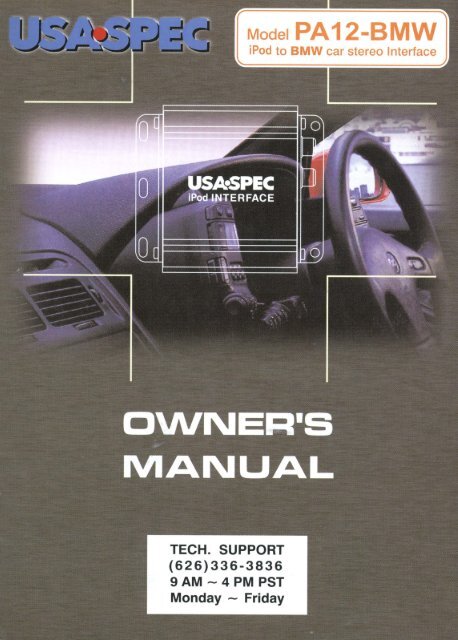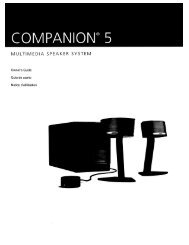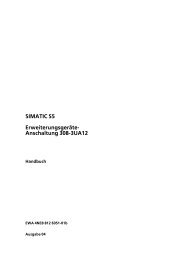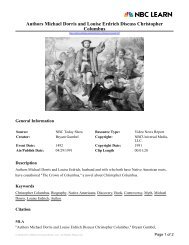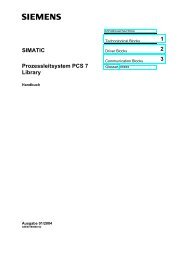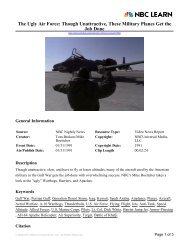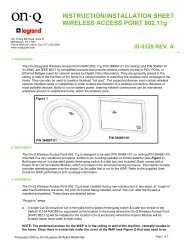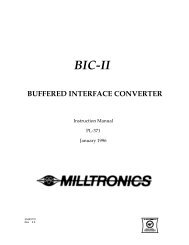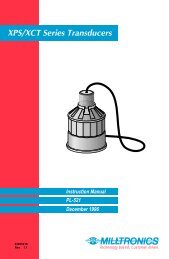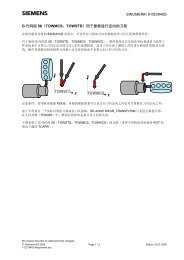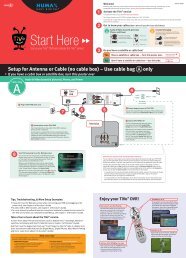You also want an ePaper? Increase the reach of your titles
YUMPU automatically turns print PDFs into web optimized ePapers that Google loves.
Model <strong>PA12</strong>-<strong>BMW</strong><br />
iPod to <strong>BMW</strong> car stereo Interface
Thank you for purchasing USkSPEC product. This manual describes the functions and<br />
operation of <strong>PA12</strong>-<strong>BMW</strong> and <strong>PA12</strong>-<strong>BMW</strong>dsp iPod interface for <strong>BMW</strong>. Please read this<br />
manual before installing the product in your vehicle.<br />
!!IMPORTANT!!<br />
.:. It is strongly recommended that the unit is installed in an accessible location, so that it can<br />
later be easily reset or upgraded.<br />
•:. •:. •:. Eject ALL CDs from the built-in CD player or CD changer before installation or<br />
disconnect the power to radio!!!<br />
.:. USA!SPEC sells its products through authorized dealers so we can insure customers will<br />
receive proper services from the dealers. USA!SPEC reserves the right to offer technical<br />
support or warranty only on products purchased through authorized USA!SPEC accounts.<br />
•:. It is strongly recommended that buy USA!SPEC product from sellers who provide<br />
dedicated phone contact support. USA!SPEC will not provie technical support or warranty<br />
for purchases made through any unauthorized internet sellers.<br />
•:. •:. •:. SAFETY NOTE: You should always give full attention to driving. Do not operate iPod m<br />
such a way that distracts you while you are driving.<br />
!!CAUTION!!<br />
• In general, iPod has not been designed to withstand temperature extremes in automobiles.<br />
Please consult your iPod Owner's Manual regarding acceptable operation and storage<br />
temperatures.<br />
• Do not disassemble or alter the cable and interface box.<br />
• Make the connections correctly.<br />
• Do not cut away the wire sheath or use the power for other equipments.<br />
Do not install in locations which might hinder vehicle operation or create hazards for vehicle<br />
occupants.<br />
• Having the wiring and installation done by professionals.<br />
• Arrange wiring so it is not crimped or pinched.<br />
• Do not use this product for purposes other than stated for the vehicle.<br />
ABOUT <strong>PA12</strong>-<strong>BMW</strong> or <strong>PA12</strong>-<strong>BMW</strong>dsp<br />
This interface connects an iPod directly to your <strong>BMW</strong> audio system. Its on-board software<br />
translates commands from your <strong>BMW</strong> CD changer controls into commands that the iPod<br />
understands. This interface enables the iPod to take the place of a <strong>BMW</strong> CD changer<br />
and provides the following benefits:<br />
• Directs the iPod's audio output to <strong>BMW</strong> vehicle audio system for optimal sound<br />
quality playback.<br />
• Controls the iPod via vehicle's radio and steering wheel controls.<br />
• Charges the iPod's internal battery, and charging stops automatically at one hour after<br />
iPod is paused. iPod goes to sleep mode when charging stops.<br />
e
2-1 Direct Mode: Search and select music on iPod directly just as you would in portable use.<br />
The music will play back through your car stereo. Use the track up/down, fast forward. and<br />
re\"erse buttons on your radio to control music playback. All control functions on iPod are<br />
available to use too. Please see Section 4 of this manual for additional information.<br />
2-2 Playlist Mode: Operate and control the iPod like it is a CD changer. This mode allows you<br />
to access five playlists on iPod from radio. iPod screen ahvays diaplay" OK to disconnect" or<br />
" Attached to accessory" and iPod's keypad is not functional or locked. The insructions for<br />
Playlist naming and playback controls are in Section 5 of this manual.<br />
2-3 Hybird Mode: Access Playlists on iPod in the same way as it is in Playlist Mode.<br />
Additionally, iPod screen is not locked and the keypads on iPod can be operated directly as<br />
if it were in Direct Mode.<br />
2-3-1 If the playback of a Playlist is manually interrupted by using the iPod 's key pad, and a song<br />
or music in a new categOlY is played, the interface module memorizes the last played track<br />
number of the new category. "New category" means file, or folder, or Playlist, or artist, etc.<br />
which is different from the Playlist being played. When you return to the same DISC on radio<br />
later, the interface module will use the "memorized" track number (note: just the track number.<br />
not the last played song in the new category) to playback the Playlist related to this DISC.<br />
2-3-2 When the iPod is connected to the interface module, the iPod will take approximately 30<br />
seconds to complete its external control mode configuration. During this period of time, the<br />
iPod screen's display will continue to change until the configuration is completed.<br />
2-3-3 iPod touch, iPhone and G3 iPod are not compatible to Hybrid Mode. They are compatible to<br />
the Playlist Mode and Direct Mode.They are compatible to the Playlist Mode and Direct Mode<br />
2-3-4 iPod classic and iPod 3'dgeneration nano are not compatible to Hybrid Mode ifis finnware<br />
is 1.1 or newer. They are compatible to the Playlist Mode and Direct Mode.<br />
2-3-5 iPod video with firmare 1.2.3 or newer is not compatible to Hybrid Mode.They are compatible<br />
to the Playlist Mode and Direct Mode.<br />
2-4 Additional AUX INPUT Option Selection<br />
PA 12-<strong>BMW</strong> or PA 12-<strong>BMW</strong>dsp interface adaptor are capable ofconnecting two audio sources<br />
to your <strong>BMW</strong> radio including the iPod . The additional audio source connects to the RCA<br />
input jack labeled as AUX INPTUT. If you choose to use AUX INPUT. the DIP switch #1 at<br />
the side of adaptor box must be set to "OFF" position (factory presets it at "ON" position).<br />
The audio source at AUX INPUT can be accessed at CD 6 Track I after selecting CD changer<br />
source on the radio. CD I to CD 4 are for accessing Playlists and CD 5 is for accessing all songs<br />
on iPod.<br />
Operation of AUX<br />
If the "AUX INPUT" option is selected, radio will display "CD 6 Track I" when DISC button is<br />
pressed. "CD 6 Track 1" gives access to the audio source connected to AUX INPUT port.
7<br />
_0_0<br />
123<br />
Make sure the plug's #3 wire is BROWN<br />
top view of the male plug female pin at the vehicle's pre-wired<br />
CD changer location.<br />
pin/wire # Color<br />
1 White or white/yellow<br />
2 Red/white<br />
3 BROWN<br />
Step 4- Connect the audio output of your auxiliary device to RCA input jacks on<br />
<strong>PA12</strong>-<strong>BMW</strong> if the AUX option of <strong>PA12</strong>-<strong>BMW</strong> is selected by setting DIP<br />
switch #1 to OFF position. ( Refer to section 2-3 of this manual. )<br />
Step 5- Plug CB-PA15 cable to <strong>PA12</strong>-<strong>BMW</strong> adaptor where it is labeled II iPod ".<br />
Location of Factory Pre-wired CD Changer Cable<br />
Car Model Location<br />
3 Series Left-rear trunk quarter panel area. Except 96 318Ti<br />
Z3 Right-rear trunk quarter panel.<br />
Z4 Rear compartment between rear speakers<br />
5 Series Left-rear trunk quarter panel.<br />
7 Series Left-rear trunk quarter panel.<br />
X3/X5 Left-rear trunk quarter panel.<br />
Mini Right-rear trunk quarter panel.<br />
WARNING!!<br />
Use only the iPod connection cable which comes with <strong>PA12</strong>-<strong>BMW</strong> or<br />
<strong>PA12</strong>-<strong>BMW</strong>dsp interface adaptor package. iPod connection cables from other<br />
sources may look similar, but they may damage your iPod if it is used to connect<br />
your iPod and USkSPEC iPod interface adaptor.
Playlist naming<br />
• When iPod is connected to your radio via <strong>PA12</strong>-<strong>BMW</strong> or <strong>PA12</strong>-<strong>BMW</strong>dsp interface a<br />
adaptor, the adaptor scans all available Playlists on iPod and looks for designated <strong>BMW</strong><br />
Playlists which are created for direct access with DISC buttons on <strong>BMW</strong> radio. The<br />
designated <strong>BMW</strong> Playlists are related to DISC number in the following manner:<br />
DISC 1: <strong>BMW</strong>1 .<br />
DISC 2: <strong>BMW</strong>2 .<br />
DISC 3: <strong>BMW</strong>3 .<br />
DISC 4: <strong>BMW</strong>4 .<br />
DISC 5: <strong>BMW</strong>5 ..<br />
DISC 6: ALL SONGS on iPod<br />
The naming of designated <strong>BMW</strong> Playlists in iTune for <strong>PA12</strong>-<strong>BMW</strong> or <strong>PA12</strong>-<strong>BMW</strong>dsp<br />
interface must be exactly as shown. <strong>BMW</strong> must be in capital letters and there can be no<br />
spaces between <strong>BMW</strong> text and number.<br />
However, you may add any text after the correct naming of a Playlist. (i.e. <strong>BMW</strong>1-Jazz,<br />
<strong>BMW</strong>3_Favorite3 are acceptable Playlist names for <strong>PA12</strong>-<strong>BMW</strong> or <strong>PA12</strong>-<strong>BMW</strong>dsp<br />
iPod interface)<br />
• If no designated <strong>BMW</strong> Playlists are created, <strong>PA12</strong>-<strong>BMW</strong> or <strong>PA12</strong>-<strong>BMW</strong>dsp adaptor<br />
automatically relates to the first five available Playlists on iPod to DISC number 1 to 5<br />
regardless Playlist's naming.<br />
• If less than five designated <strong>BMW</strong> Playlists are created, <strong>PA12</strong>-<strong>BMW</strong> or <strong>PA12</strong>-<strong>BMW</strong>dsp<br />
adaptor automatically fills up the rest of DISC numbers beginning with the first available<br />
Playlist on iPod. Example: if only three designated <strong>BMW</strong>1, <strong>BMW</strong>3 and <strong>BMW</strong>5<br />
Playlists are created, the disc number on radio will be:<br />
DISC 1: <strong>BMW</strong>1 ...<br />
DISC 2: (1 51<br />
available Playlsit on iPod )<br />
DISC 3: <strong>BMW</strong>3...<br />
DISC 4: (2 nd<br />
DISC 1: <strong>BMW</strong>1 ...<br />
DISC 2: (1<br />
available Playlist on iPod )<br />
DISC 5: <strong>BMW</strong>5...<br />
51<br />
available Playlsit on iPod )<br />
DISC 3: <strong>BMW</strong>3...<br />
DISC 4: (2 nd<br />
DISC 1: <strong>BMW</strong>1 ...<br />
DISC 2: (1<br />
available Playlist on iPod )<br />
DISC 5: <strong>BMW</strong>5...<br />
51<br />
available Playlsit on iPod )<br />
DISC 3: <strong>BMW</strong>3...<br />
DISC 4: (2 nd<br />
available Playlist on iPod )<br />
DISC 5: <strong>BMW</strong>5...<br />
The iPod interface does not recognize a Playlists that contains no audio tracks regardless<br />
of Playlist naming. The iPod interface also does not recognize the "On-The-Go" Playlist<br />
on your iPod .<br />
5-6 Playback function controls<br />
You can control playback with several functions. These functions are generally cancelled<br />
when you press select radio buttons; disconnect the iPod , or POWER OFF the radio or<br />
ACC.
SCAN<br />
Press the scan button, each track in the current Playlist play for 10 seconds. If SCAN is<br />
pressed at DISC 6, it will play all songs in iPod for 10 seconds each.<br />
Random (Shuffle)<br />
Press the random button (RND), songs within a Playlist will playback in random order. The<br />
display of track number will change to start from 1 as it does on the iPod .<br />
Repeat<br />
Repeat of a song being played is not supported.<br />
Track Up/Down<br />
Press the track up button to advance to the next track in the Playlist. Press the track<br />
down button to go to the beginning of the track that's being played.<br />
button twice to go to the previous track.<br />
Press the track down<br />
If the track up or track down buttons is pressed quickly in repetition, the track numbers<br />
displayed may change unevenly. You may also hear short bits of audio during repeated<br />
presses of track up and track down buttons.<br />
If your <strong>BMW</strong> radio currently displays a maximum of two digits for track number.<br />
Track number 100 will be displayed as 01, Track 101 displayed as 02, track 102 as 03<br />
Note: iPod, iPod mini, iPod nano, iPod photo, iPod video and iTune are registered<br />
trade marks of Apple Computer, Inc.<br />
XM is a trade mark of XM Satellite Radio Inc.<br />
<strong>BMW</strong> is a registered trade mark of <strong>BMW</strong> Group.<br />
Design and specifications are subject to change without notice.
LIMITED WARRANTY<br />
Thank you for choosing a USkSPEC product. LTI Enterprises Inc., is committed to providing high<br />
quality defect free products. All USkSPEC products are tested before leaving the factory and are<br />
warranted against defects in materials and workmanship for a period of one year to the original owner.<br />
The one-year warranty period begins at the date of manufacture or the date of original installation.<br />
Please see installation registration below.<br />
PRODUCTS COVERED:<br />
Products and related accessories supplied by LTI Enterprises Inc. with the brand name of USA-SPEC<br />
are covered by this warranty. Only products purchased in the U.S.A. is covered.<br />
WARRANTY DOES NOT COVER:<br />
1. Damage due to improper installation, operation, accident, negligence, abuse, or not following<br />
instructions, warnings, and acceptable industry procedures.<br />
2. Damage caused during the shipment or transportation of the product. All claims of this nature<br />
must be presented to the carrier.<br />
3. Damage caused by acts of God, War, or civil disturbance, including without limitation, flood, fire,<br />
storms, earthquake or other acts ofnature.<br />
4. Any expenses or cost to remove or reinstall products.<br />
5. Any product without the original serial number and factory seal, or has been serviced or modified<br />
without the authorization of LTI Enterprises Inc.<br />
6. Any product not distributed by an authorized LTI Enterprises Inc. Dealer.<br />
TO OBTAIN WARRANTY SERVICE:<br />
Contact the Customer Service center printed on the back of this manual for assistance. A detailed<br />
description of the problem(s) is required for service. Proof of purchase is also required when sending<br />
a product for warrant service. If the problem cannot be resolved and the product must be returned for<br />
service you will receive an authorization from the service center. The product must be delivered<br />
pre-paid to the service center. LTI Enterprises Inc. will, at our option, repair the product or replace it<br />
with new or reconditioned product, and if it was shipped to the service center, the return shipping will<br />
be pre-paid free of charge provided the repairs are covered by the warranty. The product must be<br />
packed securely for shipment to the service center in order to preserve the warranty and prevent<br />
damage.<br />
NO IMPLIED WARRANTY, INCLUDING MERCHANTABILITY AND FITNESS FOR USE,<br />
APPLIES TO THIS PRODUCT AFTER THE ONE YEAR PERIOD AS DEFINED ABOVE,<br />
AND NO OTHER EXPRESSED WARRANTY OR GUARANTEE, EXCEPT AS MENTIONED<br />
ABOVE, GIVEN BY ANY PERSON, FIRM OR CORPORATION WITH RESPECT TO THIS<br />
PRODUCT SHALL BIND THE WARRANTOR. NEITHER THE WARRANTOR NOR ANY<br />
OTHER PERSON, FIRM OR CORPORATION, IS RESPONSIBLE FOR LOSSES OR<br />
INCONVENIENCES, OR FOR ANY CONSEQUENTIAL DAMAGES CAUSED BY THE<br />
PRODUCT. SOME STATESIPROVINCES DO NOT ALLOW LIMITATIONS ON HOW<br />
LONG AN IMPLIED WARRANTY LASTS, AND SOME DO NOT ALLOW THE<br />
EXCLUSION OR LIMITATION OF INCIDENTIAL OR CONSEQUENTIAL DAMAGES.<br />
This warranty gives you specific legal rights, and you may also have other rights, which vary, from<br />
state to state and province to province. Some of the limitations or exclusions may not apply to you.
Design Change Notice<br />
(for Models <strong>PA12</strong>-<strong>BMW</strong> and <strong>PA12</strong>-<strong>BMW</strong>dsp)<br />
(100708)<br />
In ordefto improve the handling of Audiobook and to support streaming music downloads on iPhone or<br />
iTouch, the Hybrid Mode is deleted and design changes are also implemented to Playlist Mode.<br />
Playing iPod in revised Playlist Mode is as follow:<br />
In case of configuration A: (in Playlist Mode and RCAAUX is OFF or Disabled)<br />
1. When iPod is connected to interface and MODE button on radio is pressed,· iPod will begin play at<br />
DISC #5. iPod screen will show "OK to Disconnecr or "Accessory is attached".<br />
iPod will continue play the tracks in the Folder which was played prior to iPodis connected to<br />
interface adaptor. As soon as the last track of the Folder is played, iPod will go to the first track in All<br />
Songs folder.<br />
2. When return to DISC #5 from a Playlist (i.e. any DISC among DiSC #1 to DISC #4), DISC #5 will<br />
continue play the track where it was left but points to All Songs folder regardless which Folder or<br />
Playlist was played a.t DISC #5 previously.<br />
3. When do DIRECT control from IPod Is desired, press DISC #6 on radio. IPod's screen and<br />
click wheel will be unlocked and switch folder or playllst as you would In portable use of<br />
IPod.<br />
• Application Tip: Use DISC #6, iPod Direct to listen the stream music downloads from iPhone<br />
or iTouch (wi - fi).<br />
• Song title display on radio is not supported in IPod Direct.<br />
• When return to DISC #5 (All Songs) from DISC #6 (iPod Direct), DISC #5 will continue play the<br />
track and folder of iPod being played at DISC #6.<br />
4. If iPod has more than 4 Playlists were created with iTune, please refer to the Playllst Naming<br />
section of interface manual.<br />
In case of configuration 8: (in Playlist Mode and RCAAUX is oN or Enabled)<br />
1. When iPod is connected to interface and MODE button on radio is pressed, iPod will begin play at<br />
DISC #4. iPod screen will show "OK to Disconnect" or "Accessory is attached".<br />
iPod will continue play the song tracks In the Folder which was played prior to iPod is connected to<br />
interface adaptor. As soon as the last track of the Folder is played, iPod will go to the first track in All<br />
Songs folder.<br />
2 When return to DISC #4 from a Playlist (i.e. any Disc among DISC #1 to DISC #4), DISC #4 will .<br />
continue play the track where it was left but points to All Songs folder regardless which Folder or<br />
Playlist was played at DISC #4 previously.<br />
3 When do DIRECT control from IPod Is desired,. press DISC #5 on radio. IPod's screen and<br />
click wheel will be unlocked and switch song or playllst as you would In portable use of IPod.<br />
• Application Tip: Use DISC #5 iPod Direct to listen the stream music downloads from iPhone or<br />
,Touch (wi - fi).<br />
- 1-<br />
.. ...continue next page