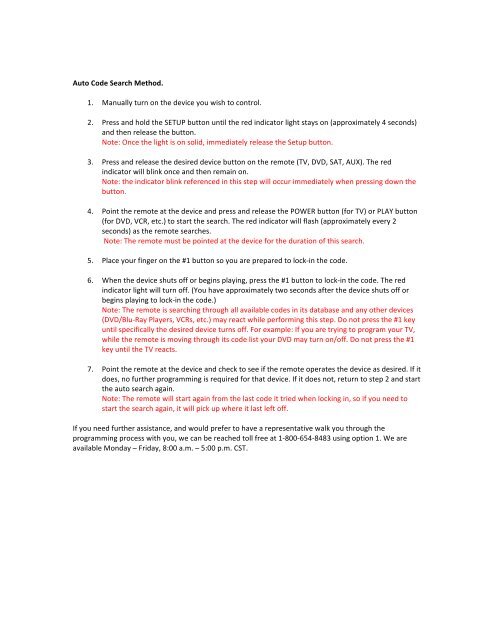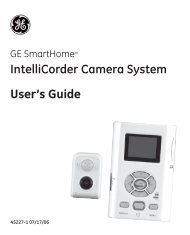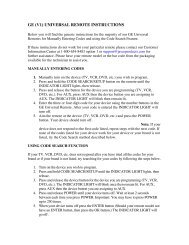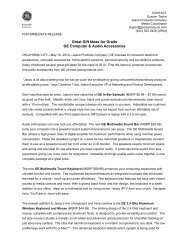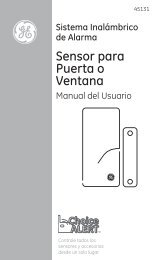GE (V2) UNIVERSAL REMOTE INSTRUCTIONS ... - Jasco Products
GE (V2) UNIVERSAL REMOTE INSTRUCTIONS ... - Jasco Products
GE (V2) UNIVERSAL REMOTE INSTRUCTIONS ... - Jasco Products
Create successful ePaper yourself
Turn your PDF publications into a flip-book with our unique Google optimized e-Paper software.
Auto Code Search Method. <br />
1. Manually turn on the device you wish to control. <br />
2. Press and hold the SETUP button until the red indicator light stays on (approximately 4 seconds) <br />
and then release the button. <br />
Note: Once the light is on solid, immediately release the Setup button. <br />
3. Press and release the desired device button on the remote (TV, DVD, SAT, AUX). The red <br />
indicator will blink once and then remain on. <br />
Note: the indicator blink referenced in this step will occur immediately when pressing down the <br />
button. <br />
4. Point the remote at the device and press and release the POWER button (for TV) or PLAY button <br />
(for DVD, VCR, etc.) to start the search. The red indicator will flash (approximately every 2 <br />
seconds) as the remote searches. <br />
Note: The remote must be pointed at the device for the duration of this search. <br />
5. Place your finger on the #1 button so you are prepared to lock-‐in the code. <br />
6. When the device shuts off or begins playing, press the #1 button to lock-‐in the code. The red <br />
indicator light will turn off. (You have approximately two seconds after the device shuts off or <br />
begins playing to lock-‐in the code.) <br />
Note: The remote is searching through all available codes in its database and any other devices <br />
(DVD/Blu-‐Ray Players, VCRs, etc.) may react while performing this step. Do not press the #1 key <br />
until specifically the desired device turns off. For example: If you are trying to program your TV, <br />
while the remote is moving through its code list your DVD may turn on/off. Do not press the #1 <br />
key until the TV reacts. <br />
7. Point the remote at the device and check to see if the remote operates the device as desired. If it <br />
does, no further programming is required for that device. If it does not, return to step 2 and start <br />
the auto search again. <br />
Note: The remote will start again from the last code it tried when locking in, so if you need to <br />
start the search again, it will pick up where it last left off. <br />
If you need further assistance, and would prefer to have a representative walk you through the <br />
programming process with you, we can be reached toll free at 1-‐800-‐654-‐8483 using option 1. We are <br />
available Monday – Friday, 8:00 a.m. – 5:00 p.m. CST.