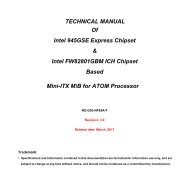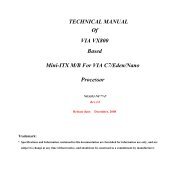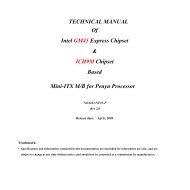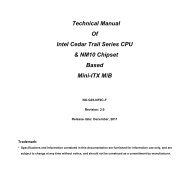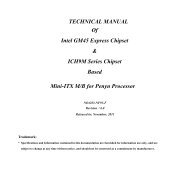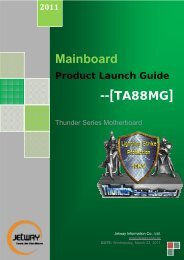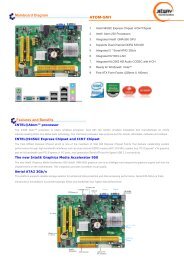Connectors - Jetway Computer
Connectors - Jetway Computer
Connectors - Jetway Computer
You also want an ePaper? Increase the reach of your titles
YUMPU automatically turns print PDFs into web optimized ePapers that Google loves.
3-1 Entering Setup<br />
Power on the computer and by pressing immediately allows you to enter Setup.<br />
If the message disappears before your respond and you still wish to enter Setup,<br />
restart the system to try again by turning it OFF then ON or pressing the “RESET”<br />
button on the system case. You may also restart by simultaneously pressing ,<br />
and keys. If you do not press the keys at the correct time and the<br />
system does not boot, an error message will be displayed and you will again be asked<br />
to<br />
Press to enter Setup<br />
3-2 Getting Help<br />
Main Menu<br />
The on-line description of the highlighted setup function is displayed at the bottom of<br />
the screen.<br />
Status Page Setup Menu/Option Page Setup Menu<br />
Press F1 to pop up a small help window that describes the appropriate keys to use<br />
and the possible selections for the highlighted item. To exit the Help Window, press<br />
.<br />
3-3 The Main Menu<br />
Once you enter AMI ® BIOS CMOS Setup Utility, the Main Menu (Figure 3-1) will<br />
appear on the screen. The Main Menu allows you to select from twelve setup<br />
functions and two exit choices. Use arrow keys to select among the items and press<br />
to accept or enter the sub-menu.<br />
14