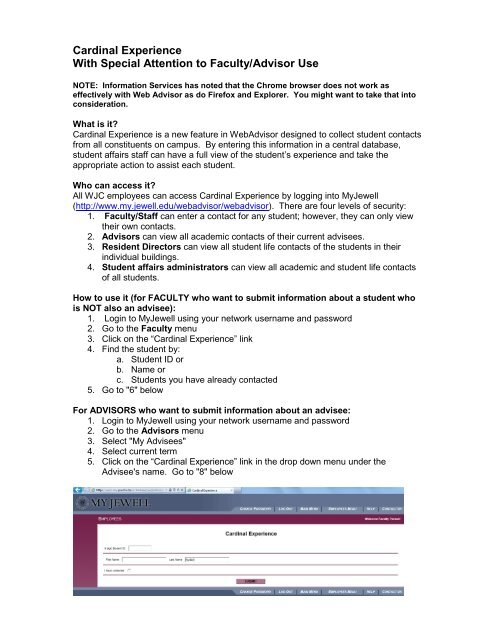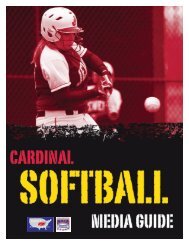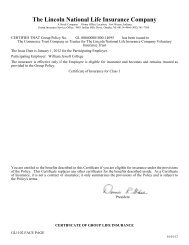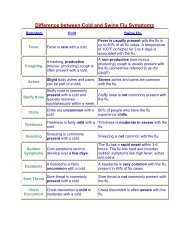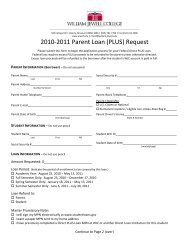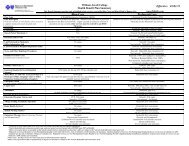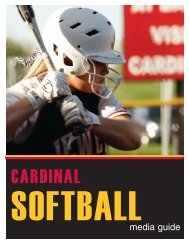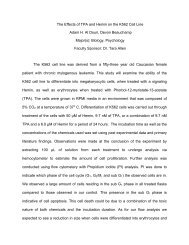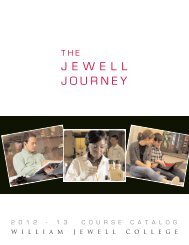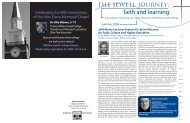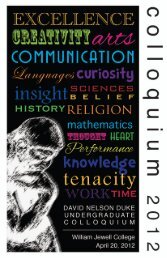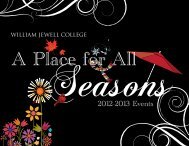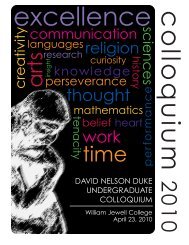You also want an ePaper? Increase the reach of your titles
YUMPU automatically turns print PDFs into web optimized ePapers that Google loves.
<strong>Cardinal</strong> <strong>Experience</strong><br />
With Special Attention to Faculty/Advisor Use<br />
NOTE: Information Services has noted that the Chrome browser does not work as<br />
effectively with Web Advisor as do Firefox and Explorer. You might want to take that into<br />
consideration.<br />
What is it?<br />
<strong>Cardinal</strong> <strong>Experience</strong> is a new feature in WebAdvisor designed to collect student contacts<br />
from all constituents on campus. By entering this information in a central database,<br />
student affairs staff can have a full view of the student’s experience and take the<br />
appropriate action to assist each student.<br />
Who can access it?<br />
All WJC employees can access <strong>Cardinal</strong> <strong>Experience</strong> by logging into MyJewell<br />
(http://www.my.jewell.edu/webadvisor/webadvisor). There are four levels of security:<br />
1. Faculty/Staff can enter a contact for any student; however, they can only view<br />
their own contacts.<br />
2. Advisors can view all academic contacts of their current advisees.<br />
3. Resident Directors can view all student life contacts of the students in their<br />
individual buildings.<br />
4. Student affairs administrators can view all academic and student life contacts<br />
of all students.<br />
How to use it (for FACULTY who want to submit information about a student who<br />
is NOT also an advisee):<br />
1. Login to MyJewell using your network username and password<br />
2. Go to the Faculty menu<br />
3. Click on the “<strong>Cardinal</strong> <strong>Experience</strong>” link<br />
4. Find the student by:<br />
a. Student ID or<br />
b. Name or<br />
c. Students you have already contacted<br />
5. Go to "6" below<br />
For ADVISORS who want to submit information about an advisee:<br />
1. Login to MyJewell using your network username and password<br />
2. Go to the Advisors menu<br />
3. Select "My Advisees"<br />
4. Select current term<br />
5. Click on the “<strong>Cardinal</strong> <strong>Experience</strong>” link in the drop down menu under the<br />
Advisee's name. Go to "8" below
6. Click “Submit” and the list of students is displayed<br />
7. Click on the student’s name to detail to the Contact History page<br />
8. Click on the “Add new Contact” link and enter:<br />
a. Type<br />
b. Method of contact<br />
c. Immediate Attention Required: only check this if you wish someone from<br />
the student affairs office to contact the student immediately<br />
d. Comment<br />
9. Choosing “Submit” will add the contact to the database and display the following:
10. Choose “Close Window” and “Submit” to return to the <strong>Cardinal</strong> <strong>Experience</strong> main<br />
menu<br />
For Advisors Only:<br />
To view all academic contacts of your advisees:<br />
1. Login to MyJewell and go to the “Advisors” menu<br />
2. Click on “My Advisees”<br />
3. Select a term and choose “Submit”<br />
4. From the “Action” drop-down menu choose “<strong>Cardinal</strong> <strong>Experience</strong>”