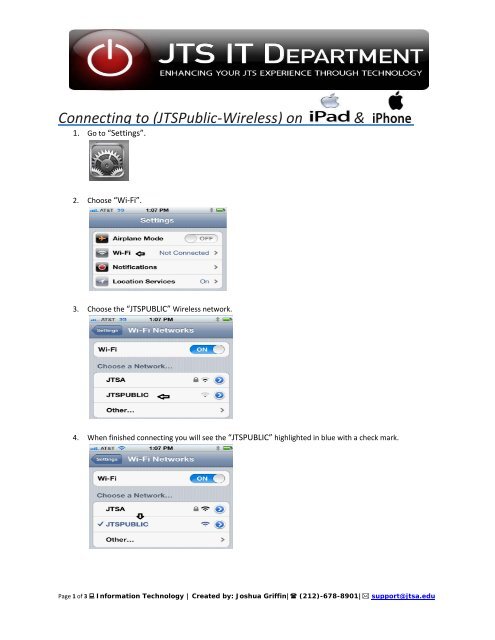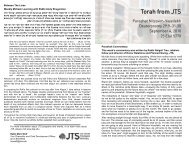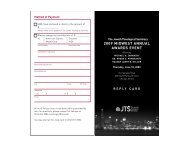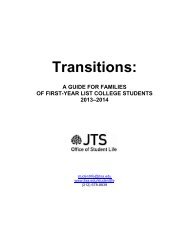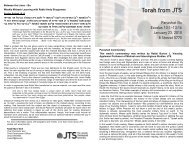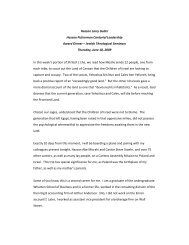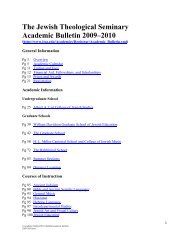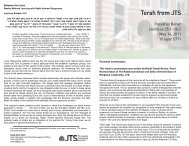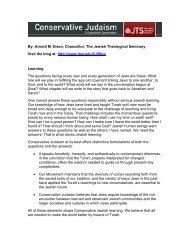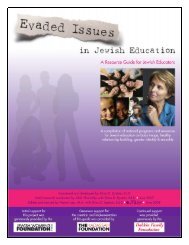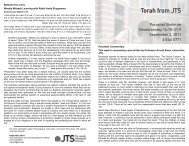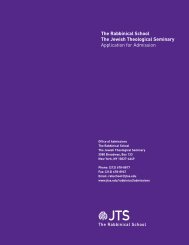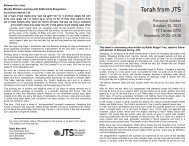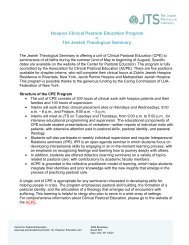Connecting to JTSA Public Wireless on Ipad and Iphone
Connecting to JTSA Public Wireless on Ipad and Iphone
Connecting to JTSA Public Wireless on Ipad and Iphone
Create successful ePaper yourself
Turn your PDF publications into a flip-book with our unique Google optimized e-Paper software.
<str<strong>on</strong>g>C<strong>on</strong>necting</str<strong>on</strong>g> <str<strong>on</strong>g>to</str<strong>on</strong>g> (JTS<str<strong>on</strong>g>Public</str<strong>on</strong>g>‐<str<strong>on</strong>g>Wireless</str<strong>on</strong>g>) <strong>on</strong><br />
1. Go <str<strong>on</strong>g>to</str<strong>on</strong>g> “Settings”.<br />
&<br />
2. Choose “Wi‐Fi”.<br />
3. Choose the “JTSPUBLIC” <str<strong>on</strong>g>Wireless</str<strong>on</strong>g> network.<br />
4. When finished c<strong>on</strong>necting you will see the “JTSPUBLIC” highlighted in blue with a check mark.<br />
Page 1 of 3 Informati<strong>on</strong> Technology | Created by: Joshua Griffin| (212)-678-8901| support@jtsa.edu
<str<strong>on</strong>g>C<strong>on</strong>necting</str<strong>on</strong>g> <str<strong>on</strong>g>to</str<strong>on</strong>g> (JTS<str<strong>on</strong>g>Public</str<strong>on</strong>g>‐<str<strong>on</strong>g>Wireless</str<strong>on</strong>g>) <strong>on</strong><br />
&<br />
5. Open “Safari” <strong>and</strong> navigate <str<strong>on</strong>g>to</str<strong>on</strong>g> a webpage (e.g., google.com).<br />
6. Log In page appears, put in the username <strong>and</strong> password as shown in the diagram <strong>and</strong> “Log In”.<br />
(Username: guest<br />
Password: welcome2jtsa )<br />
7. A “User Authenticated” message will appear <strong>and</strong> you will be redirected in 5 sec<strong>on</strong>ds <str<strong>on</strong>g>to</str<strong>on</strong>g> the webpage<br />
you chose in step 5.<br />
Page 2 of 3 Informati<strong>on</strong> Technology | Created by: Joshua Griffin| (212)-678-8901| support@jtsa.edu
<str<strong>on</strong>g>C<strong>on</strong>necting</str<strong>on</strong>g> <str<strong>on</strong>g>to</str<strong>on</strong>g> (JTS<str<strong>on</strong>g>Public</str<strong>on</strong>g>‐<str<strong>on</strong>g>Wireless</str<strong>on</strong>g>) <strong>on</strong><br />
&<br />
8. Ta‐Da!!<br />
Page 3 of 3 Informati<strong>on</strong> Technology | Created by: Joshua Griffin| (212)-678-8901| support@jtsa.edu