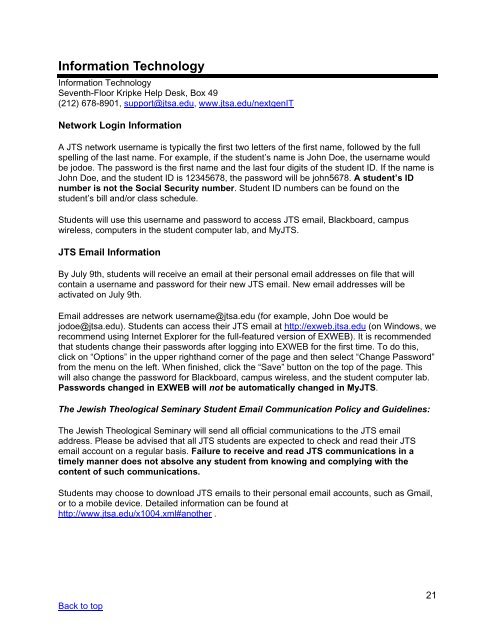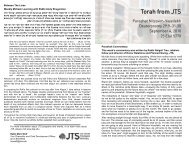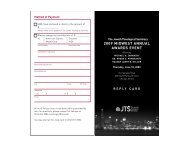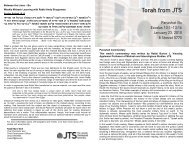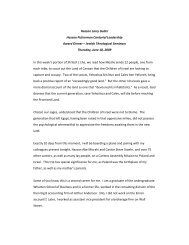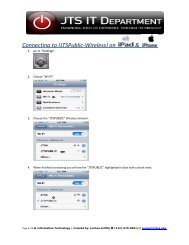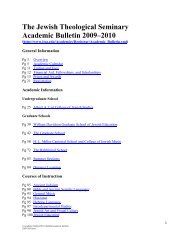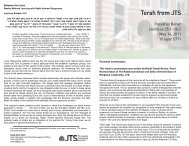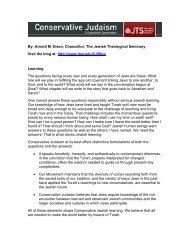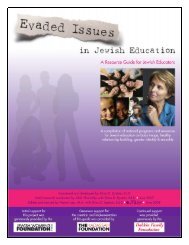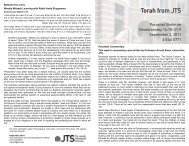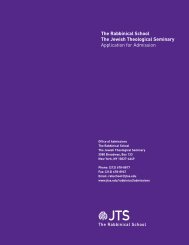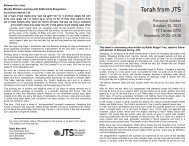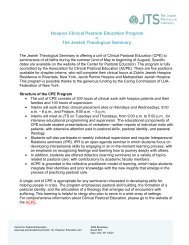Transitions: - The Jewish Theological Seminary
Transitions: - The Jewish Theological Seminary
Transitions: - The Jewish Theological Seminary
You also want an ePaper? Increase the reach of your titles
YUMPU automatically turns print PDFs into web optimized ePapers that Google loves.
Information Technology<br />
Information Technology<br />
Seventh-Floor Kripke Help Desk, Box 49<br />
(212) 678-8901, support@jtsa.edu, www.jtsa.edu/nextgenIT<br />
Network Login Information<br />
A JTS network username is typically the first two letters of the first name, followed by the full<br />
spelling of the last name. For example, if the student’s name is John Doe, the username would<br />
be jodoe. <strong>The</strong> password is the first name and the last four digits of the student ID. If the name is<br />
John Doe, and the student ID is 12345678, the password will be john5678. A student’s ID<br />
number is not the Social Security number. Student ID numbers can be found on the<br />
student’s bill and/or class schedule.<br />
Students will use this username and password to access JTS email, Blackboard, campus<br />
wireless, computers in the student computer lab, and MyJTS.<br />
JTS Email Information<br />
By July 9th, students will receive an email at their personal email addresses on file that will<br />
contain a username and password for their new JTS email. New email addresses will be<br />
activated on July 9th.<br />
Email addresses are network username@jtsa.edu (for example, John Doe would be<br />
jodoe@jtsa.edu). Students can access their JTS email at http://exweb.jtsa.edu (on Windows, we<br />
recommend using Internet Explorer for the full-featured version of EXWEB). It is recommended<br />
that students change their passwords after logging into EXWEB for the first time. To do this,<br />
click on “Options” in the upper righthand corner of the page and then select “Change Password”<br />
from the menu on the left. When finished, click the “Save” button on the top of the page. This<br />
will also change the password for Blackboard, campus wireless, and the student computer lab.<br />
Passwords changed in EXWEB will not be automatically changed in MyJTS.<br />
<strong>The</strong> <strong>Jewish</strong> <strong>The</strong>ological <strong>Seminary</strong> Student Email Communication Policy and Guidelines:<br />
<strong>The</strong> <strong>Jewish</strong> <strong>The</strong>ological <strong>Seminary</strong> will send all official communications to the JTS email<br />
address. Please be advised that all JTS students are expected to check and read their JTS<br />
email account on a regular basis. Failure to receive and read JTS communications in a<br />
timely manner does not absolve any student from knowing and complying with the<br />
content of such communications.<br />
Students may choose to download JTS emails to their personal email accounts, such as Gmail,<br />
or to a mobile device. Detailed information can be found at<br />
http://www.jtsa.edu/x1004.xml#another .<br />
Back to top<br />
21