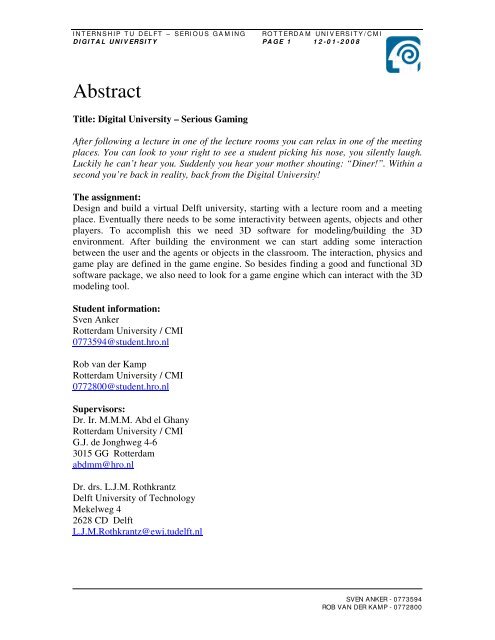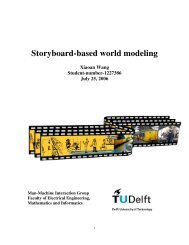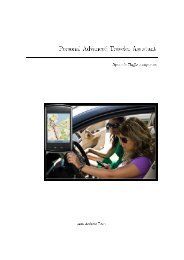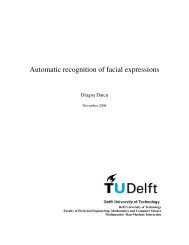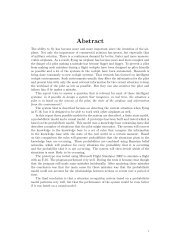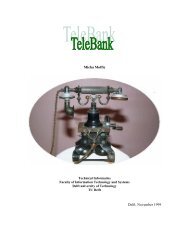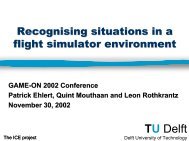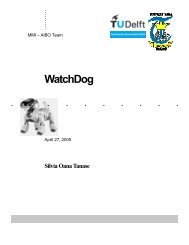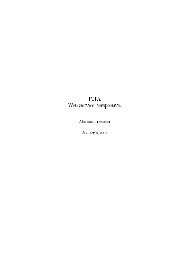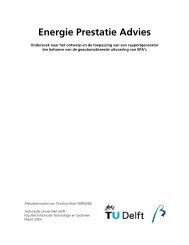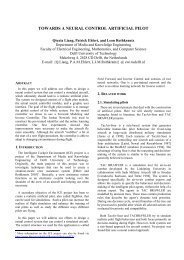Abstract - Knowledge Based Systems Group - TU Delft
Abstract - Knowledge Based Systems Group - TU Delft
Abstract - Knowledge Based Systems Group - TU Delft
Create successful ePaper yourself
Turn your PDF publications into a flip-book with our unique Google optimized e-Paper software.
I N T ERN SH I P T U D EL FT – SERI O U S GA M I N G RO T T ERD A M U N I V ERSI T Y / C M I<br />
D I GI T A L U N I V ERSI T Y PA GE 1 1 2 - 0 1 - 2 0 0 8<br />
<strong>Abstract</strong><br />
Title: Digital University – Serious Gaming<br />
After following a lecture in one of the lecture rooms you can relax in one of the meeting<br />
places. You can look to your right to see a student picking his nose, you silently laugh.<br />
Luckily he can’t hear you. Suddenly you hear your mother shouting: “Diner!”. Within a<br />
second you’re back in reality, back from the Digital University!<br />
The assignment:<br />
Design and build a virtual <strong>Delft</strong> university, starting with a lecture room and a meeting<br />
place. Eventually there needs to be some interactivity between agents, objects and other<br />
players. To accomplish this we need 3D software for modeling/building the 3D<br />
environment. After building the environment we can start adding some interaction<br />
between the user and the agents or objects in the classroom. The interaction, physics and<br />
game play are defined in the game engine. So besides finding a good and functional 3D<br />
software package, we also need to look for a game engine which can interact with the 3D<br />
modeling tool.<br />
Student information:<br />
Sven Anker<br />
Rotterdam University / CMI<br />
0773594@student.hro.nl<br />
Rob van der Kamp<br />
Rotterdam University / CMI<br />
0772800@student.hro.nl<br />
Supervisors:<br />
Dr. Ir. M.M.M. Abd el Ghany<br />
Rotterdam University / CMI<br />
G.J. de Jonghweg 4-6<br />
3015 GG Rotterdam<br />
abdmm@hro.nl<br />
Dr. drs. L.J.M. Rothkrantz<br />
<strong>Delft</strong> University of Technology<br />
Mekelweg 4<br />
2628 CD <strong>Delft</strong><br />
L.J.M.Rothkrantz@ewi.tudelft.nl<br />
SVEN ANKER - 0773594<br />
ROB VAN DER KAMP - 0772800
I N T ERN SH I P T U D EL FT – SERI O U S GA M I N G RO T T ERD A M U N I V ERSI T Y / C M I<br />
D I GI T A L U N I V ERSI T Y PA GE 2 1 2 - 0 1 - 2 0 0 8<br />
Acknowledgements<br />
First of all we would like to thank our supervisors Ir. M.M.M. Abd el Ghany and Dr. drs.<br />
L.J.M. Rothkrantz for the time, the feedback and all the effort they put in us. We thank<br />
them for their support, guidance and attention during our internship period.<br />
We also thank them for making it possible for us to work at the <strong>Delft</strong> University of<br />
Technology.<br />
Also many thanks to the technical support staff, Bart Vastenhouw, and Ruud<br />
de Jong for their support while facing hardware and software problems.<br />
Sven Anker<br />
Rob van der Kamp<br />
<strong>Delft</strong><br />
December 2007<br />
SVEN ANKER - 0773594<br />
ROB VAN DER KAMP - 0772800
I N T ERN SH I P T U D EL FT – SERI O U S GA M I N G RO T T ERD A M U N I V ERSI T Y / C M I<br />
D I GI T A L U N I V ERSI T Y PA GE 3 1 2 - 0 1 - 2 0 0 8<br />
Contents<br />
<strong>Abstract</strong>……………………………………………………………………. 1<br />
Acknowledgements……………………………………………………….. 2<br />
Table of contents<br />
1 Research……………………………………………………………….. 6<br />
1.1 Game engine research……………………………………………. 6<br />
1.1.1 Game engine features scheme…………………………..... 6<br />
1.1.2 Features list………………………………………………. 6<br />
1.1.2.1 Modeling requirements………………………… 6<br />
1.1.2.2 Engine requirements…………………………… 7<br />
1.1.2.3 Game play requirements……………………….. 10<br />
1.1.2.4 Extra……………………………………………. 12<br />
1.2 Research explanation…………………………………………….. 13<br />
1.2.1 Why did we use this research approach?............................ 13<br />
1.2.2 Why these engines?............................................................. 13<br />
1.2.3 Why these features?............................................................ 14<br />
1.2.4 Why did we use this information display method?............. 14<br />
1.3 Chosen engine……………………………………………………. 14<br />
2 Blender………………………………………………………………… 16<br />
2.1 Blender information……………………………………………… 16<br />
2.2 Game Blender information………………………………………. 16<br />
2.3 Blender features and benefits…………………………………….. 17<br />
2.3.1 Features…………………………………………………... 17<br />
2.3.2 Benefits…………………………………………………... 18<br />
2.4 User interface (UI)……………………………………………….. 19<br />
2.5 Interaction by using Blender……………………………………... 22<br />
2.5.1 Game Blender…………………………………………….. 22<br />
2.5.2 Sensors, controllers and actuators logic bricks………….... 23<br />
2.5.2.1 Sensors………………………………………….. 23<br />
2.5.2.2 Controllers…………………………………….... 23<br />
2.5.2.3 Actuators……………………………………….. 23<br />
2.6 Physics within Blender…………………………………………... 23<br />
2.6.1 Particles…………………………………………………... 23<br />
2.6.2 Fluid simulation…………………………………………... 24<br />
2.6.3 Soft body…………………………………………………. 26<br />
2.6.4 Rigid body………………………………………………... 27<br />
2.7 System requirements……………………………………………... 27<br />
SVEN ANKER - 0773594<br />
ROB VAN DER KAMP - 0772800
I N T ERN SH I P T U D EL FT – SERI O U S GA M I N G RO T T ERD A M U N I V ERSI T Y / C M I<br />
D I GI T A L U N I V ERSI T Y PA GE 4 1 2 - 0 1 - 2 0 0 8<br />
3 Digital University……………………………………………………... 30<br />
3.1 What do we want?........................................................................... 30<br />
3.2 The design………………………………………………………... 30<br />
3.2.1 The idea…………………………………………………... 31<br />
3.2.2 Sketches (pen & paper, 2D)……………………………… 32<br />
3.2.3 Digital design (2D)………………………………………. 32<br />
3.3 3D environment…………………………………………………... 33<br />
3.3.1 Lecture room……………………………………………... 33<br />
3.3.1.1 Objects in the lecture room……………………... 33<br />
3.3.1.2 Where does the interactivity take place?.............. 33<br />
3.3.1.3 Why is the lecture room important?..................... 34<br />
3.3.1.4 Object screenshots and explanation……………. 34<br />
3.3.2 Corridor…………………………………………………... 34<br />
3.3.2.1 Objects in the corridor…………………………. 34<br />
3.3.2.2 Where does the interactivity take place?............. 34<br />
3.3.2.3 Object screenshots and explanation……………. 34<br />
3.3.3 Meeting place…………………………………………….. 35<br />
3.3.3.1 Objects in the meeting place…………………… 35<br />
3.3.3.2 Where does the interactivity take place?............. 35<br />
3.3.3.3 Why is the meeting place important?................... 36<br />
3.3.3.4 Object screenshots and explanation……………. 36<br />
3.4 Building and animating the characters…………………………… 36<br />
3.4.1 3D Modeling……………………………………………... 36<br />
3.4.2 Armatures……………………………………………….... 36<br />
3.4.3 Animations………………………………………………... 37<br />
3.4.4 Game logic………………………………………………... 37<br />
3.4.5 Mouselook………………………………………………... 38<br />
3.4.6 Bots………………………………………………………. 38<br />
3.4.7 Path Node………………………………………………… 38<br />
3.5 Lesson materials………………………………………………...... 39<br />
3.6 User Interface Digital University………………………………… 41<br />
4 Conclusion and recommendations…………………………………… 42<br />
4.1 Conclusions………………………………………………………. 42<br />
4.2 Recommendations………………………………………………... 42<br />
References…………………………………………………………………. 43<br />
List of abbreviations………………………………………………………. 44<br />
Appendix…………………………………………………………………... 45<br />
A. Features scheme…………………………………………………......... 46<br />
B1. Sensors………………………………………………………………… 48<br />
SVEN ANKER - 0773594<br />
ROB VAN DER KAMP - 0772800
I N T ERN SH I P T U D EL FT – SERI O U S GA M I N G RO T T ERD A M U N I V ERSI T Y / C M I<br />
D I GI T A L U N I V ERSI T Y PA GE 5 1 2 - 0 1 - 2 0 0 8<br />
B2. Controllers……………………………………………………………. 50<br />
B3. Actuators……………………………………………………………… 51<br />
C. Sketches………………………………………………………………… 54<br />
D1. Screenshot lecture room…………………………………………….... 56<br />
D2. Screenshot corridor…………………………………………………... 57<br />
D3. Screenshot meeting place…………………………………………….. 58<br />
E. Building and animating the characters………………………………. 60<br />
F1. MouseLook.py………………………………………………………… 64<br />
F2. os.py…………………………………………………………………… 66<br />
F3. ntpath.py……………………………………………………………… 71<br />
F4. Stat.py…………………………………………………………………. 78<br />
F5. UserDict.py……………………………………………………………. 80<br />
F6. callFMV……………………………………………………………….. 80<br />
F7. hasFMVfinished………………………………………………………. 81<br />
F8. playFMV………………………………………………………………. 81<br />
G. Internship report - Digital University<br />
SVEN ANKER - 0773594<br />
ROB VAN DER KAMP - 0772800
I N T ERN SH I P T U D EL FT – SERI O U S GA M I N G RO T T ERD A M U N I V ERSI T Y / C M I<br />
D I GI T A L U N I V ERSI T Y PA GE 6 1 2 - 0 1 - 2 0 0 8<br />
Chapter 1<br />
Research<br />
1.1 Game engine research<br />
Game engines are very important for the game industry. All the interaction,<br />
movements, explosion, animation and cameras are controlled by the game engine.<br />
So it’s very important for a game developer to choose the right engine. For our<br />
project we need a game engine with as much as possible options. We need to<br />
control the movements of the player, add mass and gravity, control animations and<br />
control the cameras.<br />
So before we can start modeling and coding we need to choose an engine which is<br />
capable of doing all these things.<br />
The following pages contain all the research documentation we’ve done considering<br />
the game engine. Differences between the engines will let use decide which engine<br />
we’ll going to use for our project. First of all we need to find multiple game<br />
engines. We need to make a list of features; features we consider to be useful for the<br />
game engine.<br />
By making a list of these features, we can see what the strengths and weaknesses<br />
are of the selected game engines.<br />
After doing the game engine research we can choose a game engine to work with.<br />
1.1.1 Game engine features scheme<br />
Appendix A. Features scheme, page 43 – 44.<br />
1.1.2 Features list<br />
The following pages will explain all the features written in the “Game<br />
engine features scheme” (chapter 2.1). All the features are “numbered” from<br />
A – V, just like in the scheme. We’ll describe every feature and explain why<br />
they are useful for our project.<br />
1.1.2.1 Modeling requirements<br />
A. Modeling environment<br />
Modeling environment is also known as a “Model Program Tool”<br />
for creating 3D models. This modeling program/tool normally<br />
includes: building tools, rendering and analyzing options.<br />
Sometimes the modeling environment is integrated in the game<br />
engine. These modeling environments are also known as: modelintergraded<br />
programs. The Characters, objects and terrain are build<br />
with these modeling tools.<br />
SVEN ANKER - 0773594<br />
ROB VAN DER KAMP - 0772800
I N T ERN SH I P T U D EL FT – SERI O U S GA M I N G RO T T ERD A M U N I V ERSI T Y / C M I<br />
D I GI T A L U N I V ERSI T Y PA GE 7 1 2 - 0 1 - 2 0 0 8<br />
Our project needs: (integrated) modeling tool for building<br />
characters, surroundings and objects.<br />
B. Rendering system<br />
Rendering systems are used to make a digital image from a model.<br />
Textures, lights and shadows become visible. In Serious Gaming<br />
this is the last major step, giving the final appearance to the models<br />
and animation. There are lots of rendering systems available. Some<br />
are integrated in modeling and animation packages, some are<br />
stand-alone, some are free open-source projects. There are two<br />
types of rendering: pre-rendering and real time rendering. Prerendering<br />
is a computationally intensive process that is typically<br />
used for movie creation, while real-rime rendering is often done<br />
3D video games which rely on the use of graphics cards with 3D<br />
hardware accelerators.<br />
Our project needs: a rendering system (integrated in the modeling<br />
tool) for rendering the game scenes. This is very useful for creating<br />
a realistic environment.<br />
1.1.2.2 Engine requirements<br />
C. Animation<br />
An animation is a simulation of movement created by displaying a<br />
series of pictures or frames. Animation is one of the main<br />
ingredients for Serious Gaming. Many software applications make<br />
it possible to create animations which you can use in your game.<br />
Walking cycles, explosives and tree & scenic animations are<br />
examples of computer animations.<br />
Our project needs: a game engine with an animation option; to<br />
make it possible for our characters to walk through the virtual<br />
environment and to make the game look more realistic.<br />
D. Collision<br />
In serious gaming collision detection involves algorithms for<br />
checking for collision or intersection of two given solids.<br />
Simulating what happens once a collision is detected is sometimes<br />
referred to as "collision response", for which see “physics (physics<br />
engine)”. Collision detection algorithms are a basic component of<br />
3D video games. Without them, characters could go through walls<br />
and other obstacles.<br />
Our project needs: a game engine which has collision detection for<br />
preventing the character to walk through walls and other object.<br />
SVEN ANKER - 0773594<br />
ROB VAN DER KAMP - 0772800
I N T ERN SH I P T U D EL FT – SERI O U S GA M I N G RO T T ERD A M U N I V ERSI T Y / C M I<br />
D I GI T A L U N I V ERSI T Y PA GE 8 1 2 - 0 1 - 2 0 0 8<br />
Collision detection is also needed to detect collision between the<br />
other objects in the virtual environment.<br />
E. Physics (physics engine)<br />
Computer animation physics or game physics involves the<br />
introduction of the law of physics into a simulation or game<br />
engine, for purpose of making the effect appear more real to the<br />
observer. A physics engine is a computer program that simulates<br />
Newtonian physics models, using variables such as mass, velocity,<br />
friction and wind resistance. It can simulate and predict effects<br />
under different conditions that would approximate what happens in<br />
real life or in a fantasy world.<br />
Our project needs: a game engine which has physics for simulating<br />
gravity, mass, friction etc. Just to make the game look and feel<br />
more realistic.<br />
F. Body dynamic<br />
There are two types of body dynamic: soft body dynamic and<br />
ridged body dynamic. Soft body dynamics is an area of physics<br />
simulation software that focuses on accurate simulation of a<br />
flexible object. The object is deformable, meaning that the relative<br />
positions of points of the objects can change. Friction, gravity,<br />
collisions, springs, wind are some of the forces who can influence<br />
the behavior of an object. Clothes, hair, sand and water are<br />
examples of soft bodies. Ridged body dynamic stands for a solid<br />
object of finite size which deformation is neglected. The distance<br />
between any two given points of the ridged body remains constant<br />
in time regardless of external forces.<br />
Our project needs: mostly ridged body dynamic for the characters<br />
and objects.<br />
G. Coding / Scripting<br />
After modeling the objects in the virtual environment you can start<br />
coding/scripting. Most of the game engines support one or more<br />
coding languages. Other engines are working with scripting<br />
languages, where you don’t have to code anything in the engine.<br />
Objects can start moving, transform or disappear by scripting<br />
them.<br />
Our project needs: a coding/scripting language to control the<br />
game engine.<br />
SVEN ANKER - 0773594<br />
ROB VAN DER KAMP - 0772800
I N T ERN SH I P T U D EL FT – SERI O U S GA M I N G RO T T ERD A M U N I V ERSI T Y / C M I<br />
D I GI T A L U N I V ERSI T Y PA GE 9 1 2 - 0 1 - 2 0 0 8<br />
H. Multiplatform<br />
Multiplatform applications are applications which can run on<br />
multiple computer platforms. A multiplatform application can run<br />
on all common platforms, or simply more than one. These days<br />
everyone has got different needs and wishes and that’s why there<br />
are many different operating systems that vary in options. Engines<br />
also work on certain operating systems. The most engines work on<br />
the popular operating systems like Windows, Mac OS and Linux.<br />
It is important for an engine to support as many operating systems<br />
as possible so the software developed on the engine can reach a<br />
wide public.<br />
Our project needs: a game engine which runs on multiple<br />
operating systems (multiplatform). So the game can be widely<br />
spread. Plus, IF this project is taken over by other students it needs<br />
to be possible to run/edit/model on all the other available<br />
platforms.<br />
I. Import 3D files<br />
Some engines don’t have their own 3D modeling program attached<br />
to it, so then its necessary to be able to import files from an extern<br />
modeling program. Modeling programs like 3Ds Max, Maya and<br />
Milkshake are popular programs used by 3D modelers. If these<br />
programs files are supported by the engines, they can be imported<br />
to be used in the software.<br />
Our project needs: a game engine who can import 3D files. We<br />
prefer to use an engine with an integrated 3D modeling tool. So<br />
there will be no problems using the 3D models in combination with<br />
the game engine.<br />
J. Costs<br />
There is a great variety of engines. Engines made by companies in<br />
order to earn money by selling the engines to game developers and<br />
engines made by hobbyist so developers with a low budget or<br />
hobbyist can use them for free to develop games. Depending on the<br />
purpose of your software you will have to consider which type to<br />
choose. The commercial engines may be expensive but they got all<br />
the latest technologies included. The free engines may not have all<br />
the latest technologies included, but most of the time they do have<br />
great support and a big community who helps to improve the<br />
engine.<br />
Our project needs: an inexpensive game engine.<br />
SVEN ANKER - 0773594<br />
ROB VAN DER KAMP - 0772800
I N T ERN SH I P T U D EL FT – SERI O U S GA M I N G RO T T ERD A M U N I V ERSI T Y / C M I<br />
D I GI T A L U N I V ERSI T Y PA GE 1 0 1 2 - 0 1 - 2 0 0 8<br />
1.1.2.3 Game play requirements<br />
K. Interactivity<br />
Interaction is the kind of action that occurs as two or more objects<br />
have an effect upon one another. In the gaming world this is the<br />
same. For example, if a car crashes into a building, the building<br />
gets damaged. So the interaction between the 2 object is that the<br />
building and the car got damaged as the result of a crash.<br />
To make a game or simulation realistic you should be able to pick<br />
up objects, talk to other players or Non playing characters. This all<br />
is called interaction.<br />
Our project needs: a game engine which makes it possible for<br />
objects in the virtual environment to “communicate” with each<br />
other. If an object does something with a second object, both of the<br />
objects need to react on each other.<br />
L. Movement<br />
The movement in a game is depended on the type of game, but is<br />
always one of the most important features in a game. Movement in<br />
a game is for example, walking with a character. The movement in<br />
a game is mostly controlled with the keyboard or mouse.<br />
Our project needs: a game engine which supports a keyboard (and<br />
probably a mouse) to control the movement of the character /<br />
player.<br />
M. View (Camera)<br />
The view in a game is controlled by cameras. Some games got<br />
cameras that can be controlled by the user and some don’t. The<br />
view is also defined by the type of game. There are first person,<br />
third person and “free camera” games. In first person camera view<br />
you see what is in front of the object you are controlling. That<br />
means looking trough the eyes of a character or see what is in front<br />
of a car. In third person camera view, the camera is behind the<br />
character or object you control. For example: looking at the back<br />
of a character. The “free camera” view means that the user can<br />
control the camera by itself. This camera view is mostly used in<br />
games that have a big area to overview. The view in a game is<br />
mostly controlled with the computer mouse.<br />
Our project needs: different cameras, for different camera views.<br />
Some camera’s need to follow our character, others need to stay<br />
focused on one particular spot.<br />
SVEN ANKER - 0773594<br />
ROB VAN DER KAMP - 0772800
I N T ERN SH I P T U D EL FT – SERI O U S GA M I N G RO T T ERD A M U N I V ERSI T Y / C M I<br />
D I GI T A L U N I V ERSI T Y PA GE 1 1 1 2 - 0 1 - 2 0 0 8<br />
N. Artificial Intelligence<br />
Artificial Intelligence is an object or character that is acting out of<br />
his own. This object or character is programmed to react on his<br />
environment. It is programmed to have a mind of his own, based<br />
on certain factors it moves and/or undertakes actions. An AI<br />
controlled character is always trying to maximize his chances of<br />
survival and/or success. Many games that involve enemies with<br />
weapons use advanced AI controlled characters that attack the<br />
player when spotted or when the player attacks them. There are<br />
various combinations of AI and gaming. AI also is a part of<br />
interaction as you can interact with computer controlled characters.<br />
Our project needs: objects which are artificial intelligence. They<br />
need to react on the actions made by the player.<br />
O. Audio & Video<br />
Audio and video make a game more realistic. Sounds of doors<br />
opening, guns firing and the running engine of a car. All these<br />
sounds add realism to the game. What would a game be without<br />
sound? Sound can express happiness and drama.<br />
Video’s in games make it possible to explain certain things or give<br />
an intro to the game. All games these days got storylines which<br />
they show trough videos.<br />
Videos in games also show commercials or promotion material of<br />
well known companies.<br />
Our project needs: a game engine which supports audio and video.<br />
We prefer a game engine with integrated audio and video options.<br />
We want to be able to stream video in-game. We also want the<br />
objects/characters in-game to interact with the player, using<br />
sounds.<br />
P. Menu Building<br />
When you start a game you always begin in the main menu. The<br />
menu displays the options of the game. For example: Single player,<br />
Multiplayer, Options, and Exit. A menu makes it easier for the user<br />
to navigate to the program and also gives the first impression of the<br />
game.<br />
Our project needs: an option for building menus. We need a menu<br />
to start the game, to edit game options and stop/exit the game.<br />
Q. Multiplayer<br />
The most games have a storyline to follow or single player<br />
missions, but some players want to compete against other players<br />
SVEN ANKER - 0773594<br />
ROB VAN DER KAMP - 0772800
I N T ERN SH I P T U D EL FT – SERI O U S GA M I N G RO T T ERD A M U N I V ERSI T Y / C M I<br />
D I GI T A L U N I V ERSI T Y PA GE 1 2 1 2 - 0 1 - 2 0 0 8<br />
just like them. Multiplayer makes it possible for people from all<br />
over the world to play together. The AI in these days games are<br />
very advanced but the human brain still is different from the<br />
computers “brain”.<br />
Our project needs: a game engine which supports multiplayer<br />
options. Like an integrated networking engine. So multiple players<br />
can join the server and interact with each other in-game.<br />
R. Text Display<br />
By displaying text in a game the player can get all kind of<br />
information like; what to do, where to go or who to talk to. Some<br />
engines can display text by using bitmap images. Others engines<br />
got the option “text display” integrated.<br />
Our project needs: an option to display text in-game.<br />
1.1.2.4 Extra<br />
S. Documentation<br />
In order to program and configure the engine properly, knowledge<br />
of the engine is needed. When the programmers of the engine are<br />
not that well known with the engine they can look up certain<br />
subjects in the engines documentation. Having documentation<br />
delivered with the engine thereby is a big plus when purchasing an<br />
engine.<br />
Our project needs: lots of documentation made by the creators of<br />
the game engine, plus documentation written by users.<br />
T. Tutorials<br />
When the documentation of an engine (if supplied with the engine)<br />
isn’t very clear on some points tutorials can help out. Tutorials are<br />
examples of a certain subject explained step by step. Good tutorials<br />
are easy to follow and can be a big help when work with the<br />
engine.<br />
Our project needs: tutorials written by the creators of the game<br />
engine, plus tutorials written by users. This will probably increase<br />
our level of success. This is the fastest way to learn the basic of a<br />
modeling tool or game engine.<br />
U. Community/Forum<br />
If u encounter problems while developing software with an engine<br />
and the documentation doesn’t contain an answer to the problem<br />
you can always ask the community of that engine for help. The<br />
SVEN ANKER - 0773594<br />
ROB VAN DER KAMP - 0772800
I N T ERN SH I P T U D EL FT – SERI O U S GA M I N G RO T T ERD A M U N I V ERSI T Y / C M I<br />
D I GI T A L U N I V ERSI T Y PA GE 1 3 1 2 - 0 1 - 2 0 0 8<br />
community of an engine mostly consists of users that use the<br />
particular engine. They got experience with the engine and may<br />
have encountered the same problem before and can help you to<br />
solve the problems. These communities’ share there experiences<br />
on forums.<br />
Our project needs: a game engine with a community behind it,<br />
willing to help others.<br />
V. Online support<br />
Online support is the kind of support where u can contact the<br />
developers of the engine for questions considering the engine. This<br />
might be useful if no one can help you out with a problem or if you<br />
have any other question considering the engine. Online support is a<br />
service towards the buyer of the engine and not every engine<br />
developer has this service available.<br />
Our project needs: a game engine with some kind of online<br />
support. This isn’t necessary, but it can be very helpful when<br />
you’re having problems.<br />
1.2 Research explanation<br />
We’ll now explain why we used this kind of research, why we selected the engines<br />
and why we made the “Game engine features scheme”.<br />
1.2.1 Why did we use this research approach?<br />
We are researching different engines because of the great offer in engines.<br />
These days more and more engines are being developed. There are free<br />
engines and engines you will have to pay for. Our goal was to find the best<br />
engine for our project, but we couldn’t just take any engine. We preferred a<br />
free engine, but there are lots of free engines and they’re not all the same in<br />
options and quality.<br />
This research has to point out which engine is best fitted for our project.<br />
1.2.2 Why these engines?<br />
Why did we pick these particular engines to research and not other engines?<br />
It’s pretty easy to answer; we chose these engines based on what engines we<br />
found on the internet and our own experience with game engines. Most of<br />
the engines are free of use. We also chose some engines that cost money to<br />
purchase in order to see if there is a big difference between freeware and<br />
commercial engines. 3D Blender and Second Life were known to us.<br />
Irrlicht, Virtools and Torque are engines that we found on the internet and<br />
Half-life is a commercial engine.<br />
SVEN ANKER - 0773594<br />
ROB VAN DER KAMP - 0772800
I N T ERN SH I P T U D EL FT – SERI O U S GA M I N G RO T T ERD A M U N I V ERSI T Y / C M I<br />
D I GI T A L U N I V ERSI T Y PA GE 1 4 1 2 - 0 1 - 2 0 0 8<br />
1.2.3 Why these features?<br />
Not every engine has all the latest techniques, but engines that do have all<br />
the techniques are too expensive. Looking at all techniques we needed for<br />
our project we came up with a list of all features that the engine needed to<br />
contain. So we know which engine is the best for our project.<br />
1.2.4 Why did we use this information display method?<br />
We wanted the information of the research to be displayed as good as<br />
possible. That is why we chose to display the information in one big table.<br />
The engines are displayed on the top of the table and all features are<br />
displayed on the left. When an engine contains the feature noted on the side<br />
a cross is placed in the cell of the table where the feature and engine come<br />
together. This way of displaying information makes it easy to quickly see<br />
which engine has what features.<br />
1.3 Chosen engine<br />
Choosing the right game engine for our project wasn’t that easy. There are many<br />
game engines available, but there are only several good engines.<br />
We needed to research which game engine is the best for our project. We started<br />
our research with making a list of features which our game engine needs to support.<br />
When the list was completed, we started looking for game engines that met the<br />
features of our list. We found several engines on the internet and we used game<br />
engines that we already knew. We listed the engines in a table, together with the<br />
features. By placing crosses in the table if a game engine supported a feature, we<br />
could easily see which game engine supported what features.<br />
Eventually we compared the engines depending on which features they have. We<br />
didn’t only take a look at the features, but also if the engine wasn’t too difficult to<br />
work with. According to the time schedule there isn’t much time to learn the basics<br />
of programming the engine. We also looked if the engine had a modeling<br />
environment included. This makes sure that the models will work with the engine.<br />
Extern modeling programs may make things more difficult then with an integrated<br />
modeling tool. Combining all these requirements we chose the engine which, to us,<br />
seemed to be the best engine for our project.<br />
Game Blender is the game engine we chose. Game Blender is a game engine which<br />
is very complete; it contains a modeling environment and an environment where<br />
games can be created.<br />
Blender contains all the features we need for our project, Blender is free to use and<br />
has a great community that supports it.<br />
SVEN ANKER - 0773594<br />
ROB VAN DER KAMP - 0772800
I N T ERN SH I P T U D EL FT – SERI O U S GA M I N G RO T T ERD A M U N I V ERSI T Y / C M I<br />
D I GI T A L U N I V ERSI T Y PA GE 1 5 1 2 - 0 1 - 2 0 0 8<br />
SVEN ANKER - 0773594<br />
ROB VAN DER KAMP - 0772800
I N T ERN SH I P T U D EL FT – SERI O U S GA M I N G RO T T ERD A M U N I V ERSI T Y / C M I<br />
D I GI T A L U N I V ERSI T Y PA GE 1 6 1 2 - 0 1 - 2 0 0 8<br />
Chapter 2<br />
Blender<br />
2.1 Blender information<br />
Blender is open-sourced, community developed software based in the Netherlands.<br />
The software allows for the design and development of 3D models, animations,<br />
photo realistic graphics, architectural walk-throughs, and 3D games. The growing<br />
success of the blender program comes from contributors world-wide. Each<br />
contributor works freely to enhance the program. Blender is comparable to<br />
programs like Maya, Lightwave, and 3D Studio. The biggest difference is that<br />
Blender is free.<br />
Blender was developed as an in-house application by the Dutch animation studio<br />
Neo Geo and Not a Number Technologies (NaN). It was primarily authored by Ton<br />
Roosendaal, who had previously written a ray tracer called Traces for Amiga in<br />
1989. The name "Blender" was inspired by a song by Yello, from the album Baby.<br />
Roosendaal founded NaN in June 1998 to further develop and distribute the<br />
program. The program was initially distributed as shareware until NaN went<br />
bankrupt in 2002.<br />
The creditors agreed to release Blender under the terms of the GNU General Public<br />
License, for a one-time payment of €100,000. On July 18th 2002, a Blender funding<br />
campaign was started by Roosendaal in order to collect donations and on September<br />
7th 2002, it was announced that enough funds had been collected and that the<br />
Blender source code would be released. Blender is now an open source program<br />
being actively developed under the supervision of the Blender Foundation.<br />
The Blender Foundation initially reserved the right to use dual licensing so that, in<br />
addition to GNU GPL, Blender would have been available also under the "Blender<br />
License", which did not require disclosing source code but required payments to the<br />
Blender Foundation. However, this option was never exercised and was suspended<br />
indefinitely in 2005. Currently, Blender is solely available under GNU GPL.<br />
Blender has a great verity of options. Starting with the modeling tool integrated in<br />
the game engine (Game Blender). This has some advantages comparable to the<br />
other modeling tools and game engines. These advantages of Blender will be<br />
explained later on.<br />
2.2 Game Blender information<br />
Game Blender is a sub-application of Blender, the popular open source 3D<br />
application, used to make games using Blender. It is an outgrowth of the application<br />
that Blender once was, which was a 3D application to make games for the Sony<br />
Playstation. The new Game Engine was written from scratch in C++, including<br />
support for standards like Python scripting and OpenAL 3D sound. Blender, being<br />
programmed in C and Game Blender in C++ kept development strictly separated.<br />
SVEN ANKER - 0773594<br />
ROB VAN DER KAMP - 0772800
I N T ERN SH I P T U D EL FT – SERI O U S GA M I N G RO T T ERD A M U N I V ERSI T Y / C M I<br />
D I GI T A L U N I V ERSI T Y PA GE 1 7 1 2 - 0 1 - 2 0 0 8<br />
Erwin Coumans and Gino Van Den Bergen developed Game Blender in 2000. The<br />
goal was to make a saleable commercial product that users of the freeware Blender<br />
could use to create games and real-time presentations. These games could either run<br />
as stand-alone applications or embedded in a web page; using a special plugin<br />
created from the Game Blender sources. An alpha version of the Internet Explorer<br />
browser plugin is on preview, and Firefox and COLLADA support is under<br />
consideration. Game Blender is used by inserting "logic bricks," "controllers" and<br />
"actuators" to control the movement and display of objects in the engine. Game<br />
Blender is also able to be extended via the Python programming language.<br />
After version 2.37a was released, the game engine was almost completely stable,<br />
but it wasn't until version 2.41 that a complete and stable version of the Blender<br />
game engine was released. Currently, a team is working on developing Blender,<br />
releasing many new additions and changes periodically. Version 2.42 shows even<br />
more additional features being implemented into the game engine, including<br />
integration of the Bullet Rigid Body Dynamics and Vehicle Physics.<br />
2.3 Blender features and benefits<br />
<strong>Based</strong> on the research done in chapter 3 “Game engine research”, this chapter<br />
extricates the abilities and features of Blender. Blender has a great variety of<br />
options. Starting with the modeling tool integrated in the game engine. This has<br />
some advantages comparable to the other modeling tools and game engines. These<br />
advantages of Blender will be explained later on.<br />
2.3.1 Features<br />
Blender has a lot of build-in features, these features are listed below:<br />
• Modeling features<br />
o Modeling environment<br />
o Rendering system<br />
• Game Engine features<br />
o Animation<br />
o Collision<br />
o Physics<br />
o Body Dynamic<br />
o Coding/scripting<br />
o Multiplatform<br />
o Import 3D files<br />
o Costs<br />
• Game play features<br />
o Interactivity<br />
o Movement<br />
o View (camera)<br />
o AI<br />
o Audio & video support<br />
SVEN ANKER - 0773594<br />
ROB VAN DER KAMP - 0772800
I N T ERN SH I P T U D EL FT – SERI O U S GA M I N G RO T T ERD A M U N I V ERSI T Y / C M I<br />
D I GI T A L U N I V ERSI T Y PA GE 1 8 1 2 - 0 1 - 2 0 0 8<br />
o Menu building<br />
o Multiplayer<br />
o Text display<br />
• Extra<br />
o Documentation<br />
o Tutorials<br />
o Community/forum<br />
o Online support.<br />
These features are explained in the document: “Game engine research”. By<br />
having all these features, Game Blender has advantages comparing with<br />
other engines. These advantages are listed in chapter 2.2 “Benefits”.<br />
2.3.2 Benefits<br />
The game engine of Blender, Game Blender; has some benefits comparing<br />
with the other game engines we found. They are as following:<br />
1. Integrated environment; with modeling, animation and game play.<br />
2. Framework with a collection of modules for interactive purposes like<br />
physics (rigid body dynamics), graphics, logic, collision simulation,<br />
sound and networking.<br />
3. GameObjects can behave autonomously by having a set of tools called<br />
LogicBricks and properties. Properties act as the memory, sensors are<br />
the senses, controllers are the brain and actuators allow for actions in the<br />
outside world (muscles). So there can be interactivity by using the<br />
predefined sensors and Logic Bricks.<br />
Logic Bricks:<br />
• Sensors are like the senses of a life form; they react on key<br />
presses, collisions, contact with materials, timer events or values<br />
of properties.<br />
• Controllers are collecting events from the sensors and are able to<br />
calculate them to a result (brain).<br />
• Actuator performs actions on objects (motion etc.).<br />
The logic is connected (wired) with the mouse, Sensors to Controllers<br />
and Controllers to Actuators. After wiring you are immediately able to<br />
play the game! If you discover something in the game you don't like, just<br />
stop the game engine, edit your 3-D world and restart. This way the<br />
development time is drastically cut down!<br />
SVEN ANKER - 0773594<br />
ROB VAN DER KAMP - 0772800
I N T ERN SH I P T U D EL FT – SERI O U S GA M I N G RO T T ERD A M U N I V ERSI T Y / C M I<br />
D I GI T A L U N I V ERSI T Y PA GE 1 9 1 2 - 0 1 - 2 0 0 8<br />
4. Virtual reality, consisting of content and behaviors (physics, animation<br />
and logic).<br />
5. Blender acts as a complete development tool for interactive worlds<br />
including a game engine to play the worlds.<br />
6. Powerful scripting language Python for more advanced game play<br />
control.<br />
7. True Multiplatform, All flavors of Windows, Linux, FreeBSD, BeOS,<br />
Irix and more.<br />
8. Blender is still being used by a large group of people. So Blender has a<br />
large community, which is willing to help you with any problem.<br />
9. Zero costs.<br />
2.4 User interface (UI)<br />
Figure 2.4.1 User Interface Blender<br />
SVEN ANKER - 0773594<br />
ROB VAN DER KAMP - 0772800
I N T ERN SH I P T U D EL FT – SERI O U S GA M I N G RO T T ERD A M U N I V ERSI T Y / C M I<br />
D I GI T A L U N I V ERSI T Y PA GE 2 0 1 2 - 0 1 - 2 0 0 8<br />
• The main menu panel is located at the top of the screen.<br />
• The main 3D view is shown as a grid area. It shows the current scene<br />
from the top.<br />
• The menu for the 3D view is located below it.<br />
• At the bottom of the screen, you will see the Buttons Panel. The<br />
GE has its own panel.<br />
Blender's user interface is based on splittable and joinable windows. The main<br />
system is basically a grid with edges splitting the parts. The edges can be freely<br />
manipulated. Each window has a window type.<br />
Actually even the main menu at the top of the screen is a window. It is a window<br />
that contains settings of Blender. The window can be dragged downwards to reveal<br />
these settings. The menu can be put anywhere you like on the screen or even<br />
disabled. This is a big difference compared to conventional software.<br />
Each window contains a header. Header contains basic menus and commands. You<br />
can move the header by using middle mouse button for instance to find more<br />
commands. Menus contain the shortcuts to the commands and can hence be used as<br />
reference when needed.<br />
One of the most important windows in Blender is the Buttons Window. Buttons<br />
Window consists of panels that can have subpanels. Panels have been categorized<br />
and their contents may vary depending on mode you are working in. You can find<br />
essential commands and tools such as rendering settings there.<br />
Blender has several window types:<br />
• Scripts Window: provides access to all registered Blender Python scripts and a<br />
place for GUI scripts to draw in.<br />
• File Browser: Blender will use this window whenever it asks you to load and<br />
save.<br />
• Image Browser: like the File Browser, but shows thumbnails of image files it<br />
finds on disk.<br />
• Node Editor: a newly introduced and very exciting way to handle materials<br />
borrowed from Softimage|XSI’s powerful render tree editor.<br />
• Buttons Window: this is easily the most complex and the most used window<br />
type. It is worth your time to become very familiar with it. Many of Blender’s<br />
powerful features are found inside.<br />
• User preferences: provides the Blender main menu. Also allows you to<br />
manipulate things like; mouse and widget display and user interaction, themes,<br />
autosave, OpenGL lighting, memory, system sound, video, file paths etc.<br />
• Text Editor: a very simple plain-text editor with syntax highlighting and editing<br />
features for Python scripting.<br />
• Audio Window: used for audio sequencing.<br />
• Timeline: a new window to help with animation editing and playback.<br />
• Video Sequence Editor: postproduction editing.<br />
SVEN ANKER - 0773594<br />
ROB VAN DER KAMP - 0772800
I N T ERN SH I P T U D EL FT – SERI O U S GA M I N G RO T T ERD A M U N I V ERSI T Y / C M I<br />
D I GI T A L U N I V ERSI T Y PA GE 2 1 1 2 - 0 1 - 2 0 0 8<br />
• NLA Editor: The Non-Linear Animation editor is one of the most powerful<br />
features in Blender. With it you can blend actions and objects IPO’s together.<br />
• Action Editor: this is another useful, and well-used, animation editor.<br />
• IPO Curve Editor: IPO is short for interpolated. All animation is interpolation<br />
between keys, or values at a specific time. Values include: position, rotation,<br />
color, action etc. Learning about IPO’s is very important for animation.<br />
• 3D View: this is the window where you can create, edit, position and animate<br />
your objects.<br />
Figure 2.4.2 Window types Blender<br />
SVEN ANKER - 0773594<br />
ROB VAN DER KAMP - 0772800
I N T ERN SH I P T U D EL FT – SERI O U S GA M I N G RO T T ERD A M U N I V ERSI T Y / C M I<br />
D I GI T A L U N I V ERSI T Y PA GE 2 2 1 2 - 0 1 - 2 0 0 8<br />
Blender uses a widget to move, rotate or scale objects. A widget is sometimes<br />
called a manipulator. A widget has three colored handles to drag or manipulate<br />
objects. Each handle is color coded to identify one of the three coordinate axes:<br />
• Red: x-axis<br />
• Green: y-axis<br />
• Blue: z-axis.<br />
By dragging one of these handles, the object will move, rotate, scales along the axis<br />
of the handle (dragging a red handle moves, rotates or scales the object along the x-<br />
axis).<br />
Blender has three widgets:<br />
Transform Rotate Scale<br />
Figure 2.4.3 Widgets<br />
2.5 Interaction by using Blender<br />
Interaction is the main ingredient for gaming. Blender uses the game engine, Game<br />
Blender, for creating this interaction.<br />
2.5.1 Game Blender<br />
The game engine of Blender 3D is called: “Game Blender”. The engine<br />
controls all the movements made by objects, creates gravity; using the<br />
physics engine and controls the interaction between the objects. To make the<br />
objects react or interact with each other, they need to be scripted. Game<br />
Blender is used by inserting “logic bricks”. These logic bricks can be a<br />
sensor, controller or actuator to control the movement, and display of<br />
objects in the engine. Game Blender is also able to be extended via the<br />
Python programming language.<br />
Figure 2.5.1.1 Game Logic Control Panel<br />
SVEN ANKER - 0773594<br />
ROB VAN DER KAMP - 0772800
I N T ERN SH I P T U D EL FT – SERI O U S GA M I N G RO T T ERD A M U N I V ERSI T Y / C M I<br />
D I GI T A L U N I V ERSI T Y PA GE 2 3 1 2 - 0 1 - 2 0 0 8<br />
Blender uses a visual click-and-drag system to create basic game<br />
interactions.<br />
• Sensors; A sensor will detect some form of input. This input could be<br />
anything from a key press, a joystick button or a timer that triggers every<br />
single screen update (or frame) of the game.<br />
• Controllers; Controllers are used to link Sensors to Actuators. They<br />
allow for some more complex control over how sensor and actuators<br />
interact with each other.<br />
• Actuators; An actuator will actually carry out an action within the<br />
game. This can include moving an object within a scene, playing an<br />
animation, or playing a sound effect.<br />
Figure 2.5.1.2 Game Logic Control Panel with a Sensor, Controller and Actuator selected<br />
for the object: Cube.<br />
2.5.2 Sensors, controllers and actuators logic bricks<br />
Game Blender has 28 different sensors, controllers and actuators. All these<br />
logic bricks make it possible for objects to start “thinking” for their own.<br />
2.5.2.1 Sensors<br />
Appendix B1. Sensors, page 45 – 46.<br />
2.5.2.2 Controllers<br />
Appendix B2. Controllers, page 47.<br />
2.5.2.3 Actuators<br />
Appendix B3. Actuators, page 48 – 49.<br />
2.6 Physics within Blender<br />
A physics engine is a computer program that simulates Newtonian physics models,<br />
using variables such as mass, velocity, friction and wind resistance. It can simulate<br />
and predict effects under different conditions that would approximate what happens<br />
in real life or in a virtual world.<br />
2.6.1 Particles<br />
To create particles, you will first have to enter the Object menu (F7) or press<br />
the icon with the three-way arrows (the one in a row of 6 icons), which is<br />
SVEN ANKER - 0773594<br />
ROB VAN DER KAMP - 0772800
I N T ERN SH I P T U D EL FT – SERI O U S GA M I N G RO T T ERD A M U N I V ERSI T Y / C M I<br />
D I GI T A L U N I V ERSI T Y PA GE 2 4 1 2 - 0 1 - 2 0 0 8<br />
the icon for the object menu. Then u will have to select the Physics button<br />
which is the icon with the orange/yellow dots. When u clicked these icons, a<br />
menu will show up with 4 fields.<br />
These fields are Fields and Detection, Particles, Soft Body and Fluid<br />
simulation. To enable Particles press the NEW button in the Particles field.<br />
Figure 2.6.1.1 Physics buttons<br />
When the NEW button is pressed, a new menu appears. The menu is divided<br />
in 4 submenu’s, Emit, Display, From and Children. The Emit submenu is<br />
the most important menu for the creation of the particles. In this menu you<br />
set the amount of particles and how long these particles live and when they<br />
end. Particles are mostly textured, because otherwise you won’t be able to<br />
see the particles. You can also use objects like spheres or cube’s to visualize<br />
the particles.<br />
Figure 2.6.1.2 Particles<br />
• Amount: The total number of particles that will be emitted<br />
• Sta: The starting frame of emission<br />
• End: The last frame of emission<br />
• Life: How long the particles will exist after emission<br />
• Disp: Percentage of particles displayed and calculated in 3DView.<br />
2.6.2 Fluid simulation<br />
To create a Fluid Simulation, you will first have to enter the Object menu<br />
(F7) or press the Object menu icon (The three-way arrows icon (the one in a<br />
row of 6 icons)). Then u will have to select the Physics button which is the<br />
SVEN ANKER - 0773594<br />
ROB VAN DER KAMP - 0772800
I N T ERN SH I P T U D EL FT – SERI O U S GA M I N G RO T T ERD A M U N I V ERSI T Y / C M I<br />
D I GI T A L U N I V ERSI T Y PA GE 2 5 1 2 - 0 1 - 2 0 0 8<br />
icon with the orange/yellow dots. When u clicked these icons, a menu will<br />
show up with 4 fields.<br />
These fields are Fields and Detection, Particles, Soft Body and Fluid<br />
simulation. To enable Fluid Simulation press the Enable button in the Fluid<br />
Simulation field.<br />
If the Enable button is pressed a menu will appear. This menu contains 6<br />
buttons: Domain, Fluid, Obstacle, Inflow, Outflow and Particle.<br />
Figure 2.6.1.3 Fluid simulation<br />
To create a Fluid Simulation there have to be at least two objects. One<br />
object is the Domain which normally is a cube. The Domain is the space<br />
where the fluid simulation is performed. All fluid objects outside of it are<br />
ignored, and the fluid can not flow out of the domain.<br />
The second object is the fluid. The Fluid object is always placed within the<br />
domain. When this scene is simulated the Fluid will release within the<br />
domain and act like a real fluid would.<br />
Figure 2.6.1.4 Fluid simulation - animated<br />
SVEN ANKER - 0773594<br />
ROB VAN DER KAMP - 0772800
I N T ERN SH I P T U D EL FT – SERI O U S GA M I N G RO T T ERD A M U N I V ERSI T Y / C M I<br />
D I GI T A L U N I V ERSI T Y PA GE 2 6 1 2 - 0 1 - 2 0 0 8<br />
2.6.3 Soft body<br />
To make an object Soft Body, you will first have to enter the Object menu<br />
(F7) or press the icon with the three-way arrows (the one in a row of 6<br />
icons), which is the icon for the object menu. Then u will have to select the<br />
Physics button which is the icon with the orange/yellow dots. When u<br />
clicked these icons, a menu will show up with 4 fields.<br />
These fields are Fields and Detection, Particles, Soft Body and Fluid<br />
simulation. To enable Soft Body press the Soft Body button in the Soft<br />
Body field.<br />
Figure 2.6.3.1 Physics buttons<br />
When the Soft Body button is clicked a menu appears with some parameters<br />
for the Soft Body. The most important parameters are Friction, Mass, Grav<br />
and Speed.<br />
Adjusting the parameters gives different results regarding to how the object<br />
behaves.<br />
Figure 2.6.3.2 Soft body settings<br />
• Friction: A generic force against movement that acts on all vertices. A<br />
value of zero means no Friction.<br />
• Mass: The mass of the body in kilograms. Will be shared equally among<br />
all vertices. A higher mass will make the object harder to stop, and the<br />
action of force fields will be smaller.<br />
• Grav: The local gravity, it’s always pointing the negative z-axis.<br />
• Speed: A tweak used while solving the movement. Don’t modify, unless<br />
you have a good reason to do so.<br />
SVEN ANKER - 0773594<br />
ROB VAN DER KAMP - 0772800
I N T ERN SH I P T U D EL FT – SERI O U S GA M I N G RO T T ERD A M U N I V ERSI T Y / C M I<br />
D I GI T A L U N I V ERSI T Y PA GE 2 7 1 2 - 0 1 - 2 0 0 8<br />
2.6.4 Rigid body<br />
To make an object Rigid Body, the following actions need to be executed.<br />
First you will have to select the object that has to become Rigid Body.<br />
While having the object selected, enter the Logic menu (F4). You can also<br />
press the icon for the Logic menu which is the icon with the purple Pacman.<br />
By clicking this icon the Logic menu appears. This menu contains 4 fields,<br />
Actor/Bounds, Sensors, Controllers and Actuators. For Rigid Body only the<br />
Actor/Bounds menu is needed.<br />
Figure 2.6.4.1 Logic panel<br />
In the Actor/Bounds menu press on the Actor button in order to display new<br />
options. Two extra buttons will appear; Ghost and Dynamic. For the Rigid<br />
Body function we will have to choose Dynamic. When the Dynamic button<br />
is pressed two extra buttons will appear, Rigid Body and No sleeping. Press<br />
the Rigid Body button and your object will become Rigid Body.<br />
Figure 2.6.4.2 Actor<br />
2.7 System requirements<br />
Operating <strong>Systems</strong>:<br />
• Windows 98, ME, 2000, XP or Vista<br />
• Mac OS X 10.2 and later<br />
• Linux 2.2.5 i386<br />
• Linux 2.3.2 PPC<br />
• FreeBSD 6.2 i386<br />
• Irix 6.5 mips3<br />
• Solaris 2.8 sparc.<br />
SVEN ANKER - 0773594<br />
ROB VAN DER KAMP - 0772800
I N T ERN SH I P T U D EL FT – SERI O U S GA M I N G RO T T ERD A M U N I V ERSI T Y / C M I<br />
D I GI T A L U N I V ERSI T Y PA GE 2 8 1 2 - 0 1 - 2 0 0 8<br />
Optimal specs for hardware:<br />
• 2 Ghz dual CPU<br />
• 2 GB Ram<br />
• 1920 x 1200 px Display with 24 bit color<br />
• 3 button mouse<br />
• Open GL Graphics Card with 128 or 256 MB Ram.<br />
SVEN ANKER - 0773594<br />
ROB VAN DER KAMP - 0772800
I N T ERN SH I P T U D EL FT – SERI O U S GA M I N G RO T T ERD A M U N I V ERSI T Y / C M I<br />
D I GI T A L U N I V ERSI T Y PA GE 2 9 1 2 - 0 1 - 2 0 0 8<br />
SVEN ANKER - 0773594<br />
ROB VAN DER KAMP - 0772800
I N T ERN SH I P T U D EL FT – SERI O U S GA M I N G RO T T ERD A M U N I V ERSI T Y / C M I<br />
D I GI T A L U N I V ERSI T Y PA GE 3 0 1 2 - 0 1 - 2 0 0 8<br />
Chapter 3<br />
Digital university<br />
3.1 What do we want?<br />
When creating a Digital University there are several crucial segments. Of course<br />
you will need a system for interactivity, so people can interact with each other. You<br />
will also need some kind of Internet system so students will be able to log on to the<br />
University. You also need sound effects, but after all one of the most important<br />
segments is a 3D environment. Without a 3D Environment there is no University.<br />
The users of the University won’t be able to see anything and won’t be able to<br />
follow lessons as there is no visual teaching material. The users would also not be<br />
able to see any teachers, students, books etc.<br />
Without a 3D Environment there visually wouldn’t be a Digital University.<br />
This report will contain information regarding the 3D environment of the Digital<br />
University <strong>TU</strong> <strong>Delft</strong>. The report will explain the choices and decisions that were<br />
made during the development of the 3D environment. All the information in the<br />
report is supported by matching illustrations. The report will attend to the design of<br />
the Digital University and the different areas the Digital University exists of. These<br />
points will be highlighted in their own chapters and subchapters. We will also share<br />
our view and experiences on building and designing the Digital University 3D<br />
environment.<br />
3.2 The design<br />
Before we can start modeling objects in Blender 3D, we need to start thinking about<br />
a plan. Therefore we need to make a design of the 3D environment, which includes<br />
all the objects we’re going to build, an interactivity plan (painted on the map) and<br />
we need to find out where the cameras should be positioned within the<br />
environment.<br />
There are three design phases:<br />
1. The idea<br />
2. Sketches (pen & paper – 2D)<br />
3. Digital design (2D).<br />
The first phase (phase 1. The idea); during the first phase the assignment will be<br />
defined. Defining the assignment makes there will be no discussion possible about<br />
the assignment later on. After the assignment has been defined, we can have a look<br />
at how the 3D Environment should look like in game. By writing down these ideas,<br />
they can later on be used to create sketches.<br />
The second phase (phase 2. Sketches); during the second phase several sketches will<br />
be made to give us an impression of the (to develop) 3D environment.<br />
SVEN ANKER - 0773594<br />
ROB VAN DER KAMP - 0772800
I N T ERN SH I P T U D EL FT – SERI O U S GA M I N G RO T T ERD A M U N I V ERSI T Y / C M I<br />
D I GI T A L U N I V ERSI T Y PA GE 3 1 1 2 - 0 1 - 2 0 0 8<br />
The third and last phase (phase 3. Digital design); this phase will give us the final<br />
2D impression of the 3D environment. All the models and objects will be created<br />
according to the 2D digital drawings.<br />
3.2.1 The idea<br />
The assignment is documented in our report: “The Assignment”. It tells us<br />
what to do and provides us some guidelines. The assignment summarized:<br />
Design and build a virtual <strong>TU</strong> <strong>Delft</strong>, starting with a lecture room and a<br />
meeting place. Eventually there needs to be some interactivity between<br />
agents, objects and other players.<br />
To accomplish this we need to write down some ideas, about how the<br />
environment should look like.<br />
3 different areas:<br />
• Lecture room:<br />
§ A room to meet other students and teachers<br />
§ A room to follow lectures:<br />
• Presentations on demand<br />
• Should be able to ask the teacher questions<br />
§ A room with lots of interaction:<br />
• Interaction between player and teacher<br />
• Interaction between students (bots/agents - virtual students):<br />
o Bots/agents notice when you enter the room<br />
o Bots/agents notice when you look at them<br />
o Bots/agents and the player should be able to communicate<br />
with each other (chat or voice)<br />
• Interaction between objects in the room (able to touch etc.).<br />
• Corridor:<br />
§ An area to walk from the lecture room to the meeting place<br />
§ An area to meet other students (lots of bots/agents walking around)<br />
§ An area with interaction between bots/agents:<br />
• Collision detection<br />
§ An area which provides information (using posters etc.).<br />
• Meeting place:<br />
§ A place to meet other students and teachers<br />
§ A place to relax and eat<br />
§ A place with interaction:<br />
• Interaction between the player and other students<br />
• Interaction between objects in the room (pick up a glass etc.)<br />
• Bots/agents notice when you enter the room<br />
• Bots/agents notice when you look at them<br />
SVEN ANKER - 0773594<br />
ROB VAN DER KAMP - 0772800
I N T ERN SH I P T U D EL FT – SERI O U S GA M I N G RO T T ERD A M U N I V ERSI T Y / C M I<br />
D I GI T A L U N I V ERSI T Y PA GE 3 2 1 2 - 0 1 - 2 0 0 8<br />
• Bots/agents and the player should be able to communicate with<br />
each other (chat or voice).<br />
3.2.2 Sketches (pen & paper, 2D)<br />
The ideas are defined and approved by Mr. Prof. Rothkrantz and Mr. Ir. Abd<br />
el Ghany, so now we can start sketching the environment on paper. These<br />
sketches represent the 3D environment (in 2D). They give us an impression<br />
how it would look like in Blender 3D after modeling all the objects. Heights,<br />
lengths, widths and scale aren’t important for the sketches.<br />
Appendix C. Sketches, page 50.<br />
3.2.3 Digital design (2D)<br />
The sketches can now be repainted on the computer. This is the last chance<br />
to modify the designs. All the digital designs/illustrations are drawn in Jasc<br />
Paint Shop Pro 9.<br />
The digital designs:<br />
Figure 3.2.3.1 Digital design - top view<br />
SVEN ANKER - 0773594<br />
ROB VAN DER KAMP - 0772800
I N T ERN SH I P T U D EL FT – SERI O U S GA M I N G RO T T ERD A M U N I V ERSI T Y / C M I<br />
D I GI T A L U N I V ERSI T Y PA GE 3 3 1 2 - 0 1 - 2 0 0 8<br />
Figure 3.2.3.2 Digital design - side view<br />
3.3 3D environment<br />
Now we have some idea of how the 3D environment should look like, so we can<br />
start modeling in Blender 3D. Most of the objects are made from scratch, but some<br />
are modeled in 3D Studio and later on imported into Blender. The Blender libraries<br />
aren’t really useful for our project so we need to search for FREE user-created<br />
objects.<br />
The following chapters will explain why we created the lecture room, the corridor<br />
and the meeting place.<br />
3.3.1 Lecture room<br />
The lecture room is the room where users can follow lectures. This is the<br />
main room in the current version of the digital university, without it, the<br />
digital university would not have any educational meaning.<br />
3.3.1.1 Objects in the lecture room<br />
• Projector screen<br />
• Lecture room seating and desk<br />
• Teacher’s desk<br />
• Door.<br />
The lecture room’s most important objects are the lecture room<br />
seating’s and desks, and the projector screen. These objects are<br />
most important because of their vital function is this room. The<br />
lecture room seating’s make sure the users are able to follow<br />
lectures comfortable and the desks create a place for the user’s<br />
(exercise) books. The projector screen creates an opportunity to<br />
show presentations or other media to the users.<br />
3.3.1.2 Where does the interactivity take place?<br />
The interaction in the lecture room takes place at the lecture room<br />
seating’s and desks, the projector screen and the door. There is also<br />
possible interaction between the users or between a user and the<br />
SVEN ANKER - 0773594<br />
ROB VAN DER KAMP - 0772800
I N T ERN SH I P T U D EL FT – SERI O U S GA M I N G RO T T ERD A M U N I V ERSI T Y / C M I<br />
D I GI T A L U N I V ERSI T Y PA GE 3 4 1 2 - 0 1 - 2 0 0 8<br />
teacher. There could also be possible interaction between users and<br />
certain objects like books or pencils.<br />
3.3.1.3 Why is the lecture room important?<br />
The lecture room is the main reason of creating the digital<br />
university. With the digital university students will be able to<br />
follow lectures while being at home or anywhere else on a<br />
computer. The lecture room represents the real lecture room as on<br />
the university, and creates a feeling that users are still following a<br />
lecture on school.<br />
3.3.1.4 Object screenshots and explanation<br />
Appendix D1. Screenshot lecture room, page 51.<br />
3.3.2 Corridor<br />
The corridor separates the lecture room from the meeting place. Its function<br />
is the connection between the lecture room and the meeting place. Users can<br />
use the corridor in order to get from the one to the other room. Later on the<br />
corridor will be extended and will function as a connection between multiple<br />
rooms.<br />
3.3.2.1 Objects in the corridor<br />
• Bench<br />
• “Poster”(Optional).<br />
The only objects that the corridor contains are 2 benches. Users<br />
can use these benches to rest before college starts, just to relax on<br />
or have a chat before college starts.<br />
An optional object for the corridor would be a “digital” poster.<br />
This poster could contain information about upcoming events or<br />
information regarding the university.<br />
3.3.2.2 Where does the interactivity take place?<br />
The interactivity in the corridor takes place in whole corridor.<br />
There can be interaction when a user wants to sit down on one of<br />
the benches. A number of agents continually walk certain paths in<br />
the corridor, a user can walk into one of these agents, on which the<br />
agent will respond to the user.<br />
3.3.2.3 Object screenshots and explanation<br />
Appendix D2. Screenshot corridor, page 52.<br />
SVEN ANKER - 0773594<br />
ROB VAN DER KAMP - 0772800
I N T ERN SH I P T U D EL FT – SERI O U S GA M I N G RO T T ERD A M U N I V ERSI T Y / C M I<br />
D I GI T A L U N I V ERSI T Y PA GE 3 5 1 2 - 0 1 - 2 0 0 8<br />
3.3.3 Meeting place<br />
The meeting place is the place where people get together<br />
before/after/during college to meet each other, having a drink,<br />
relax, to study or to have lunch.<br />
3.3.3.1 Objects in the meeting place<br />
• Couch<br />
• Bar & Bar Stool<br />
• Sink<br />
• Dining Table & Dining Table Chair<br />
• Bin<br />
• Side Table<br />
• Coffee Table<br />
• Wine Glass<br />
• Knife<br />
• Fork & Plate<br />
• Book<br />
• Clock<br />
• Wall Decoration<br />
• Plant.<br />
The most important objects of the meeting place have to be the<br />
dining table & dining table chair and the bar & bar stool. These<br />
objects are both socializing areas within the room. Users enter this<br />
room and will mostly use it to enjoy a drink or have something to<br />
eat. The users use the dining table & dining table chair to enjoy<br />
their food/drink comfortable; thereby the users also have an<br />
opportunity to meet new users. The bar is also a social point,<br />
people are waiting for their drink or are enjoying their drink while<br />
being at the bar and meet new users. The meeting place also<br />
contains a corner with 2 couches, this is area where users can relax<br />
after college or have a chat with the other users.<br />
3.3.3.2 Where does the interactivity take place?<br />
The meeting place contains several interactivity points. All the<br />
interactivity takes place between:<br />
• Interaction with an object: user picking up a glass<br />
• Interaction with a bot/agent: having a dialog with and agent.<br />
An agent reacting on actions made by the user.<br />
• Interaction with another user: having a real-time chat with<br />
another user.<br />
There isn’t a certain spot where the interactivity takes place, only<br />
the interaction with objects may have a prefixed spot. When the<br />
SVEN ANKER - 0773594<br />
ROB VAN DER KAMP - 0772800
I N T ERN SH I P T U D EL FT – SERI O U S GA M I N G RO T T ERD A M U N I V ERSI T Y / C M I<br />
D I GI T A L U N I V ERSI T Y PA GE 3 6 1 2 - 0 1 - 2 0 0 8<br />
user interacts with an agent and/or user the place of interaction<br />
isn’t defined. An agent could move (if the agent has AI) and so<br />
could a user.<br />
3.3.3.3 Why is the meeting place important?<br />
The meeting place is of great importance when it comes to<br />
socializing with other users.<br />
The users will be able to communicate with the other users<br />
(students, teachers etc.) while enjoying their virtual cup of coffee.<br />
The meeting place represents all the social activities that would<br />
normally take place throughout the whole university. All these<br />
activities are now focused into one area, as where normally people<br />
would meet each other at different locations. After a digital lesson,<br />
students can gather in the meeting place and evaluate the lesson or<br />
discuss whatever they would like to. The meeting place would also<br />
be a good area for students to interact with the teachers after<br />
college.<br />
3.3.3.4 Object screenshots and explanation<br />
Appendix D3. Screenshot meeting place, page 53.<br />
3.4 Building and animating the characters<br />
In this chapter we will explain how we created the characters that we use in our 3D<br />
environment, how we modeled the characters and what we used to animate the<br />
characters. We will also explain how we created interactivity between objects and<br />
how we created paths.<br />
3.4.1 3D Modeling<br />
The first thing we had to take care of in order to create a character, was modeling<br />
the character. Our choice to model the character by our own, and not using an<br />
existing model, is because of the high polygons used in existing models. We created<br />
the body majorly by using the functions “Extrude”,” Scale” and by editing the<br />
positions of the vertices.<br />
The whole character actually exists out of one mesh, which is the torso. All other<br />
parts of the body were extruded out of the torso or out of the extruded parts. After<br />
the whole body was roughly created by extruding and scaling, all parts of the body<br />
were “smoothed”.<br />
All the parts were “smoothed” by hand (editing of vertices positions) and on the end<br />
smoothed by Blender’s smooth function.<br />
Appendix E. Figures E1 – E3, page 54.<br />
3.4.2 Armatures<br />
After creating the body of the character, we need to add a bone structure to be able<br />
to continue. An armature is another name for bone, or bone structure. By creating a<br />
SVEN ANKER - 0773594<br />
ROB VAN DER KAMP - 0772800
I N T ERN SH I P T U D EL FT – SERI O U S GA M I N G RO T T ERD A M U N I V ERSI T Y / C M I<br />
D I GI T A L U N I V ERSI T Y PA GE 3 7 1 2 - 0 1 - 2 0 0 8<br />
bone structure for the character, we will be able to animate it which leads to a more<br />
realistic view when the character is moving.<br />
The creation of an armature is relatively easy. We simply add an armature which<br />
represents the spine or “the torso bone”. From there we simply extrude other<br />
armatures for the other parts of the body. After creating an armature for every part<br />
of the body, we named all these parts. This naming of parts will be of great use later<br />
on.<br />
Now there is a model of the character and armatures, and by connecting these<br />
armatures the character will be able to move the body parts realistic.<br />
By “parenting” the body to the armature, and thereby creating name groups, we link<br />
the armatures to the body. Now that the armatures and the body are linked, we<br />
assign which bones to move what part of the body. After this all is done, moving an<br />
armature will move the corresponding body part.<br />
Appendix E. Figure E4, page 54.<br />
3.4.3 Animations<br />
Animating a character is the next step to a more realistic appearance. By animating<br />
the character we made, we can create a walk animation that will be triggered after<br />
(for example) pressing a button.<br />
Animating a body which contains armatures is relatively easy. All that needs to be<br />
done is placing the armatures in the required position and then “lock” them in place.<br />
The position of the armature can be changed in the “pose mode” of the armatures.<br />
The locking of the armatures can be done by using a timeline.<br />
This timeline uses the number of frames as “time”. We lock the position of all the<br />
armatures on the wanted frame position by creating a key frame in the timeline. By<br />
repeating this action we created a full animation of the character moving his arms<br />
and legs and thereby making a walk movement.<br />
Appendix E. Figures E5 –E6, page 54 – 55.<br />
3.4.4 Game logic<br />
In order to implement the character we created into our “game” we used the game<br />
engine of blender to do so. Adding certain functions or options to objects in the<br />
game engine, is done by using Logic Bricks. These logic bricks are preprogrammed<br />
blocks, where the user can adjust certain variables or select options<br />
with the help of a drop-down-menu.<br />
By using these logic bricks we created the possibility to control our character with<br />
the w,s,a,d keys and thereby make him walk forwards, backwards, left and right.<br />
The logic bricks system exists out of 3 categories: sensors, controllers and<br />
actuators. These categories all have their own different logic bricks and by<br />
connecting these 3 categories of bricks to each other, we can “program” certain<br />
actions.<br />
For example: Sensor (keyboard) AND Motion. By connecting these 3 bricks,<br />
we can bind a key to let the object move in a direction we want to.<br />
Appendix B1 – B3 (sensors, controllers and actuators), page 45 – 49.<br />
SVEN ANKER - 0773594<br />
ROB VAN DER KAMP - 0772800
I N T ERN SH I P T U D EL FT – SERI O U S GA M I N G RO T T ERD A M U N I V ERSI T Y / C M I<br />
D I GI T A L U N I V ERSI T Y PA GE 3 8 1 2 - 0 1 - 2 0 0 8<br />
3.4.5 Mouselook<br />
By using the game logic, the character can move forward, backward, left and right.<br />
But what if we want to turn the character around or look up and down. One way to<br />
have a character make these movements is by using the mouse for this action. With<br />
the help of the programming-language Python, we can make a script to be able to<br />
make these movements. By choosing the Python controller logic brick, a python<br />
script can be used to control the sensor and actuator logic bricks. By using a certain<br />
combination of actuators and sensors together with the script, we were able to<br />
control the character’s body rotation and view.<br />
Appendix F1. MouseLook.py, page 58 – 59.<br />
3.4.6 Bots<br />
In our environment we used computer controlled characters (Bots), in order to<br />
create a more realistic environment. These bots represent teachers or other students<br />
and respond on their surroundings. With the help of logic bricks we can make the<br />
bots respond on anything we want to. For example, they stop moving if the “player”<br />
crosses their path. This detection is done by adding sensors to the object that look<br />
out for objects with the property “player”. They could also be able to detect each<br />
other, to make sure they won’t collide or react on a collision.<br />
The paths that these bots follow are predefined paths. More information of the paths<br />
that these bots follow will be explained in the Path Node section.<br />
Appendix E. Figure E7, page 55.<br />
3.4.7 Path Node<br />
In order to move the bots in a certain pattern, we had to create a Path. A path is a<br />
predefined route of waypoints. In Blender we created cubes as waypoints and gave<br />
the cubes two properties: ‘pathnode’ and ‘switch’. The ‘pathnode’ property is to<br />
make sure that the bot will only “see” waypoints with the property ‘pathnode’. The<br />
property ‘switch’ was added to switch the waypoints on or off in the game.<br />
The bot has also got two properties, but those are different then the waypoint’s<br />
properties. These properties are: ‘node’ and ‘speed’. The property ‘speed’ is used to<br />
define if the bot should move or not. When ‘speed’ is 0 the bot stands still, and<br />
when ‘speed’ is 1 the bot moves with a constant speed. The property ‘node’ makes<br />
sure the bot knows which waypoint is next.<br />
The idea of the path is that the bot moves to the first waypoint and when the bot hits<br />
the waypoint the property ‘node’ will increase with +1. Each waypoint has a certain<br />
value of ‘node’ linked to it, so if ‘node’ reaches the corresponding value the bot will<br />
move towards that waypoint.<br />
This method may sound complicated or like a lot of work, but this is by far the only<br />
way to create a path in blender, without using python or any plug-in.<br />
Appendix E. Figures E8 – E10, page 55 – 57.<br />
SVEN ANKER - 0773594<br />
ROB VAN DER KAMP - 0772800
I N T ERN SH I P T U D EL FT – SERI O U S GA M I N G RO T T ERD A M U N I V ERSI T Y / C M I<br />
D I GI T A L U N I V ERSI T Y PA GE 3 9 1 2 - 0 1 - 2 0 0 8<br />
3.5 Lesson material<br />
The lecture room is the most important room for creating a digital university. With<br />
the digital university students will be able to follow lectures while being at home or<br />
anywhere else on a computer. The lecture room has several objects, including a<br />
projector screen. The projector screen shows us an image with key bindings which<br />
represent a video, image or sound.<br />
Figure 3.5.1 Image shown on the projector screen<br />
Adding video cut scenes (movie clips that play in between segments of the game) in<br />
the Blender Game Engine (BGE) is easy by using the tool developed by Keith<br />
Gearty. Keith Gearty has developed a simple to use Python tool called "FMV-ed" to<br />
do just that. Keith pointed out that FMV-ed doesn't actually add the video to<br />
Blender, it merely calls the Windows Media ActiveX controller needed to display<br />
the cut scene. This means a pop-up opens on top of Blender, automatically plays the<br />
video, sound or show the image and than closes itself. By pressing the spacebar, the<br />
video pauses. By pressing the spacebar for the second time, the video continues. By<br />
pressing Escape, the player closes. The tool supports/plays .avi, .mpeg, .wma, .gif<br />
and .jpg files. The current license is closed-source freeware, provided as is, without<br />
warranty.<br />
FMV-ed information summarized:<br />
Author: Keith Gearty<br />
Company: Gorgan Studios<br />
Email: gorgan_almighty@yahoo.co.uk<br />
Source: http://www.blendenzo.com/faqMovies.html.<br />
By using this tool, the teacher is able to add his or her own lesson material to the<br />
digital university.<br />
SVEN ANKER - 0773594<br />
ROB VAN DER KAMP - 0772800
I N T ERN SH I P T U D EL FT – SERI O U S GA M I N G RO T T ERD A M U N I V ERSI T Y / C M I<br />
D I GI T A L U N I V ERSI T Y PA GE 4 0 1 2 - 0 1 - 2 0 0 8<br />
Figure 3.5.2 Objects “behind” the projector screen<br />
Figure 3.5.3 Pop-up; showing a video in Blender<br />
SVEN ANKER - 0773594<br />
ROB VAN DER KAMP - 0772800
I N T ERN SH I P T U D EL FT – SERI O U S GA M I N G RO T T ERD A M U N I V ERSI T Y / C M I<br />
D I GI T A L U N I V ERSI T Y PA GE 4 1 1 2 - 0 1 - 2 0 0 8<br />
The Python scripts can be found in Appendix F1 – F8, page 58 – 75. Comments<br />
included.<br />
3.6 User Interface Digital University<br />
After converting the Blender file to an executable file, the interface for the player<br />
gets something smaller, but it takes less time to render and start the game.<br />
For the most user friendly version of our game, the main menu doesn’t load before<br />
starting the game. You can play the game directly after you started it.<br />
The following page shows us two screenshots of the main menu and “game<br />
interface” for the player.<br />
Figure 3.6.1 Main menu<br />
Figure 3.6.2 User Interface player<br />
SVEN ANKER - 0773594<br />
ROB VAN DER KAMP - 0772800
I N T ERN SH I P T U D EL FT – SERI O U S GA M I N G RO T T ERD A M U N I V ERSI T Y / C M I<br />
D I GI T A L U N I V ERSI T Y PA GE 4 2 1 2 - 0 1 - 2 0 0 8<br />
Chapter 4<br />
Conclusions and recommendations<br />
4.1 Conclusions<br />
After working with Blender for about 4 months you can say we’re well known with most<br />
of the features and options offered by Blender. We discovered new options every day and<br />
I’m sure we still didn’t use all the features Blender is offering.<br />
We thought Blender had all the features as mentioned in Appendix A. Features Scheme,<br />
page 43 - 44. But Blender did not turn out to be like we expected. We had the most<br />
problems with the interactivity part of Blender. The main goal of this project was to<br />
create an interactive Digital University, where students and teachers could interact with<br />
each other and any object in the university. Blender has a small amount of possibilities<br />
regarding to interactivity though. With the logic bricks we could give objects sensors and<br />
actuators so they could respond on certain objects or actions but these options were too<br />
limited. The only option to add some more interactivity is by using python scripts but<br />
then we would have to write scripts our own, which wasn’t an option due to lack of time.<br />
We also reached a certain point in Blender where the contents of the environment got to<br />
big for the game, as the game took very long to load and the performance of the game<br />
was very low. So if we had managed to create an interactive environment, it still would<br />
have been a failure as the game wouldn’t be to run on an average computer.<br />
Blender does have a great usability. It is very easy to create 3D objects and to manipulate<br />
them. The game engine also isn’t hard to use because of the logic brick system. Blender<br />
also has a great collision and physics engine which are easy to use in combination with<br />
the logic bricks.<br />
Not all of our research goals are realized. Unfortunately “making the virtual environment<br />
interactive” did not worked out as planned, due to an unexpected time consuming<br />
problem.<br />
4.2 Recommendations<br />
So creating a simple game is relatively easy to do in Blender. But if you wish to create a<br />
complicated game with all kinds of features then we advise to use a commercial engine as<br />
they are far more extended.<br />
SVEN ANKER - 0773594<br />
ROB VAN DER KAMP - 0772800
I N T ERN SH I P T U D EL FT – SERI O U S GA M I N G RO T T ERD A M U N I V ERSI T Y / C M I<br />
D I GI T A L U N I V ERSI T Y PA GE 4 3 1 2 - 0 1 - 2 0 0 8<br />
References<br />
http://www.blender.org<br />
http://www.gameblender.org<br />
http://wiki.blender.org<br />
http://blenderartists.org<br />
http://www.blendenzo.com<br />
http://www.devmaster.net/engines<br />
http://www.blendermasters.com<br />
http://www.secondlife.com<br />
http://irrlicht.sourceforge.net<br />
http://www.virtools.com<br />
http://www.garagegames.com<br />
http://developer.valvesoftware.com<br />
- Blender main page<br />
- Game Blender forum<br />
- Blender Wiki<br />
- Blender Artist forum<br />
- Blender tutorials<br />
- Game engines<br />
- Blender tutorials<br />
- Second Life<br />
- Irrlicht engine<br />
- Virtools<br />
- Torque game engine<br />
- Valve Developer Community<br />
SVEN ANKER - 0773594<br />
ROB VAN DER KAMP - 0772800
I N T ERN SH I P T U D EL FT – SERI O U S GA M I N G RO T T ERD A M U N I V ERSI T Y / C M I<br />
D I GI T A L U N I V ERSI T Y PA GE 4 4 1 2 - 0 1 - 2 0 0 8<br />
List of abbreviations<br />
2D<br />
3D<br />
AI<br />
API<br />
BGE<br />
GNU GPL<br />
GUI<br />
HRO<br />
PC<br />
SDK<br />
<strong>TU</strong> <strong>Delft</strong><br />
UI<br />
URL<br />
Two Dimensional<br />
Three Dimensional<br />
Artificial Intelligence<br />
Application Programming Interface<br />
Blender Game Engine<br />
GNU General Public License<br />
Graphical User Interface<br />
Rotterdam University of Applied Sciences<br />
Personal Computer<br />
Software Development Kit<br />
<strong>Delft</strong> University of Technology<br />
User Interface<br />
Uniform Resource Locator<br />
SVEN ANKER - 0773594<br />
ROB VAN DER KAMP - 0772800
I N T ERN SH I P T U D EL FT – SERI O U S GA M I N G RO T T ERD A M U N I V ERSI T Y / C M I<br />
D I GI T A L U N I V ERSI T Y PA GE 4 5 1 2 - 0 1 - 2 0 0 8<br />
Appendix<br />
SVEN ANKER - 0773594<br />
ROB VAN DER KAMP - 0772800
I N T ERN SH I P T U D EL FT – SERI O U S GA M I N G RO T T ERD A M U N I V ERSI T Y / C M I<br />
D I GI T A L U N I V ERSI T Y PA GE 4 6 1 2 - 0 1 - 2 0 0 8<br />
A. Features scheme<br />
3D<br />
Blender<br />
Half-<br />
Life<br />
Second<br />
Life Irrlicht Virtools Torque<br />
Features<br />
Modeling Requirements:<br />
A Modeling Environment x / x / x /<br />
B Rendering system x x / x x x<br />
Engine Requirements:<br />
C Animation x x x x x /<br />
D Collision x x x x x /<br />
E Physics (physics engine) x x x x x x<br />
F Body dynamic x x x x x x<br />
G<br />
Coding / scripting<br />
C/C++,<br />
Python<br />
C/C++<br />
Linden<br />
Scripting<br />
Language<br />
(LSL)<br />
C++, C#,<br />
VB.Net<br />
C/C++,<br />
Virtools<br />
Scripting<br />
Language<br />
H Multiplatform x x x x x x<br />
Import 3D files<br />
I<br />
J<br />
Costs Free<br />
3D Studio,<br />
AC3D,<br />
COLLADA,<br />
DEC Object<br />
File Format,<br />
DirectX,<br />
Lightwave,<br />
MD2,<br />
Motion<br />
Capture,<br />
Nendo,<br />
OpenFlight,<br />
PLY, Pro<br />
Engineer,<br />
Radiosity,<br />
Raw<br />
Triangle,<br />
Softimage,<br />
STL,<br />
TrueSpace,<br />
VideoScape,<br />
VRML,<br />
VRML97,<br />
Wavefront,<br />
X3D<br />
Extensible<br />
3D, xfig<br />
export<br />
XSI, Max<br />
and Maya<br />
.smd<br />
3D Studio<br />
Max,<br />
Maya,<br />
Autocad and<br />
Blender<br />
On<br />
request Free Free<br />
3DS,<br />
Milkshape,<br />
COLLADA,<br />
Maya,<br />
DeleD,<br />
DirectX .X,<br />
FSRad .oct,<br />
Cartography<br />
shop 4 .csm,<br />
Pulsar<br />
LMTools<br />
.lmts,<br />
My3DTools<br />
3 .my3D,<br />
Quake 2<br />
models,<br />
3DS Max,<br />
Gile[s],<br />
Blender<br />
3ds Max,<br />
Maya, XSI,<br />
Lightwave,<br />
Collada<br />
$9000-<br />
$10000<br />
Game play requirements:<br />
K Interactivity x x x x x /<br />
L Movement x x x x x x<br />
M View(Camera) x x x x x x<br />
N AI x x x / x x<br />
O Audio & video support x x x x x x<br />
C/C++,<br />
Torque<br />
Script<br />
Milkshape,<br />
3DStudio<br />
Max, and<br />
Blender<br />
$150/<br />
$290<br />
SVEN ANKER - 0773594<br />
ROB VAN DER KAMP - 0772800
I N T ERN SH I P T U D EL FT – SERI O U S GA M I N G RO T T ERD A M U N I V ERSI T Y / C M I<br />
D I GI T A L U N I V ERSI T Y PA GE 4 7 1 2 - 0 1 - 2 0 0 8<br />
P Menu building x / / x / x<br />
Q Multiplayer x x x / x x<br />
R Text display x x x x x x<br />
Extra:<br />
S Documentation x x x x / x<br />
T Tutorials x x x x / x<br />
U Community / forum x x x x / x<br />
V Online support x x x x x x<br />
x = this option is supported by the game engine.<br />
/ = this option is not supported by the game engine.<br />
A-V = each feature has his own character. The character corresponds with the character<br />
in the “Features list” (chapter 2.2).<br />
SVEN ANKER - 0773594<br />
ROB VAN DER KAMP - 0772800
I N T ERN SH I P T U D EL FT – SERI O U S GA M I N G RO T T ERD A M U N I V ERSI T Y / C M I<br />
D I GI T A L U N I V ERSI T Y PA GE 4 8 1 2 - 0 1 - 2 0 0 8<br />
B1. Sensors<br />
Name Figure Description<br />
Joystick<br />
Triggers when either a joystick<br />
button is pressed, or when joystick<br />
is moved along a certain direction<br />
(left/right, up/down).<br />
Message<br />
Triggers when a message is<br />
received.<br />
Ray<br />
This will trigger when an object is<br />
detected along a certain axis. You<br />
can additionally check for the<br />
detected object having a certain<br />
material or property value.<br />
Random<br />
Triggers randomly, change seed<br />
for different sequences numbers.<br />
Property<br />
Triggers when a property changes,<br />
is between certain min and max<br />
values, or is equal or not equal to a<br />
certain value.<br />
Radar Triggers when an object is<br />
detected within a certain range<br />
(distance and angle). You can<br />
specify a property that the object<br />
must have.<br />
SVEN ANKER - 0773594<br />
ROB VAN DER KAMP - 0772800
I N T ERN SH I P T U D EL FT – SERI O U S GA M I N G RO T T ERD A M U N I V ERSI T Y / C M I<br />
D I GI T A L U N I V ERSI T Y PA GE 4 9 1 2 - 0 1 - 2 0 0 8<br />
Near<br />
Triggers when a object is detected<br />
within a certain distance. You can<br />
specify a property that the<br />
detected object must have.<br />
Collision<br />
Triggers when the object is in<br />
collision with another object. You<br />
can specify a material or a<br />
property that the collided object<br />
must have.<br />
Touch Triggers when an object is<br />
touching another object. You can<br />
specify a property that the touched<br />
object must have.<br />
Mouse Triggers when certain mouse<br />
event occur, such as mouse button<br />
clicks, mouse movement etc.<br />
Keyboard<br />
Triggers when a certain key is<br />
pressed.<br />
Always<br />
Triggers every single frame.<br />
SVEN ANKER - 0773594<br />
ROB VAN DER KAMP - 0772800
I N T ERN SH I P T U D EL FT – SERI O U S GA M I N G RO T T ERD A M U N I V ERSI T Y / C M I<br />
D I GI T A L U N I V ERSI T Y PA GE 5 0 1 2 - 0 1 - 2 0 0 8<br />
B2. Controllers<br />
Name Figure Description<br />
AND<br />
Runs the connected actuator if all<br />
of the connecting sensors are<br />
triggered.<br />
OR<br />
Runs the connected actuator if any<br />
of the connecting sensors is<br />
triggered.<br />
Expression<br />
Evaluates an expression.<br />
Python<br />
Runs a python script.<br />
SVEN ANKER - 0773594<br />
ROB VAN DER KAMP - 0772800
I N T ERN SH I P T U D EL FT – SERI O U S GA M I N G RO T T ERD A M U N I V ERSI T Y / C M I<br />
D I GI T A L U N I V ERSI T Y PA GE 5 1 1 2 - 0 1 - 2 0 0 8<br />
B3. Actuators<br />
Name Figure Description<br />
Visibility<br />
Show and hide the current object.<br />
Game<br />
Restart and Quit the current level.<br />
Can also load a new scene.<br />
CD<br />
Allows for control over CD music<br />
tracks.<br />
Message<br />
Send a message to all objects, or<br />
to a certain object. This message<br />
will trigger the Message sensor.<br />
Random<br />
Sets a random value into a<br />
property of the object.<br />
Motion<br />
Allows control over the motion of<br />
the objects. This includes direct<br />
positioning and rotating of the<br />
object (dLoc and dRot), as well as<br />
applying forces to a physical<br />
object to move it (Force and<br />
Torque).<br />
Edit Object<br />
Allows for control over adding,<br />
editing and deleting objects within<br />
the scene at run-time.<br />
SVEN ANKER - 0773594<br />
ROB VAN DER KAMP - 0772800
I N T ERN SH I P T U D EL FT – SERI O U S GA M I N G RO T T ERD A M U N I V ERSI T Y / C M I<br />
D I GI T A L U N I V ERSI T Y PA GE 5 2 1 2 - 0 1 - 2 0 0 8<br />
Property<br />
Sets the property value of the<br />
object.<br />
Sound<br />
Allows you to control sounds from<br />
within Blender (Only sounds into<br />
Blender will be accessible).<br />
Camera<br />
Allows the camera to track an<br />
object. The camera can be placed<br />
behind the object within a certain<br />
distance (min and max) and<br />
height.<br />
IPO<br />
Allows control over playing object<br />
animations.<br />
Constraint<br />
Constrains the objects position.<br />
Scene<br />
Allows for control over scenes<br />
(loading, playing, suspending<br />
etc.).<br />
SVEN ANKER - 0773594<br />
ROB VAN DER KAMP - 0772800
I N T ERN SH I P T U D EL FT – SERI O U S GA M I N G RO T T ERD A M U N I V ERSI T Y / C M I<br />
D I GI T A L U N I V ERSI T Y PA GE 5 3 1 2 - 0 1 - 2 0 0 8<br />
SVEN ANKER - 0773594<br />
ROB VAN DER KAMP - 0772800
I N T ERN SH I P T U D EL FT – SERI O U S GA M I N G RO T T ERD A M U N I V ERSI T Y / C M I<br />
D I GI T A L U N I V ERSI T Y PA GE 5 4 1 2 - 0 1 - 2 0 0 8<br />
C. Sketches<br />
SVEN ANKER - 0773594<br />
ROB VAN DER KAMP - 0772800
I N T ERN SH I P T U D EL FT – SERI O U S GA M I N G RO T T ERD A M U N I V ERSI T Y / C M I<br />
D I GI T A L U N I V ERSI T Y PA GE 5 5 1 2 - 0 1 - 2 0 0 8<br />
SVEN ANKER - 0773594<br />
ROB VAN DER KAMP - 0772800
I N T ERN SH I P T U D EL FT – SERI O U S GA M I N G RO T T ERD A M U N I V ERSI T Y / C M I<br />
D I GI T A L U N I V ERSI T Y PA GE 5 6 1 2 - 0 1 - 2 0 0 8<br />
D1. Screenshot lecture room<br />
Figure D1.1 Lecture room<br />
1. Door to the corridor<br />
2. Lecture room seating’s and desk<br />
3. Teacher’s desk<br />
4. Projector screen<br />
SVEN ANKER - 0773594<br />
ROB VAN DER KAMP - 0772800
I N T ERN SH I P T U D EL FT – SERI O U S GA M I N G RO T T ERD A M U N I V ERSI T Y / C M I<br />
D I GI T A L U N I V ERSI T Y PA GE 5 7 1 2 - 0 1 - 2 0 0 8<br />
D2. Screenshot corridor<br />
Figure D2.1 Corridor<br />
1. The two benches in the corridor, where users can relax, rest or have a chat.<br />
SVEN ANKER - 0773594<br />
ROB VAN DER KAMP - 0772800
I N T ERN SH I P T U D EL FT – SERI O U S GA M I N G RO T T ERD A M U N I V ERSI T Y / C M I<br />
D I GI T A L U N I V ERSI T Y PA GE 5 8 1 2 - 0 1 - 2 0 0 8<br />
D3. Screenshot meeting place<br />
Figure D3.1 Meeting place<br />
1. Dining/studying area<br />
Area of the room filled with tables and comfortable chairs where the users can study,<br />
talk or lunch. Users can also meet new people while studying or lunching.<br />
2. Couch Corner<br />
A little corner with 2 couches a coffee table and a side table. The users can relax or<br />
study in this corner of the room. The comfortable couches together with the wall<br />
decoration and the coffee table make this corner a cozy area of the room.<br />
3. Bar<br />
The bar makes sure everyone can buy something to drink. While having a lunch or<br />
while studying people can buy a drink at the bar or have a chat with the people<br />
hanging around.<br />
A couple of bar stools is placed in front of the bar.<br />
SVEN ANKER - 0773594<br />
ROB VAN DER KAMP - 0772800
I N T ERN SH I P T U D EL FT – SERI O U S GA M I N G RO T T ERD A M U N I V ERSI T Y / C M I<br />
D I GI T A L U N I V ERSI T Y PA GE 5 9 1 2 - 0 1 - 2 0 0 8<br />
SVEN ANKER - 0773594<br />
ROB VAN DER KAMP - 0772800
I N T ERN SH I P T U D EL FT – SERI O U S GA M I N G RO T T ERD A M U N I V ERSI T Y / C M I<br />
D I GI T A L U N I V ERSI T Y PA GE 6 0 1 2 - 0 1 - 2 0 0 8<br />
E. Building and animating the<br />
characters<br />
Figure E1. 3D Character side view<br />
Figure E2. 3D Character wireframe<br />
Figure E3. 3D Character front view<br />
Figure E4. 3D Character with armatures<br />
Figure E5. Animation window (with key frames and “timeline”)<br />
SVEN ANKER - 0773594<br />
ROB VAN DER KAMP - 0772800
I N T ERN SH I P T U D EL FT – SERI O U S GA M I N G RO T T ERD A M U N I V ERSI T Y / C M I<br />
D I GI T A L U N I V ERSI T Y PA GE 6 1 1 2 - 0 1 - 2 0 0 8<br />
Figure E6. Armature’s logic bricks for triggering the animation<br />
Figure E7. Bot’s logic bricks<br />
Figure E8. Waypoints logic bricks<br />
SVEN ANKER - 0773594<br />
ROB VAN DER KAMP - 0772800
I N T ERN SH I P T U D EL FT – SERI O U S GA M I N G RO T T ERD A M U N I V ERSI T Y / C M I<br />
D I GI T A L U N I V ERSI T Y PA GE 6 2 1 2 - 0 1 - 2 0 0 8<br />
Figure E9. Player’s logic bricks<br />
SVEN ANKER - 0773594<br />
ROB VAN DER KAMP - 0772800
I N T ERN SH I P T U D EL FT – SERI O U S GA M I N G RO T T ERD A M U N I V ERSI T Y / C M I<br />
D I GI T A L U N I V ERSI T Y PA GE 6 3 1 2 - 0 1 - 2 0 0 8<br />
Figure E10. Path Node (All waypoints + bots and player – Old version)<br />
SVEN ANKER - 0773594<br />
ROB VAN DER KAMP - 0772800
I N T ERN SH I P T U D EL FT – SERI O U S GA M I N G RO T T ERD A M U N I V ERSI T Y / C M I<br />
D I GI T A L U N I V ERSI T Y PA GE 6 4 1 2 - 0 1 - 2 0 0 8<br />
F1. MouseLook.py<br />
SVEN ANKER - 0773594<br />
ROB VAN DER KAMP - 0772800
I N T ERN SH I P T U D EL FT – SERI O U S GA M I N G RO T T ERD A M U N I V ERSI T Y / C M I<br />
D I GI T A L U N I V ERSI T Y PA GE 6 5 1 2 - 0 1 - 2 0 0 8<br />
SVEN ANKER - 0773594<br />
ROB VAN DER KAMP - 0772800
I N T ERN SH I P T U D EL FT – SERI O U S GA M I N G RO T T ERD A M U N I V ERSI T Y / C M I<br />
D I GI T A L U N I V ERSI T Y PA GE 6 6 1 2 - 0 1 - 2 0 0 8<br />
F2. os.py<br />
SVEN ANKER - 0773594<br />
ROB VAN DER KAMP - 0772800
I N T ERN SH I P T U D EL FT – SERI O U S GA M I N G RO T T ERD A M U N I V ERSI T Y / C M I<br />
D I GI T A L U N I V ERSI T Y PA GE 6 7 1 2 - 0 1 - 2 0 0 8<br />
SVEN ANKER - 0773594<br />
ROB VAN DER KAMP - 0772800
I N T ERN SH I P T U D EL FT – SERI O U S GA M I N G RO T T ERD A M U N I V ERSI T Y / C M I<br />
D I GI T A L U N I V ERSI T Y PA GE 6 8 1 2 - 0 1 - 2 0 0 8<br />
SVEN ANKER - 0773594<br />
ROB VAN DER KAMP - 0772800
I N T ERN SH I P T U D EL FT – SERI O U S GA M I N G RO T T ERD A M U N I V ERSI T Y / C M I<br />
D I GI T A L U N I V ERSI T Y PA GE 6 9 1 2 - 0 1 - 2 0 0 8<br />
SVEN ANKER - 0773594<br />
ROB VAN DER KAMP - 0772800
I N T ERN SH I P T U D EL FT – SERI O U S GA M I N G RO T T ERD A M U N I V ERSI T Y / C M I<br />
D I GI T A L U N I V ERSI T Y PA GE 7 0 1 2 - 0 1 - 2 0 0 8<br />
SVEN ANKER - 0773594<br />
ROB VAN DER KAMP - 0772800
I N T ERN SH I P T U D EL FT – SERI O U S GA M I N G RO T T ERD A M U N I V ERSI T Y / C M I<br />
D I GI T A L U N I V ERSI T Y PA GE 7 1 1 2 - 0 1 - 2 0 0 8<br />
F3. ntpath.py<br />
SVEN ANKER - 0773594<br />
ROB VAN DER KAMP - 0772800
I N T ERN SH I P T U D EL FT – SERI O U S GA M I N G RO T T ERD A M U N I V ERSI T Y / C M I<br />
D I GI T A L U N I V ERSI T Y PA GE 7 2 1 2 - 0 1 - 2 0 0 8<br />
SVEN ANKER - 0773594<br />
ROB VAN DER KAMP - 0772800
I N T ERN SH I P T U D EL FT – SERI O U S GA M I N G RO T T ERD A M U N I V ERSI T Y / C M I<br />
D I GI T A L U N I V ERSI T Y PA GE 7 3 1 2 - 0 1 - 2 0 0 8<br />
SVEN ANKER - 0773594<br />
ROB VAN DER KAMP - 0772800
I N T ERN SH I P T U D EL FT – SERI O U S GA M I N G RO T T ERD A M U N I V ERSI T Y / C M I<br />
D I GI T A L U N I V ERSI T Y PA GE 7 4 1 2 - 0 1 - 2 0 0 8<br />
SVEN ANKER - 0773594<br />
ROB VAN DER KAMP - 0772800
I N T ERN SH I P T U D EL FT – SERI O U S GA M I N G RO T T ERD A M U N I V ERSI T Y / C M I<br />
D I GI T A L U N I V ERSI T Y PA GE 7 5 1 2 - 0 1 - 2 0 0 8<br />
SVEN ANKER - 0773594<br />
ROB VAN DER KAMP - 0772800
I N T ERN SH I P T U D EL FT – SERI O U S GA M I N G RO T T ERD A M U N I V ERSI T Y / C M I<br />
D I GI T A L U N I V ERSI T Y PA GE 7 6 1 2 - 0 1 - 2 0 0 8<br />
SVEN ANKER - 0773594<br />
ROB VAN DER KAMP - 0772800
I N T ERN SH I P T U D EL FT – SERI O U S GA M I N G RO T T ERD A M U N I V ERSI T Y / C M I<br />
D I GI T A L U N I V ERSI T Y PA GE 7 7 1 2 - 0 1 - 2 0 0 8<br />
SVEN ANKER - 0773594<br />
ROB VAN DER KAMP - 0772800
I N T ERN SH I P T U D EL FT – SERI O U S GA M I N G RO T T ERD A M U N I V ERSI T Y / C M I<br />
D I GI T A L U N I V ERSI T Y PA GE 7 8 1 2 - 0 1 - 2 0 0 8<br />
F4. stat.py<br />
SVEN ANKER - 0773594<br />
ROB VAN DER KAMP - 0772800
I N T ERN SH I P T U D EL FT – SERI O U S GA M I N G RO T T ERD A M U N I V ERSI T Y / C M I<br />
D I GI T A L U N I V ERSI T Y PA GE 7 9 1 2 - 0 1 - 2 0 0 8<br />
SVEN ANKER - 0773594<br />
ROB VAN DER KAMP - 0772800
I N T ERN SH I P T U D EL FT – SERI O U S GA M I N G RO T T ERD A M U N I V ERSI T Y / C M I<br />
D I GI T A L U N I V ERSI T Y PA GE 8 0 1 2 - 0 1 - 2 0 0 8<br />
F5. UserDict.py<br />
F6. callFMV<br />
SVEN ANKER - 0773594<br />
ROB VAN DER KAMP - 0772800
I N T ERN SH I P T U D EL FT – SERI O U S GA M I N G RO T T ERD A M U N I V ERSI T Y / C M I<br />
D I GI T A L U N I V ERSI T Y PA GE 8 1 1 2 - 0 1 - 2 0 0 8<br />
F7. hasFMVfinished<br />
F8. playFMV<br />
SVEN ANKER - 0773594<br />
ROB VAN DER KAMP - 0772800
I N T ERN SH I P T U D EL FT – SERI O U S GA M I N G RO T T ERD A M U N I V ERSI T Y / C M I<br />
D I GI T A L U N I V ERSI T Y PA GE 8 2 1 2 - 0 1 - 2 0 0 8<br />
Appendix G. Internship Report –<br />
Digital University<br />
SVEN ANKER - 0773594<br />
ROB VAN DER KAMP - 0772800