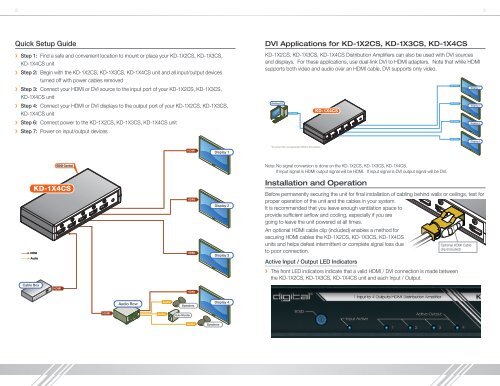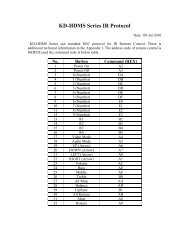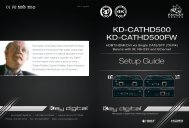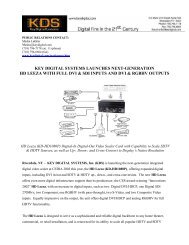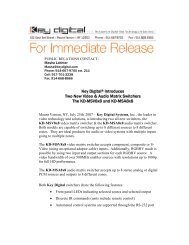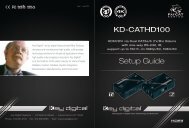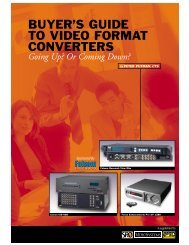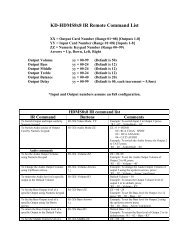Operation Manual - Key Digital
Operation Manual - Key Digital
Operation Manual - Key Digital
Create successful ePaper yourself
Turn your PDF publications into a flip-book with our unique Google optimized e-Paper software.
EDID Control<br />
2 3<br />
KD-1X4CS<br />
HDMI<br />
HDMI<br />
HDMI<br />
Display 3<br />
Display 2<br />
Audio<br />
Quick Setup Guide<br />
››<br />
Step 1: Find a safe and convenient location to mount or place your KD-1X2CS, KD-1X3CS,<br />
KD-1X4CS unit<br />
››<br />
Step 2: Begin with the KD-1X2CS, KD-1X3CS, KD-1X4CS unit and all input/output Audio devices<br />
Audio Rcvr.<br />
HDMI<br />
turned off with power cables removed<br />
Audio<br />
HDMI<br />
Audio<br />
››<br />
Step 3: Connect your HDMI or DVI source to the input port of your KD-1X2CS, KD-1X3CS,<br />
KD-1X4CS unit<br />
››<br />
Step 4: Connect your HDMI or DVI displays to the output port of your KD-1X2CS, KD-1X3CS,<br />
KD-1X4CS unit<br />
››<br />
Step 6: Connect power to the KD-1X2CS, KD-1X3CS, KD-1X4CS unit<br />
››<br />
Step 7: Power on input/output devices<br />
HDMI<br />
HDMI<br />
Speakers<br />
Sub-Woofer<br />
Audio<br />
Display 3<br />
Display 4<br />
Cable Box<br />
HDMI<br />
HDMI<br />
Audio<br />
Display 4<br />
DVI Applications for KD-1X2CS, Audio Rcvr. KD-1X3CS, Speakers KD-1X4CS<br />
HDMI<br />
Sub-Woofer<br />
KD-1X2CS, KD-1X3CS, KD-1X4CS Distribution Amplifiers can also be used with DVI sources<br />
Audio Speakers<br />
and displays. For these applications, use dual-link DVI to HDMI adapters. Note that while HDMI<br />
supports both video and audio over an HDMI cable, DVI supports only video.<br />
Speakers<br />
Desktop PC<br />
DVI Video<br />
KD-1X4CS<br />
Audio<br />
DVI Video<br />
Display 1<br />
DVI Video<br />
Display 2<br />
DVI Video<br />
Display 3<br />
DVI Video<br />
Display 4<br />
HDMI<br />
Display 1<br />
*To connect DVI, use appropriate HDMI to DVI adapters<br />
EDID Control<br />
Note: No signal conversion is done on the KD-1X2CS, KD-1X3CS, KD-1X4CS.<br />
If input signal is HDMI output signal will be HDMI. If input signal is DVI output signal will be DVI.<br />
KD-1X4CS<br />
HDMI<br />
Audio<br />
HDMI<br />
HDMI<br />
Display 2<br />
Display 3<br />
Installation and <strong>Operation</strong><br />
Before permanently securing the unit for final installation of cabling behind walls or ceilings, test for<br />
proper operation of the unit and the cables in your system.<br />
It is recommended that you leave enough ventilation space to<br />
provide sufficient airflow and cooling, especially if you are<br />
going to leave the unit powered at all times.<br />
An optional HDMI cable clip (included) enables a method for<br />
securing HDMI cables the KD-1X2CS, KD-1X3CS, KD-1X4CS<br />
units and helps defeat intermittent or complete signal loss due<br />
to poor connection.<br />
Active Input / Output LED Indicators<br />
Optional HDMI Cable<br />
clip (included)<br />
››<br />
The front LED indicators indicate that a valid HDMI / DVI connection is made between<br />
the KD-1X2CS, KD-1X3CS, KD-1X4CS unit and each Input / Output.<br />
Cable Box<br />
HDMI<br />
HDMI<br />
Audio Rcvr.<br />
Audio<br />
Speakers<br />
Display 4<br />
HDMI<br />
Audio<br />
Sub-Woofer<br />
Audio<br />
Speakers<br />
DVI Video<br />
Display 1