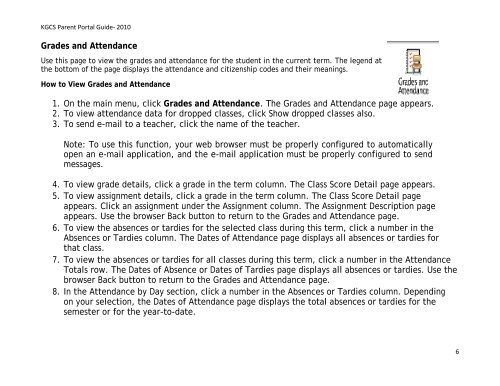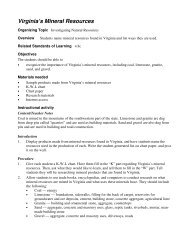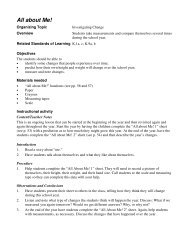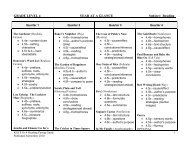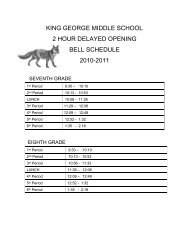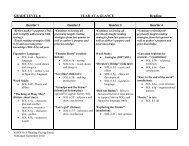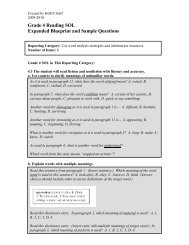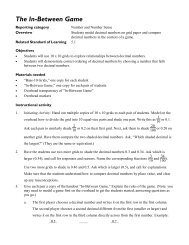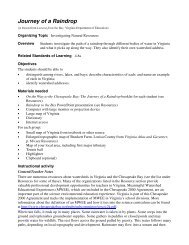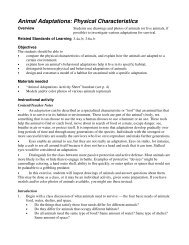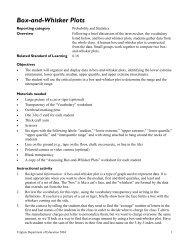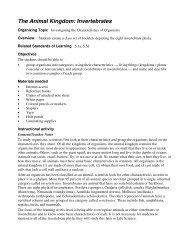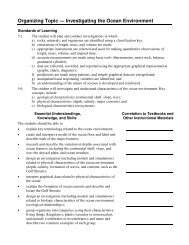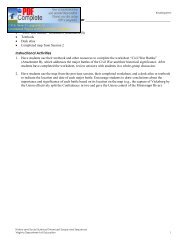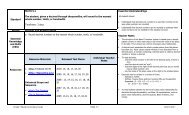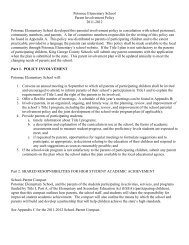PowerSchool Parent Portal User Guide - King George County Schools
PowerSchool Parent Portal User Guide - King George County Schools
PowerSchool Parent Portal User Guide - King George County Schools
You also want an ePaper? Increase the reach of your titles
YUMPU automatically turns print PDFs into web optimized ePapers that Google loves.
KGCS <strong>Parent</strong> <strong>Portal</strong> <strong>Guide</strong>- 2010<br />
Grades and Attendance<br />
Use this page to view the grades and attendance for the student in the current term. The legend at<br />
the bottom of the page displays the attendance and citizenship codes and their meanings.<br />
How to View Grades and Attendance<br />
1. On the main menu, click Grades and Attendance. The Grades and Attendance page appears.<br />
2. To view attendance data for dropped classes, click Show dropped classes also.<br />
3. To send e-mail to a teacher, click the name of the teacher.<br />
Note: To use this function, your web browser must be properly configured to automatically<br />
open an e-mail application, and the e-mail application must be properly configured to send<br />
messages.<br />
4. To view grade details, click a grade in the term column. The Class Score Detail page appears.<br />
5. To view assignment details, click a grade in the term column. The Class Score Detail page<br />
appears. Click an assignment under the Assignment column. The Assignment Description page<br />
appears. Use the browser Back button to return to the Grades and Attendance page.<br />
6. To view the absences or tardies for the selected class during this term, click a number in the<br />
Absences or Tardies column. The Dates of Attendance page displays all absences or tardies for<br />
that class.<br />
7. To view the absences or tardies for all classes during this term, click a number in the Attendance<br />
Totals row. The Dates of Absence or Dates of Tardies page displays all absences or tardies. Use the<br />
browser Back button to return to the Grades and Attendance page.<br />
8. In the Attendance by Day section, click a number in the Absences or Tardies column. Depending<br />
on your selection, the Dates of Attendance page displays the total absences or tardies for the<br />
semester or for the year-to-date.<br />
6