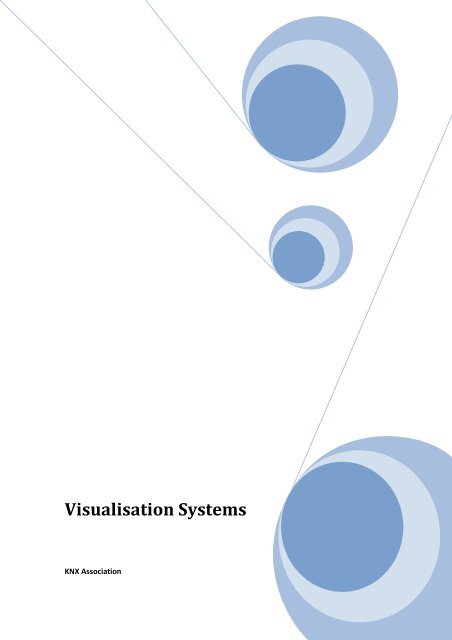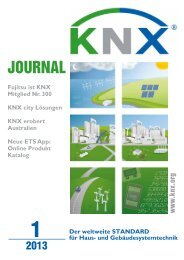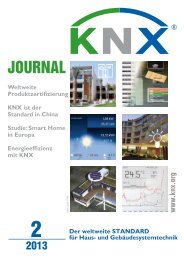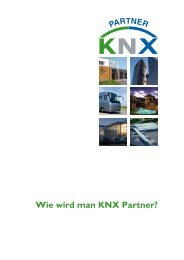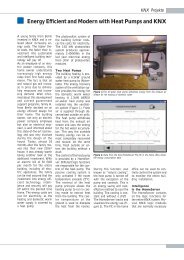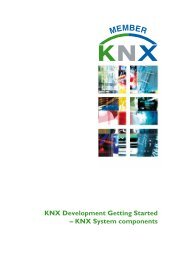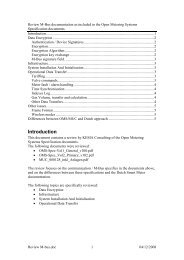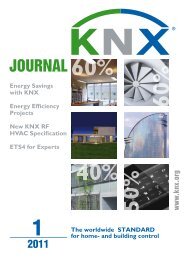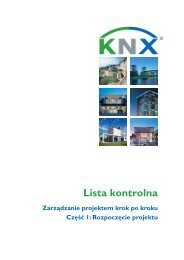Visualisation Systems - KNX
Visualisation Systems - KNX
Visualisation Systems - KNX
You also want an ePaper? Increase the reach of your titles
YUMPU automatically turns print PDFs into web optimized ePapers that Google loves.
<strong>Visualisation</strong> <strong>Systems</strong><br />
<strong>KNX</strong> Association
<strong>KNX</strong> ADVANCED COURSE<br />
Table of Contents<br />
1 <strong>Visualisation</strong> systems .................................................................................................3<br />
1.1 General ..............................................................................................................3<br />
1.2 Requirements for a Central Display ....................................................................4<br />
1.3 Terms .................................................................................................................4<br />
1.3.1 The term ‘visualisation’: ..................................................................................4<br />
1.3.2 The term “Data Point” .....................................................................................5<br />
1.3.3 The term “Process point” ................................................................................5<br />
1.3.4 Static Images..................................................................................................5<br />
1.3.5 Dynamic Image Elements (Variables).............................................................6<br />
1.4 Transfer of the <strong>KNX</strong> Project Design Data ...........................................................8<br />
1.5 Notes for Recording the Status with the <strong>Visualisation</strong> ........................................8<br />
1.6 Notes for Starting the <strong>Visualisation</strong>.....................................................................9<br />
1.7 Connection of the <strong>Visualisation</strong> to the Bus System .............................................9<br />
1.7.1 Direct connection via hardware interface ........................................................9<br />
1.7.2 Indirect connection via gateway (Hardware) or server (Software, e.g. OPC<br />
server) ..................................................................................................................... 10<br />
1.7.3 Direct access to a <strong>KNX</strong>net/IP-Server ............................................................ 12<br />
1.8 Exporting project data: Support by ETS ........................................................... 15<br />
1.9 Physical access point in the Bus System .......................................................... 16<br />
1.10 Telegrams sent across Lines/Areas ................................................................. 17<br />
1.10.1 Enabling the Filter Table ........................................................................... 17<br />
1.10.2 Correcting the Filter Table via Dummy Devices ........................................ 18<br />
1.11 Types of Bus Communication ........................................................................... 19<br />
1.11.1 Program start up: ...................................................................................... 19<br />
1.11.2 Normal operation condition ....................................................................... 19<br />
1.11.3 Data Recording Modes ............................................................................. 21<br />
1.11.4 Summary of Bus Access ........................................................................... 21<br />
Home and Building Management <strong>Systems</strong><br />
<strong>KNX</strong> Association<br />
<strong>Visualisation</strong> <strong>Systems</strong> <strong>Visualisation</strong> <strong>Systems</strong>_E0905b 2/21
<strong>KNX</strong> ADVANCED COURSE<br />
1 <strong>Visualisation</strong> systems<br />
1.1 General<br />
A <strong>KNX</strong> installation naturally has a distributed structure in which all the devices<br />
communicate with each other when required. It is not necessary to control them centrally.<br />
Nevertheless, this technology provides the opportunity of establishing control stations<br />
which represent all the functions in graphical format both as remote operating<br />
elements and display symbols.<br />
Figure 1: Example of an installation with various input - and output variables<br />
Home and Building Management <strong>Systems</strong><br />
<strong>KNX</strong> Association<br />
<strong>Visualisation</strong> <strong>Systems</strong> <strong>Visualisation</strong> <strong>Systems</strong>_E0905b 3/21
<strong>KNX</strong> ADVANCED COURSE<br />
1.2 Requirements for a Central Display<br />
The operator would like to be able to detect from a central location whether e.g.:<br />
Lights are still switched on somewhere, although they should be turned off already,<br />
Blinds are still closed somewhere, although they should have been retracted already<br />
Windows or doors are open which would cause problems with security<br />
So generally said: The operator would like to have collective status messages of<br />
certain groups of functions or devices<br />
He would further like to know exactly the place in which building/floor/room the light is<br />
still switched on and would like to be able to switch it off from a central location.<br />
When monitoring building services systems, the operator would like to know whether<br />
alarms or faults are present<br />
the images of integrated video cameras are shown<br />
the current status of consumption/metering statistics is shown<br />
in which part of the building a displayed fault is located<br />
and when the defect occurred<br />
Beyond these requirements more and more users demand to have the operational data<br />
displayed independent from location or hard- / software platforms (e.g. Type of PC and<br />
OS). If such requirements are fulfilled, service providers can take over the buildings<br />
management’s tasks for cost optimization sake, who don’t have to be onsite all the time.<br />
Platform independence – however – also means that the original data have to be<br />
available in a format that allows various communication channels and pc-environments to<br />
be used!<br />
1.3 Terms<br />
1.3.1 The term ‘visualisation’:<br />
<strong>Visualisation</strong> is the representation of states (observation) and the selection of states<br />
(operation). In building automation technology, this is generally understood to be a<br />
software package which can be assigned parameters relatively easily and can be<br />
implemented on a mini computer. The term ‘mini computer’ covers PCs but also CPUs<br />
which have been prepared for this special task. In the widest sense, you can also<br />
designate miniature panels as depicted here as ‘visualisation terminals’. To save space<br />
and time we but wish to limit the description to a visualisation system designated to run on<br />
a PC. Many of the statements made here however also apply to the operation of panel<br />
units.<br />
Figure 2: <strong>Visualisation</strong> terminal as a display and operation element for <strong>KNX</strong><br />
Home and Building Management <strong>Systems</strong><br />
<strong>KNX</strong> Association<br />
<strong>Visualisation</strong> <strong>Systems</strong> <strong>Visualisation</strong> <strong>Systems</strong>_E0905b 4/21
<strong>KNX</strong> ADVANCED COURSE<br />
1.3.2 The term “Data Point”<br />
The format of information that is to be displayed (=Data Point Type in ETS3) is set with<br />
the data point. That does not only include the value of a function, but comprises also its<br />
further interpretation. E.g. a 2-Byte value, which originally is just a hexadecimal figure,<br />
could be an unsigned integer, a signed integer, or a floating point value. Beyond this units<br />
can be declared (like “Lux”, “°C” or the like), or so called status texts (mainly used for<br />
binaries, like “On”, “Off” instead of 0 / 1), which describe the value better for the user.<br />
So a “data point” is nothing else but a template, which is put on a value to make it<br />
readable in a display or a monitor. It describes a class of different values which have the<br />
same format in common.<br />
1.3.3 The term “Process point”<br />
The process point is the ‘interface’ between the information for display/selection and their<br />
graphical representation on the screen, i.e., the display type of a certain value. The term<br />
“process point” unfortunately is not known too well – most people use always “data point”<br />
and mean a process point. But this is not very practicable, because confusion is usually<br />
the result, and you lose one layer of definitions, which ensures a better category<br />
assignment of the data.<br />
A process point is based on a certain data point type. It however adds important<br />
information which may not be neglected in order to display and use it in the proper way:<br />
Which group address “carries” the information? (There can be more than one, in case<br />
a bus device doesn’t have a status object all group addresses assigned to e.g. a<br />
switching object must also be known to the process point, that it always displays the<br />
correct status).<br />
Is a value only used for display, or also for control? (“Transmit Flag”).<br />
Which user level may have access for read only, or read / write? (= Lights should be<br />
switched on and not only be displayed)<br />
Which additional tasks have to be carried out with the values of this process point?<br />
(Save data cyclically in a “value data base”, create event messages, alarms, start<br />
another display page on a certain condition, mandatory confirmation of an alarm etc.)<br />
1.3.4 Static Images<br />
As a visual aid for the user of the visualisation program, static background images can be<br />
created or imported which e.g. show the ground plan of the visualised area or enable a<br />
3D representation of the room.<br />
Current states cannot be indicated using a static background image.<br />
Home and Building Management <strong>Systems</strong><br />
<strong>KNX</strong> Association<br />
<strong>Visualisation</strong> <strong>Systems</strong> <strong>Visualisation</strong> <strong>Systems</strong>_E0905b 5/21
<strong>KNX</strong> ADVANCED COURSE<br />
1.3.5 Dynamic Image Elements (Variables)<br />
Using dynamic image elements or variables, the required information/states can be<br />
displayed on the screen.<br />
Figure 3: Appearance possibilities of image variables<br />
The appearance of an image variable is modified depending on the process state (shape,<br />
colour, text, flashing, etc.). Switching and positioning commands can be preselected on<br />
the bus. A range of predefined types of variables are available for selection. The<br />
individual types can be freely positioned on the screen and overlay part of the static<br />
background image. The appearance, colour, function etc. are set via the parameters. The<br />
size can be changed in the usual way by dragging the image. A process point must be<br />
assigned to each variable which is allocated from the list of process points using ‘drag<br />
and drop’.<br />
Simple visualisation packages don’t provide “data points” or “process points” as separate<br />
items, but include it all in the image variables. In this situation it is quite easy and quick for<br />
the user to assign group addresses, activate the “switchable” function (=activate “send<br />
flag”), set up the display format, units etc, but since this needs to be done from scratch<br />
again and again, it is only acceptable in smaller projects, not in large ones.<br />
The characteristics of high performance visualisation software packages include:<br />
one central or several networked visualisation/operator terminals<br />
the generation and parameterisation of the process points for display,<br />
the reading in of images as pixel or vector graphics,<br />
an integrated image editor for vector graphics with a macro library,<br />
various dynamic picture elements (variables) for the display of current states, values,<br />
information,<br />
the printing of event, overview and parameter logs as well as colour screenshots,<br />
display, operation and logging, in several languages<br />
powerful additional functions such as statistical functions, Internet ISDN connections,<br />
event and timer programs.<br />
Home and Building Management <strong>Systems</strong><br />
<strong>KNX</strong> Association<br />
<strong>Visualisation</strong> <strong>Systems</strong> <strong>Visualisation</strong> <strong>Systems</strong>_E0905b 6/21
<strong>KNX</strong> ADVANCED COURSE<br />
Figure 4: Screen image from an industrial application: various, freely selectable, graphical<br />
and numerical representations of the same process point. The data in the lower graphic can<br />
also be recorded and evaluated over longer periods<br />
Figure 5: Picture from a home application: user-friendly, clear layout but predefined operator<br />
and display functions<br />
Home and Building Management <strong>Systems</strong><br />
<strong>KNX</strong> Association<br />
<strong>Visualisation</strong> <strong>Systems</strong> <strong>Visualisation</strong> <strong>Systems</strong>_E0905b 7/21
<strong>KNX</strong> ADVANCED COURSE<br />
1.4 Transfer of the <strong>KNX</strong> Project Design Data<br />
The assignment of group addresses to sensors and actuators is carried out when<br />
designing an installation using Engineering Tool Software (ETS).<br />
The data that has been configured in ETS can in many cases be directly transferred by<br />
the visualisation program. The following data is transferred:<br />
• Existing bus devices and their comments<br />
• Existing objects and their settings<br />
• Configured group addresses and their comments<br />
A further possibility of transferring the functionality of the bus devices is to read out the<br />
existing bus devices directly from the bus system. You will, however, only receive the<br />
numerical structure of the addresses and their data field width and no text descriptions.<br />
The group addresses can also always be entered manually, if no data interface between<br />
ETS and the software exists.<br />
Visualisierung <strong>Visualisation</strong> –- Structured Strukturiertes Project Design<br />
P j kti<br />
Einheitstexte Unit text<br />
Zustandstexte<br />
Status text<br />
Hinweistexte Notes<br />
DPT EIS-Typ type<br />
Datenpunkt Data point<br />
Eigenschaften<br />
Properties<br />
Group Gruppenadressen<br />
addresses<br />
Prozeßpunkt<br />
Process point<br />
Flankenauswertung<br />
Edge evaluation<br />
Image Bildvariablen variables<br />
Figure 6: Structured Project Design<br />
1.5 Notes for Recording the Status with the <strong>Visualisation</strong><br />
The states that should be recorded in a <strong>KNX</strong> installation are detected by the visualisation<br />
through listening into the bus telegrams. In some bus devices, it is possible however to<br />
carry out a switching operation not directly with a telegram but to start periods which<br />
trigger switching operations with a delay or via a logic operation with other states. This<br />
means that the telegram cannot be used in these cases as a status image. In specific<br />
applications, additional ‘status objects’ are therefore available in which the current<br />
switching state is mirrored. If these objects do not transmit by themselves, they must be<br />
read out cyclically by the visualisation software via read requests.<br />
Note: The read flag must be set in the status object so that the bus device responds to<br />
the read request.<br />
Home and Building Management <strong>Systems</strong><br />
<strong>KNX</strong> Association<br />
<strong>Visualisation</strong> <strong>Systems</strong> <strong>Visualisation</strong> <strong>Systems</strong>_E0905b 8/21
<strong>KNX</strong> ADVANCED COURSE<br />
1.6 Notes for Starting the <strong>Visualisation</strong><br />
As already mentioned above, the visualisation receives its information during operation<br />
from the bus devices by listening to the relevant telegrams on the bus.<br />
After a restart of the visualisation program e.g. after a voltage drop, it must ‘query’ the<br />
current states of the bus devices as they are only updated in the visualisation after a<br />
corresponding telegram on the bus. This interrogation of the states is carried out<br />
automatically once the visualisation is started up i.e. the states of all the bus devices are<br />
read out gradually.<br />
To do so, the read flag must however be set in the corresponding object of the bus device<br />
and the group address entered in the process point must be defined as a ‘sending group<br />
address’ in the object. This address thereby becomes ‘readable’ and the visualisation<br />
knows which object must be read out in which bus device when updating the process<br />
point.<br />
Several group addresses can be linked in a process point – similar to a device object. It<br />
now depends on the correct setting of the process point whether it has been initialised<br />
correctly after start-up. It can be problematic if several group addresses are set as<br />
readable and indicate a different state. This means that the process point always accepts<br />
the status of the last group address in the process point that was allocated as ‘readable’<br />
using the ‘equivalence’-processing processing rule. In the event of a logic operation, the<br />
result of the OR or AND function is indicated via all readable groups – which may not<br />
always be correct.<br />
A central address or an address that is used by several bus devices may never be<br />
implemented as a sending group address in the objects of the bus devices. The response<br />
telegram as the result of a read request will be interpreted as a normal write telegram at<br />
least by all affected mask 1.x bus couplers, but all the other bus coupler types can be set<br />
up accordingly, when the “Update-Flag” is set. So the response telegram, using by<br />
coincidence a central function group address, will switch lights or move blinds although<br />
this was never intended to!<br />
1.7 Connection of the <strong>Visualisation</strong> to the Bus System<br />
The PC on which the visualisation program is installed can be connected to the <strong>KNX</strong><br />
system in various ways.<br />
1.7.1 Direct connection via hardware interface<br />
In small or medium systems even today a direct interface is preferred, especially, if only a<br />
“<strong>KNX</strong>” – system exists as stand alone, and no other data interface, e.g. to a overhead<br />
building control system is required. In order to perform that type of coupling, just a data<br />
interface must be used which is supported by the visualisation package in question. This<br />
may be today RS 232, FT 1.2, USB, UDP/IP or TCP/IP – protocol based interfaces.<br />
Home and Building Management <strong>Systems</strong><br />
<strong>KNX</strong> Association<br />
<strong>Visualisation</strong> <strong>Systems</strong> <strong>Visualisation</strong> <strong>Systems</strong>_E0905b 9/21
<strong>KNX</strong> ADVANCED COURSE<br />
1.7.2 Indirect connection via gateway (Hardware) or server (Software, e.g. OPC<br />
server)<br />
Large installations usually operate on an overhead building management or - control<br />
system (BMS). On the field level always several different buses exist. So the BMS should<br />
collect the data of all these dependent partial system. Two possible solutions are known<br />
today:<br />
1.7.2.1 Connection via gateway<br />
In this case the visualization will still be connected directly (by hardware) on the BMS. The<br />
BMS on the other hand uses protocol converters (Gateways) to read or control data from /<br />
to the dependent field level systems.<br />
1.7.2.2 Connection via OPC server<br />
In OPC – in contrary to direct connection – each bus segment provides the necessary<br />
data on a server. The format of the data follows the definitions of the OPC foundation<br />
(OPC = Object linking and embedding for process control). So there are as many OPC<br />
servers as bus systems in one installation. But the BMS draws a big advantage from the<br />
fact that all data exist in the same format on OPC servers! Now a parallel access to all<br />
these different servers via the local data network is possible, which is usually Ethernet<br />
communication (TCP/IP or UDP/IP). The OPC server itself is nothing else but a software<br />
for data transfer, intermediate saving (buffering the process image) and if necessary<br />
conversion. According to the OPC specification it is also defined, that an OPC server<br />
must be multi client capable, i.e., it can be accessed simultaneously by multiple<br />
monitoring stations.<br />
The OPC server runs regularly on any standard PC (but should better be implemented on<br />
a real server workstation, due to higher endurance quality), but it can also be<br />
implemented (embedded) in specific hardware. Even an OPC server after all needs to<br />
have a direct data access point to the bus. This again can be one of the kinds already<br />
stated above in 1.7.1 (direct connection).<br />
An embedded OPC server combines hardware interface and server software, and offers<br />
the advantage of a higher reliability compared to a PC, consuming less power, due to<br />
having no moving mechanical parts, and serving for only one single task, the risk of a<br />
crash can be neglected.<br />
The advantage of an OPC server in general is – the process image of the bus installation<br />
is stored in its memory, and is always up to date, even, if the monitoring system of the<br />
BMS may be temporarily out of service. The restart of the monitoring system will be much<br />
faster than with direct bus access at a speed of not more than 9,6 Kbit/s!<br />
Home and Building Management <strong>Systems</strong><br />
<strong>KNX</strong> Association<br />
<strong>Visualisation</strong> <strong>Systems</strong> <strong>Visualisation</strong> <strong>Systems</strong>_E0905b 10/21
<strong>KNX</strong> ADVANCED COURSE<br />
Figure 7: OPC server operation concept<br />
1.7.2.3 Example 1: The <strong>KNX</strong> - OPC-Server<br />
More or less manufacturer independent, <strong>KNX</strong> Association offers an OPC server for the<br />
<strong>KNX</strong> connection. This server is optimized for the use in the <strong>KNX</strong> world. What matters in a<br />
decentralised system like <strong>KNX</strong> is, that all process points must be completely mirrored,<br />
i.e., they must be linked to all group addresses which control the same output, or come<br />
from the same physical value. By far not all OPC servers have this feature! Further on the<br />
start-up behaviour as stated above in 1.6 must be heeded and correctly configured. When<br />
restarting a visualisation it is recommended not to overload the bus by too many read<br />
telegrams, but nevertheless trying to update the process points on the monitor as fast as<br />
possible. This is provided by the server. An additional service is the “life check” of the bus<br />
devices (not a normal OPC standard , but <strong>KNX</strong> – specific!).<br />
Figure 8: Configuration- and test interface of the <strong>KNX</strong>-OPC-server<br />
Home and Building Management <strong>Systems</strong><br />
<strong>KNX</strong> Association<br />
<strong>Visualisation</strong> <strong>Systems</strong> <strong>Visualisation</strong> <strong>Systems</strong>_E0905b 11/21
<strong>KNX</strong> ADVANCED COURSE<br />
Figure 9: Configuration parameters of the <strong>KNX</strong>-OPC-server: Here mainly the update speed<br />
after restart (initial read) and during normal operation (read speed) is specified.<br />
Figure 10: Busmonitor (simple structure) provided by the OPC server<br />
1.7.3 Direct access to a <strong>KNX</strong>net/IP-Server<br />
With the introduction of the new <strong>KNX</strong>net/IP specification from now on we also have the<br />
possibility of location independent <strong>KNX</strong> network access via Ethernet. In this case the<br />
access point to the <strong>KNX</strong> network is a <strong>KNX</strong>net/IP capable device, e.g. a so called IP<br />
router. Three core services are defined to connect a <strong>KNX</strong>net/IP visualization to the bus:<br />
a) Routing service<br />
b) Tunnelling service<br />
c) Object service<br />
These services distinguish themselves as follows:<br />
“Routing” is nothing else but a line coupler’s function, transferred to Ethernet. The group<br />
address filter tables of the IP Routers are activated, and rule the data exchange between<br />
the <strong>KNX</strong>-TP1 (bus) side and the LAN. On the LAN level all IP routers and also the<br />
visualisation servers communicate via a common so called IP multicast address. Its<br />
notation reads like all other IP addresses. The address 223.12.0.13 is worldwide<br />
published and standardized as the default <strong>KNX</strong>-Multicast address. That means, this<br />
Home and Building Management <strong>Systems</strong><br />
<strong>KNX</strong> Association<br />
<strong>Visualisation</strong> <strong>Systems</strong> <strong>Visualisation</strong> <strong>Systems</strong>_E0905b 12/21
<strong>KNX</strong> ADVANCED COURSE<br />
address is basically blocked in all LAN routers worldwide, in order to avoid unintended<br />
broadcasting of <strong>KNX</strong> protocols. As long as all “members” of the same shared multicast<br />
address remain in the same IP subnetwork, they will simultaneously read all messages<br />
(=datagrams), like line couplers do it from the main or area line. Advantage of the routing<br />
service: The server can act like another IP router in the network, it can send datagram<br />
without special dedication, because they are filtered as appropriate by the IP routers.<br />
Disadvantage: The data load on Ethernet is higher, because the datagrams must be<br />
forwarded to all IP routers of the same group.<br />
“Tunnelling” is the direct access to an IP gateway (or router). In this mode filter tables are<br />
ignored; the bustelegrams are literally “tunnelled” through the filtertable of the router. The<br />
advantage: you can use all group addresses, even, if the filter tables have not been set<br />
up correctly. The data load on Ethernet is less than with routing. Disadvantage: Only one<br />
line can be accessed by a single UDP datagram from the server.<br />
“Objectservermode” means finally, that the IP visualisation server is connected to an<br />
application device with normal bus communication objects, which also has a LAN<br />
connection on the other side. One could call it routing plus tunnelling at the same time,<br />
because only the specifically group addresses used by the device will work – in both<br />
directions.<br />
1.7.3.1 Example 2: IP-<strong>Visualisation</strong> via IP-Process-Server<br />
Figure 11: Configuration manager of an IP visualisation: Here all three core services can be<br />
used simultaneously<br />
Home and Building Management <strong>Systems</strong><br />
<strong>KNX</strong> Association<br />
<strong>Visualisation</strong> <strong>Systems</strong> <strong>Visualisation</strong> <strong>Systems</strong>_E0905b 13/21
<strong>KNX</strong> ADVANCED COURSE<br />
Figure 12: Configuration tool of a simple table style web based monitoring – and operation<br />
software<br />
Figure 13: The result when activating the configuration shown in the previous picture. A<br />
platform independent web page which can be operated under any standard web browser<br />
Home and Building Management <strong>Systems</strong><br />
<strong>KNX</strong> Association<br />
<strong>Visualisation</strong> <strong>Systems</strong> <strong>Visualisation</strong> <strong>Systems</strong>_E0905b 14/21
<strong>KNX</strong> ADVANCED COURSE<br />
1.8 Exporting project data: Support by ETS<br />
To get the necessary group address data from ETS into the visualisation, a special data<br />
export function is provided by ETS. Only groups are not sufficient information – you’ll<br />
need also the information about the assigned data point format (the DPT’s, mentioned in<br />
1.3.2). In addition to this minimum information it is recommended to have knowledge<br />
about the active communication flags of the objects being assigned to the group<br />
addresses. Only with that knowledge a visualisation can decide immediately which data<br />
points are readable, and which are not (e.g. for cyclic update services). Presently ETS<br />
doesn’t export these additional data.<br />
Figure 14: OPC data export file from ETS<br />
The following table is exported by this function:<br />
Home and Building Management <strong>Systems</strong><br />
<strong>KNX</strong> Association<br />
<strong>Visualisation</strong> <strong>Systems</strong> <strong>Visualisation</strong> <strong>Systems</strong>_E0905b 15/21
<strong>KNX</strong> ADVANCED COURSE<br />
1.9 Physical access point in the Bus System<br />
In principle, the visualisation can be connected at any point in the bus system, no matter<br />
what type of coupling is chosen (OPC, <strong>KNX</strong>net/IP or direct). In view of good bus<br />
dynamics, particularly in larger bus systems, it is however a good idea to consider the<br />
suggested access point places.<br />
If the bus system only consists of a line, the visualisation is of course connected here.<br />
If the bus system consists of several lines, it is advisable to connect the visualisation to<br />
the main line, to enable optimum access to all lines:<br />
Main line<br />
EDI<br />
LC 1<br />
LC n<br />
<strong>Visualisation</strong><br />
DVC 1<br />
DVC 1<br />
Line 1<br />
DVC 64<br />
Line n<br />
DVC 64<br />
1 < n < 16<br />
Figure 15: Optimal physical access point when there is one area with several lines<br />
EDI: Electronic data interface; e.g. USB<br />
If several areas are used, the visualisation is best connected to the backbone line. It is<br />
thus guaranteed that the information from the various areas and lines can reach the<br />
visualisation using the shortest route.<br />
Backbone line<br />
EDI<br />
BC 1<br />
<strong>Visualisation</strong><br />
Main line<br />
LC 1<br />
LC n<br />
DVC 1 DVC 1<br />
1 < n < 16<br />
Line 1<br />
DVC 64 DVC 64<br />
Line n<br />
BC<br />
LC<br />
DVC<br />
= Backbone coupler<br />
= Line coupler<br />
= Bus device<br />
Figure 16: Optimal physical access point when there are several areas<br />
EDI: Electronic data interface; e.g. USB<br />
Home and Building Management <strong>Systems</strong><br />
<strong>KNX</strong> Association<br />
<strong>Visualisation</strong> <strong>Systems</strong> <strong>Visualisation</strong> <strong>Systems</strong>_E0905b 16/21
<strong>KNX</strong> ADVANCED COURSE<br />
1.10 Telegrams sent across Lines/Areas<br />
If information across lines or areas should be processed by the visualisation or if<br />
commands from the visualisation are generated on other lines or areas, the behaviour of<br />
the coupler must be taken into account:<br />
Each line/backbone coupler has a filter table which contains the information as to whether<br />
a global telegram is required in its line (area) or whether a local telegram is also required<br />
outside its line (area).<br />
This filter table is created by the ETS program in the course of the project design.<br />
The visualisation is however not taken into account by ETS and this information is<br />
therefore omitted. But a visualisation can be considered to be a very complex bus device<br />
with plenty of group addresses.<br />
There are therefore two different options for preparing the couplers for use with a<br />
visualisation:<br />
1.10.1 Enabling the Filter Table<br />
The behaviour of the filter table is set separately per direction for each coupler via the<br />
parameter list:<br />
Direction of primary line ↔ secondary line:<br />
Block (no telegrams are routed)<br />
Enable (all telegrams are routed)<br />
Normal (filter table decides whether telegrams are routed)<br />
The first step is to consider in detail the route of each telegram which should be taken into<br />
account by the visualisation or sent by the visualisation to the bus devices.<br />
Using ETS, the filter table should then be enabled in the relevant coupler for the<br />
corresponding direction and the program should be reloaded.<br />
By enabling the filter table, all the telegrams are routed in the appropriate direction. This<br />
will have a negative influence on the bus dynamics in larger installations, primarily, if a<br />
large number of central functions and control systems have been configured. This<br />
possibility is only available in installations where the enabling of the filter tables does not<br />
lead to the overloading of individual lines. As the determination of the actual bus load in<br />
enabled filter tables can only be carried out manually and is very time-consuming, the<br />
filter tables should generally be used.<br />
Home and Building Management <strong>Systems</strong><br />
<strong>KNX</strong> Association<br />
<strong>Visualisation</strong> <strong>Systems</strong> <strong>Visualisation</strong> <strong>Systems</strong>_E0905b 17/21
<strong>KNX</strong> ADVANCED COURSE<br />
1.10.2 Correcting the Filter Table via Dummy Devices<br />
To enable the ETS program to consider the visualisation when creating the filter table,<br />
dummy devices should be configured on the line where the visualisation accesses the<br />
bus. All the group addresses must be entered in these devices which the visualisation<br />
listens to or sends.<br />
Specially developed applications are available as dummy devices which have been<br />
included by several manufacturers in their product databases. These dummy devices<br />
have the advantage that any data point types can be set and up to 500 group addresses<br />
can be linked in one dummy. Only the communication flag and the write flag may be set<br />
for the objects as otherwise – in case of automated data transfer from ETS to<br />
visualisation - the program later attempts to access such groups although their flags do<br />
not really exist as found in the dummy.<br />
Figure 17: Parameters and objects of the dummy application<br />
Home and Building Management <strong>Systems</strong><br />
<strong>KNX</strong> Association<br />
<strong>Visualisation</strong> <strong>Systems</strong> <strong>Visualisation</strong> <strong>Systems</strong>_E0905b 18/21
<strong>KNX</strong> ADVANCED COURSE<br />
After extending the project by the dummy devices using ETS, the filter tables of all<br />
affected couplers must now be reloaded.<br />
The dummy devices are only used to recognize the visualisation settings when creating<br />
the filter table.<br />
These devices do not need to and cannot be put into operation.<br />
If neither option is implemented, telegrams that are required by the visualisation for status<br />
display may not be routed to the line in which the visualisation is installed or a command<br />
telegram is not routed to the line in which the target actuator is located.<br />
1.11 Types of Bus Communication<br />
1.11.1 Program start up:<br />
When starting the program, basically all groups should be read out, beside those which<br />
are not set as “readable”. It thus depends on a well settled ETS project, if the images and<br />
information display works correctly. Read flags may be set only once per group address,<br />
only in this case it is guaranteed, that the read telegrams will trigger exactly one response<br />
telegram upon start up. In general, the status objects are to be connected to the<br />
visualisation, because they are the only objects which always guarantee a correct display.<br />
Switch or value objects can send wrong values, depending on the parameter settings.<br />
Figure 18: General strategy to read status information<br />
1.11.2 Normal operation condition<br />
During the normal operation period, the process image is already stabilized, and only few<br />
changes take effect now and then. It is now important to verify such changes of process<br />
points immediately. Three strategies are possible in this situation:<br />
a) permanent listening into the bus: all display relevant telegrams are also routed to<br />
the visualisation.<br />
b) Read back after transmitting: a sent telegram is verified as soon as it was sent as<br />
the visualisation sends a read telegram to collect the new status of the controlled<br />
channel (a method which becomes more and more obsolete which automatic<br />
responding status objects)<br />
Home and Building Management <strong>Systems</strong><br />
<strong>KNX</strong> Association<br />
<strong>Visualisation</strong> <strong>Systems</strong> <strong>Visualisation</strong> <strong>Systems</strong>_E0905b 19/21
<strong>KNX</strong> ADVANCED COURSE<br />
Figure 19: Behaviour in transient condition: specific process points are checked for their<br />
actual state once a telegram is sent, if the status does not respond automatically<br />
c) cyclic read back: this method to keep status information as current as possible is<br />
only used, if on the one hand the status objects cannot send changes back on<br />
their own, or on the other hand an automatic status transmission on change would<br />
lead to an unacceptable high busload. Examples for such kind of devices are<br />
operational hours counter. They usually count in a second ‘s resolution. If they<br />
would send a telegram on each value change, the bus’ data capacity would be<br />
used up literally in a minute! To avoid this, the visualisation can do a cyclical<br />
update of these values, e.g. every 120 seconds.<br />
Figure 20: Specific picture elements are updated at defined intervals<br />
Home and Building Management <strong>Systems</strong><br />
<strong>KNX</strong> Association<br />
<strong>Visualisation</strong> <strong>Systems</strong> <strong>Visualisation</strong> <strong>Systems</strong>_E0905b 20/21
<strong>KNX</strong> ADVANCED COURSE<br />
1.11.3 Data Recording Modes<br />
Visualizations are nor only used for current operations such as display changes and<br />
operate functions, but mainly for data tracking. So the operator later can analyse very<br />
verbosely how the user behaviours have been, the consumption of the resources versus<br />
the users, and many more things (Operation statistics). It is also possible to draw<br />
decisions on the maintenance activities and schedules.<br />
Figure 21: The events that are to be logged can be stored in various databases and<br />
evaluated at a later date. A direct online output can be carried out on the logging printer.<br />
1.11.4 Summary of Bus Access<br />
Figure 22: Summarized graphic showing all possible communication modes between a<br />
visualisation and the bus devices<br />
Home and Building Management <strong>Systems</strong><br />
<strong>KNX</strong> Association<br />
<strong>Visualisation</strong> <strong>Systems</strong> <strong>Visualisation</strong> <strong>Systems</strong>_E0905b 21/21