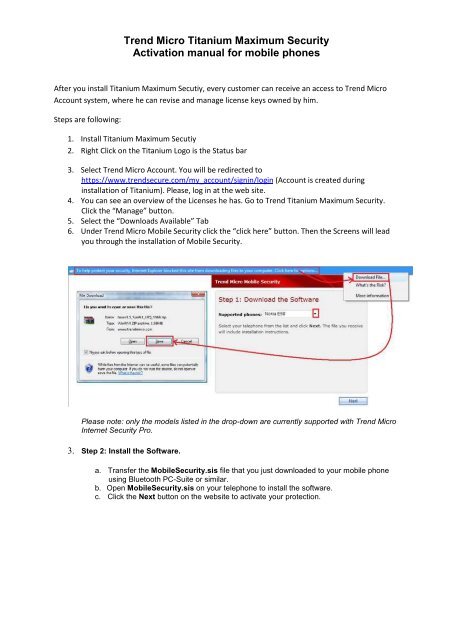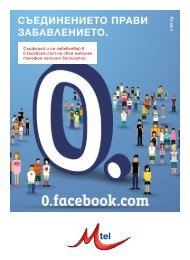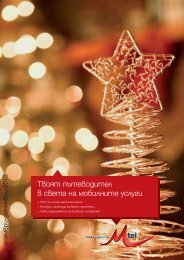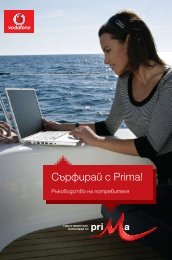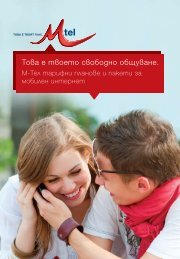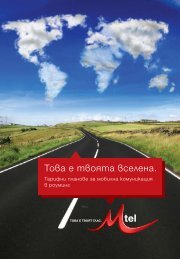Trend Micro Titanium Maximum Security Activation manual for ... - Mtel
Trend Micro Titanium Maximum Security Activation manual for ... - Mtel
Trend Micro Titanium Maximum Security Activation manual for ... - Mtel
You also want an ePaper? Increase the reach of your titles
YUMPU automatically turns print PDFs into web optimized ePapers that Google loves.
<strong>Trend</strong> <strong>Micro</strong> <strong>Titanium</strong> <strong>Maximum</strong> <strong>Security</strong><br />
<strong>Activation</strong> <strong>manual</strong> <strong>for</strong> mobile phones<br />
After you install <strong>Titanium</strong> <strong>Maximum</strong> Secutiy, every customer can receive an access to <strong>Trend</strong> <strong>Micro</strong><br />
Account system, where he can revise and manage license keys owned by him.<br />
Steps are following:<br />
1. Install <strong>Titanium</strong> <strong>Maximum</strong> Secutiy<br />
2. Right Click on the <strong>Titanium</strong> Logo is the Status bar<br />
3. Select <strong>Trend</strong> <strong>Micro</strong> Account. You will be redirected to<br />
https://www.trendsecure.com/my_account/signin/login (Account is created during<br />
installation of <strong>Titanium</strong>). Please, log in at the web site.<br />
4. You can see an overview of the Licenses he has. Go to <strong>Trend</strong> <strong>Titanium</strong> <strong>Maximum</strong> <strong>Security</strong>.<br />
Click the “Manage” button.<br />
5. Select the “Downloads Available” Tab<br />
6. Under <strong>Trend</strong> <strong>Micro</strong> Mobile <strong>Security</strong> click the “click here” button. Then the Screens will lead<br />
you through the installation of Mobile <strong>Security</strong>.<br />
Please note: only the models listed in the drop-down are currently supported with <strong>Trend</strong> <strong>Micro</strong><br />
Internet <strong>Security</strong> Pro.<br />
3. Step 2: Install the Software.<br />
a. Transfer the Mobile<strong>Security</strong>.sis file that you just downloaded to your mobile phone<br />
using Bluetooth PC-Suite or similar.<br />
b. Open Mobile<strong>Security</strong>.sis on your telephone to install the software.<br />
c. Click the Next button on the website to activate your protection.
4. Step 3: Get the Serial Number. After installing the software, select "Options" on your<br />
telephone, then choose "Register." Type the serial number shown on the registration screen<br />
on your phone in the field on the website, and then click Next.<br />
Please note: This serial number is not the same as your <strong>Trend</strong> <strong>Micro</strong> Internet <strong>Security</strong> Pro<br />
serial number.<br />
5. Confirm that you have entered the correct serial number and click Next.<br />
6. Step 4: Enter <strong>Activation</strong> Code. You will now get an <strong>Activation</strong> Code. To activate <strong>Trend</strong> <strong>Micro</strong><br />
Mobile <strong>Security</strong>, open the registration screen on your telephone, enter the number shown on<br />
the website, and click the "Activate" or "Done" button on your phone.
7. <strong>Trend</strong> <strong>Micro</strong> Mobile <strong>Security</strong> is now installed and activated on your telephone. Click on Done<br />
to close the activation Window.<br />
You will be able to see your activated telephones listed in your My Account. Sign into My<br />
Account, locate your <strong>Trend</strong> <strong>Micro</strong> Internet <strong>Security</strong> Pro serial number and click on Manage ><br />
Downloads Available. Here you will see a list of all your phones using <strong>Trend</strong> <strong>Micro</strong> Mobile<br />
<strong>Security</strong>. From here you can also re-download the installer file <strong>for</strong> your telephone. You can<br />
install Mobile <strong>Security</strong> on up to three supported phones.<br />
Note: You can protect up to three mobile phones. Once installed, the software cannot be<br />
renewed or transferred to another device.