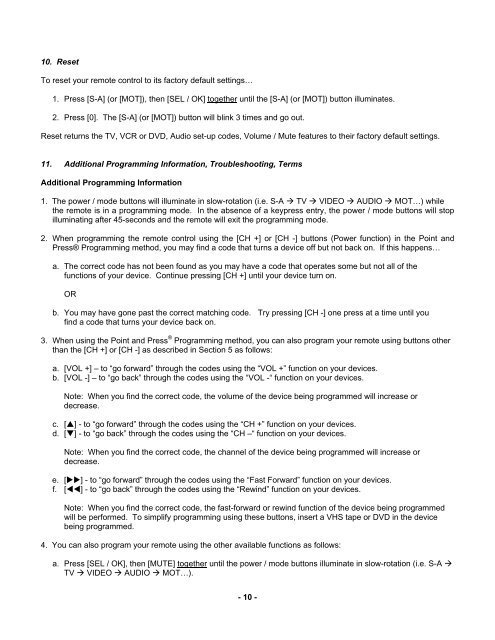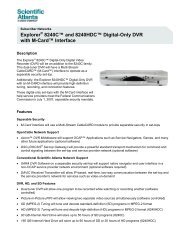Synergy V - Astound
Synergy V - Astound
Synergy V - Astound
You also want an ePaper? Increase the reach of your titles
YUMPU automatically turns print PDFs into web optimized ePapers that Google loves.
10. Reset<br />
To reset your remote control to its factory default settings…<br />
1. Press [S-A] (or [MOT]), then [SEL / OK] together until the [S-A] (or [MOT]) button illuminates.<br />
2. Press [0]. The [S-A] (or [MOT]) button will blink 3 times and go out.<br />
Reset returns the TV, VCR or DVD, Audio set-up codes, Volume / Mute features to their factory default settings.<br />
11. Additional Programming Information, Troubleshooting, Terms<br />
Additional Programming Information<br />
1. The power / mode buttons will illuminate in slow-rotation (i.e. S-A � TV � VIDEO � AUDIO � MOT…) while<br />
the remote is in a programming mode. In the absence of a keypress entry, the power / mode buttons will stop<br />
illuminating after 45-seconds and the remote will exit the programming mode.<br />
2. When programming the remote control using the [CH +] or [CH -] buttons (Power function) in the Point and<br />
Press® Programming method, you may find a code that turns a device off but not back on. If this happens…<br />
a. The correct code has not been found as you may have a code that operates some but not all of the<br />
functions of your device. Continue pressing [CH +] until your device turn on.<br />
OR<br />
b. You may have gone past the correct matching code. Try pressing [CH -] one press at a time until you<br />
find a code that turns your device back on.<br />
3. When using the Point and Press ® Programming method, you can also program your remote using buttons other<br />
than the [CH +] or [CH -] as described in Section 5 as follows:<br />
a. [VOL +] – to “go forward” through the codes using the “VOL +” function on your devices.<br />
b. [VOL -] – to “go back” through the codes using the “VOL -“ function on your devices.<br />
Note: When you find the correct code, the volume of the device being programmed will increase or<br />
decrease.<br />
c. [�] - to “go forward” through the codes using the “CH +” function on your devices.<br />
d. [�] - to “go back” through the codes using the “CH –“ function on your devices.<br />
Note: When you find the correct code, the channel of the device being programmed will increase or<br />
decrease.<br />
e. [��] - to “go forward” through the codes using the “Fast Forward” function on your devices.<br />
f. [��] - to “go back” through the codes using the “Rewind” function on your devices.<br />
Note: When you find the correct code, the fast-forward or rewind function of the device being programmed<br />
will be performed. To simplify programming using these buttons, insert a VHS tape or DVD in the device<br />
being programmed.<br />
4. You can also program your remote using the other available functions as follows:<br />
a. Press [SEL / OK], then [MUTE] together until the power / mode buttons illuminate in slow-rotation (i.e. S-A �<br />
TV � VIDEO � AUDIO � MOT…).<br />
- 10 -