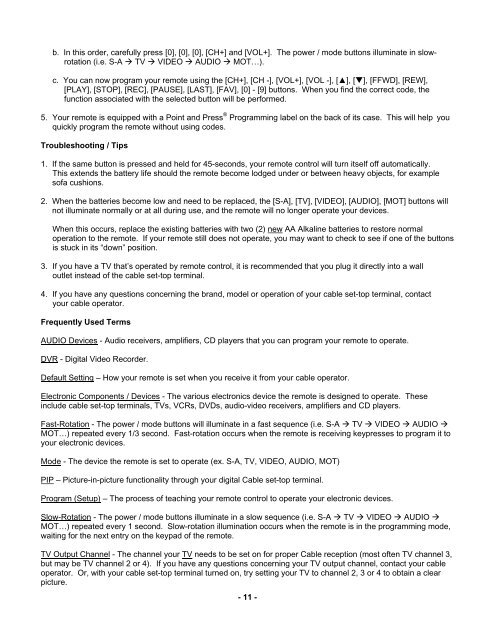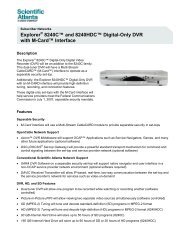Synergy V - Astound
Synergy V - Astound
Synergy V - Astound
You also want an ePaper? Increase the reach of your titles
YUMPU automatically turns print PDFs into web optimized ePapers that Google loves.
. In this order, carefully press [0], [0], [0], [CH+] and [VOL+]. The power / mode buttons illuminate in slow-<br />
rotation (i.e. S-A � TV � VIDEO � AUDIO � MOT…).<br />
c. You can now program your remote using the [CH+], [CH -], [VOL+], [VOL -], [▲], [�], [FFWD], [REW],<br />
[PLAY], [STOP], [REC], [PAUSE], [LAST], [FAV], [0] - [9] buttons. When you find the correct code, the<br />
function associated with the selected button will be performed.<br />
5. Your remote is equipped with a Point and Press ® Programming label on the back of its case. This will help you<br />
quickly program the remote without using codes.<br />
Troubleshooting / Tips<br />
1. If the same button is pressed and held for 45-seconds, your remote control will turn itself off automatically.<br />
This extends the battery life should the remote become lodged under or between heavy objects, for example<br />
sofa cushions.<br />
2. When the batteries become low and need to be replaced, the [S-A], [TV], [VIDEO], [AUDIO], [MOT] buttons will<br />
not illuminate normally or at all during use, and the remote will no longer operate your devices.<br />
When this occurs, replace the existing batteries with two (2) new AA Alkaline batteries to restore normal<br />
operation to the remote. If your remote still does not operate, you may want to check to see if one of the buttons<br />
is stuck in its “down” position.<br />
3. If you have a TV that’s operated by remote control, it is recommended that you plug it directly into a wall<br />
outlet instead of the cable set-top terminal.<br />
4. If you have any questions concerning the brand, model or operation of your cable set-top terminal, contact<br />
your cable operator.<br />
Frequently Used Terms<br />
AUDIO Devices - Audio receivers, amplifiers, CD players that you can program your remote to operate.<br />
DVR - Digital Video Recorder.<br />
Default Setting – How your remote is set when you receive it from your cable operator.<br />
Electronic Components / Devices - The various electronics device the remote is designed to operate. These<br />
include cable set-top terminals, TVs, VCRs, DVDs, audio-video receivers, amplifiers and CD players.<br />
Fast-Rotation - The power / mode buttons will illuminate in a fast sequence (i.e. S-A � TV � VIDEO � AUDIO �<br />
MOT…) repeated every 1/3 second. Fast-rotation occurs when the remote is receiving keypresses to program it to<br />
your electronic devices.<br />
Mode - The device the remote is set to operate (ex. S-A, TV, VIDEO, AUDIO, MOT)<br />
PIP – Picture-in-picture functionality through your digital Cable set-top terminal.<br />
Program (Setup) – The process of teaching your remote control to operate your electronic devices.<br />
Slow-Rotation - The power / mode buttons illuminate in a slow sequence (i.e. S-A � TV � VIDEO � AUDIO �<br />
MOT…) repeated every 1 second. Slow-rotation illumination occurs when the remote is in the programming mode,<br />
waiting for the next entry on the keypad of the remote.<br />
TV Output Channel - The channel your TV needs to be set on for proper Cable reception (most often TV channel 3,<br />
but may be TV channel 2 or 4). If you have any questions concerning your TV output channel, contact your cable<br />
operator. Or, with your cable set-top terminal turned on, try setting your TV to channel 2, 3 or 4 to obtain a clear<br />
picture.<br />
- 11 -