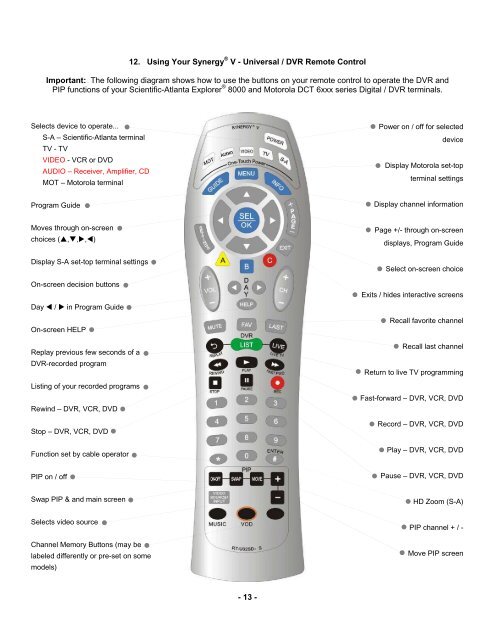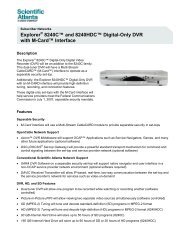Synergy V - Astound
Synergy V - Astound
Synergy V - Astound
You also want an ePaper? Increase the reach of your titles
YUMPU automatically turns print PDFs into web optimized ePapers that Google loves.
12. Using Your <strong>Synergy</strong> ® V - Universal / DVR Remote Control<br />
Important: The following diagram shows how to use the buttons on your remote control to operate the DVR and<br />
PIP functions of your Scientific-Atlanta Explorer ® 8000 and Motorola DCT 6xxx series Digital / DVR terminals.<br />
Selects device to operate...<br />
S-A – Scientific-Atlanta terminal<br />
TV - TV<br />
VIDEO - VCR or DVD<br />
AUDIO – Receiver, Amplifier, CD<br />
MOT – Motorola terminal<br />
Program Guide<br />
Moves through on-screen<br />
choices (�,�,�,�)<br />
Display S-A set-top terminal settings<br />
On-screen decision buttons<br />
Day � / � in Program Guide<br />
On-screen HELP<br />
Replay previous few seconds of a<br />
DVR-recorded program<br />
Listing of your recorded programs<br />
Rewind – DVR, VCR, DVD<br />
Stop – DVR, VCR, DVD<br />
Function set by cable operator<br />
PIP on / off<br />
Swap PIP & and main screen<br />
Selects video source<br />
Channel Memory Buttons (may be<br />
labeled differently or pre-set on some<br />
models)<br />
- 13 -<br />
Power on / off for selected<br />
device<br />
Display Motorola set-top<br />
terminal settings<br />
Display channel information<br />
Page +/- through on-screen<br />
displays, Program Guide<br />
Select on-screen choice<br />
Exits / hides interactive screens<br />
Recall favorite channel<br />
Recall last channel<br />
Return to live TV programming<br />
Fast-forward – DVR, VCR, DVD<br />
Record – DVR, VCR, DVD<br />
Play – DVR, VCR, DVD<br />
Pause – DVR, VCR, DVD<br />
HD Zoom (S-A)<br />
PIP channel + / -<br />
Move PIP screen