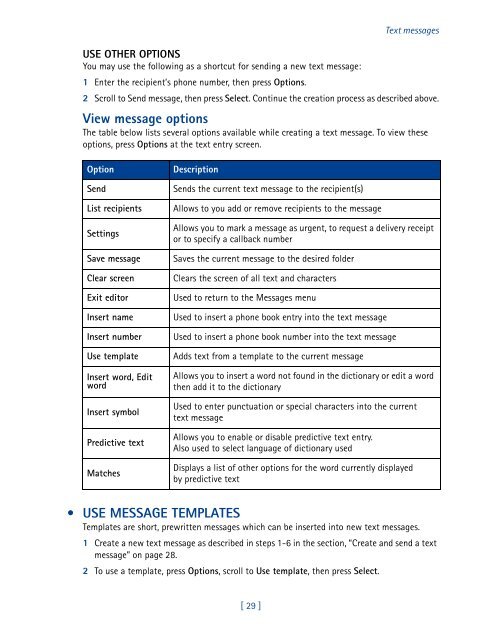Nokia 3585i User Guide (PDF) - STi Mobile
Nokia 3585i User Guide (PDF) - STi Mobile
Nokia 3585i User Guide (PDF) - STi Mobile
You also want an ePaper? Increase the reach of your titles
YUMPU automatically turns print PDFs into web optimized ePapers that Google loves.
Text messages<br />
USE OTHER OPTIONS<br />
You may use the following as a shortcut for sending a new text message:<br />
1 Enter the recipient’s phone number, then press Options.<br />
2 Scroll to Send message, then press Select. Continue the creation process as described above.<br />
View message options<br />
The table below lists several options available while creating a text message. To view these<br />
options, press Options at the text entry screen.<br />
Option<br />
Send<br />
List recipients<br />
Settings<br />
Save message<br />
Clear screen<br />
Exit editor<br />
Insert name<br />
Insert number<br />
Use template<br />
Insert word, Edit<br />
word<br />
Insert symbol<br />
Predictive text<br />
Matches<br />
Description<br />
Sends the current text message to the recipient(s)<br />
Allows to you add or remove recipients to the message<br />
Allows you to mark a message as urgent, to request a delivery receipt<br />
or to specify a callback number<br />
Saves the current message to the desired folder<br />
Clears the screen of all text and characters<br />
Used to return to the Messages menu<br />
Used to insert a phone book entry into the text message<br />
Used to insert a phone book number into the text message<br />
Adds text from a template to the current message<br />
Allows you to insert a word not found in the dictionary or edit a word<br />
then add it to the dictionary<br />
Used to enter punctuation or special characters into the current<br />
text message<br />
Allows you to enable or disable predictive text entry.<br />
Also used to select language of dictionary used<br />
Displays a list of other options for the word currently displayed<br />
by predictive text<br />
• USE MESSAGE TEMPLATES<br />
Templates are short, prewritten messages which can be inserted into new text messages.<br />
1 Create a new text message as described in steps 1-6 in the section, “Create and send a text<br />
message” on page 28.<br />
2 To use a template, press Options, scroll to Use template, then press Select.<br />
[ 29 ]