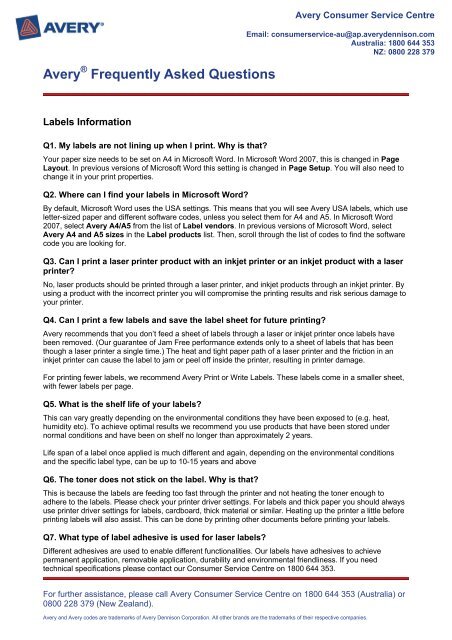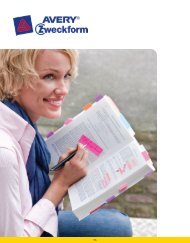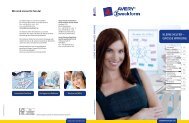Create successful ePaper yourself
Turn your PDF publications into a flip-book with our unique Google optimized e-Paper software.
<strong>Avery</strong> ® Frequently Asked Questions<br />
<strong>Avery</strong> Consumer Service Centre<br />
Email: consumerservice-au@ap.averydennison.com<br />
Australia: 1800 644 353<br />
NZ: 0800 228 379<br />
<strong>Label</strong>s Information<br />
Q1. My labels are not lining up when I print. Why is that?<br />
Your paper size needs to be set on A4 in Microsoft Word. In Microsoft Word 2007, this is changed in Page<br />
Layout. In previous versions of Microsoft Word this setting is changed in Page Setup. You will also need to<br />
change it in your print properties.<br />
Q2. Where can I find your labels in Microsoft Word?<br />
By default, Microsoft Word uses the USA settings. This means that you will see <strong>Avery</strong> USA labels, which use<br />
letter-sized paper and different software codes, unless you select them for A4 and A5. In Microsoft Word<br />
2007, select <strong>Avery</strong> A4/A5 from the list of <strong>Label</strong> vendors. In previous versions of Microsoft Word, select<br />
<strong>Avery</strong> A4 and A5 sizes in the <strong>Label</strong> products list. Then, scroll through the list of codes to find the software<br />
code you are looking for.<br />
Q3. Can I print a laser printer product with an inkjet printer or an inkjet product with a laser<br />
printer?<br />
No, laser products should be printed through a laser printer, and inkjet products through an inkjet printer. By<br />
using a product with the incorrect printer you will compromise the printing results and risk serious damage to<br />
your printer.<br />
Q4. Can I print a few labels and save the label sheet for future printing?<br />
<strong>Avery</strong> recommends that you don’t feed a sheet of labels through a laser or inkjet printer once labels have<br />
been removed. (Our guarantee of Jam Free performance extends only to a sheet of labels that has been<br />
though a laser printer a single time.) The heat and tight paper path of a laser printer and the friction in an<br />
inkjet printer can cause the label to jam or peel off inside the printer, resulting in printer damage.<br />
For printing fewer labels, we recommend <strong>Avery</strong> Print or Write <strong>Label</strong>s. These labels come in a smaller sheet,<br />
with fewer labels per page.<br />
Q5. What is the shelf life of your labels?<br />
This can vary greatly depending on the environmental conditions they have been exposed to (e.g. heat,<br />
humidity etc). To achieve optimal results we recommend you use products that have been stored under<br />
normal conditions and have been on shelf no longer than approximately 2 years.<br />
Life span of a label once applied is much different and again, depending on the environmental conditions<br />
and the specific label type, can be up to 10-15 years and above<br />
Q6. The toner does not stick on the label. Why is that?<br />
This is because the labels are feeding too fast through the printer and not heating the toner enough to<br />
adhere to the labels. Please check your printer driver settings. For labels and thick paper you should always<br />
use printer driver settings for labels, cardboard, thick material or similar. Heating up the printer a little before<br />
printing labels will also assist. This can be done by printing other documents before printing your labels.<br />
Q7. What type of label adhesive is used for laser labels?<br />
Different adhesives are used to enable different functionalities. Our labels have adhesives to achieve<br />
permanent application, removable application, durability and environmental friendliness. If you need<br />
technical specifications please contact our Consumer Service Centre on 1800 644 353.<br />
For further assistance, please call <strong>Avery</strong> Consumer Service Centre on 1800 644 353 (Australia) or<br />
0800 228 379 (New Zealand).<br />
<strong>Avery</strong> and <strong>Avery</strong> codes are trademarks of <strong>Avery</strong> Dennison Corporation. All other brands are the trademarks of their respective companies.
<strong>Avery</strong> ® Frequently Asked Questions<br />
<strong>Avery</strong> Consumer Service Centre<br />
Email: consumerservice-au@ap.averydennison.com<br />
Australia: 1800 644 353<br />
NZ: 0800 228 379<br />
Q8. On what material can I use the <strong>Avery</strong> Fabric Name Badge <strong>Label</strong>s?<br />
<strong>Avery</strong> Fabric Laser Name Badges should not be used on leather, suede, velvet and silk. These labels can be<br />
applied and then removed from most other fabrics.<br />
Q9. Can I print to the edge on <strong>Avery</strong> labels?<br />
Yes you certainly can. This is called full bleed printing. However, you should consider that for layouts where<br />
one label touches the adjacent label it might be easy for the text or image to print slightly below or above the<br />
label edge. In that case we would recommend for example avoid having text or images too close to the label<br />
edges.<br />
Q10. Can I use a CD label on a DVD?<br />
DVDs are much more sensitive than CDs as they store more data on them, and the data is stored much<br />
closer together. Imbalanced discs make them unreadable by your CD or DVD player. We recommend that<br />
you use a DVD-specific label for your DVDs as the labels are made using a film based material rather than<br />
paper, which helps prevent imbalance problems caused by varying moisture content (e.g. if the disc is left in<br />
a high heat, or high humidity environment).<br />
Q11. I am using CD Stomper from <strong>Avery</strong> and my labels are printing on the wrong side of the<br />
page. Why is that?<br />
Several years ago we upgraded the CD Stomper range and this included changing our templates. It is<br />
possible you have our old software. Please call our Consumer Service Centre between 9.00am and 5.00pm<br />
on 1800 644 353 or email consumerservice-au@ap.averydennison.com, and we will send you out a free<br />
copy of our most recent CD Stomper software. Alternatively, if you have a high speed internet connection,<br />
visit www.cdstomper.com.au to download the software immediately.<br />
Q12. I am having problems trying to install the CD Stomper from <strong>Avery</strong> software. Can you<br />
help?<br />
There are two common reasons for installation of this software to fail. The first is that the installation stalls<br />
specifically at the point where it tries to 'load fonts'. In this case please contact our Consumer Service Centre<br />
between 7:00am and 6:00pm AEST/AEDST on 1800 644 353 or email consumerserviceau@ap.averydennison.com,<br />
and they will email you a fix that will alleviate this problem. The second option is<br />
that the installation stalls randomly at any other point. The usual reason for this is that your anti-virus<br />
software is preventing the install. The best solution is to uninstall your anti-virus software, install your CD<br />
Stomper software, and then re-install your anti-virus software. For any other problems please contact our<br />
Consumer Service Centre for technical support.<br />
Q13. What’s the difference between a colour laser label and a laser label?<br />
Colour laser labels have been developed specifically for use in a colour laser printer. The label material,<br />
backing sheet and adhesive have been developed to ensure safe passage of the label through the multiple<br />
fixing stations of a colour laser printer (red, blue, yellow and black). Standard laser labels are designed for<br />
use in black and white laser printers.<br />
Q14. I can’t find your General Use (DL) <strong>Label</strong>s in Microsoft Word. How can I print on them?<br />
Our General Use (DL) <strong>Label</strong>s can be printed using any <strong>Avery</strong> software. If you like using Microsoft Word, try<br />
the <strong>Avery</strong> Wizard. This software will take you through labelling or mail merge step-by-step.<br />
For further assistance, please call <strong>Avery</strong> Consumer Service Centre on 1800 644 353 (Australia) or<br />
0800 228 379 (New Zealand).<br />
<strong>Avery</strong> and <strong>Avery</strong> codes are trademarks of <strong>Avery</strong> Dennison Corporation. All other brands are the trademarks of their respective companies.
<strong>Avery</strong> ® Frequently Asked Questions<br />
<strong>Avery</strong> Consumer Service Centre<br />
Email: consumerservice-au@ap.averydennison.com<br />
Australia: 1800 644 353<br />
NZ: 0800 228 379<br />
Q15. What product should I use when labelling the jams I make and give away to my family?<br />
We recommend using our Durable Heavy Duty <strong>Label</strong>s whenever you need labels that are more durable than<br />
normal paper labels. These labels have a stronger adhesive, so can be used for labelling things that will be<br />
refrigerated or frozen – beer, or jam, or pesto – whatever you fancy!<br />
Q16. You have so many different products. How do I find the one that is right for my need?<br />
1. First you need to know what you want to do with the label. Select the type of <strong>Avery</strong> label required by its<br />
application. Each label pack is colour coded to identify the product use: Mailing <strong>Label</strong>s (Magenta stripe),<br />
Filing <strong>Label</strong>s (orange stripe), Media <strong>Label</strong>s (green stripe) and Identification labels (yellow stripe).<br />
2. Select either laser or inkjet labels, depending on the printer to be used. This technology information is<br />
clearly printed in large font as the key information on the pack labels.<br />
3. Use the pack label to select the size and number of labels you require.<br />
4. If you have used <strong>Avery</strong> products before, the product and software codes might help you to get the same<br />
product again. The software and reorder codes are clearly listed on the pack labels for the next label order or<br />
print job. The software code also ensures fast and easy finding of templates in Microsoft Word or other<br />
software programmes.<br />
For further assistance, please call <strong>Avery</strong> Consumer Service Centre on 1800 644 353 (Australia) or<br />
0800 228 379 (New Zealand).<br />
<strong>Avery</strong> and <strong>Avery</strong> codes are trademarks of <strong>Avery</strong> Dennison Corporation. All other brands are the trademarks of their respective companies.